
The Bottom Line
Introduction, Specifications, and Pricing

In our time looking at peripherals, Mionix has sent us only four devices since we got together back in 2013. Since then, recalling back to what the Naos and Avior mice were all about, we recall the Naos was wide-bodied, form fitting, and a very solid mouse. The Avior was just as solid, but narrower in design as it is an ambidextrous design. Today, we see a product blend of the two styles with a smaller overall size than the Naos was, and while not ambidextrous, it is more in the realm of size to how the Avior felt. This design is carrying its own name to differentiate it from both of those earlier base designs that have turned into a collection now of seven versions between the two.
Being smaller in size offers a few things that larger mice cannot. One is portability, and while you may not think about it, a more compact design saves space and leaves room for more gear in the bag. Secondly, this style of mice favors both those with smaller hand size leaving all of the buttons easily in range but favors the claw grip users as well. Also keeping things more simple in the design leaves the time and effort to go into the components, software, and engineering that have made Mionix a hot name in mice with their previously released mice, it seems no matter the site that got them, they liked them.
The reason we are all together now is to show off the latest of their mice to leave the factory with this Mionix Castor optical gaming mouse. With a more compact design, form fitting sides, a rubberized coating, and top tier components with specs we never thought possible, this mouse is one that will make the whole industry notice it. Keep your eyeballs open wide as we get a look at the specifications, because, at the current cost of this device, they pack in almost everything under the sun and deliver us an optical mouse where the Castor claims 10,000 DPI in its range of capabilities.
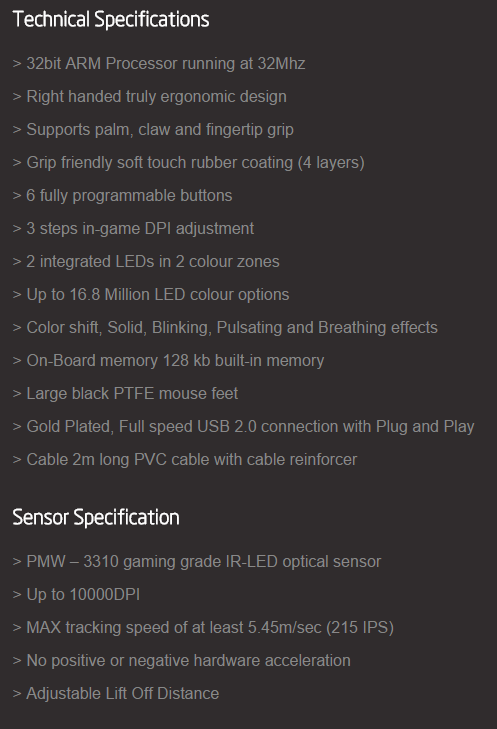
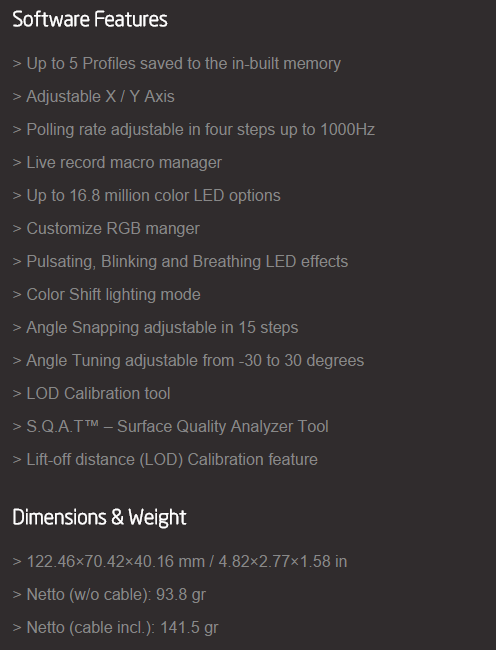
The first half of the chart starts off with a lot to take in under the Specifications header. We are given an ARM 3332-bit MCU in this right hand only design. It is said to support palm, claw, and fingertip grips, offers six programmable buttons, and the DPI button offers three settings to switch through. There are two LEDs, each in its own controllable zone, and can be illuminated any of the 16.8 million choices, they even add various modes as well. There is 128kb of onboard memory, it offers PTFE feet, a gold plated USB 2.0 connection, and 2 meters of plastic cable with cloth sleeve over it.
As to the actual optical sensor, they chose the PWM-3310 IR-LED. This sensor can be adjusted from 50 to 10,000 DPI, and for an optical sensor that is freaking amazing. It can track movements at the rate of 5.45 meters per second, or roughly eighteen feet per second of hand jiving. There is no positive or negative acceleration in the device, and it does offer adjustable lift off distance as well.
They are even sure to show us exactly what the software offers as well. There are five profiles that are saved on the Castor, not in software. There is adjustable X/Y axis control, polling rate adjustments, Live Record Macro Manager, and a ton of LED color choices with various modes. There is adjustable angle snapping in fifteen levels, angle tuning to adjust for user offset by up to thirty degrees either way and even sports a Lift Off Distance tool that runs and calibrates that setting for you. There is a Surface Quality Analyzer Tool that will rate your mouse pad, and back to the LOD, you can manually set that if you wish as well, without the automated process.
Then at the last moment we are given dimensions and weight. We find the Castor is 122.46mm from nose to tail, it is 70.42mm from side to side, and stands 40.16mm tall at its highest point. The castor itself weighs in at a measly 93.8 grams, and even counting the cable it only brings the overall weight to 141.5 grams.
If you happen to be on the Mionix site, right there on the product page they show the pricing in US dollars, with and without VAT, so we assume this is their own pricing conversion, and without VAT included we find they offer the Castor at $69.99. As we searched the rest of the interwebs, we find that aside from a random hit on eBay, Amazon is the only place to go at the moment. There we found the Mionix Castor listed at $67.27, with no mention of a stock shortage, but there is also a notation that shipping is handled "usually" within one to two months. While we did not make contact with Amazon, we wouldn't pay to wait that long without confirmation of stock first, so if that did not pan out, you simply have to wait it out as finding it elsewhere is like finding a golden unicorn sprinkling you with Technicolor glitter next to you. As for its worth, on paper things seem fantastic, but we should put it through its paces before we settle out how we feel about it.
Chad's Peripherals Test System Specifications
- Motherboard: ASUS X99-E WS - Buy from Amazon / Read our review
- CPU: Intel Core i7 5930K - Buy from Amazon
- Cooler: Corsair H100i GTX - Buy from Amazon / Read our review
- Memory: KLevv Cras DDR4 3000 - Buy from Amazon / Read our review
- Video Card: ASUS GeForce GTX 980 Matrix Platinum - Buy from Amazon / Read our review
- Storage: Intel 730 480GB - Buy from Amazon / Read our review
- Case: SilverStone TJ11 - Buy from Amazon / Read our review
- Power Supply: Corsair AX1200 - Buy from Amazon / Read our review
- OS: Microsoft Windows 10 Professional 64-bit - Buy from Amazon
Packaging, Accessories, and Documentation

The packaging has a high-end feel to it with a very solid box offered with a rope carry handle at the top. The front of the packaging is all black, just slightly offers a look at the top of the Castor, and offers the company and product names at the top in white text.
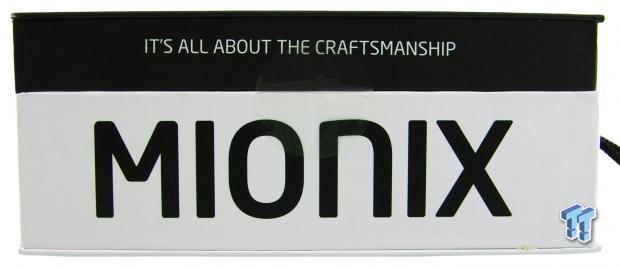
From the sides, you can see how the front and back of the box are slightly bigger, and the side splits the black top section from the white section below. There is a seal between where it says "it's all about the craftsmanship" and the Mionix name to allow the box to be opened.
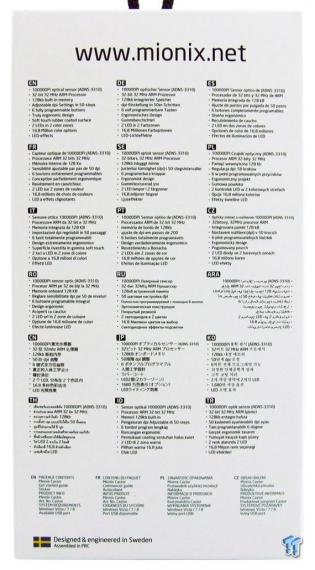
Most of the back panel offers lists of ten specifications and features of the Castor in eighteen different languages. Then at the bottom, in only four languages this time, we are given the package contents list.
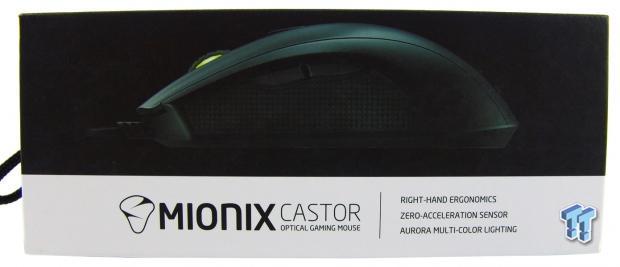
This side of the packaging offers a side view of the Castor, and like the image on the front, they are nearly life-sized images. At the bottom, we find the naming again, but to the right of that we also see this is an ergonomic right-hand design, it has zero acceleration and calls the LEDs the Aurora Multi-Color-Lighting system.

Since we will see the Castor up close in many images, we left it out of focus to show the packaging and the note left inside. This tells us that we have purchased a fine piece of craftsmanship and has the CEO's signature at the bottom.

Also inside of the box, under the removable panel that holds the Castor mouse, we find a quick start guide to show us how to install this mouse and where to go for the software and firmware. They also include a pretty serious set of stickers. Both black and white versions, the company name and logo, just the name, and our favorite Eat Sleep Game Repeat.
Mionix Castor Optical Gaming Mouse

With the Castor now free of its box, we can get a look at its left side here. At the bottom, there is a rubber textured area to give your thumb a sure grip with the page forward and back buttons nestled in at the top. As for the rest of the side panel, it offers a rubberized coating that covers the rest of the mouse as well.

The heel of the mouse offers two body lines that flank the light up logo high up on the back. All three sections here have the rubberized coating, and it is even used along the bottom angled edge too.

It is hard to tell with all this black on black, and everything has a matte finish, but like the Naos, the Castor offers indentations with a raised center that allows the pinky and ring finger to be supported as well as offering a lip to grip and lift the Castor with.

The body lines at the back turn into the outer break lines for the main switches on the front of the mouse, while the center line goes in a bit and is split around the scroll wheel. The USB cable comes right out of the center, and again, everything has that matte rubberized finish on it here as well.

At the top of the mouse, just forward of center, we find the DPI selector button. In front of that is scroll wheel with a light up center and the outside offers a thick rubber grip around it to ease the use of it.

Under the Castor, we find it to be sliding on two large PTFE feet. A smaller one at the front goes from the tip and widens out to both sides. Below the sensor surrounded with the Mionix logo in the middle, we find the large back foot that comes up the sides a bit to cover all the angles of use.

The cable comes out of a rubber retainer in the front of the Castor and from that point on you get two meters of braided cable. It ends with a choke wrapped around the cable and terminates with a gold plated USB 2.0 connection.
Inside the Castor

Starting the tear down of the Castor, we find a PCB in the top half for the DPI and side button functionality, and all the rest of the business is handled on the one layer of PCB in the lower half of the mouse.

For the side buttons, we found red TTC switches that are pretty easy to push and offer a faint click. The DPI switch uses a white TTC switch, and it too is softer to use but offers a much more audible click when used.

Under the left click buttons, we find an Omron D2FC-F-7N, but not the usual five million click versions, Mionix stepped up the game and offers twenty million click versions in the Castor.

The brains of the Castor are this ST Microelectronics STM32L100 ARM 32-bit processor. This is considered the value line of 32-bit ARM MCUs, but it is way more than enough to control this mouse and cover the features offered in this design.

Mionix has chosen the Pixart PWM3310DH-AWQT optical sensor to track the movements here. This is a 30G optical sensor that offers the Castor all of the earlier tracking abilities as well as that astounding 10,000 DPI.

We find that the right click button is also backed with a twenty million click Omron switch. Behind it we see that the scroll wheel switch is enclosed but is also made by TTC, and there is a second tiny PCB in this design, but only to deliver LED light into the middle of the wheel.

With the castor back and ready for action, we can now see just how well that PCB drops light into the center of the scroll wheel when it is powered. Also, remember that this light can be changed to any other color, and is separated in control with the next one you see.

Where the scroll wheel LED is more of an amber color, the Mionix logo on the heel boots up in this light green color. This too can be changed, and as you can see, both LEDs do not have to match each other.
Software
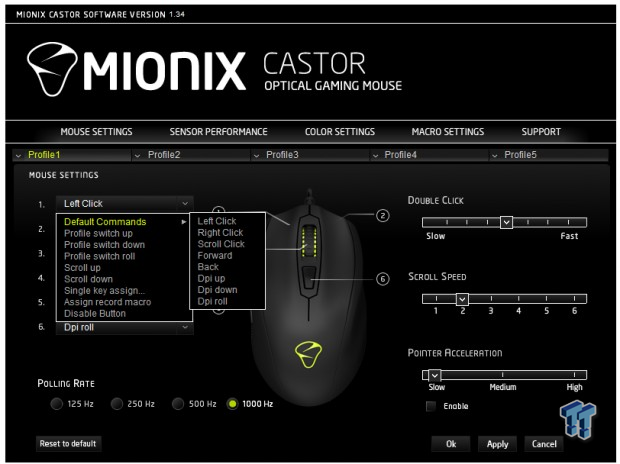
After downloading the latest software and firmware offerings, we updated the firmware first and then unpacked the software. We say it like this as this software does not ever install. You download it and run it from a folder, and as long as you do not reboot it stays up and running. Once executed it opens to this window.
Across the top are the various tabs of which we are in the mouse settings tab, and below that is where you select which of the five profiles to use. In the tab, you can reassign the buttons with the various presets offered, and you also adjust double click, scroll speed, pointer acceleration, and polling rate here.
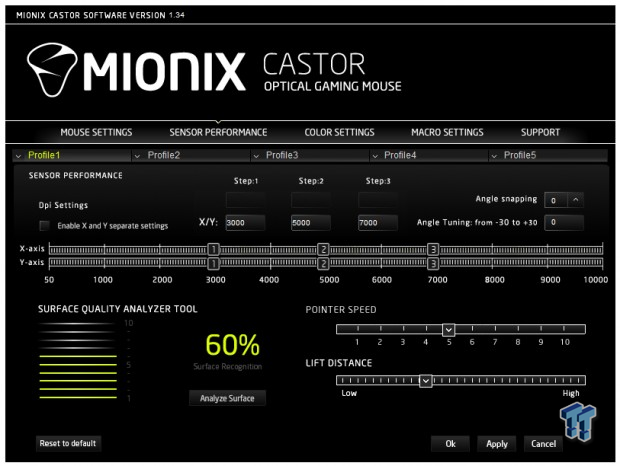
Sensor performance offers exactly what you think it would. Here you can enable X and Y axis controls, you can adjust the DPI for the three levels, and adjust angle snapping and angle tuning to the right. At the bottom is the SQAT tool and the 60% reading is from an average cloth topped foam pad. You can also change pointer speed and the LOD in this window as well.

The color settings tab shows us the mouse in the middle, and off to the left of it, there are options to turn the LEDs on, off, or set them in selective mode. Below that you are given choices for said "selective" mode, where you can set them solid, to blink, pulse them, or put them in a breathing mode. Off to the right, this is where you can set the lights to color shift through the whole gamut of colors, or set them as a solid option. You can either pick one of the preset boxes of color or enter the RGB code at the bottom for the full range of color options.
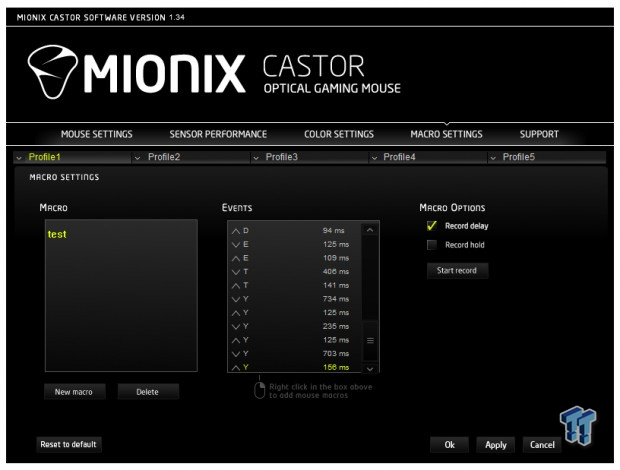
The Macro settings tab offers us a place to make new or delete Macros in this window. First you name it, and then to the right there is a window with the commands and times of the delay listed if you check that option to the right. You can use mouse commands as well, but there seems to be no way of editing, so if you screw it up, you have to delete it and start the Macro again.
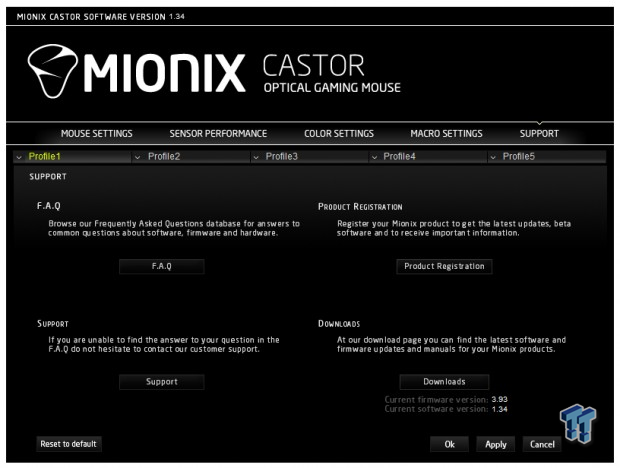
The last tab is all about the support. Here you are a click away from the FAQ section of the site, or below that a direct link to support at Mionix. To the right you can register the Castor, and at the bottom, you can be delivered to the downloads page at Mionix with your current versions plainly listed for reference.
Final Thoughts
We like the feel of the Castor and its four layers of rubberized matte coating. While we don't report back about it much, we do find that a lot of mice we liked previously, tend to have their coatings rub off within a few months. At least Mionix makes an overkill effort to be sure this will not happen with the Castor. The size fits our hand well, and even with a relaxed grip, it just feels right under our hand. The left side rubber pad and the contours on the right side make this mouse a breeze to life and adjust in the heat of battle, and even if you don't grab your mouse completely straight, with a bit of tinkering in the software, you can offset that angle and be even more precise.
Although we are not completely sure anyone can handle and control the 10,000 DPI, we did try it for a bit and found ourselves overshooting a lot in photo editing and selecting in smaller menus. I even found it tough to be accurate in games. However, surprisingly enough, we found this Castors highest DPI setting to be much truer and less jittery than when playing with 8200 DPI on laser mice.
After we got used to the Mionix and found our 6000 to 7000DPI sweet spot for normal usage, we dug into the rest of the software to see what it was all about. To be honest, the software gives the gamer plenty of options, offers it with zero built-in acceleration and angle snapping turned off, so the movement of your hand is exactly what you are going to register on screen. All of the adjustments takes the Mionix to a higher level of customizability on the basic level, where most others incorporate a lot of this stuff, Mionix went much deeper into the rabbit hole than most.
The colors are easy to change, set in various mode, and the effects can be quite nice to sit and watch. If we did have to pick on them a bit, we do feel they could have offered a little better Macro menus. But the offers will get the job done, and with five profiles and six buttons to play with, we are sure around thirty or so Macros or optional commands should take care of most gamers needs.
While the Mionix Castor does not blow your socks off with stylish add-ons and gaudy displays of light, really there are no "Gimmicks" to this design at all. What you get is a straightforward mouse that is molded to fit the hand in comfort, and on top of everything else, do the main job that a mouse is good at, tracking movement and eventually almost feeling like it isn't there at all. The Castor does become an extension of your hand after a bit, and with all the tinkering possible, it puts a ton of control under your right hand. As if performance was not good enough, and the feel wasn't fantastic enough, the fact that they are using well-known makers for their parts like TTC and Omron for their switches, and Pixart for the first mouse we have ever used to boast this level of DPI range.
Mionix was correct in what they put on the box. This is a piece of fine craftsmanship, and while it may not look like a stunner at first glance, this Castor optical gaming mouse is one to stand up, rip your ears off and put them in your pocket so you can hear it kick your ass. The Castor is just that good. The near $70 pricing may seem high, but give the Castor ten minutes on your desktop, and that cost will be a long distant memory overshadowed with comfort and a slight grin on your face as you game after its purchase.
Chad's Peripherals Test System Specifications
- Motherboard: ASUS X99-E WS - Buy from Amazon / Read our review
- CPU: Intel Core i7 5930K - Buy from Amazon
- Cooler: Corsair H100i GTX - Buy from Amazon / Read our review
- Memory: KLevv Cras DDR4 3000 - Buy from Amazon / Read our review
- Video Card: ASUS GeForce GTX 980 Matrix Platinum - Buy from Amazon / Read our review
- Storage: Intel 730 480GB - Buy from Amazon / Read our review
- Case: SilverStone TJ11 - Buy from Amazon / Read our review
- Power Supply: Corsair AX1200 - Buy from Amazon / Read our review
- OS: Microsoft Windows 10 Professional 64-bit - Buy from Amazon

| Performance | 99% |
| Quality including Design and Build | 95% |
| General Features | 93% |
| Bundle and Packaging | 94% |
| Value for Money | 95% |
| Overall | 95% |
The Bottom Line: The cost may make you think twice, but this top tier equipped Castor offers all the right parts, feels great in your hand, and after just a few minutes of use, this DPI monster will win you over! It honestly is a mouse you don't want to miss.
PRICING: You can find products similar to this one for sale below.
 United
States: Find other tech and computer products like this
over at Amazon.com
United
States: Find other tech and computer products like this
over at Amazon.com
 United
Kingdom: Find other tech and computer products like this
over at Amazon.co.uk
United
Kingdom: Find other tech and computer products like this
over at Amazon.co.uk
 Australia:
Find other tech and computer products like this over at Amazon.com.au
Australia:
Find other tech and computer products like this over at Amazon.com.au
 Canada:
Find other tech and computer products like this over at Amazon.ca
Canada:
Find other tech and computer products like this over at Amazon.ca
 Deutschland:
Finde andere Technik- und Computerprodukte wie dieses auf Amazon.de
Deutschland:
Finde andere Technik- und Computerprodukte wie dieses auf Amazon.de
What's in Chad's PC?
- CPU: Intel Core i7 13700K
- MOTHERBOARD: ASUS ROG Maximus Z690 Hero Eva
- RAM: TEAM DDR5-7200 32GB
- GPU: ASUS GeForce RTX 3090 Eva
- SSD: addlink m.2 2TB
- OS: Windows 11 Pro
- COOLER: Fractal Lumen S36
- PSU: be quiet! Dark Power Pro 1500W
- KEYBOARD: ASUS ROG Strix Scope TKL Electro Punk
- MOUSE: ASUS ROG Strix Impact Electro Punk
- MONITOR: ASUS ROG Swift OLED PG42UQ
Similar Content
Related Tags

