
The Bottom Line
Introduction, Specifications, and Pricing
ASRock's Z370 Professional Gaming i7 is their top of the line Z370 motherboard targeting the most demanding power users and gamers. The motherboard features high-quality components through and through, tons of USB 3.1, triple M.2 slots, and on top of everything it has one of the best networking configurations of any Z370 motherboard.

You get a 10Gbit NIC, two 1Gbit NICs, and even Wireless AC. The motherboard uses a black, gray, and silver color theme, and should be easy to match depending on your build and color requirements. Let's take a look at ASRock's top of the line Z370 motherboard.
Specifications

The Fatal1ty Z370 Professional Gaming i7 offers three M.2 slots, USB 3.1 on the rear and an internal header, dual Gbit NICs, 10Gbit NBase-T NIC, SLI, CrossFireX, SATA6Gb/s, USB 3.0, and even wireless AC.
Pricing
The Fatal1ty Z370 Professional Gaming i7 costs $289.99
Packaging and Fatal1ty Z370 Professional Gaming i7 Overview
Packaging and Overview


The box for the Fatal1ty Z370 Professional Gaming i7 uses the same black and red design as ASRock's other Fatal1ty series motherboards. Packaging is of a higher caliber than some of ASRock's other products, and the motherboard is well protected.

The accessory package includes four SATA6Gb/s cables, IO shield, SLI HB bridge, M.2 screws, WIFI antenna, ASRock case badge, manual, driver DVD, and postcard.


The Fatal1ty Z370 Professional Gaming i7 has five fan headers. The CPU fan header is circled in red, and it supports 1A fans in PWM mode. The other four headers are circled in blue and offer up to 1.5A of current, and the headers circled in blue can auto-sense if a PWM or DC mode fan is plugged in, but you can also manually choose.
The motherboard has a jet black PCB, black shield, and silver heat sinks. The ports are also all blacked out, and the gray silkscreen provides the motherboard with a unique look. Many components were also moved to the rear of the PCB to facilitate the silkscreen.

The rear IO panel features PS/2 Keyboard/Mouse, four USB 3.0 ports, USB 3.1 type-A, USB 3.1 type-C, two Gbit LAN ports, a 10Gbit NBase-T port (red), Clear CMOS button, WIFI antenna, HDMI, DisplayPort, and 7.1 gold-plated audio outputs with S/PDIF out.


The PCI-E layout is simple; the three reinforced x16 slots operate at x16/x0/x0, x8/x8/x0, or x8/x4/x4. There are also two PCI-E 3.0 x1 slots on the motherboard, and they are open-ended so they can take larger cards. The motherboard features three 32Gb/s M.2 slots that are connected to the CPU; all M.2 slots supports up to 32Gb/s PCI-E/NVMe drives or SATA based drives.


While all three M.2 slots support both PCI-E and SATA drives, all the M.2 slots share bandwidth with some of the SATA6Gb/s ports.


You get eight SATA6Gb/s ports, two of them are from ASMedia while the rest are from the Intel PCH. A right-angled USB 3.0 internal header is located right above the SATA ports. We also find a straight angled USB 3.0 internal header below the 24-pin connector and a USB 3.1 type-C internal header.


We find an XMP enable switch at the top right corner of the motherboard. We find the POST code display near the power and reset buttons, right above the front panel headers. A dual BIOS selection jumper is located to the right of an RGB LED header.


We also find three USB 2.0 internal header near the ThunderBolt 3.0 GPIO header. There is also a clear CMOS header near the TPM header. All heat sinks are screwed down to the motherboard and make excellent contact with the MOSFETs. The 10G NIC has its own heat sink.
ASRock Fatal1ty Z370 Professional Gaming i7 Circuit Analysis
Circuit Analysis

The Fatal1ty Z370 Professional Gaming i7 shows us the goods when the heat sink comes off.


The VRM on the Fatal1ty Z370 Professional Gaming i7 is in an 8+4 phase configuration for the CPU core and the iGPU phases. The Intersil ISL69138 is used as the PWM controller and supports up to 7 phases on two rails (4+2 here). The main CPU rail gets four PWM channels, and the iGPU rail gets two PWM channels.
Each phase gets a 60A inductor and uses Sinopower SM7341EH rated around 25A each, just like NexFETs and Fairchild semiconductor dual N-Channel MOSFETs that are popular. Two APW8720 PWM controllers with integrated drivers are used for the VCCSA and VCCIO single phase VRMs that use the same dual-N channel MOSFETs as the main CPU VRM.


Each PWM channel seems to output to two ISL6596 N-channel MOSFET drivers for the VCore and iGPU, each phase gets its own driver, but there is no doubler, so two phases will be on at one time instead of just one. The memory VRM uses a UPI uP1674P PWM controller with integrated drivers and outputs to the Sinopower SM7341EH dual N-Channel MOSFETs as used in the CPU VRM.
ASRock Fatal1ty Z370 Circuit Analysis Continued
Fatal1ty Z370 Professional Gaming i7 Circuit Analysis Continued

ASRock uses the Realtek ALC1220, which has one integrated headphone amplifier with support for up to 120dB SNR. A Texas Instruments NE5532 is used to amplify the internal HD audio header headphone output. We also find gold electrolytic audio capacitors and physical PCB division to improve audio quality.


An Aquantia AQC107 10Gbit NBase-T NIC provides 100Mbit/1Gbit/2.5Gbit/5Gbit/10Gbit LAN, while Intel's Wireless AC 3168NGW is used to provide 433Mbps 1x1 wireless AC.


The Intel i219 PHY and i211AT NIC are used to provide two Intel Gbit LAN outputs.


The ASMedia ASM3142 is used for the rear USB 3.1 ports, and an ASMedia ASM1543 is used as the type-C switch and CC logic chip.


The internal USB 3.1 header uses the ASMedia ASM3142 controller and the ASM1543 type-C switch.
An ASMedia ASM1074 USB 3.0 hub is used to provide four USB 3.0 ports for the two internal USB 3.0 headers.


An ASMedia ASM1184e takes in one PCI-E 3.0 lane and outputs many others to devices such as a WIFi card and the ASMedia ASM1061 used to provide extra SATA6Gb/s.


An IDT 6V41642B clock generator is used to enhance BCLK overclocking. The nuvoTon NCT6791D SuperIO provides the PS/2 port, monitoring, and fan control.


The nuvoTon N76E885AT20 provides the RGB LED capabilities. We also find multiple NXP PCI-E 3.0 quick switches around the motherboard that switch around PCI-E between slots and ports.
BIOS and Software
BIOS
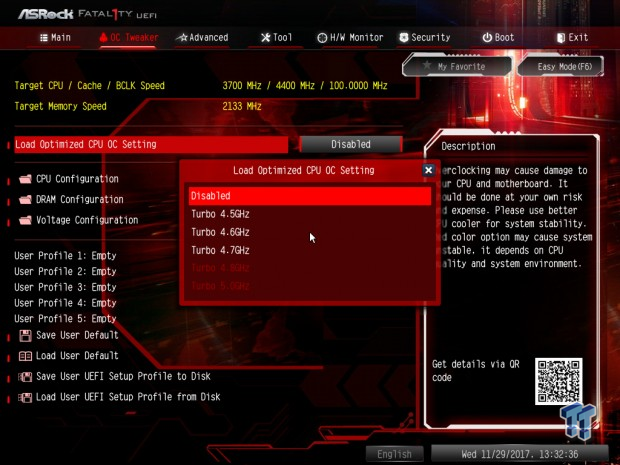
ASRock's Z370 UEFI has built-in OC profiles for automatic overclocking, but I prefer manual overclocking, and the auto rules are quite good within the ASRock UEFI. The UEFI has two operating modes, an Easy Mode and an Advanced Mode for more experienced users.
Fan control is present in the form of a GUI with a graph and a manual input menu. RGB LED support is also present, but basic. You have a lot of control over pretty much every overclocking setting you might need.
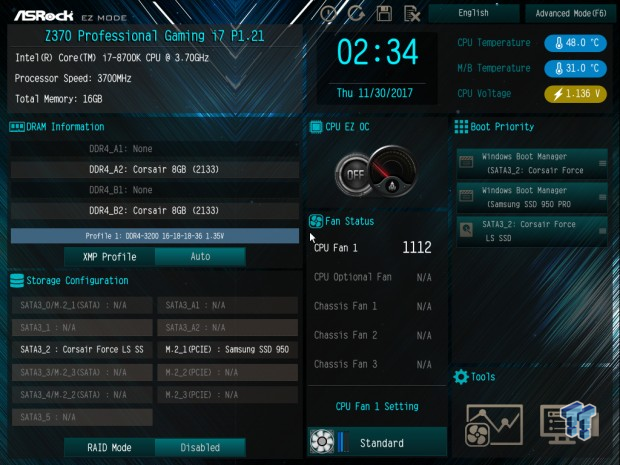


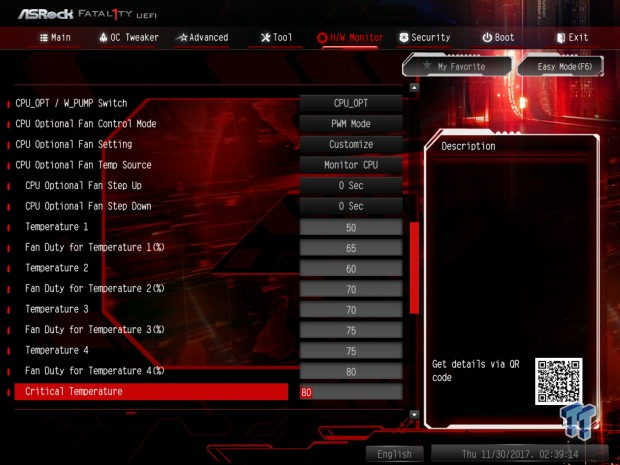
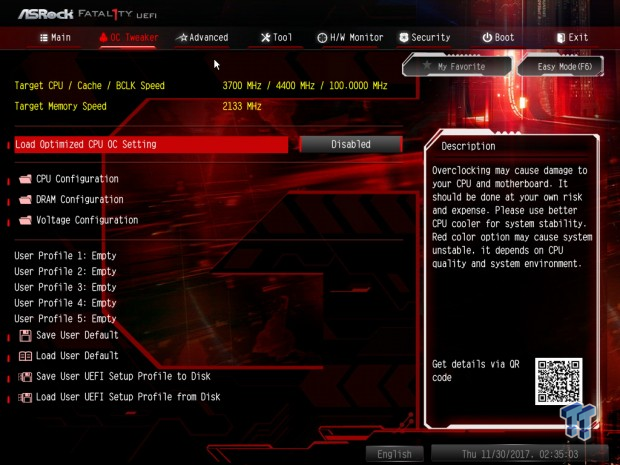
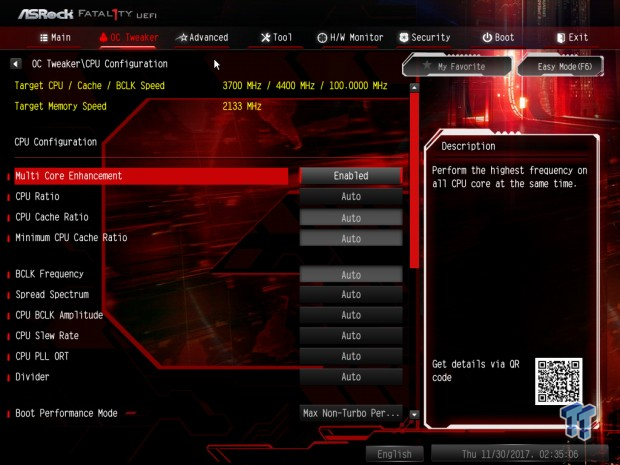
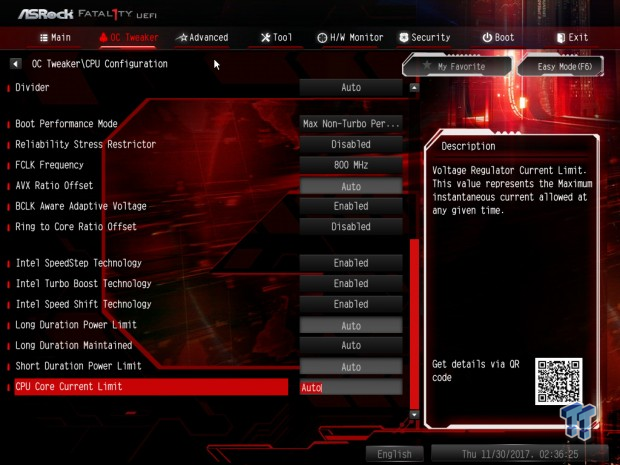
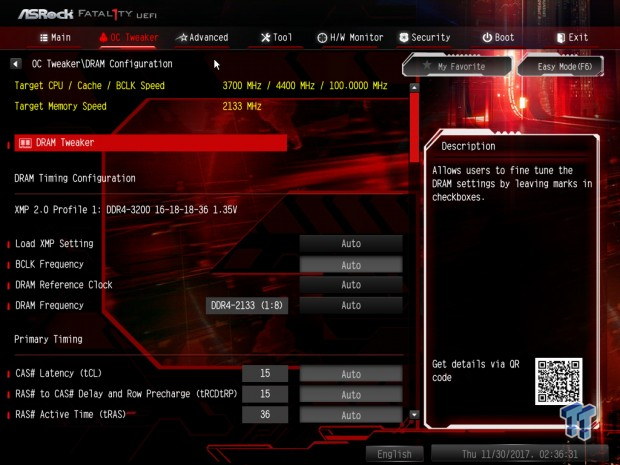
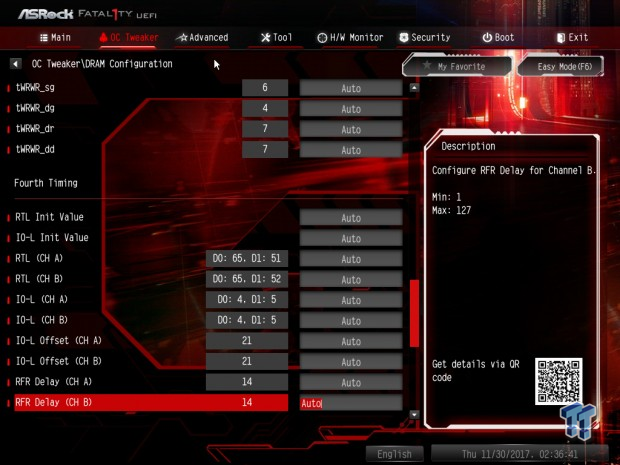
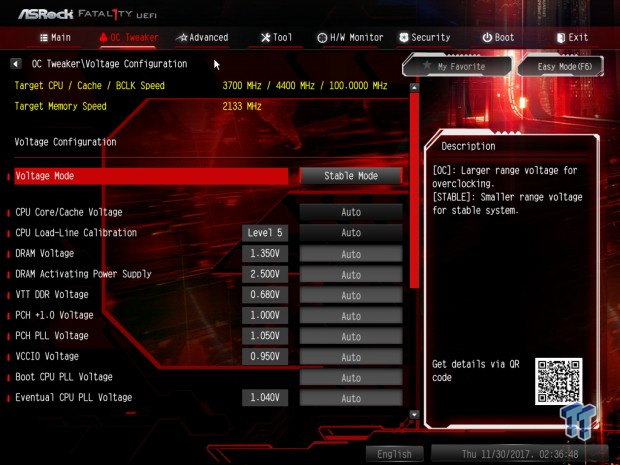
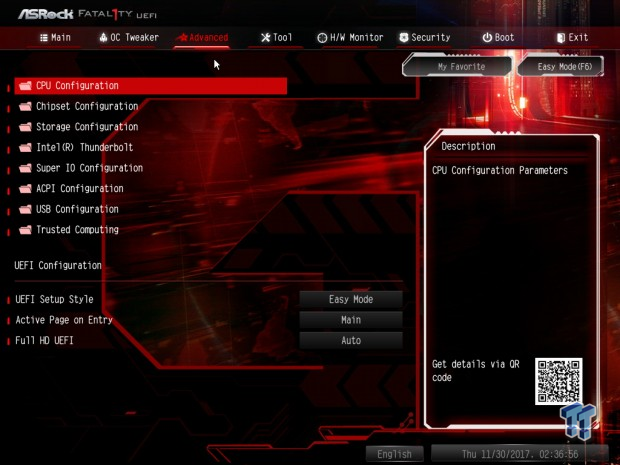
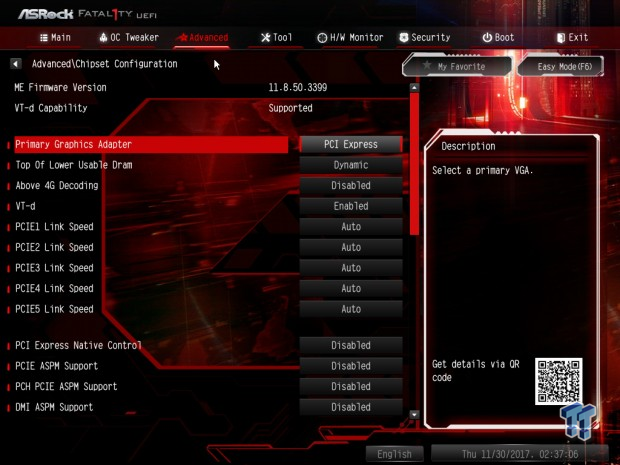
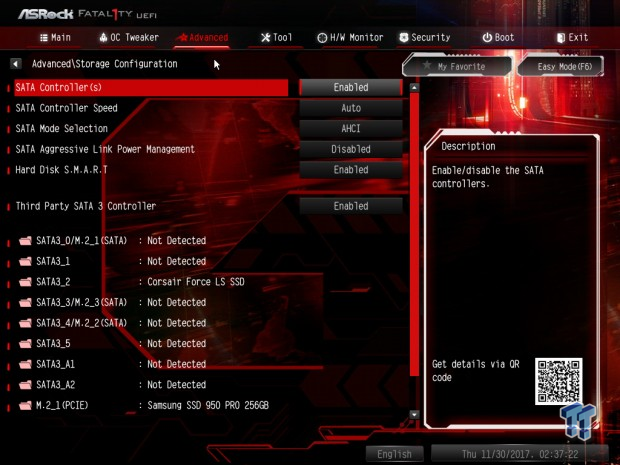
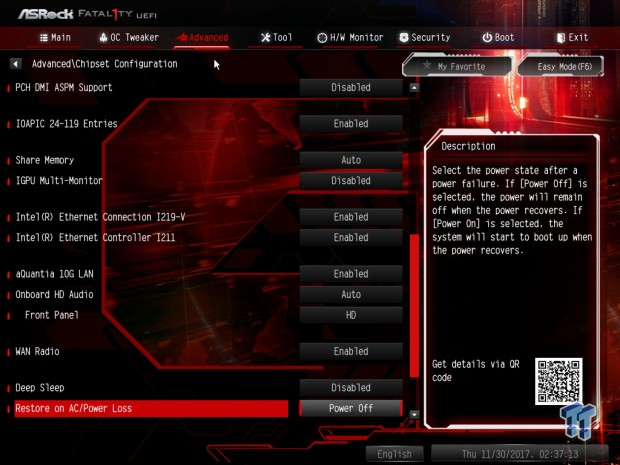
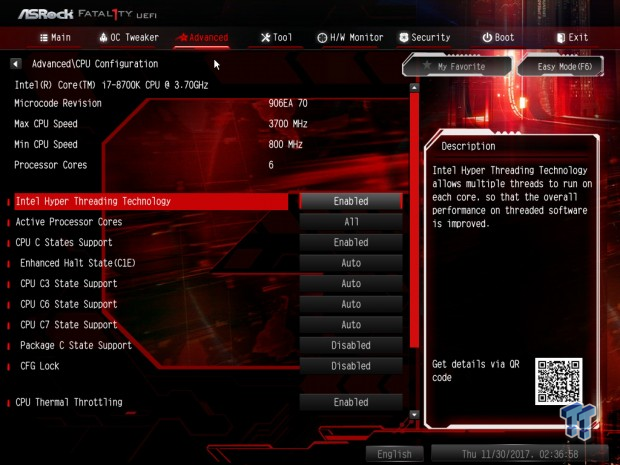
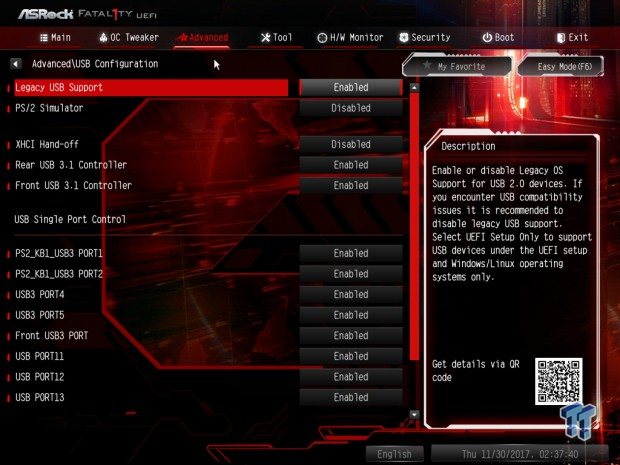
Software
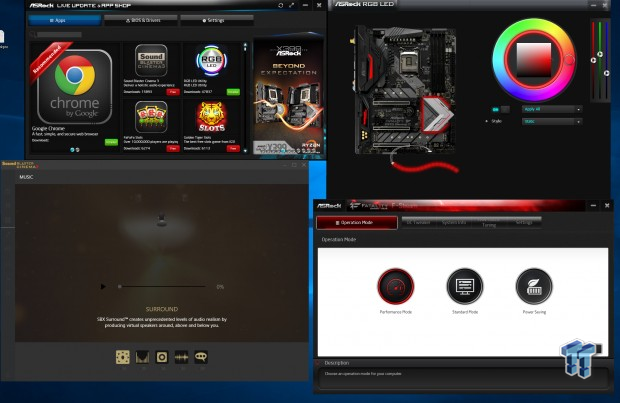
ASRock includes APP Shop, F-Stream, Restart to UEFI, Sound Blaster Cinema 3, and RGB LED as included software applications.
Test System Setup
Steven's Motherboard Test System Specifications
- Motherboard: ASRock Fatal1ty Z370 Professional Gaming i7
- CPU: Intel Core i7 8700K
- Cooler: Corsair H115i GT - Buy from Amazon
- Memory: Corsair Dominator Platinum (2x8GB) 3200MHz
- Video Card: NVIDIA GeForce GTX 1080 Ti FE - Buy from Amazon / Read our review
- Storage - Boot Drive: Samsung 950 Pro 256GB - Buy from Amazon / Read our review
- Storage - SATA6G Drive: Corsair Force LS 240GB - Buy from Amazon / Read our review
- Storage - M.2 Drive: Intel 750 400GB U.2
- Storage - USB Drive: Corsair Voyager GS 64GB - Buy from Amazon / Read our review
- Case: Corsair Obsidian 900D - Buy from Amazon / Read our review
- Power Supply: Corsair RM1000 - Buy from Amazon / Read our review
- OS: Microsoft Windows 10 - Buy from Amazon
- Monitor: GIGABYTE PA328 ProArt 32" 4K - Buy from Amazon
- Keyboard: Corsair K70 LUX - Buy from Amazon
- Mouse: Corsair M65 PRO RGB - Buy from Amazon / Read our review
- Headset: Corsair VOID RGB Wireless - Buy from Amazon / Read our review
- BIOS: P1.21



The Fatal1ty Z370 Professional Gaming i7 has more built-in RGB LEDs than any other ASRock Z370 motherboard I have encountered. The motherboard has one RGB LED header as well, in case you want to increase lighting. The motherboard's built-in RGB LEDs are found in the audio section, IO panel shield, and under the PCH heat sink.
Overclocking
Overclocking Results
CPU Overclocking
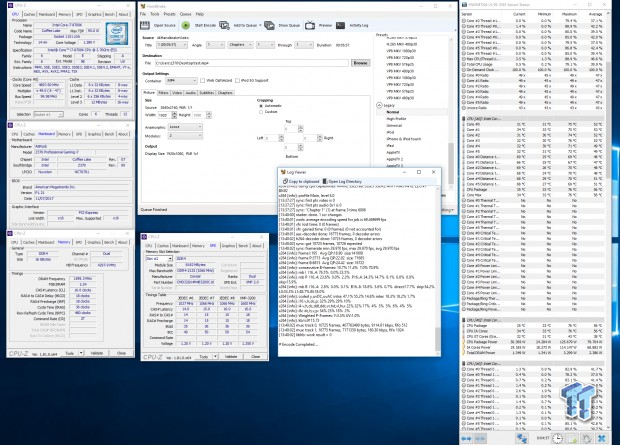
The Fatal1ty Z370 Professional Gaming i7 was capable of overclocking my 8700K to 4.9GHz. I set XMP to enable, all cores to 49X without any AVX offset. VCore is set to 1.3v with LLC on Level 2. That is all I had to do to overclock the CPU. You will want to use BIOS versions after P1.1 if you want LLC to work correctly, right now you can download and flash BIOS version P1.2, and I would if you want to overclock the CPU.
Compatible Memory Overclocking Kits
In this section, I overclock four memory kits only using XMP, if the kit works then the results are below. I welcome memory vendors to send in their kits to be tested on each motherboard.
Corsair Dominator Platinum 3200MHz C16 8GBx2
The board easily overclocked the Dominator Platinums to 3200MHz as you can see in the image at the top of the page.
G.Skill TridentZ RGB 3600MHz 32GB (4x8GB)

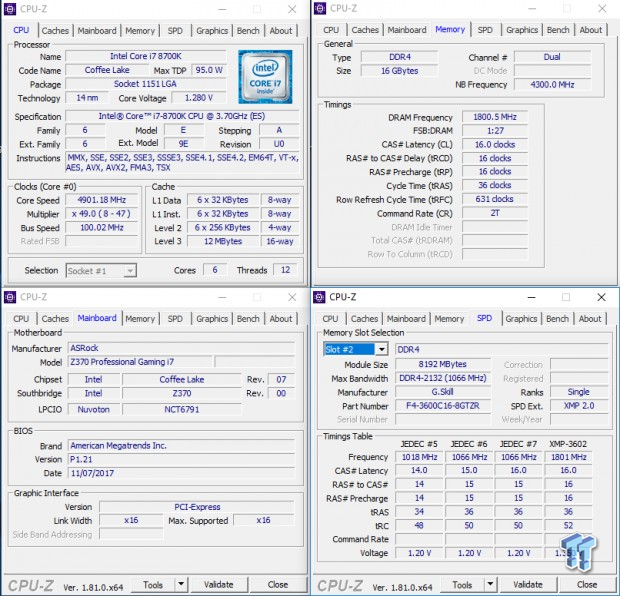
The motherboard also overclocked the 4x8GB 3600MHz TridentZ RGB kit with ease.
CPU, Memory, and System Benchmarks
CINEBENCH 11.5
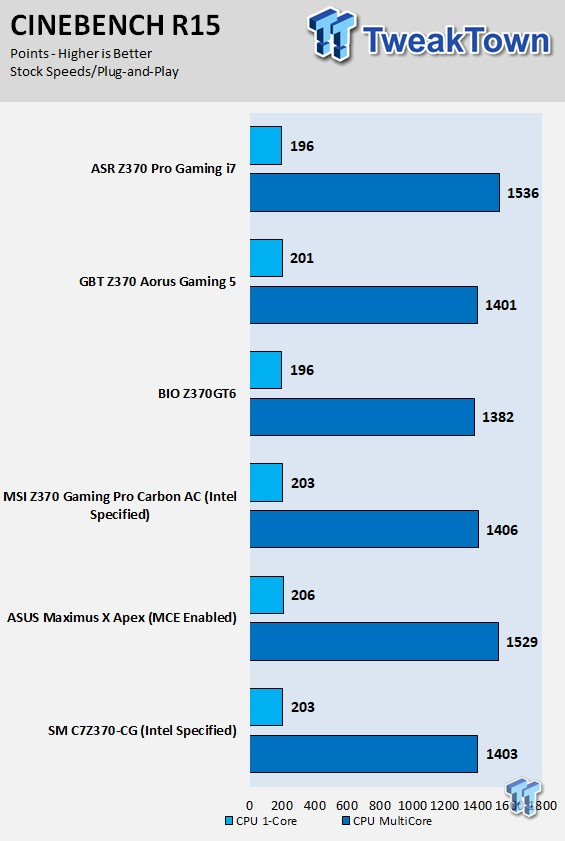
wPrime
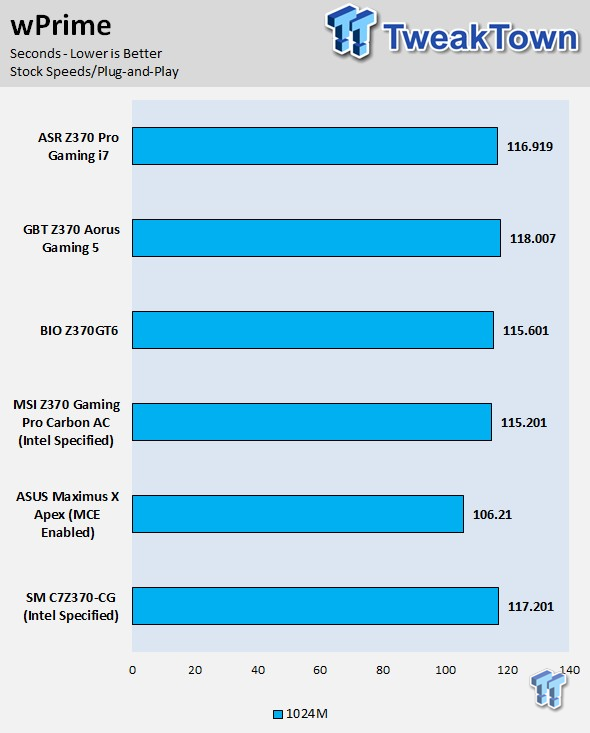
AIDA64 FLOPS and IOPS
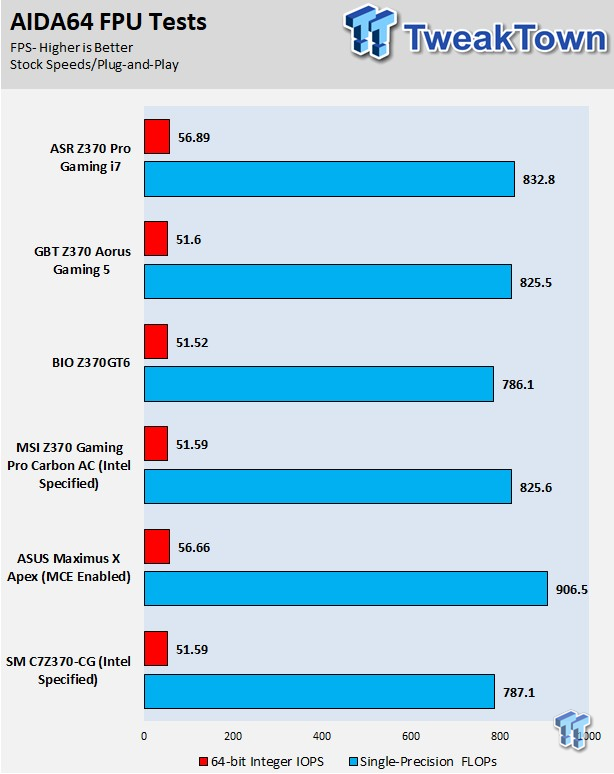
AIDA64 Memory
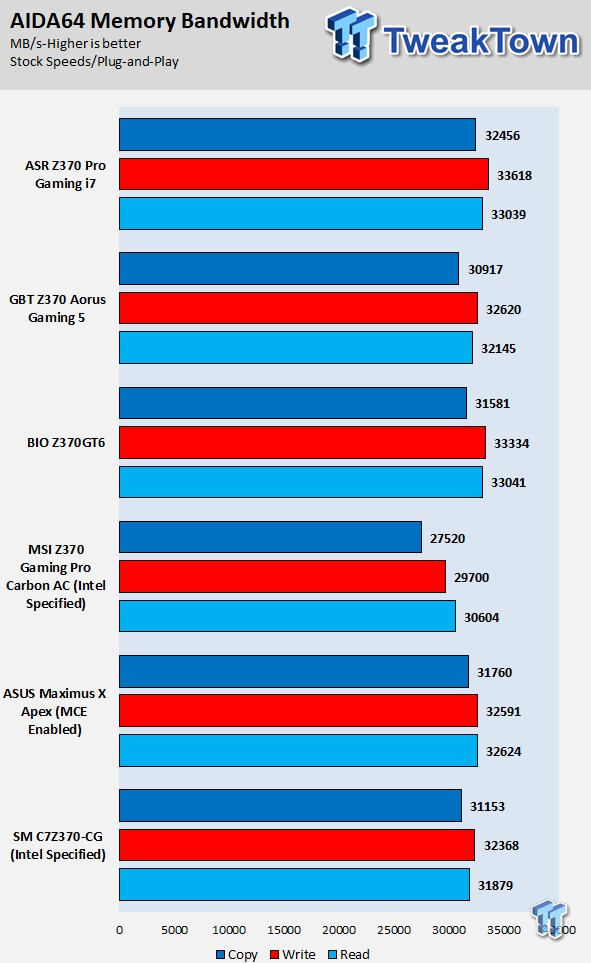
ScienceMark
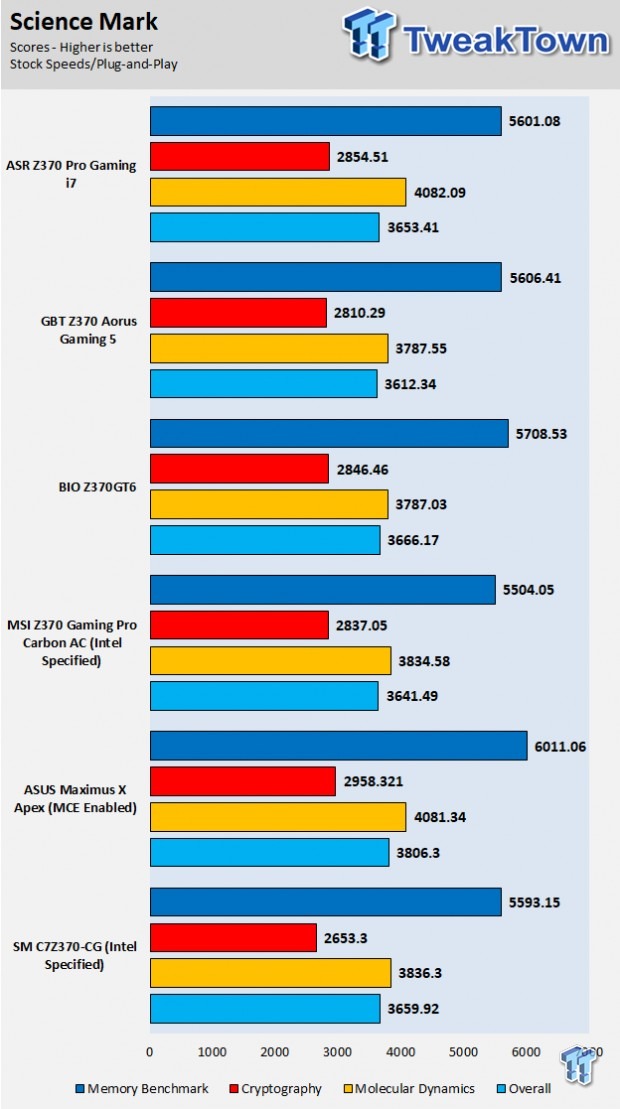
HandBrake
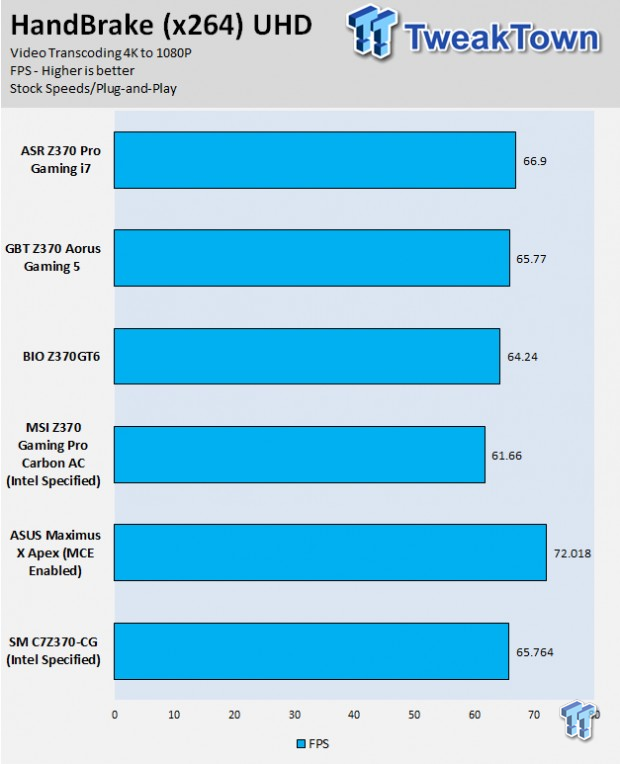
3DMark: Fire Strike
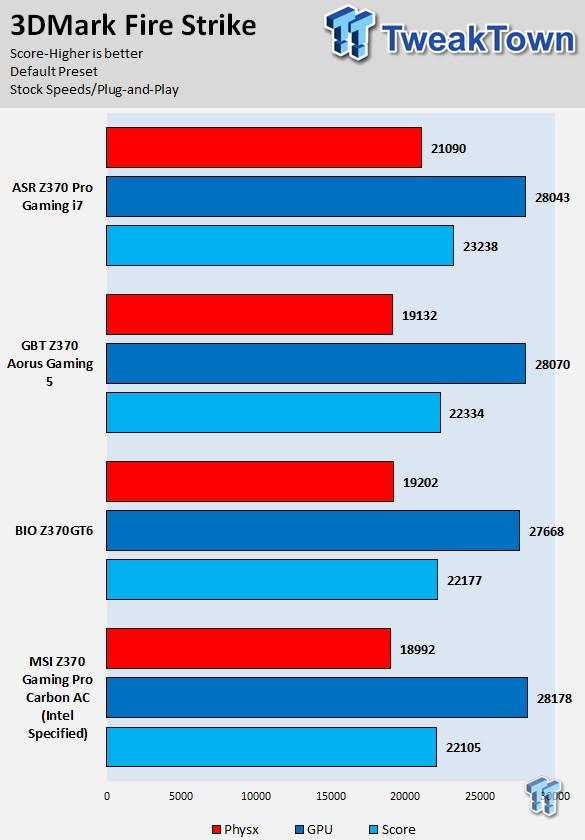
3DMark: Cloud Gate
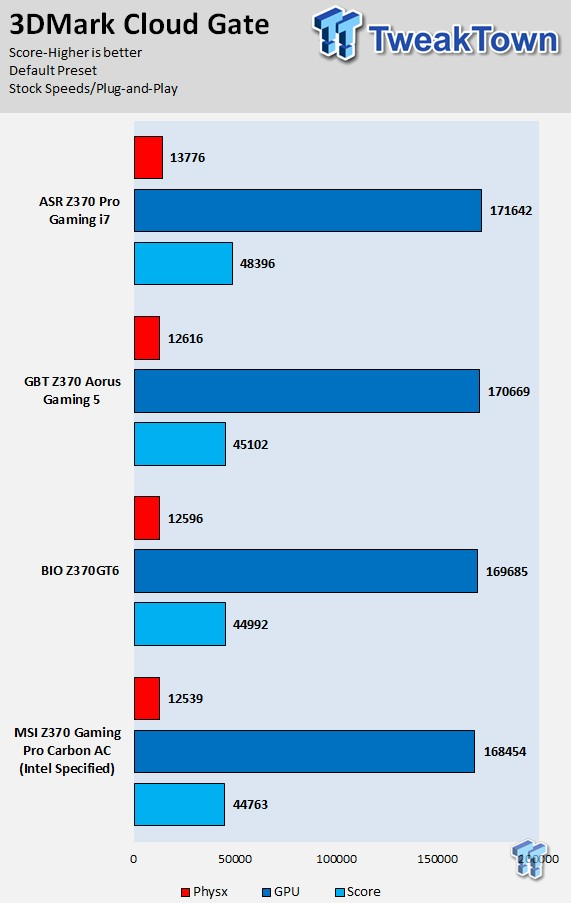
ResidentEvil 6
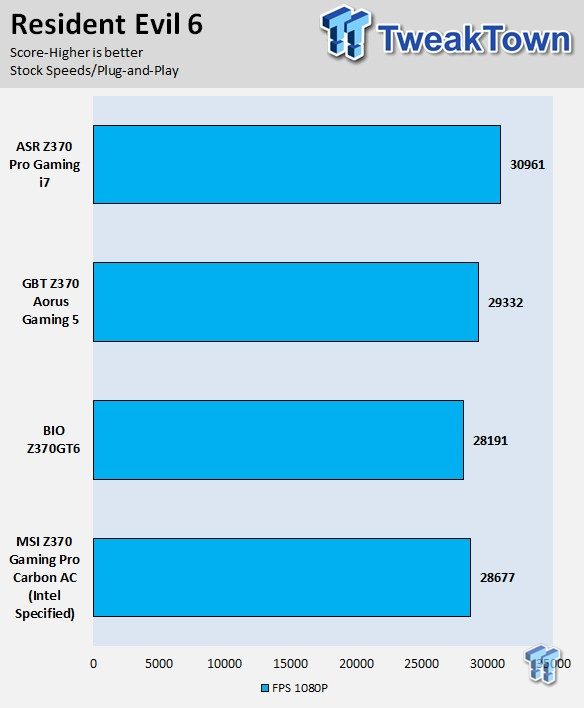
These tests are done out of the box, so I have decided to include whether or not the vendor has implemented some type of default overclocking, such as multi-core enhancement. Multi-core enhancement is when the motherboard vendor pushes all cores to maximum turbo speeds instead of just one or two. MCE as I will call it, can cause instability if your CPU isn't great, and we would hope vendors would have it off by default, but it does offer a free performance boost out of the box.
Some motherboards also might increase the BCLK a bit over stock to score higher, and some might even mess with the turbo boost table. If we standardize settings, then most motherboards should perform the same, but in this case, we haven't. Overall, the Fatal1ty Z370 Professional Gaming i7 uses multi-core enhancement, and it's enabled in the UEFI by default. That MCE boosts power consumption and temperatures while also boosting performance all around.
System IO Benchmarks
CrystalDiskMark SATA6G:
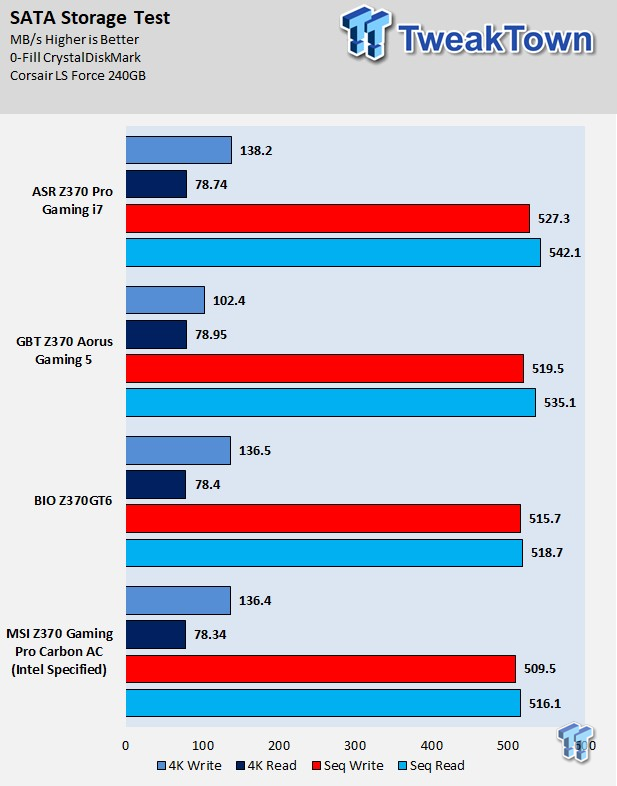
CrystalDiskMark M.2:
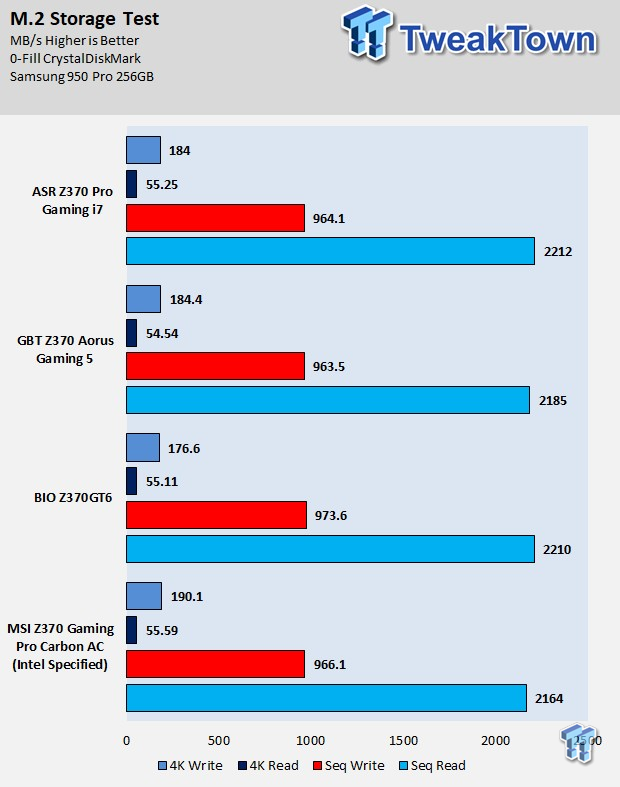
ixChariot Network Throughput:
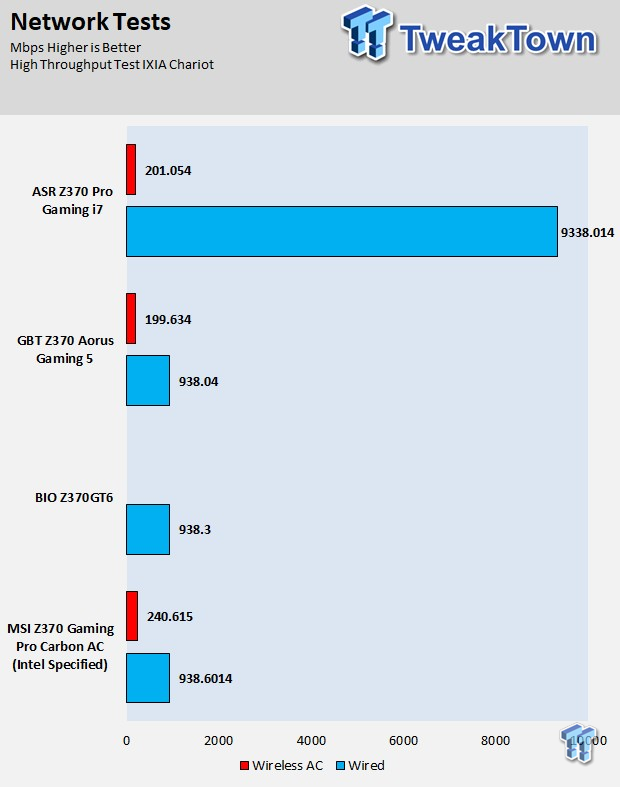
The Fatal1ty Z370 Professional Gaming i7 has some of the best SATA scores we have seen thus far, M.2 storage performance is also at the top of our charts. Network tests reveal that the 10Gbit NIC is a beast, but it's wireless AC isn't the fastest you can get with an integrated WIFI card on a Z370 motherboard.
Audio RMAA 5.5:
I disable all audio features, set the correct bitrates, and then test the audio with a loopback test.
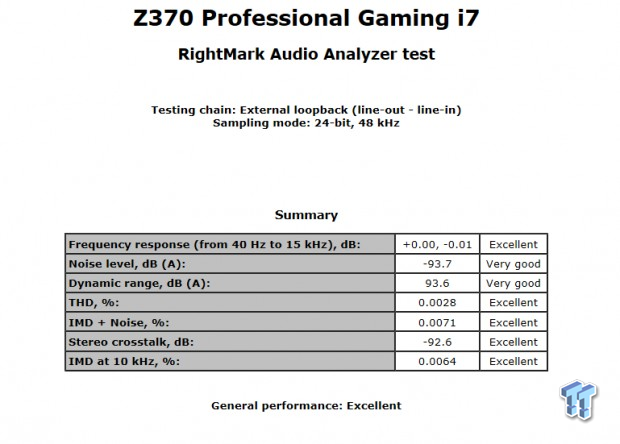
Sound Judgment by Ear: Excellent, ASRock's ALC1220 implementation is clean and clear. There are five ratings for audio: 1. Problems, 2. Okay, 3. Acceptable, 4. Very good, 5. Excellent
Thermal Imaging and Power Consumption
System power is measured at the wall with an AC power meter.
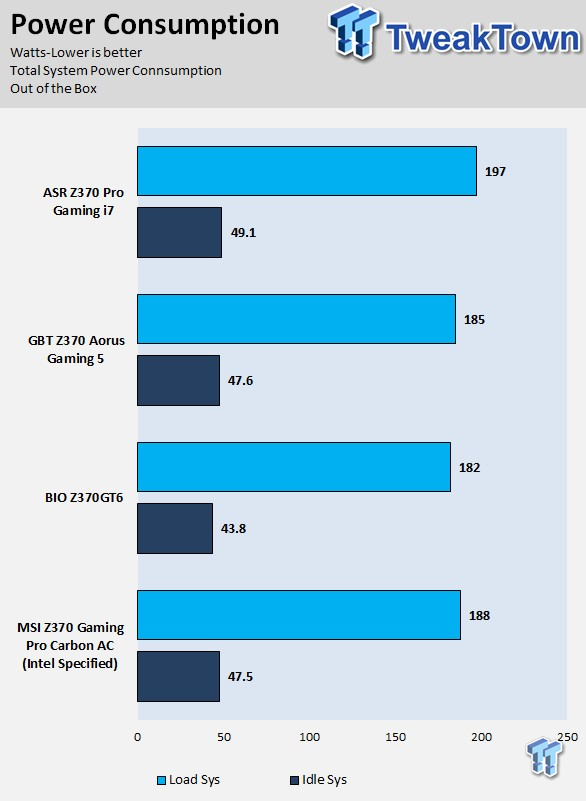
Note on Thermal Images: In the temperature section, we use our Seek thermal imaging camera to capture the surface temperatures of major components on the board. I look at the VRM and then all other things that light up the screen. If there is something to worry about, then I will state it. Otherwise, I will just show the hotter running parts of the board for fun. Unless some component is over 80-90C, then there isn't anything to worry about.
All systems will act differently, so I will look for commonalities, such as how far from the VRM the heat spreads through the PCB and the difference in temperature between the front side and backside of the PCB. Keep in mind, the majority of the heat from the VRM goes into the PCB as it is a giant soldered on a copper heat sink. A larger difference in temperature between the back and front of the PCB points towards a more effective heat sink.
Thermal Testing at Stock Speeds:
The image on the left is always at idle, and the image on the right is at load. During ALL TESTS, fans to the right of the motherboard from the (Corsair H110i) radiator are left on automatic mode (ramps with internal block temperature). Additionally, a 120mm fan is situated right above the VRM, and it blows down at a medium rate (very quiet). Thermal Images are taken at loop 15 of Intel Burn Test


Full frontal.
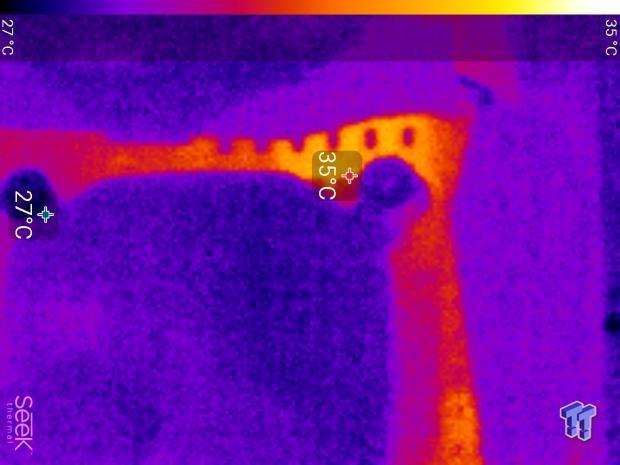

Up-close of the front of the VRM.


Up-close of the back of the VRM.
Thermal Testing at 4.9GHz/1.3v Overclocked Speeds:
The image on the left is always at idle, and the image on the right is at load. During ALL TESTS, fans to the right of the motherboard from the (Corsair H110i) radiator are left on automatic mode (ramps with internal block temperature). Additionally, a 120mm fan is situated right above the VRM, and it blows down at a medium rate (very quiet). We standardize this test with a 4.9GHz on all cores with 1.3V real under load and take pictures at the 80% mark of HandBrake rendering a 4K video.


Up-close of the front and back of the VRM.
The Fatal1ty Z370 Professional Gaming i7 is using MCE at default, which means that its VRM runs on the warmer side at default, in fact when I overclock the CPU to 4.9GHz on all cores with 1.3v and LLC Level 2; I get pretty much the same exact VRM temperatures. Those temperatures under the overclock at quite good, but at default, because of the MCE, the motherboard runs a bit warmer than it should. Overall, the VRM is damn good, and I would even say excellent. Anything under 60C is great, 60-80C is acceptable, and anything above 80C is a bit worrisome (if at stock).
What's Hot, What's Not & Final Thoughts
Here are key points about the ASRock Fatal1ty Z370 Professional Gaming i7.
What's Hot
Networking Hardware : ASRock integrated the new Aquantia AQC107 10Gbit NBASE-T NIC that supports speeds from 100Mbit to 10Gbit, including 2.5Gbit and 5Gbit speeds that were recently introduced. If that wasn't enough, you also get two Intel 1Gbit NICs and a 1x1 Wireless AC card.
VRM Performance: The MOSFETs used for the VRM are Sinopower's version of the 25A NexFET, but they do perform well here, possibly due to other factors. VRM parts are not the only thing responsible for VRM performance, you also need solid cooling, and many factors such as PWM switching frequency and power reduction techniques also make a big difference. The filter stage components are excellent here, with 60A inductors and 12K polymer capacitors. While it's not such a big deal on the Z370 platform to have a crazy VRM heat sink, it's nice to have a decent heat sink, and ASRock's gets the job done.
Extra Internal SATA and USB: The motherboard features a USB 3.1 type-C internal header with full USB Power Delivery 2.0 support provided by a special Texas Instruments chip. You also find two USB 3.0 internal headers, three USB 2.0 internal headers, and two extra SATA6Gb/s ports.
Simplistic: The motherboard is pretty much blacked out, the shield over the IO panel and audio section covers up some of the less appealing parts of the motherboard, while all the ports have been blacked out wherever possible. The black, gray, and silver aesthetics make it easy to let the motherboard fade into the background and let the color theme of other components take over. However, if you want the motherboard to stand out you still have built-in RGBs in the shields and under the PCH, as well as an RGB LED header.
What's Not
1x1 Wireless AC: Wireless AC comes with many different speed points, and in this case, we get a 1T1R (1x1) configuration resulting in a maximum of 433Mbps instead of a 2T2R configuration more commonly found on high-performance WIFI controllers capable of 867Mbps.
Final Thoughts
ASRock's Fatal1ty Z370 Professional Gaming i7 is ASRock's top of the line Z370 motherboard, and it's totally packed with features and capabilities. It has enhanced IO capabilities as well, such as full Power Delivery 2.0 support for the internal type-C header, something I have only seen on high-end ASRock motherboards.

The motherboard also features hubs and expansion chips to enhance PCI-E capabilities to provide more internal USB 3.0 headers and SATA6Gb/s ports. All three M.2 slots are routed to the CPU, and all x16 PCI-E slots are routed to the CPU, so they do not interfere with one another.
VRM quality is quite good, and while we have seen better on the Z370 platform, this VRM will get the job done with ease and allow for high-end overclocking of Intel's 8700K. If you are in the market for an extremely well-equipped motherboard with a 10Gbit NIC, the Z370 Professional Gaming i7 is the right motherboard for you.

| Performance | 95% |
| Quality | 90% |
| Features | 97% |
| Value | 92% |
| Overall | 94% |
The Bottom Line: With its powerful 10Gbit NIC, excellent feature selection and quality, the Fatal1ty Z370 Professional Gaming i7 is loaded to the brim with everything you need to dominate the Z370 platform.
PRICING: You can find products similar to this one for sale below.
 United
States: Find other tech and computer products like this
over at Amazon.com
United
States: Find other tech and computer products like this
over at Amazon.com
 United
Kingdom: Find other tech and computer products like this
over at Amazon.co.uk
United
Kingdom: Find other tech and computer products like this
over at Amazon.co.uk
 Australia:
Find other tech and computer products like this over at Amazon.com.au
Australia:
Find other tech and computer products like this over at Amazon.com.au
 Canada:
Find other tech and computer products like this over at Amazon.ca
Canada:
Find other tech and computer products like this over at Amazon.ca
 Deutschland:
Finde andere Technik- und Computerprodukte wie dieses auf Amazon.de
Deutschland:
Finde andere Technik- und Computerprodukte wie dieses auf Amazon.de
Similar Content
Related Tags
