
The Bottom Line
Introduction, Specifications, and Pricing

With what we saw in the Kraken X42, and we even mentioned then, we are eager to see what the rest of the lineup has in store. This time around, nearly everything is identical to what we saw in the Kraken X42, but this time the radiator and the number of fans included have been changed. The next step up in the Kraken series is to an AIO with a dual 120mm radiator attached to one end, and we also get a pair of Aer 120 fans to drive air through it.
The cooler we are about to see should best the Kraken X42, as there is fourteen percent more fin area to dissipate heat with. All the same tricks apply to this cooler as well, where noise levels are meant to stay low, using the pump via speed changes, so move the coolant faster to address thermal concerns, and again we have the same stylish RGB head unit we saw before. On top of this, we are still offered the CAM software which has been proven to be an excellent bit of software which uses one launcher to control anything NZXT.
The next step up from the Kraken X42 is the Kraken X52 which we have to show you now. With increased surface area, we do expect slightly better performance, maybe with more noise since the fans have been reduced in size, but we do know we will like the aesthetic appeal that NZXT has delivered in all its Kraken coolers of this last series. For those of you who have the room for a 240mm radiator, and who were maybe not impressed with what the X42 offered in performance, this may be the cooler you are looking for instead. We do know for sure, that if you are looking for an AIO right now, NZXT is the way to go, you just have to decide which to choose.
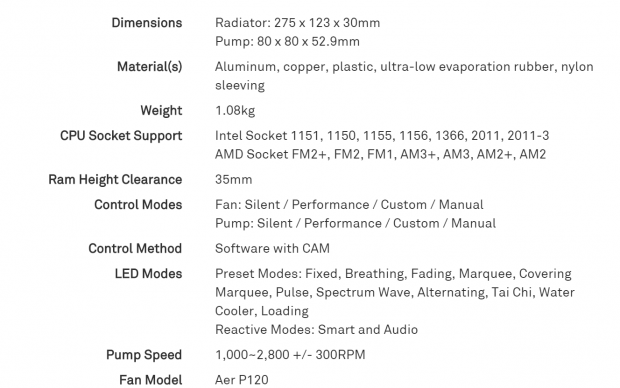
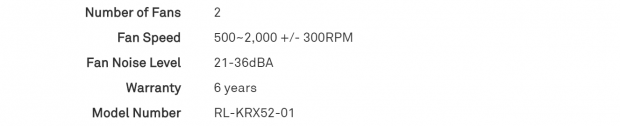
We again borrowed the specifications from NZXT, and right away we see the changes in the Kraken X52. The radiator is 275mm long, it is 123mm wide, and staying with the single thickness, it is 30mm. The pump or head unit stays the same, where we find a cylindrical shaped head unit, 80mm in diameter, and it stands 52.9mm above the motherboard. The radiator is made of aluminum, there is copper used for the cold plate, plastic is used in the hardware, the top cover of the head units, and in the clamps for the tubing. The tubing is made of ultra-low evaporation rubber, but also has nylon sleeve covering the outside. The weight of the X52 has raised to 1080 grams, and the socket compatibility covers everything current as well as some from a while ago.
CAM software allows the user to change the control modes of the fans and pump, and it also allows the customization of the RGB LED display in the head unit. The pump is rated to spin at 2800RPM, plus or minus 300RPM, but the software just about doubles that rating. The Aer P120 fans that come with this cooler are rated to spin in the range of 1700 to 2300RPM, but there is no indication of airflow in this chart. The fan will deliver up to 36 dB(A) of noise when ran at full speed, but more important to many users is the fact that the Kraken X52 is covered with a six-year warranty.
The MSRP we found at NZXT for the Kraken X52 is set at $149.99, only a $20 bump over the X42. Just like we saw with the first AIO in the latest Kraken coolers, we find that Newegg is following the MSRP to the letter, and is selling the X52 at $149.99. However, if you lean to Amazon when it comes to buying PC components, you will have to pay a touch more. Currently, we found the Kraken X52 to cost $153.66, but why spend the extra $5 if you do not have to. We have high hopes for the Kraken X52, and for just an additional $20 you get more fin area to help cool the more demanding processors in the wild right now. Although we are all for the Kraken series coolers at this time, we still need to be objective and see if the hike in price is worth the investment.
Packaging

The front of the box for the Kraken X52 from NZXT put the name of the cooler, and that it is a 240mm liquid cooler right at the top. The rest of the space is used to show off the fans, radiator, tubing, and the LED backlit head unit found inside of this box.
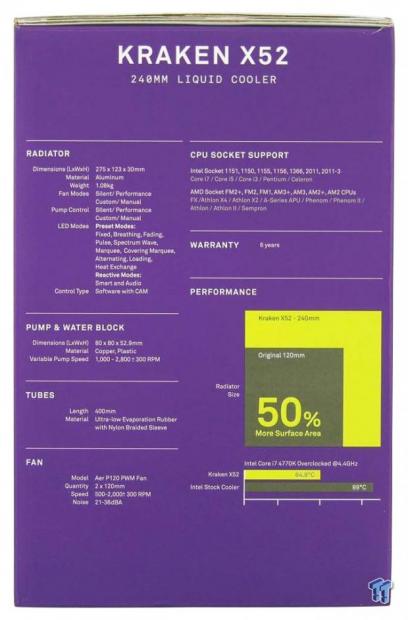
Spinning to the next panel, we see it is purple. The name of the cooler starts things off, and below it is the specifications, compatibility, and the performance references with a size comparison and thermal results.
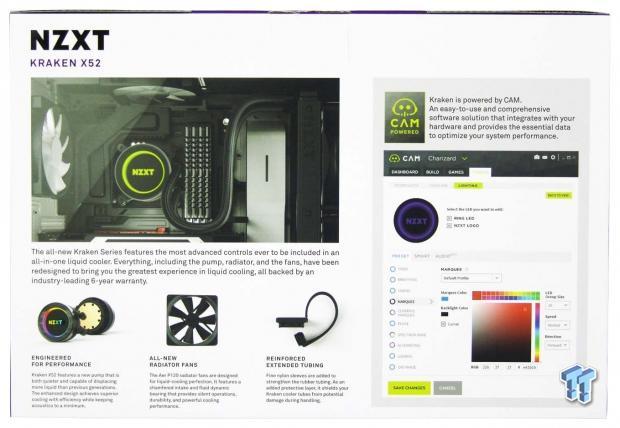
The large image shows the Kraken X52 inside of an NZXT chassis. There is a bit of why you should get this cooler, and three features shown under that statement. To the right is a nod to the CAM software, which in our opinion is the best out there at this time.
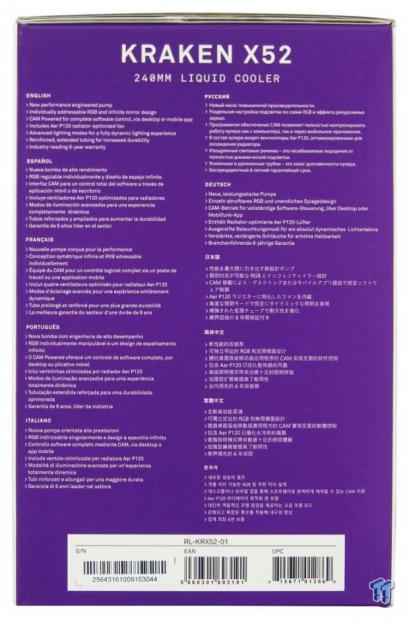
The last of the panels returns to purple and is used to display seven key features found with the Kraken CPU coolers. This is repeated in ten other languages, and the white section delivers the serial number and EAN and UPC barcodes.

The inner packaging is made from recycled cardboard, and it has a section for each of the components shipped inside of it. The head unit and tubing wrap around the back and are wrapped in a plastic bag. The radiator and both fans are put inside of a cardboard sleeve, and the hardware and wiring can be found in front of the fans, and down the right side. Sufficient packaging, as it allowed the Kraken X52 to be in spectacular condition to be looked at in depth.
NZXT Kraken X52 Liquid CPU Cooler

We have already removed the protective cover from the tinted top section, where we can see the NZXT name behind it. The rest of the head unit is round, has two halves, and while black in color, the finish is brushed to add a high-end look and feel.

To the right of the NZXT logo, the inlet and outlet tubes are fitted onto the head unit, attached to swivel fittings. With the rubber hose and nylon braid installed, they are held in place with a thick rubbery plastic composite material.

Above the NZXT name under the tinted cover, on the side of the head unit, there are two important connections present. The 9-pin connector is for power and control of the fans, while the Mini-USB port is used for CAM control over the entire unit.

After removing the plastic cap that protects the base of the cooler, we can see pre-applied TIM placed on the cold plate. This will cover any CPU with enough paste and is dust and debris free, so it is good to install and get under way as soon as possible.

After removing the TIM, we can see the high center of the copper base plate. The machine marks are concentric circles, but are fine in depth, and will add pressure to the CPU dies to its shape. There are four screws in the outer ring, and these may be removed if you need to change over to AMD hardware.

Moving from the head unit, down the length of the tube, and run into the radiator, we see the same method of attachment being used for them. As for the length of the tubes, from the bend in the swivel fittings to the front of the radiator is a little longer than 15.5".

With more length to the radiator, NZXT could have elongated their name and put it on the side of the 240mm radiator. Rather than doing so, the name is indented in the same size and is found at the left end of the radiators side panel cover.

On the thin end of the radiator, opposite the end with the tubes, there is a sticker. The sticker names the CPU cooler shows it is built by Asetek, and also shows that it uses 12V for power and drinks 13.5W of power to run with.
Accessories and Documentation

First out of the bag of hardware were these components. There is the AMD top bracket to attach to the Kraken X52 head unit, along with a set of standoffs for AMD only. To the right is the universal Intel backplate, and it is adjustable for various sockets except for LGA2011 and V3 sockets.

At the top, we have the four knurled nuts to mount the head unit, a set of four universal Intel standoffs, and another set specific to LGA2011 and 2011V3 installations. Across the bottom, we have eight long screws to mount the included 120mm fans, a set of sixteen washers, eight small screws to mount the radiator to the chassis, and even another set of long fan screws should you choose to run four fans in total.

Special wiring comes with the Kraken coolers, and these are what you get. At the top is the 9-pin lead which runs out into a SATA connection, a 3-pin fan connection for the motherboard, and it also offers four 4-pin fan power connection so control can be done with the cooler and software. For CAM to control these things, you must also connect the other cable with the Mini-UBS end plugged into the header, and the native USB 2.0 connection, needing to be made to a motherboard header.

The pair of fans here are the Aer P120 fans which sport the model number RF-AP120-FP on the sticker. The fans and seven blades are black, the screw holes have rubber sleeves in them, and the 4-pin connections of the fans are at the end of a sleeved cable.
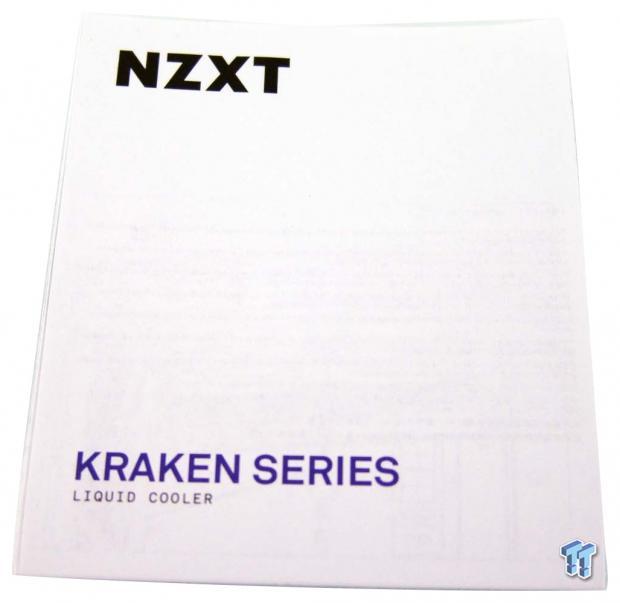
The manual is pretty much the same for all models of the Kraken coolers, just that this time the images show a dual 120mm radiator in the images. All the instructions and guidance is the same, and it covers everything from beginning to end, leaving nothing to ponder, it is all right there in black and white.
Installation and Finished Product

One of the first things we did to prepare the cooler for installation was to go ahead and put the fans on the 22FPI radiator. Nothing out of the ordinary to cover here, but we do like the rubberized mounting holes which isolate everything from vibrations.

We then made sure to slide the threaded adjustable nuts toward the center of the backplate. This allows it to be used with LGA115X motherboards, and if done right, the backplate should slide right onto the back of the motherboard with the holes aligning.

You are then told to install the appropriate standoffs. These are to be screwed in until you run out of threads, but the fit is still sloppy until the head unit is secured.

With TIM applied to our CPU, since we removed the pre-applied TIM, all there is left to do to get the head unit installed, is to screw the knurled nuts onto the standoffs. Using an X-pattern, you will also drive these down until the threads stop you from going further.

There is a bit of the head unit popping out over the top of our memory, but all the black and brushed metal surfaces is a good look for this AIO.

Maybe we happened to have this head unit shifted to the left a bit more than the least one, but with the Kraken X52, it seems there is better clearance to the memory this time. Our sticks work fine, and it appears taller ones will too, and this time the fittings won't make the closest stick flex away from the CPU.

With a full view of the top edge of the motherboard, you can see there is all the room you need around the head unit, and there are no complications with the 8-pin cable.

We did not forget to make the connections to the head unit before installation either. It is obvious where both cables are to be connected, and inside of the case, there will be much less room to assure a good connection for both cables are made.

Just as we saw with the Kraken X42, with so much tubing offered in the Kraken coolers, you can get to places that other AIOS will not reach. We were sure to twist the swivel fittings this time, so that you can see just how much extra tubing we still have, this far away from the motherboard.

We have yet to mess around with the CAM software, but when we boot up the Kraken X52 on our system, we are greeted with the glow of LEDs. At this time, the NZXT logo is solid, but the light around it is swirling around the name.
CAM Software
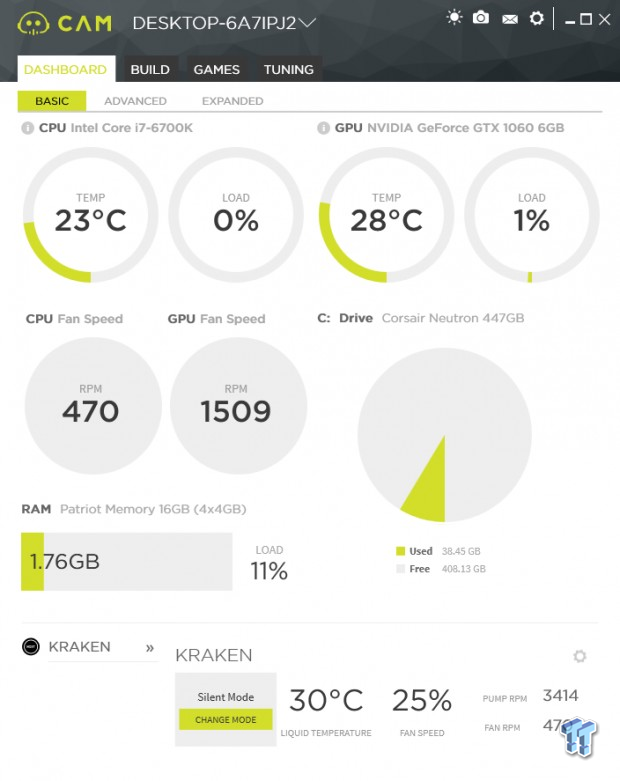
After installing CAM, signing in as a guest, and taking a short tutorial, this is what you see first. Everything you want to know about temperatures and usage can be found in this one window, but it gets much deeper the further into CAM you get. If you want to adjust the Kraken X52, you can change the fan mode or use the gear icon to jump to settings for it or use the tabs at the top.
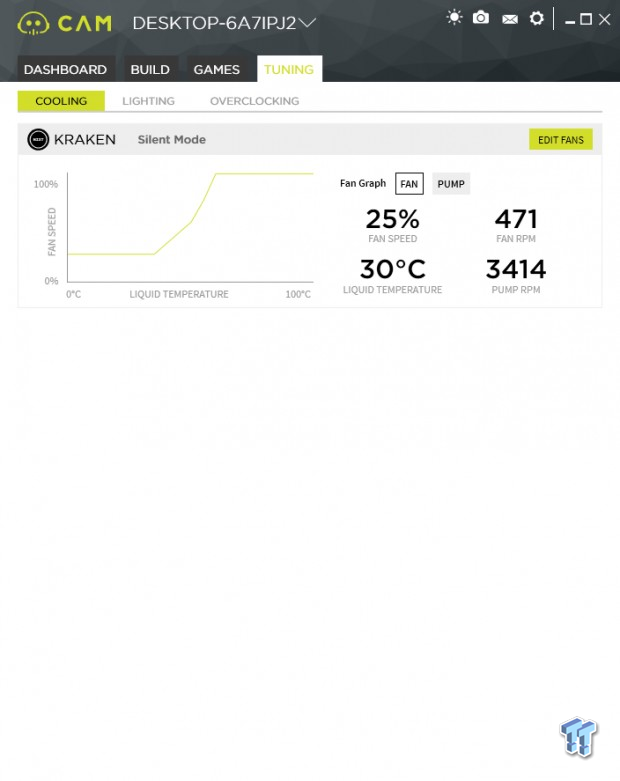
Under tuning, we see the Kraken X52 fan profile for Silent Mode. This is the same curve we saw in the X42, and even the fan speed percentage and coolant temperature are shown. Either by selecting fan or pump or by clicking on the edit fans button, you can change the settings for the fans and the pump.
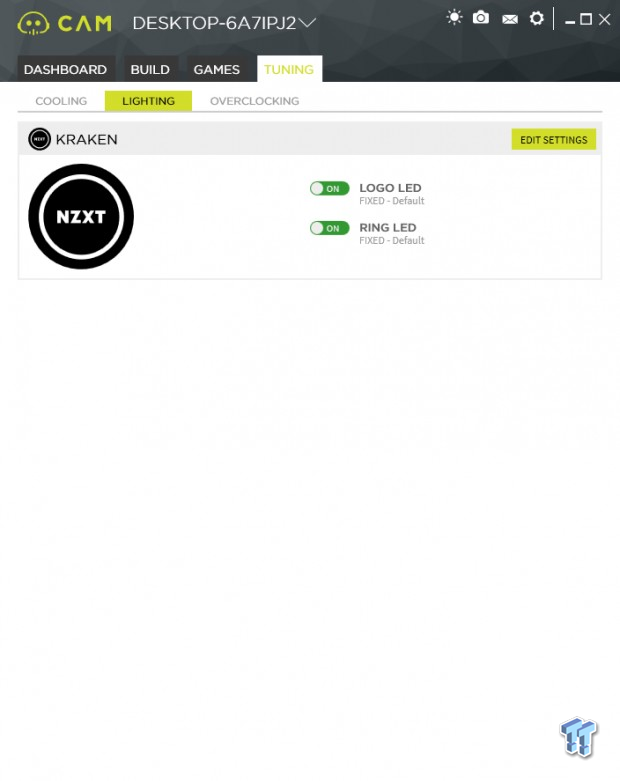
In the lighting tab, you can shut off the logo LED or shut off the ring around it, or leave them as is and enjoy the LED light show.
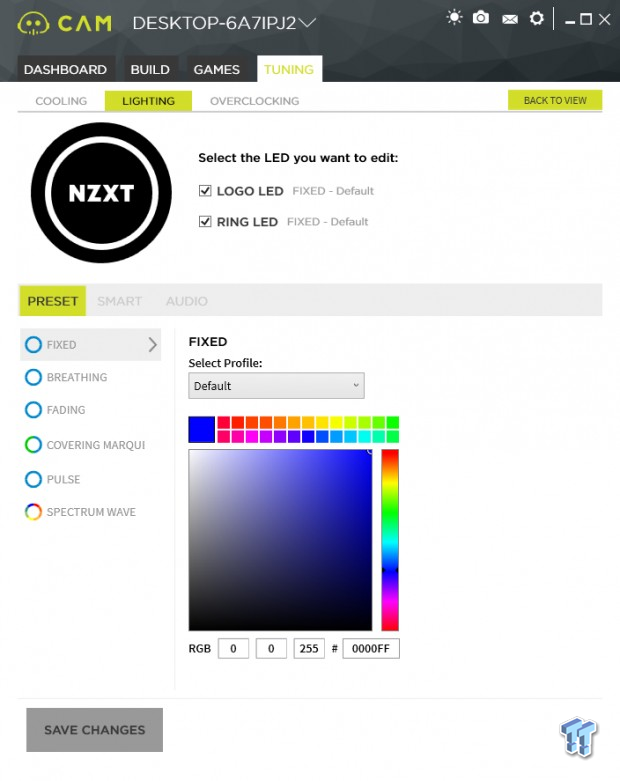
If you were to click on the edit setting button on the last window, this is the menu that pops up. This is where you can select any of the modes, static lighting, custom colors, or make the lights change from temperatures or an audio source.
Test System Setup, Thermal Tests, and Noise Results
Chad's CPU Cooler Test System Specifications
- Motherboard: ASUS ROG Maximus VIII HERO (Intel Z170) - Buy from Amazon / Read our review
- CPU: Intel Core i7 6700K - Buy from Amazon / Read our review
- Memory: Patriot Viper 4 3000MHz 4X4GB - Buy from Amazon / Read our review
- Graphics Card: MSI GeForce GTX 1060 6GB OC - Buy from Amazon / Read our review
- Storage: Corsair Neutron XTi 480GB - Buy from Amazon / Read our review
- Case: INWIN D-Frame - Read our review
- Power Supply: Thermaltake Toughpower DPS 1050W - Buy from Amazon / Read our review
- OS: Microsoft Windows 10 Home 64-bit - Buy from Amazon
- Software: RealTemp 3.70, AIDA64 Engineer 5.75.3900, and CPU-z 1.77.0 x64
To see our testing methodology and to find out what goes into making our charts, please refer to our CPU Cooler Testing and Methodology article (October 2016) for more information.
Thermal Results
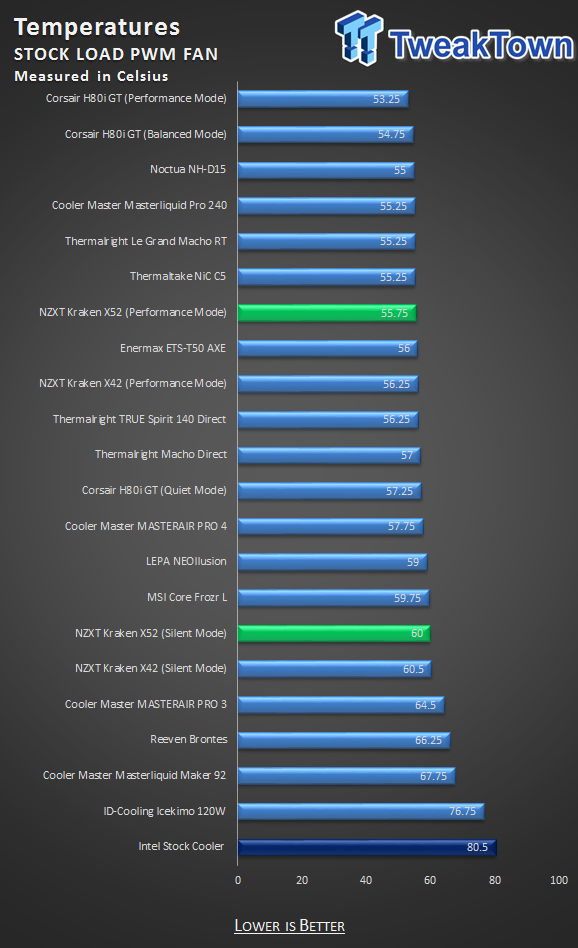
To get our results for the stock run, we left the software signaling to the PWM on the fan header and selected either silent mode or performance mode. In silent mode, we only gain a half of a degree over the X42 at 60-degrees this time. In performance mode, we see a similar gain in performance over the smaller unit, but this time the Kraken X52 moves into the seventh slot overall at 55.75-degrees.
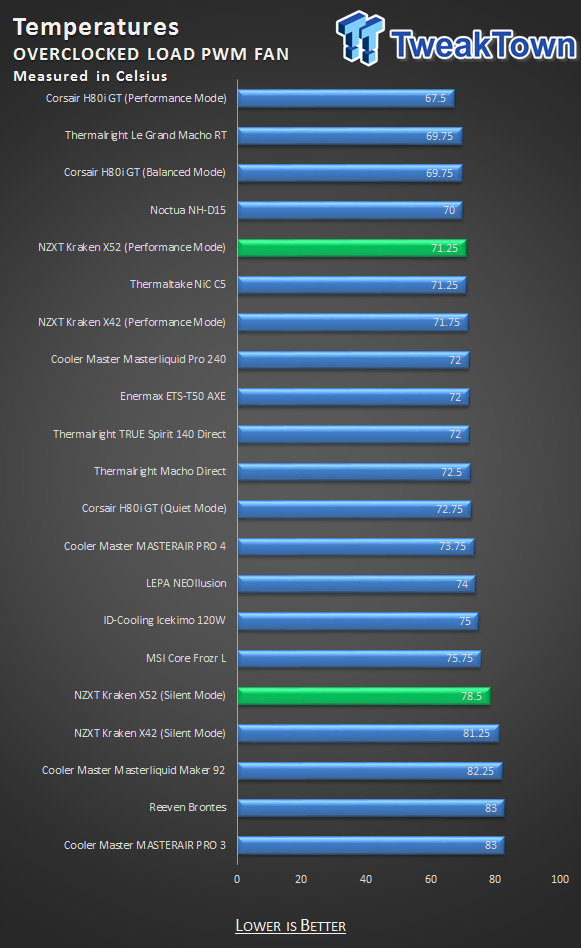
The same process is used to obtain these results, just that the CPU has been overclocked this time. Silent mode keeps us below 80-degrees with the Kraken X53, but performance mode is where the performance take off. At 71.25-degrees in this mode, the NZXT Kraken X52 takes the fifth slot in this chart.
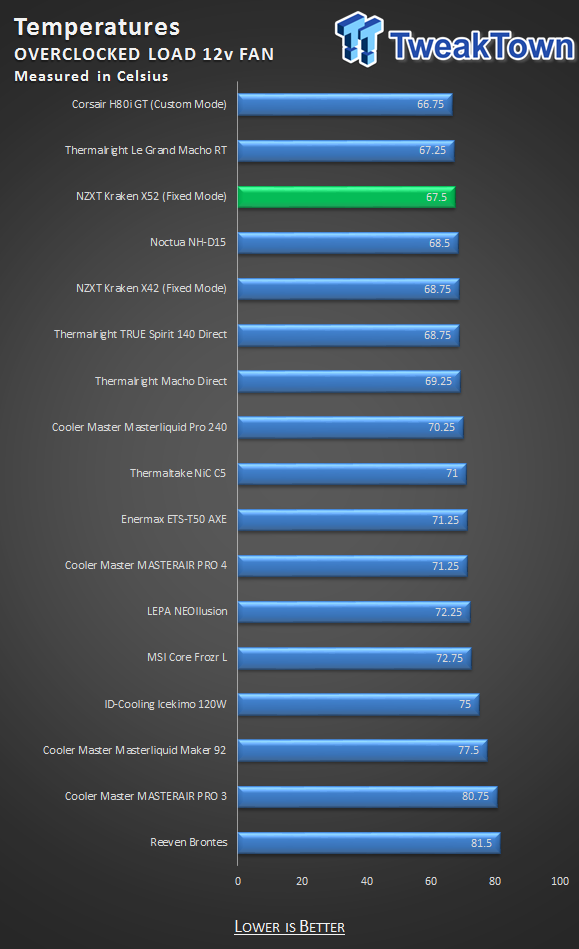
If you want every last drop of performance possible, use manual of fixed modes to jack up the fan speed and the pump speed to full tilt. We could gain 3.75-degrees better results by doing so, but not only does the head unit move into the audible range, but the fans will make enough noise to keep you from doing this on a regular basis.
Noise Level Results
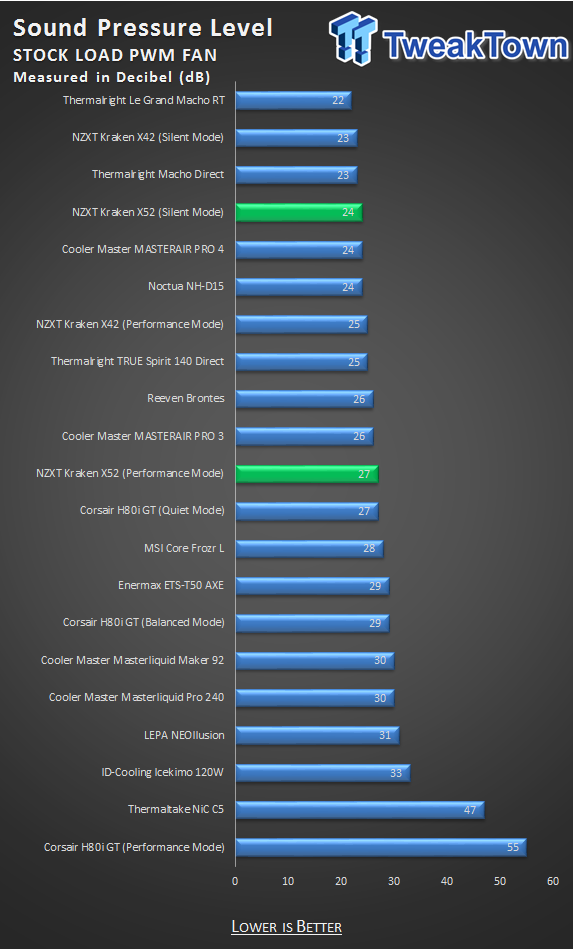
In silent mode, the fans were turning at just 473RPM, and we found the noise level to be low at just 24dB. In performance mode at this time, the fans were turning at 789RPM, and the noise level barely moves to 27dB.
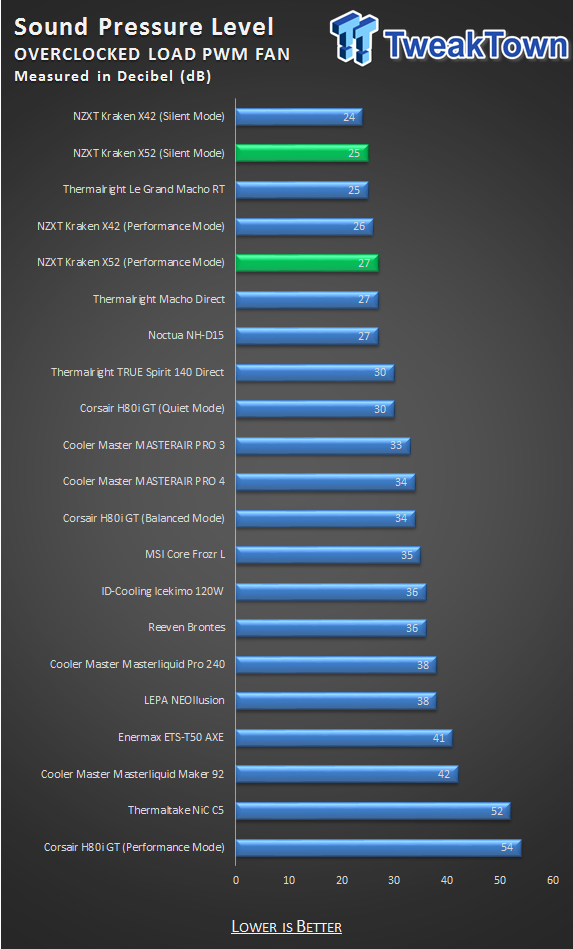
Overclocking the processor does not make the fans change much at all, where silent mode had fans turning at 489RPM, and performance mode has them at 794RPM and is why the noise levels do not move much from the last test. The pump has increased speed, however, from 3448RPM to 4310 in silent mode, and 4205RPM to 4310RPM for these tests.
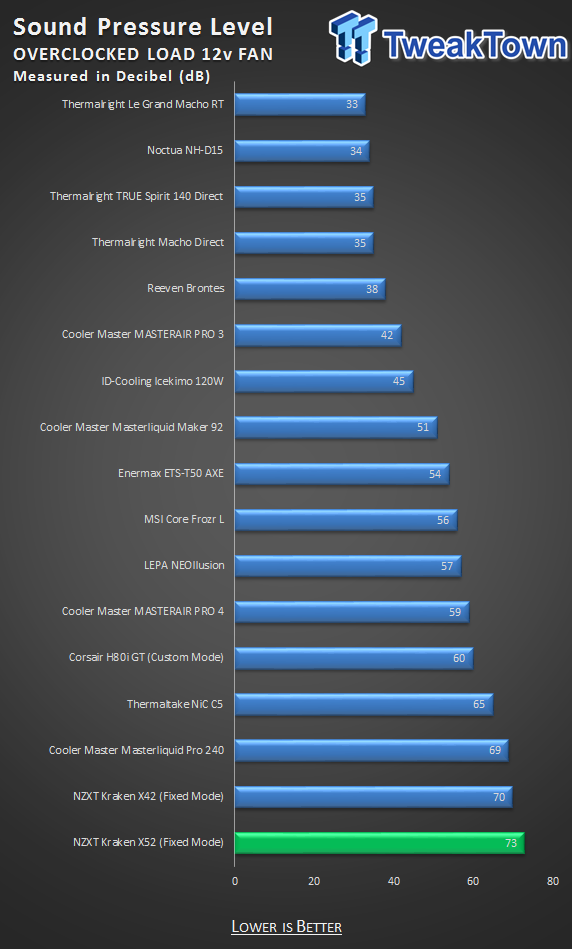
Letting the Kraken X52 do everything possible to obtain the lowest temperature, we now find the pump has maxed its speed at 5473RPM and becoming audible. We also had a serious amount of noise, 73dB coming from the fans, which were turning at 2128RPM.
Final Thoughts
It is hard to come up with new things to say about the Kraken X52, as everything we found that we liked in the X42, we find here as well. The major draw to this cooler over the smaller one is more surface area to dissipate the heat from the CPU, and with what is shown in our charts, there is a marked improvement. Not so much at stock, as both coolers were nearly even, but once the overclock was applied, or if we could stand the noise to run the system under full power, the difference in performance increases, favoring the Kraken X52.
The system is just as easy to install and use as the X42, jus that this time you need a double 120mm location in the front or at the top of the chassis. To us, while the Kraken X42 isn't all that bad in comparison, the jump in cost to move to the Kraken X52 seems justified in our testing.
The Kraken X52 is aesthetically pleasing with the brushed metal finish and its blacked-out coloration. Moving up another level, we consider the RGB lighting in the head unit. While many may not like RGB, having the ability to have it match the system, denote thermals of the CPU, or just turn them off, the choice is yours. Beyond that, the various modes, and the ability to make the cooler react to audio are neat tricks too that the CAM software delivers.
While CAM does allow the user to fiddle with the Kraken X52 in any way they see fit to do, we like the ability it has to be a replacement suite. CAM will tell you temperatures of all the components, usage of everything important, and you do not have to create a profile for any of this. Any way we look at the Kraken X52, we are left with no complaints or anything which should persuade you not to want to buy this closed loop cooling system.
When it all comes down to it, the price is worth the upgrade to us over the Kraken X42's $129.99 price tag, to the Kraken X52's price of $149.99. To get the best of the best being offered, there is a bit of a premium that comes along with it, but at the same time, NZXT is not out of sorts with what other AIOs similar in size release at, price wise, either. We love that these coolers come with everything you need to maximize their potential, except a total of four fans in this instance, yet at the same time can power them, can mount them, and can control them.
NZXT has a grasp on the pulse of the market, and these new Kraken CPU coolers are worth some time to look over. In the case of the Kraken X52, you may be able to find more affordable cooling in its thermal range, but we guarantee you, none of them look this good, or have this amount of control offered with just the click of a mouse.

| Performance | 97% |
| Quality | 98% |
| Features | 100% |
| Value | 96% |
| Overall | 98% |
The Bottom Line: NZXT's Kraken X52 and its increased size has distinct advantages. The performance is better than average, the noise levels are kept low, and the customization and information CAM offers is all you will ever need.
PRICING: You can find products similar to this one for sale below.
 United
States: Find other tech and computer products like this
over at Amazon.com
United
States: Find other tech and computer products like this
over at Amazon.com
 United
Kingdom: Find other tech and computer products like this
over at Amazon.co.uk
United
Kingdom: Find other tech and computer products like this
over at Amazon.co.uk
 Australia:
Find other tech and computer products like this over at Amazon.com.au
Australia:
Find other tech and computer products like this over at Amazon.com.au
 Canada:
Find other tech and computer products like this over at Amazon.ca
Canada:
Find other tech and computer products like this over at Amazon.ca
 Deutschland:
Finde andere Technik- und Computerprodukte wie dieses auf Amazon.de
Deutschland:
Finde andere Technik- und Computerprodukte wie dieses auf Amazon.de
What's in Chad's PC?
- CPU: Intel Core i7 13700K
- MOTHERBOARD: ASUS ROG Maximus Z690 Hero Eva
- RAM: TEAM DDR5-7200 32GB
- GPU: ASUS GeForce RTX 3090 Eva
- SSD: addlink m.2 2TB
- OS: Windows 11 Pro
- COOLER: Fractal Lumen S36
- PSU: be quiet! Dark Power Pro 1500W
- KEYBOARD: ASUS ROG Strix Scope TKL Electro Punk
- MOUSE: ASUS ROG Strix Impact Electro Punk
- MONITOR: ASUS ROG Swift OLED PG42UQ
Similar Content
Related Tags

