
The Bottom Line
Introduction & Pricing, Availability, and Specifications

The 5C is the latest addition to the Drobo family. It joins the Mini, 5Dt, and 5D that I reviewed three years ago. This latest generation holds true to the iconic and recognizable design on the outside but inside Drobo has upgraded this solution to take advantage of USB-C.
Drobo uses a type of Hybrid RAID with all of their platforms called BeyondRAID. This type of RAID allows you to mix and match drive sizes or to upgrade on-the-fly simply by removing and adding in a larger capacity drive. Further hardware features include an onboard battery backup system for the NAND flash onboard the 5C, which takes any in-flight data from your hard drives and stores it in flash should you ever have power issues.
The Drobo Dashboard is the software platform that gives you complete control of your storage with Drobo. This too hasn't changed much over the years although it does include Time Machine support that allows you to control how much storage you want for MacOS backups.
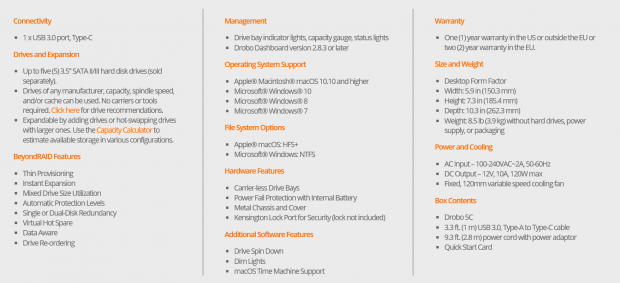
The specifications above go over in a bit more detail the features of the 5C. This, of course, is a five-bay appliance supporting 3.5" SATA disk drives with no capacity ceiling. Operating system support includes MacOS 10.10 and above along with Windows 7 through 10. BeyondRAID features include Thin Provisioning, Instant Expansion as I explained above, and single or dual disk redundancy. File systems of choice are NTFS and HFS+.
The MSRP of the Drobo 5C comes in at $349.99 with a one-year warranty in the states and two years inside the EU.
The Hardware
The Drobo 5C

Packaging for the 5C carries an image of the appliance on the front. To the right, we have marketing information and down below supported operating systems and connectivity.
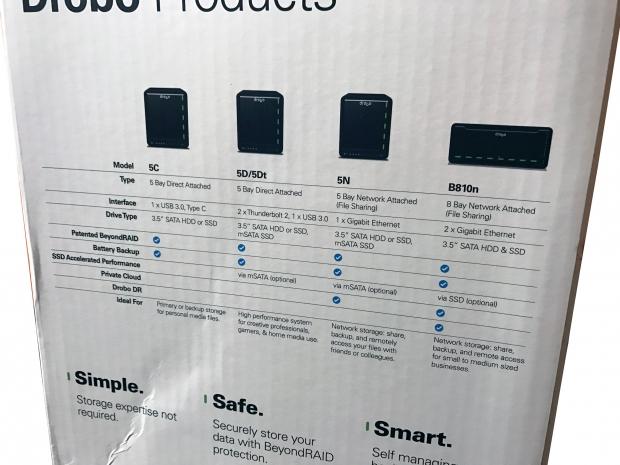
There is a full comparison of the Drobo product line on the side of the box that includes the B810n and 5N Network appliances.

Drobo has kept with the amazing unboxing experience, the box above greets you upon opening.

The scope of delivery includes the power adapter, Type-C to C cable, and reading materials.

The 5C comes in a protective cloth bag.

The bottom of the Drobo houses regulatory info to the right and model information to the left.

The five drive bays of this appliance are tool-less without drive trays. Each slot has its LED to the right while the entire unit has a range of LEDs at the bottom.

The back of the unit houses the power switch, power input, and USB-C port.

I am using the ASUS Thunderbolt EX 3 to test the Drobo 5C; this AIC uses the Intel L6540 capable of 40 Gbit/s speed, PCIe 3.0, HDMI 2.0, DP 1.2 and USB 3.0.
The Software
Drobo Dashboard
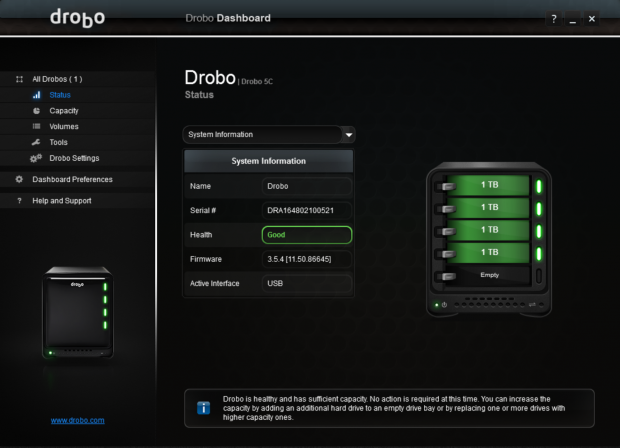
The operation of your Drobo 5C starts with the dashboard. I'm using four Toshiba 1TB drives with this unit today and starting from the top the status menu gives an overview of the 5C. To the right, we have a diagram of the bays and installed capacity while the left side shows the interface we are using and firmware revision.
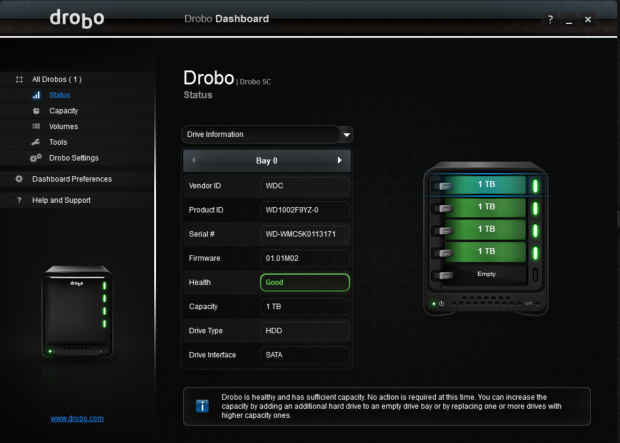
Selecting a particular bay will give us information on the installed drive to the left.
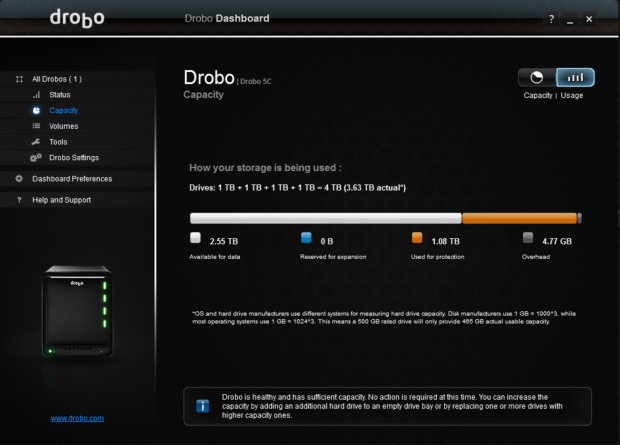
Moving down to the capacity menu, we can see our data usage and its layout.

The tools menu, allows you to manage the Drobo by turning LEDs on or off, formatting a volume or updating the firmware.
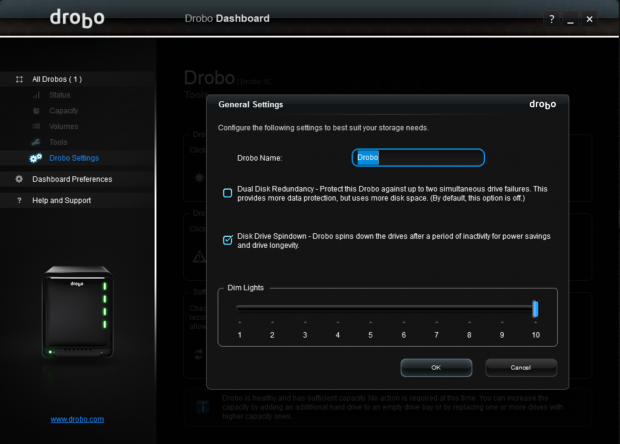
Diving into settings, you can choose single or dual drive redundancy and enable or disable drive spin down.
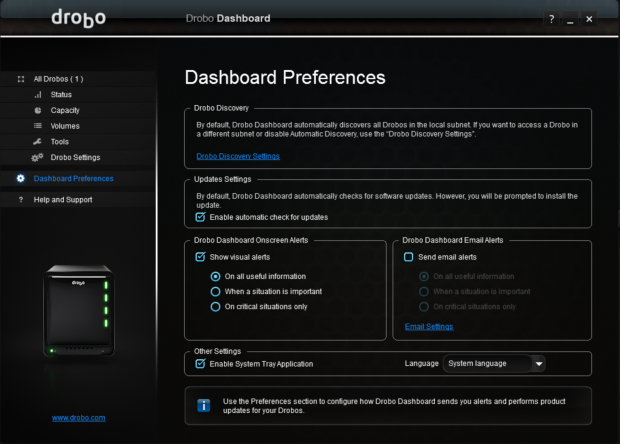
Settings for the software itself can be found in preferences. Here you can setup alerts via email and configure updates.
Test System Setup & Sequential Performance Tests
Tyler's Test System Specifications
- Motherboard: ASUS Maximus IX Hero (buy from Amazon)
- CPU: Intel Core i7 7700K (buy from Amazon) / (Read our Review)
- Memory: G.SKILL TridentZ DDR4 3200 (buy from Amazon)
- Video Card: EVGA GeForce GTX 1080 Hybrid (buy from Amazon)
- OS Storage: Intel 730 480GB SSD (buy from Amazon) / (Read our Review)
- Secondary Storage: MyDigitalSSD BP5 512GB SSD (buy from Amazon)
- Case: EVGA DG-86 (buy from Amazon)
- Power Supply: EVGA SuperNOVA 750 P2 (buy from Amazon)
- Networking: ASUS PCE-AC88 AC3100 (buy from Amazon)
- Networking: ASUS ROG 10G Express
- I/O: ASUS Thunderbolt EX3 (buy from Amazon)
- OS: Microsoft Windows 10 (buy from Amazon)
ATTO Disk Benchmark
As you can see from our first chart below, I ran testing on both Toshiba HDDs and Phison SSDs each with a 1TB capacity in single and dual redundancy modes.
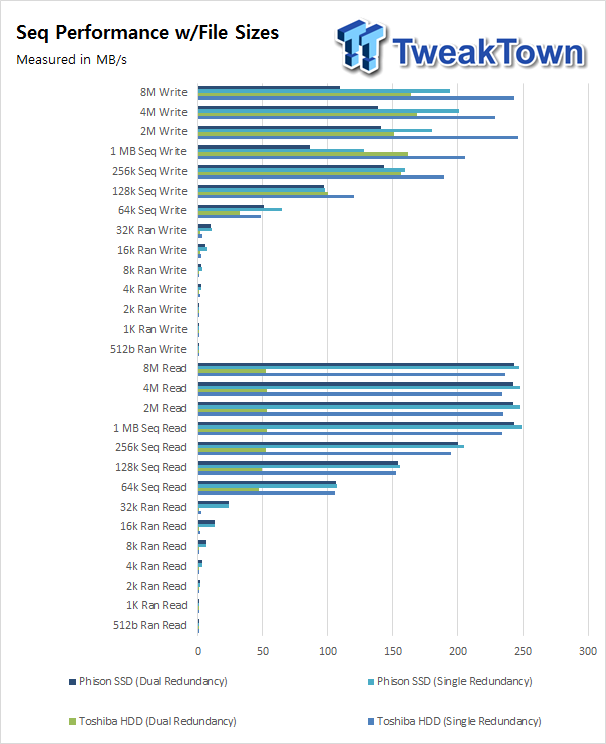
The Phison SSDs performance quite a bit better as expected but the Toshiba HDDs weren't far behind. Single redundancy came in at 225 MB/s read and 220 MB/s write for the Toshiba HDD while the Phison SSDs pulled in 250 read and 200 MB/s write.
With dual redundancy, we were looking at 60 MB/s read for the Toshiba HDDs and 170 MB/s write. The SSDs, on the other hand, touched 240 MB/s read and 120 MB/s write.
IOMeter 128K Sequential
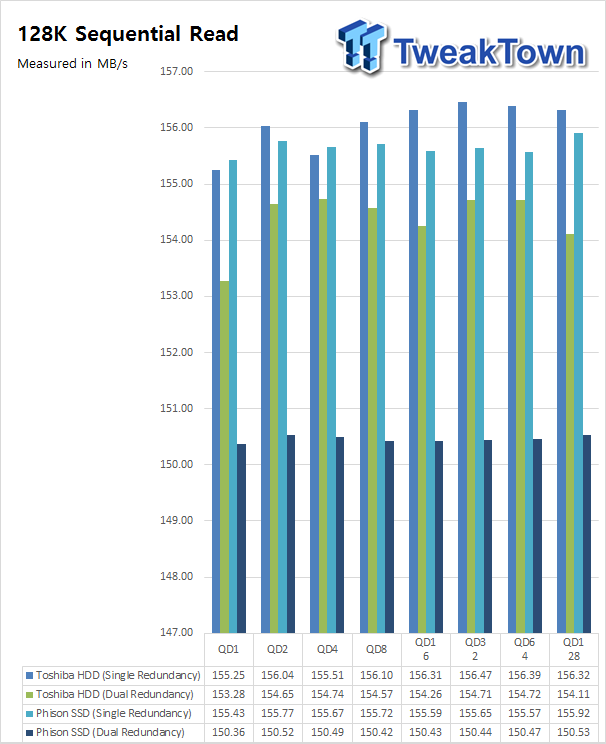
The SSDs reached 155 MB/s read for single redundancy while dual drive redundancy was slightly lower at 150 MB/s. The Toshiba HDDs were able to keep up easily topping 156 MB/s for single and 154 MB/s for dual drive redundancy.
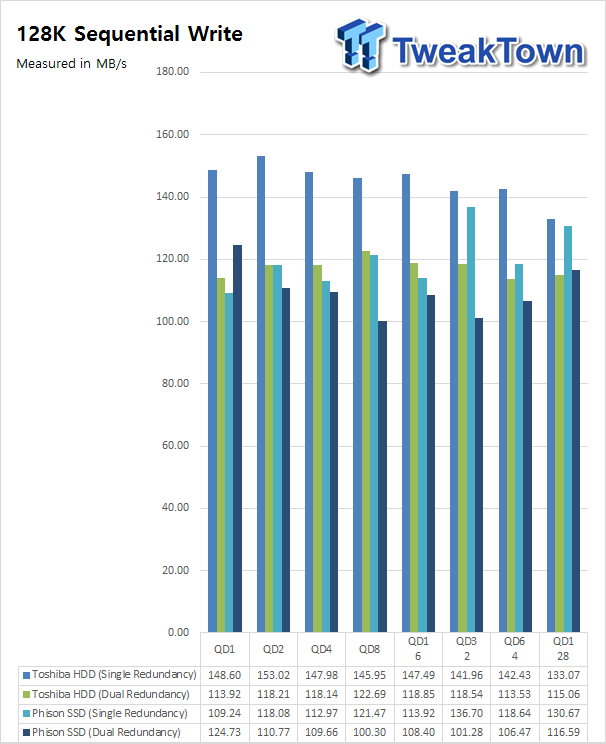
Write performance favored the single redundant Toshiba HDD setup at 147 MB/s while the SSDs reached 130 MB/s.
Benchmarks – Workload Performance
Workloads
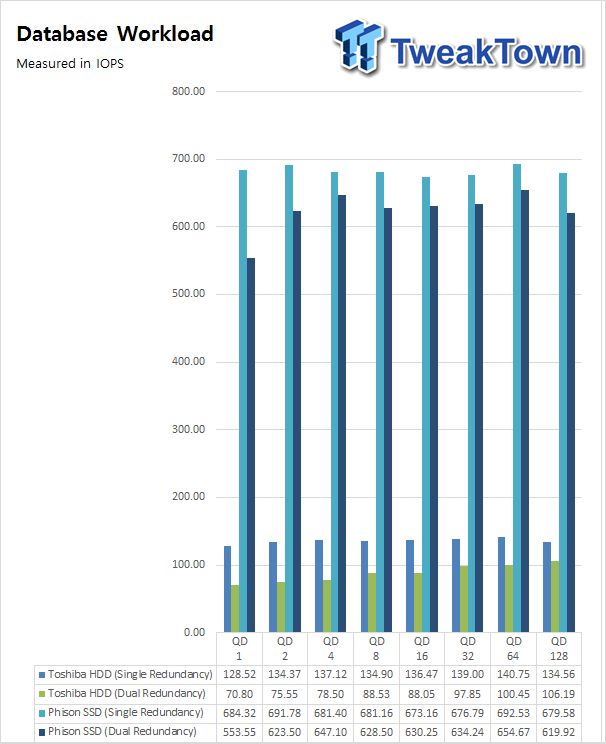
Workloads show the large performance gap between using SSDs over HDDs when not dealing with large sequential workloads. The Phison SSDs in single and dual redundancy brought in 650 IOPS and 690
IOPS respectively, while the HDDs peaked at 140 IOPS for single redundancy and 100 IOPS for dual redundancy.
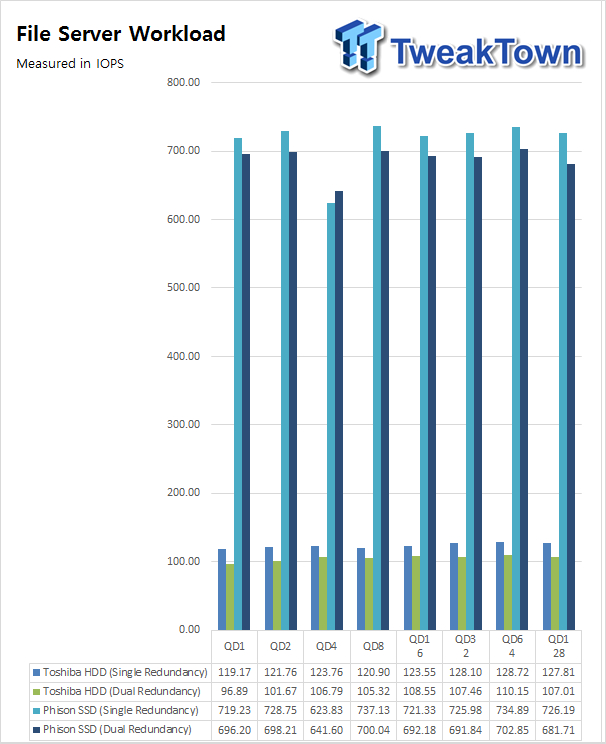
File server was similar with peak performance coming in at 734 IOPS.
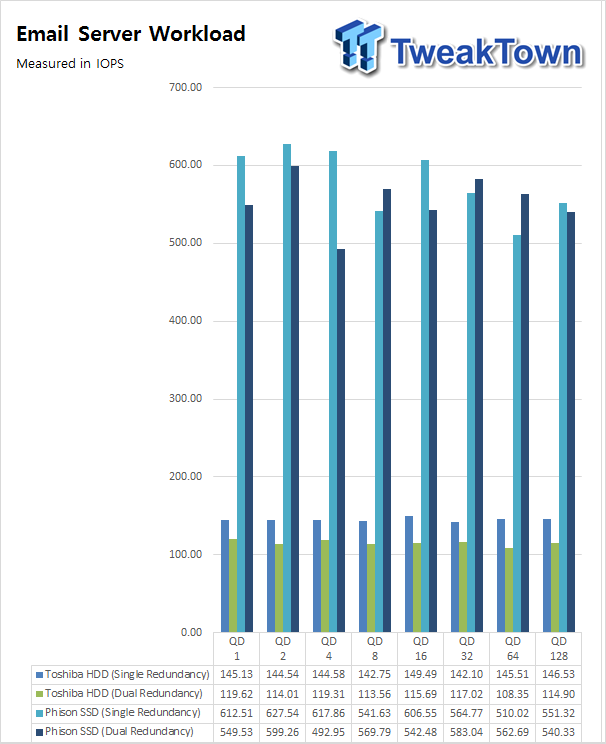
Email Server was next up, and the HDDs managed a peak of 150 IOPs, the SSDs 630 IOPs.
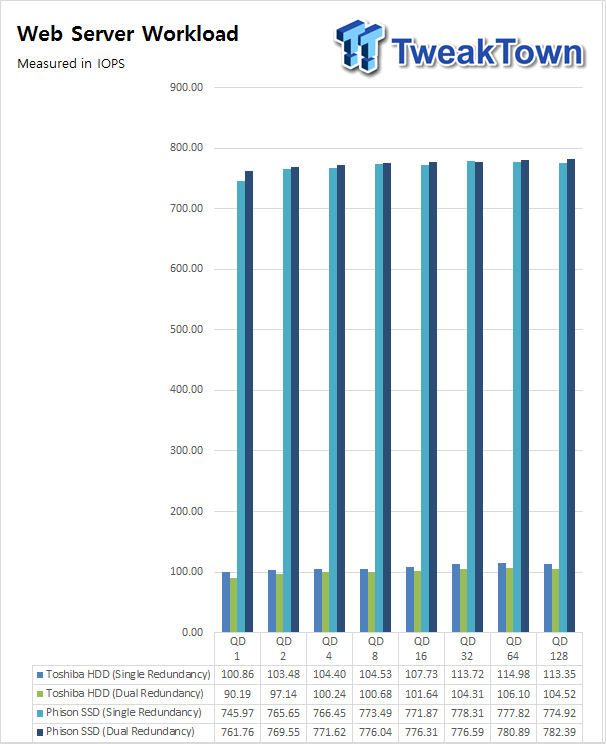
Web Server has the HDDs topping out at 115 IOPS single redundancy and the SSDs 778 IOPS.
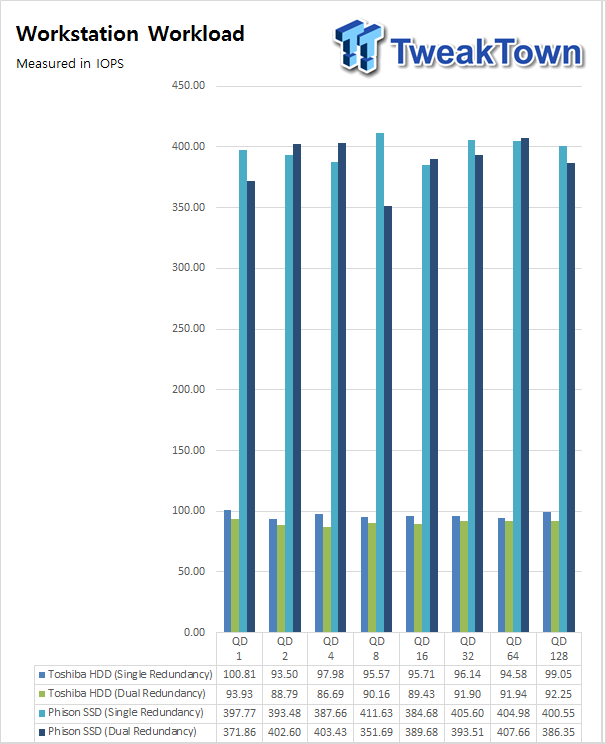
Workstation showed the HDDs still hovering around 100 IOPs for both single and dual drive redundancy while the SSDs were slightly slower at 400 IOPS.
Workload Response
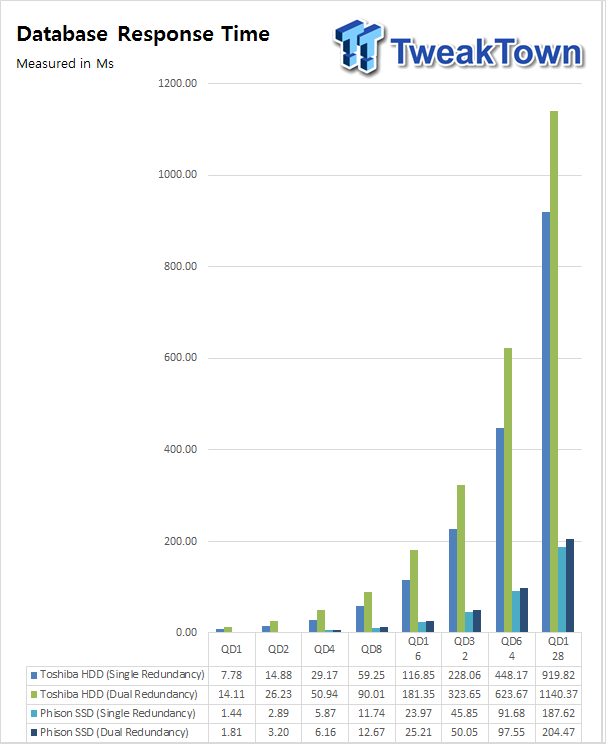
Latency is another big area you will see improvement with SSDs. In our Database workload, we have a 730ms difference at QD128 between SSD and HDD in single redundancy response, while dual redundancy increases that to 930ms.
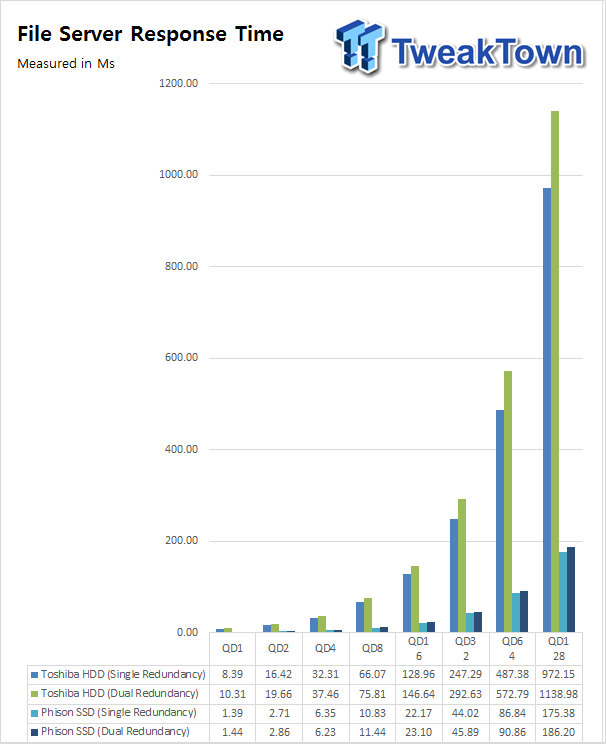
File Server gives the HDDs 972ms and 1138ms at QD128 while the SSD sit nicely at 175ms single and 186ms dual.
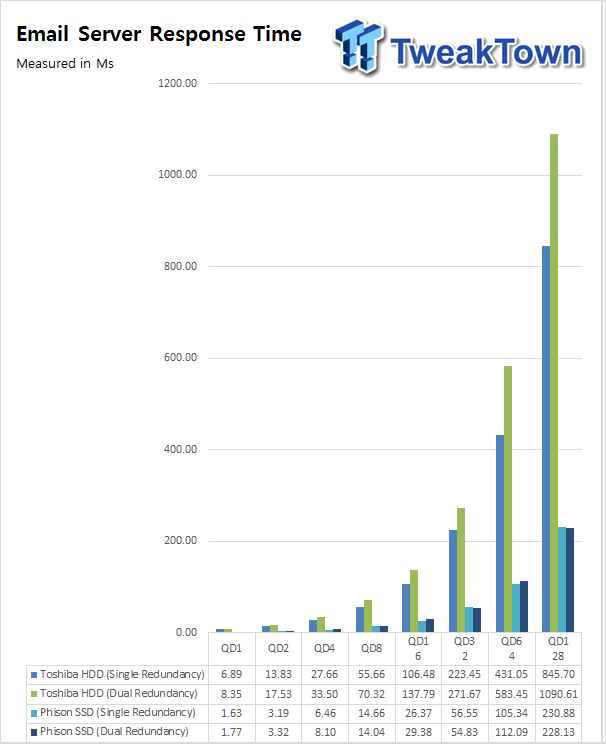
Email Server had a difference of 615ms between drives in single redundancy mode and dual came in at 862ms difference.
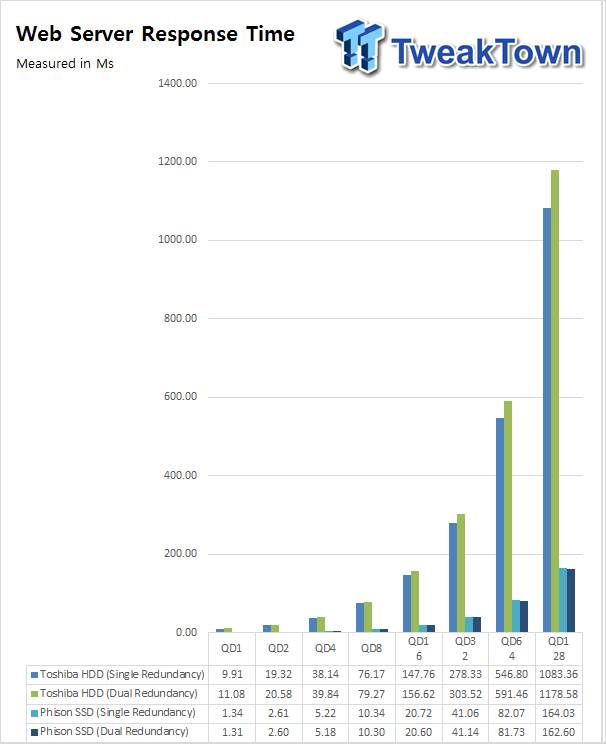
Web Server response topped started at 9ms for the HDDs and 1ms for the SSDs while at peak we had 1178ms for the HDDs and 164ms for the SSDs.
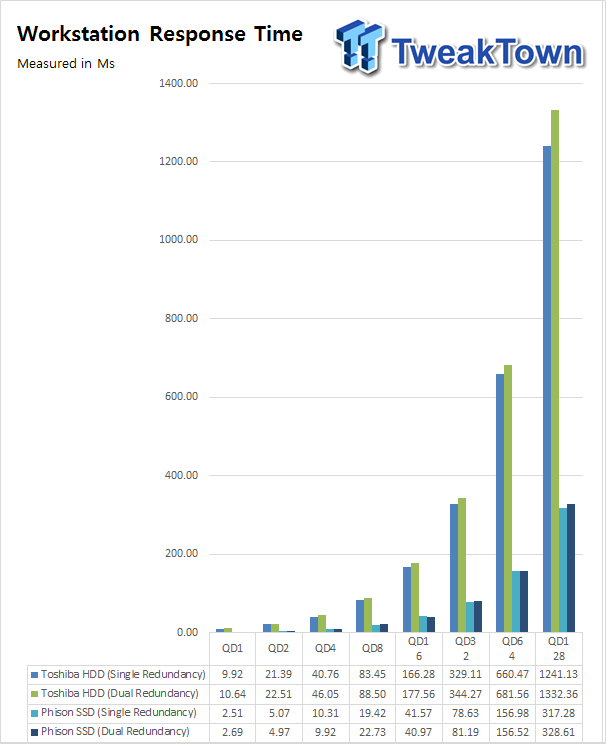
Workstation had the same 9ms starting point and topped out at 1332ms for the HDDs while SSDs started at 2.5ms and ended at 328ms.
Final Thoughts
It has been awhile since I used a Drobo appliance, a little over three years since my last review of the 5D. It's nice to see in that time Drobo has stayed true and still delivers the same quality I felt back then. The 5C is a solid unit, a desktop tank especially with drives installed. It is also very quiet for its size and with the USB-C connection, easy to setup and use.
Performance isn't the highest I have seen with USB-C, then again there is no RAID 0 with Drobo. You buy a device like this for data security. We were able to reach 250 MB/s read and write with our Phison SSDs and 220 MB/s read and write with our Toshiba HDDs. IOMeter was a bit harder on the Drobo limiting sequential to 150 MB/s read and 140 MB/s write with SSDs and 150 MB/s read and 135 MB/s write with HDDs.
Workload performance topped 650 IOPs with SSDs followed by 720 IOPs in File Server. That same level of performance was seen through the rest of our workloads and transitioned over to response times where we saw some solid performance from the SSDs at QD128 and the HDDs did well up to QD32.
The Drobo Dashboard hasn't changed too much over the years and thus was very comfortable and easy to navigate. Switching from single to dual drive redundancy is as easy as clicking a box and the resync process is rather quick compared to a RAID rebuild.
Overall, I like the Drobo 5C. It's not much of an upgrade if you have a 5D or 5Dt, but for those new to this market, it provides is a solid first step to securing your data.

| Performance | 85% |
| Quality | 95% |
| Features | 92% |
| Value | 87% |
| Overall | 90% |
The Bottom Line: Drobo is a lifestyle and the 5C adds to this lineup with the latest in connectivity and data security.
PRICING: You can find products similar to this one for sale below.
 United
States: Find other tech and computer products like this
over at Amazon.com
United
States: Find other tech and computer products like this
over at Amazon.com
 United
Kingdom: Find other tech and computer products like this
over at Amazon.co.uk
United
Kingdom: Find other tech and computer products like this
over at Amazon.co.uk
 Australia:
Find other tech and computer products like this over at Amazon.com.au
Australia:
Find other tech and computer products like this over at Amazon.com.au
 Canada:
Find other tech and computer products like this over at Amazon.ca
Canada:
Find other tech and computer products like this over at Amazon.ca
 Deutschland:
Finde andere Technik- und Computerprodukte wie dieses auf Amazon.de
Deutschland:
Finde andere Technik- und Computerprodukte wie dieses auf Amazon.de
Related Tags

