
The Bottom Line
BIOS and Software
BIOS
You can find the first part of the review here
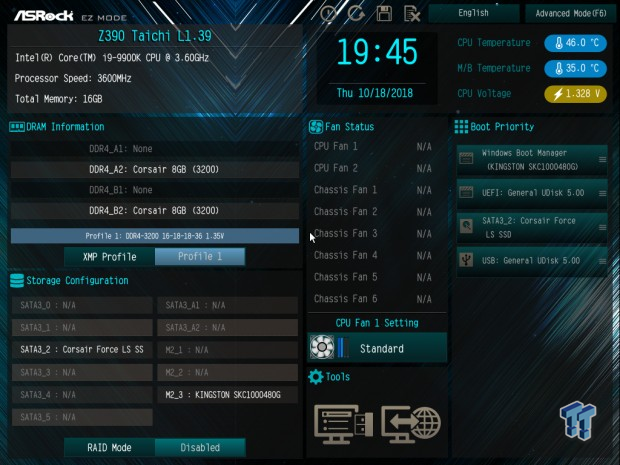
ASRock's UEFI is pretty much unchanged from the previous Z370 chipset. However, there are some additions. The TjMax offset has been added in so you can change your tjmax to 115C. We also get new fan controls for more fine control. GUI based fan control and manual input menus are present for fan control. All the OC settings you might need are also present.
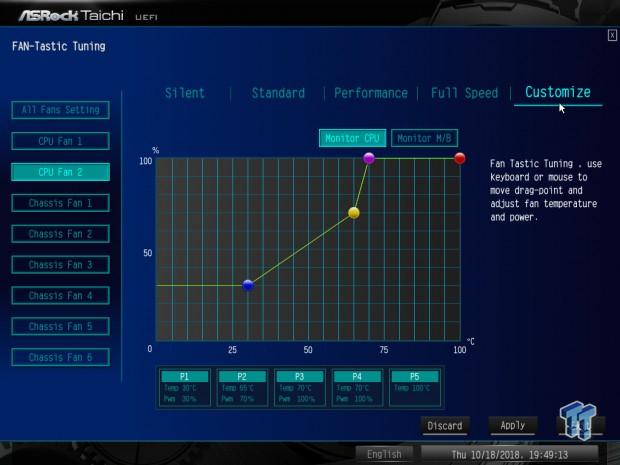
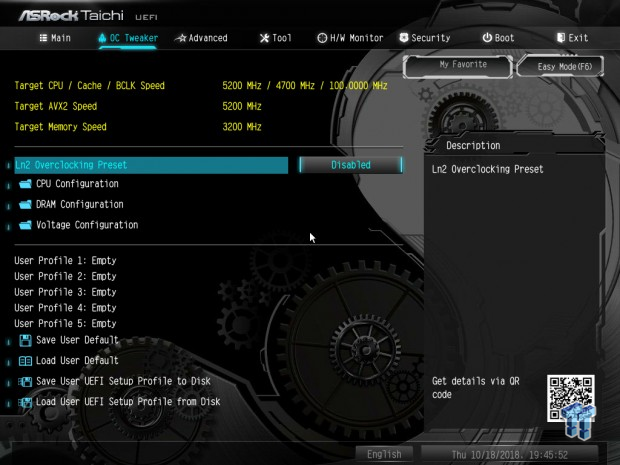
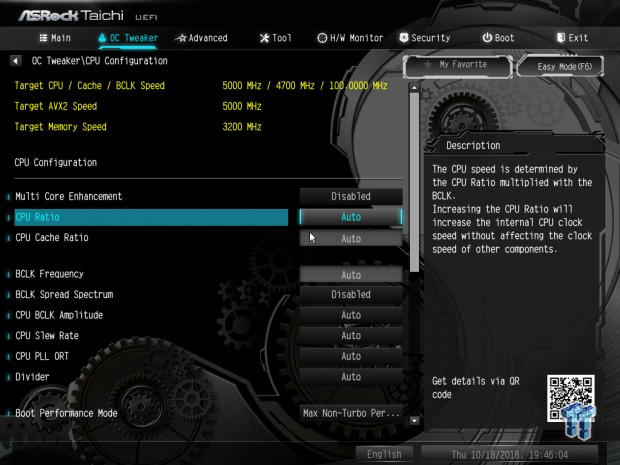
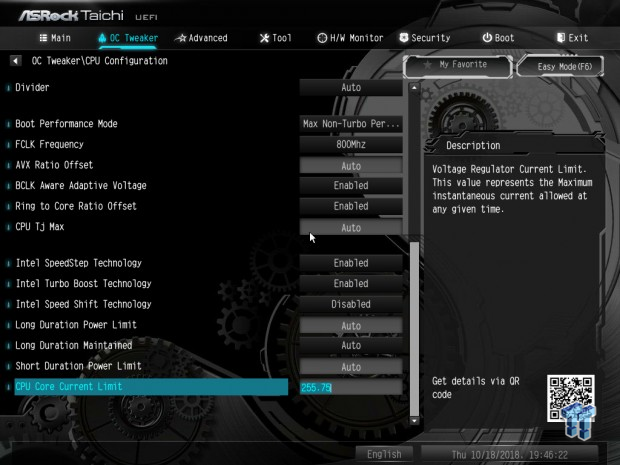
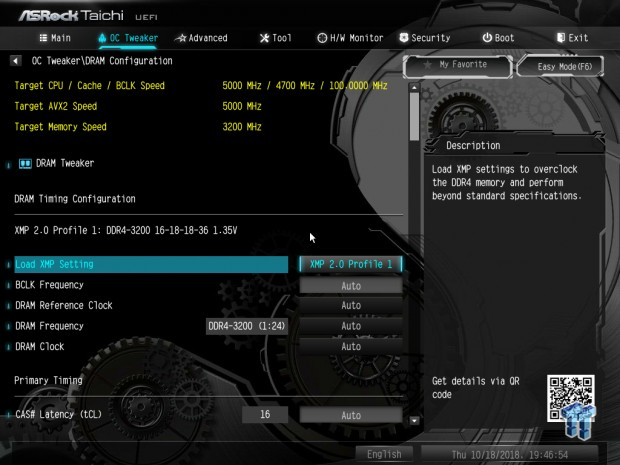


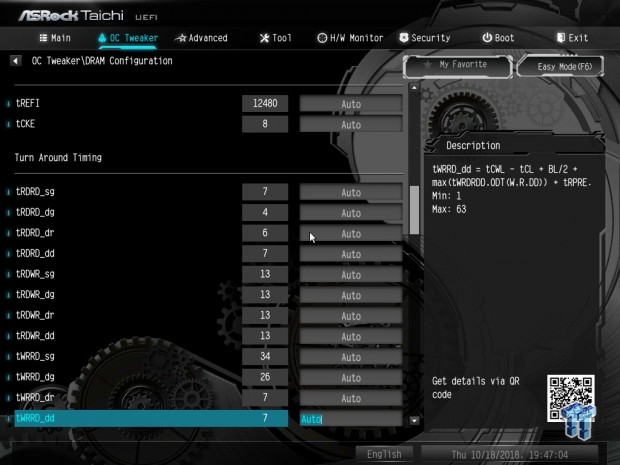
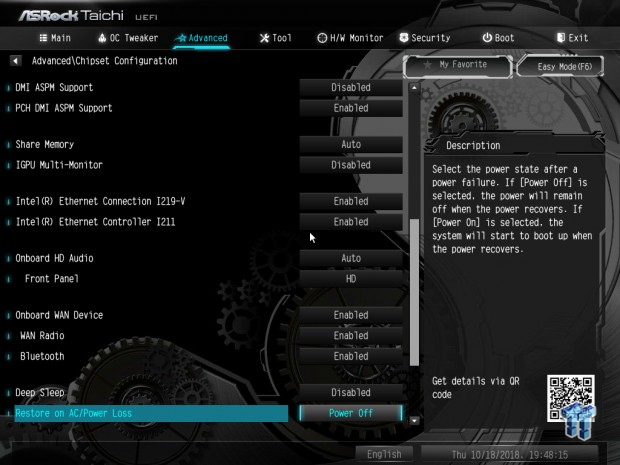
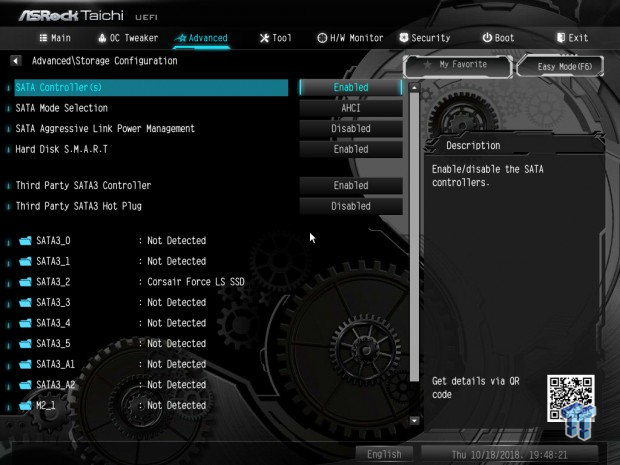
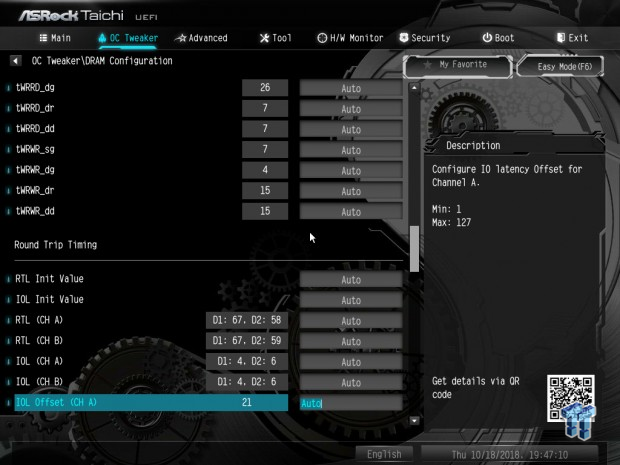
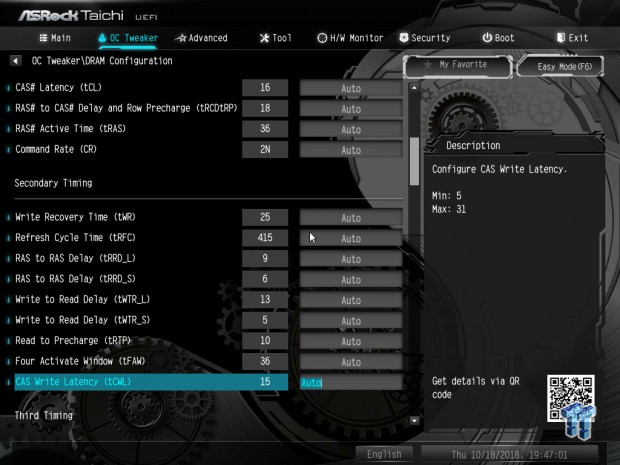
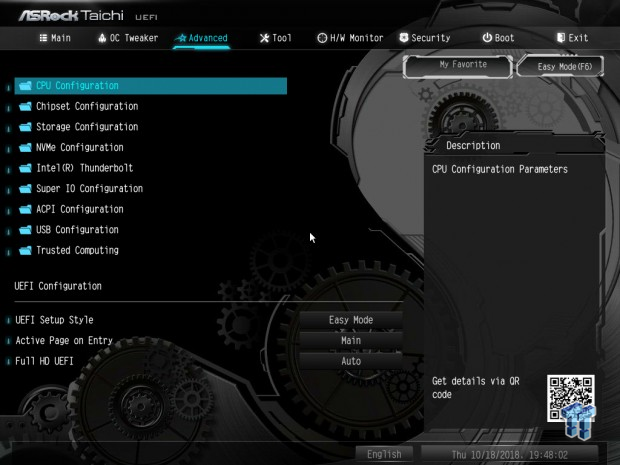
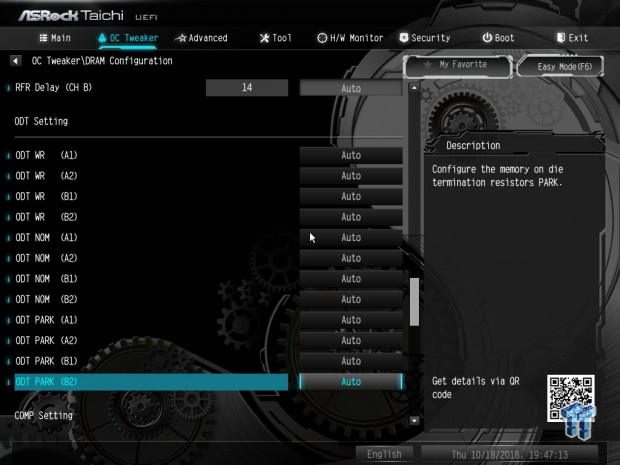
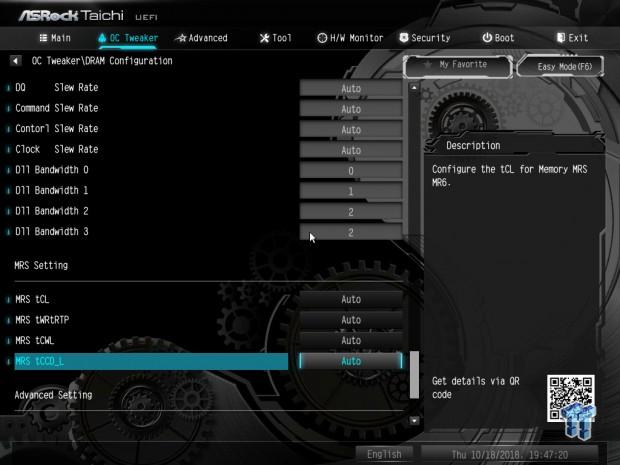
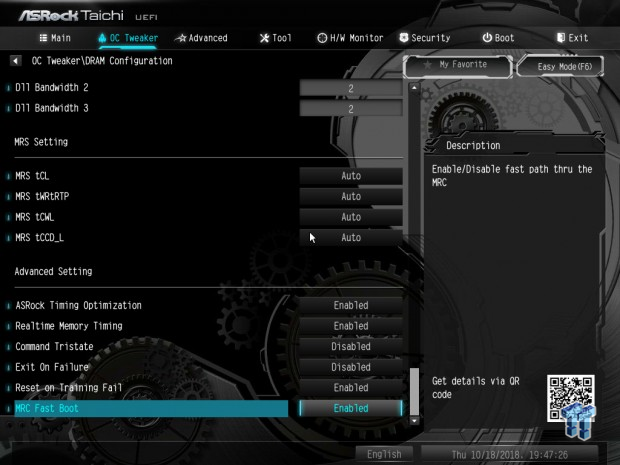
Software
Software includes A-Tuning, Polychrome RGB, and XFast LAN.
Test System Setup
Steven's Motherboard Test System Specifications
- Motherboard: ASRock Z390 Taichi
- CPU: Intel Core i9 9900K
- Cooler: Corsair H110 - Buy from Amazon
- Memory: Corsair Dominator Platinum (2x8GB) 3200MHz
- Video Card: NVIDIA GeForce GTX 1080 Ti FE - Buy from Amazon / Read our review
- Storage - Boot Drive: Kingston KC1000 480GB - Buy from Amazon / Read our review
- Storage - SATA6G Drive: Corsair Force LS 240GB - Buy from Amazon / Read our review
- Storage - M.2 Drive: Intel 750 400GB U.2
- Storage - USB Drive: Corsair Voyager GS 64GB - Buy from Amazon / Read our review
- Case: Corsair Obsidian 900D - Buy from Amazon / Read our review
- Power Supply: Corsair RM1000 - Buy from Amazon / Read our review
- OS: Microsoft Windows 10 - Buy from Amazon
- Monitor: EVGA PA328 ProArt 32" 4K - Buy from Amazon
- Keyboard: Corsair K70 LUX - Buy from Amazon
- Mouse: Corsair M65 PRO RGB - Buy from Amazon / Read our review
- Headset: Corsair VOID RGB Wireless - Buy from Amazon / Read our review



The Z390 Taichi has some built-in RGB LEDs, and they look pretty good. They are subtle so you can easily hide them.
Overclocking
Overclocking Results
CPU Overclocking
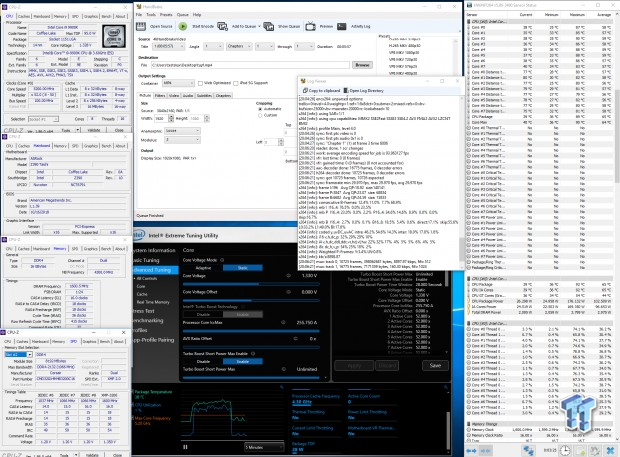
The Z390 Taichi overclocked our CPU to 5.2GHz and went up to XMP with ease. The voltage we set was 1.33v, and it seemed to increase the LLC level to the second highest level automatically. We also increased maximum current to 255A, which is the maximum for the CPU. There are also LN2 OC presets available in the UEFI, and some of the voltages in the voltage menu are labeled as cold bug killers.
CPU, Memory, and System Benchmarks
CINEBENCH 15
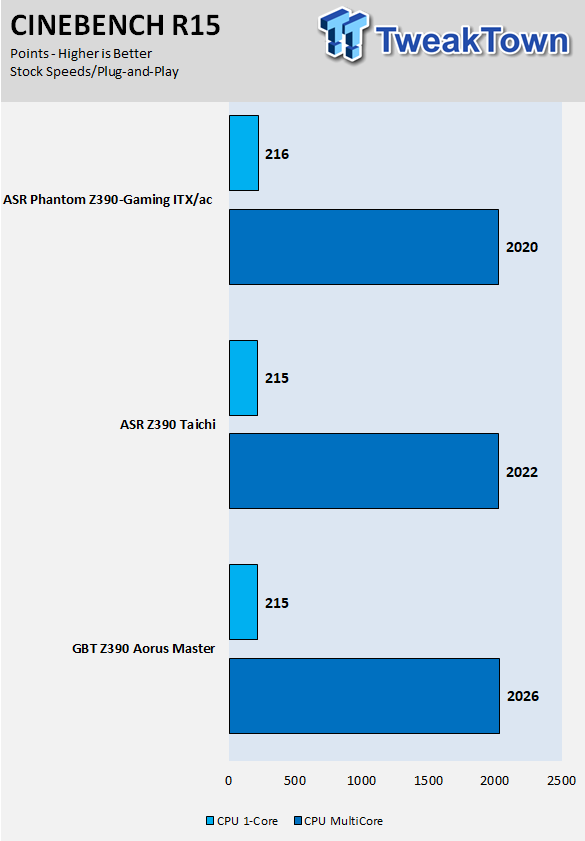
wPrime
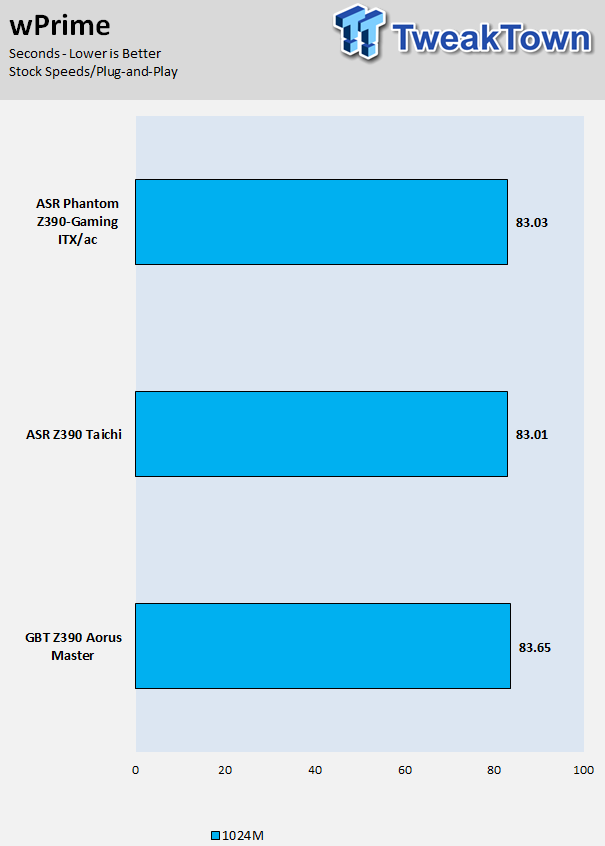
AIDA64 FLOPS and IOPS
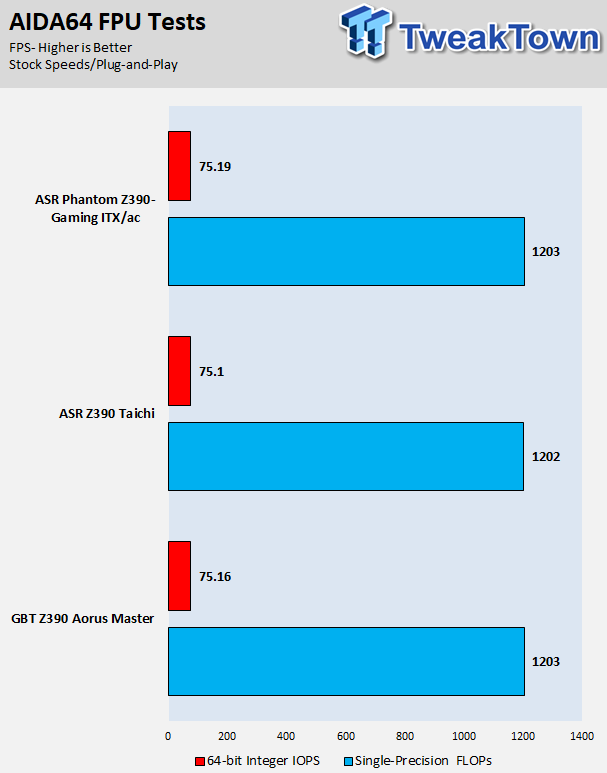
AIDA64 Memory
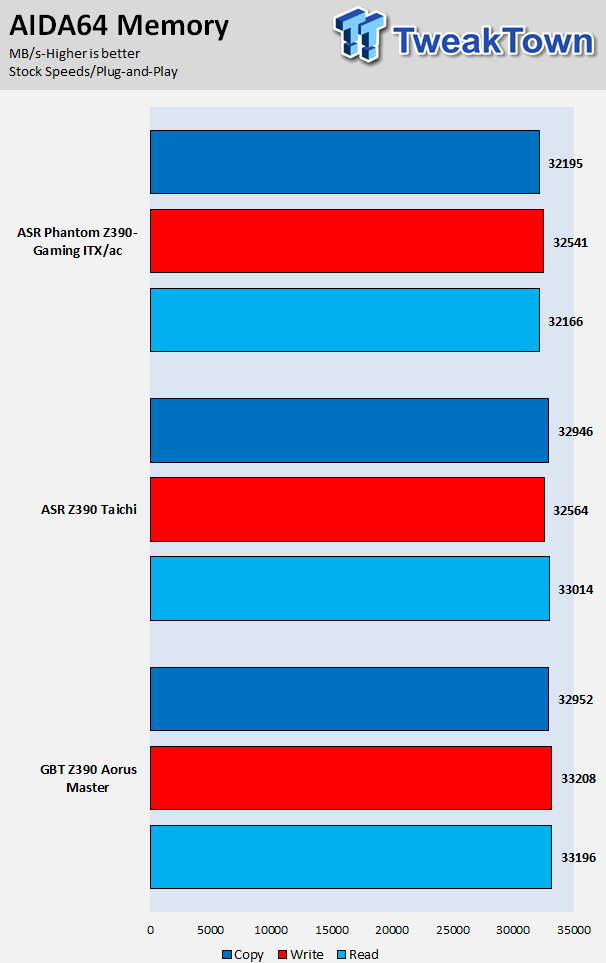
ScienceMark
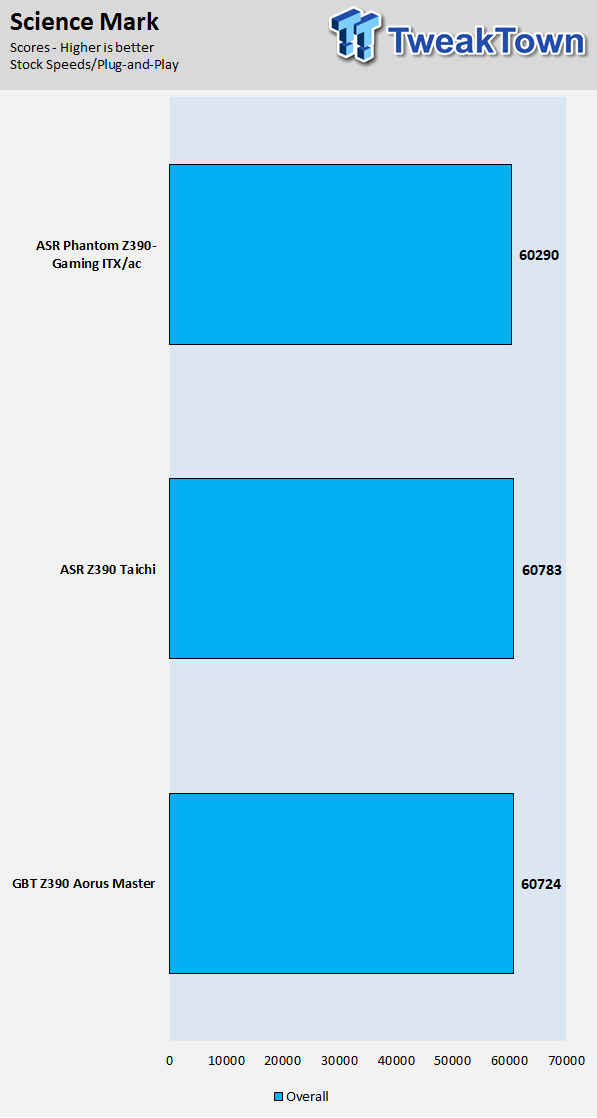
HandBrake
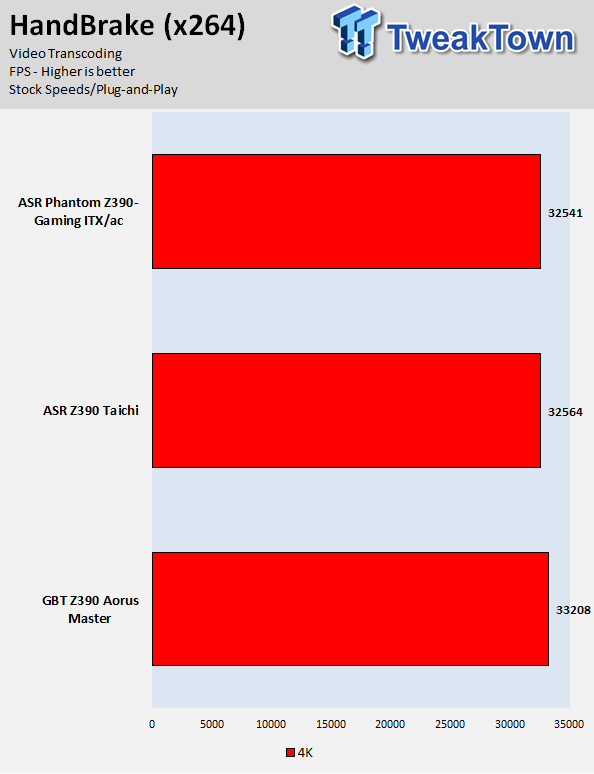
3DMark: Fire Strike
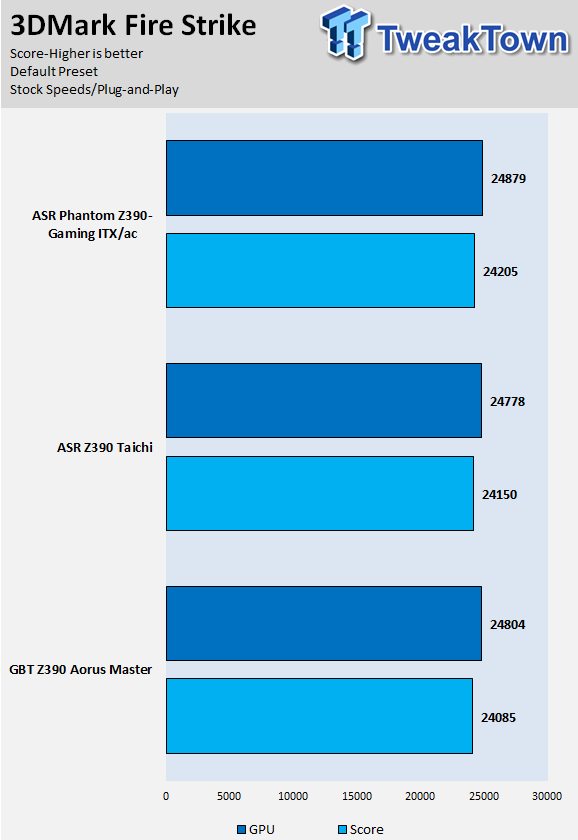
3DMark: Cloud Gate
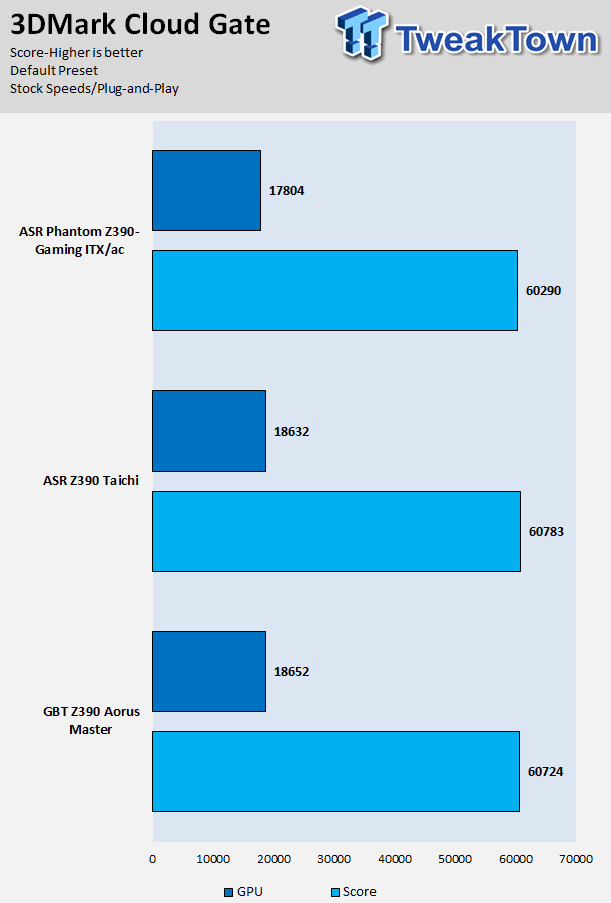
ResidentEvil 6

We see that with the latest BIOS version we have pretty equalized performance among the three boards we have already tested. We are pleased with the performance of the motherboard, just make sure to update to the latest BIOS version.
System IO Benchmarks
CrystalDiskMark SATA6G:
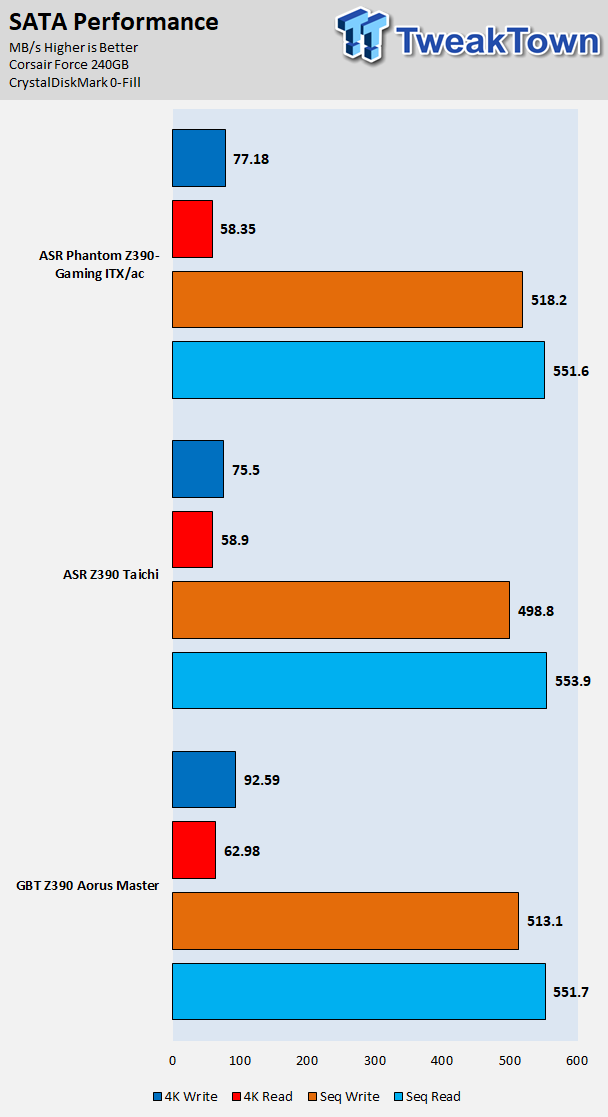
CrystalDiskMark M.2:
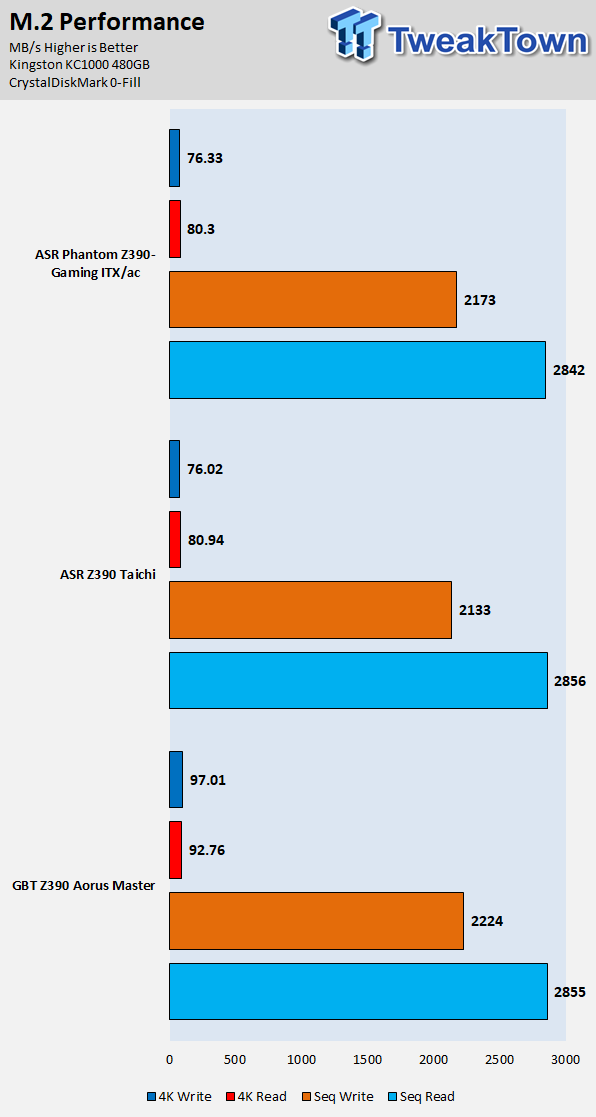
ixChariot Network Throughput:
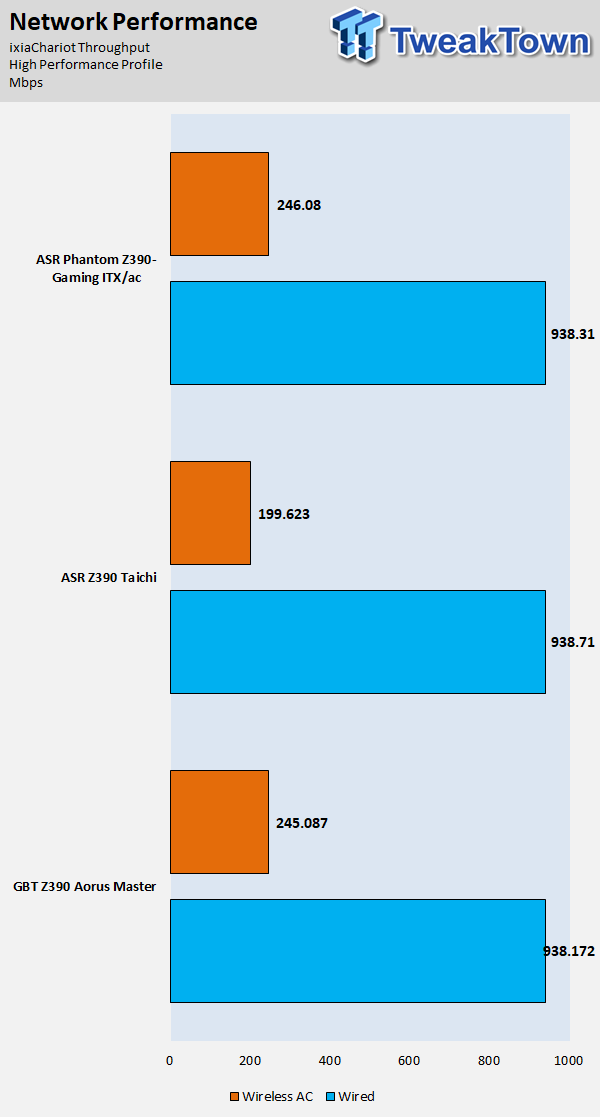
The storage and networking performance is solid.
Audio RMAA 5.5:
I disable all audio features, set the correct bitrates, and then test the audio with a loopback test.
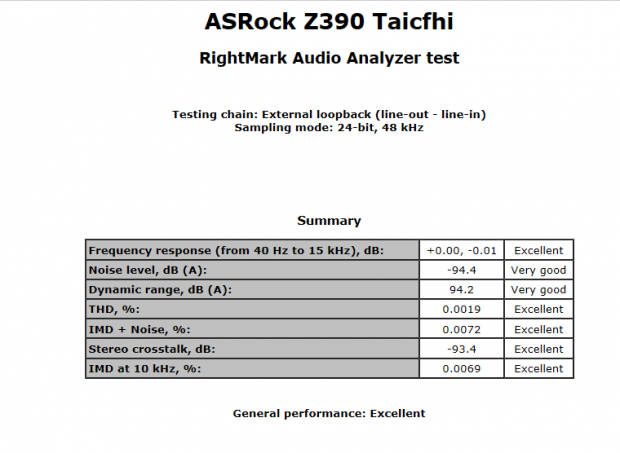
Sound Judgment by Ear: Excellent, a very good implementation. There are five ratings for audio: 1. Problems, 2. Okay, 3. Acceptable, 4. Very good, 5. Excellent
Thermal Imaging and Power Consumption
System power is measured at the wall with an AC power meter.
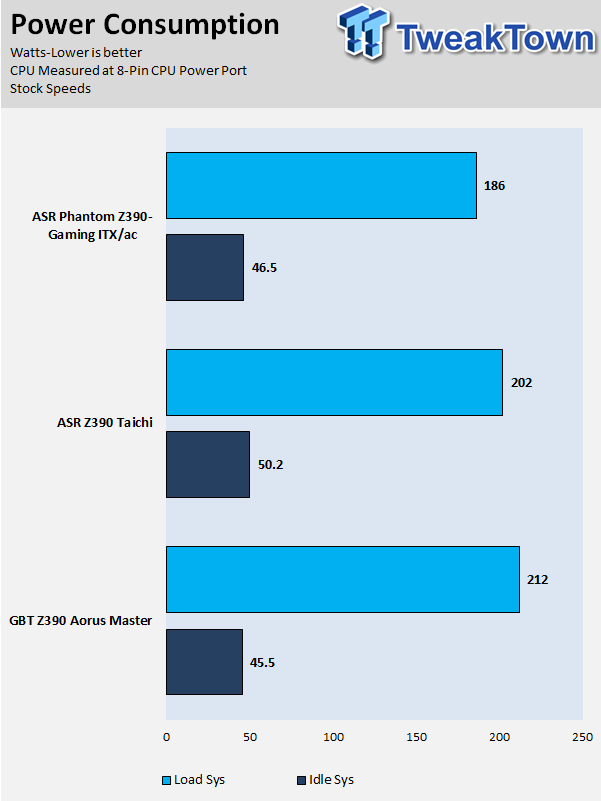
Note on Thermal Images: In the temperature section, we use our Seek thermal imaging camera to capture the surface temperatures of major components on the board. I look at the VRM and then all other things that light up the screen. If there is something to worry about, then I will state it. Otherwise, I will just show the hotter running parts of the board for fun. Unless some component is over 80-90C, then there isn't anything to worry about.
All systems will act differently, so I will look for commonalities, such as how far from the VRM the heat spreads through the PCB and the difference in temperature between the front side and back side of the PCB. Keep in mind, the majority of the heat from the VRM goes into the PCB as it is a giant soldered on copper heat sink. A larger difference in temperature between the back and front of the PCB points towards a more effective heat sink.
Thermal Testing at Stock Speeds:
The image on the left is always at idle, and the image on the right is at load. During ALL TESTS, fans to the right of the motherboard from the (Corsair H110i) radiator are left on automatic mode (ramps with internal block temperature). Additionally, a 120mm fan is situated right above the VRM, and it blows down at a medium rate (very quiet). Thermal Images are taken at loop 15 of Intel Burn Test
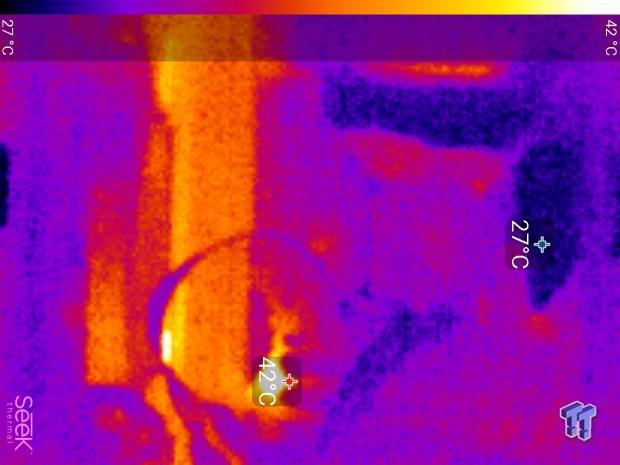

Full frontal.
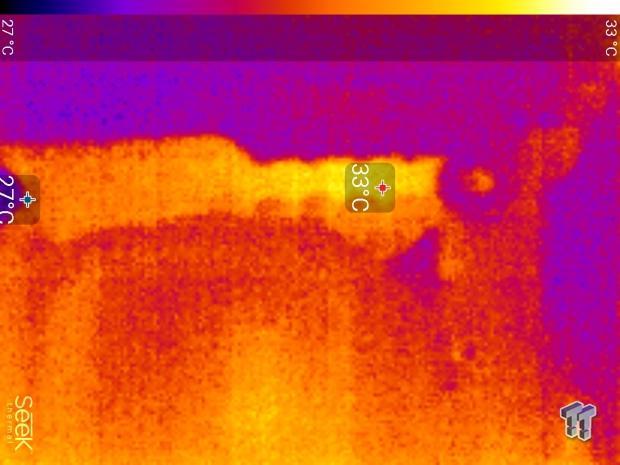

Up-close of the front of the VRM.
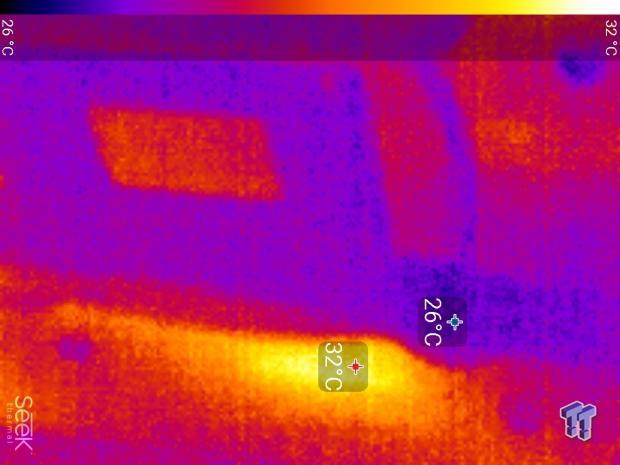
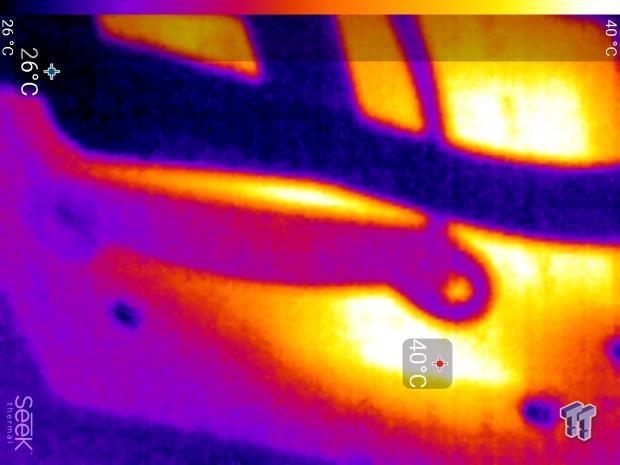
Up-close of the back of the VRM.
The Z390 Taichi has a solid VRM with quite good parts, and performance is pretty solid. It can handle those high wattage events when running Prime 95. The back of the board never got higher than the front. We see a delta of less than 10C, which is excellent. Anything under 60C is great, 60-80C is acceptable, and anything above 80C is a bit worrisome (if at stock).
What's Hot, What's Not & Final Thoughts
What's Hot
Strong VRM: The VRM on the Z390 Taichi is using Texas Instruments NexFETs, 60A inductors, and 12K capacitors. We found under thermal testing that while there was an increase in operating temperature, it wasn't more than 10C and maximum in our tests remained 20C below what we would consider the tipping point between excellent and above average. These tests are done in a controlled environment so results can be compared. We were very happy with the results.
Fan Headers and Amperage: ASRock added a secondary super IO controller just to increase the number of fan headers on their motherboard. They went from a standard five headers on their boards to a whopping eight, and seven of those eight support up to 2A. With so many people now using triple rads in their builds, they need more fan support than ever to cool that radiator that cools the toasty 9900K.
Feature Count: ASRock added in controllers to expand upon the number of features the motherboard can supply. For instance, they took a PCI-E hub and then attached three low bandwidth devices to it such as a controller to expand SATA count to eight, a 1x1 WIFI connector, and an extra x1 PCI-E slot. Internally they also added in a USB 3.0 hub, so you get two internal USB 3.0 headers. The use of the hub allows ASRock to route the better PCH native PCI-E for things such as dual Intel NICs.
What's Not
Wi-Fi: The WIFI on the motherboard isn't the best, but that's because it's a 1x1 (433Mbps) instead of 2x2 (866Mbps) we find on some other motherboards.
Final Thoughts
Hovering just above $200, the Taichi fills a role that has been in high demand for a long time; a solid motherboard that is like a Swiss army knife. Much like its predecessors, it employs a well doubled VRM that utilizes dual N-Channel MOSFETs, and in this case, they are the high-quality Texas Instruments variant with extremely high efficiency compared to other dual N-Channel MOSFETs at higher switching frequencies.

We like seeing ASRock provide a motherboard in this price range with those features, as the new CPUs use a decent amount of power and will strain VRMs. Feature-wise we really like how ASRock loaded a motherboard at this price point with so much extra stuff. We aren't sure why the color of two USB 3.1 ports isn't light blue and is instead dark blue like normal USB 3.0 ports. The aesthetics of the motherboard also remain quite solid, and the motherboard is on the more color neutral side of things. If you are looking for a motherboard in the $220 area for your $500+ CPU, give the Z390 Taichi a look.

| Performance | 95% |
| Quality | 92% |
| Features | 92% |
| Value | 90% |
| Overall | 92% |
The Bottom Line: Chiming in at a reasonable price point with a strong VRM and a healthy set of features, the Z390 Taichi fill its predecessors' shoes quite well, and it's a solid choice for a mid-high-end motherboard.
PRICING: You can find products similar to this one for sale below.
 United
States: Find other tech and computer products like this
over at Amazon.com
United
States: Find other tech and computer products like this
over at Amazon.com
 United
Kingdom: Find other tech and computer products like this
over at Amazon.co.uk
United
Kingdom: Find other tech and computer products like this
over at Amazon.co.uk
 Australia:
Find other tech and computer products like this over at Amazon.com.au
Australia:
Find other tech and computer products like this over at Amazon.com.au
 Canada:
Find other tech and computer products like this over at Amazon.ca
Canada:
Find other tech and computer products like this over at Amazon.ca
 Deutschland:
Finde andere Technik- und Computerprodukte wie dieses auf Amazon.de
Deutschland:
Finde andere Technik- und Computerprodukte wie dieses auf Amazon.de
Similar Content
Related Tags
