
The Bottom Line
Introduction, Specifications, and Pricing
While we typically look at very high-end motherboards and products, today we take a look at the Z370XP SLI, a more affordable, more basic Z370 motherboard. The Z370 PCH has a lot of features integrated inside, and GIGABYTE is using most of them to provide a solid feature set at a reasonable price.

By reducing the amount of 3rd party controllers and using slightly more basic components, it's possible for vendors to produce sub-$200 motherboards. Today we take a look at the Z370XP SLI motherboard and see what this motherboard has to offer.
Specifications
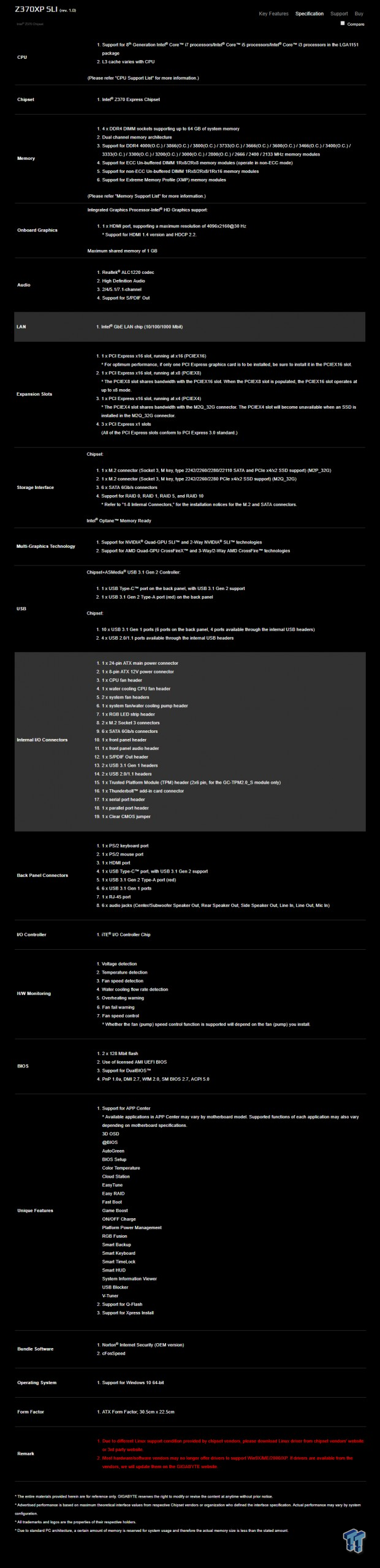
The Z370XP SLI offers two M.2 slots, USB 3.1, USB 3.0, SATA6Gb/s, and it supports SLI.
Pricing
The Z370XP SLI costs $149.99.
Packaging and Z370XP SLI Overview
Packaging and Overview


The box for the Z370XP SLI has a box invigorated with RGB LED producible colors. Packaging is basic but gets the job done.

The accessory package includes four SATA6Gb/s cables, IO shield, G-Connector, case badge, manual, and driver DVD.


The Z370XP SLI has five fan headers, all of them are PWM/DC mode headers. The one header circled in blue is a pump header that runs full speed by default, while the rest of the headers run off a standard cooling curve you can change in the UEFI or through Windows.
The motherboard has an interesting black and white color theme. The PCB and the heat sinks match together to produce one of the unique color themes. The back of the motherboard has some LEDs but only near the audio section and under the translucent XMP logo.

The rear IO panel features PS/2 keyboard and mouse, six USB 3.0 ports, USB 3.1 type-A, USB 3.1 type-C, HDMI, Gbit LAN, and 7.1 audio outputs.


The PCI-E layout is simple; the first two large reinforced x16 slots operate at x16/x0 or x8/x8. The bottom x16 slot is x4 PCI-E 3.0 electrical and there are two x1 PCI-E slots routed to the CPU. The last slot shares all of its bandwidth with the bottom M.2 slot. The top M.2 slot supports both SATA and NVMe/PCI-E based M.2 drives, and SATA 6Gb/s port 0 is disabled if you use a SATA based M.2 drive.


The second M.2 slot near the last x16 slot supports only PCI-E/NVMe drives and shares all of its bandwidth with the last x16 slot. We also find six SATA6Gb/s ports, one shares bandwidth with the top M.2 drive only if a SATA based drive is used.


We find two USB 3.0 internal headers below the 24-pin power connector. At the bottom of the motherboard near the front panel headers, we find two USB 2.0 internal headers.


We also find an RGB LED header at the bottom of the motherboard to the right of an LPT header and COM header. The VRM heat sinks use a pushpin method to attach to the motherboard while the IO cover and PCH heat sink use screws.
GIGABYTE Z370XP SLI Circuit Analysis
Circuit Analysis

The motherboard shows us everything once we remove the heat sinks.


The motherboard is in a 4+3 phase VRM, and it uses zero doubling, which is cool. It uses a 4+3 phase Intersil's ISL95866 PWM controller. It offers four phases for the CPU VCore, and on that rail, it has two integrated driver outputs and GIGABYTE adds two more drivers (ISL6625A) for a total of four driver outputs.
On Semiconductor NTMFS4C06N is the low-side MOSFET, and the NTMFS4C10N is the high-side MOSFET for each of the power stages. The CPU VCore power stages each get two high-side MOSFETs and two low-side MOSFETs, while the iGPU phases only get one of each.


The VCCSA and VCCIO get their power from their one single phase VRMs. Each uses a Richtek RT8120D (single phase PWM with integrated driver) and two ON Semiconductor MOSFETs. The memory VRM uses a single phase RT8120D with NTMFS4C06N in a two low one high-side MOSFET configuration.
GIGABYTE Z370XP SLI Circuit Analysis Continued

The audio section of the PCB is physically isolated from the rest of the PCH. The audio system uses an ALC1220 with some Nichicon Gold Series audio capacitors.


We find an Intel i219v PHY, which combines with the integrated MAC in the PCH to provide one Gbit NIC. An ASMedia ASM3152 USB 3.1 controller and Texas Instruments HD3220 type-C switch chip are used to provide the two rear USB 3.1 ports.


Surprisingly we find two 128Mbit 16MB BIOS ROMs for redundancy. The main SuperIO controller is the IT8686E.


An NXP level shifter is used to provide an HDMI port on the rear IO panel. A Texas Instruments GD75232 is used to provide the COM port.
BIOS and Software
BIOS
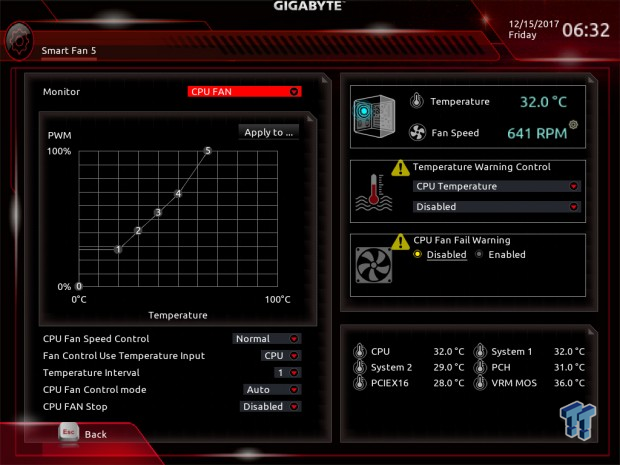
The UEFI BIOS offers two operating modes, an Easy Mode, and a Classic Mode. Fan control is present in the form of a GUI, and you have all the same overclocking options as you would find on a Z370 Aorus Gaming 7. The UEFI is easy to navigate, and you even get RGB control. While the onboard LEDs can only be turned on and off, you can control the color the RGB LED header outputs.
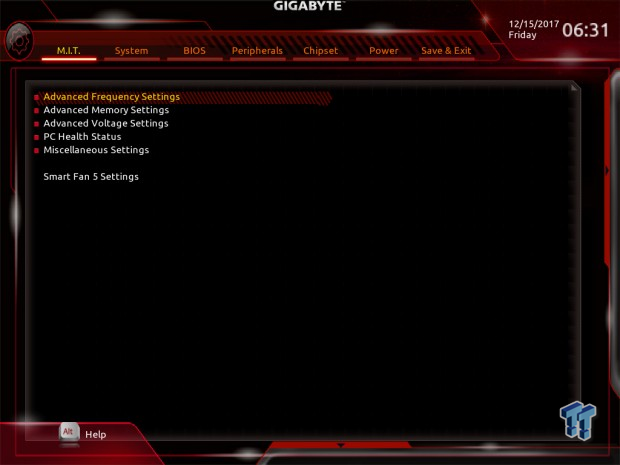
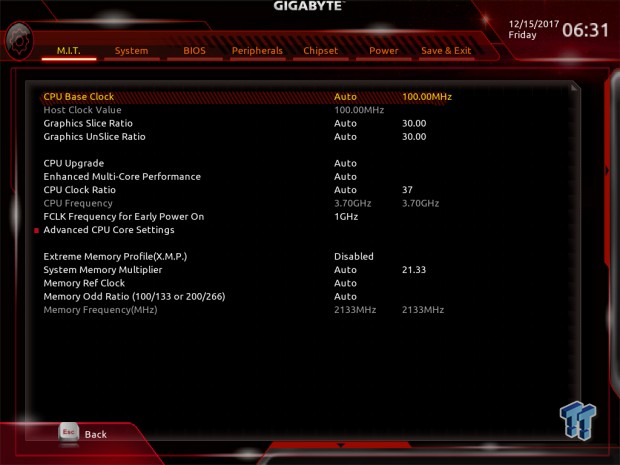
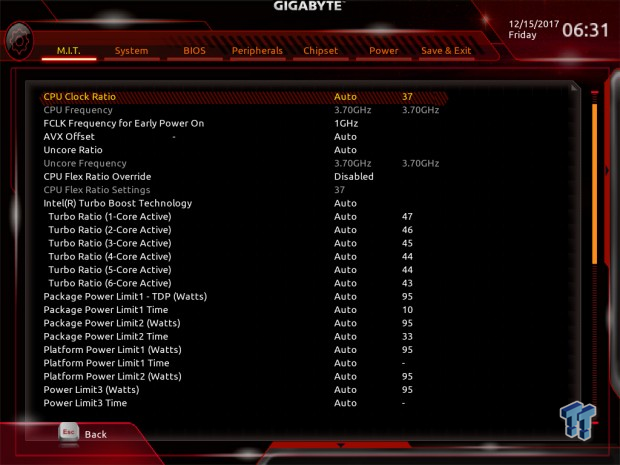
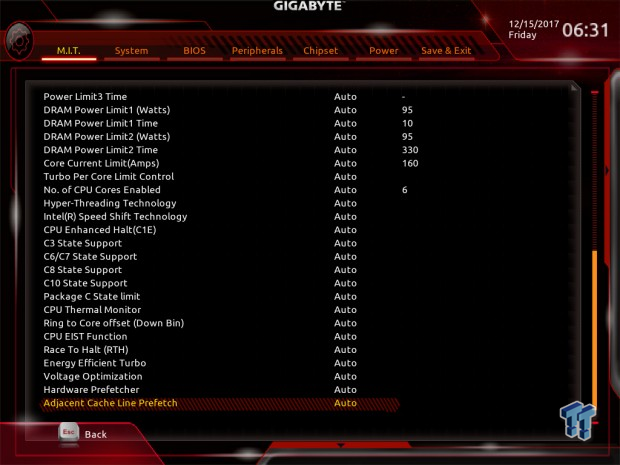
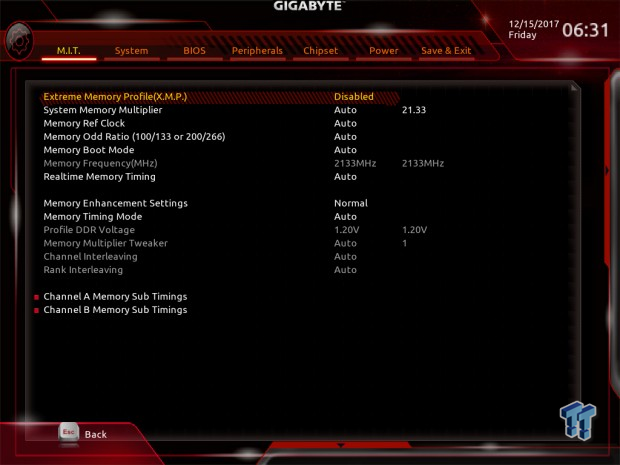
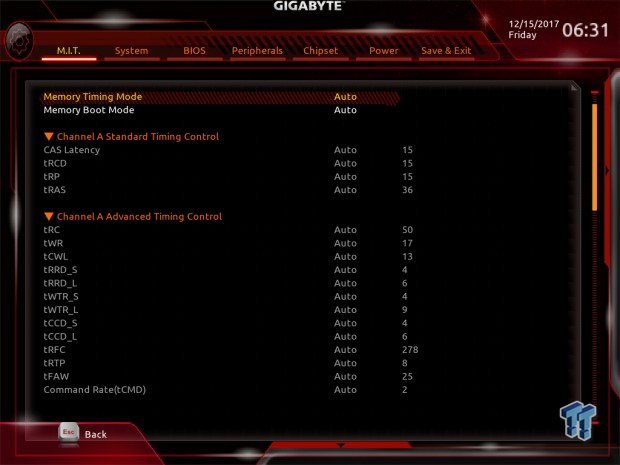
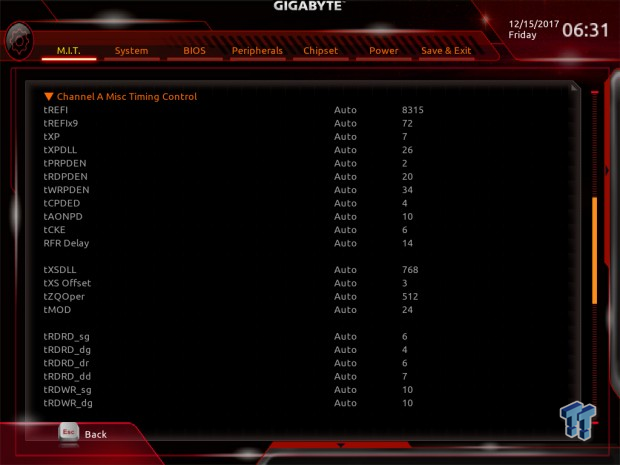
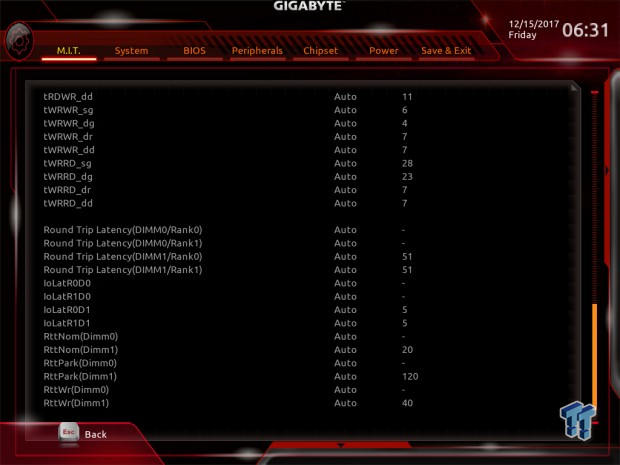
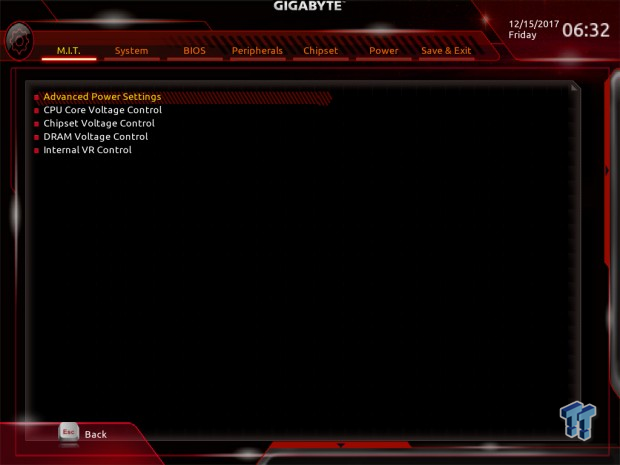
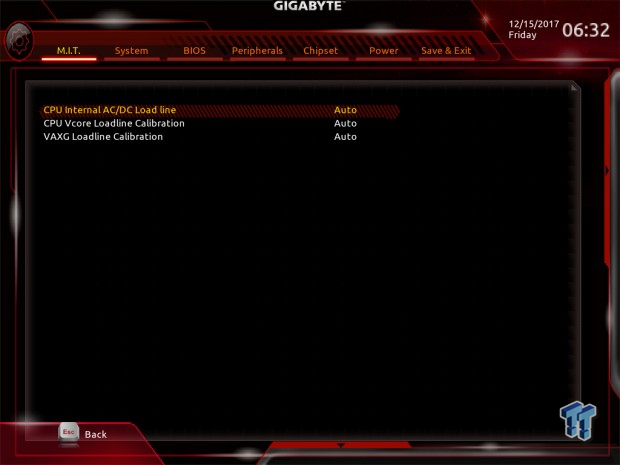
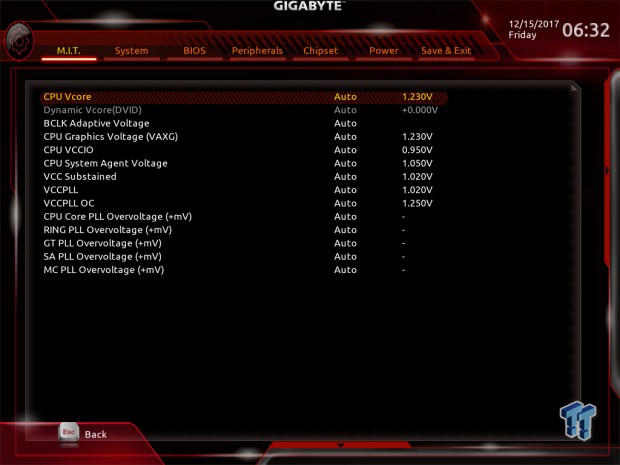
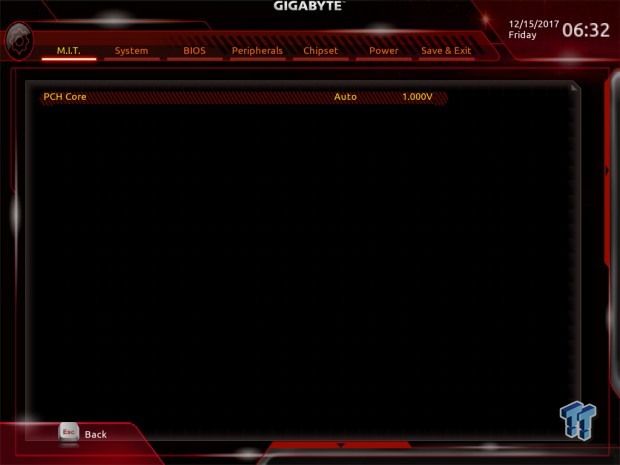
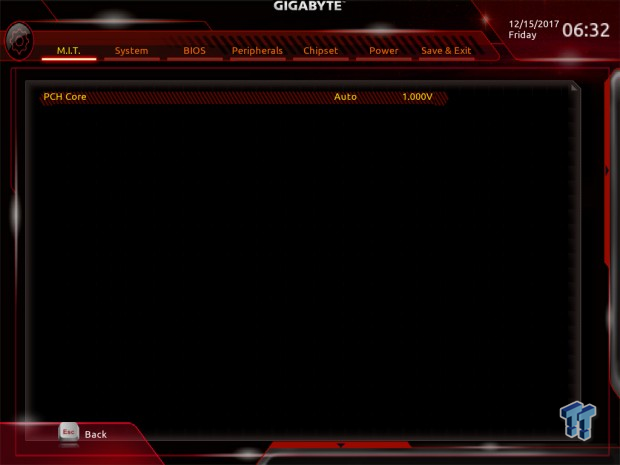
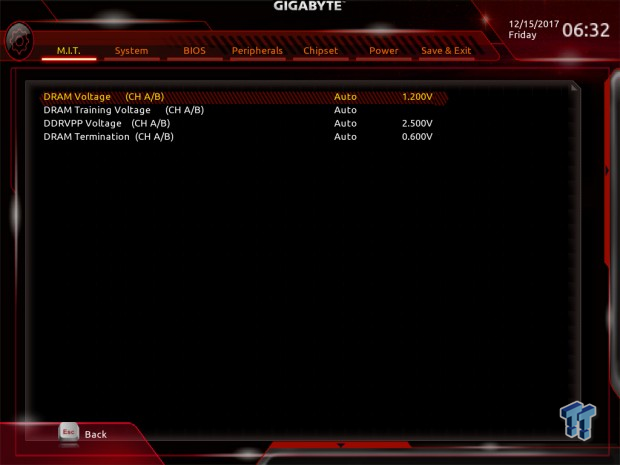
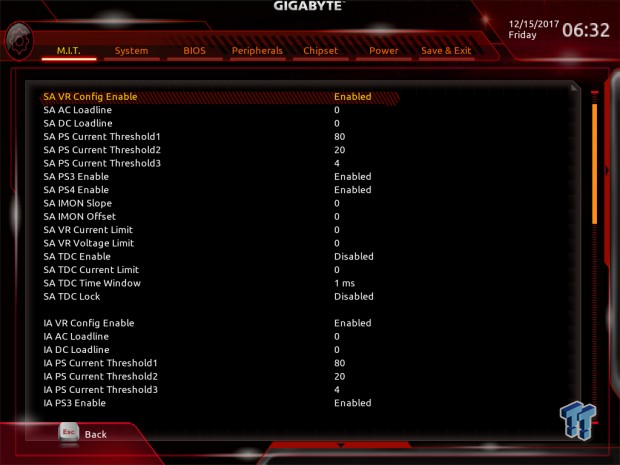
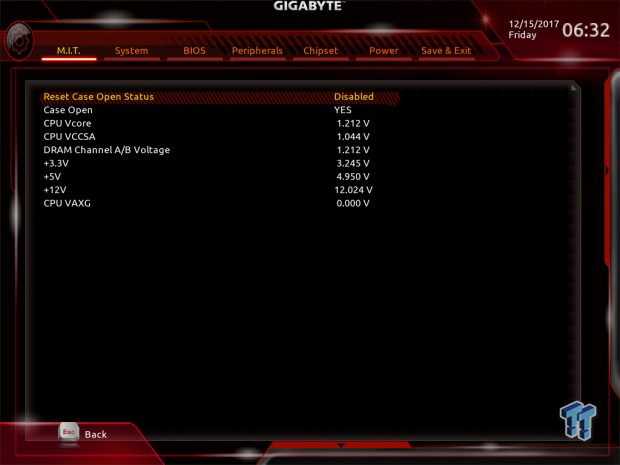
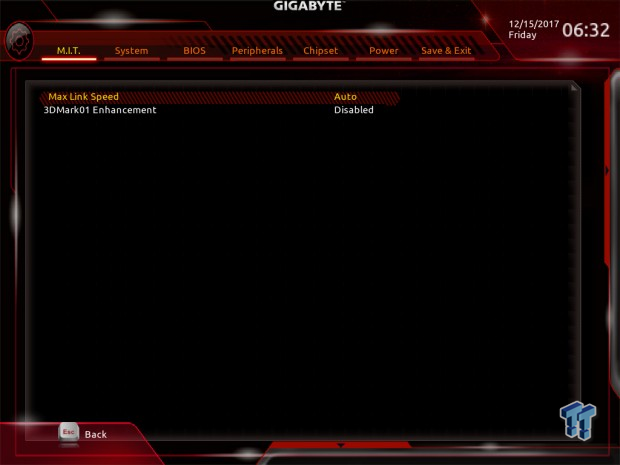
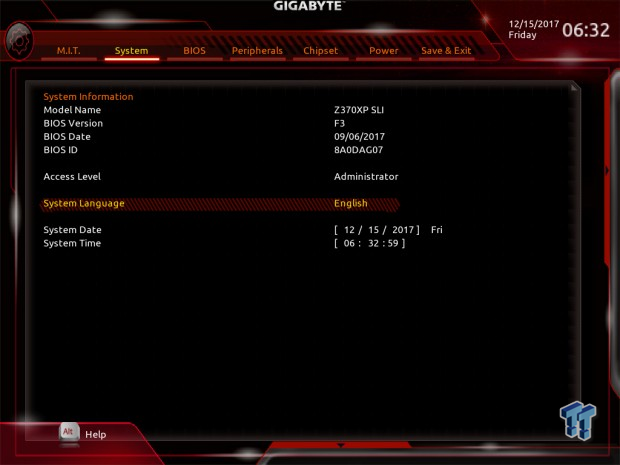
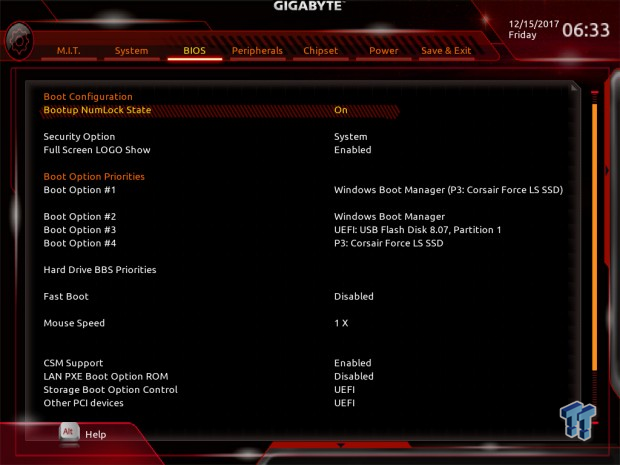
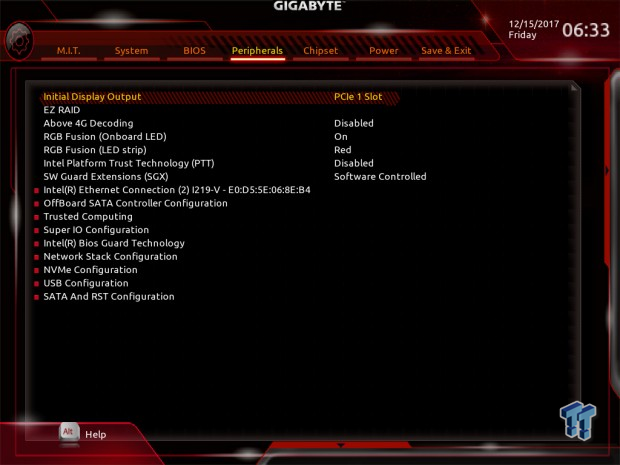
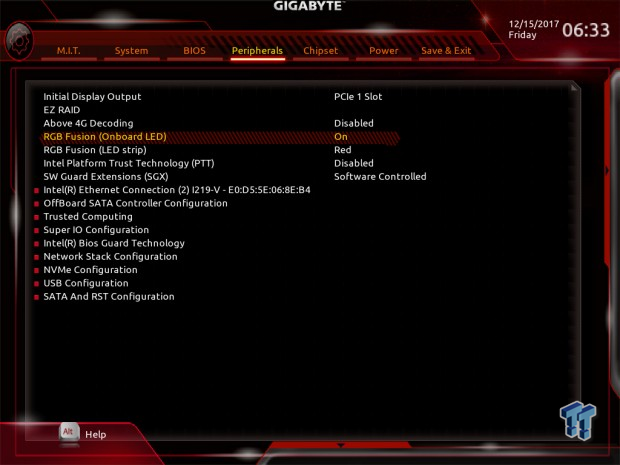
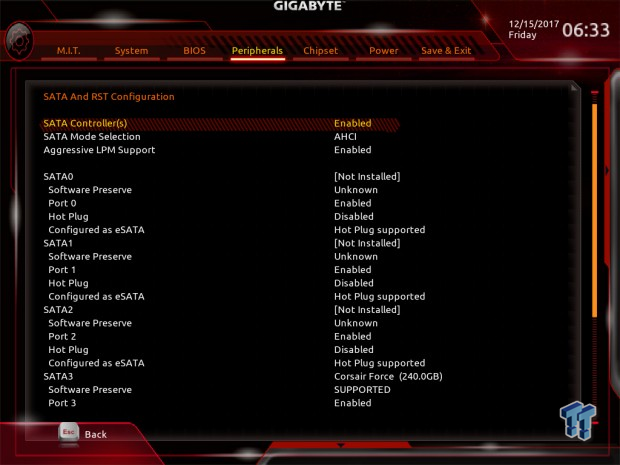
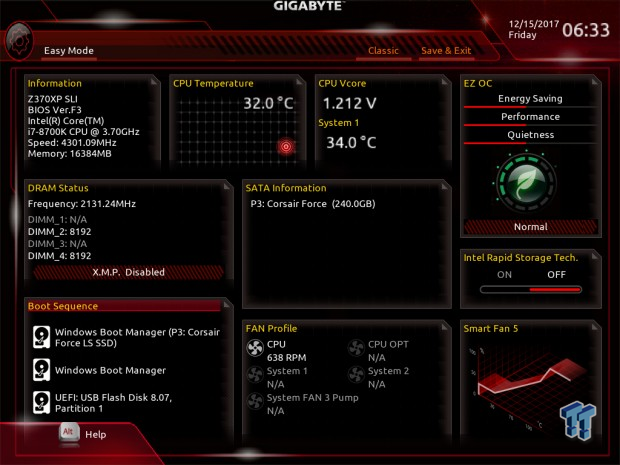
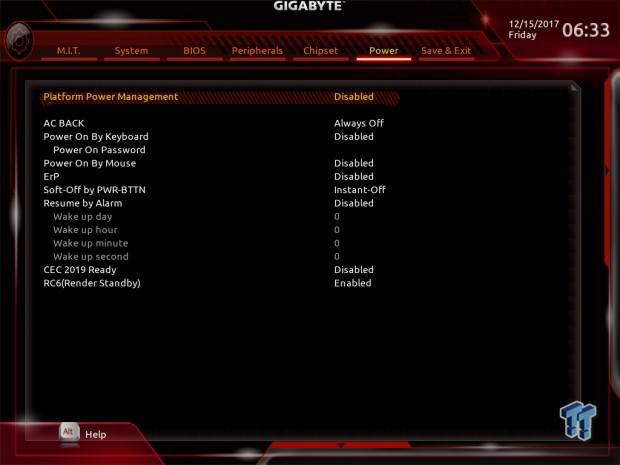
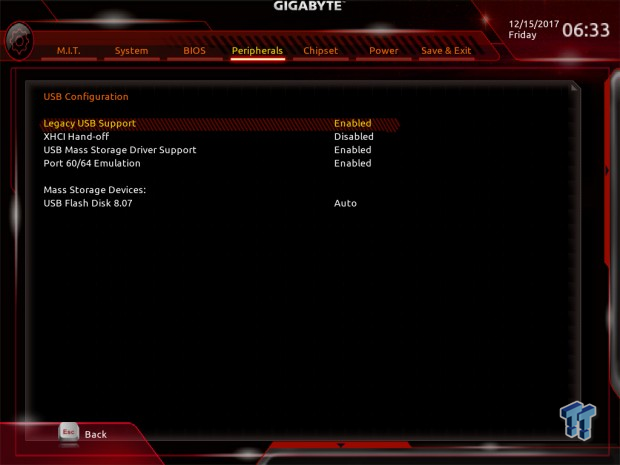
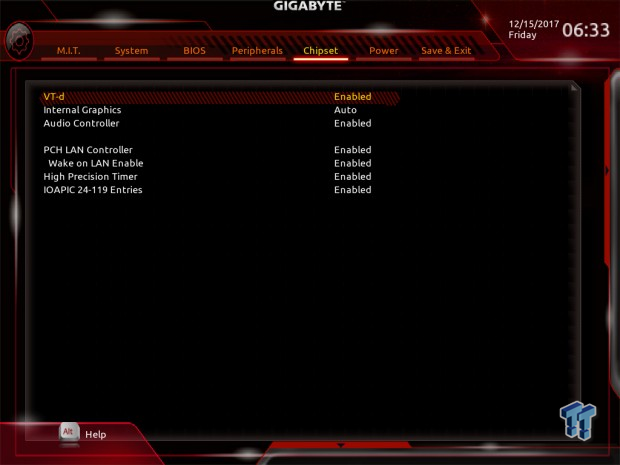
Software
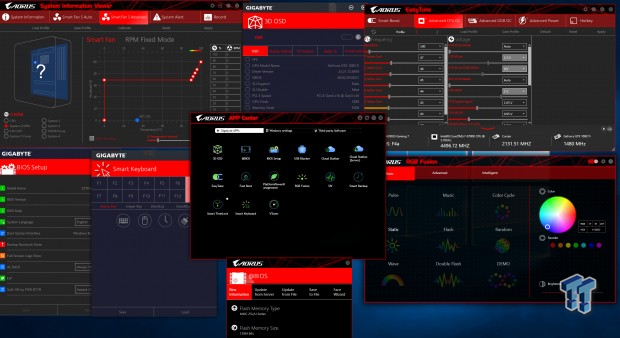
GIGABYTE includes APP Center, 3D OSC, @BIOS, BIOS Setup, USB Blocker, Cloud Station, EasyTune, Fast Boot, PlatformPowerManagment, RGB Fusion, SIV, Smart Backup, Smart TimeLock, Smart Keyboard, and VTuner among some other programs.
Test System Setup
Steven's Motherboard Test System Specifications
- Motherboard: GIGABYTE Z370XP SLI
- CPU: Intel Core i7 8700K
- Cooler: Corsair H110 - Buy from Amazon
- Memory: Corsair Dominator Platinum (2x8GB) 3200MHz
- Video Card: NVIDIA GeForce GTX 1080 Ti FE - Buy from Amazon / Read our review
- Storage - Boot Drive: Samsung 950 Pro 256GB - Buy from Amazon / Read our review
- Storage - SATA6G Drive: Corsair Force LS 240GB - Buy from Amazon / Read our review
- Storage - M.2 Drive: Intel 750 400GB U.2
- Storage - USB Drive: Corsair Voyager GS 64GB - Buy from Amazon / Read our review
- Case: Corsair Obsidian 900D - Buy from Amazon / Read our review
- Power Supply: Corsair RM1000 - Buy from Amazon / Read our review
- OS: Microsoft Windows 10 - Buy from Amazon
- Monitor: GIGABYTE PA328 ProArt 32" 4K - Buy from Amazon
- Keyboard: Corsair K70 LUX - Buy from Amazon
- Mouse: Corsair M65 PRO RGB - Buy from Amazon / Read our review
- Headset: Corsair VOID RGB Wireless - Buy from Amazon / Read our review
- BIOS: F5



The Z370XP SLI can fade into the background of your build with ease. The lights you see under the audio section of the PCB can be turned off, but you cannot change their color. While the red light might not be your thing, it's still a bit of flair for your build.
Overclocking
Overclocking Results
CPU Overclocking
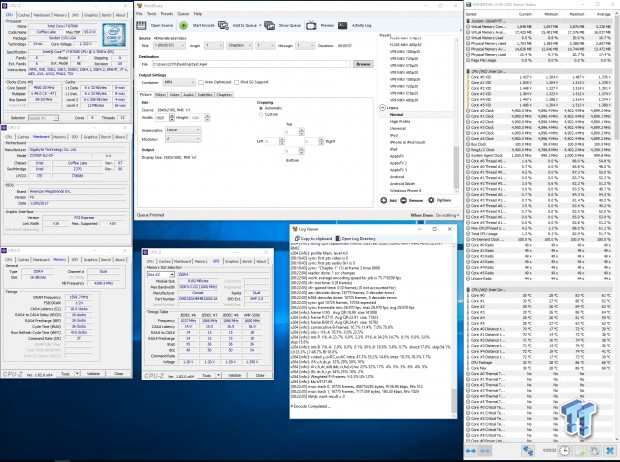
He Z370XP SLI overclocked our CPU to 4.9GHz quite easily, even with its small VRM. Now, the VRM here uses the same MOSFET count as an 8-phase VCore VRM, but fewer inductors. That means that the board should run a bit cooler than a four phase VRM with the standard MOSFET count amount, and it should be capable of supporting a decent overclock. We set VCore to 1.3v, LLCs to Turbo, XMP to enable, and nothing else.
Compatible Memory Overclocking Kits
In this section, I overclock four memory kits only using XMP, if the kit works then the results are below. I welcome memory vendors to send in their kits to be tested on each motherboard.
Corsair Dominator Platinum 3200MHz C16 8GBx2
As you can see above, the Dominator kit worked perfectly.
G.Skill TridentZ RGB 3600MHz C16 8GBx2
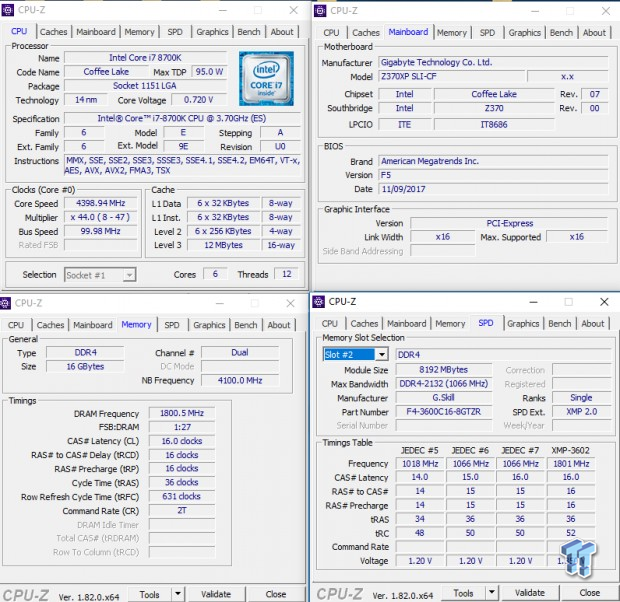

The board easily overclocked two of the G.Skill sticks to XMP with ease.
CPU, Memory, and System Benchmarks
CINEBENCH 11.5
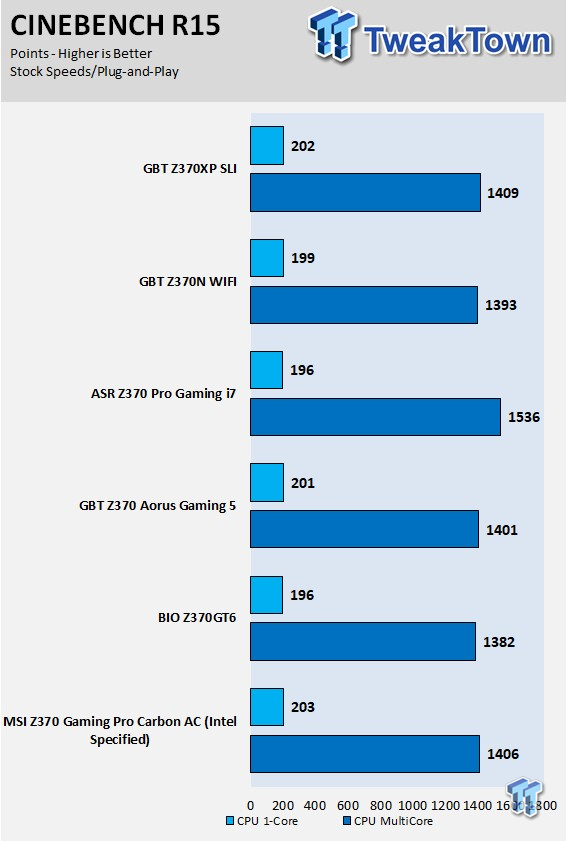
wPrime
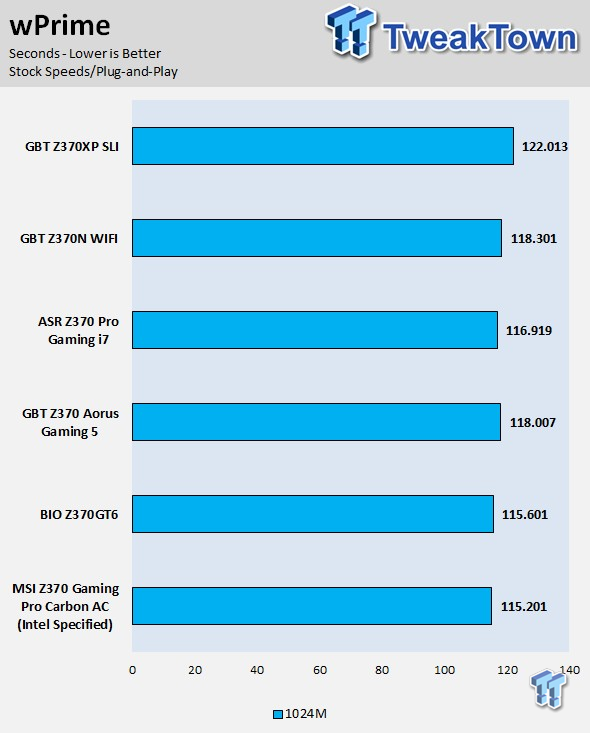
AIDA64 FLOPS and IOPS
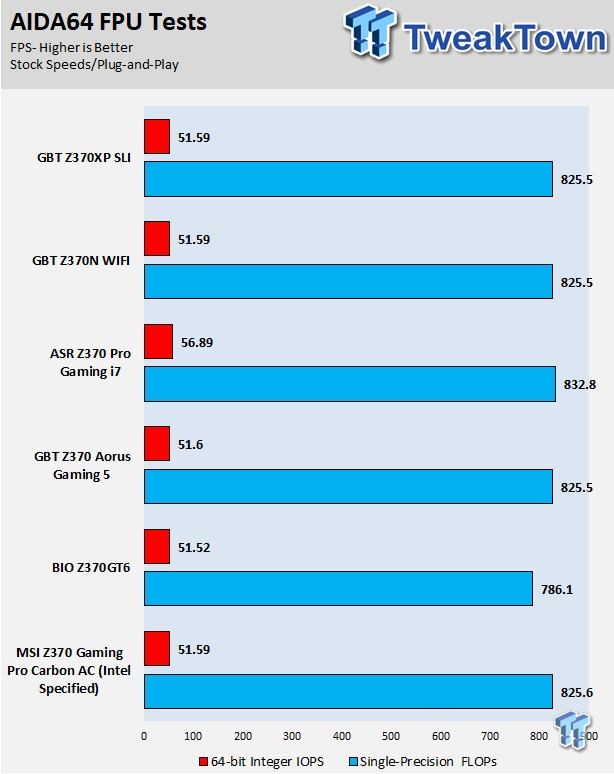
AIDA64 Memory
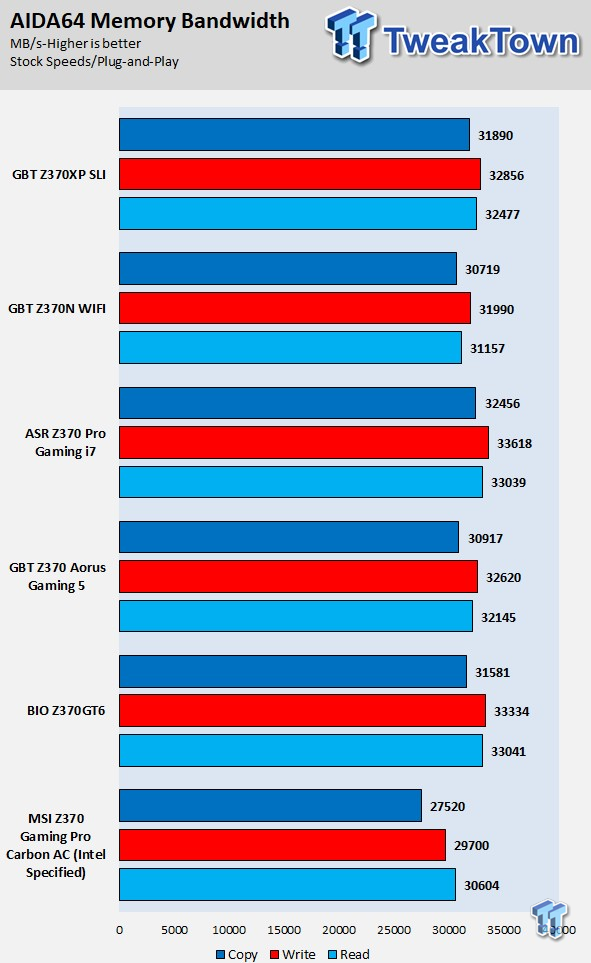
ScienceMark
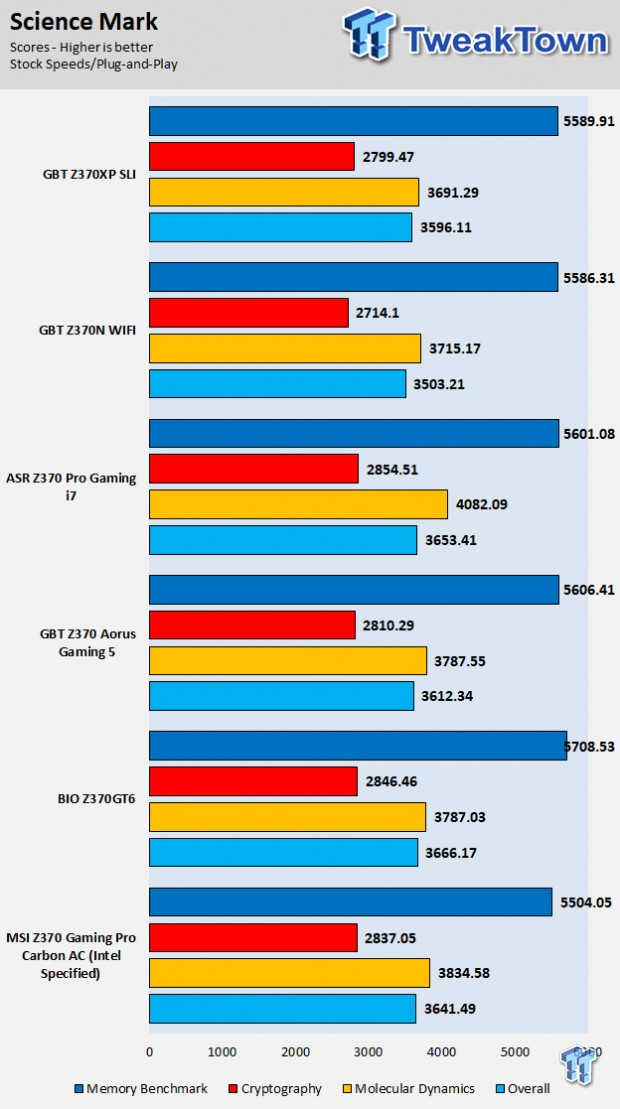
HandBrake
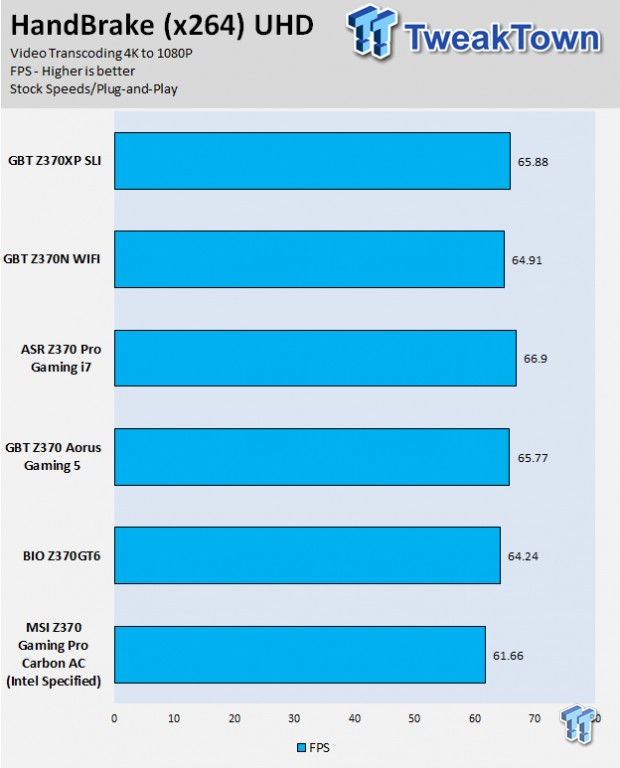
3DMark: Fire Strike
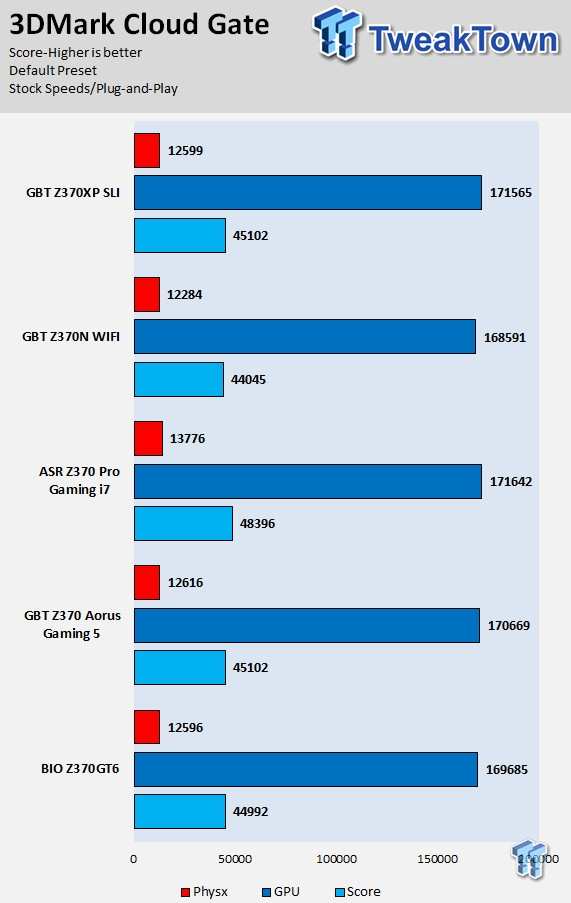
3DMark: Cloud Gate
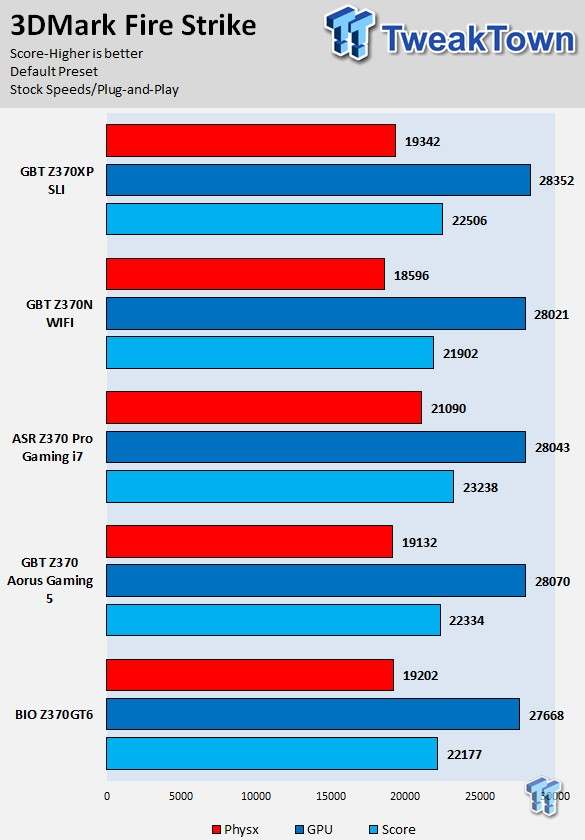
ResidentEvil 6
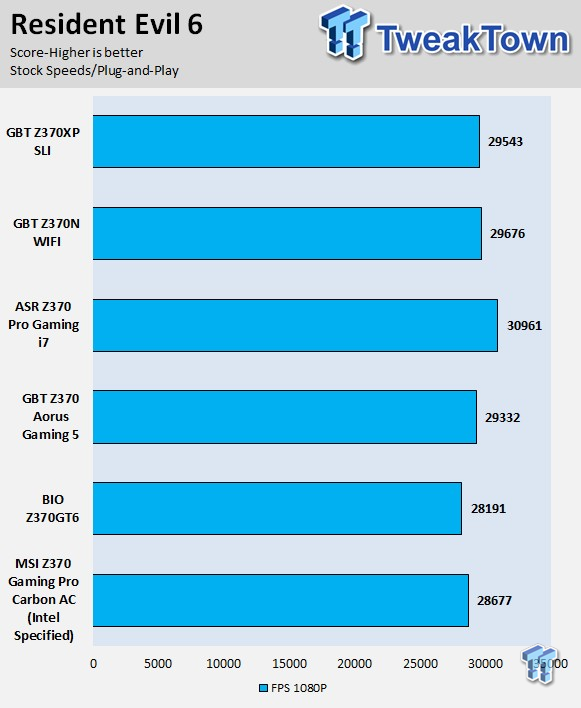
These tests are done out of the box, so I have decided to include whether or not the vendor has implemented some type of default overclocking, such as multi-core enhancement. Multi-core enhancement is when the motherboard vendor pushes all cores to maximum turbo speeds instead of just one or two. MCE as I will call it, can cause instability if your CPU isn't great, and we would hope vendors would have it off by default, but it does offer a free performance boost out of the box.
Some motherboards also might increase the BCLK a bit over stock to score higher, and some might even mess with the turbo boost table. If we standardize settings, then most motherboards should perform the same, but in this case, we haven't. Overall, the Z370XP SLI is not using multi-core enhancement by default, although you can enable it in the UEFI. I didn't find any performance issues. The Z370XP SLI offers solid performance in CPU, memory, and GPU tasks.
System IO Benchmarks
CrystalDiskMark SATA6G:
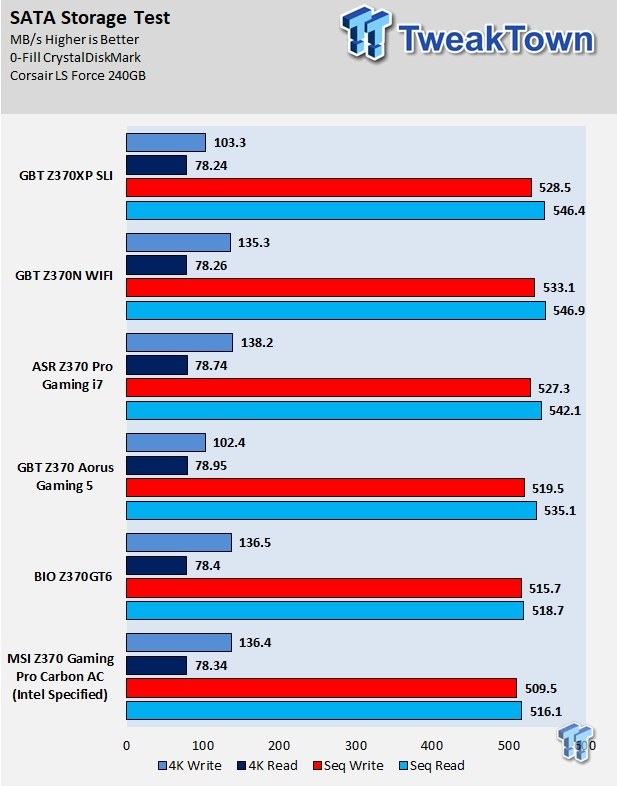
CrystalDiskMark M.2:
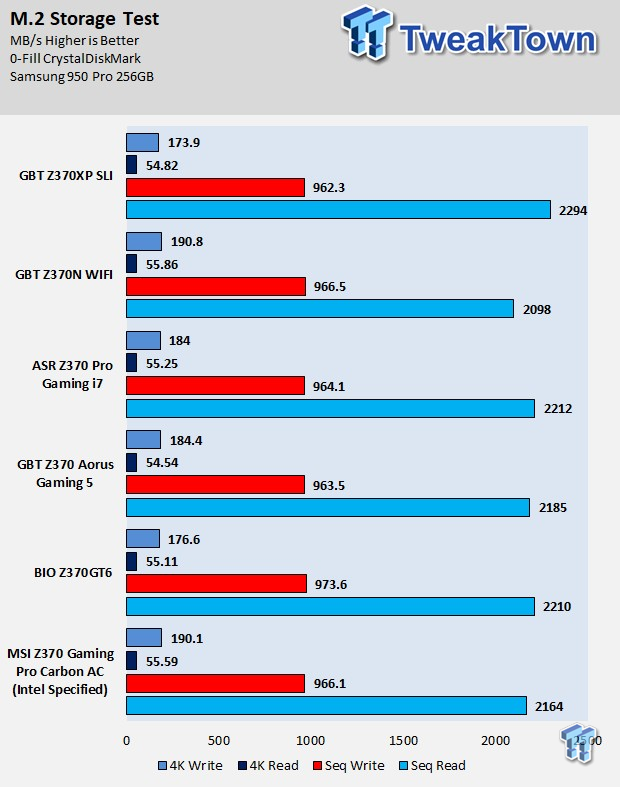
ixChariot Network Throughput:
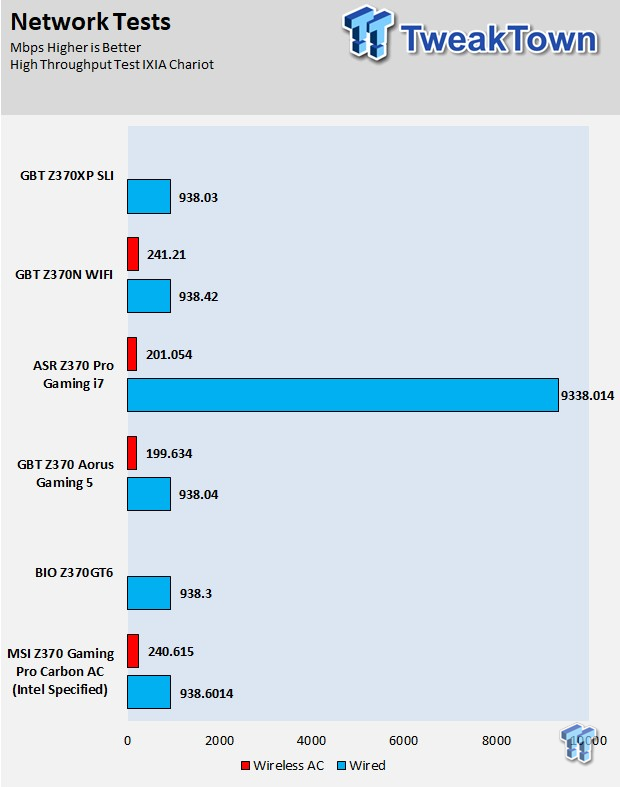
The Z370XP SLI's M.2 and SATA performance are good, although the aggressive link power management (LPM) of the SATA drive does reduce its 4K writes a bit. You can disable that in the UEFI. Check out that sequential read though, it's beautiful. Networking performance is where it should be.
Audio RMAA 5.5:
I disable all audio features, set the correct bitrates, and then test the audio with a loopback test.
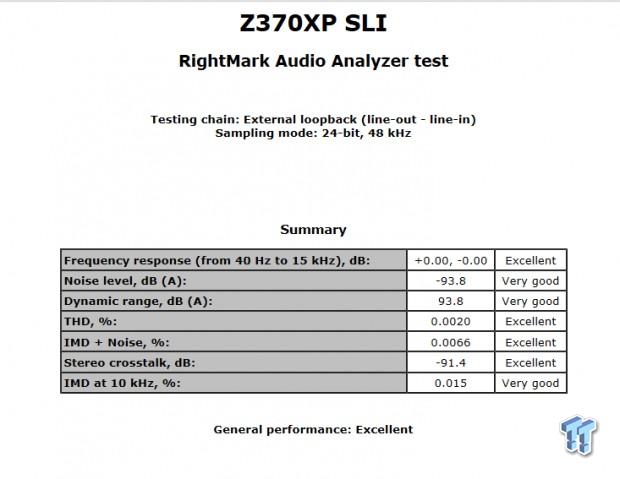
Sound Judgment by Ear: Very Good, solid audio. There are five ratings for audio: 1. Problems, 2. Okay, 3. Acceptable, 4. Very good, 5. Excellent.
Thermal Imaging and Power Consumption
System power is measured at the wall with an AC power meter.
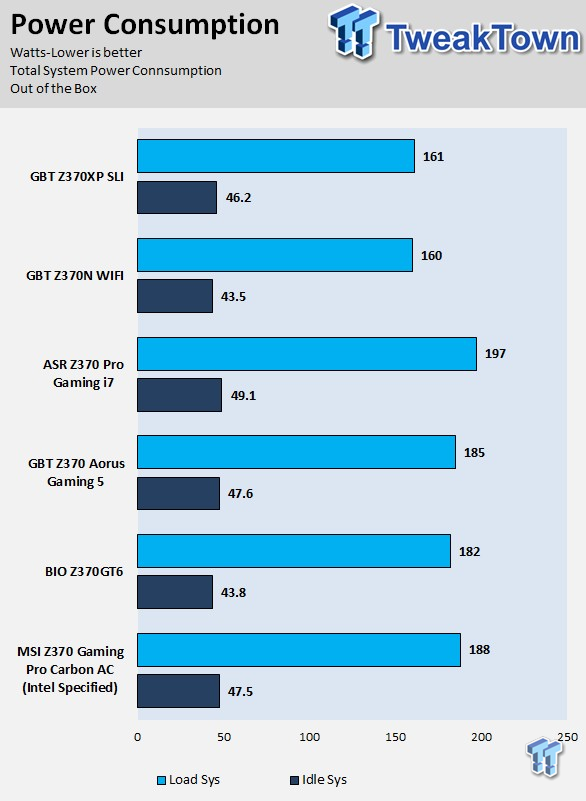
Note on Thermal Images: In the temperature section, we use our Seek thermal imaging camera to capture the surface temperatures of major components on the board. I look at the VRM and then all other things that light up the screen. If there is something to worry about, then I will state it. Otherwise, I will just show the hotter running parts of the board for fun. Unless some component is over 80-90C, then there isn't anything to worry about.
All systems will act differently, so I will look for commonalities, such as how far from the VRM the heat spreads through the PCB and the difference in temperature between the front side and backside of the PCB. Keep in mind, the majority of the heat from the VRM goes into the PCB as it is a giant soldered on copper heat sink. A larger difference in temperature between the back and front of the PCB points towards a more effective heat sink.
Thermal Testing at Stock Speeds:
The image on the left is always at idle, and the image on the right is at load. During ALL TESTS, fans to the right of the motherboard from the (Corsair H110i) radiator are left on automatic mode (ramps with internal block temperature). Additionally, a 120mm fan is situated right above the VRM, and it blows down at a medium rate (very quiet). Thermal Images are taken at loop 15 of Intel Burn Test

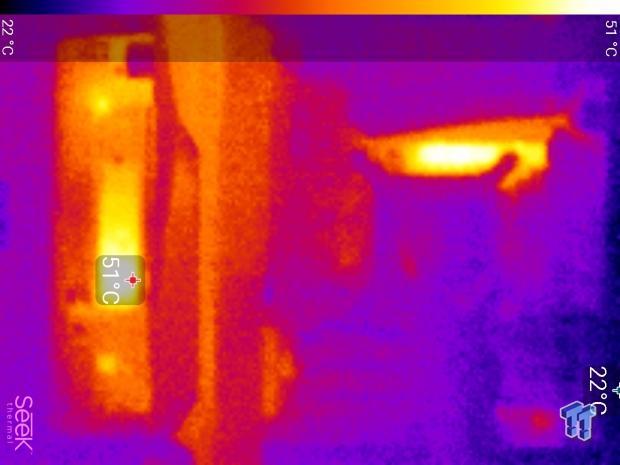
Full frontal.
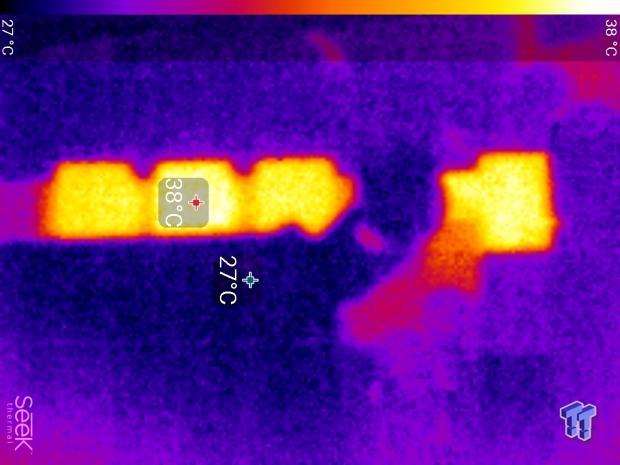

Up-close of the front of the VRM.
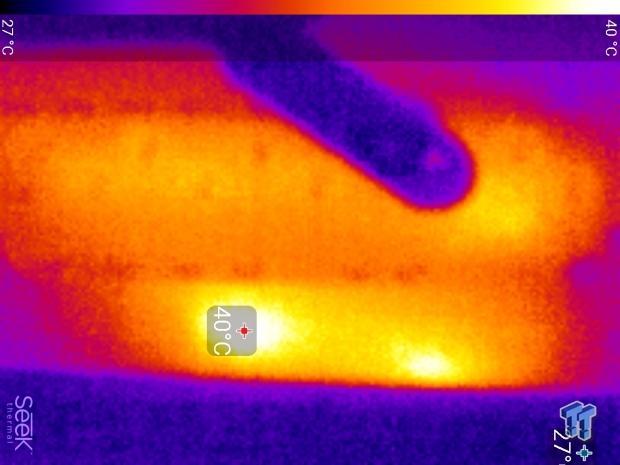

Up-close of the back of the VRM.
Thermal Testing at 4.9GHz/1.3v Overclocked Speeds:
The image on the left is always at idle, and the image on the right is at load. During ALL TESTS, fans to the right of the motherboard from the (Corsair H110i) radiator are left on automatic mode (ramps with internal block temperature). Additionally, a 120mm fan is situated right above the VRM, and it blows down at a medium rate (very quiet). We standardize this test with a 4.9GHz on all cores with 1.3V real under load and take pictures at the 80% mark of HandBrake rendering a 4K video.


Up-close of the front and back of the VRM.
The Z370XP SLI's thermal performance is acceptable. At stock is great, but when we overclock, we see it go over the 70C mark. The interesting thing is that the rear of the PCB is cooler than the top side, and that means the heat sinks are working. We do have constant light airflow over the region so it seems fine. I would highly recommend the same if you are overclocking with this motherboard. Anything under 60C is great, 60-80C is acceptable, and anything above 80C is a bit worrisome (if at stock).
What's Hot, What's Not & Final Thoughts
Here are key points about the GIGABYTE Z370XP SLI.
What's Hot
Strong Controller Choices: At this price point we don't typically find high-end controllers, but we do get the Intel NIC on this more affordable sub-$200 Z370 motherboard. We also find ASMedia's ASM3142 and Realtek's ALC1220, two chips that could have easily been replaced with lower-tier alternatives such as last generation parts.
No Hubs: All of the USB is directly routed to the PCH, which means that none of their bandwidth goes through hubs that are typically used to increase the amount of USB 3.0.
Fan Control: We find five hybrid fan headers on the motherboard, and they can all be easily controlled through the UEFI or System Information Viewer in Windows.
Legacy Support: We find a fully functional COM port, but right next to it is an LPT port. That means you can hook up your legacy LPT devices like a parallel port printer, but good luck finding Windows 10 drivers. We also get both keyboard and mouse PS/2 ports so that you can use your ball based mouse from 1999. Joking aside, these features are useful to those that require them and they don't really take up much space since GIGABYTE didn't fill the rear IO with display outputs. Having both is useful for many older KVM switches.
Dual BIOS: We do find two BIOS ROMs on the motherboard for extra protection.
What's Not
Basic RGB: The LEDs on the underside of the motherboard that illuminate the XMP writing and the audio divide are red, and don't offer any other color. The RGB header is also just a normal RGB header, no RGBW or digital RGB headers are found on the motherboard, but neither is an ITE RGB controller.
Final Thoughts
The GIGABYTE Z370XP SLI is a basic board with a solid native and 3rd party feature ecosystem. While this price point might not seem that low to many, considering Z370 prices, the Z370XP SLI is on the more affordable end of the spectrum. Even on the low-end of the price spectrum GIGABYTE made sure to use good quality controllers, and included USB 3.1. I like how all the USB 3.0 ports (total 10, 6R/4I) are directly routed to the PCH, and how the last x4 slot is routed to the PCH.

The motherboard also offers a lot of legacy features, and even an LPT header, which should make it a decent motherboard for legacy environments. I will say the motherboard's MOSFETs aren't of the highest quality, but GIGABYTE did heat sink all of them and the heat pads reveal that pressure on the MOSFETs is high (a good thing). That means you will be able to cool VRM when overclocking as long as you have decent airflow around the VRM area. Overall, I found that the motherboard is an excellent choice if you need a solid, yet basic reasonably priced Z370 motherboard.

| Performance (including Overclocking) | 89% |
| Quality including Design and Build | 88% |
| General Features | 92% |
| Value for Money | 95% |
| Overall | 91% |
The Bottom Line: The Z370XP-SLI is a well-rounded board designed to offer high-end features at a reasonable price.
PRICING: You can find products similar to this one for sale below.
 United
States: Find other tech and computer products like this
over at Amazon.com
United
States: Find other tech and computer products like this
over at Amazon.com
 United
Kingdom: Find other tech and computer products like this
over at Amazon.co.uk
United
Kingdom: Find other tech and computer products like this
over at Amazon.co.uk
 Australia:
Find other tech and computer products like this over at Amazon.com.au
Australia:
Find other tech and computer products like this over at Amazon.com.au
 Canada:
Find other tech and computer products like this over at Amazon.ca
Canada:
Find other tech and computer products like this over at Amazon.ca
 Deutschland:
Finde andere Technik- und Computerprodukte wie dieses auf Amazon.de
Deutschland:
Finde andere Technik- und Computerprodukte wie dieses auf Amazon.de
Similar Content
Related Tags
