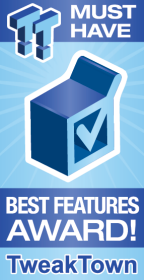
The Bottom Line
Introduction, Specifications, and Pricing

Traditionally GIGABYTE has been quite basic with their Mini-ITX offerings, but now they have decided to kick things up a notch to compete with their competition. Their new Z370 Mini-ITX motherboard offers dual M.2 slots, dual Gbit LAN, WIFI, and even special features such as HDMI 3.0. The motherboard also features a new color theme; full RGB LED support and even an M.2 heat sink. The motherboard is significantly different than what GIGABYTE has offered in the past, so let's see if it can compete with larger ATX motherboards.
Specifications
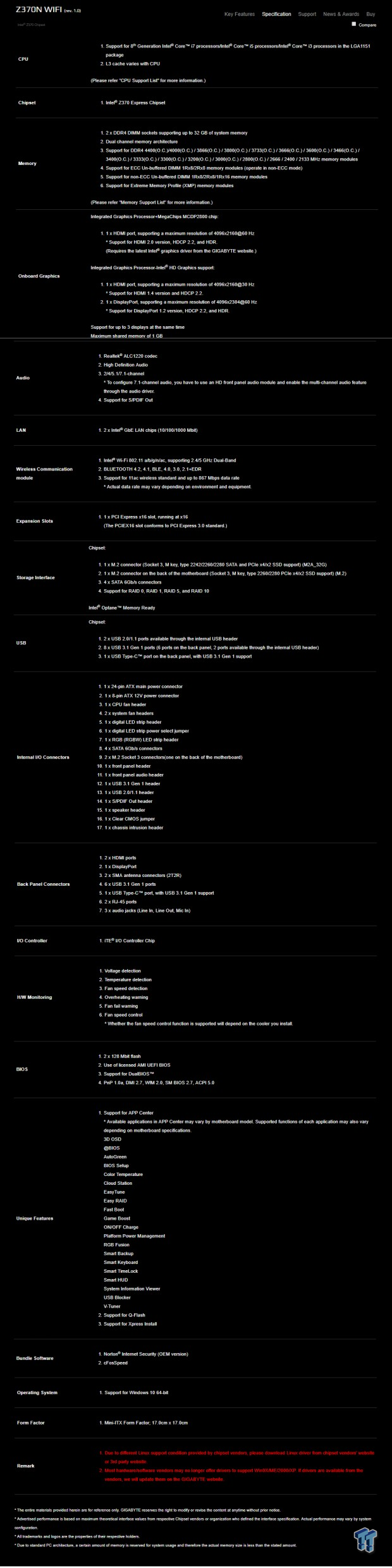
The Z370N WIFI offers two M.2 slots, dual Intel Gbit LAN, WIFI, USB 3.0, SATA6Gb/s, and even a type-C port.
Pricing
The Z370N WIFI costs $159.99
Packaging and Z370N WIFI Overview
Packaging and Overview

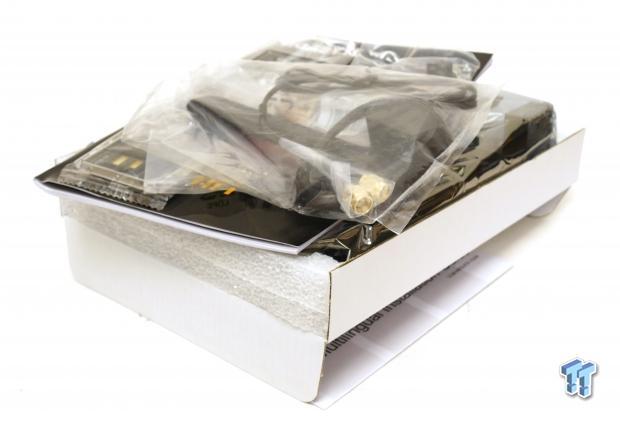
The box for the Z370N WIFI uses box art similar to that of GIGABYTE's other non-Aorus motherboards. The packaging is done well, and the motherboard is protected.

The accessory package includes two SATA6Gb/s cables, IO shield, WIFI Antenna, M.2 screw kit, case badge, driver DVD, and manual.


The Z370N WIFI offers up three hybrid DC/PWM mode headers, all of them are located at the top of the motherboard. They should offer 1A each, and they can be controlled through the UEFI Smart Fan 5 menu or GIGABYTE's Windows application. The motherboard has a straightforward black and white color theme without too many gimmicks. The back of the motherboard does carry some ICs as well as an M.2 slot.

The rear IO panel features six USB 3.0 ports, USB 3.0 type-C, HDMI 2.0, HDMI 1.4b, DisplayPort, two Gbit LAN ports, WIFI ports, and three audio ports (headphone out, line in, and microphone).


The PCI-E layout is simple, you get one PCI-E x16 slot routed to the CPU, and it offers x16 PCI-E 3.0. The rear of the motherboard offers up an M.2 slot, which is routed to the PCH and offers no support for SATA based M.2 drives (PCI-E only).


We find a second M.2 slot on the top of the motherboard under a heat sink that is located over the PCH. The M.2 slot on the top of the motherboard offers support for both SATA and PCI-E (NVMe included) based M.2 drives.


Under the 24-pin power connector, we get front panel headers and four SATA 6Gb/s ports. We also find USB 2.0 and 3.0 headers as well as a clear CMOS jumper, and a RGBW LED header.


At the top of the motherboard, we find all three fan headers, an 8-pin power connector, and a debug port. Your retail version won't have a debug port. Right above the PCI-E area, we find our digital RGB LED header, voltage selection jumper for the digital RGB header, audio header, and S/PDIF header.

The motherboards heat sinks make great contact with the MOSFETs and the PCH.
GIGABYTE Z370N WIFI Circuit Analysis
Circuit Analysis

The Z370N WIFI shows its all!

The phases we see here are split into a 4+2 phase configuration for the CPU VCore and the iGPU voltage rail.


The VRM on this motherboard uses Intersil's ISL95866 4+3 phase PWM controller. It offers four phases for the CPU VCore, and on that rail, it has two integrated driver outputs, and GIGABYTE adds two more drivers (ISL6625A) near the last phase's inductor. On Semiconductor NTMFS4C06N and NTMFS4C10N are used as the low-side and high-side MOSFETs. Each CPU power stage gets ones high-side and two low-side MOSFETs. The iGPU phases get one low-side and high-side MOSFET each.


The VCCSA and VCCIO get their power from minor VRMs, and linear regulators. The memory VRM looks to be hidden either below the PCI-E x16 slot's safety latch or above the memory DIMMs to the right of the CPU VRM.
GIGABYTE Z370N WIFI Circuit Analysis Continued

The Z370N WIFI uses a Realtek ALC1220 chip along with some Nippon Chemicon audio capacitors.


The motherboard carries two wired Intel NICs courtesy of the standalone i211AT and a PHY for the integrated MAC, the i219v. The motherboard also features built-in WIFI, which comes from an Intel Wireless-AC 8265NGW.


One of the HDMI ports comes from a MegaChips MCDP2800BC, which provides HDMI 2.0 support. Another HDMI 1.4b port is located below a DisplayPort, and it's supported by an ASMedia ASM1442K level shifter. The motherboard also features an IT8686 SuperIO and dual 128Mbit BIOS ROMs for redundancy.

An ITE IT8295FN is a microcontroller programmed to output digital RGB support for the digital RGB header.
BIOS and Software
BIOS
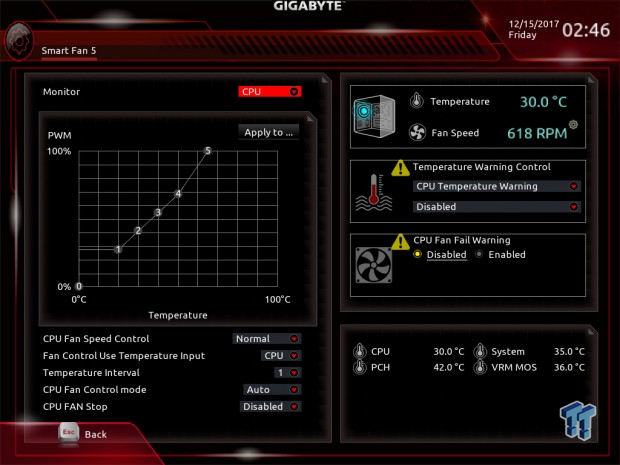
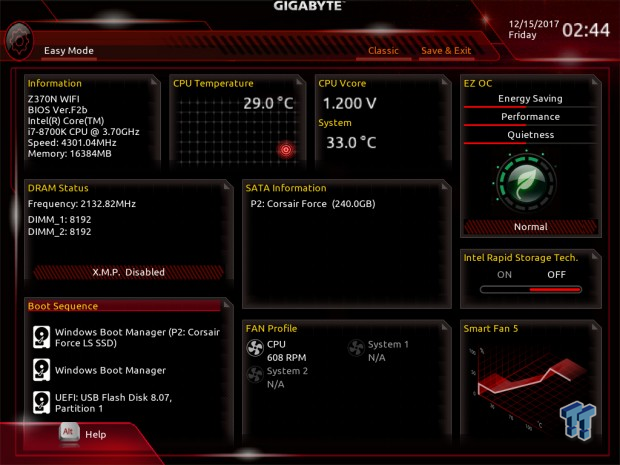
The UEFI BIOS offers two operating modes, an Easy Mode, and a Classic Mode. The classic operation mode is where you will find all your advanced settings. The motherboard does feature LLC, although it doesn't have the most powerful VRM, and overclocking was pretty easy. Fan control is present in GUI form for the three headers. CPU overclocking profiles are also present. RGB LED control is also there, although it's not that expansive.
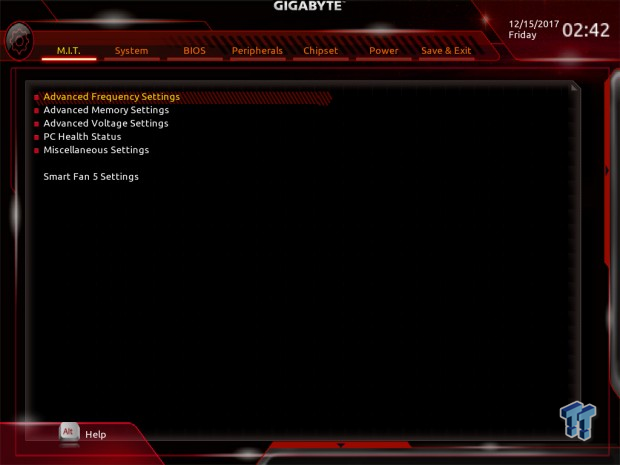
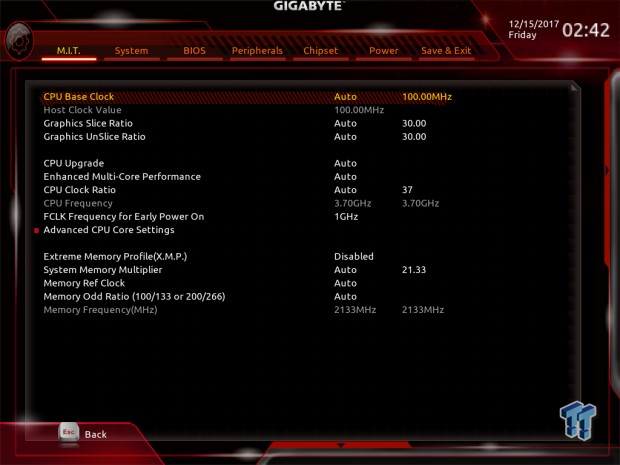
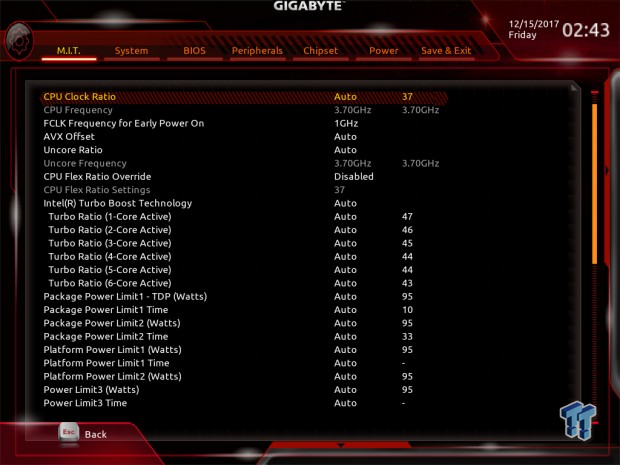
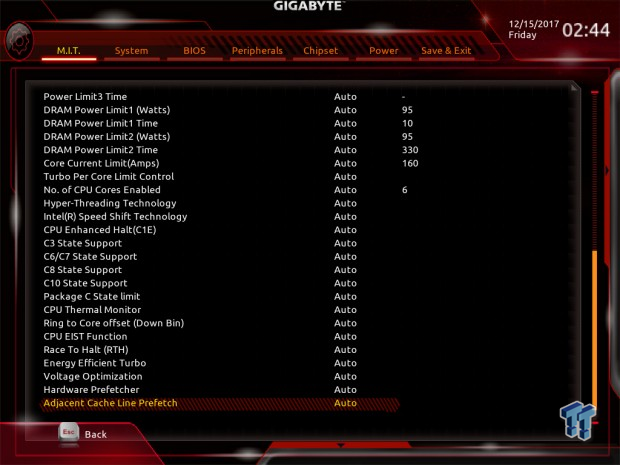
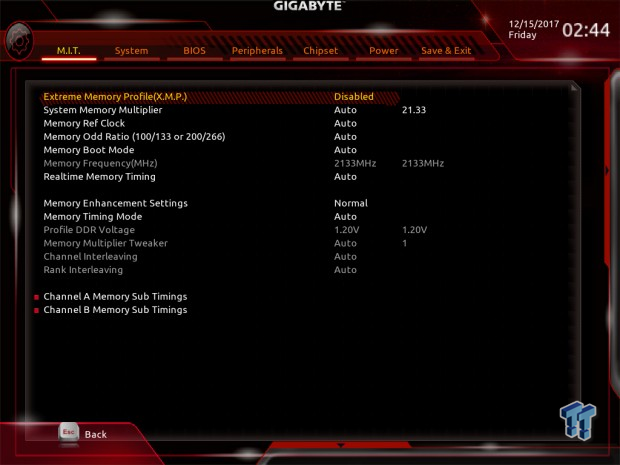
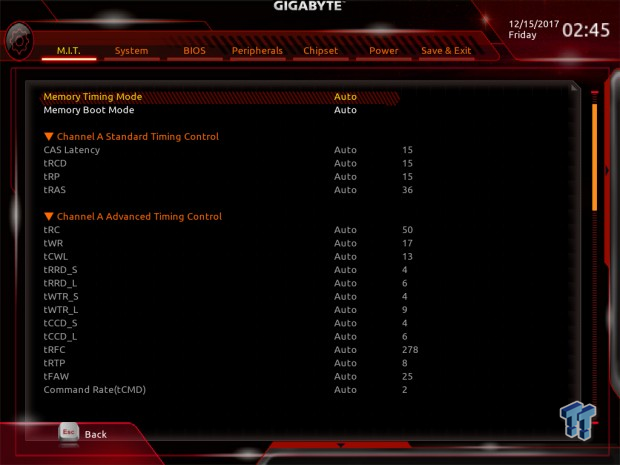
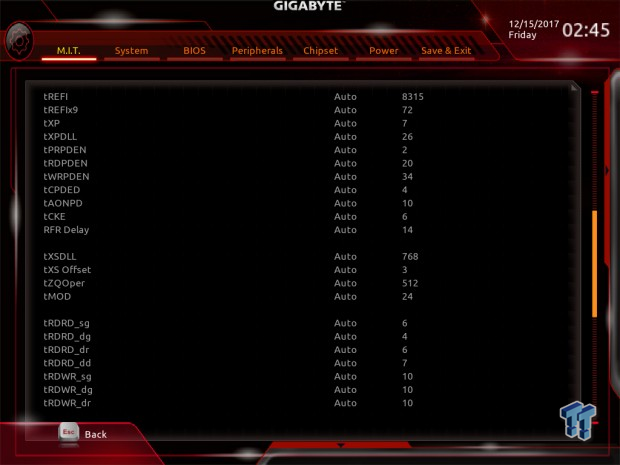

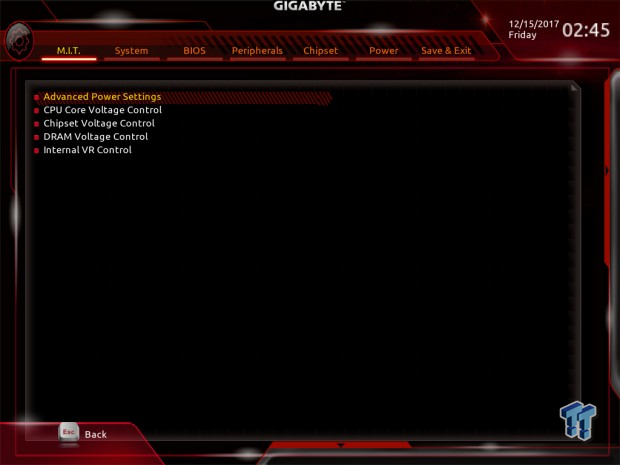
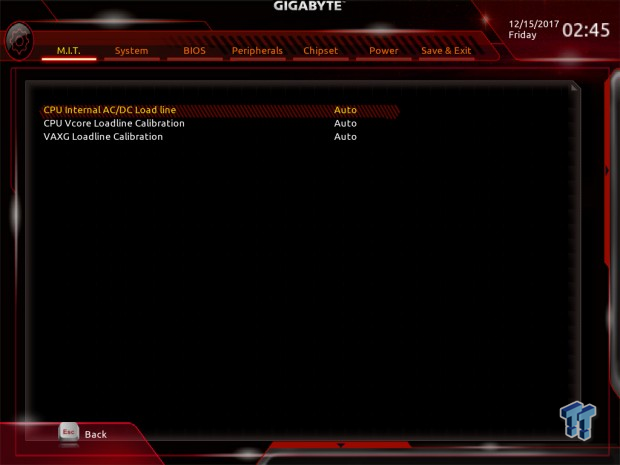
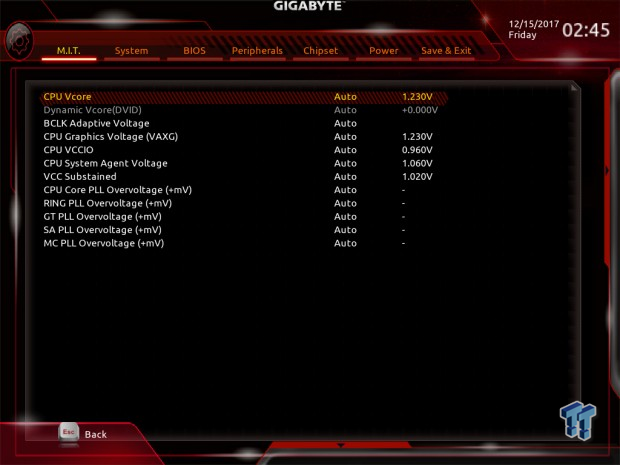
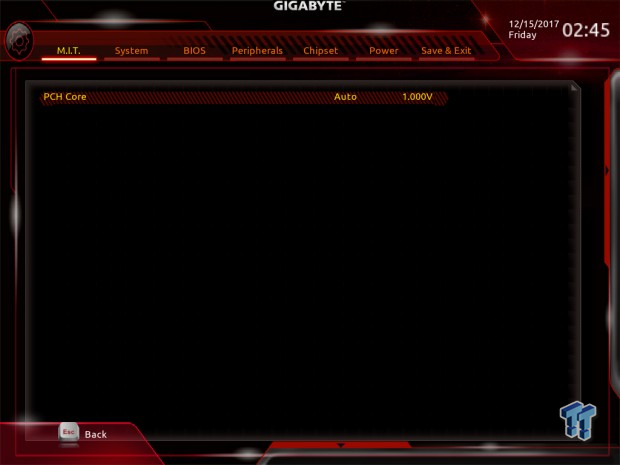
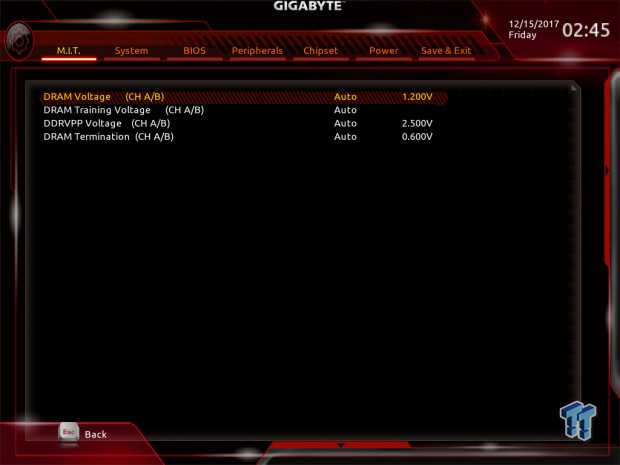
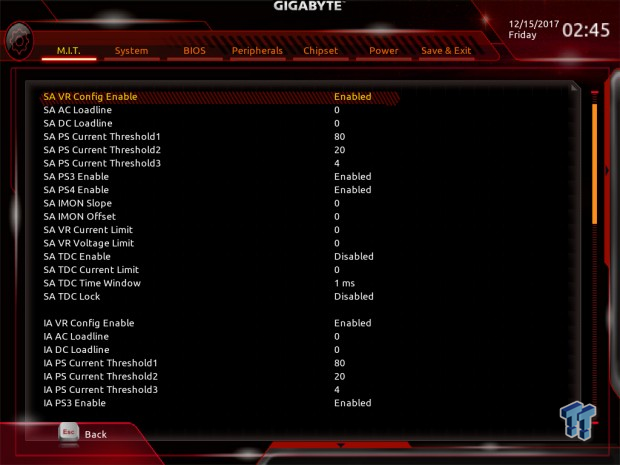
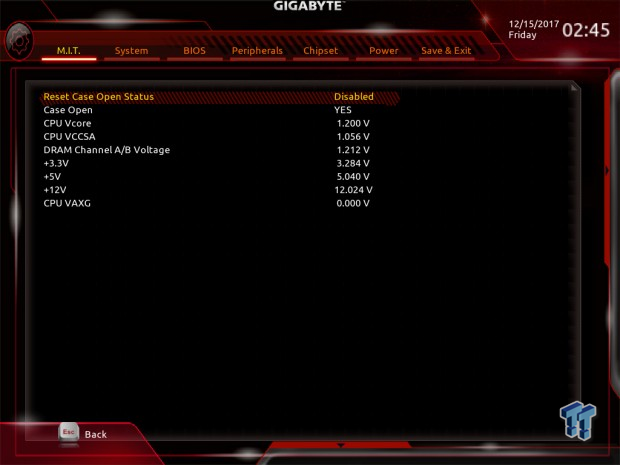
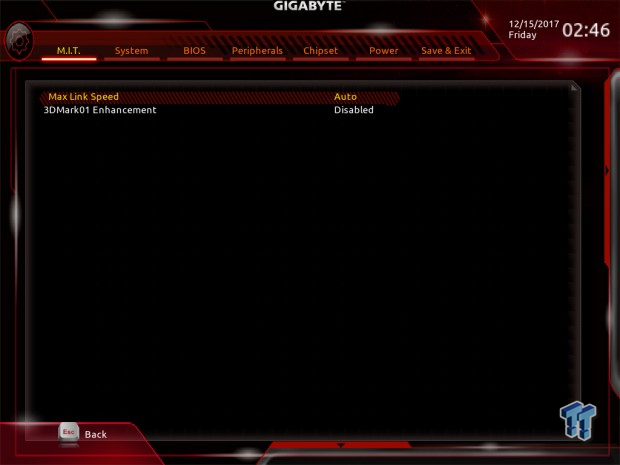
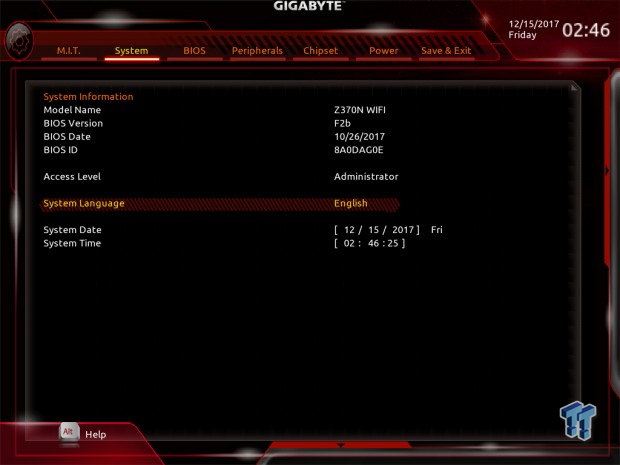
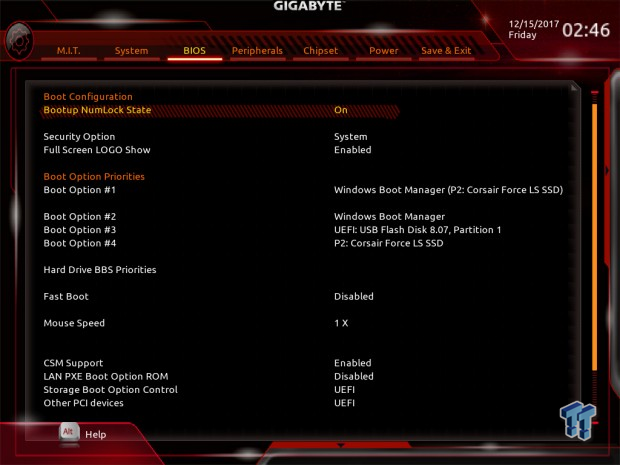
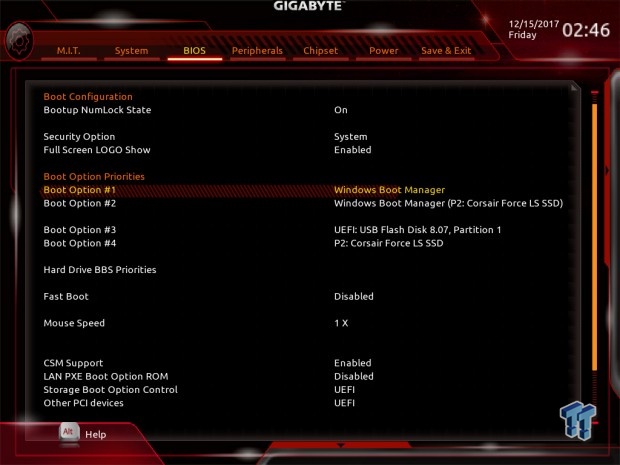
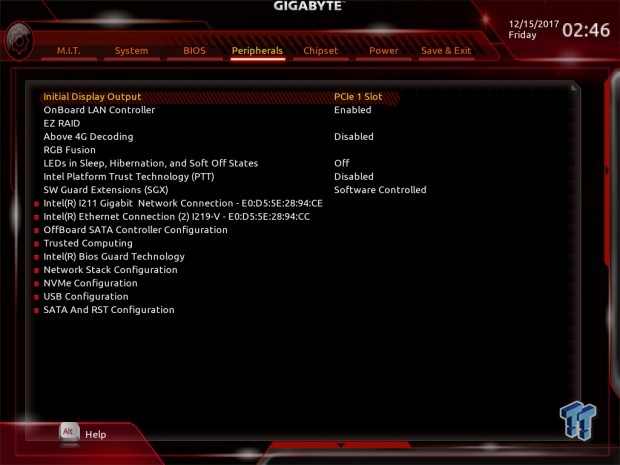
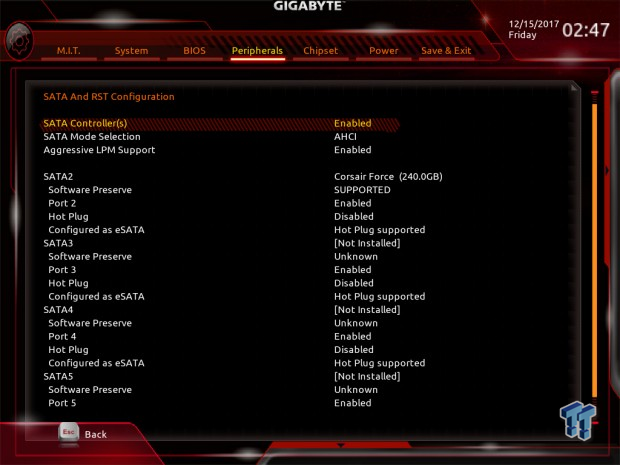
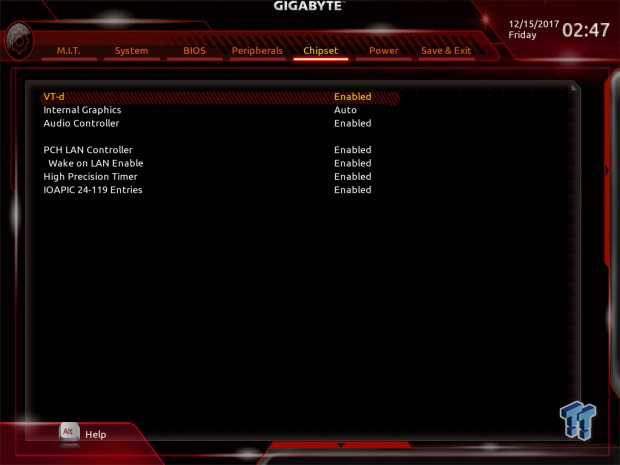
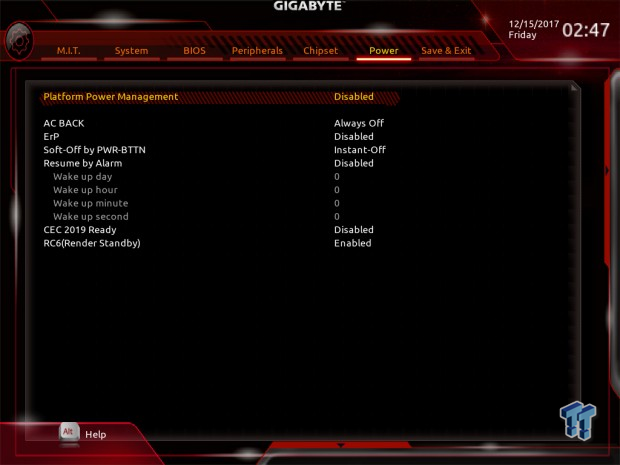
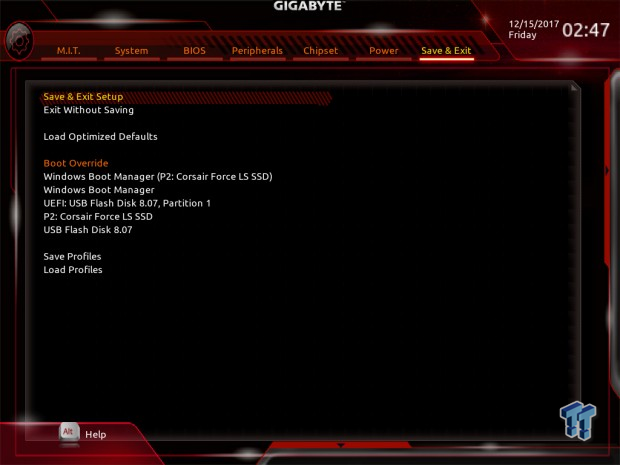
Software
GIGABYTE includes APP Center, 3D OSC, @BIOS, Auto Green, BIOS Setup, USB Blocker, Cloud Station, EasyTune, Fast Boot, Color Temperature, PlatformPowerManagment, RGB Fusion, SIV, Smart Backup, Smart TimeLock, Smart Keyboard, and VTuner.
Test System Setup
Steven's Motherboard Test System Specifications
- Motherboard: GIGABYTE Z370N WIFI
- CPU: Intel Core i7 8700K
- Cooler: Corsair H110 - Buy from Amazon
- Memory: Corsair Dominator Platinum (2x8GB) 3200MHz
- Video Card: NVIDIA GeForce GTX 1080 Ti FE - Buy from Amazon / Read our review
- Storage - Boot Drive: Samsung 950 Pro 256GB - Buy from Amazon / Read our review
- Storage - SATA6G Drive: Corsair Force LS 240GB - Buy from Amazon / Read our review
- Storage - M.2 Drive: Intel 750 400GB U.2
- Storage - USB Drive: Corsair Voyager GS 64GB - Buy from Amazon / Read our review
- Case: Corsair Obsidian 900D - Buy from Amazon / Read our review
- Power Supply: Corsair RM1000 - Buy from Amazon / Read our review
- OS: Microsoft Windows 10 - Buy from Amazon
- Monitor: GIGABYTE PA328 ProArt 32" 4K - Buy from Amazon
- Keyboard: Corsair K70 LUX - Buy from Amazon
- Mouse: Corsair M65 PRO RGB - Buy from Amazon / Read our review
- Headset: Corsair VOID RGB Wireless - Buy from Amazon / Read our review
- BIOS: F2



The RGB LEDs on the motherboard are not only on the rear of the motherboard, but they also don't illuminate the audio area that well because the GPU will cover up most of the light. As you can see the motherboard fades into the abyss, which is great for many of you who want it to disappear into the background.
Overclocking
Overclocking Results
CPU Overclocking
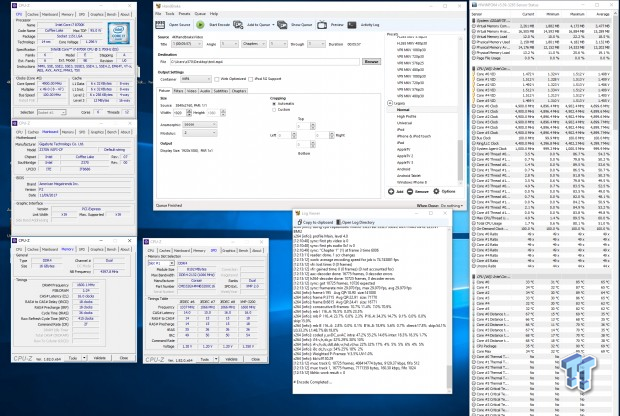
The Z370N WIFI overclocked our CPU to 4.9GHz and was able to maintain the overclock with AVX, but it required active airflow over the VRM area. If you use an AIO water cooler as we used, you need to have some active airflow around the VRM area. We did set both internal and external LLC to Turbo, VCore to 1.3v, set the multiplier to 49x, and set XMP to enable. That is all we did, and it worked as it should, without much vdroop.
Compatible Memory Overclocking Kits
In this section, I overclock four memory kits only using XMP, if the kit works then the results are below. I welcome memory vendors to send in their kits to be tested on each motherboard.
Corsair Dominator Platinum 3200MHz C16 8GBx2
As you can see above in our CPU OC section, the Dominator kit worked perfectly.
G.Skill TridentZ RGB 3600MHz C16 8GBx2
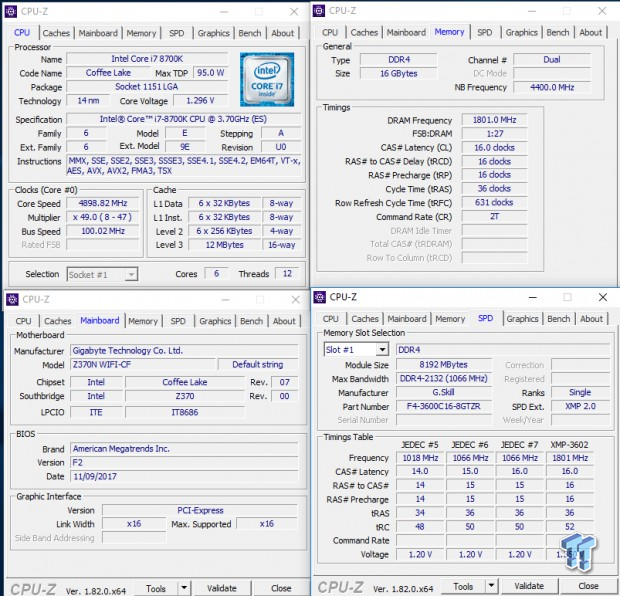

The board easily overclocked two sticks of TridentZ to 3600Mhz with ease.
CPU, Memory, and System Benchmarks
CINEBENCH 11.5
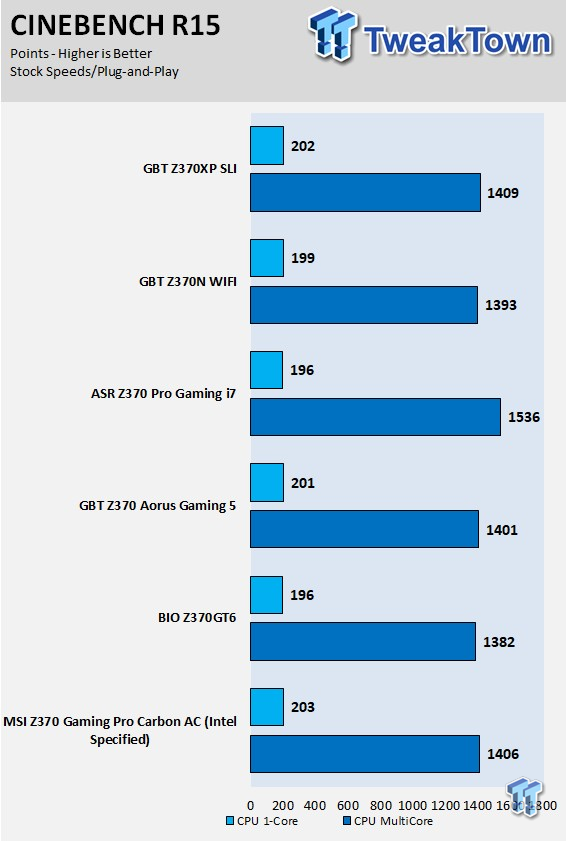
wPrime
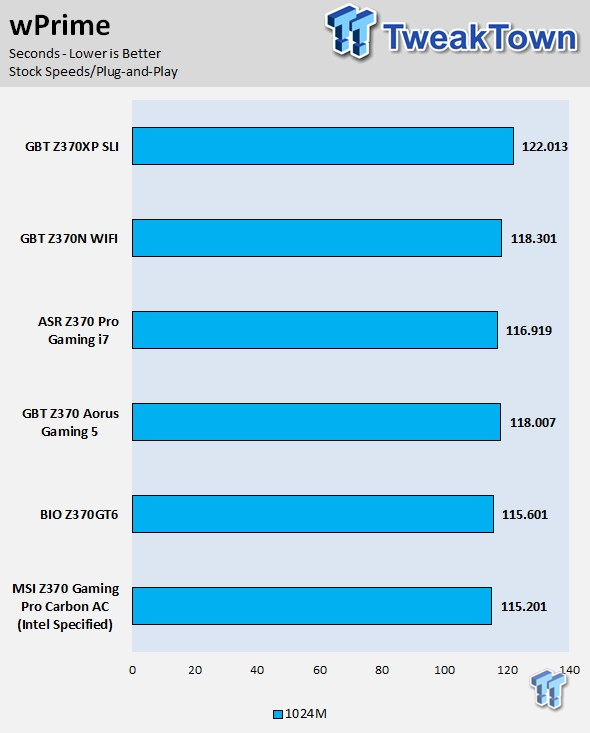
AIDA64 FLOPS and IOPS
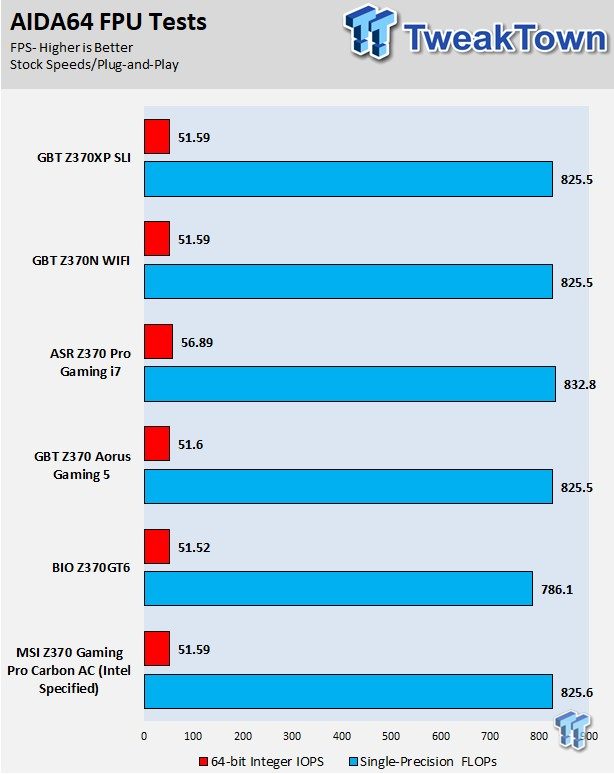
AIDA64 Memory
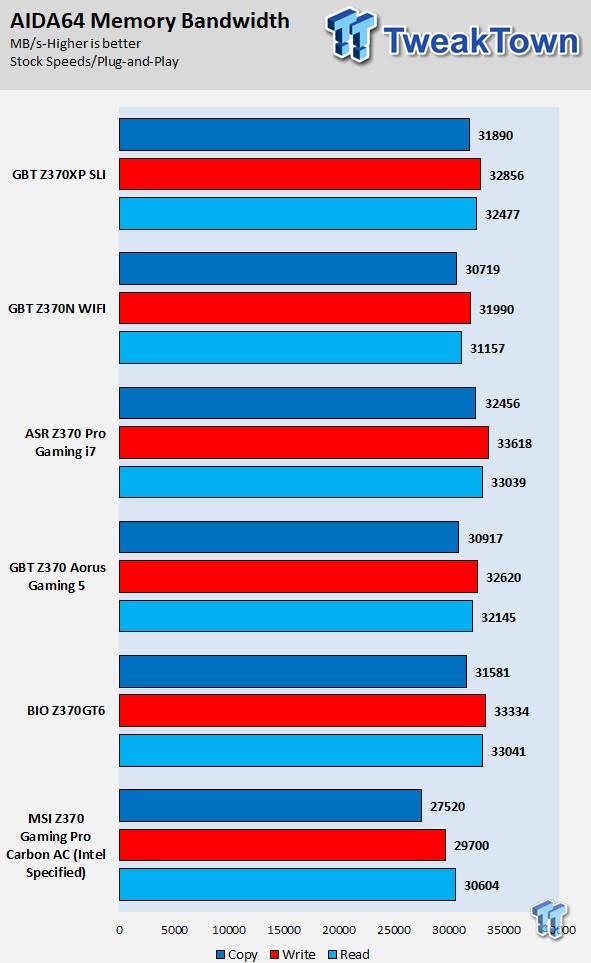
ScienceMark
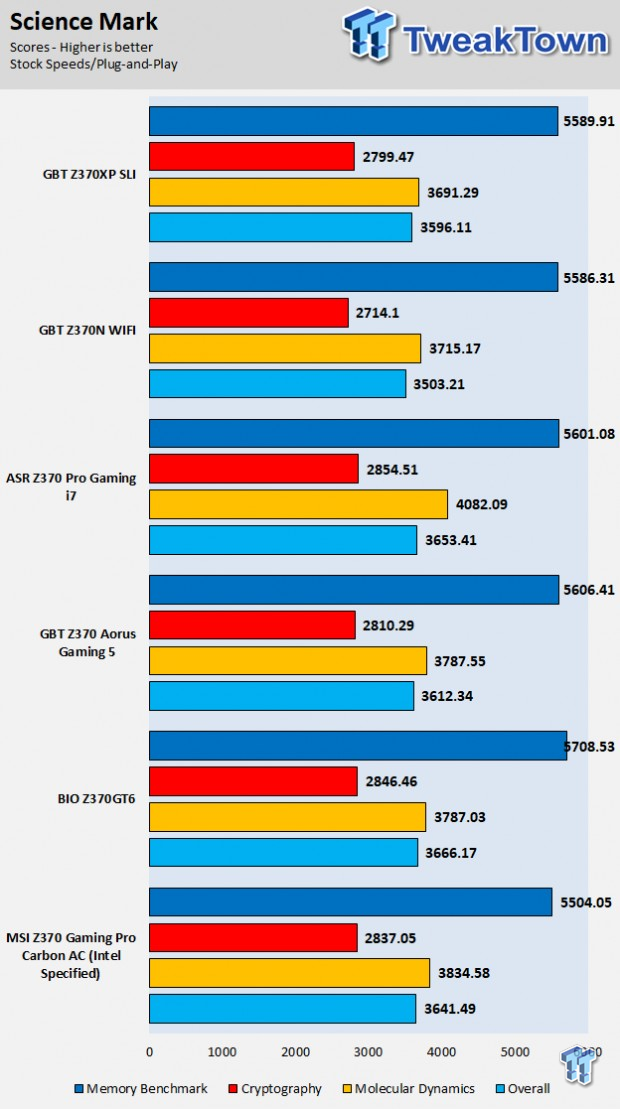
HandBrake
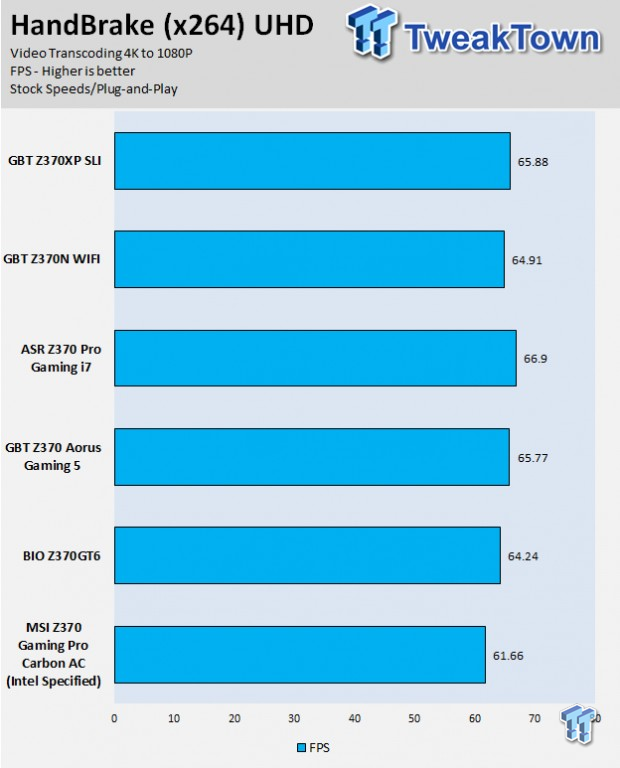
3DMark: Fire Strike

3DMark: Cloud Gate
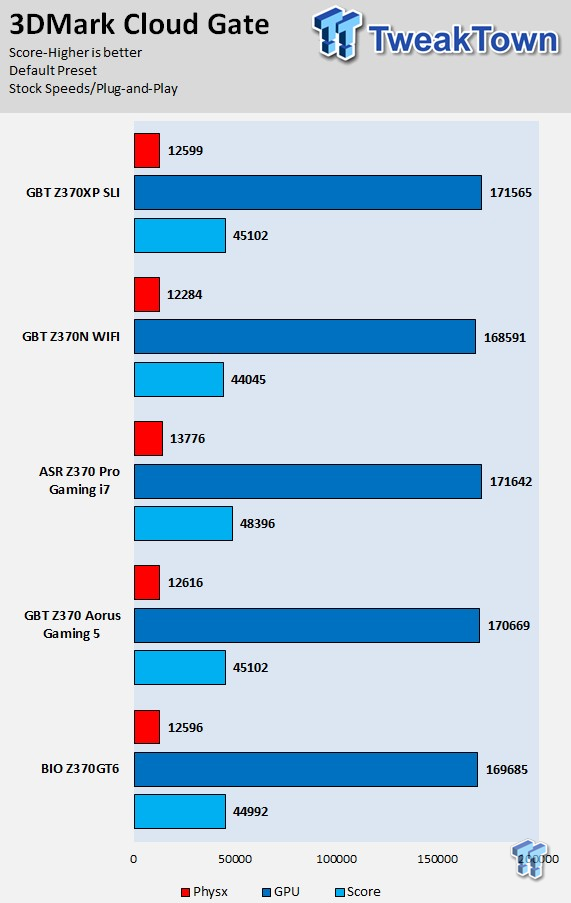
ResidentEvil 6
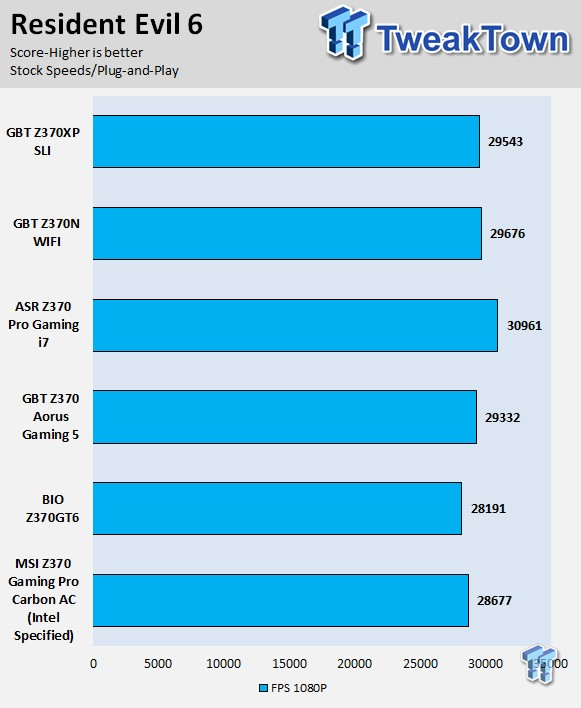
These tests are done out of the box, so I have decided to include whether or not the vendor has implemented some type of default overclocking, such as multi-core enhancement. Multi-core enhancement is when the motherboard vendor pushes all cores to maximum turbo speeds instead of just one or two. MCE as I will call it, can cause instability if your CPU isn't great, and we would hope vendors would have it off by default, but it does offer a free performance boost out of the box. Some motherboards also might increase the BCLK a bit over stock to score higher, and some might even mess with the turbo boost table. If we standardize settings, then most motherboards should perform the same, but in this case, we haven't. Overall, the Z370N WIFI is not using multi-core enhancement so its scores won't be as high as those motherboards where it is enabled by default. I saw that FCLK wasn't at 1Ghz by default, and that is why some of the gaming scores aren't that crazy, but overall I didn't find performance holes.
System IO Benchmarks
CrystalDiskMark SATA6G:
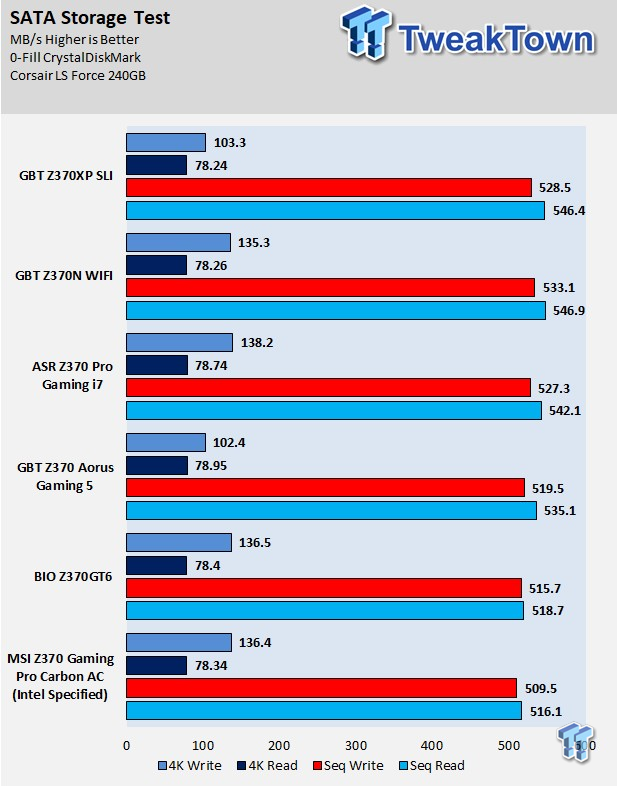
CrystalDiskMark M.2:
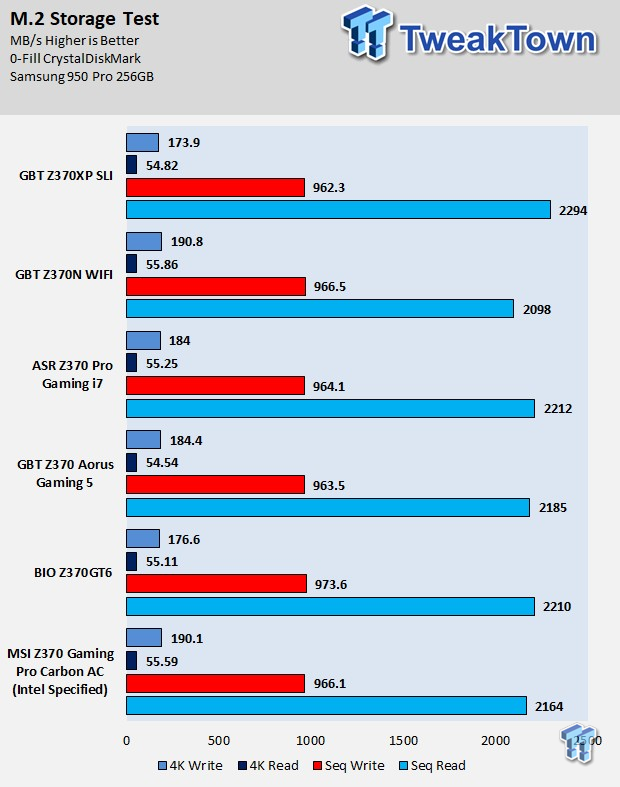
ixChariot Network Throughput:
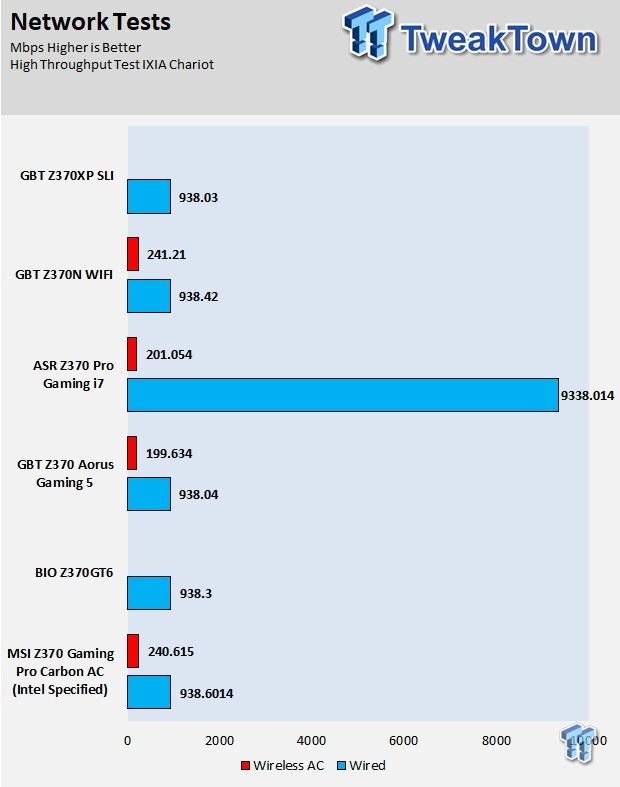
The Z370N WIFI's SATA performance is good, but M.2 sequential read performance is slightly lower than others. WIFI performance is great, and that's mainly because it's using a 2x2 wireless-AC card instead of a 1x1 WIFI card.
Audio RMAA 5.5:
I disable all audio features, set the correct bitrates, and then test the audio with a loopback test.
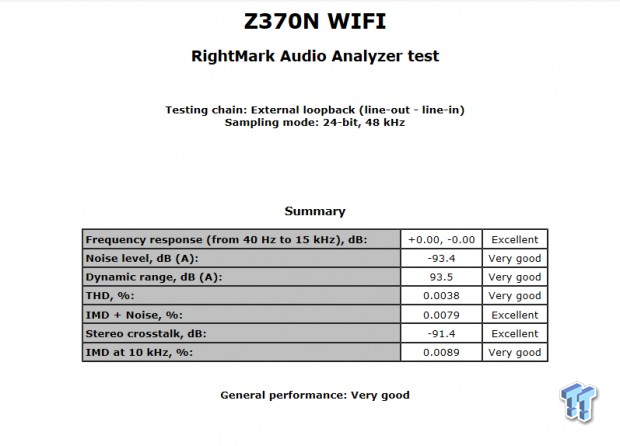
Sound Judgment by Ear: Very Good, on many mini-ITX motherboards we get some lower testing results because of the proximity of the audio hardware to the rest of the hardware, but the audio was good enough. There are five ratings for audio: 1. Problems, 2. Okay, 3. Acceptable, 4. Very good, 5. Excellent
Thermal Imaging and Power Consumption
System power is measured at the wall with an AC power meter.
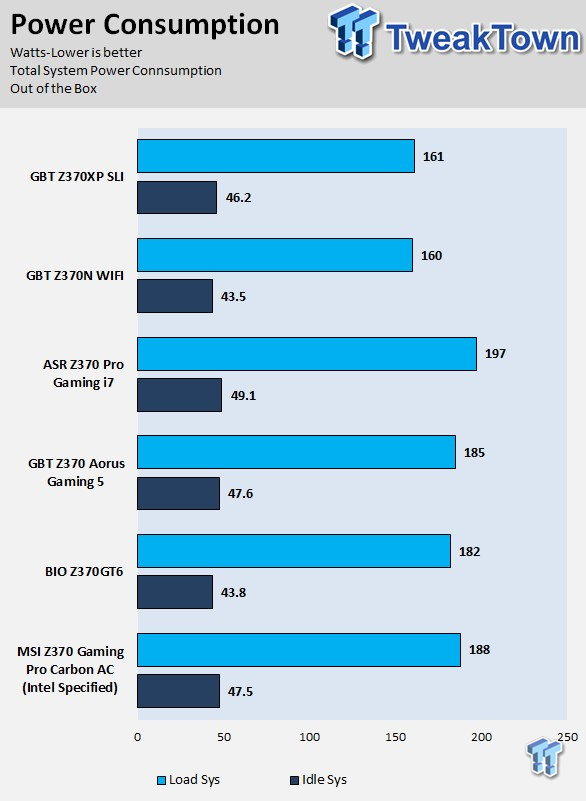
Note on Thermal Images: In the temperature section, we use our Seek thermal imaging camera to capture the surface temperatures of major components on the board. I look at the VRM and then all other things that light up the screen. If there is something to worry about, then I will state it. Otherwise, I will just show the hotter running parts of the board for fun. Unless some component is over 80-90C, then there isn't anything to worry about.
All systems will act differently, so I will look for commonalities, such as how far from the VRM the heat spreads through the PCB and the difference in temperature between the front side and backside of the PCB. Keep in mind, the majority of the heat from the VRM goes into the PCB as it is a giant soldered on copper heat sink. A larger difference in temperature between the back and front of the PCB points towards a more effective heat sink.
Thermal Testing at Stock Speeds:
The image on the left is always at idle, and the image on the right is at load. During ALL TESTS, fans to the right of the motherboard from the (Corsair H110i) radiator are left in automatic mode (ramps with internal block temperature). Additionally, a 120mm fan is situated right above the VRM, and it blows down at a medium rate (very quiet). Thermal Images are taken at loop 15 of Intel Burn Test
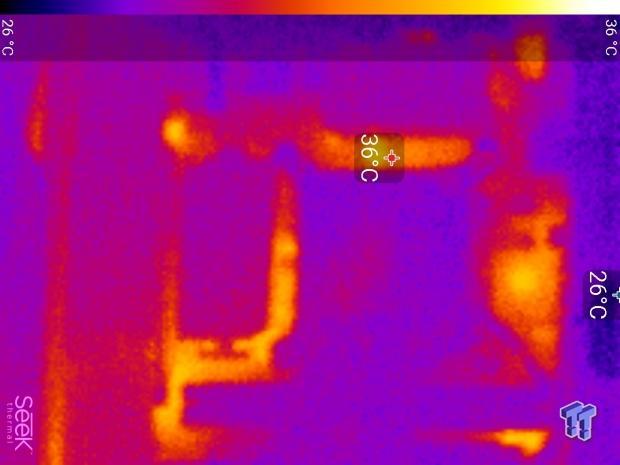

Full frontal.
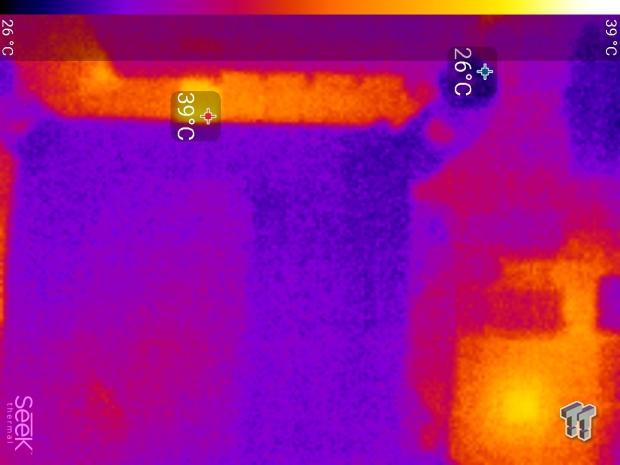

Up-close of the front of the VRM.
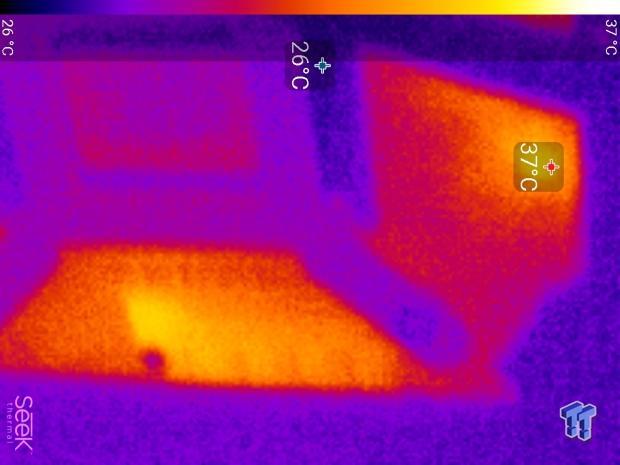

Up-close of the back of the VRM.
Thermal Testing at 4.9GHz/1.3v Overclocked Speeds:
The image on the left is always at idle, and the image on the right is at load. During ALL TESTS, fans to the right of the motherboard from the (Corsair H110i) radiator are left in automatic mode (ramps with internal block temperature). Additionally, a 120mm fan is situated right above the VRM, and it blows down at a medium rate (very quiet). We standardize this test with a 4.9GHz on all cores with 1.3V real under load and take pictures at the 80% mark of HandBrake rendering a 4K video.


Up-close of the front and back of the VRM.
The Z370N WIFI's VRM is not the most robust, has four phases for the VCore with three MOSFETs per phase, but it can get the job done with good airflow all around. However, we see some of the highest VRM temperatures at the 70s on the front and 80s on the back when we take our 8700K to 4.9GHz. Now, this is acceptable but is not the best, but we cannot expect too much better from mini-ITX motherboards. The good news is that it didn't throttle the overclock. Anything under 60C is great, 60-80C is acceptable, and anything above 80C is a bit worrisome (if at stock).
What's Hot, What's Not & Final Thoughts
Here are key points about the GIGABYTE Z370N WIFI.
What's Hot
Triple Intel NICs: You get two 1Git LAN ports, both using Intel controllers, and then you also get a single Intel Wireless AC card. The best part is that the Wireless AC card is using Intel's 8265 controller, which is rated for 867Mbps rather than a 433Mbps wireless-AC card. Considering this is a Mini-ITX motherboard, it's nice to see the increase in network connectivity.
USB 3.0: GIGABYTE directly routes six USB 3.0 ports to the rear IO without using a hub, and that isn't very common even on ATX motherboards. Another USB 3.0 port type-C ports is also on the rear IO, and it's also directly routed to the PCH. The PCH allows for up to 10 directly routed USB 3.0 ports, but most vendors only provide 6-8 because you lose a few PCI-E lanes.
Dual M.2: While we find one M.2 on the rear of the PCB like on most mini-ITX motherboards, we also find another under a heat sink on the topside of the motherboard. The good news here is that the M.2 slots don't share lanes with the SATA ports, so you can run all at the same time.
HDMI 2.0: HDMI 2.0 is required for streaming certain services such as Netlifx in 4K because of the HDCP 2.2 requirement, and GIGABYTE added on the hardware to support it.
RGB LED Support: You not only get GIGABYTE's RGB/RGBW LED header, but you also get GIGABYTE's 12v/5v digital RGB LED header, so you get a lot of lighting options.
What's Not
Rear IO Audio: There are only three audio ports on the rear IO and no S/PDIF output, so if you want or need more audio connectivity you need to use the internal headers.
Cooling: If you are going to overclock the 8700K to 5GHz for 24/7 use and you are watercooling your CPU you need airflow over the VRM heat sink or good positive pressure inside your case.
No USB 3.1: Pretty self-explanatory, the rear IO only offers USB 3.0.
Final Thoughts
The GIGABYTE Z370N WIFI is a very decent Z370 mini-ITX motherboard from GIGABYTE. While GIGABYTE has gone more of the basic route in the past with their mini-ITX offerings, such as only offering a 4-pin CPU power connector, but that isn't the case here.

GIGABYTE has given the Z370N WIFI the right stuff to be competitive and do well in the enthusiast Z370 mini-ITX market. It even carries GIGABYTE's premium RGB LED headers, connectivity, fan headers, and dual M.2 slots. While the VRM might not be the best, it gets the job done as long as you can cool it down. The Z370N WIFI is a solid mini-ITX motherboard that's definitely worth a look.
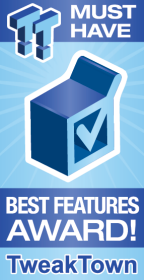
| Performance | 89% |
| Quality | 90% |
| Features | 93% |
| Value | 91% |
| Overall | 91% |
The Bottom Line: GIGABYTE's Z370N WIFI is loaded with networking options, USB 3.0, and other features such a digital RGB LED support and HDMI 2.0.
PRICING: You can find products similar to this one for sale below.
 United
States: Find other tech and computer products like this
over at Amazon.com
United
States: Find other tech and computer products like this
over at Amazon.com
 United
Kingdom: Find other tech and computer products like this
over at Amazon.co.uk
United
Kingdom: Find other tech and computer products like this
over at Amazon.co.uk
 Australia:
Find other tech and computer products like this over at Amazon.com.au
Australia:
Find other tech and computer products like this over at Amazon.com.au
 Canada:
Find other tech and computer products like this over at Amazon.ca
Canada:
Find other tech and computer products like this over at Amazon.ca
 Deutschland:
Finde andere Technik- und Computerprodukte wie dieses auf Amazon.de
Deutschland:
Finde andere Technik- und Computerprodukte wie dieses auf Amazon.de
Similar Content
Related Tags
