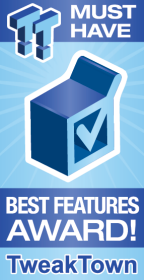
The Bottom Line
Introduction, Specifications, and Pricing

We recently took a look at GIGABYTE's AORUS Gaming 7 for the Z370 platform, and today we will look at its little brother, the Z370 AORUS Gaming 5. The Gaming 5 has fewer features than the Gaming 7 but also costs about $30 less. Saying it has fewer features isn't the whole story though, as the Gaming 7 has two Gbit NICs, the Gaming 5 drops one of those for a WIFI controller.
While the two motherboards have the same look from afar, if we look closer we see some other differences in areas from USB to the VRM, so today we will dive deep into the Gaming 5 and see what it has to offer.
Specifications
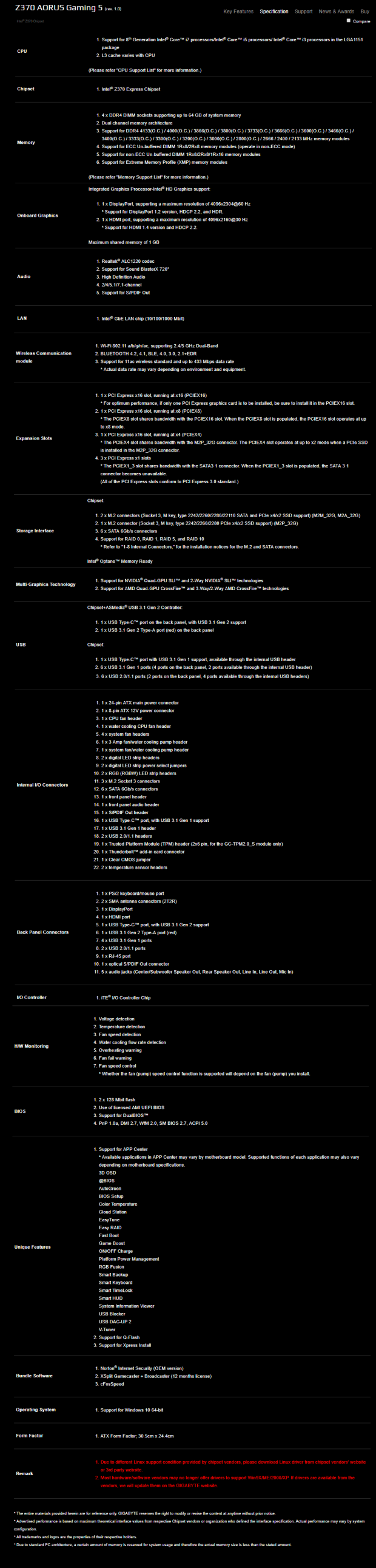
The Z370 AORUS Gaming 5 offers three M.2 slots, USB 3.1 on the rear IO, Wireless AC, Intel Gbit LAN, USB 3.0, and SATA6Gb/s.
Pricing
The Z370 AORUS Gaming 5 costs $169.99.
Packaging and Z370 AORUS Gaming 5 Overview
Packaging and Overview


The box for the Z370 AORUS Gaming 5 uses similar box art as GIGABYTE's Z270 AORUS Gaming 7, and packaging is similar as well and protects the motherboard from the elements.

The accessory package includes four SATA6Gb/s cables, IO shield, two temperature probes, RGBW extension cable, G-Connector, WIFI Antenna, M.2 screw kit, SLI HB bridge, driver DVD, and manual.


The Z370 AORUS Gaming 5 has a whopping eight fan headers, like its big brother. However, unlike its big brother, all eight are usable since there is no VRM fan plugged into one of the system fan headers. All fan headers can work in either PWM or DC mode. However, the headers circled in blue and pink are pump headers and operate at full speed out of the box. The header circled in blue offers up to 3A, while the rest should support up to 1A.
The motherboard offers two external temperature probe headers (circled in green), and GIGABYTE includes two probes in the box. The motherboard's color scheme is straightforward; a mixture of black, white, and silver/gray, which is what many people like. The motherboard does light up when turned on, but you can turn those lights off if you wish. The back of the motherboard is clean, clear, and under control.

The rear IO panel features PS/2 Keyboard/Mouse, two USB 2.0 ports, four USB 3.0 ports (two yellow are DAC-UP ports), USB 3.1 type-A, USB 3.1 type-C, HDMI, DisplayPort, two WIFI antenna connectors, Intel LAN, and 7.1 channel gold plated audio jacks with S/PDIF out.


The PCI-E layout is simple, the first two large reinforced and RGB infused PCI-E x16 slots operate at x16/x0 or x8/x8. The bottom x16 slot gets its bandwidth from the PCH and shares its bandwidth with M2P_32G (the slot will operate at x2 when a PCI-E SSD is installed in that M.2 slot). All three x1 PCI-E 3.0 slots are routed to the PCH, but the bottommost slot shares its bandwidth with SATA3_1. There are three M.2 slots, all of them are x4 PCI-E 3.0 routed to the PCH and offer SATA support, except for the bottommost M.2 slot that shares its bandwidth with the x4 PCI-E x16 slot that only offers PCI-E SSD support.


A total of six SATA 6Gb/s ports are on the motherboard, and they share bandwidth with some of the M.2 slots and one of the x1 PCI-E slots, so you will need to look at the manual for further clarification. We also get one USB 3.0 internal header, but also a USB 3.0 type-C internal header (not USB 3.1).


We find the clear plastic overlay on the right edge of the motherboard, and you can replace that with others of different designs (it also lights up). We find digital RGB and RGBW LED headers at the top of the motherboard. A jumper will allow you to switch between 5v and 12v digital RGB strip support. There is also an OC Button header, but I don't see any OC button attachment on the market yet. The front panel header sits in the bottom right corner, and right above it is the Thunderbolt 3 GPIO header and a clear CMOS header.


Two USB 2.0 internal headers sit to the left of a POST Code display. We are very pleased GIGABYTE included the POST code display, as it's more important than power and reset buttons. We find another set of digital RGB and RGBW headers in the bottom left corner of the motherboard along with the 5v/12v jumper for the digital RGB header.

The motherboard's heat sinks make solid contact with the MOSFETs and the PCH.
GIGABYTE Z370 AORUS Gaming 5 Circuit Analysis
Circuit Analysis

The Z370 AORUS Gaming 5 reveals its secrets when the heat sinks and shields come off.

The phases we see here are split into an 8+3 phase configuration for the CPU VCore and the iGPU voltage rail. We get four phases doubled to eight through doubling the number of VRM power stage components on each driver output, and we get three true phases for the iGPU from the PWM controller. We are not certain on the ratings on the capacitors or inductors, other than the capacitors are solid polymer capacitors.


The VRM on this motherboard uses Intersil's ISL95866 4+3 phase PWM controller. It offers four phases for the CPU VCore, and on that rail, it has two integrated driver outputs and GIGABYTE adds two more drivers (ISL6625A) for a total of four driver outputs. These four driver outputs goto two sets of power stage components. The On Semiconductor NTMFS4C06N is the low-side MOSFET, and the NTMFS4C10N is the high-side MOSFET for each of the power stages. Each power stages get ones high-side and one low-side MOSFET if we consider each power stage and individual phase by inductor count. The VCCSA and VCCIO get their power from their one single phase VRMs. Each uses a Richtek RT8120D (single phase PWM with integrated driver) and two ON Semiconductor MOSFETs.


The memory VRM uses a Richtek RT8120 single phase PWM with integrated driver and powers a two-low-side MOSFET and single high-side MOSFET power stage made up of On Semiconductor NTMFS4C06N MOSFETs. On the rear IO panel, we have two DAC-UP 2 ports, and these are powered by their own regulator, the Richtek RT8288A, which gives the user control over the power to the two yellow USB ports.
GIGABYTE Z370 AORUS Gaming 5 Circuit Analysis Continued

While the Gaming 7 offered an ESS Sabre DAC and dedicated power source for the audio section of the PCH, the Gaming 5 offers just a Realtek ALC1220. GIGABYTE kept the WIMA and Nichicon audio capacitors, and the PCB layout looks very clean.


The NIC on the motherboard is from an Intel i219v controller, which is a PHY that works with the integrated MAC in the PCH. Wireless AC support comes from an Intel Wireless-AC 3165 controller, which only offers up to 433Mbps.


An ASMedia ASM3142 and a Texas Instruments HD3220 provide USB 3.1 output for the rear IO with a type-C switch. An ASMedia ASM1442K is a level shifter and provides HDMI and DVI output on the rear IO.


An ITE IT8295FN is a microcontroller programmed to output digital RGB support for the digital RGB headers. The main Super IO controller is an IT8686E, and it provides system monitoring, fan control, and the PS/2 port on the rear IO panel.


An IT8795E is an embedded controller that expands the Super IO's fan control and monitoring capabilities. The motherboard does support dual BIOS, so we find two 128Mbit/16MB BIOS ROMs on the motherboard.
BIOS and Software
BIOS
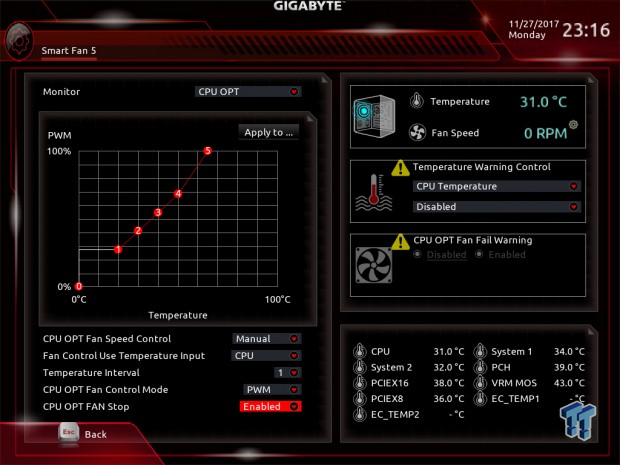
The UEFI BIOS offers two operating modes, an Easy Mode, and a Classic Mode. The Classic Mode is the advanced mode with all the intricate settings for overclocking and configuring your system correctly. While there is no menu list of settings for configuring the fans, you do get a GUI graph where you can configure the fans. RGB LED support is also built into the UEFI, but it is extremely basic. The UEFI worked well and didn't seem buggy, but the red and black color theme is kind of dark.
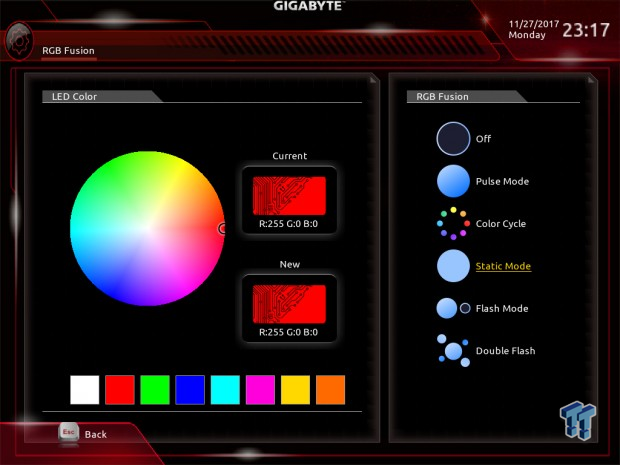
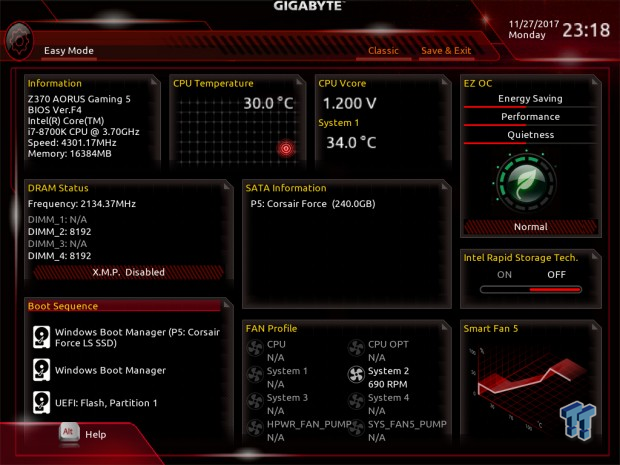
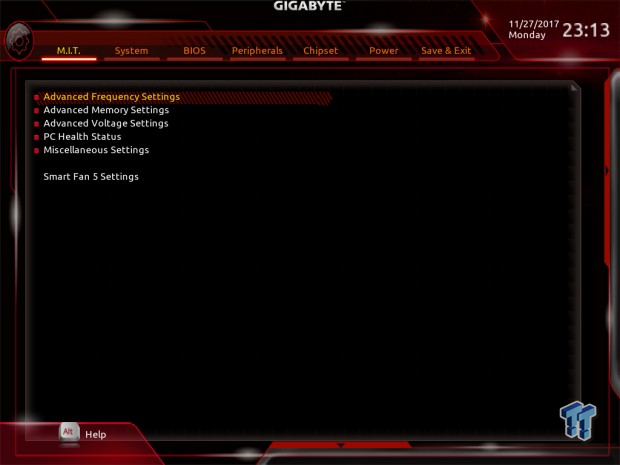
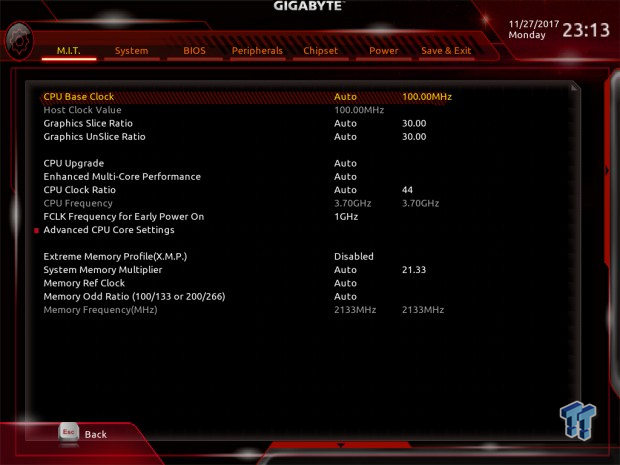
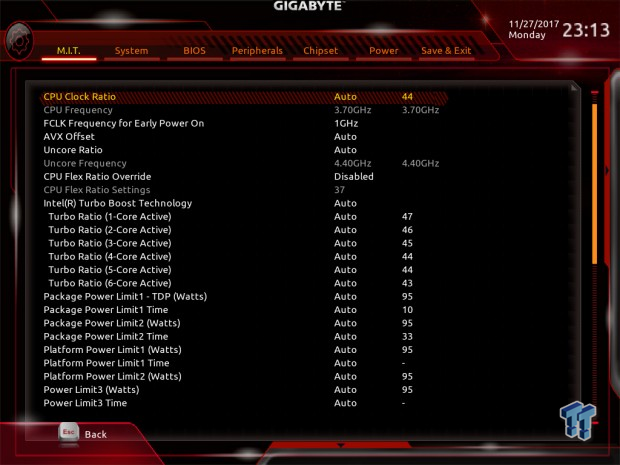
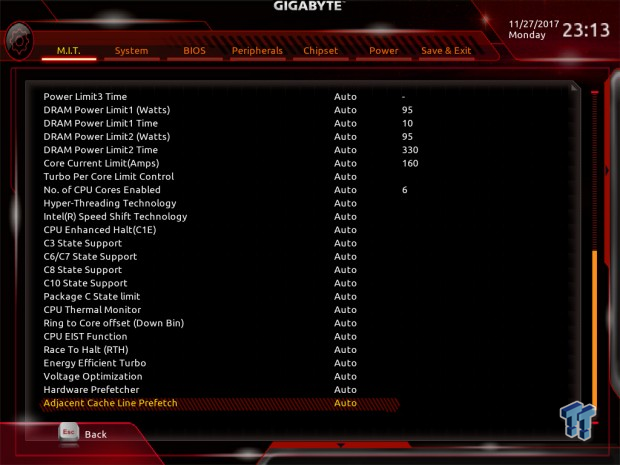
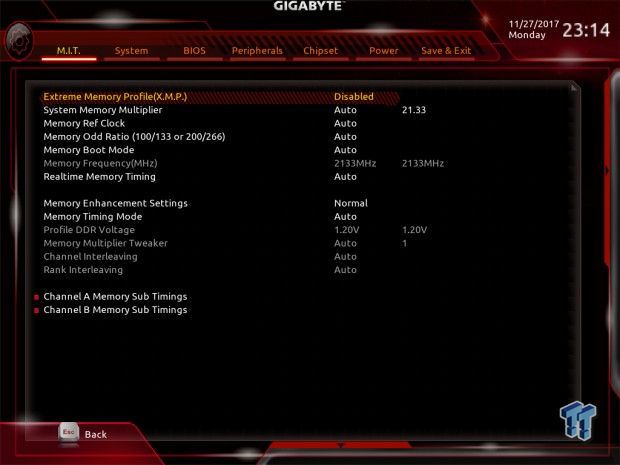

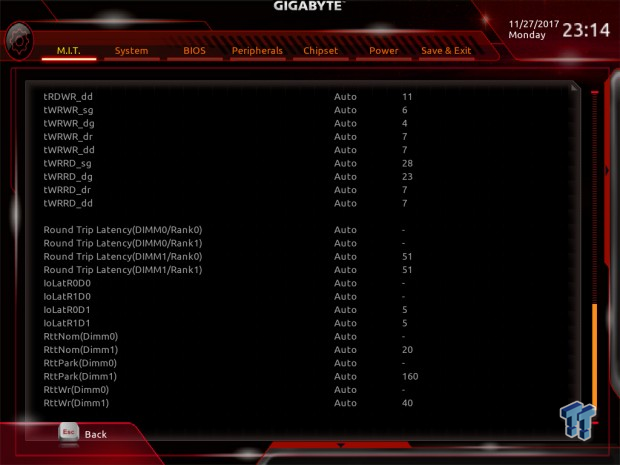
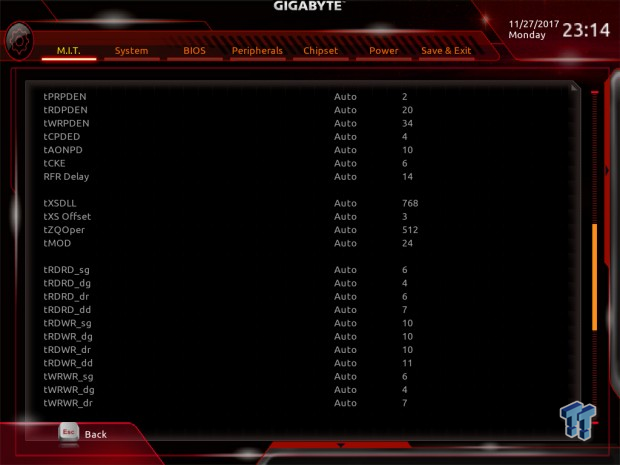
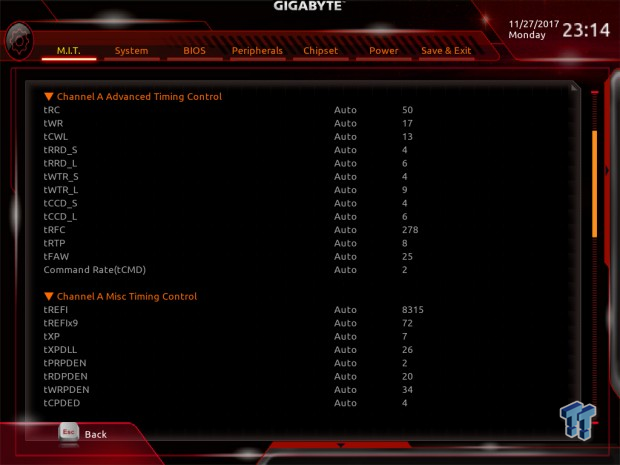

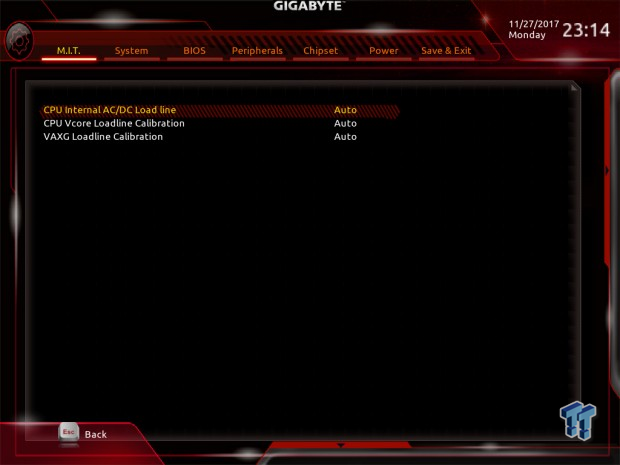
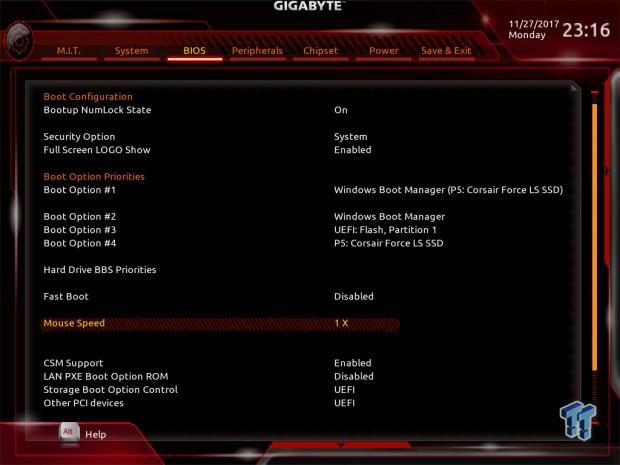
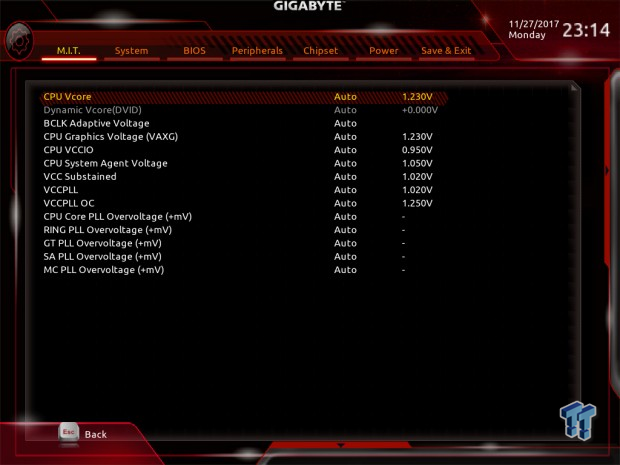
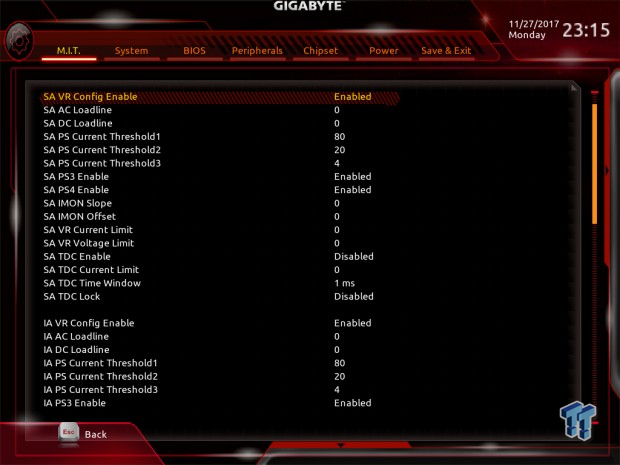
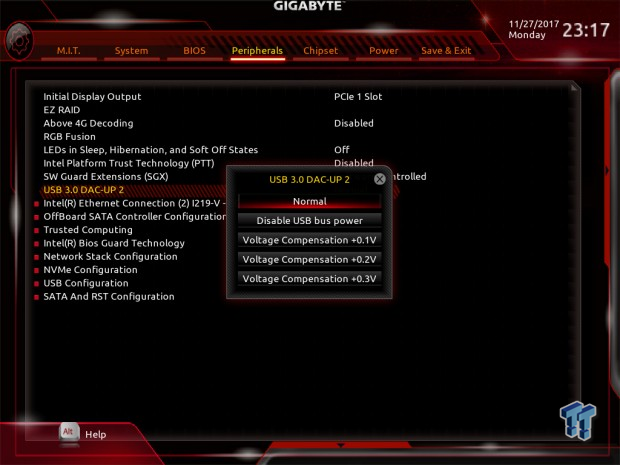
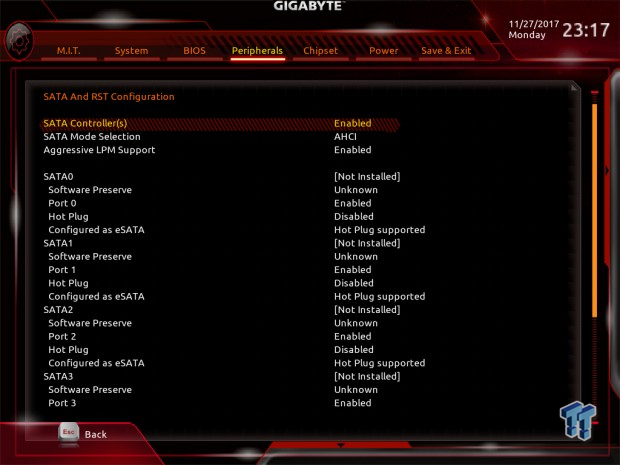
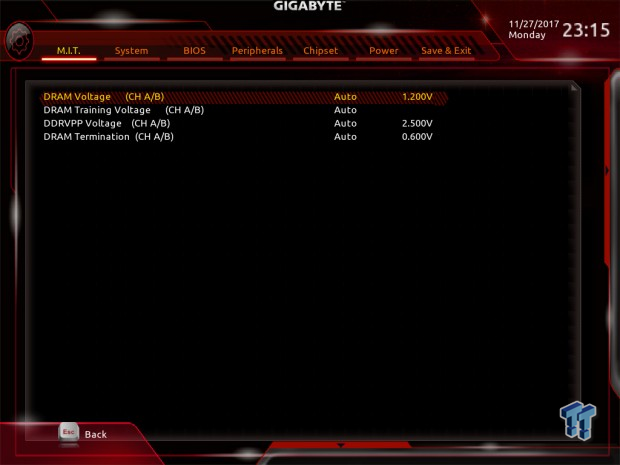
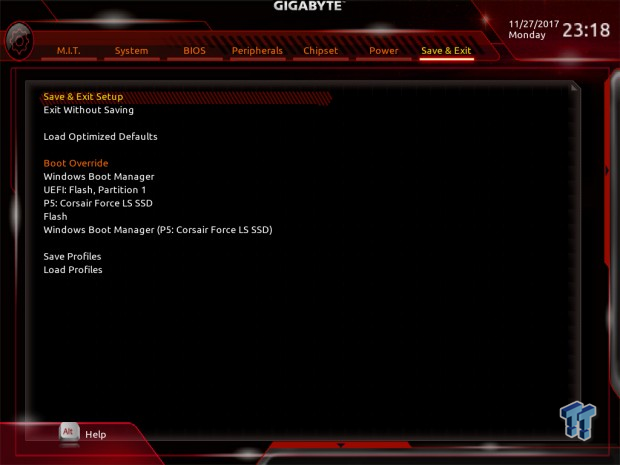
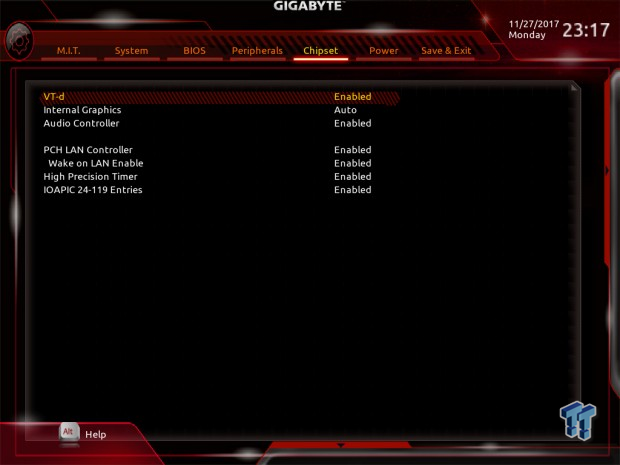
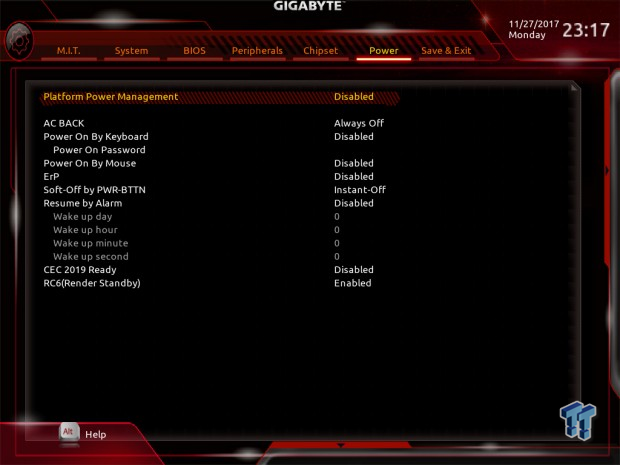
Software
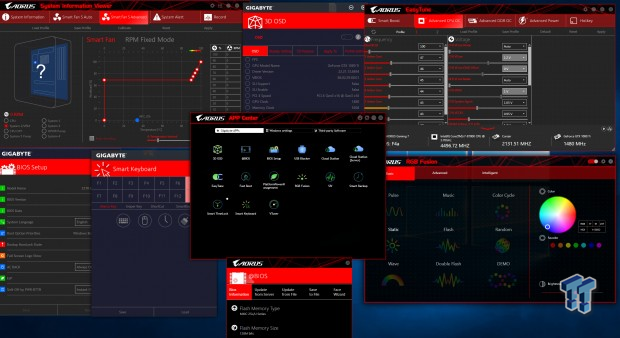
GIGABYTE includes Creative Sound Blaster 720, APP Center, 3D OSC, @BIOS, BIOS Setup, USB Blocker, Cloud Station, EasyTune, Fast Boot, PlatformPowerManagment, RGB Fusion, SIV, Smart Backup, Smart TimeLock, Smart Keyboard, and VTuner.
Test System Setup
Steven's Motherboard Test System Specifications
- Motherboard: GIGABYTE Z370 AORUS Gaming 5
- CPU: Intel Core i7 8700K
- Cooler: Corsair H115i GT - Buy from Amazon
- Memory: Corsair Dominator Platinum (2x8GB) 3200MHz
- Video Card: NVIDIA GeForce GTX 1080 Ti FE - Buy from Amazon / Read our review
- Storage - Boot Drive: Samsung 950 Pro 256GB - Buy from Amazon / Read our review
- Storage - SATA6G Drive: Corsair Force LS 240GB - Buy from Amazon / Read our review
- Storage - M.2 Drive: Intel 750 400GB U.2
- Storage - USB Drive: Corsair Voyager GS 64GB - Buy from Amazon / Read our review
- Case: Corsair Obsidian 900D - Buy from Amazon / Read our review
- Power Supply: Corsair RM1000 - Buy from Amazon / Read our review
- OS: Microsoft Windows 10 - Buy from Amazon
- Monitor: GIGABYTE PA328 ProArt 32" 4K - Buy from Amazon
- Keyboard: Corsair K70 LUX - Buy from Amazon
- Mouse: Corsair M65 PRO RGB - Buy from Amazon / Read our review
- Headset: Corsair VOID RGB Wireless - Buy from Amazon / Read our review
- BIOS: F4



The Z370 AORUS Gaming 5 is an RGB LED beast. It has so many RGB LEDs built into pretty much everything, and it does a great job of offering up some cool effects. The best part is that you get two RGBW headers and two digital RGB headers so that you can add a ton more lights.
Overclocking
Overclocking Results
CPU Overclocking
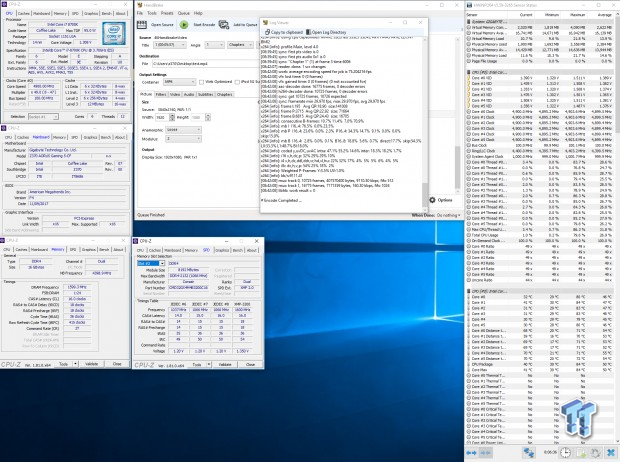
He Z370 AORUS Gaming 5 overclocked our CPU to 4.9GHz with ease. We set VCore to 1.300v, internal and external LLC to Turbo (that was maximum for external), CPU ratio to 49x, XMP to enable, and just restarted. Everything worked perfectly. However, if you are going to overclock the CPU this high, I would suggest positive airflow in your case or a fan blowing on the VRMs.
Compatible Memory Overclocking Kits
In this section, I overclock four memory kits only using XMP, if the kit works then the results are below. I welcome memory vendors to send in their kits to be tested on each motherboard.
Corsair Dominator Platinum 3200MHz C16 8GBx2
As you can see above, the Dominator kit worked perfectly.
G.Skill TridentZ RGB 3600MHz C16 8GBx2

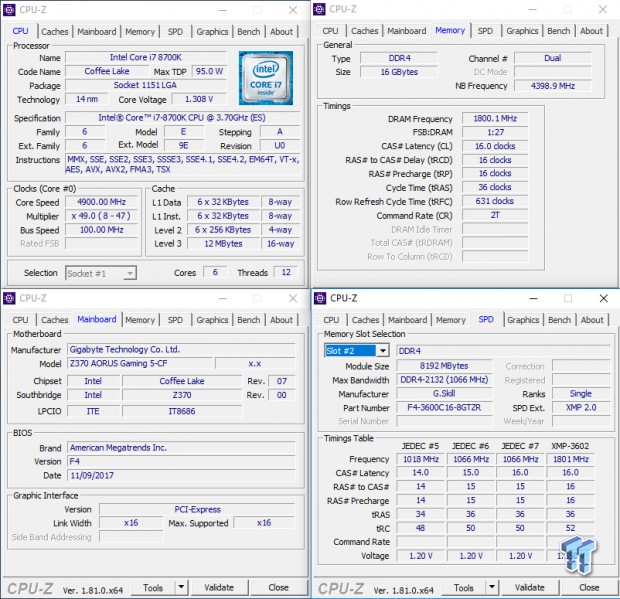
The board easily overclocked the Dominator Platinum RAM to 3200MHz.
CPU, Memory, and System Benchmarks
CINEBENCH 11.5
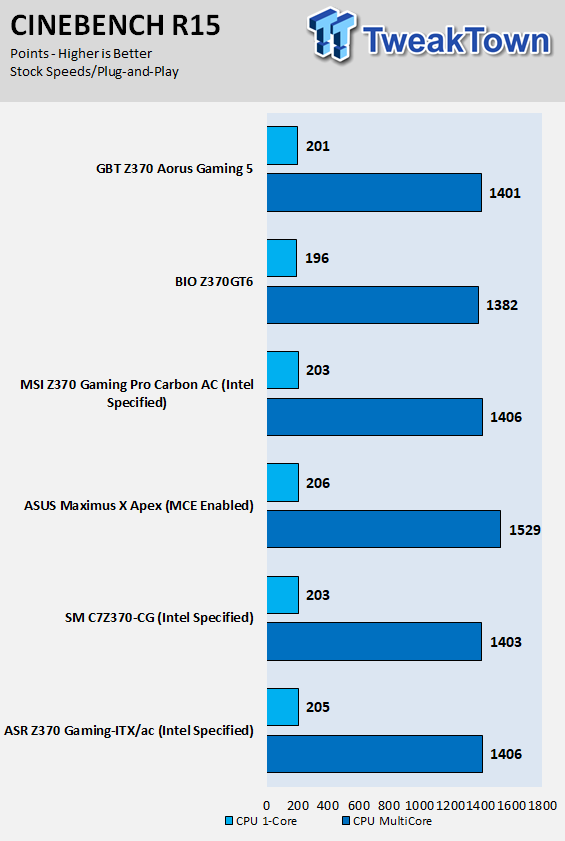
wPrime
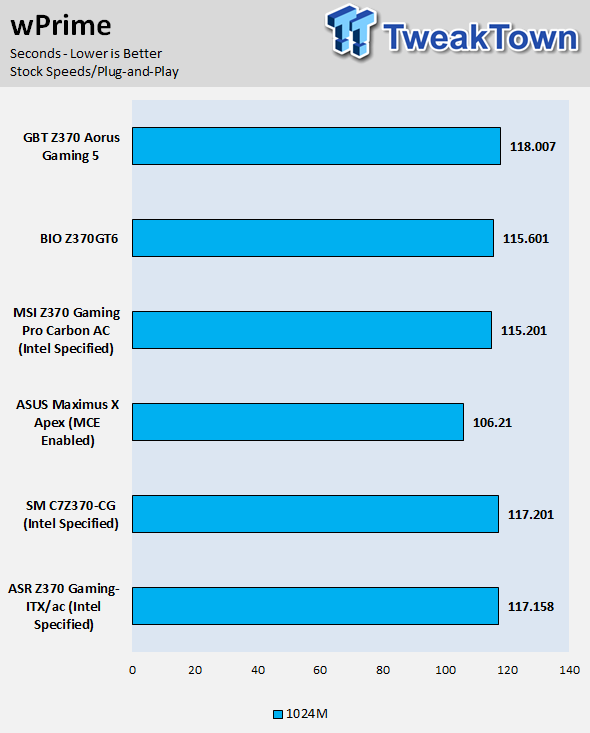
AIDA64 FLOPS and IOPS
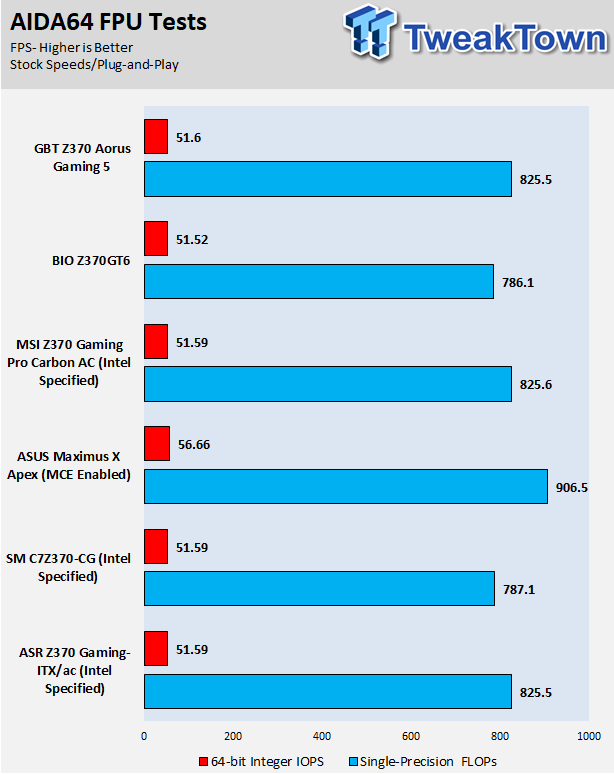
AIDA64 Memory
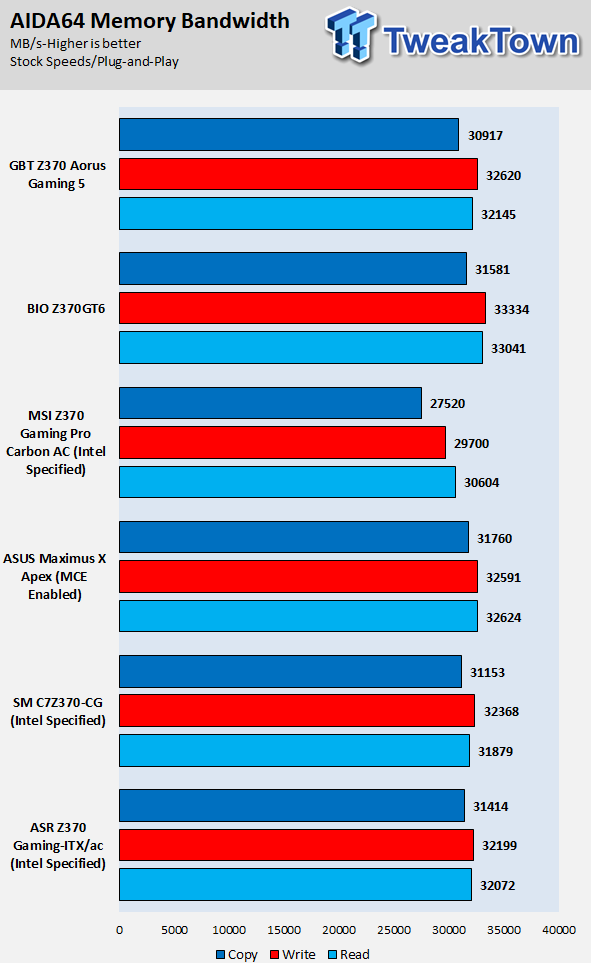
ScienceMark
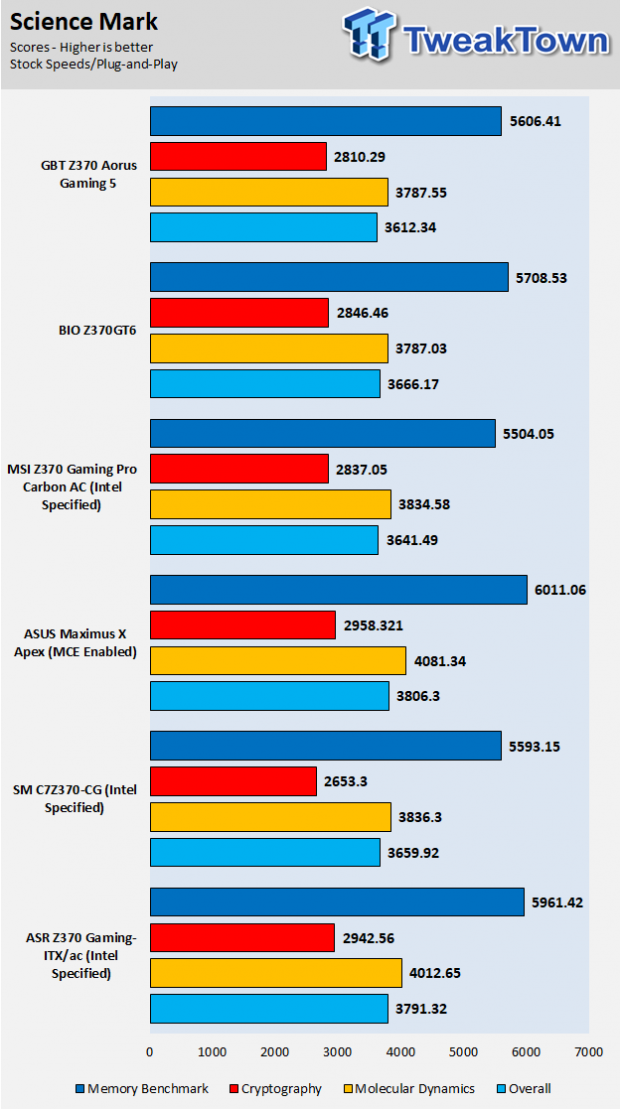
HandBrake
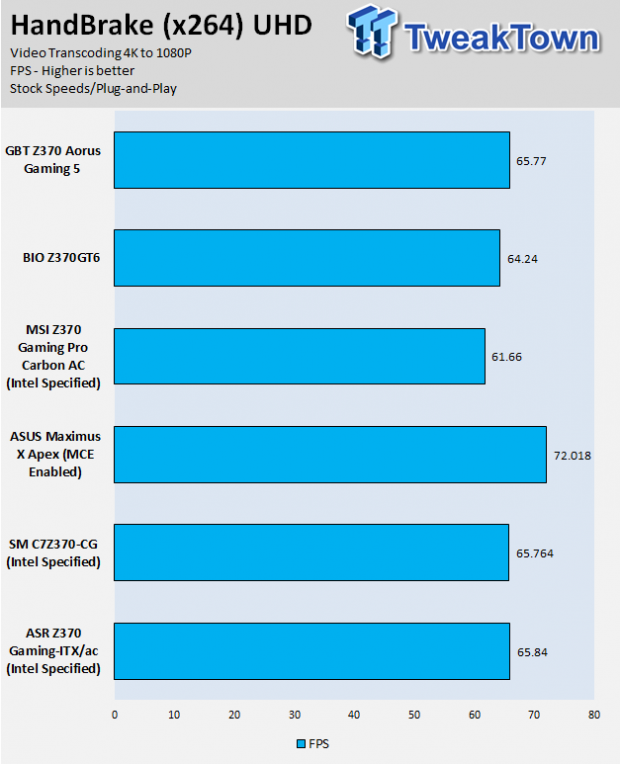
3DMark: Fire Strike
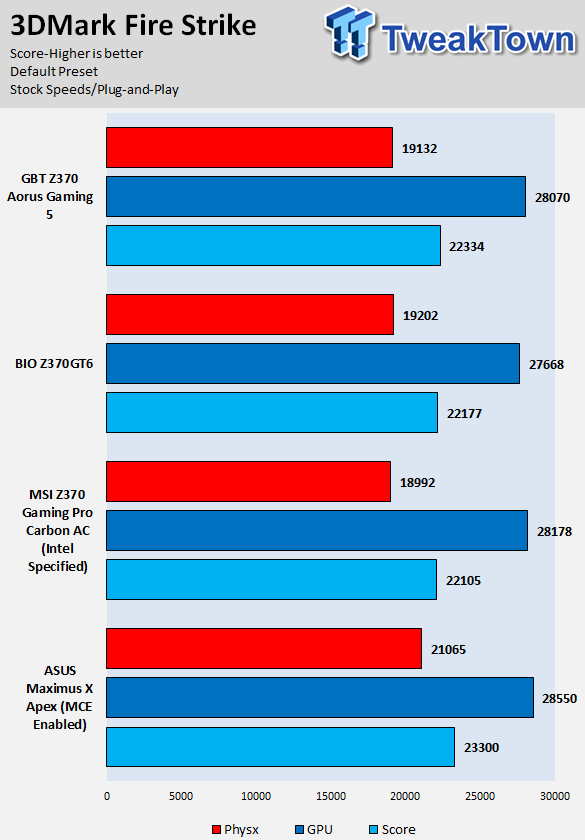
3DMark: Cloud Gate
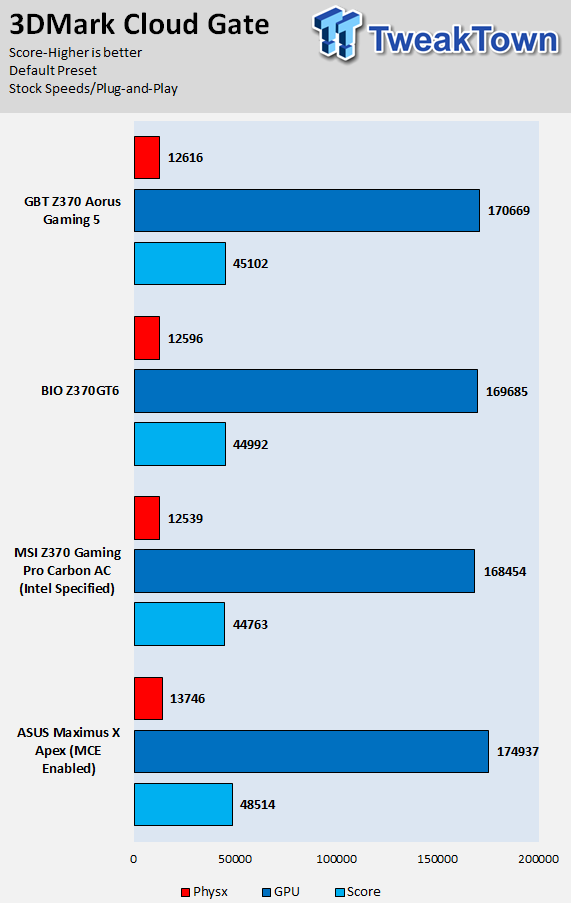
ResidentEvil 6
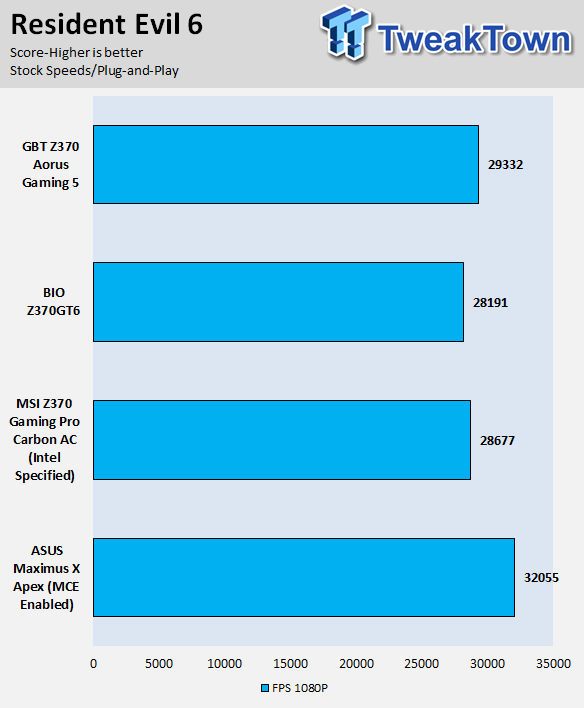
These tests are done out of the box, so I have decided to include whether or not the vendor has implemented some type of default overclocking, such as multi-core enhancement. Multi-core enhancement is when the motherboard vendor pushes all cores to maximum turbo speeds instead of just one or two.
MCE, as I will call it, can cause instability if your CPU isn't great, and we would hope vendors would have it off by default, but it does offer a free performance boost out of the box. Some motherboards also might increase the BCLK a bit over stock to score higher, and some might even mess with the turbo boost table.
If we standardize settings, then most motherboards should perform the same, but in this case, we haven't. Overall, the Z370 AORUS Gaming 5 is a formidable motherboard in CPU, GPU, and memory benchmarks and maintains decent performance. It doesn't use your typical MCE, but some of the time I felt there was some type of boost within Intel's maximum and minimum ranges.
System IO Benchmarks
CrystalDiskMark SATA6G:
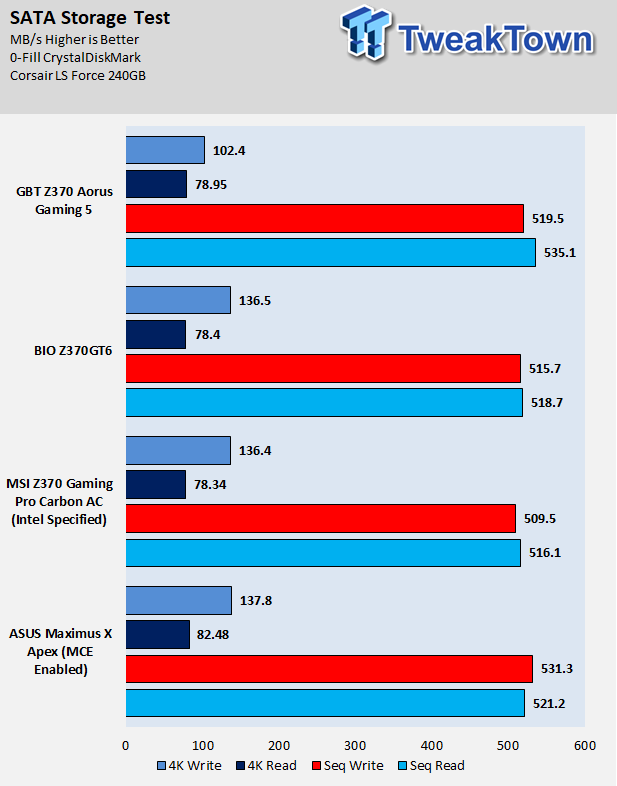
CrystalDiskMark M.2:
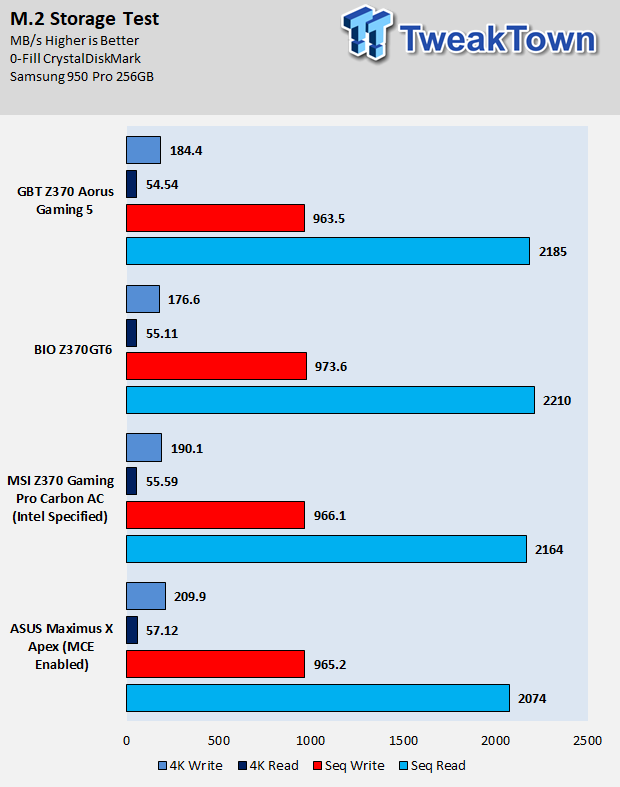
ixChariot Network Throughput:
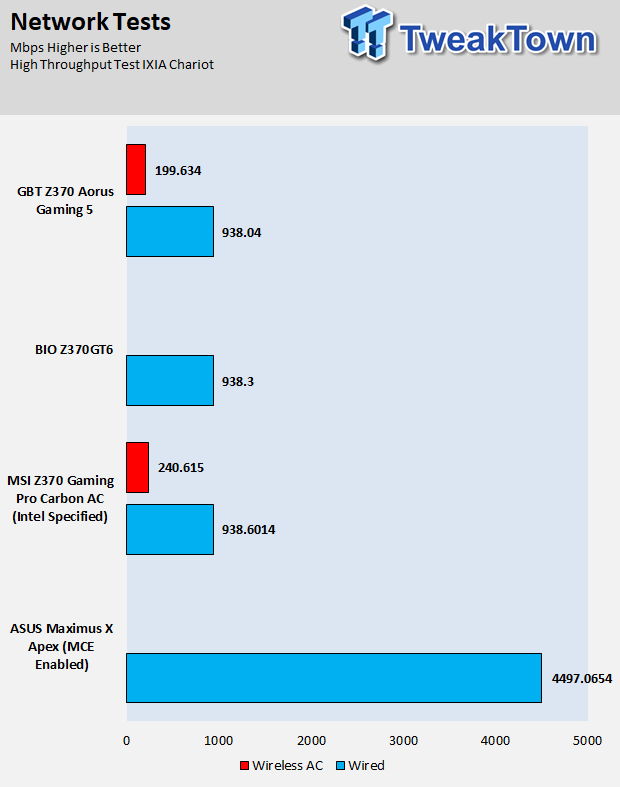
The Z370 AORUS Gaming 5's M.2 and SATA performance is solid all around, but the board has aggressive power savings for SATA on, which has resulted in slightly lower speeds in 4K write. Networking performance is solid, but the WIFI controller isn't the fastest.
Audio RMAA 5.5:
I disable all audio features, set the correct bitrates, and then test the audio with a loopback test.
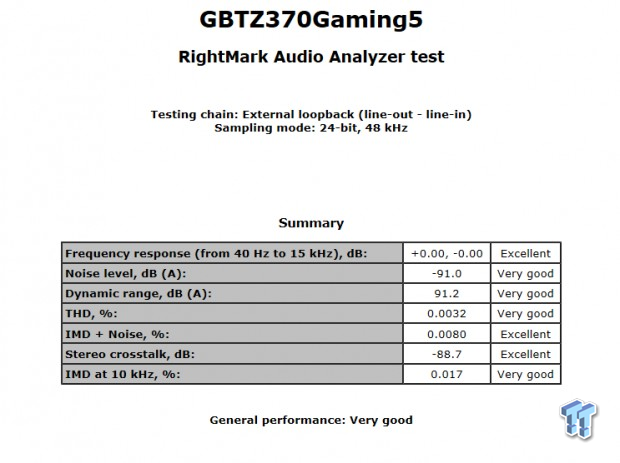
Sound Judgment by Ear: Very Good, but I thought the audio was clean and more on the Excellent side. There are five ratings for audio: 1. Problems, 2. Okay, 3. Acceptable, 4. Very good, 5. Excellent
Thermal Imaging and Power Consumption
System power is measured at the wall with an AC power meter.
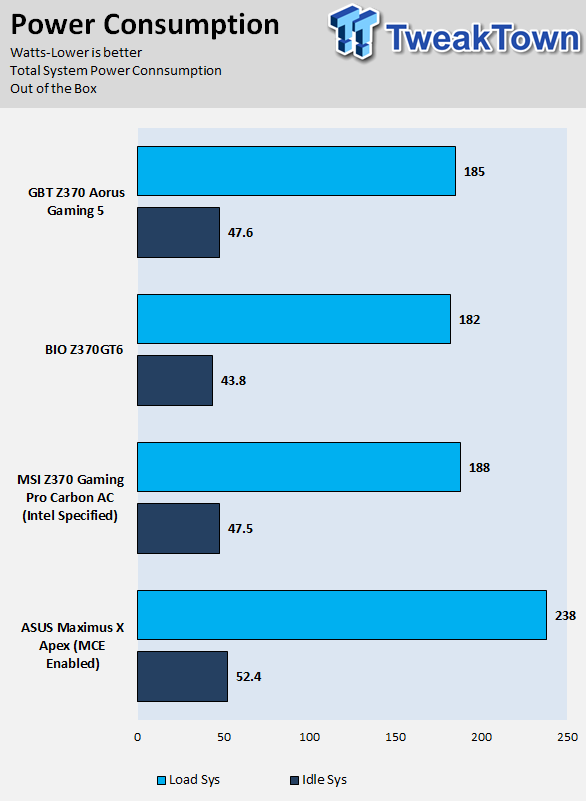
Note on Thermal Images: In the temperature section, we use our Seek thermal imaging camera to capture the surface temperatures of major components on the board. I look at the VRM and then all other things that light up the screen. If there is something to worry about, then I will state it. Otherwise, I will just show the hotter running parts of the board for fun. Unless some component is over 80-90C, then there isn't anything to worry about.
All systems will act differently, so I will look for commonalities, such as how far from the VRM the heat spreads through the PCB and the difference in temperature between the front side and backside of the PCB. Keep in mind, the majority of the heat from the VRM goes into the PCB as it is a giant soldered on copper heat sink. A larger difference in temperature between the back and front of the PCB points towards a more effective heat sink.
Thermal Testing at Stock Speeds:
The image on the left is always at idle, and the image on the right is at load. During ALL TESTS, fans to the right of the motherboard from the (Corsair H110i) radiator are left on automatic mode (ramps with internal block temperature). Additionally, a 120mm fan is situated right above the VRM, and it blows down at a medium rate (very quiet). Thermal Images are taken at loop 15 of Intel Burn Test
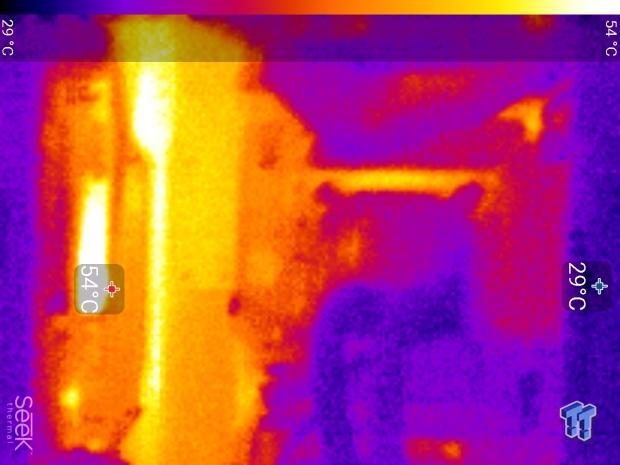

Full frontal.
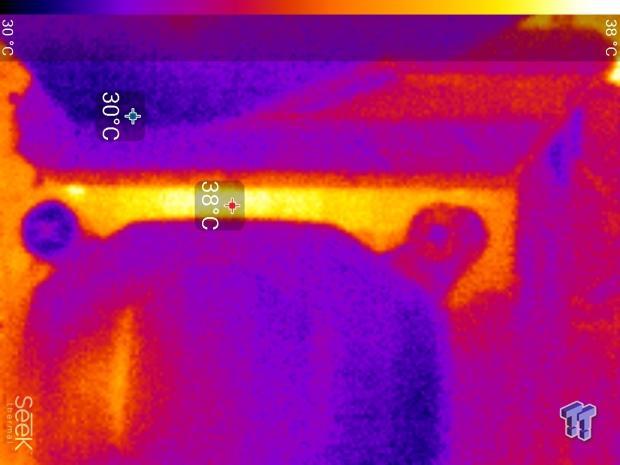
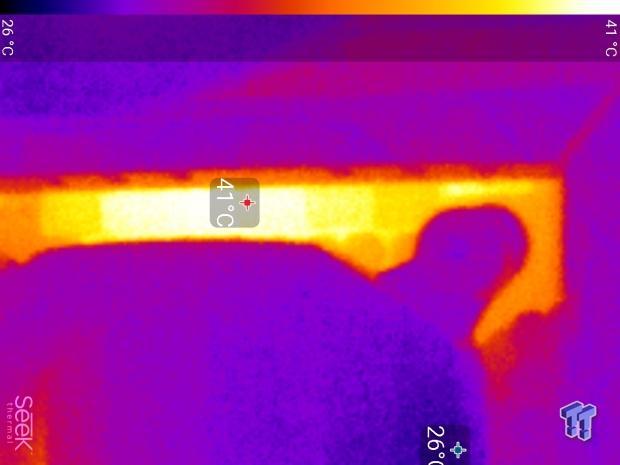
Up-close of the front of the VRM.
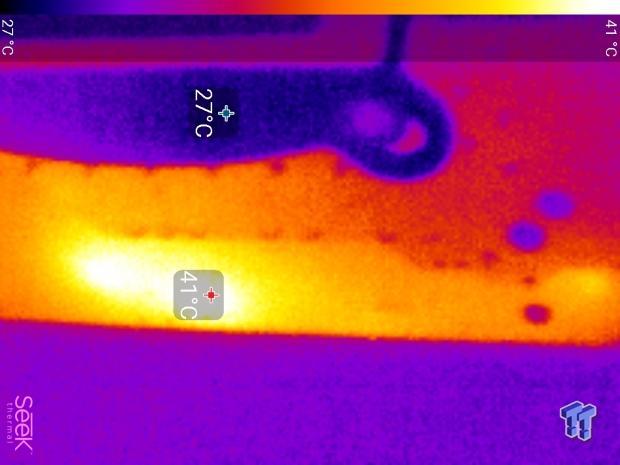

Up-close of the back of the VRM.
Thermal Testing at 4.9GHz/1.3v Overclocked Speeds:
The image on the left is always at idle, and the image on the right is at load. During ALL TESTS, fans to the right of the motherboard from the (Corsair H110i) radiator are left on automatic mode (ramps with internal block temperature). Additionally, a 120mm fan is situated right above the VRM, and it blows down at a medium rate (very quiet). We standardize this test with a 4.9GHz on all cores with 1.3V real under load and take pictures at the 80% mark of HandBrake rendering a 4K video.

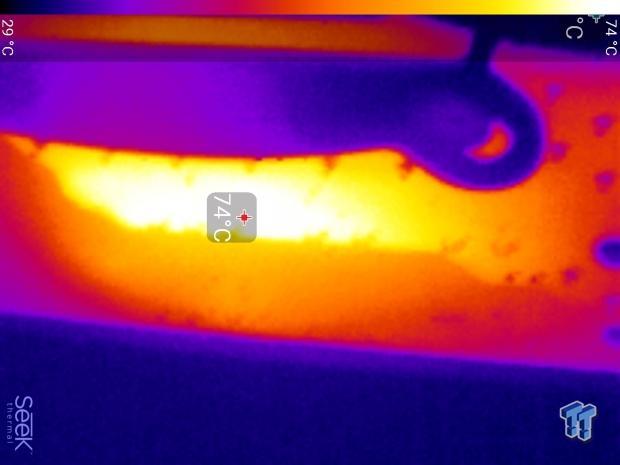
Up-close of the front and back of the VRM.
The Z370 AORUS Gaming 5's thermal performance is acceptable. There are many VRMs out there with similar configurations; 8 phases doubled by doubling component count on each driver, and they perform mostly the same depending on cooling. I would do my best to ensure positive air pressure in my case or have a fan blowing in the direction of the VRM if you are using watercooling on the CPU.
Anything under 60C is great, 60-80C is acceptable, and anything above 80C is a bit worrisome (if at stock).
What's Hot, What's Not & Final Thoughts
Here are key points about the GIGABYTE Z370 AORUS Gaming 5.

What's Hot
Fan Control: The motherboard might not cost as much as its bigger brother, but it does carry the same fan control system. That includes all headers getting PWM/DC mode hybrid support, the ability to reference one of many temperature sources, and a 3A pump header. The motherboard also carries two external temperature sensor headers, and inside the box, you will find two temperature probes.
RGB Lighting and Aesthetics: GIGABYTE is crazy about RGBs and for a good reason; many people actually like RGB LEDs. While the opponents of RGB LEDs are a bit louder than the proponents, many people I talk to in stores and in private actually like them, and I do as well. GIGABYTE has great support for RGB, RGBW, UV, 5v Digital, and 12v Digital RGB LED strips. The motherboard also has many RGB LEDs built into the heat sinks, shields and the side overlay. The side overlay is interchangeable as well and allows you to customize your system to your likes.
Intel NIC and WIFI: The motherboard carries an Intel NIC and an Intel WIFI card, which many users prefer as the brand for their NIC (especially if they virtualize or run a non-Window OS).
USB on Rear IO: We get a wide variety of USB headers on the rear IO, from USB 3.1 to USB 2.0. Aside for USB 3.1 type-A and type-C ports, we get two USB 3.0 ports that have their own dedicated voltage controller (yellow ports). DAC-UP 2 allows users to control the voltage compensation level (for longer USB cables and VR), and to even disable all USB power to those two ports to reduce noise if outputting data to an external audio DAC.
POST-Code Display: Power, reset, OC, and ECO buttons are nice, but they are redundant, but what isn't redundant is the POST code display. The POST code display is one of the most vital tools to diagnosing any boot issues, and at the sub-$200 range we don't expect to see one, but alas, the Z370 AORUS Gaming 5 has one!
What's Not
WIFI Card is 1x1: While the WIFI card is Wireless-AC, it's also an Intel Wireless-AC 3165 controller, meaning it's a 1x1, or 433Mbps controller, instead of a 2x2 867Mbps controller.
Final Thoughts
The GIGABYTE Z370 AORUS Gaming 5 is a well-rounded motherboard, and for $40 less than its big brother, there are some differences. While it maintains the same fan control system, triple M.2 slots, PCI-E solution, and aesthetics, it does lose some features. You get a much more basic VRM, you lose a wired NIC for a wireless one, the type-C internal header is USB 3.0 (instead of 3.1), and audio is a bit different. However, many people would prefer to pay a little less and get a more basic feature set, but the Z370 AORUS Gaming 5 still maintains a healthy feature set, it does not lack compared to competition from other vendors in the same price range.
The UEFI was working well, overclocking worked well, you just need to make sure to maintain positive case air pressure or have a fan blow at the VRM area if you use an AIO watercooler.
Overall, if you want a solid Z370 motherboard for under $200 that offers many premium and vital features, the Z370 AORUS Gaming 5 is definitely worth a look.
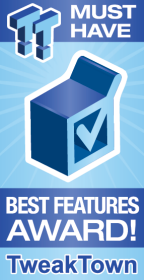
| Performance | 89% |
| Quality | 90% |
| Features | 95% |
| Value | 93% |
| Overall | 92% |
The Bottom Line: GIGABYTE's Z370 AORUS Gaming 5 chimes in under the $200 mark with a ton of features, both under the hood and in front of your eyes.
PRICING: You can find products similar to this one for sale below.
 United
States: Find other tech and computer products like this
over at Amazon.com
United
States: Find other tech and computer products like this
over at Amazon.com
 United
Kingdom: Find other tech and computer products like this
over at Amazon.co.uk
United
Kingdom: Find other tech and computer products like this
over at Amazon.co.uk
 Australia:
Find other tech and computer products like this over at Amazon.com.au
Australia:
Find other tech and computer products like this over at Amazon.com.au
 Canada:
Find other tech and computer products like this over at Amazon.ca
Canada:
Find other tech and computer products like this over at Amazon.ca
 Deutschland:
Finde andere Technik- und Computerprodukte wie dieses auf Amazon.de
Deutschland:
Finde andere Technik- und Computerprodukte wie dieses auf Amazon.de
Similar Content
Related Tags
