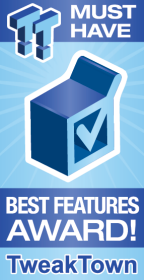
The Bottom Line
Introduction, Specifications, and Pricing

With the extreme popularity of AMD's Threadripper CPUs comes the need for the evaluation of current X399 motherboard offerings. Generally, X399 motherboards aren't cheap, possibly due to the cost of the chipset and socket, and so vendors are pulling out all their little tricks and unique features to try and provide a better user experience than the competition. Today we are going to take a look at GIGABYTE's X399 AORUS Gaming 7, which is GIGABYTE's current top of the line X399 motherboard.
GIGABYTE's X399 AORUS Gaming 7 offers all the latest and greatest when it comes to connectivity and also incorporates many of GIGABYTE's unique features we have seen on high-end X299 motherboards. That includes tons of RGB LED features, M.2 heat sinks, quality VRMs, and even unique features that improve USB usage.
Let's take a look at what GIGABYTE has to offer with the X399 AORUS Gaming 7.
Specifications
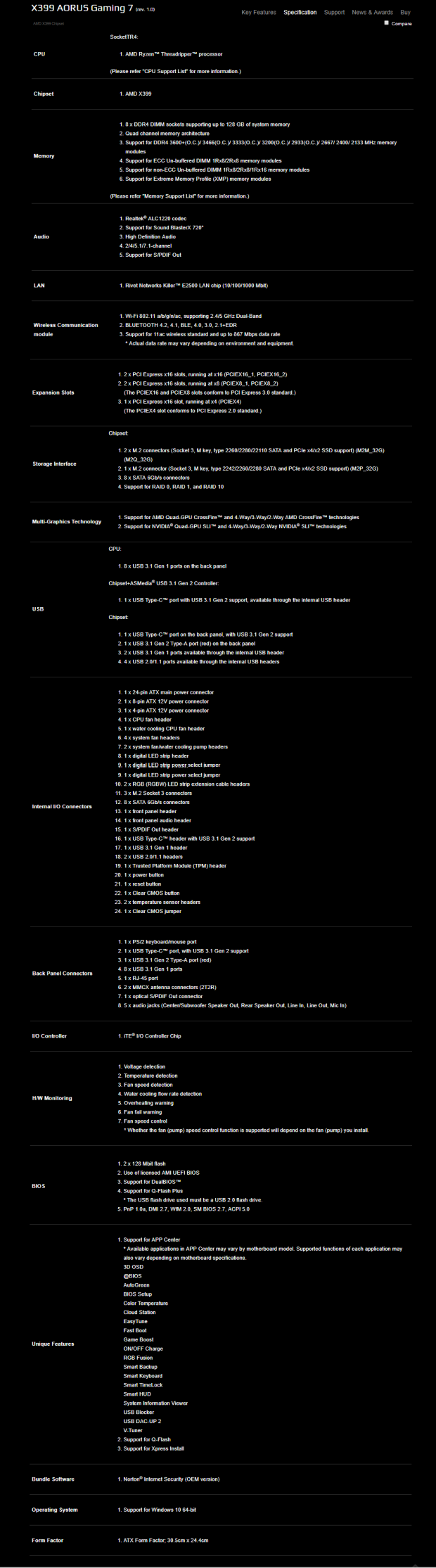
The X399 AORUS Gaming 7 features a single Killer NIC, USB 3.1, triple M.2 slots, support for 4-way multi-GPU, Wireless AC, and high-end audio.
Pricing
The X399 AORUS Gaming 7 costs $389.99.
Packaging and X399 AORUS Gaming 7 Overview
Packaging and Overview


Final retail box and packaging are almost identical to that of GIGABYTE's X299 AORUS offerings. Packaging is almost identical as well, and the motherboard sits in a separate box inside the larger box, where it is well protected.

The accessory package includes four SATA6Gb/s cables, SLI HB bridge, Velcro cable straps, Torx wrench, IO shield, two EC temperature sensors, two RGBW extension cables, WIFI antenna, M.2 screws, G-Connector, AORUS Case Badge, stickers, driver DVDs, and manuals.


The motherboard has a whopping eight hybrid PWM/DC mode fan headers situated around the PCB. That is a lot of fan headers, and they seem to be grouped together. The top right corner of the motherboard has five of the eight headers, including the CPU fan header, and one of the pump headers. Two pump headers, circled in blue, offer full speed as their default mode. I am checking with GIGABYTE on the amperage of the headers.
The motherboard has seven built in temperature sensors used to control fan speed based on fan curves you can set in the UEFI or Windows. There are also two headers for EC temperature sensor probes, which are actually included in the box, so you can put those wherever you want and use them as fan reference, the headers are circled in green.
The back of the motherboard is devoid of much hardware, and that is a great thing. We do find POSCAPs, but it seems that this is a trend for all X3299 motherboards since the socket is so large the capacitors in the LC filter are always on the back of the board.

The rear IO panel features PS/2 Keyboard/Mouse, eight USB 3.0 ports (yellow are DAC-UP 2, white is also for USB BIOS recovery), 1Gbit LAN, WIFI antenna connectors, USB 3.1 type-A, USB 3.1 type-C, and 7.1 gold plated audio outputs with S/PDIF optical.


The PCI-E layout is super easy to understand, the first slot is always x16 PCI-E 3.0, the second is always x8 PCI-E 3.0, the third is always x4 PCI-E 2.0, the fourth is always x16 PCI-E 3.0, and the fifth is always x8 PCI-E 3.0. You can run up to 4-way SLI/CrossFireX. GIGABYTE provides three x4 PCI-E 3.0 M.2 slots; each one has a really awesome M.2 shield that doesn't only cool down your M.2 drives but also greatly aids in M.2 drive installation by holding the M.2 screw in place (seriously, that's more important to me than cooling my M.2 drives).


Eight SATA 6Gb/s ports connect to the chipset, there is no port sharing or switching on this motherboard. A USB 3.1 type-C header is located right below the 24-pin connector.


The motherboard features an 8-pin and a 4-pin 12v power input for the CPU power; I recommend plugging both in. Near all of those five fan headers sits one of the RGBW headers, it can also just be used for normal RGB LED strips and UV strips.


A beautiful POST code display is located right near a USB 3.0 internal header. We also get power, reset, and clear CMOS buttons on the motherboard, although I am not sure they placed clear CMOS so close to the power and reset switches and didn't change its color, you will need to be careful if you are going to use these buttons. You also get two USB 2.0 internal headers.


We find another RGBW header, but also a digital/addressable RGB LED header. Above the digital RGB header is a jumper, and this jumper allows you to change the digital RGB power from 5v (default) to 12v. Check out those heat sinks, and the new thermal pads GIGABYTE is using on the VRM heat sinks. They aren't taking any chances, and the contact between the heat sinks and the power stages are very good.
GIGABYTE X399 AORUS Gaming 7 Circuit Analysis
Circuit Analysis

The X399 AORUS Gaming 7 shows off its goods when its heat sinks come off.


We get a true 8-phase VRM, made up of eight IR3556, 50A fully integrated (driver plus FETs) PowIRstages, and controlled by a fully digital IR35201 PWM controller in 8+0 phase mode. The inductors are rated for a maximum saturation current of 76A, and tantalum POSCAPs on the rear complete the LC (inductor/capacitor) filter circuit. By all accounts, this is a very high-end VRM, it just requires decent cooling, just like other high-performance VRMs.


The SoC VRM is made up of two IR3556 (50A) PowIRstages, and another IR35201 digital PWM is used to control them. They also use POSCAPs can the 76A inductors, and provide more than enough juice for the SoC rail. Check out that USB 3.1 trace layout, they sure are avoiding small angles to make those turns (like they should). We can also see our first memory VRM, which uses an IR3570 3+2 phased digital PWM controller and two IR3553 (40A) PowIRstages for the main DDR4 voltage rail.


Here we can get a glance of a full memory VRM, the second we have encountered so far. The IR3570, 3+3 phase digital PWM is most likely in a 2+1 phase mode. It controls two phases that make up the main DDR4 voltage, and one phase that most likely is for the DDR4 VPP rail (overkill). The Richtek RT8288A controller is used for GIGABYTE's DAC-UP 2 feature, which allows you to disable USB 3.0 voltage and only allow for data, or even boost the voltage above 5v.
Many users with external DACs would rather just get USB data and avoid the noise from the voltage on the USB line, and on the other hand, longer USB cables typically don't get 5v on the other end, so increasing voltage on one end can allow longer cables to correctly operate.
GIGABYTE X399 AORUS Gaming 7 Circuit Analysis Continued

We find a dandy Realtek ALC1220 codec with an integrated amplifier on this motherboard. PCB looks clean in this area, and it would seem GIGABYTE added from Gold Series Nichicon electrolytic audio capacitors and some WIMA film capacitors to improve audio.


The Gaming 7 is the first X399 motherboard I have encountered with a Killer e2500 NIC, which is the latest and greatest from Killer, a subsidiary of Rivet Networks. In a surprising twist of events we don't find a Killer wireless card, but instead a nice little Intel Wireless AC 8265NGW 2x2 card.


An ASMedia ASM1143 is used to provide USB 3.1 capabilities for the internal type-C header. We find two USB 3.1 re-drivers near the two USB 3.1 ports on the rear IO, the Pericom PI3EQX help to re-drive the USB 3.1 signal from the X399 chipset. One of those re-driven signals then goes to a Texas Instruments MUX (HD3220), and then to the type-C port.


An ITE8295FN is used as the microcontroller in charge of the digital RGB header on the motherboard, and perhaps the rest of the RGB features as well. The ITE8951 acts as the embedded controller in charge of the QFlash+ feature, which allows you to recover a bad BIOS from a USB stick, and no CPU is needed.


An ITE IT8686E acts as the SuperIO, provides monitoring, some fan control, and the PS/2 port on the rear IO. The ITE IT8795E acts as an embedded controller (like the "EC" temperature headers) and provides extra fan control and functionality. Two BIOS ROMs are found near the CPU socket, and these 128Mbit/16MB ROMs provide extra protection through firmware redundancy (but I don't think you can switch between them).

Another IT8795E can be found under one of the PCI-E lanes; I believe it's either used for more fan control or RGB control.
BIOS and Software
BIOS
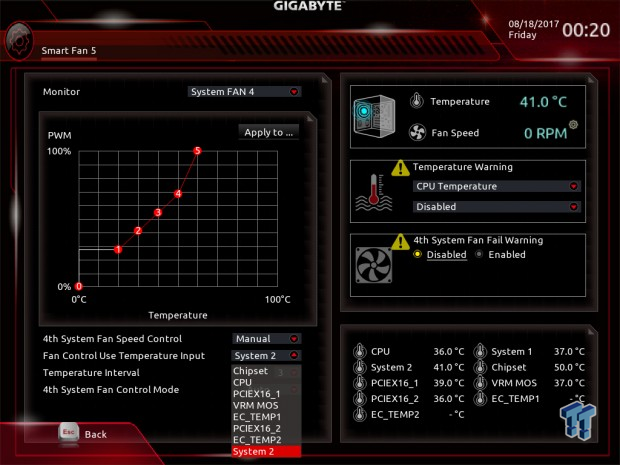
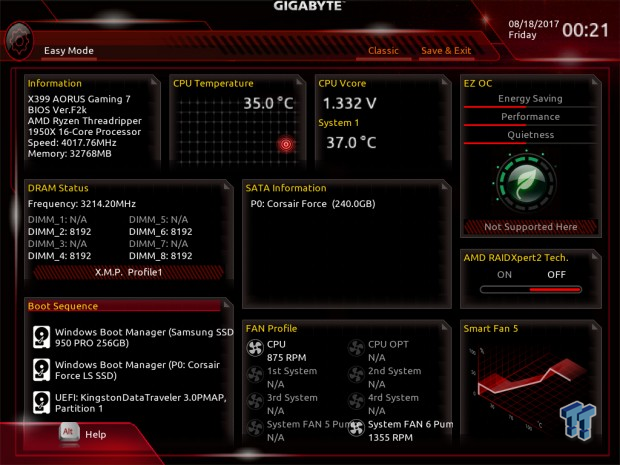
GIGABYTE's UEFI for the X399 AORUS Gaming 7 is slightly different than that of GIGABYTE's X299 and even Z270 motherboard, and not just in settings. They have changed the layout in certain menus so that everything is on one page, such as in the memory and voltage sub-menus.
GIGABYTE's GUI for fan control now offers the ability to use nine temperature reference points for most headers, including either of the two external temperature probes. The UEFI also offers an Easy Mode and a Classic Mode for more advanced users.
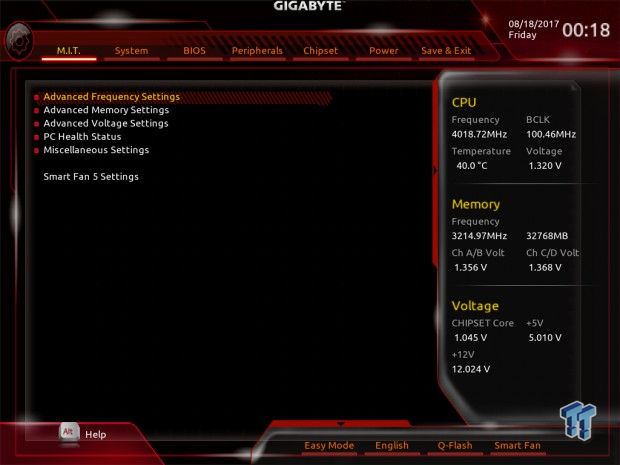
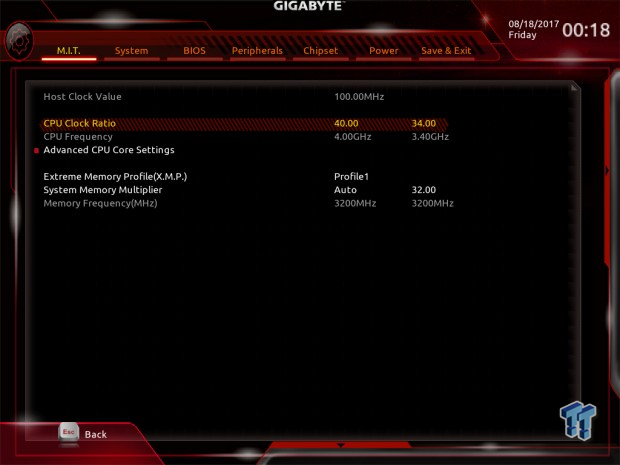
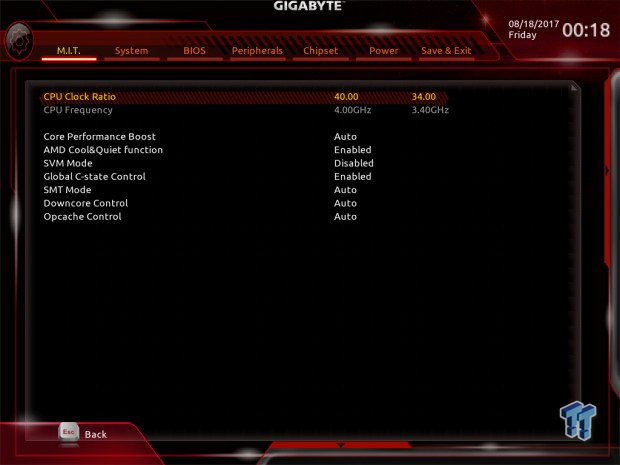
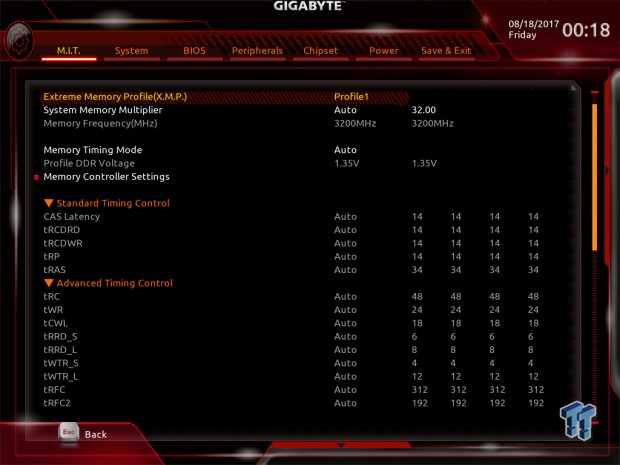
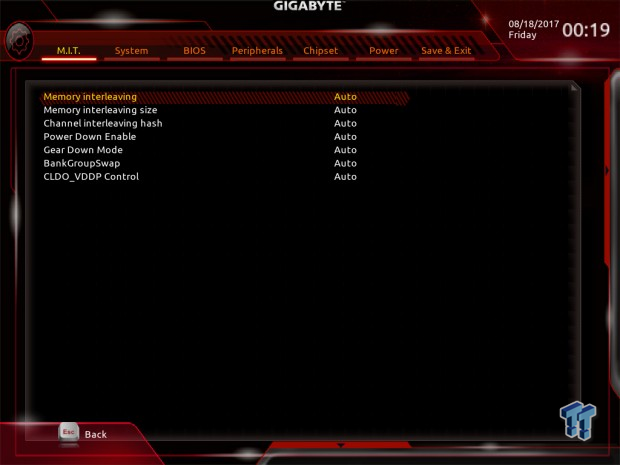
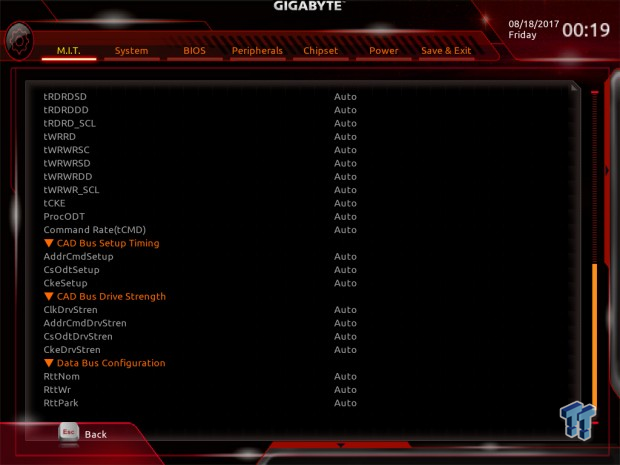
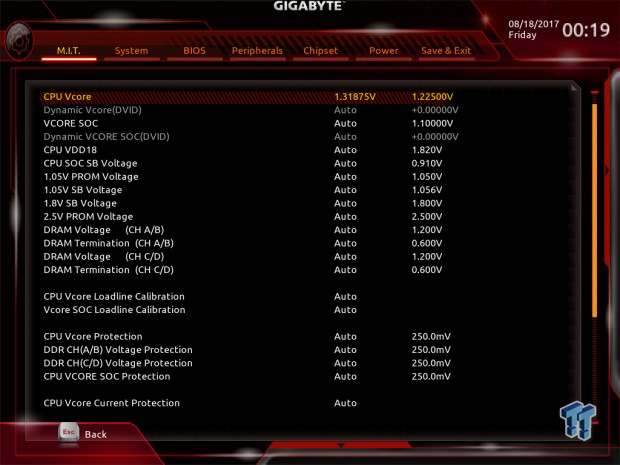
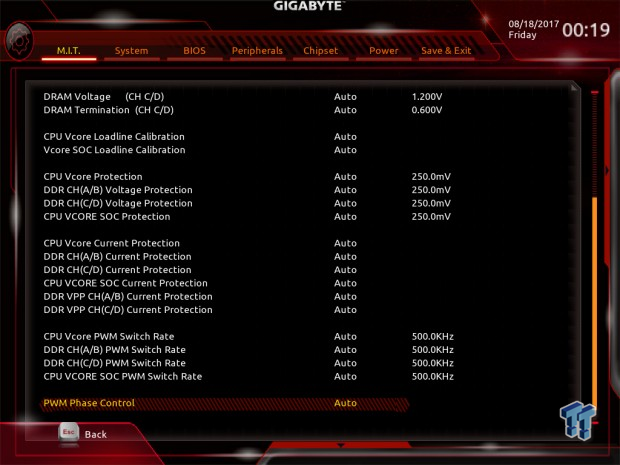
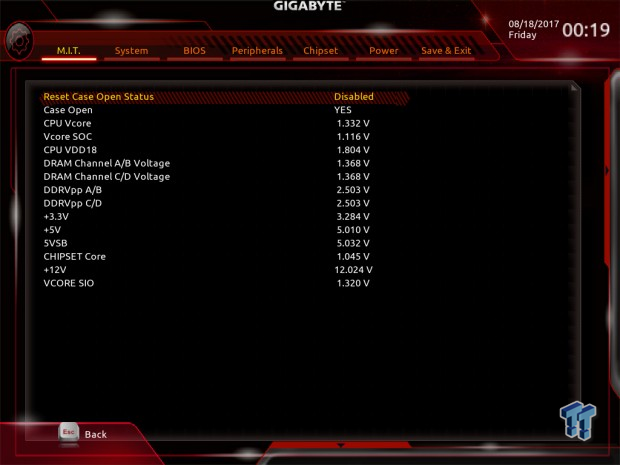
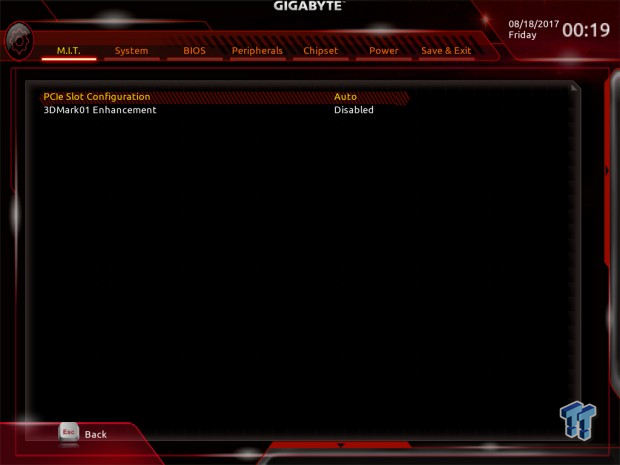
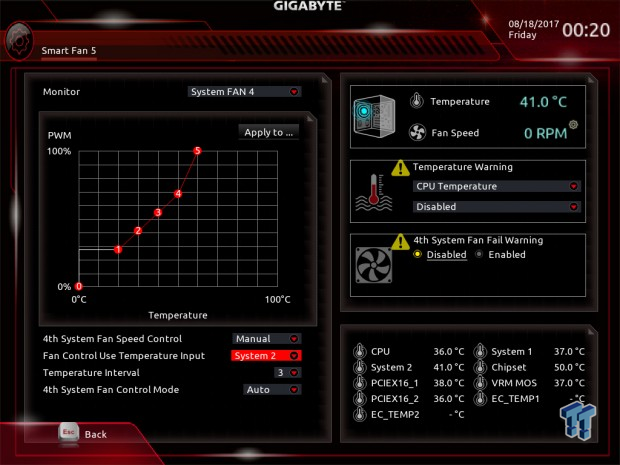
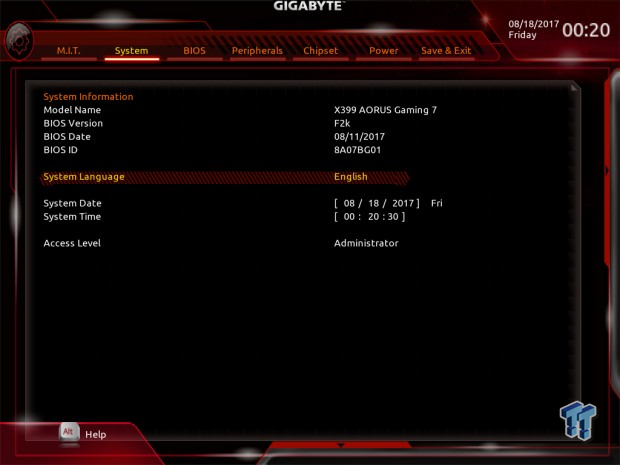
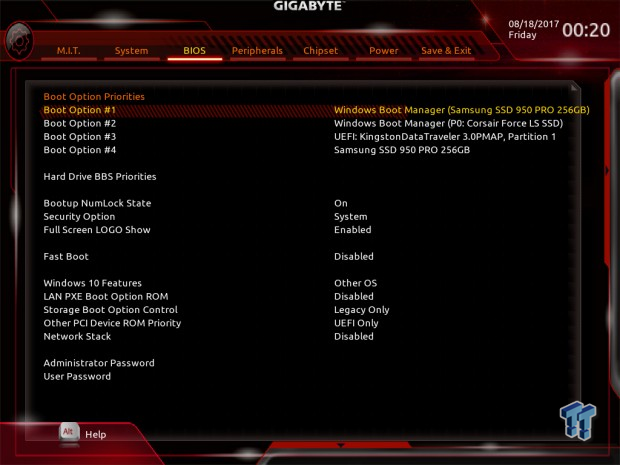
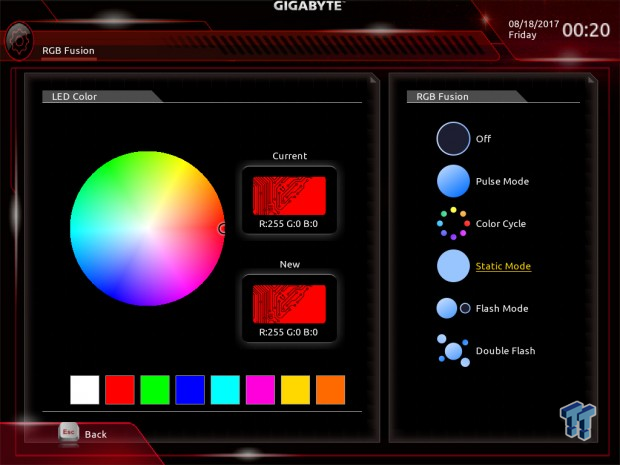
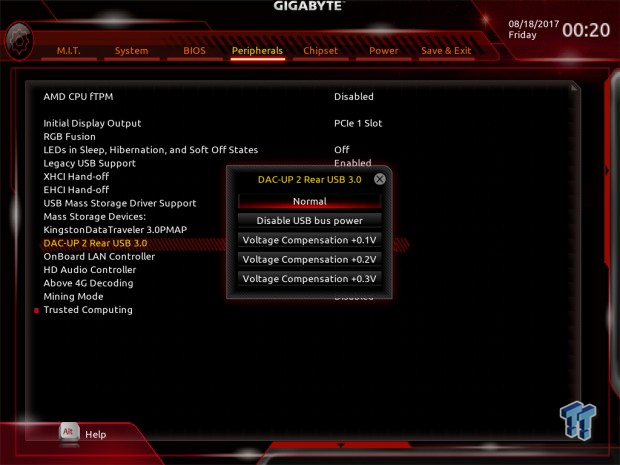
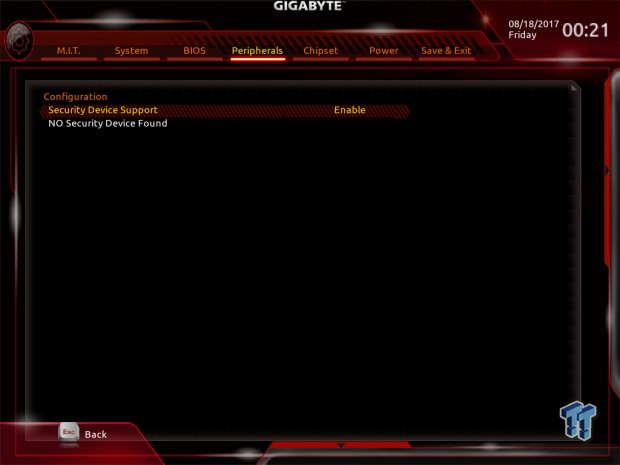
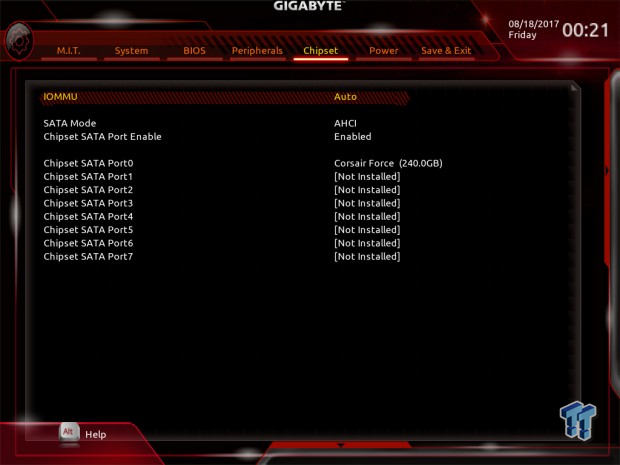
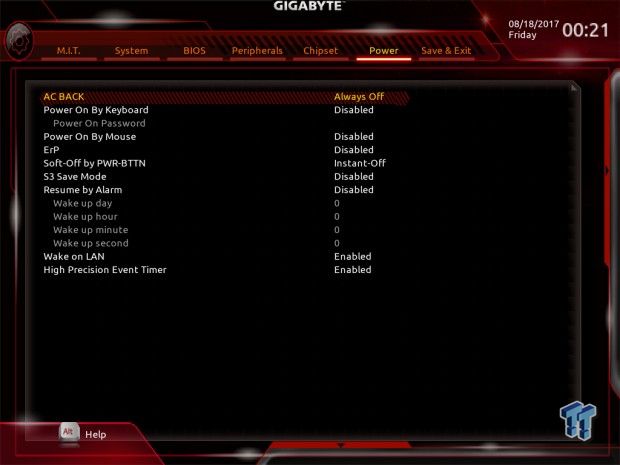
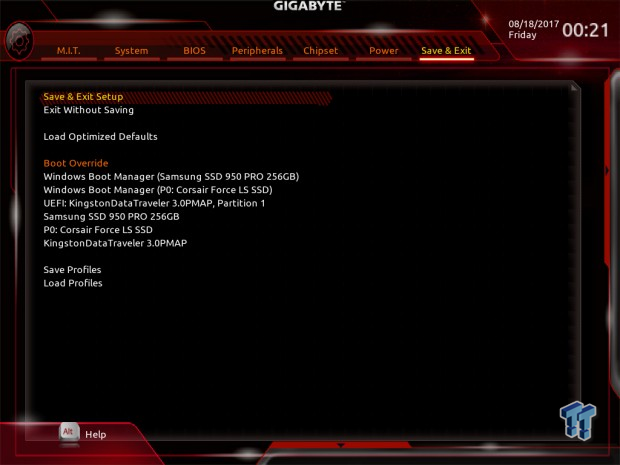
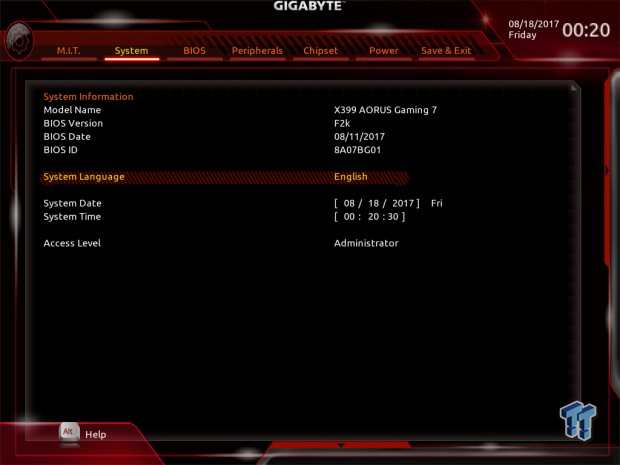
Software
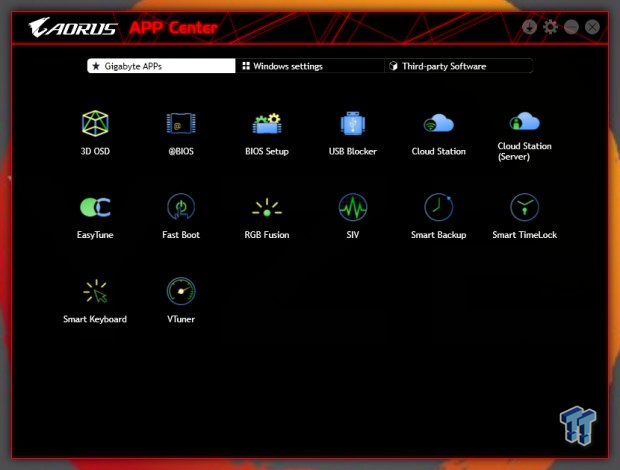
GIGABYTE's software suite includes 3D OSD, @BIOS, BIOS Setup, USB Blocker, Cloud Station, Easy Tune, Fast Boot, RGB Fusion, SIV, Smart Backup, Smart TimeLock, Smart Keyboard, and VTuner. You also get Creative's 720 software.
Test System Setup
Steven's Motherboard Test System Specifications
- Motherboard: GIGABYTE X399 AORUS Gaming 7
- CPU: AMD Ryzen Threadripper 1950X
- Cooler: ThermalTake Riing Floe AIO - Buy from Amazon
- Memory: TridentZ 8GBx4 RGB 3200MHz
- Video Card: NVIDIA GeForce GTX 1080 Ti - Buy from Amazon / Read our review
- Storage - Boot Drive: Samsung 950 Pro 256GB
- Storage - SATA6G Drive: Corsair LS 240GB
- Storage - USB Drive: Corsair Voyager GS 64GB - Buy from Amazon / Read our review
- Case: ThermalTake Core P5 - Buy from Amazon / Read our review
- Power Supply: Corsair RM1000 - Buy from Amazon / Read our review
- OS: Microsoft Windows 10 - Buy from Amazon
- Monitor: ASUS PA328 ProArt 32" 4K - Buy from Amazon
- Keyboard: Corsair K70 LUX - Buy from Amazon
- Mouse: Corsair M65 PRO RGB - Buy from Amazon / Read our review
- Headset: Corsair VOID RGB Wireless - Buy from Amazon / Read our review
- BIOS: F2k

The X399 AORUS Gaming 7 lights up like a Christmas tree.


The DIMMs, IO panel, audio section, PCH, and PCI-E slots all light up with diffused RGB LEDs.
Overclocking
Overclocking Results
CPU Overclocking
AMD's Threadripper platform is quite interesting, as AMD stated the top 5% of Zen dies become Threadripper CPUs. That is a big deal, as that would also mean the CPU should overclock quite high, or at least consistently high.
My best overclock on the X370 platform was 4GHz with 3200MHz memory speeds after months of BIOS updates, so I will aim for the same here. Most people get limited around 4.1GHz, and I know my 1950X can't do 4.1Ghz stable on all cores without tons of voltage or better cooling.
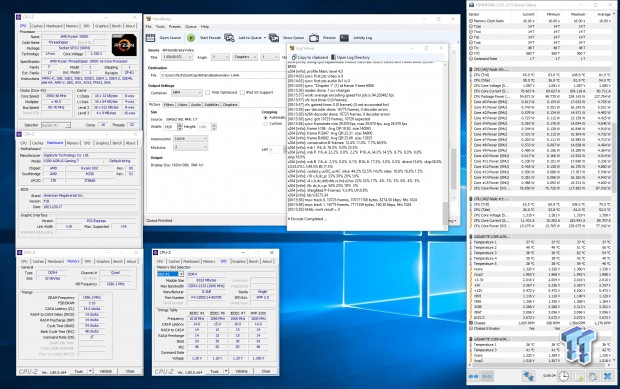
Overclocking was fairly easy. I just set the CPU multiplier to 40x, XMP to enable, and typed in manual voltage of 1.35v. I left everything on auto and was able to achieve the overclock above; the issue was that my VCore was being auto increased to 1.38v.
So, I backed down the voltage to 1.32v, and it ended up around 1.36v, which was a bit better. You can play around with LLC, perhaps set it a bit lower, as it's actually increasing voltage under load at auto on BIOS F2K.
CPU, Memory, and System Benchmarks
CINEBENCH R15
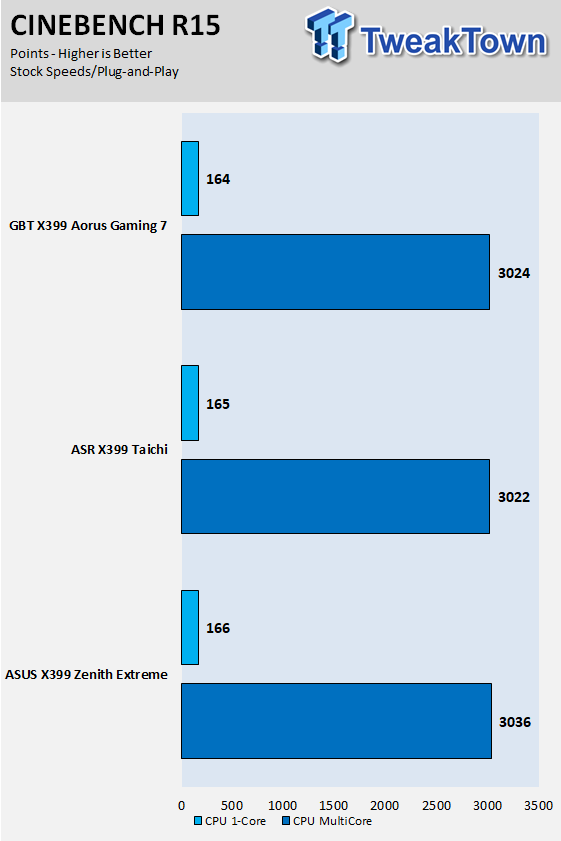
wPrime
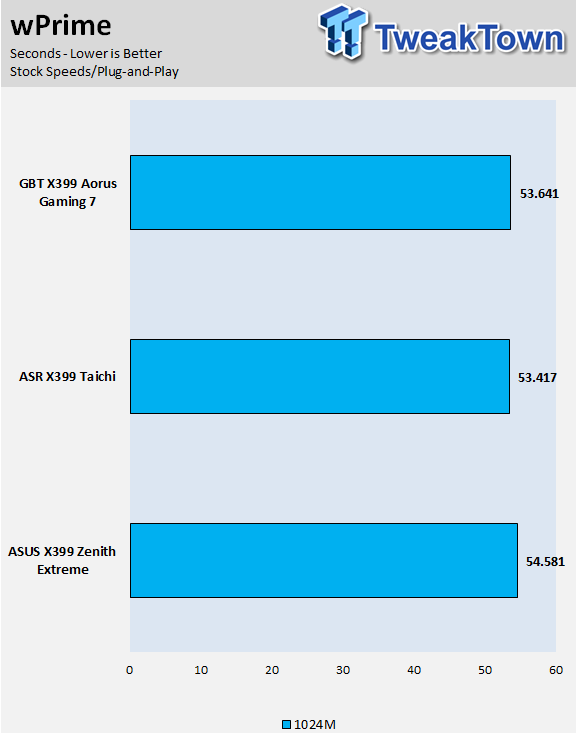
AIDA64 FPU
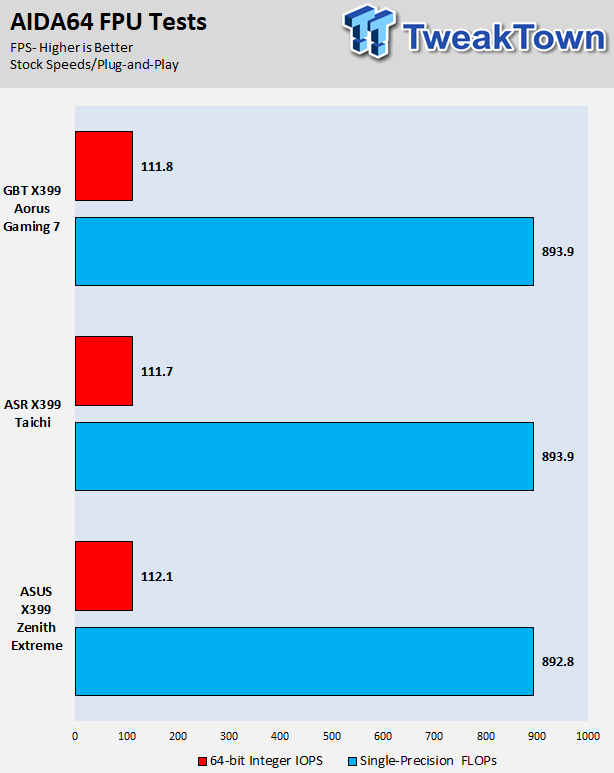
AIDA64 Memory
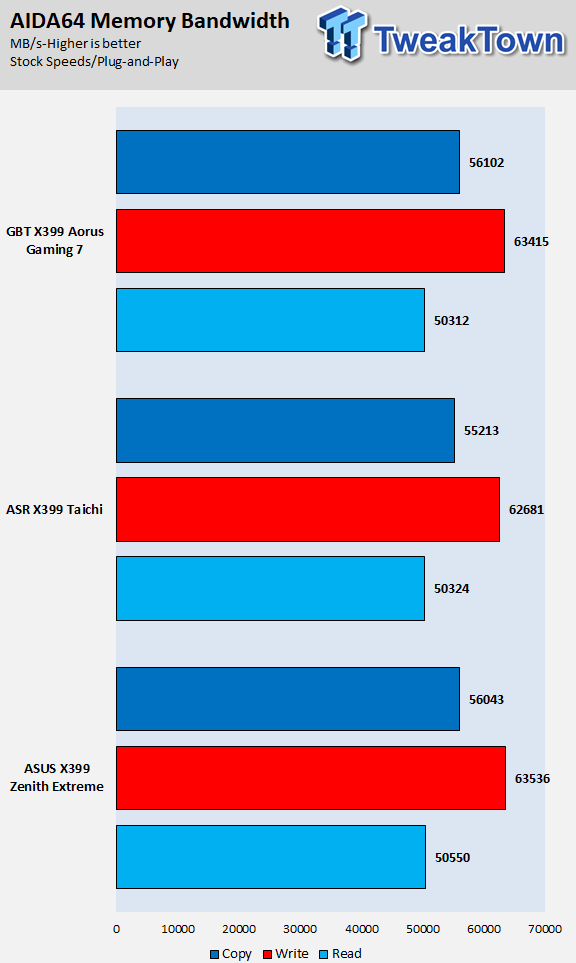
ScienceMark
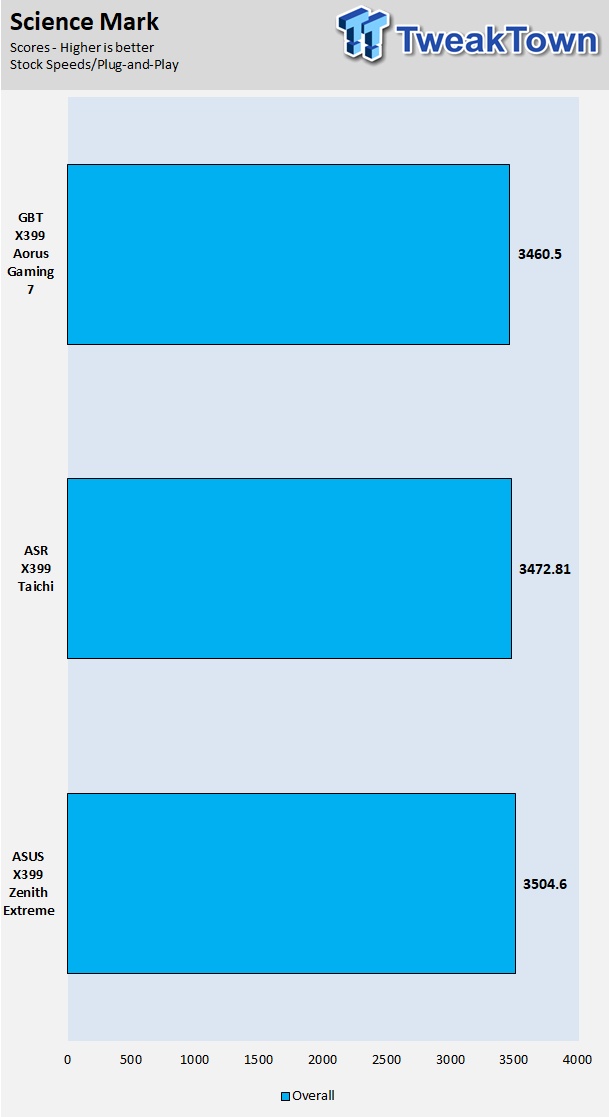
HandBrake
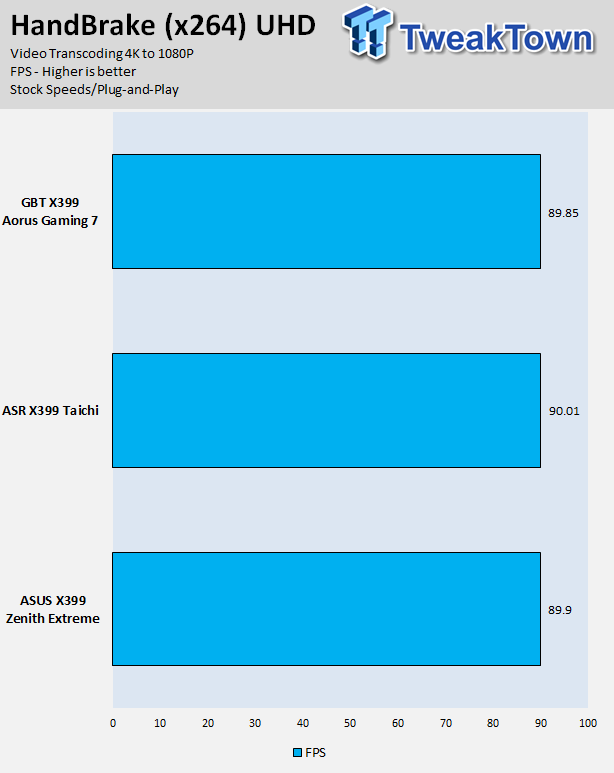
SuperPi 32M
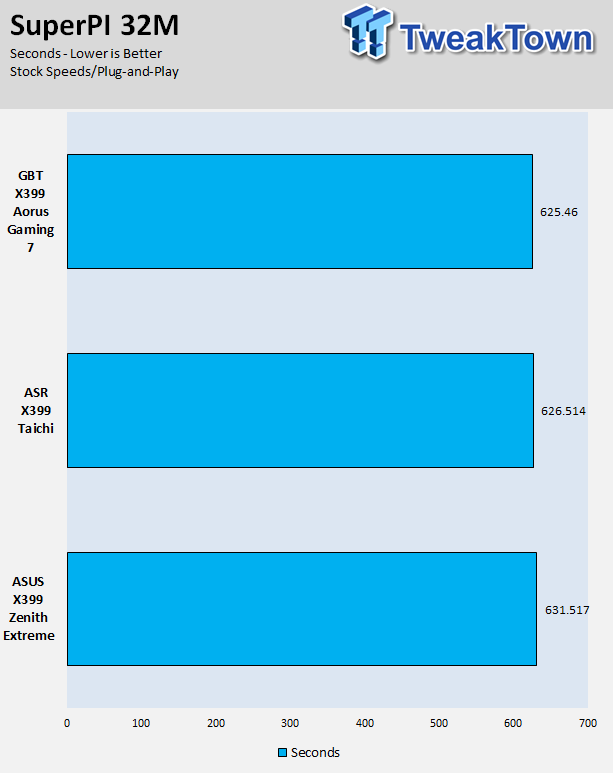
3DMark: Fire Strike
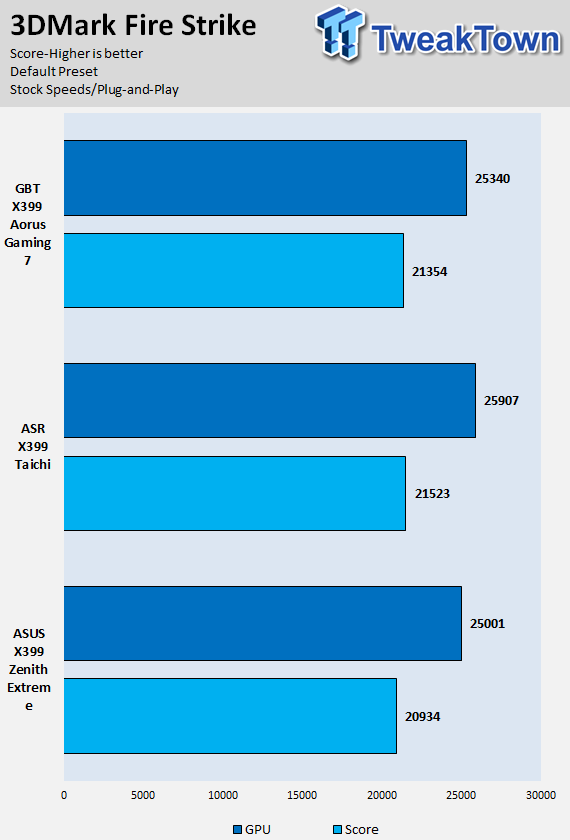
3DMark: Cloud Gate
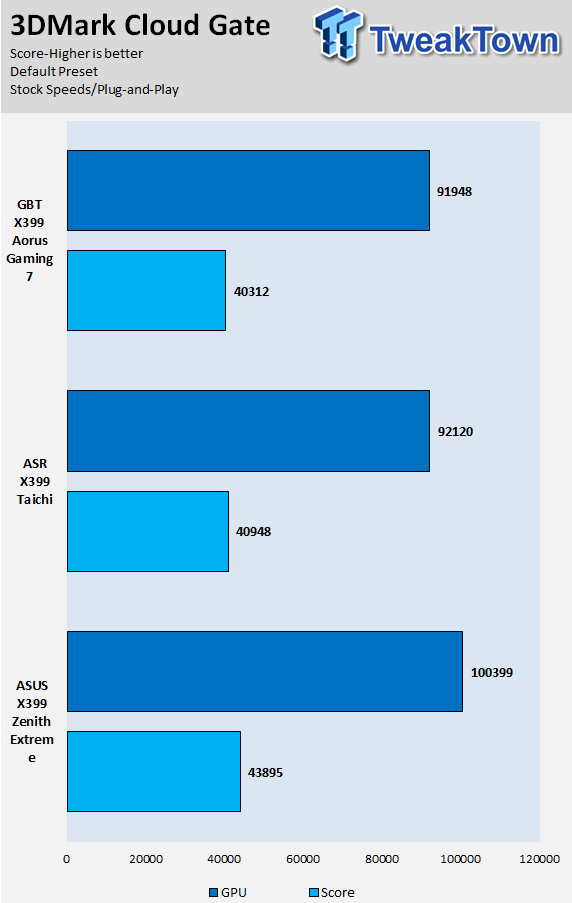
ResidentEvil 6
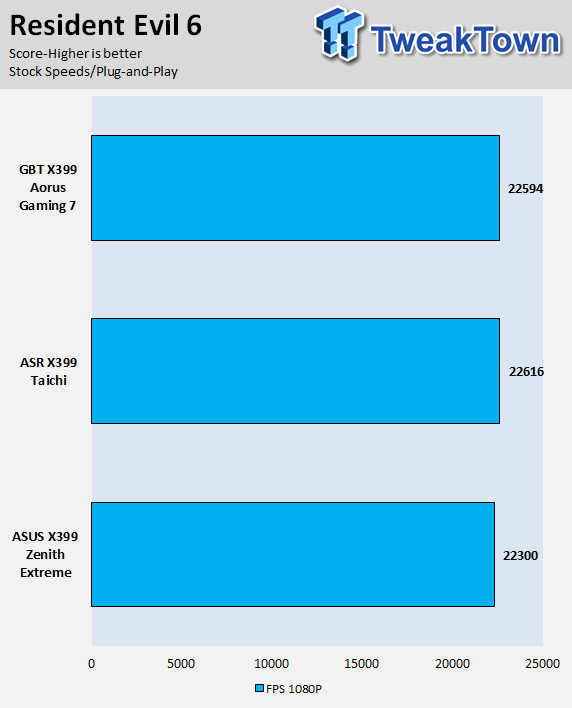
The X399 AORUS Gaming 7's performance is solid all around, and it should be using the same microcode that other newer boards on the map are using. Overall, I did not find any performance issues or anything remarkable.
As AMD tunes the platform, we should see more benefits from AGESA updates. For now, the motherboard's performance is solid, and there isn't anything to worry about or get excited over.
System IO Benchmarks
CrystalDiskMark SATA6G:
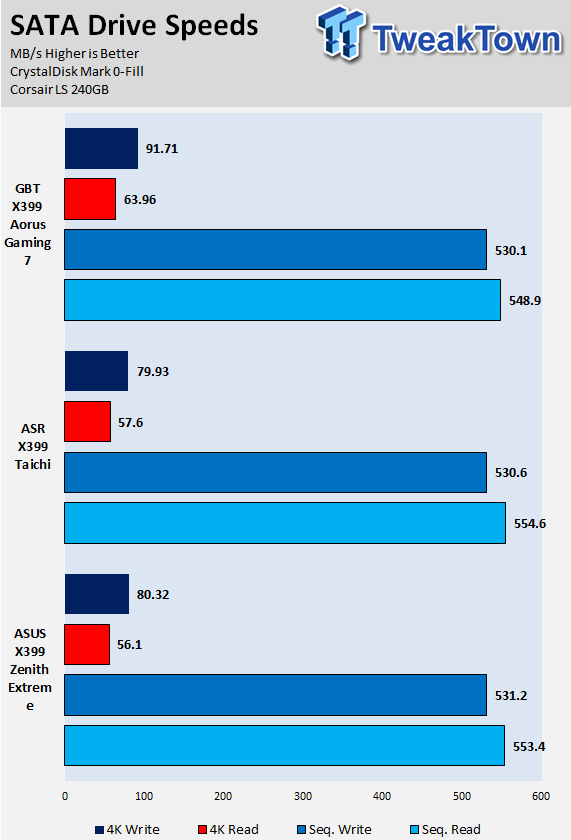
CrystalDiskMark M.2:
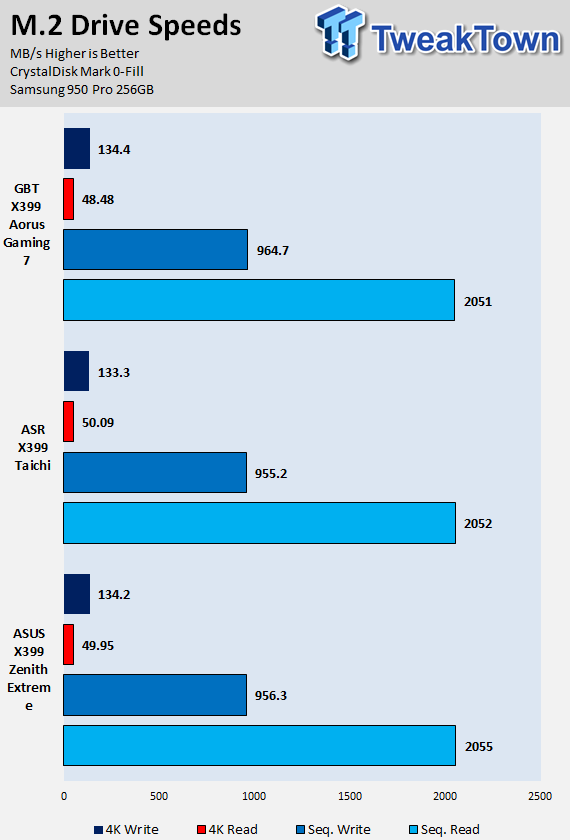
ixChariot Network Throughput:
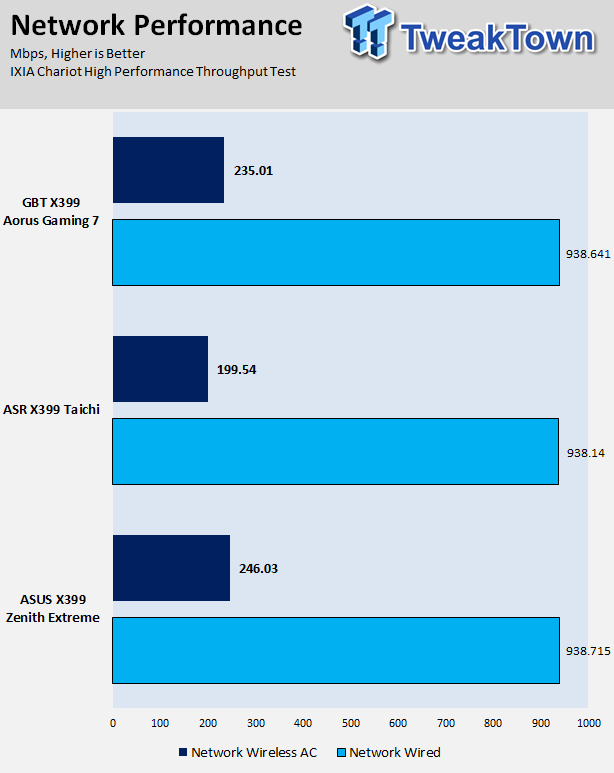
The X399 AORUS Gaming 7's storage performance is very good as is its networking performance.
Audio RMAA 5.5:
I disable all audio features, set the correct bitrates, and then test the audio with a loopback test.
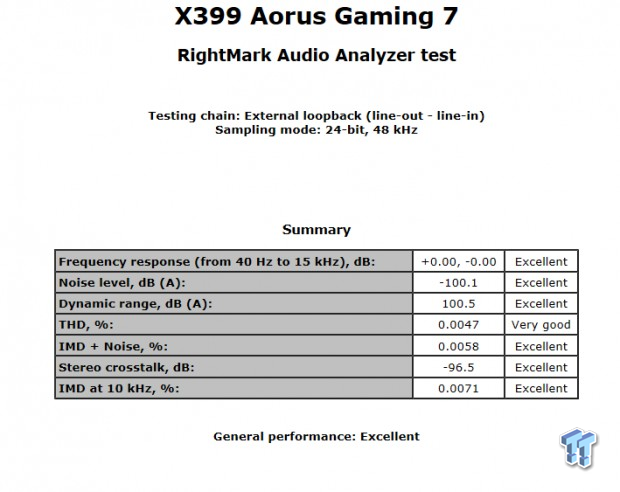
Sound Judgment by Ear: Excellent, the motherboard's frequency response is really solid. There are five ratings for audio: 1. Problems, 2. Okay, 3. Acceptable, 4. Very good, 5. Excellent
Thermal Imaging and Power Consumption
System power is measured at the wall with an AC power meter.
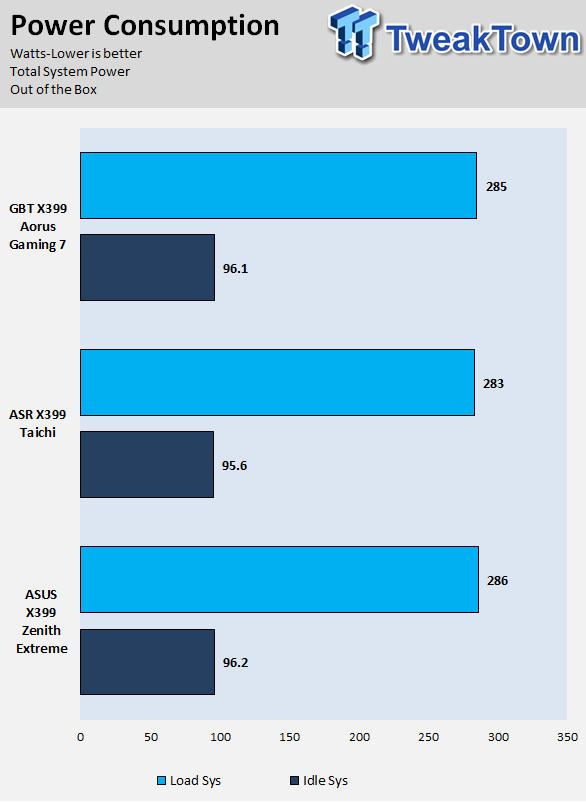
Note on Thermal Images: In the temperature section, we use our Seek thermal imaging camera to capture the surface temperatures of major components on the board. I look at the VRM and then all other things that light up the screen. If there is something to worry about, then I will state it. Otherwise, I will just show the hotter running parts of the board for fun. Unless some component is over 80-90C, then there isn't anything to worry about.
All systems will act differently, so I will look for commonalities, such as how far from the VRM the heat spreads through the PCB and the difference in temperature between the front side and backside of the PCB. Keep in mind, the majority of the heat from the VRM goes into the PCB as it is a giant soldered on copper heat sink. A larger difference in temperature between the back and front of the PCB points towards a more effective heat sink.
Thermal Testing at Stock Speeds:
The image on the left is always at idle, and the image on the right is at load. During ALL TESTS, There is no airflow direct at the VRM
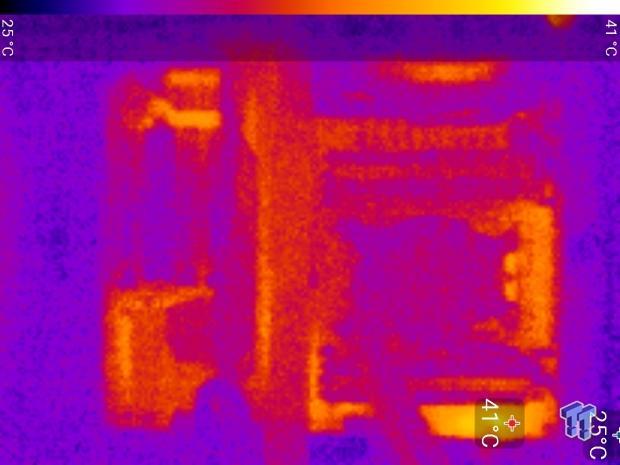

Full frontal.


Up-close of the front of the VRM.


Up-close of the back of the VRM.
The X399 AORUS Gaming 7 stock almost-worst-case thermal testing scenario reveals that the heat sink seems to be doing its job correctly. However, the heat sink here is designed to be used inside a case and not on an open-air bench like I am testing here, there is no air turbulence, so expect significantly better performance inside a case with decent airflow.
Overall, the VRM heat sink should do just fine inside a case with some air movement. Things stayed under 60C, so I would say it had great thermal performance.
What's Hot, What's Not & Final Thoughts
Here are key points about the GIGABYTE X399 AORUS Gaming 7.
What's Hot
VRM Quality: The VRM is using a true 8-phase PWM along with 50A integrated power stages. It is the same VRM we saw on the X299 Gaming 7, along with the 76A chokes, with one exception. The capacitors are the only change, with POSCAPs here to try and save space. The heat sink and the heat pipe do move heat, but it's obvious GIGABYTE went and designed this heat sink to help maximize surface area while maintaining the modern look we have come to expect, so if you are on an open-air test bench, you are going to want a fan diverted towards the board.
Fan Headers and Sensors: Eight fan headers on board might seem like overkill, but in a workstation or any other type of high-performance motherboard, you might actually be able to use them all. Each header can use one of many temperature sensors, and that includes some built into the VRM as well as two external sensors that are actually included with the motherboard.
M.2 Shields: GIGABYTE includes three M.2 shields, which act more like sinks than radiators, they can help to readily absorb heat that might come from sudden bursts of the SSD, but they aren't optimized to dissipate with active airflow like a radiator style heat sink, which makes sense since they are so low profile. What I love about these heat shields is that they hold the screw into the correct position, so you will never lose the screw and won't have trouble installing the M.2 drive.
Lights and More Lights: Two analog RGB LED headers? Check. Support for RGBW and UV LED strips? Check. Support for digital RGB strips? Check. Support for 12v or 5v digital RGB strips? Check. Build in RGB LEDs? Why, yes, and a lot at that. You can, of course, turn them off if they aren't your thing.
What's Not
Placement of USB 3.0 Header and Clear CMOS Button: I don't get why they would place the clear CMOS button (which is the same color as the power button) right in between the reset and power buttons. You will have to watch out for that. I would have also liked to see the USB 3.0 internal header closer to the 24-pin connector as it would be closer to the front panel of many cases.
Final Thoughts
The GIGABYTE X399 AORUS Gaming 7 is a really solid AMD X399 motherboard. I find it interesting that many vendors decided to put the word gaming in their X399 motherboards. While the platform can game just fine, there are alternatives that are far cheaper and can get the job done, making the cost of the platform quite prohibitive. That bring said, not only gamers like lights and fancy features, I know tons of people who use their PCs for work and enjoy looking at their rigs for a quick distraction from the monotony of everyday life.

Back to the motherboard at hand, I was impressed with most everything I saw. I actually like how many of the fan headers are located at the top of the motherboard, as most people mount their radiators at the top of the case to exhaust the hot air at the top. It does look like GIGABYTE went back to the drawing board and redesigned the VRM heat sink so that it is more optimized to take advantage of airflow inside a case, and I am a big fan of their M.2 shields.
The aesthetic appeal of the motherboard is also very strong, and if you turn off the LEDs, the motherboard will just sink into the dark abyss of your case, and you can call it a professional workstation. GIGABYTE did a great job of utilizing all of AMD's platform features and adding many of their own, that had until now not been on any AMD system.
If you are looking for an X399 motherboard loaded with features, that offers solid performance and adds a little bit of fun to your Thread Ripping rig, give the X399 AORUS Gaming 7 a look.
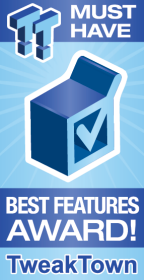
| Performance | 90% |
| Quality | 91% |
| Features | 95% |
| Value | 90% |
| Overall | 92% |
The Bottom Line: GIGABYTE's X399 Aorus Gaming 7 takes full advantage of AMD's Thread Rippin' platform while also packing in a ton of GIGABYTE's unique and useful features.
PRICING: You can find products similar to this one for sale below.
 United
States: Find other tech and computer products like this
over at Amazon.com
United
States: Find other tech and computer products like this
over at Amazon.com
 United
Kingdom: Find other tech and computer products like this
over at Amazon.co.uk
United
Kingdom: Find other tech and computer products like this
over at Amazon.co.uk
 Australia:
Find other tech and computer products like this over at Amazon.com.au
Australia:
Find other tech and computer products like this over at Amazon.com.au
 Canada:
Find other tech and computer products like this over at Amazon.ca
Canada:
Find other tech and computer products like this over at Amazon.ca
 Deutschland:
Finde andere Technik- und Computerprodukte wie dieses auf Amazon.de
Deutschland:
Finde andere Technik- und Computerprodukte wie dieses auf Amazon.de
Similar Content
Related Tags
