Introduction

It's been over a year since our last deep dive into QNAP's software and quite a bit has changed since then.
QNAP, never one to rest on their previous accomplishments has improved upon existing features and also added several new functions to their NAS products. One of the greatest features of the software is that the new features are backward compatible with your existing QNAP NAS; you don't have to purchase a new appliance to take advantage of QNAP's new developments.
A few months ago we dove right into QNAP's new MyCloudNAS Service, but several other features were added in the 3.6 software release that we haven't covered. Among those are a new VPN Server, LDAP Server, Storage Plug & Play and Proxy Server. Improvements were also made to the Music Station, Photo Station, QPKG Center, Backup Services and a new Web File Manager with URL Sharing.
Today we're going to take a rare look at the inner software functions of QNAP's new 3.6 software. We are using the new QNAP TS-EC1279U-RP server for this deep dive. A review of the amazing TS-EC1279U-RP will come in a few days, so make sure to check back soon for that as well.
Let's get started!
QNAP Software Specifications
Today were using the software specifications as quoted on the TS-EC1279-RP product page, but most if not all of these are universal for QNAP's SMB and enterprise products. As you can see the list is absolutely massive and even at the bottom QNAP adds '....and more'.

The '...and more' refers to the QNAP QPKG Package that allows users to add third party software to their QNAP NAS to give even more functionality. At this time QNAP lists thirty QPKG add on software packages, but even more are available as user created or modified for NAS use. These unofficial packages can be found online in NAS enthusiast forums and even in QNAP's own forum.
Getting Connected - the Log in Process
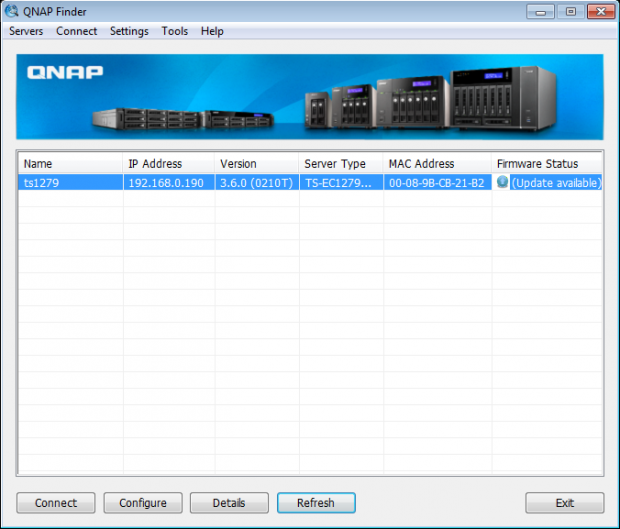
Getting into your QNAP NAS is very easy, even if you do not know the IP address assigned to the NAS. QNAP's Finder software allows you to go straight into the NAS or let you configure your NAS for first use with a walk through wizard. The wizard will hold your hand all the way through the initial setup process that takes less than two minutes to complete.
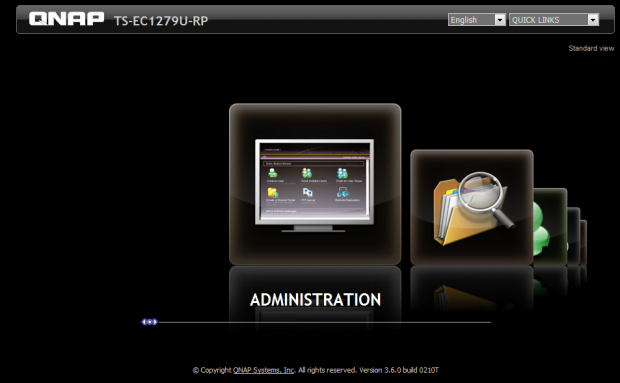
Once connected you can jump right into the Administration page or use the handy shortcuts that are animated on the AJAX enabled page. These quick links are very handy when you already know the specific function you are looking for.
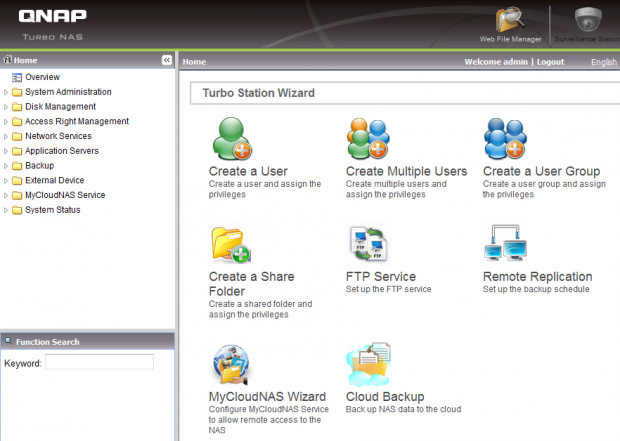
Once inside the Administration page the main portion of the screen gives you several shortcuts to some of the most used advanced features. On the left side is a Home Menu and takes lists all of the setup and functions in a systematic way that is easy to navigate.
System Administration
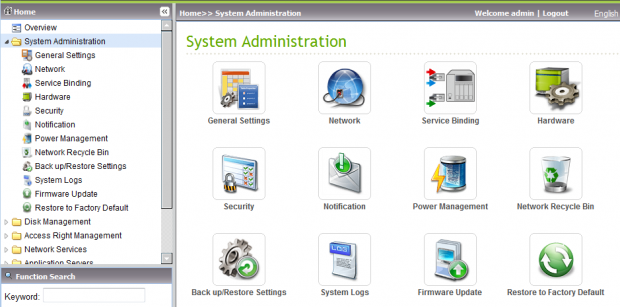
We are not going to comment on every single page, but we will point out several of the features as we get to them. The main administration page gives us shortcuts to the functions and also expands the menu on the left side of the screen.
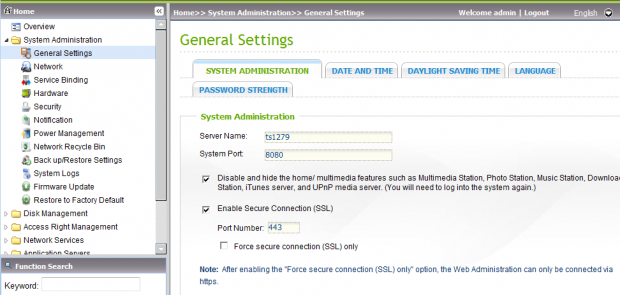
In the General Settings page you start off with the very basics, what you NAS is called, the port for the administration access, date and time and so on. What you name your server is also what you use to access folders. I used ts1279 and to get to my shared folders I simply type //ts1279 and my public folders appear on the page.
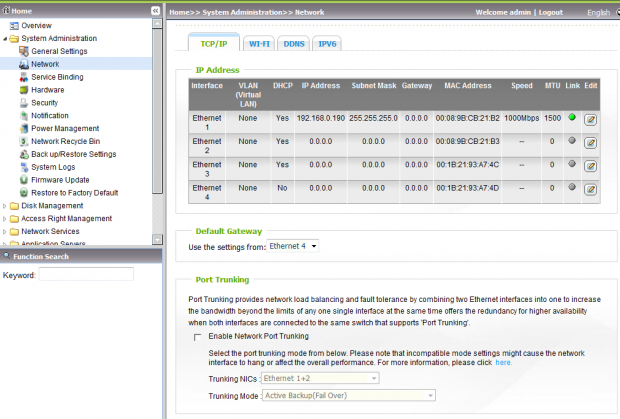
The base TS-EC1279U-RP ships with four Ethernet ports and you can even expand that number with a 10GbE card.
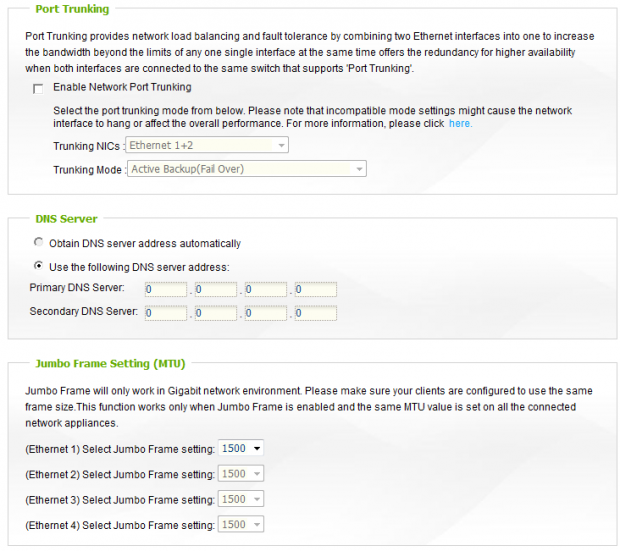
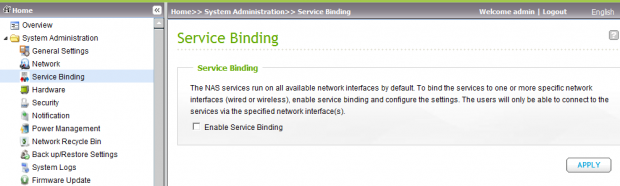
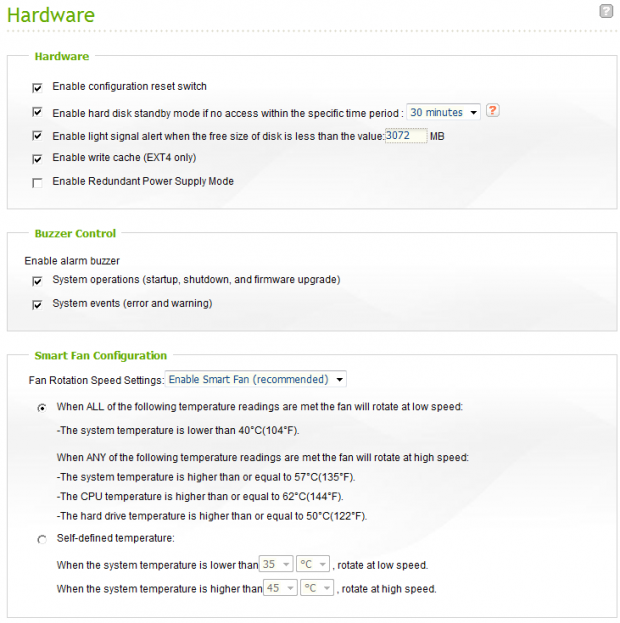
There are a few options that you can change on the Hardware page. The unit we tested with has redundant power supplies, this was the first time we'd seen an option to enable Redundant Power Supply Mode on a QNAP NAS. QNAP develops their software so that if an option isn't available you don't see it in the software.
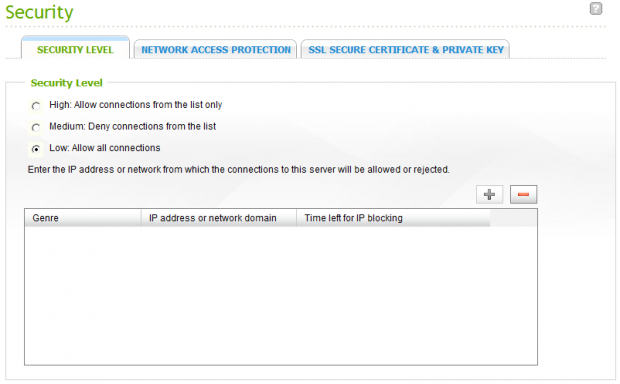
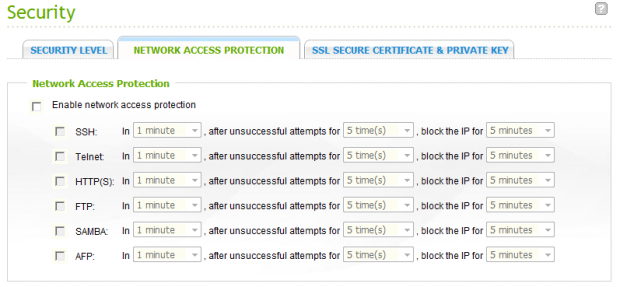
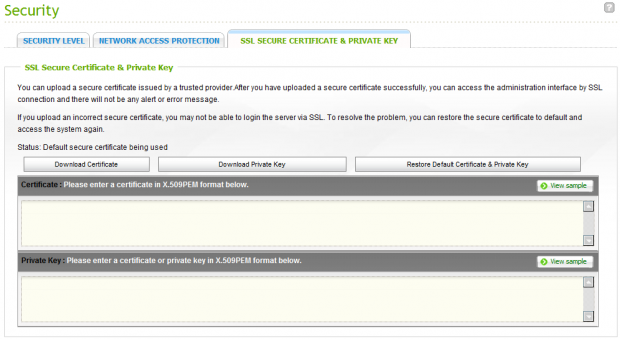
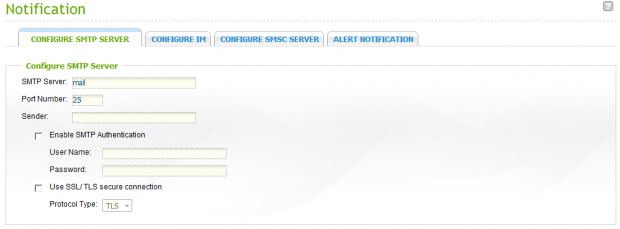
In the event of a drive failure or other event your NAS can reach out and contact you. This can take place via email, SMS (text messaging) or instant messenger.
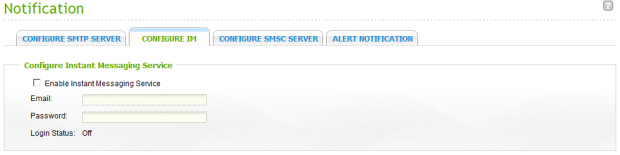
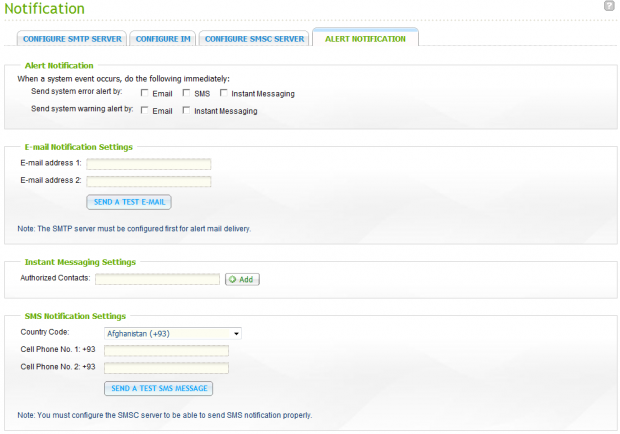
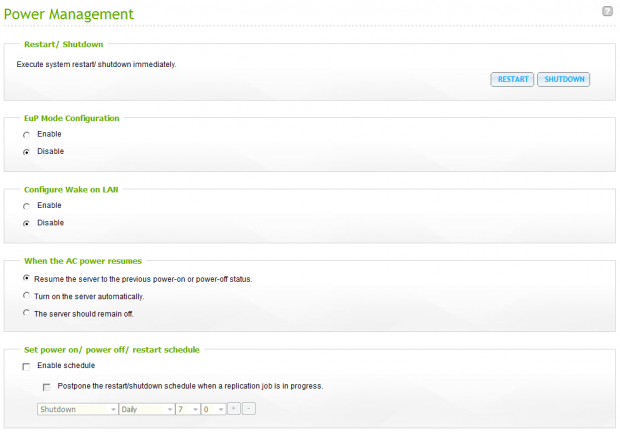
The Power Management page is where you can restart or shut down your QNAP NAS. You can also configure your NAS to be on a power schedule. This is very convenient if your office uses the NAS locally, but is unused in the evening.
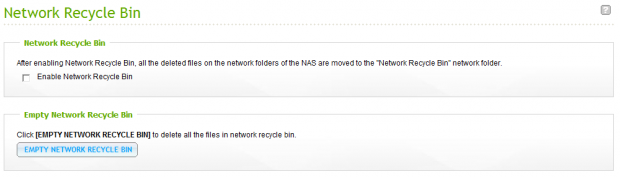
The Network Recycle Bin has saved me a few times when I've deleted the wrong folder on accident, but the feature isn't enabled by default in the software package.
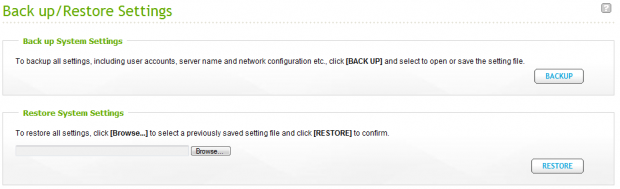
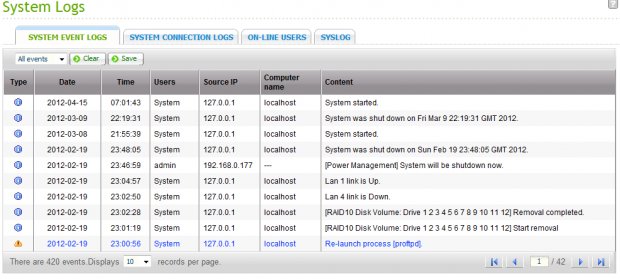
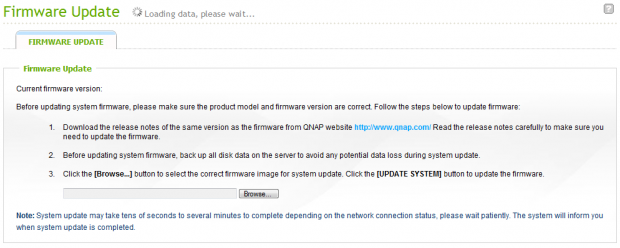
QNAP is always coming out with new features so you will want to use the Firmware Update function at some point. The process is very easy, just download the new firmware or software package and point the NAS to your download.
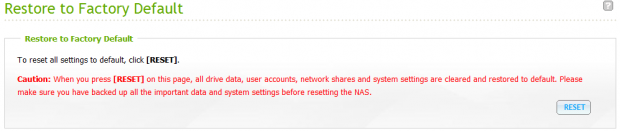
Disk Management
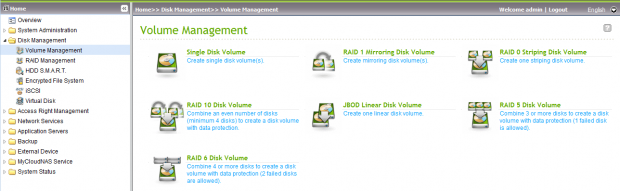
No matter how many features are piled on top, the main function of your NAS is still to hold and protect your data. That is accomplished by the disk and the redundant RAID system. This is managed in the Disk Management area.
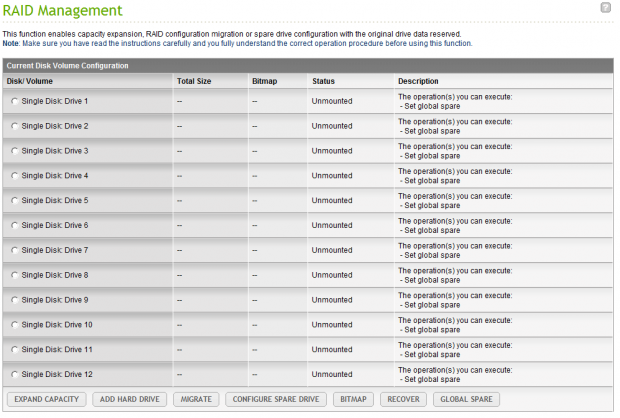
The TS-EC1279U-RP is a 12-bay unit and on the RAID Management page you can see the status of all of your drives.
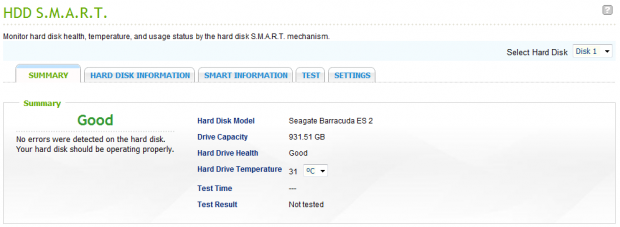
SMART functions can be observed and tested from within the NAS.
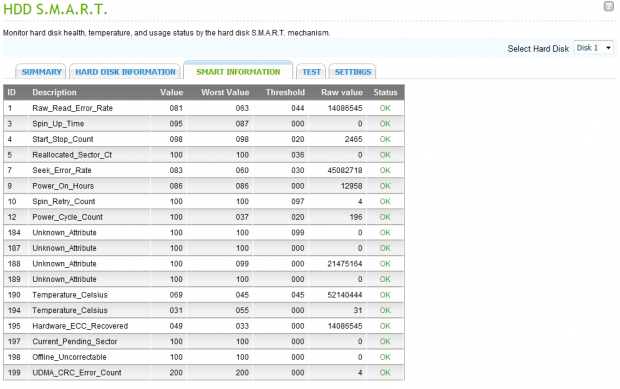
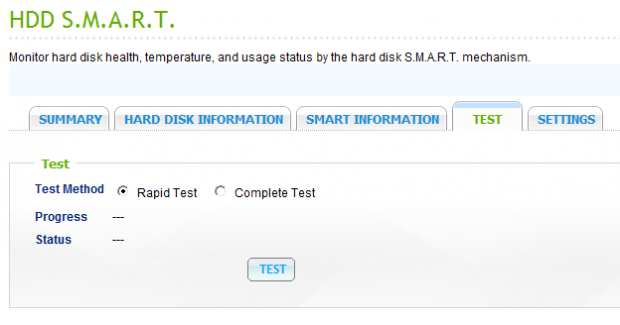
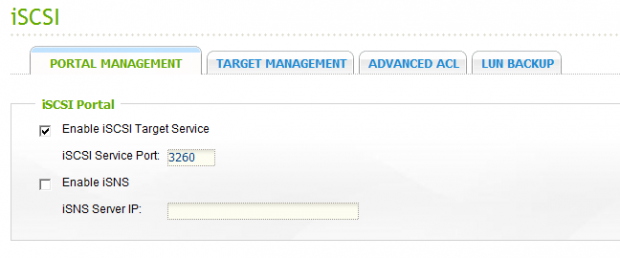
iSCSI has picked up several users over the last ten years, especially in office environments where several client computers store data on a central server like the TS-EC1279U-RP.
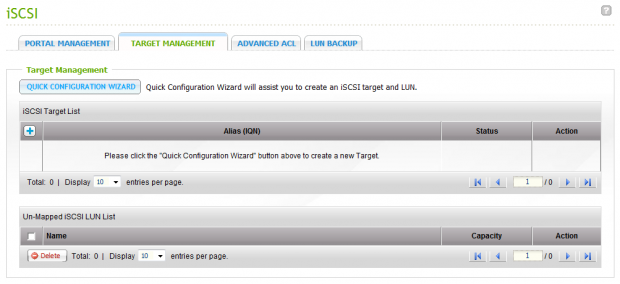
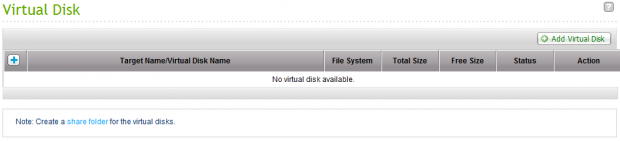
QNAP NAS appliances and servers now have a feature called Virtual Disk that allows you to images of storage media.
Access Right Management
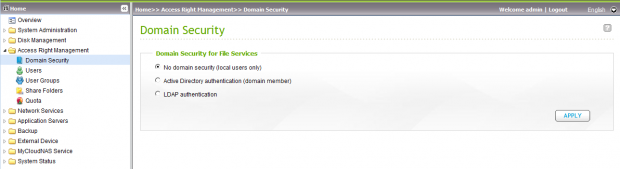
Once you have your array configured you need to assign users and security. The NAS automatically assigns an Administrator account. The Domain Security page gives you three options and from here you can start to build your security scheme.

With a small number of users you can add the users right in the NAS. If you need to add several users at once you can import the data as well.
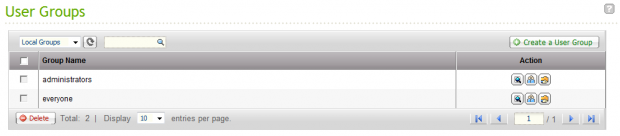

Adding new folders to share with your team is very easy. QNAP puts the Shared Folders area in with the right management area in the software.
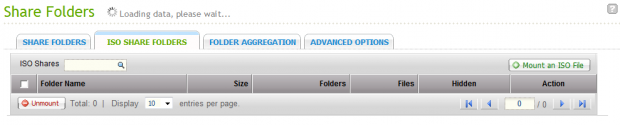
You can also share ISO Folders now in the software.
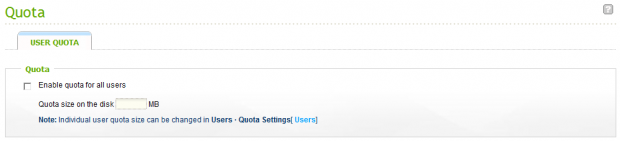
Quotas can be assigned on a per user or blanket bases for all users.
Network Services
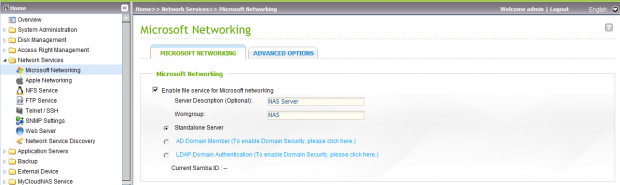
Microsoft Networking
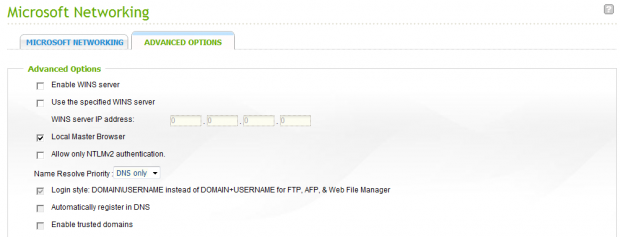
In the Advanced Microsoft options you will find the WINS server function.


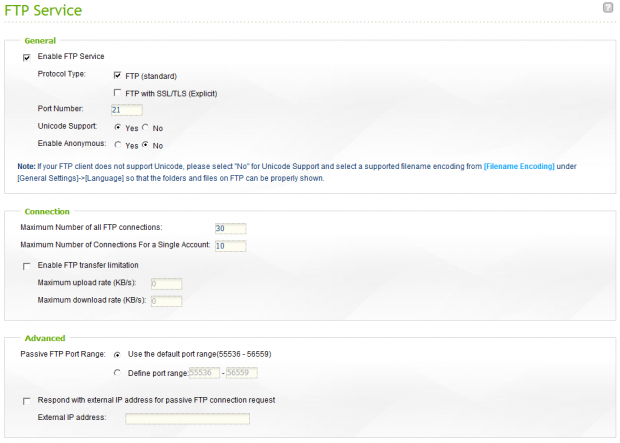
Your NAS can easily act as an FTP server as well.
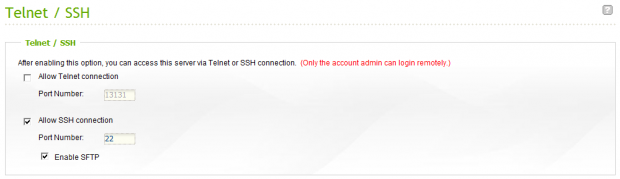
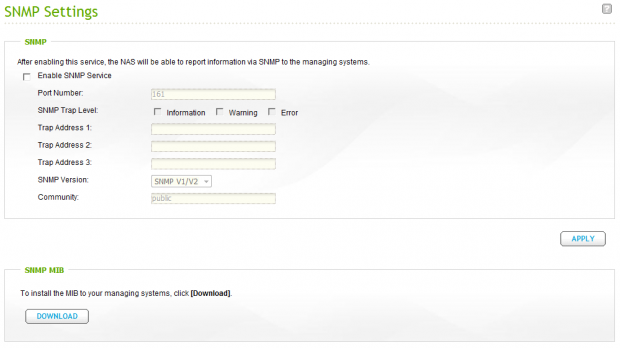
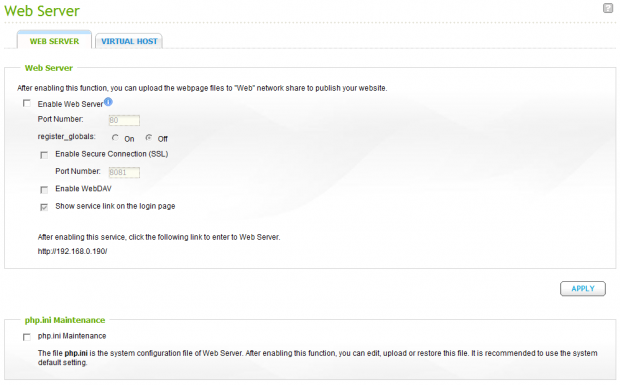
The Web Server function is something I didn't think I would actually use, but it has helped with some of my own projects in developing websites.
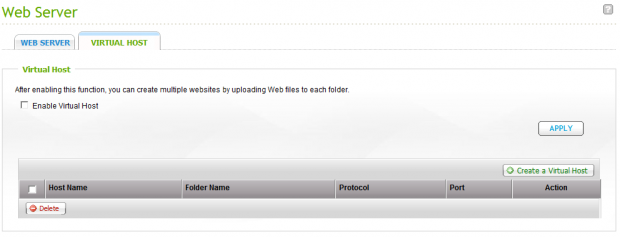

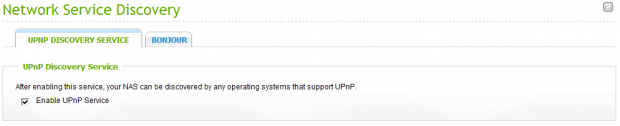
Personally, the UPnP Service is one of the most used in my home. With this enabled my media players are able to connect to the NAS easily to play back media stored on the NAS.
Application Server Functions
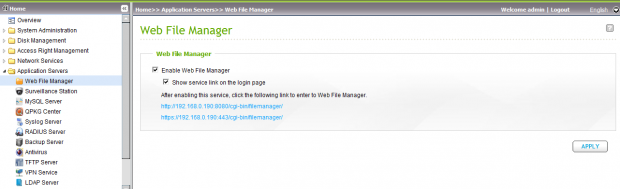
The sheer number of applications that ship already install on the NAS is an area in which QNAP dominates the competition.

It's actually amazing that QNAP is able to include so many functions in their NAS products. Here we have Surveillance Station, the ability to have your IP cameras send data to the NAS. The NAS then records the audio and video streams.
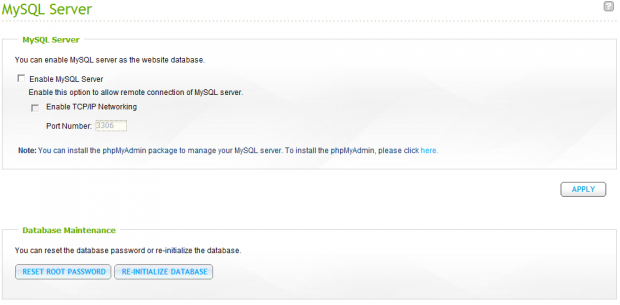

If a function isn't included in the install right out of the box then chances are you can add it yourself. QNAP lists thirty official apps and several more are available on forums.
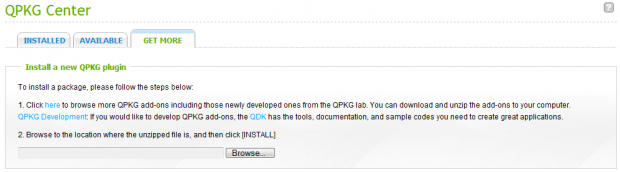
Installing the add-on packages is now easier than ever with the new one click install. Just point your QNAP server to where the software is downloaded and hit the Install Button.
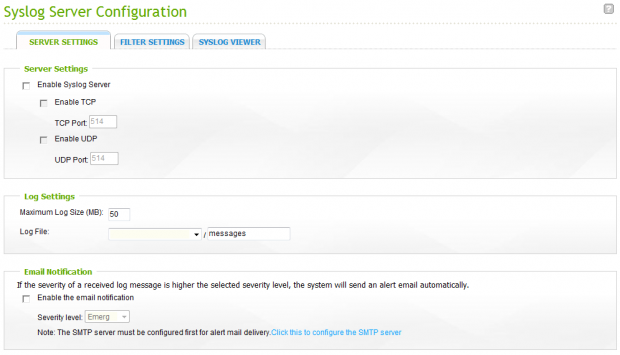
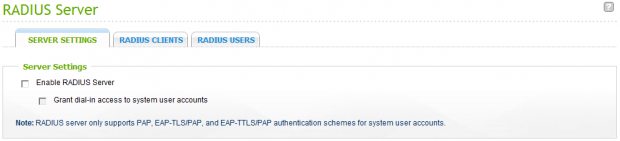
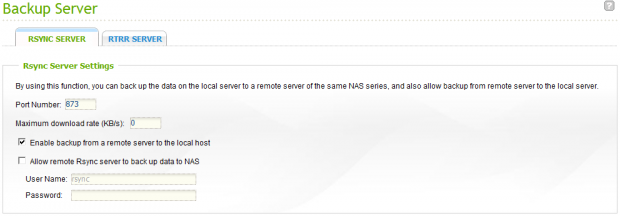
The Backup Server functions are now handled by RSYNC which has a handful of configuration options available.
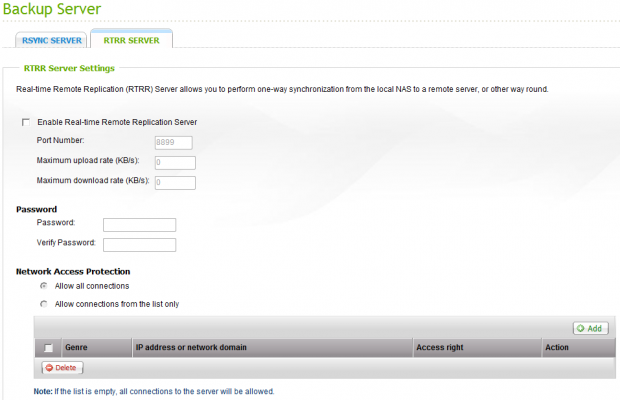
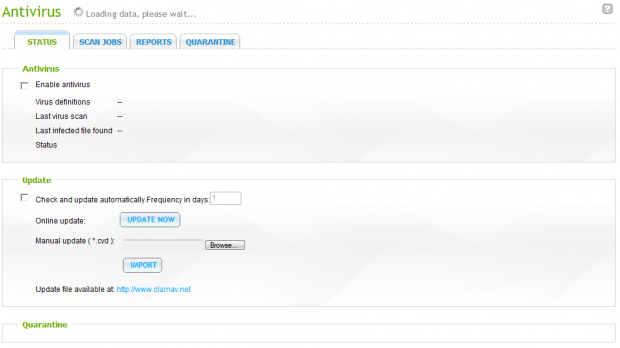
A new function that is pretty amazing for all users in the new Antivirus feature. Your NAS can now scan incoming and outgoing data in real time just like your PC.
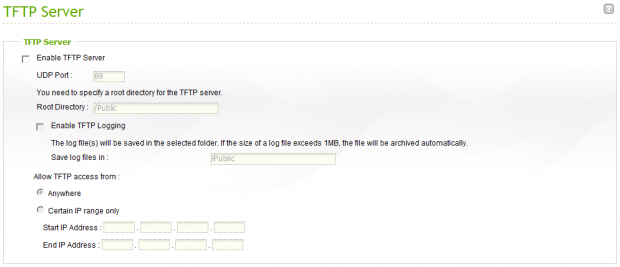
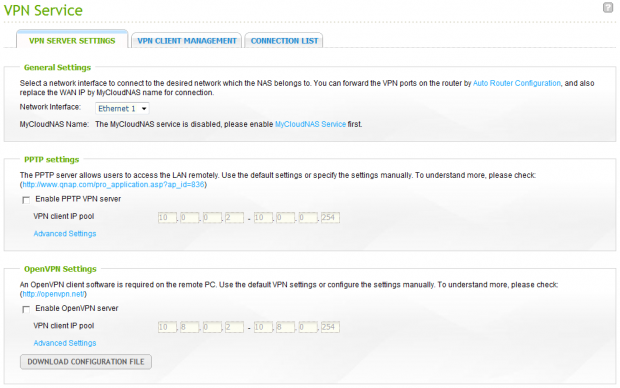
Two of the newest functions are the last on the list. The first is the new VPN Service.
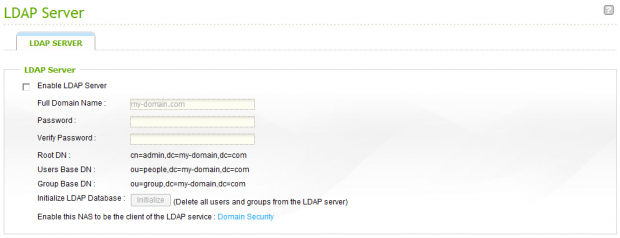
The second new feature in this section is the LDAP Server.
Backup and External Device
Backup
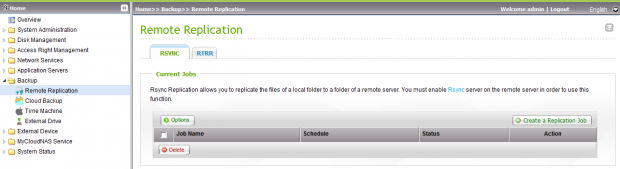
On the previous page we saw the RSYNC Server function, but in the Back section is RSYNC Replication.
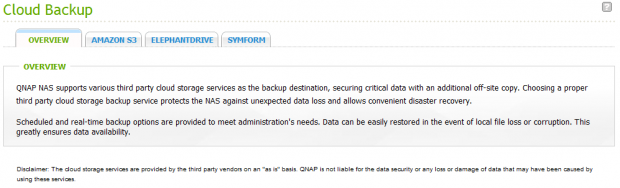
Another of the new features introduced in the last year is the ability for your NAS to communicate with Cloud backup services. At this time Amazon's S3, Elephantdrive and Symform are supported. Inside the NAS you can quickly and easily setup your account and input your new login credentials.
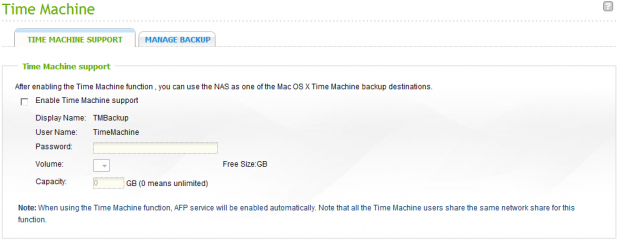
Apple's Time Machine is also supported in QNAP's software package.
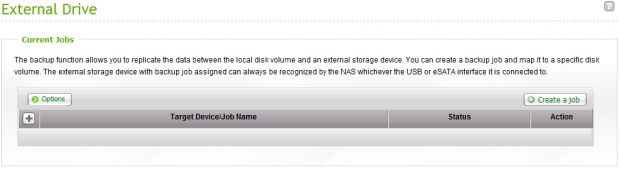
Every QNAP NAS we've reviewed so far includes a handful USB ports. The newest NAS products even include USB 3.0. When you plug in a thumb drive or external HDD you can map the drive or even use it to back up your NAS.
External Device
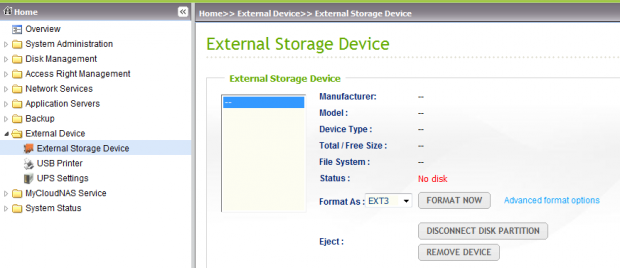
We just saw the external backup function, but in the external device area you can add additional disks and volumes to your NAS.
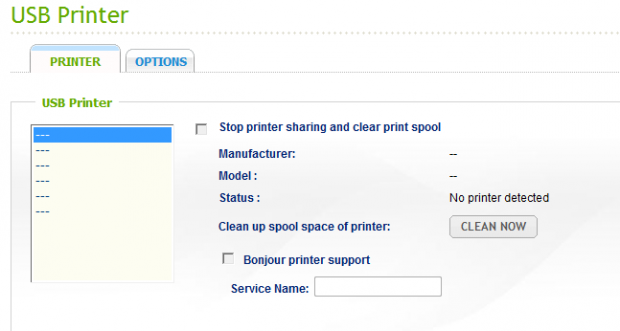
With all of those USB ports QNAP started to find new ways to make use of the ports available. One of the ways QNAP allows you to better manage your network and office is the Print Server functions. With your printer attached to the NAS all of the computers on the network can print to one source.
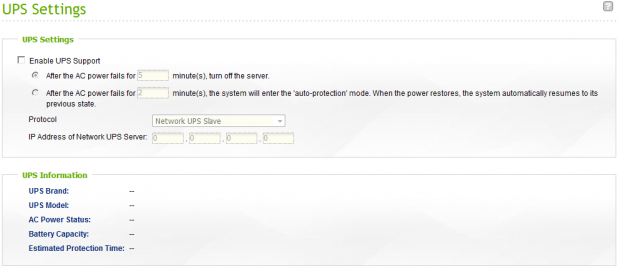
Battery backup is important for any server. Your battery backup can interface with the NAS and even communicate its status to the NAS which can be checked from the software.
MyCloudNAS and System Status
MyCloudNAS
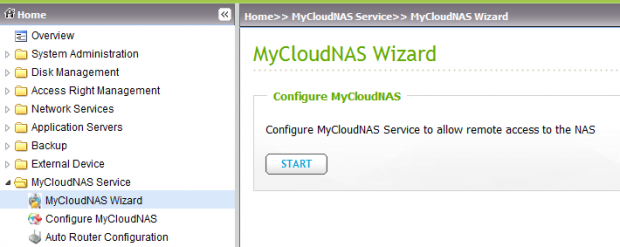
Easily my favorite new function to come to QNAP devices is the MyCloudNAS function. This inspired me to write an editorial about 'The Cloud' and my take on the phenomenon. While that article wasn't written specifically about QNAP devices we did use their new MyCloudNAS in the demonstration.
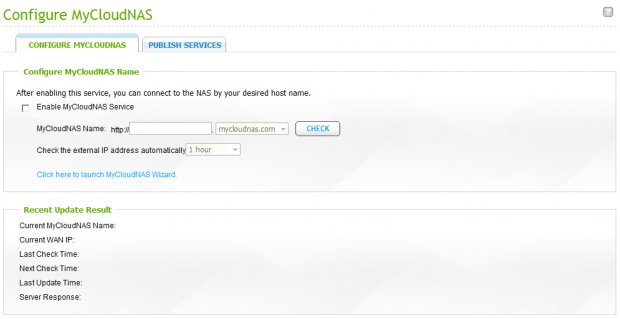
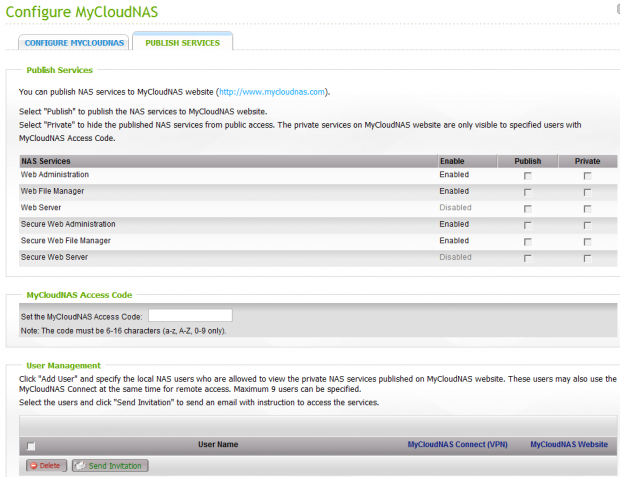
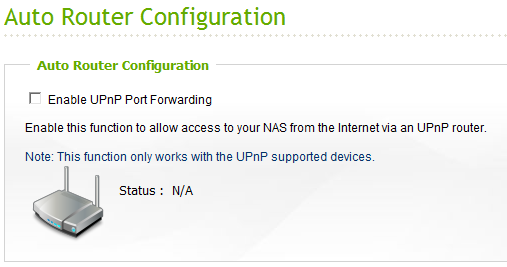
The MyCloudNAS functions are easily configured, but the most difficult portion of the setup has always been the router. Thanks to UPnP technology, your QNAP NAS can now configure your router as well.
System Status
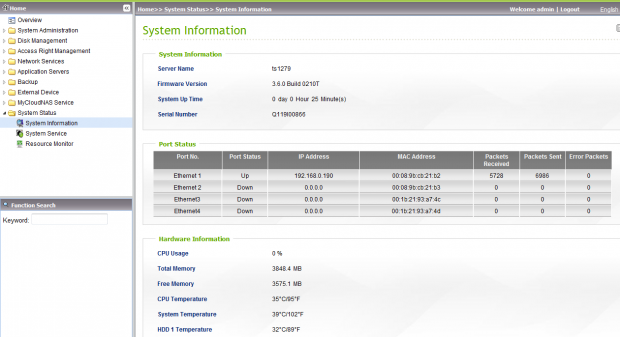
Inside the System Status area you can easily look at the performance of your NAS, how much of the system memory is being used and even check the temperatures of the components inside.
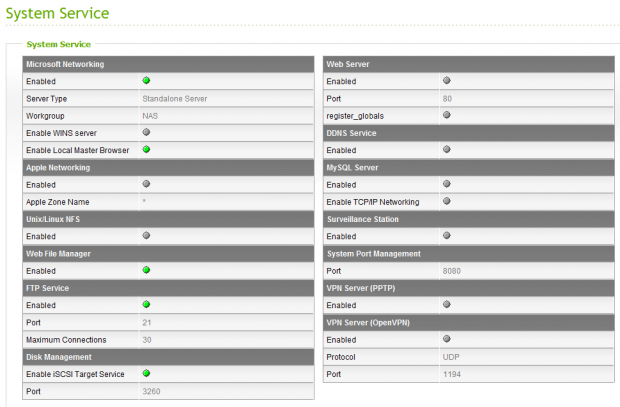
Inside this area you can check the status of the services as well.
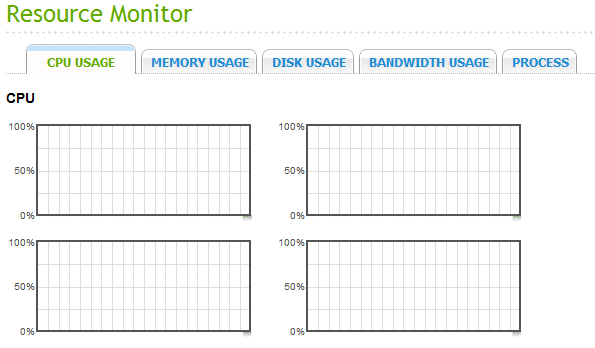
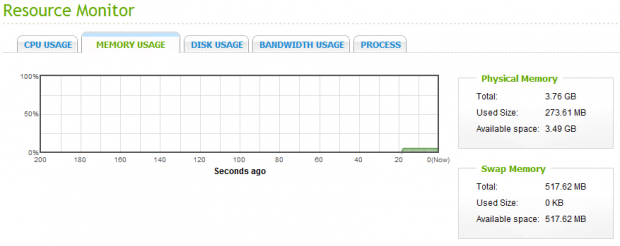
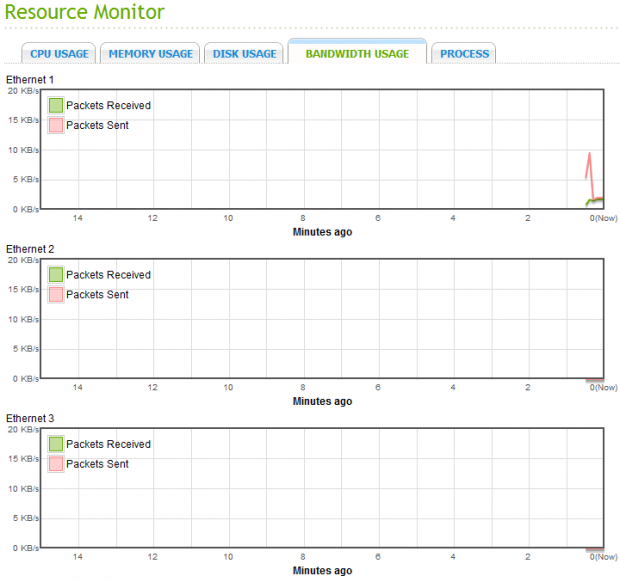
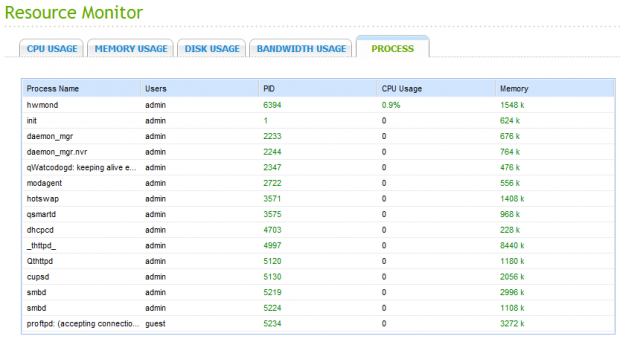
Just like with your Windows PC, the processes can be viewed to see how many resources each task is using.
Final Thoughts
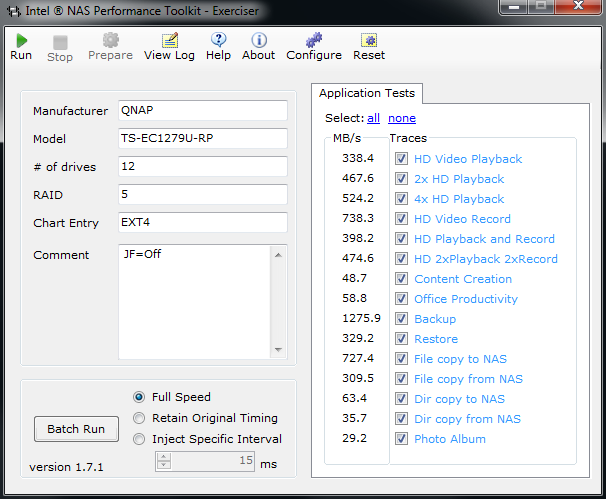
Every year QNAP raises the bar for software features. One year they work on features, the next it seems they work on ease of use and then follow that up with a few features that just blows us away like the MyCloudNAS.
This is the third time we've taken a deep dive with QNAP's software. Going back through the other articles and seeing just how much has changed over the years gives us perspective on just how much work goes into the development. Then when we consider that fact that QNAP doesn't tier their software features based on which NAS product you purchase, it's enough to warrant an article like this.
In the next few days we'll look at the quality that goes into QNAP's hardware. We've had the TS-EC1279U-RP on the test bench for quite some time now while working though gigabit and 10GbE configurations.
Check back soon and we'll go over the hardware side of QNAP's business.

 United
States: Find other tech and computer products like this
over at
United
States: Find other tech and computer products like this
over at  United
Kingdom: Find other tech and computer products like this
over at
United
Kingdom: Find other tech and computer products like this
over at  Australia:
Find other tech and computer products like this over at
Australia:
Find other tech and computer products like this over at  Canada:
Find other tech and computer products like this over at
Canada:
Find other tech and computer products like this over at  Deutschland:
Finde andere Technik- und Computerprodukte wie dieses auf
Deutschland:
Finde andere Technik- und Computerprodukte wie dieses auf