
The Bottom Line
Introduction, Specifications, and Pricing

While we took a gander at the Z370 Aorus Gaming 3, today we will take a look at a more affordable model. The K3 version of the motherboard has not yet hit the US market, but it could down the line as a much more affordable Z370 motherboard. The market for affordable Z370 motherboards is huge since the B and H series motherboards are not currently available, so if you guys a non-K 8th CPU you still need a Z370 motherboard to run it. Vendors have taken notice, and have started to ship lower cost entry-level motherboards, let's take a look at the Z370 Aorus Gaming K3.
Specifications
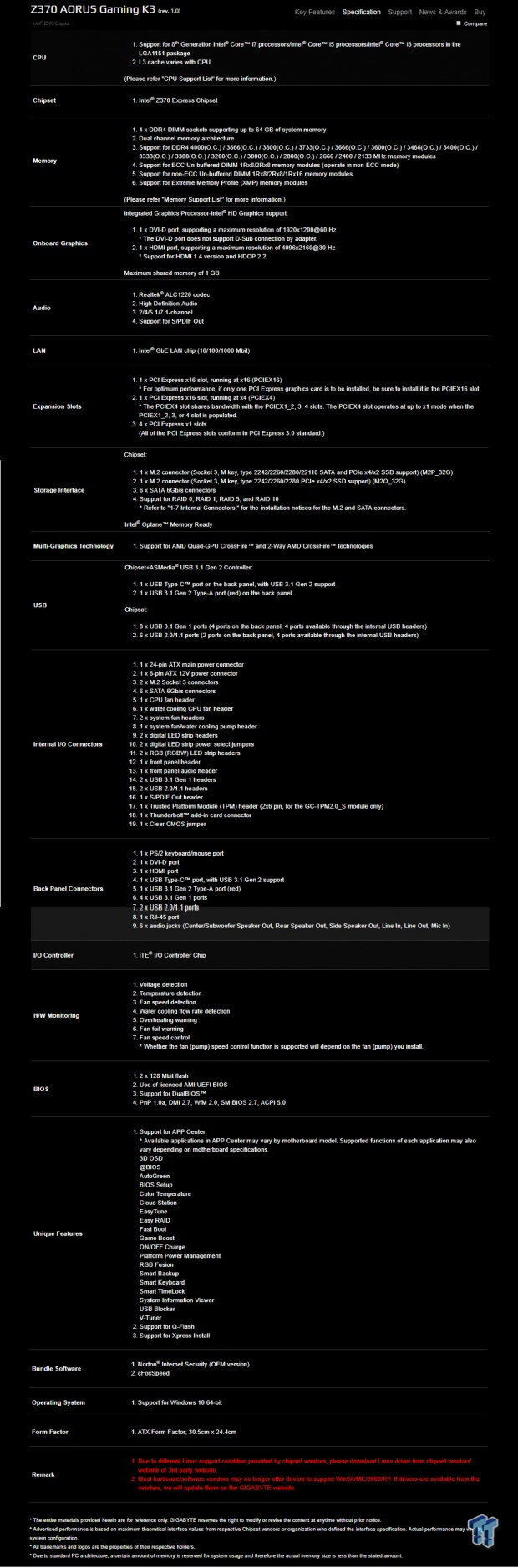
The Z370 Aorus Gaming K3 offers two M.2 slots, USB 3.1, USB 3.0, SATA6Gb/s, and it supports CrossFireX.
Pricing
The Z370 Aorus Gaming K3's price is TBD, but it should be roughly 20-30 less than the Gaming 3 which is $159.
Packaging and Z370 Aorus Gaming K3 Overview
Packaging and Overview

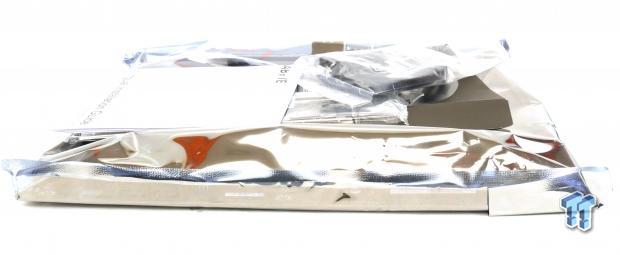
The box for the Z370 Aorus Gaming K3 is basic and focused on gaming. Packaging is simple as well.

The accessory package includes four SATA6Gb/s cables, IO shield, G-Connector, case badge, manual, and driver DVD.


The Z370 Aorus Gaming K3 has five fan headers; they are hybrid headers that operate in PWM or DC mode. You can change their mode and operating curves through Windows or through the UEFI. The header circled in blue is a pump header designed to run full speed at default, all headers should be rated up to 1A of current. The back of the motherboard is bare of components except for some RGB LEDs.

The rear IO panel features PS/2 keyboard and mouse, DVI, HDMI, USB 3.1 type-C, USB 3.1 type-A, four USB 3.0 ports, two USB 2.0 ports, 1Gbit LAN, and 7.1 audio outputs.


The topmost PCI-E x16 slot is routed directly to the CPU. All other slots are routed to the PCH, and the second x16 slot is electrically x4 and shares bandwidth with the M.2 slot above it. All of the PCI-E x1 slots are routed to the PCH, two of them share bandwidth. The motherboard features four right-angled SATA6Gb/s slots, and a GPIO header is located right above them for ThunderBolt.


There are two M.2 slots, the top slot is routed to the PCH and supports PCI-E and SATA drives, but if you use a SATA drive, SATA port 0 is disabled. The second M.2 slot is routed to the PCH but shares all bandwidth with the PCI-E slot right below it, and it only supports PCI-E based M.2 drives.


The motherboard offers up two USB 3.0 internal headers located right below the 24-pin power connector. Two of the SATA6Gb/s ports are angled straight and right near them are the four boot LEDs. The front panel headers and Clear CMOS header are located in the lower right corner of the motherboard.


We find two sets of RGBW and digital/addressable 12v/5v RGB headers. One is at the top right corner of the motherboard and the other at the bottom left corner. To change the voltage of the digital/addressable header you just move the jumper from default 5v mode to 12v mode.


We also find two USB 2.0 internal headers on the motherboard near the TPM header. The VRM heat sinks use a push pin system to attach to the motherboard, while the PCH heat sink is screwed down.
GIGABYTE Z370 Aorus Gaming K3 Circuit Analysis
Circuit Analysis

Now we can see the really interesting stuff.


The motherboard is in a 4+3 phase VRM, and there is no phase doubling. It uses the Intersil ISL95866 PWM controller in 4+3 mode. The CPU VCore and iGPU voltage rails are set up identical to that of many of GIGABYTE's entry-level Z370 motherboards. We find multiple ISL6625A on the CPU and iGPU rails to enhance phase count on top of the integrated driver outputs from the PWM controller. The CPU VCore VRMs use double the number of MOSFETs per phase, while the iGPU phases use the standard number. On Semiconductor NTMFS4C06N is the low-side MOSFET, and the NTMFS4C10N is the high-side MOSFET for each of the power stages.

A Realtek RT8120D for a single phase PWM with driver and three On Semiconductor NTMFS4C06N in a two-low one-high MOSFET configuration produce the memory VRM on this motherboard.
GIGABYTE Z370 Aorus Gaming K3 Circuit Analysis Continued

A Realtek ALC1220 is hidden under that EMI shield over the chip. Nippon Chemicon and WIMA audio grade capacitors are used along with a PCB divide to improve audio quality.


GIGABYTE went with an Intel i219v, which is a PHY chip used to produce the 1Gbit NIC. An ASMedia ASM3152 USB 3.1 controller and Texas Instruments HD3220 type-C switch chip provide the two rear USB 3.1 ports.


The main SuperIO controller is the IT8686E; it provides fan control, system monitoring, and the PS/2 on the rear IO panel. An ITE IT8295FN microcontroller provides the motherboard with RGB LED features.


Two 128Mbit BIOS ROMs produce the Dual BIOS feature of the motherboard. An NXP PTN3360

NXP quick switches are used to switch bandwidth around from the x1 slots to the x4 slot.
BIOS and Software
BIOS

The UEFI BIOS offers all the overclocking settings you need to overclock and all the configuration options you need to setup the system. Fan control is provided in the form of a graph in a GUI. You do get RGB LED support.
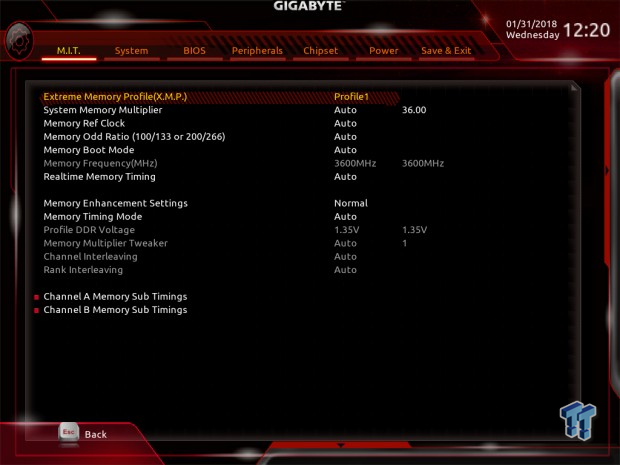
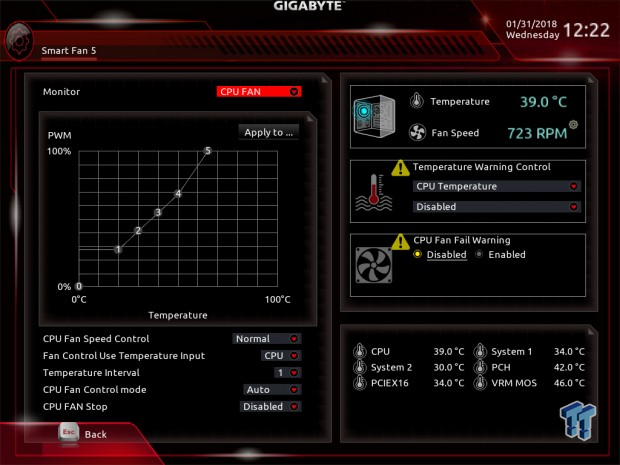
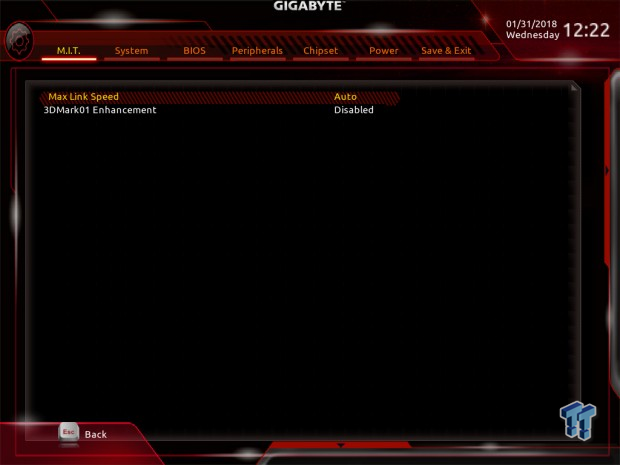
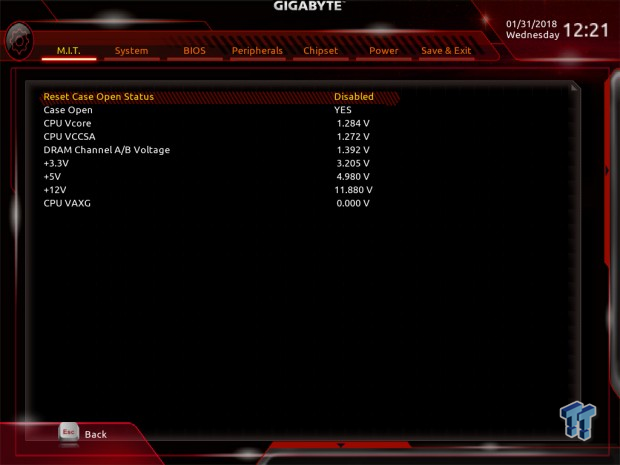
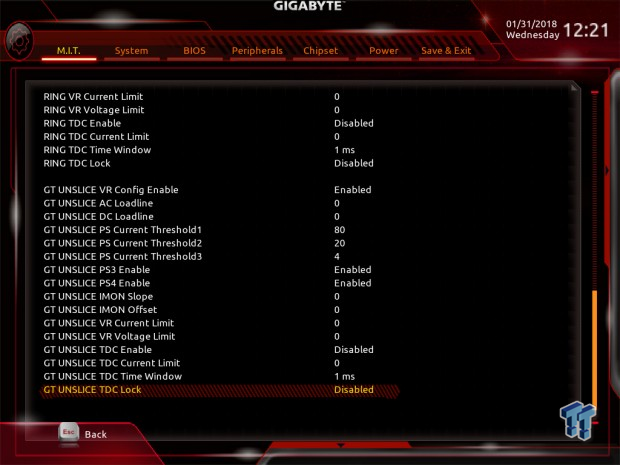
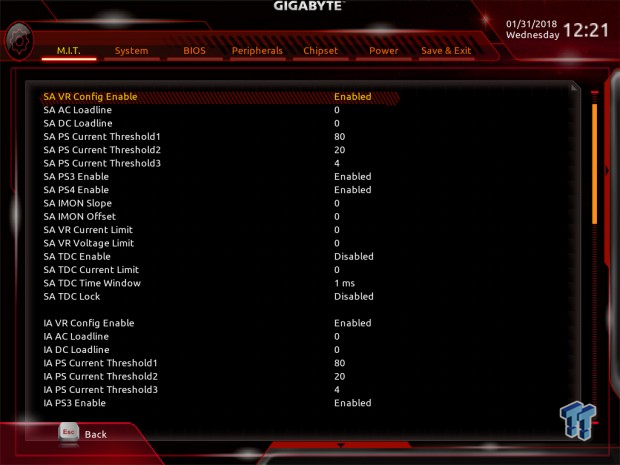
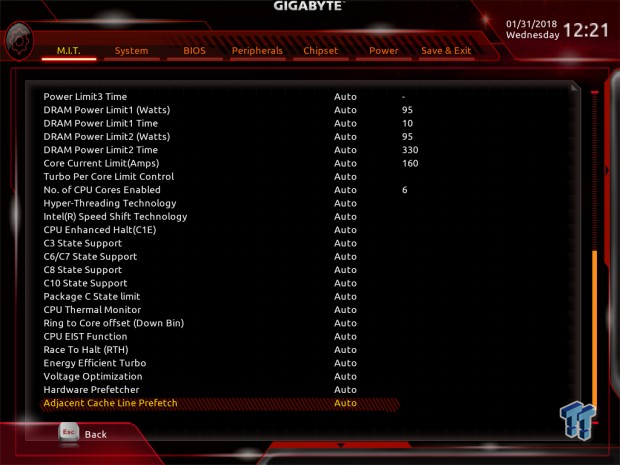
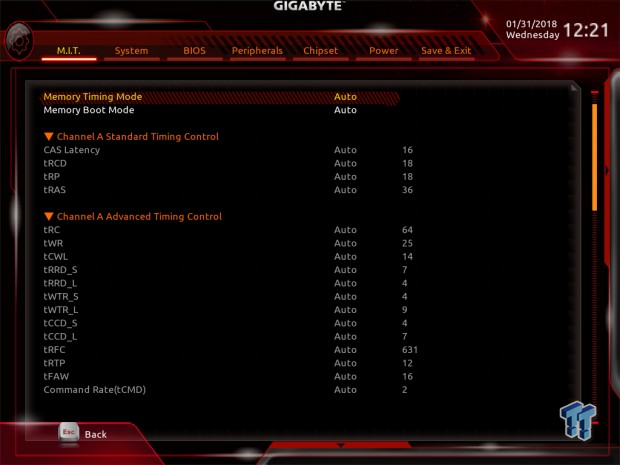
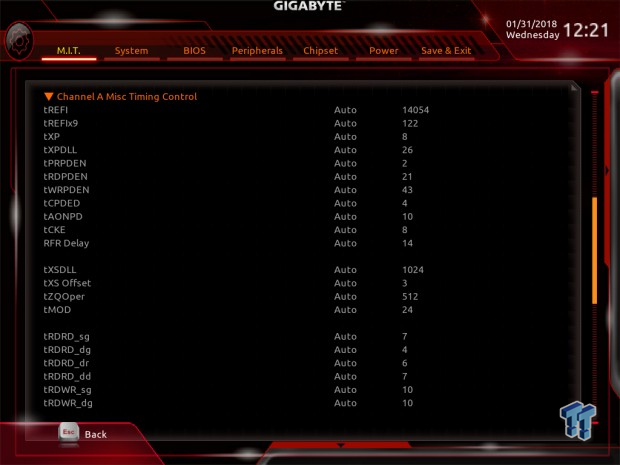
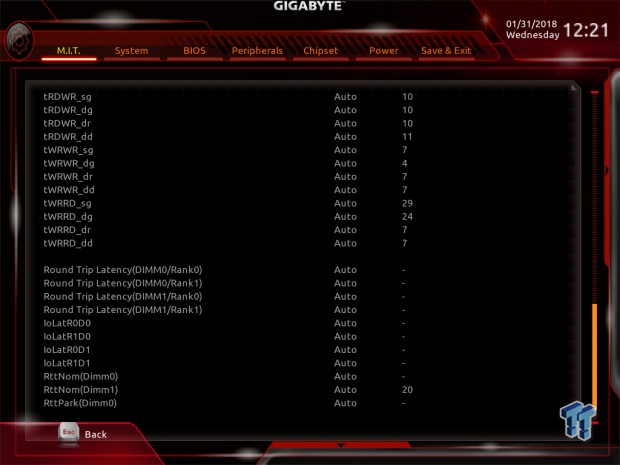
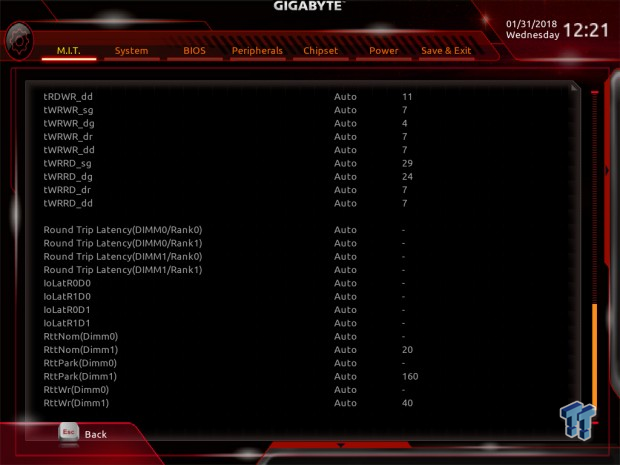
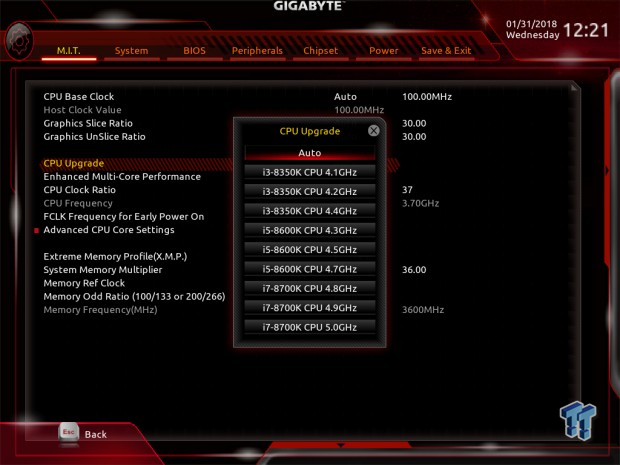
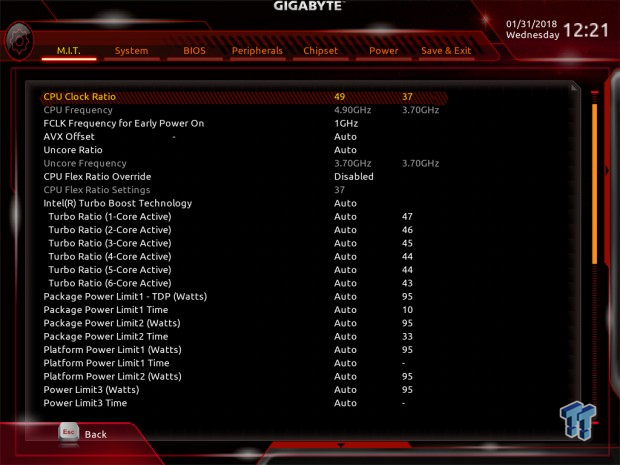
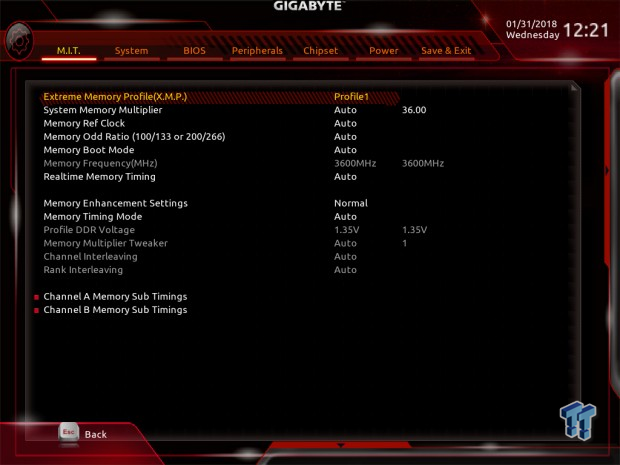
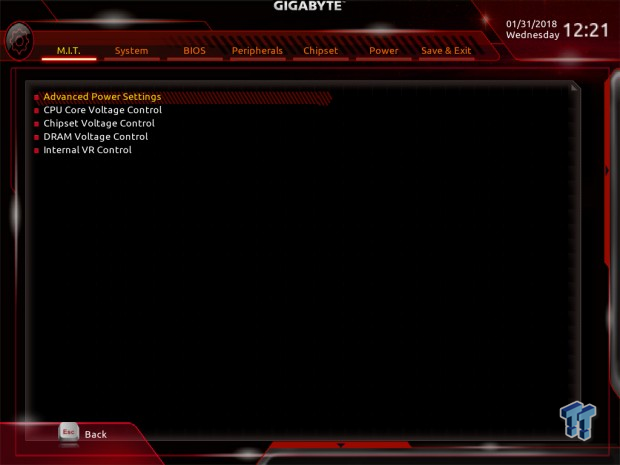
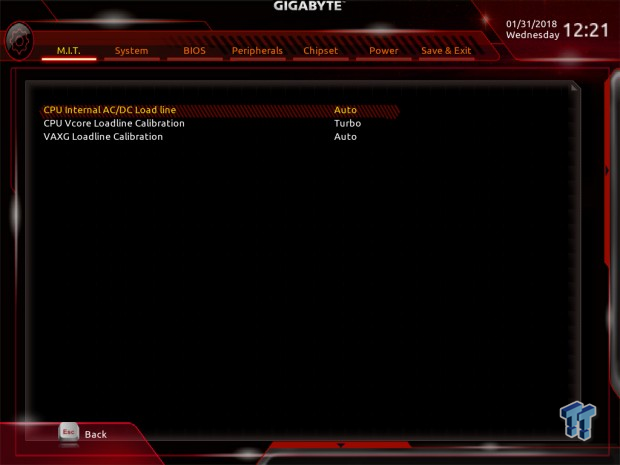
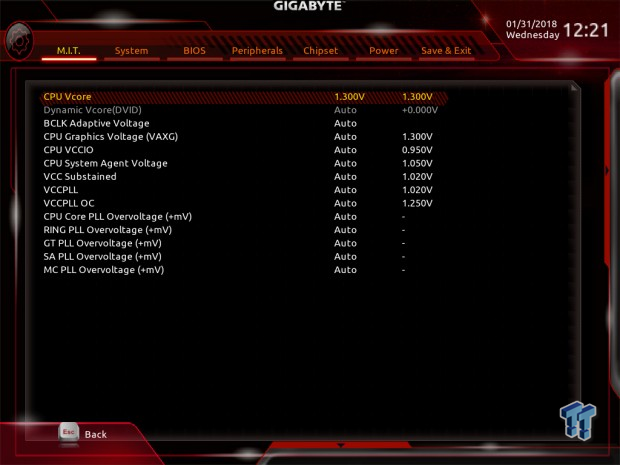
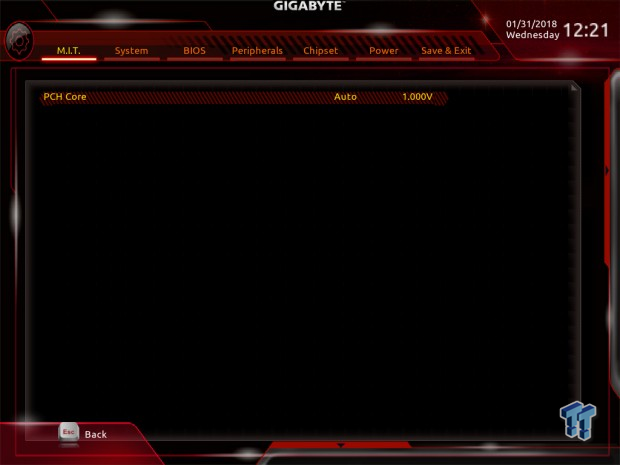
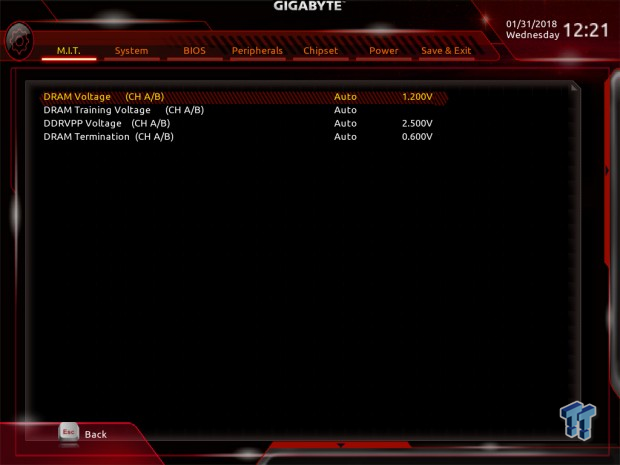
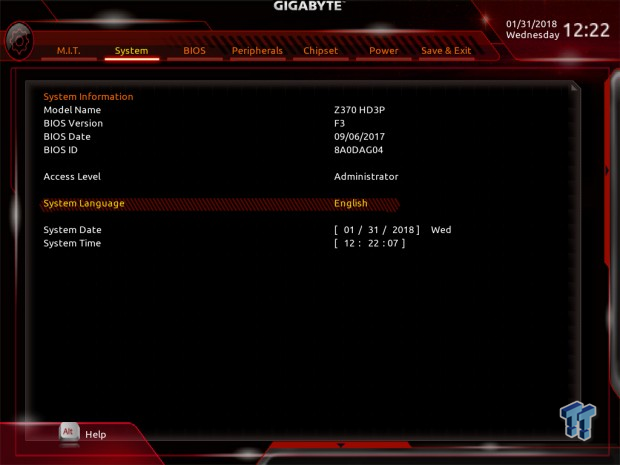
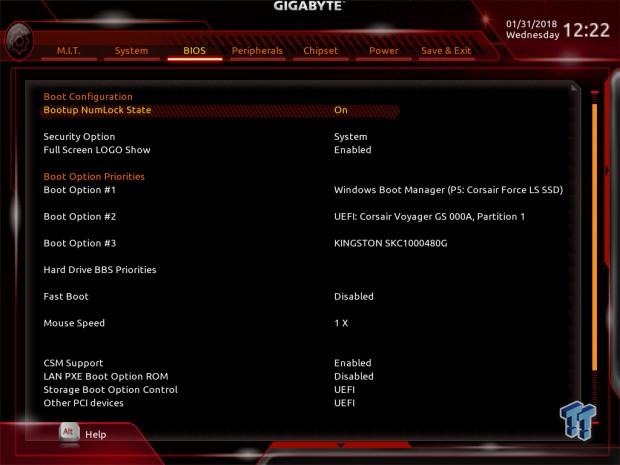
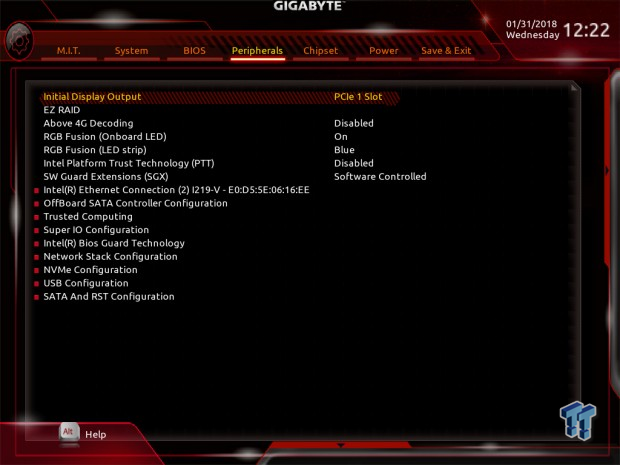
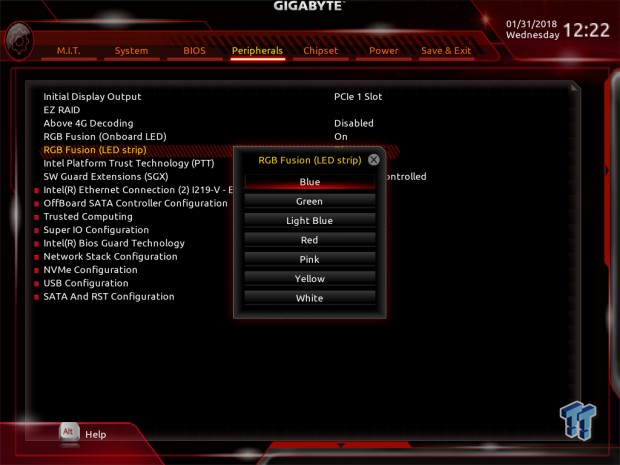
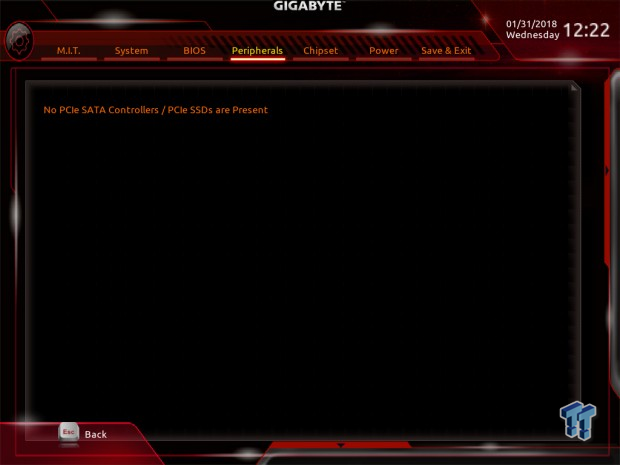
Software
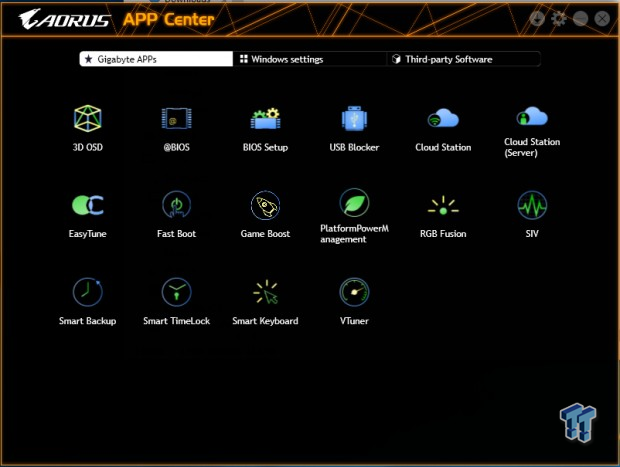
GIGABYTE includes APP Center, 3D OSC, @BIOS, BIOS Setup, USB Blocker, Cloud Station, EasyTune, Fast Boot, PlatformPowerManagment, RGB Fusion, SIV, Smart Backup, Smart TimeLock, Smart Keyboard, and VTuner among some other programs.
Test System Setup
Steven's Motherboard Test System Specifications
- Motherboard: GIGABYTE Z370 Aorus Gaming K3
- CPU: Intel Core i7 8700K
- Cooler: Corsair H110 - Buy from Amazon
- Memory: Corsair Dominator Platinum (2x8GB) 3200MHz
- Video Card: NVIDIA GeForce GTX 1080 Ti FE - Buy from Amazon / Read our review
- Storage - Boot Drive: Kingston KC1000 480GB - Buy from Amazon / Read our review
- Storage - SATA6G Drive: Corsair Force LS 240GB - Buy from Amazon / Read our review
- Storage - USB Drive: Corsair Voyager GS 64GB - Buy from Amazon / Read our review
- Case: Corsair Obsidian 900D - Buy from Amazon / Read our review
- Power Supply: Corsair RM1000 - Buy from Amazon / Read our review
- OS: Microsoft Windows 10 - Buy from Amazon
- Monitor: ASUS PA328 ProArt 32" 4K - Buy from Amazon
- Keyboard: Corsair K70 LUX - Buy from Amazon
- Mouse: Corsair M65 PRO RGB - Buy from Amazon / Read our review
- Headset: Corsair VOID RGB Wireless - Buy from Amazon / Read our review
- BIOS: F3



The Z370 Aorus Gaming 3 has RGBs built into its audio section and into the PCH heat sinks. The motherboard's red and black aesthetics aren't too crazy, so if you want it to just fade into the background, you can do it.
Overclocking
Overclocking Results
CPU Overclocking
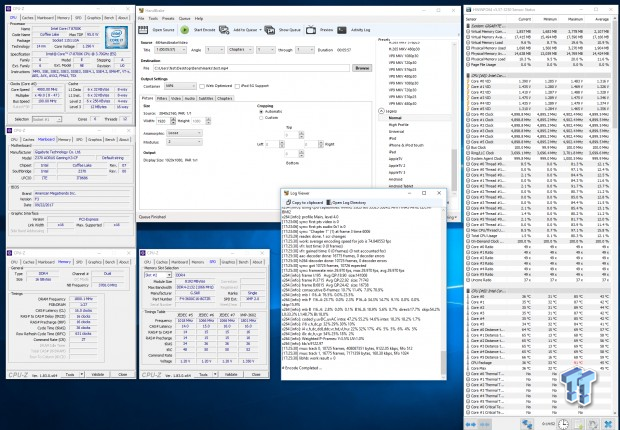
We were able to get our 4.9Ghz overclock using 1.32v set and Turbo level XMP. Our Dominator Platinum kit didn't work with XMP, so we used our G.Skill TridentZ kit instead and had no problem hitting 3600Mhz on it. You should definitely use the QVL list when picking RAM for this motherboard.
Compatible Memory Overclocking Kits
In this section, I overclock four memory kits only using XMP, if the kit works then the results are below. I welcome memory vendors to send in their kits to be tested on each motherboard.
Patriot Viper LED 3600MHz C16 8GBx2
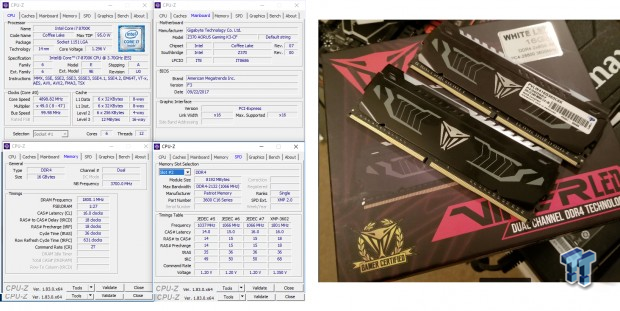
The motherboard handled this Patriot kit with ease.
G.Skill TridentZ RGB 3600MHz C16 8GBx2

The board easily overclocked two of the G.Skill sticks to XMP with ease.
CPU, Memory, and System Benchmarks
CINEBENCH 11.5
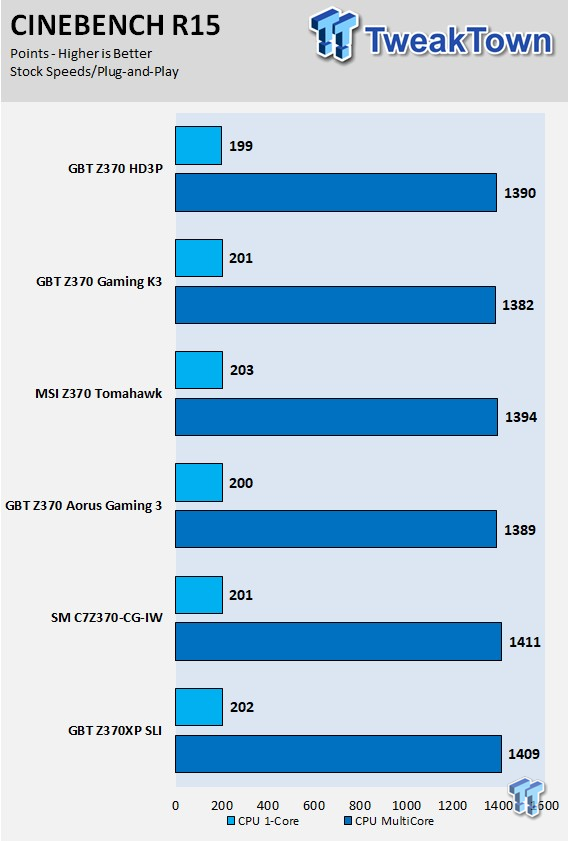
wPrime
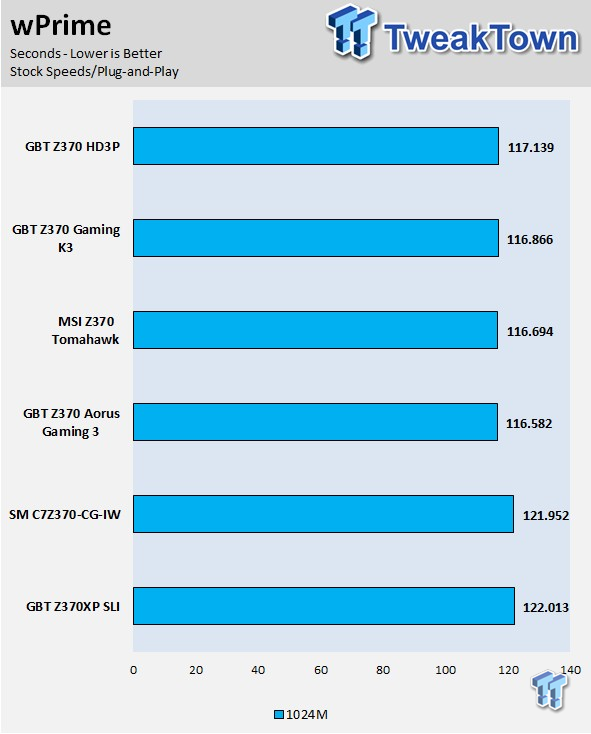
AIDA64 FLOPS and IOPS
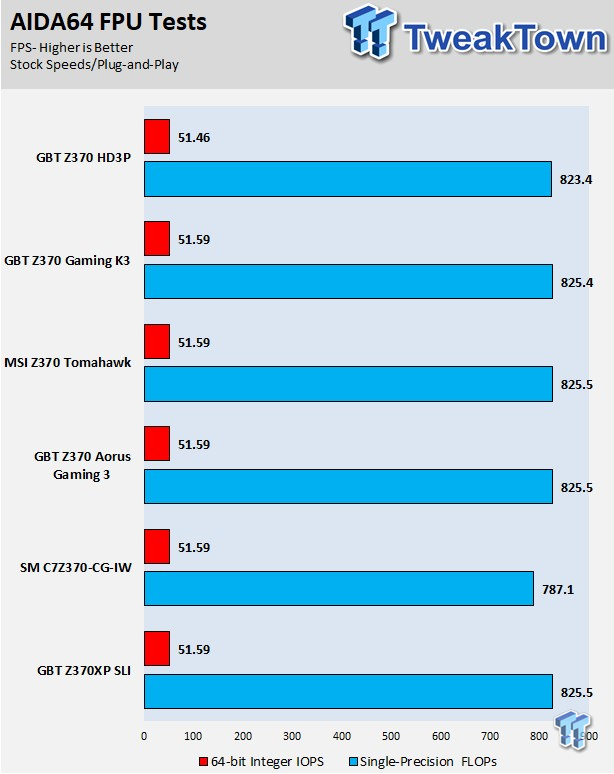
AIDA64 Memory
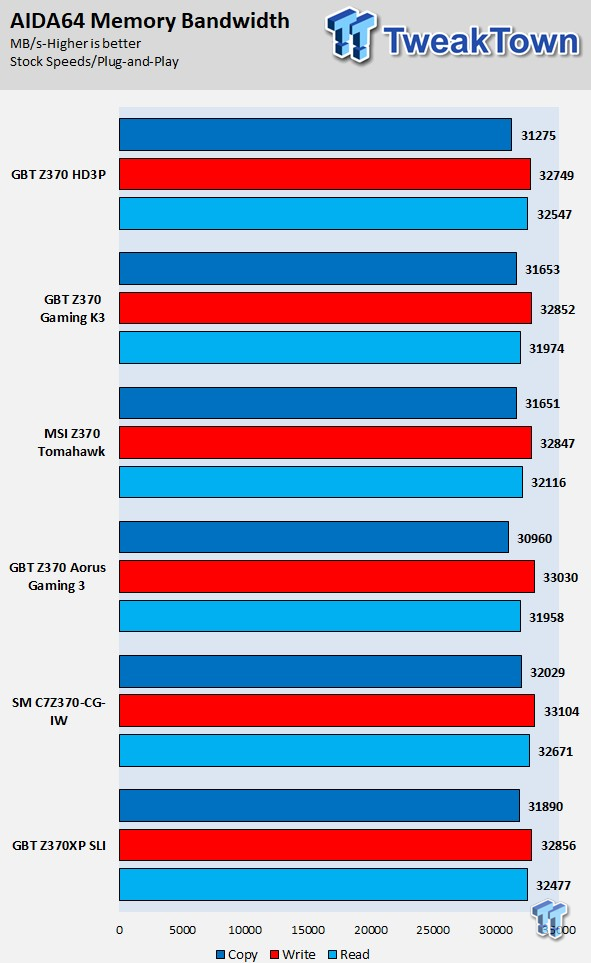
ScienceMark
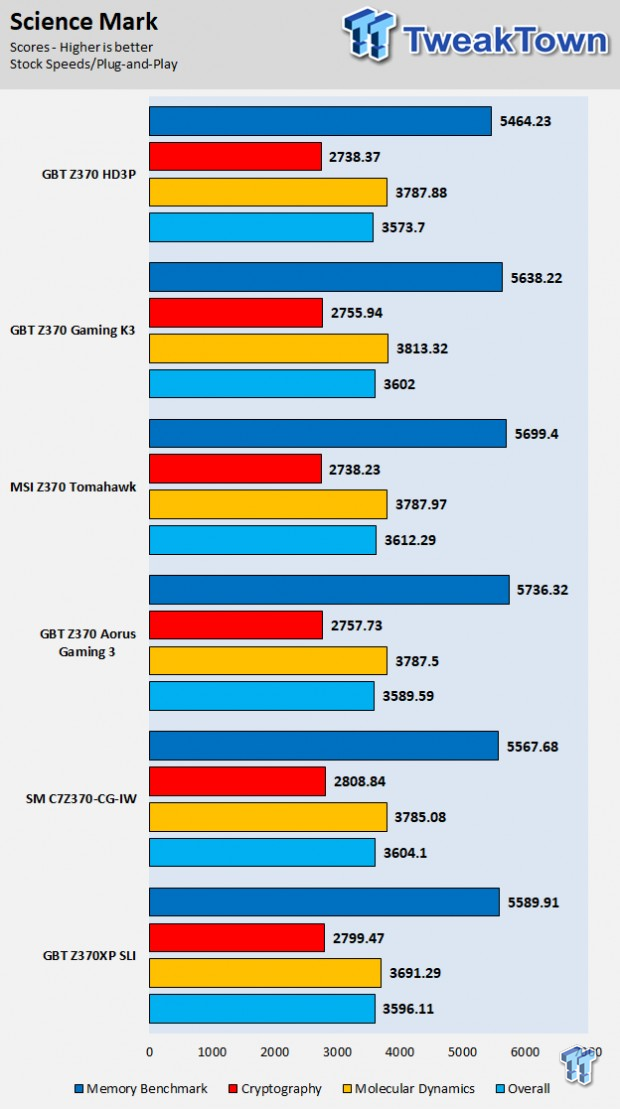
HandBrake
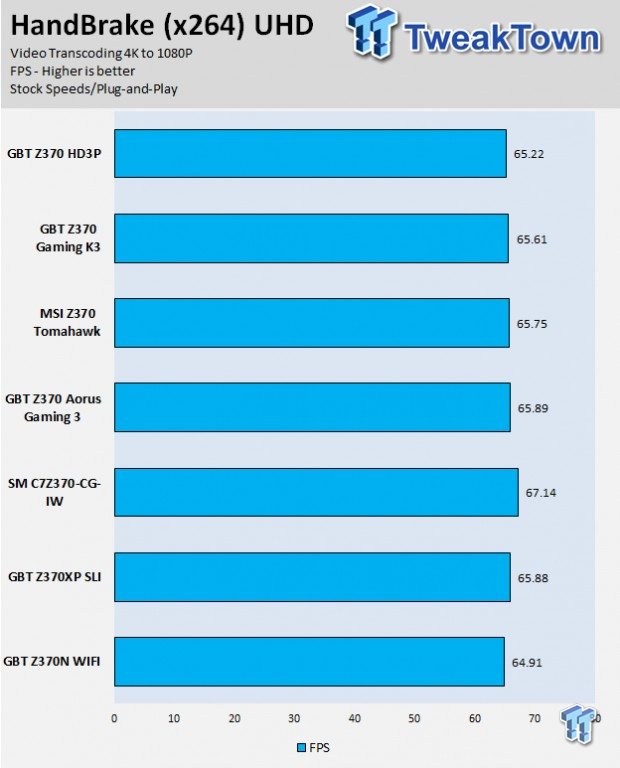
3DMark: Fire Strike
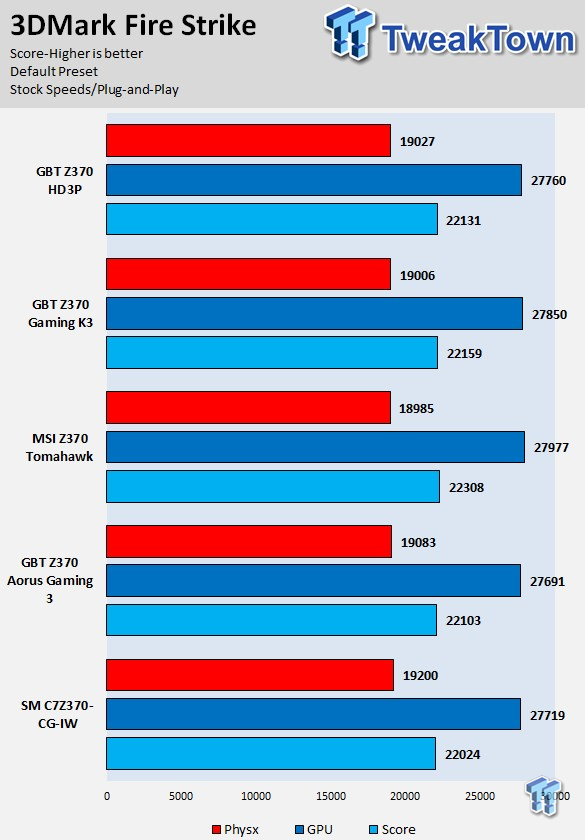
3DMark: Cloud Gate
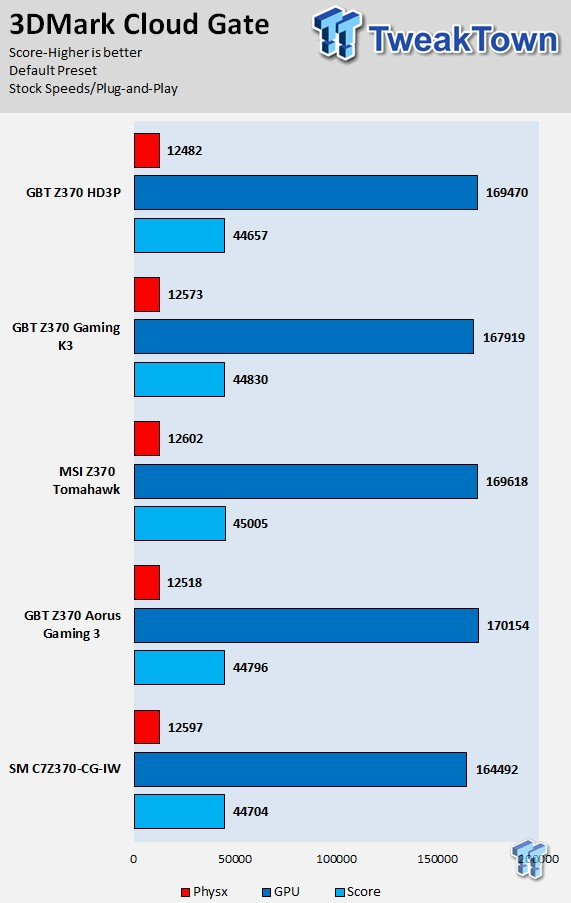
ResidentEvil 6
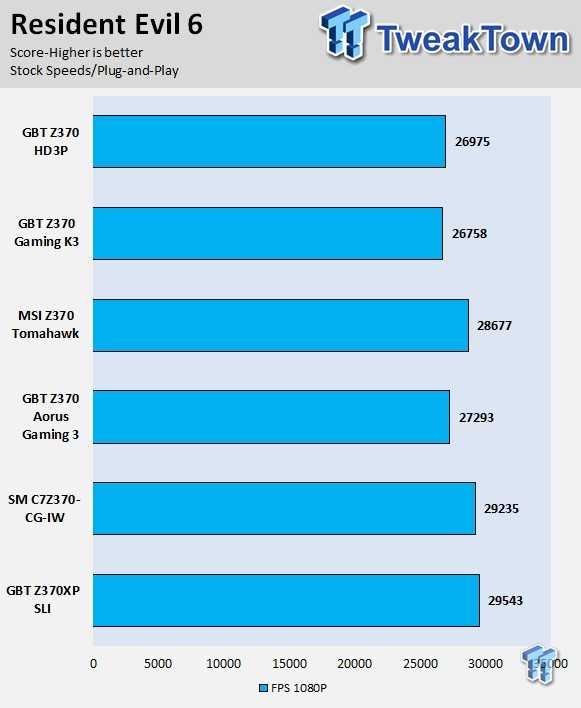
These tests are done out of the box, so I have decided to include whether or not the vendor has implemented some type of default overclocking, such as multi-core enhancement. Multi-core enhancement is when the motherboard vendor pushes all cores to maximum turbo speeds instead of just one or two. MCE as I will call it, can cause instability if your CPU isn't great, and we would hope vendors would have it off by default, but it does offer a free performance boost out of the box.
Some motherboards also might increase the BCLK a bit over stock to score higher, and some might even mess with the turbo boost table. If we standardize settings, then most motherboards should perform the same, but in this case, we haven't. The Z370 Aorus Gaming K3 offers solid performance in pretty much all areas, and it doesn't use multi-core enhancement. Overall, there are no performance pitfalls.
System IO Benchmarks
CrystalDiskMark SATA6G:
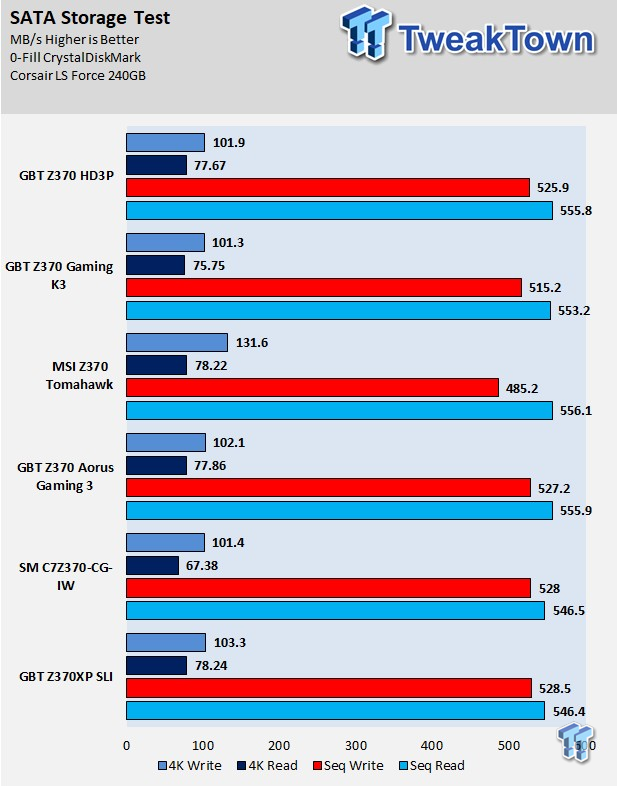
CrystalDiskMark M.2:
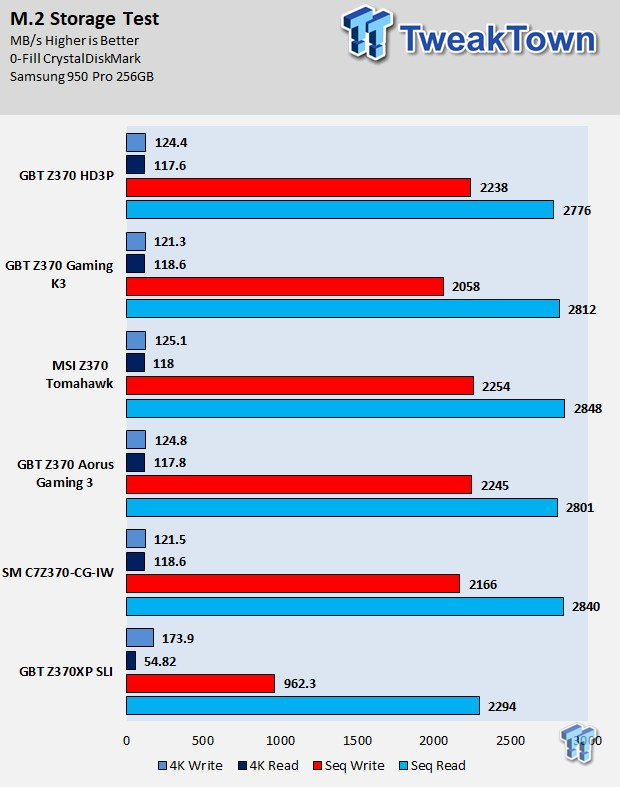
ixChariot Network Throughput:
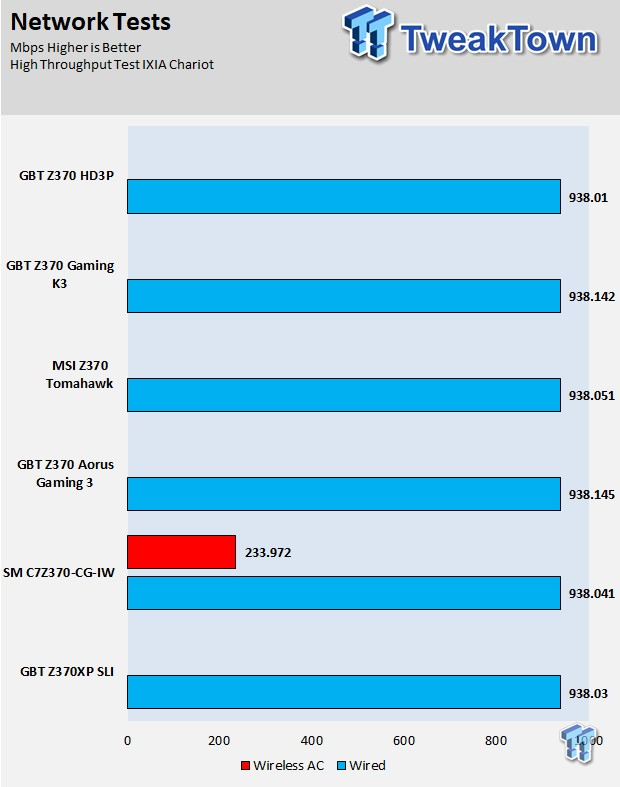
The Z370 Aorus Gaming K3's M.2 scores are excellent, as are SATA scores and networking scores.
Audio RMAA 5.5:
I disable all audio features, set the correct bitrates, and then test the audio with a loopback test.
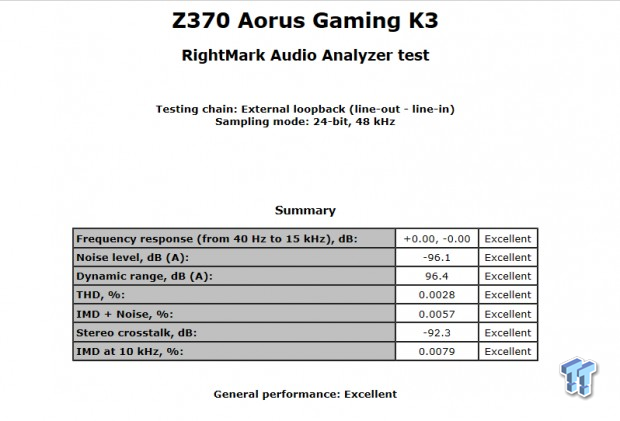
Sound Judgment by Ear: Excellent. This might be the first time I got an excellent score on a Z370 motherboard for audio. There are five ratings for audio: 1. Problems, 2. Okay, 3. Acceptable, 4. Very good, 5. Excellent
Thermal Imaging and Power Consumption
System power is measured at the wall with an AC power meter.
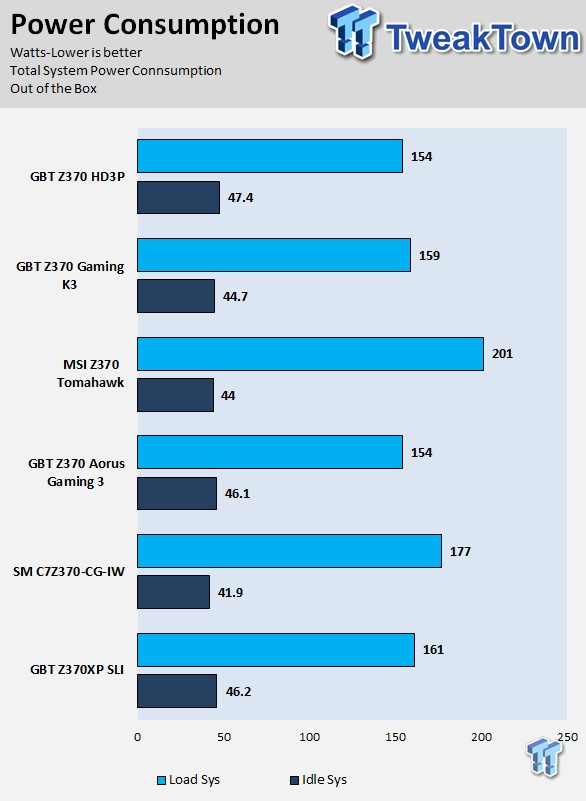
Note on Thermal Images: In the temperature section, we use our Seek thermal imaging camera to capture the surface temperatures of major components on the board. I look at the VRM and then all other things that light up the screen. If there is something to worry about, then I will state it. Otherwise, I will just show the hotter running parts of the board for fun. Unless some component is over 80-90C, then there isn't anything to worry about.
All systems will act differently, so I will look for commonalities, such as how far from the VRM the heat spreads through the PCB and the difference in temperature between the front side and backside of the PCB. Keep in mind, the majority of the heat from the VRM goes into the PCB as it is a giant soldered on copper heat sink. A larger difference in temperature between the back and front of the PCB points towards a more effective heat sink.
Thermal Testing at Stock Speeds:
The image on the left is always at idle, and the image on the right is at load. During ALL TESTS, fans to the right of the motherboard from the (Corsair H110i) radiator are left on automatic mode (ramps with internal block temperature). Additionally, a 120mm fan is situated right above the VRM, and it blows down at a medium rate (very quiet). Thermal Images are taken at loop 15 of Intel Burn Test


Full frontal.


Up-close of the front of the VRM.


Up-close of the back of the VRM.
Thermal Testing at 4.9GHz/1.3v Overclocked Speeds:
The image on the left is always at idle, and the image on the right is at load. During ALL TESTS, fans to the right of the motherboard from the (Corsair H110i) radiator are left on automatic mode (ramps with internal block temperature). Additionally, a 120mm fan is situated right above the VRM, and it blows down at a medium rate (very quiet). We standardize this test with a 4.9GHz on all cores with 1.3V real under load and take pictures at the 80% mark of HandBrake rendering a 4K video.

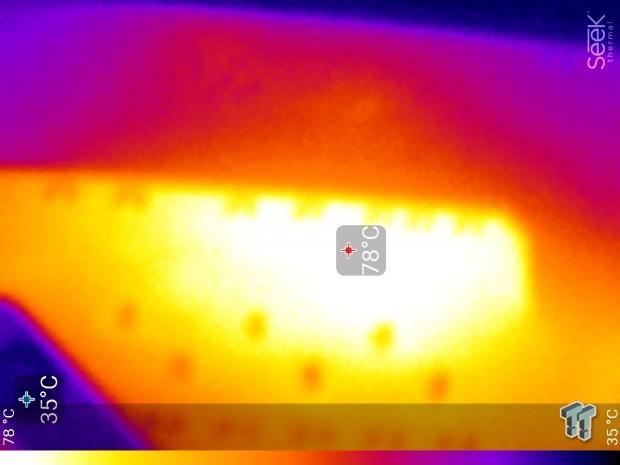
Up-close of the front and back of the VRM.
The Z370 Aorus Gaming K3's thermal performance is acceptable but almost got into the really hot range. Granted ambient temperature was higher when testing the K3 then when we tested the normal Gaming 3, as the two boards, the HD3P, and Gaming 5 all use the same VRM. We highly recommend using a fan over the VRM or positive airflow in the case if you are going to overclock the 8700K close to 5GHz. The good news is that the CPU performance wasn't affected. Anything under 60C is great, 60-80C is acceptable, and anything above 80C is a bit worrisome (if at stock).
What's Hot, What's Not & Final Thoughts
Here are key points about the GIGABYTE Z370 Aorus Gaming K3.
What's Hot
Affordable: The Z370 Aorus Gaming K3 is designed to offer a slew of platform features and cuts out a lot of the fluff so that consumers aren't paying for a lot of features they might not use. The Z370 Aorus Gaming K3 will cost less than the Gaming 3, and that is because GIGABYTE has reduced some features they might not have used.
You lose the IO panel cover, you get a different NIC, a USB 3.0 internal header was changed from type-C to type-A, and the OC button and headers have been removed. Those features aren't critical for many people, so GIGABYTE revamped the motherboard without them.
RGB LEDs: While this motherboard is a cut-down version of the Z370 Aorus Gaming 3, GIGABYTE still kept the RGB LED support with a total of four headers and integrated RGBs on the motherboard PCB.
Fan Control: You still get five hybrid DC/PWM mode headers, and you even get a pump header that should run full speed by default. You all get full UEFI and Windows support so that you can control the headers multiple ways.
Controller Quality: GIGABYTE didn't reduce controller quality to lower price. You still get Intel's latest PHY the i219v, you still get the ALC1220, and you still get the ASMedia ASM3142 controller. Controller quality is an easy area where vendors can make cuts to save a few dollars, but GIGABYTE didn't here.
Dual BIOS:
What's Not
No SLI: SLI requires x8/x8 on two slots at a minimum, and that's not possible on this motherboard.
Final Thoughts
The GIGABYTE Z370 Aorus Gaming K3 is a solid entry-level Z370 motherboard. Compared to high-end Z370 motherboards, the Z370 Aorus Gaming 3 might not have the best VRMs, PCI-E layout, or 3rd party features, but it does come with a lot of cost savings benefits.
Many users just want a basic motherboard that gets the job done and supports their needs, and this motherboard is designed to do that for gamers. You get solid controller quality, new features such as USB 3.1, 120dB SNR audio, digital RGB support, and x4 M.2 slots on this entry-level motherboard. If you are looking for a basic motherboard that meets your needs at a fair price, the Z370 Aorus Gaming K3 is worth a look.


| Performance | 90% |
| Quality | 95% |
| Features | 90% |
| Value | 95% |
| Overall | 93% |
The Bottom Line: The GIGABYTE Z370 Aorus Gaming K3 is one of the most affordable Z370 motherboards that is centered on gaming, but it still offers high quality controllers and features.
PRICING: You can find products similar to this one for sale below.
 United
States: Find other tech and computer products like this
over at Amazon.com
United
States: Find other tech and computer products like this
over at Amazon.com
 United
Kingdom: Find other tech and computer products like this
over at Amazon.co.uk
United
Kingdom: Find other tech and computer products like this
over at Amazon.co.uk
 Australia:
Find other tech and computer products like this over at Amazon.com.au
Australia:
Find other tech and computer products like this over at Amazon.com.au
 Canada:
Find other tech and computer products like this over at Amazon.ca
Canada:
Find other tech and computer products like this over at Amazon.ca
 Deutschland:
Finde andere Technik- und Computerprodukte wie dieses auf Amazon.de
Deutschland:
Finde andere Technik- und Computerprodukte wie dieses auf Amazon.de
Similar Content
Related Tags
