
The Bottom Line
Introduction, Specifications, and Pricing

In the review you are currently reading, we will do something a bit different from what we typically do, and that will be showing you four products in a single review. Corsair has sent over a pair of mice to look at, one a wired model and another connected via Slipstream Wireless or Bluetooth, but are very similar in shape, styling, and function, so we are pairing them into a single review. Corsair had also sent a pair of mousepads, which we do not review on their own anyway, but they will get a page to feature them as well.
Corsair has, on the one hand, carried on with the new iCUE supported mice, dropping in an insane amount of DPI, and built a small to medium-sized wired mouse, perfect for those of us without huge hands, who like to game without a ton of weight under our right hands. On the other hand, Corsair has made a wireless version, but due to its extra components and the weight of a standard AA battery free from any cables, it is much heavier in its design. These are geared towards the claw and fingertip grip market and are slated for FPS and MOBA titles. Both are black, both share the same button layout, but there are defined differences between what each of them is capable of, and they vary in the level of iCUE support.
As we attempt to deliver what is essentially a pair of reviews in one, we will separate all aspects of one mouse from another, as we cover the newest pair of mice to hit our desk from Corsair. These mice are called Katar Pro mice, but the wired model is the Katar Pro XT, billed as an ultra-light gaming mouse, while the other is called the Katar Pro Wireless. Even though they both fill the same void in their uses and defined group of customers, what you are about to see has to be the most affordable solutions to enter the Corsair ecosystem we have ever seen!
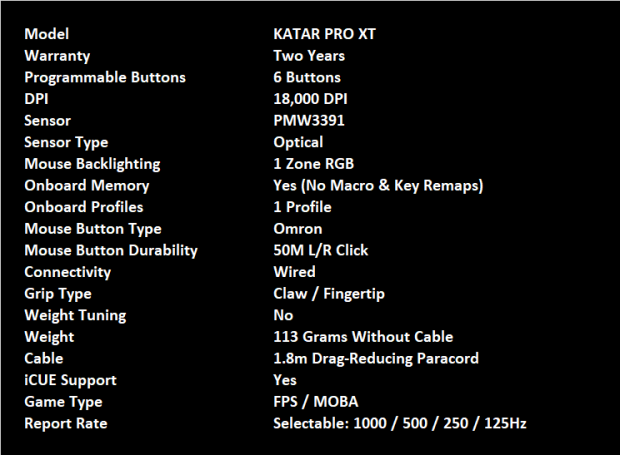
The first chart we see was copied from what we found on the Katar Pro XT product page. We are told that this mouse is backed with a two-year warranty and that this version has six buttons. The DPI of the Katar Pro XT tops out at 18,000, and movement is tracked via the PixArt PMW3391 optical sensor. A single RGB zone is packed into the scroll wheel on this version, and we also see a single onboard profile slot to keep your settings. Oddly, though, Corsair states that Macros and remapping are not possible.
The pair of main switches are made by Omron and have a fifty-million click lifespan, but only for the main pair. This is a wired mouse with a standard cable length but is sleeved in a "drag-reducing" paracord. As we mentioned, Corsair states the job description as FPS or MOBA games, and for those who prefer a fingertip or claw grip for right-hand usage. There is no weight tuning in this mouse, but there is a selectable polling rate, and the mouse weighs in at 113 grams, said in the specifications. However, the box says it is 73 grams, a tad shy of our scale showing 76 grams. This information is confusing, to say the least, and brings up the question of its ultra-light moniker.
The last bit you need to know about the Katar Pro XT, other than being black and made of plastic, is the cost. Shockingly, as we look at the MSRP, Corsair askes just $29.99 for the Katar Pro XT and confirmed that with the Amazon listing, we found with an identical price shown next to the mouse.
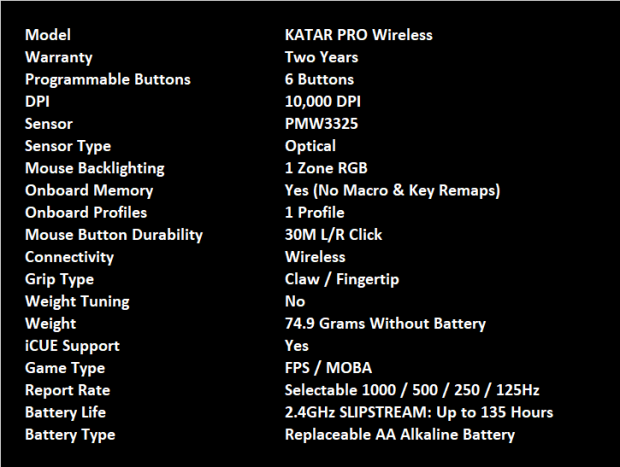
The Katar Pro Wireless is a slightly different bird, and we will cover the differences between the two. The name is a more obvious one, but then we see that the DPI has been reduced to 10,000 DPI for the wireless version. The PixArt Optical sensor has been changed to a PMW3325 this time, and the lifespan of the main switches is shown to be thirty million for this variant. Connectivity changes from wired to Slipstream wireless via a USB dongle, or you can pair the mouse via 1ms Bluetooth. The weight has been verified with our scale at 74.9 grams without the battery included, and accounting for that adds another twenty-four grams. The last thing to know is that the Katar Pro Wireless does ship with a AA battery, which should deliver up to 135 hours of use before you need to get into your battery stash and replace it.
With a few more components added into the mix to make the Katar Pro Wireless wireless, there is a slight increase in cost to go this route over the wired Katar Pro XT. However, in our search, we saw that the MSRP was just $39.99, and again, we found the same price on Amazon. As we mentioned, whether opting to use the cable or going wireless, these have to be the most affordable solutions from the Corsair mouse segment that we have ever tested. In many other instances, it cost much, much more to enter the iCUE family.
Chad's Peripherals Test System Specifications
- Motherboard: MSI B450M Bazooka Plus - Buy from Amazon
- CPU: Intel Core i7 8700 - Buy from Amazon
- Cooler: Corsair H100i Pro - Buy from Amazon
- Memory: Corsair Vengeance RGB Pro 2666MHz 16GB - Buy from Amazon
- Video Card: MSI GeForce RTX 2080 Ventus 8G OC - Buy from Amazon
- Storage: Corsair Force MP300 480GB - Buy from Amazon
- Case: Corsair Crystal Series 280X - Buy from Amazon
- Power Supply: Corsair CX750 80 Plus Bronze - Buy from Amazon
- OS: Microsoft Windows 10 Professional 64-bit - Buy from Amazon

Packaging, Accessories, and Documentation

Side by side, the pair of mice look very similar in their packaging. On the left is the Katar Pro XT, which is said to be an ultra-light FPS/MOBA gaming mouse, and in the center of that panel, we see the Katar Pro XT illuminated. To the right is the Katar Pro Wireless, which is billed as a Slipstream Wireless Gaming Mouse, and the view of the mouse is a bit different with the light placement and the addition of a tiny bump near the DPI button.

The right sides of the boxes show that the Katar Pro XT comes with the tagline "control freak," while the Katar Pro Wireless says "win without wires." Otherwise, both panels are black and display the Corsair name and logo and the full names of both mice.

At the back, we do notice that they start to appear much different. On the left is the Katar Pro XT with its features of 73 grams, symmetric shape, 18.000 DPI, cable type, and the use of Omron switches. To use it, you will need a free USB port, Windows 10 or macOS 10.13 or better, and internet access for iCUE. The Katar Pro Wireless boasts of sub-1ms Slipstream wireless or Bluetooth, its 96 grams of weight, 135 hours of use per battery, its shape, and the 10,000 DPI optical sensor. Requirements vary only in the aspect of Bluetooth connectivity, of which you will need a Bluetooth 4+ enabled device to be able to pair this mouse in that way.

In this image, we have the wireless version on top, with its name to the left of the black panel, and to the right is an image of the mouse, without visible lighting. Below is the Katar Pro XT, with its name to the left, but we see the lighting zone from all angles.

Inside of the boxes, both mice use the same internal packaging, and it is pretty easy to tell which is which. For those who cannot, on the left is the wired Katar Pro XT, which also rides inside of a plastic bag, inside of that black cardboard. On the right is the Katar Pro Wireless, and again, it is shipped inside of a bag, inside the cardboard.
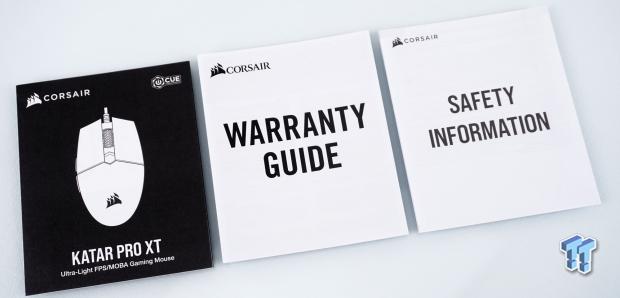
In both of the boxes, we also found literature. On the left is the Katar Pro XT manual image, similar to the Katar Pro Wireless version. Still, the connectivity section is a bit different for obvious reasons. Corsair also ships a bit about their warranty coverage and another bit on safety, which deals with proper disposal due to various state laws.
Corsair KATAR PRO XT Gaming Mouse

The left side of the Katar Pro XT shows us its egg shape at the top, which is where you find the pair of side buttons made of glossy black plastic. Corsair added some grip to the side of the mouse by molding triangles into the textured portion of plastic, which works as long as your hands do not get wet.

The main top portion covering the heel of the mouse is also made of textured black plastic and has a well-rounded curve along the back to fit the claw and fingertip grip styles of use. Roughly halfway up the back of the mouse, we also find an embossed logo for Corsair, which is also done in glossy black plastic to keep that mix of textures going.

Since this mouse is built with a symmetric shape, the right side of the mouse is very similar in appearance to the other. The buttons are not here, so left-hand use is out of the question, but we do get more triangles added to this side for a bit more grip.

The front of the Katar Pro XT has a wavy shape across the pair of main buttons. Along with the use of textured plastic, the form allows your fingers to rest in the low spots and makes for a more comfortable mouse to use. As for the cable, it rides right in the center, in a section of shiny black plastic between the bumps that follow the shape of the main buttons above.

The primary buttons are separated with a large gap to accommodate the RGB backlit scroll wheel and the shiny DPI button behind it. On the left-click button, we can also see that this mouse comes with the name //KTXT painted onto it like many other of the latest Corsair parts.

With the Katar Pro XT on its back, we can see it is supported with a pair of black PTFE feet. Below the top foot is the product sticker containing the model and serial numbers, but it also flanks either side of the optical sensors eye, which is centrally located.

The UCB cable is not covered in shiny, plastic-like sleeving, as Corsair opted for cloth paracord due to the lesser amount of drag on the cable. There is a rubber cable tie for those of you who may wish to travel with this mouse, and the connector is marked with a Corsair logo and has a texture applied to make it easier to plug in and remove it.
Inside the KATAR PRO XT

Removing a pair of screws allowed us to open the Katar Pro XT. Inside the top portion, there are springs to support the main buttons. The lower half contains everything else, and we can also see that Corsair put stickers on some of the main components inside.

The purple stem switch at the back, slightly out of focus, is made by Kailh, requires medium force to use, and the click is hollow and audible. The yellow stem switches on the side are also made by Kailh, which require less force than the purple version but come with a similar hollow-sounding report.

Under the left-click button is an Omron D2FC-F-K(50M) switch with a blue stem. These require similar force to the yellow Kailh switches, but the report is a bit more muted when using these Omron's. Behind it is an Alps rotary switch, which tracks the segmented movement of the scroll wheel.

Once we removed the sticker from the optical sensor, we see that it is indeed the PixArt PMW3391 mentioned in the specifications. DPI for this sensor tops out at 18,000 and can be set anywhere from 100 DPI to 18,000 DPI in 1 DPI increments.

Since we removed one sticker, we should do both to see what processor is in charge here. We found that the Katar Pro XT is controlled with the NXP LPC11U68, which is part of the LPC11xx family, billed as scalable, entry-level, ARM Cortex-M0 32-bit MCU.

In this image, we can see the small PCB holding the RGB LED, which slides inside of the scroll wheel, as it had to come out in the teardown. Under that, we see a blue pad switch to back the scroll wheel press, which takes a bit of force to use, and the sound is there but muted. Next to it, we also see the right-click Omron switch, a matching pair to the one on the left.

Once we were done looking around at the guts of the Katar Pro XT, we reassembled it and gave it power. In doing so, by default, the glow of the scroll wheel cycled through all colors of the rainbow, of which we caught it in the purple phase. The Katar Pro XT is slick-looking, and even with limited RGB Zones, the lighting is right where you can see it.
iCUE and the KATAR PRO XT
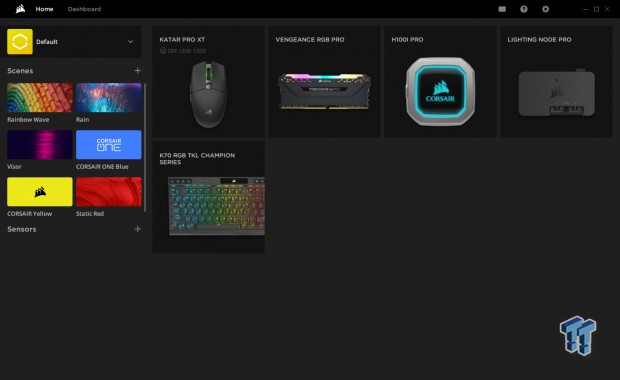
Once downloaded and installed, iCUE can be opened, and it shows all currently supported devices in iCUE 4. We can set scenes of color at the left for all devices, but since this review is on the Katar mice, we will click on the box with that mouse in it and proceed.
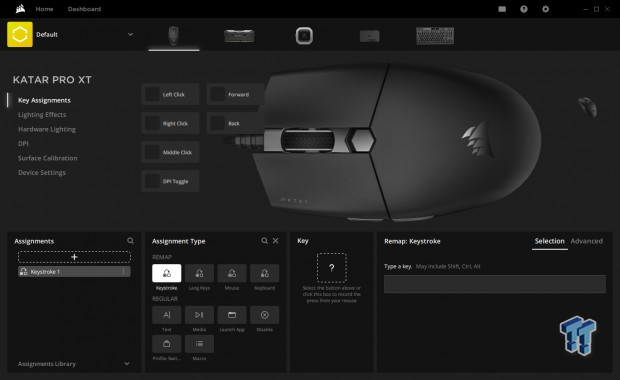
The first option we have is to play around in the key assignments. This section is where one clicks on any of the mouse buttons and can remap them with various options, set to regular pre-programmed options, or be used for Macros. Once a button is selected, it will show in the bottom-middle window, and to the right, this box will change depending on what you are doing, and multiple functions have a standard and advanced section.
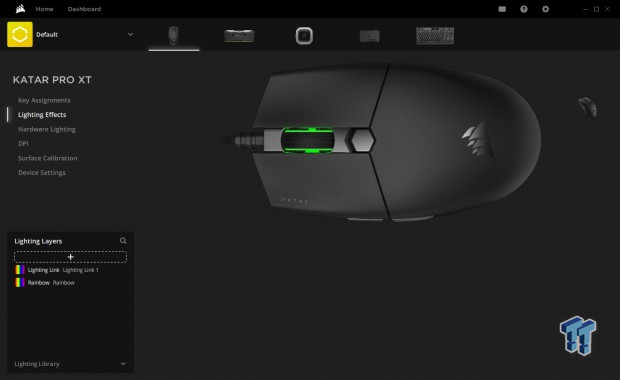
The lighting effects section is self-explanatory. It is the section of the software where you can change the RGB effects or solid color state of the lighting that emits from the scroll wheel of the Katar Pro XT.

The hardware lighting section is identical to the lighting effects, but there is one vast difference between the two. The former works as long as iCUE is running, while the hardware option sets the color to the mouse and does not require iCUE to do it.
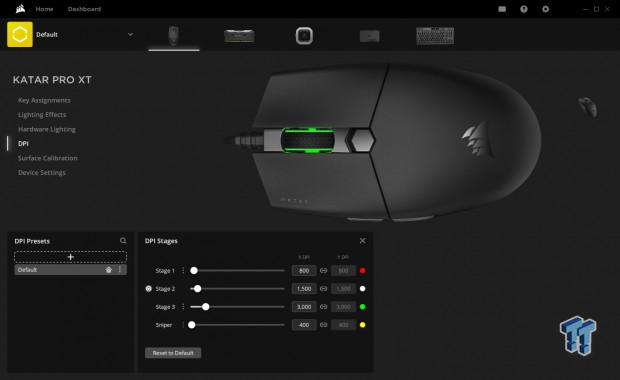
The DPI section is next, and we find that four levels can be used. There are three stages where the DPI can be set as low as 100 DPI and go as high as 18,000, although these are the default settings. There is also a sniper option, but you would have to remap one of the buttons to take full advantage. You also can change the color associated with each DPI setting, which will show when using the DPI selector button. After a second or two, the illumination returns to its lighting effect.
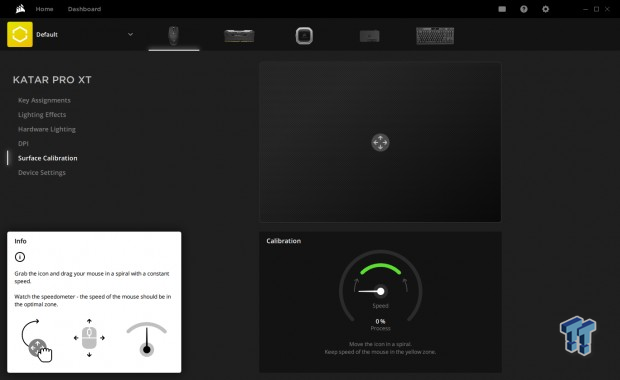
Surface calibration can be an enormous benefit to users. While many assume all mousepads are the same, you should calibrate the mouse to whatever surface you plan to use. It can help with tracking and making your mouse much more accurate.
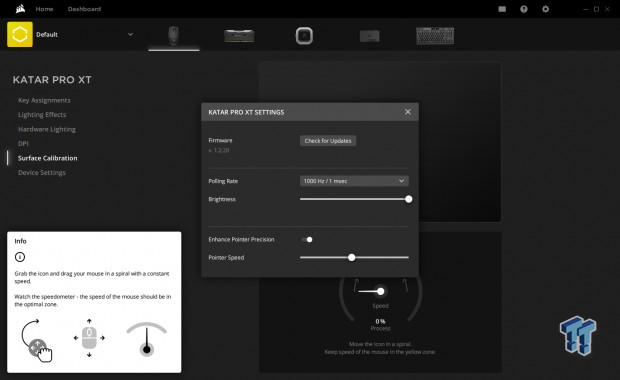
The last tab deals with device settings, and once clicked upon, open another window. We can look for firmware updates, change the polling rate, adjust the RGB LED brightness, enable or disable pointer precision, which is on by default, and we can even change the pointer speed.
KATAR PRO WIRELESS

Had we mocked up a cable coming out of the front of this mouse, upon visual inspection, everything about the Katar Pro Wireless left side is identical to what we saw on the Katar Pro XT. Plenty of triangles for added grip, a pair of shiny side buttons, and an egg-shaped mouse made of textured black plastic.

If we set both versions side by side, you could not tell them apart from this angle. Both follow the same curve at the back, and both have the shiny Corsair logo in the exact location as well.

Our view of the right side of the mouse leaves us with much of the same and identical look to what we saw with the Katar Pro XT. Loads of triangles for grip, lots of textured black plastic, and the same lack of buttons.

The front of the Katar Pro Wireless is nearly identical. Even with the same wavy button shape to caress your fingers, and a shiny bit on the front between a pair of bumps, there is a distinct lack of a cable coming out of the front or any way for a wired connection to be made.

The top view is where we start to see some visual changes. The scroll wheel is not just black, with no hints of white-colored plastic. Behind the wheel is the same DPI selector button, but this time there is a chevron-shaped backlit area on two sides of said button. The last difference is the raised bump on the rear portion, which is due to the need for access inside this mouse. As do all of the latest components come from Corsair, on the Katar Pro Wireless, we find the name //KTWL painted on edge.

The underside of the Katar Pro Wireless is also supported with a pair of large feet, one at the front and another at the back. However, this time around, we find no product sticker, the eye is still centralized but is turned ninety degrees, and there is a switch for power, Slipstream wireless, or Bluetooth.

Putting a finger on the bump of the cover and sliding that finger towards the back of the Katar Pro Wireless allowed the cover to come off and expose the battery compartment, which is where we eventually found the product sticker. Off to the right of the battery compartment is where the USB dongle is stored and will need to be plugged into the PC for Slipstream Wireless, but not required for Bluetooth. We would have disassembled this mouse, but removing the pair of visible screws gave us no joy, and we felt we were going to break it, so we opted out.

Since the mouse is battery-powered, Corsair provides you with the first round of batteries. Corsair sent us this GP branded AA alkaline battery, which delivers up to 135 hours of continuous usage.
iCUE and the KATAR PRO WIRELESS

Once the Katar Pro Wireless was connected to the PC, using the same install of iCUE from the other mouse, we can see quite quickly that there are fewer options with the Katar Pro Wireless. Starting with key assignments, we have all of the same opportunities as we had with the XT version. You can remap, reassign, program Macros; all of it is here. You click on a button to change, select the type and then use the third window to program that button further, based on the options at the left.
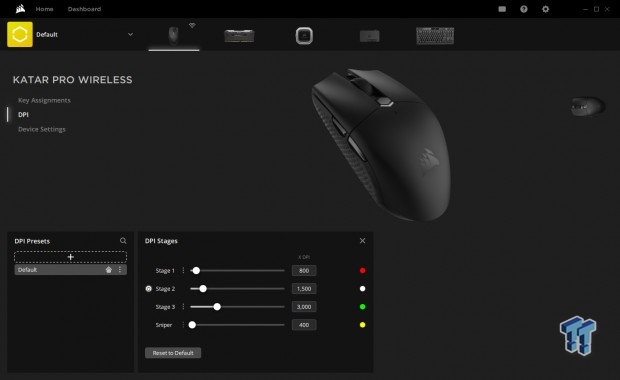
We find the same four options of three DPI settings and a sniper setting in the DPI menu. These bars can be changed via the sliders, or you can enter any number between 100 and 10,000 in the boxes. Note, there is not a Y-axis option, and as for the lighting, what you get outside depends on the colors picked for the DPI settings. There is not a defined lighting section to control the backlit chevron.
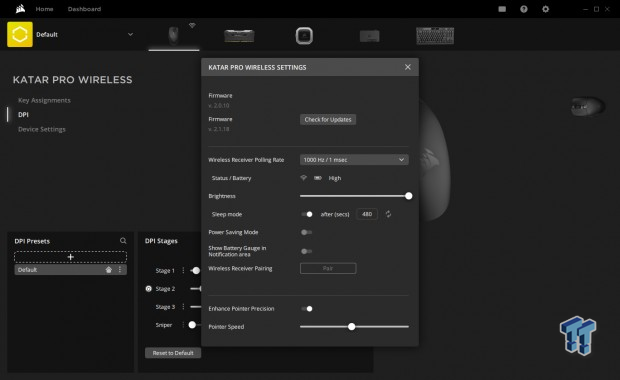
Under the heading of device settings, we can update to a newer version of firmware, which we did for testing, but wanted to show how it worked. You can also change the polling rate, see the battery status, adjust the brightness of the backlit area, adjust the sleep mode setting, put it in power saving mode, opt-in for a battery icon at the desktop, and even has a section for Bluetooth pairing. At the bottom, you may also want to look into using pointer precision or not, and if you need it, there is an adjustment for pointer speed.
MM700 RGB & MM300 PRO Mouse Pads

With the pair of Katar mice, the box also contained a couple of mouse pads for us to have a peek. At the back, we have the much larger packaging for the MM700 RGB mouse pad, with the cutout on the side to feel the material used. In the front is the MM300 PRO, which is smaller but also very usable.

Opting to start with the MM300 Pro, we see that Corsair did not want to stick to black, as they used the white and gray spectrum to deliver something that mimics scratched metal. To the right, near the bottom, is a larger, dark gray, partial view of the Corsair logo, but we can see it in its entirety in the tiny white version in the corner.

The MM300 Pro comes with stitched edges so that there is no chance of the cloth separating from the backing. The backing is made of black foam and has a chevron pattern to add grip to whatever surface it is laid upon. The cloth on top is spill-proof and stain-resistant, and all told, the pad is 3mm thick.

To give you a better feel for what 930mm by 300mm is like on a desk, we added both mice for size comparison. The MM300 Pro is designed as a space for your mouse; it is wide enough in this form, as there is a "medium" version that is much smaller and place your keyboard on top.

Before we jump into the MM700 RGB, we stopped off looking at what else comes in the box. In this instance, we have a 1.8-meter cable, which is sleeved, comes with a cable tie, and is USB Type-C where it connects to the pad, and standard USB to connect to the PC. Along with the warranty guide is a book on connectivity and software information. Since the MM700 is an RGB model, it can be controlled via iCUE 4.

Rather than one massive image of the mouse pad, we thought we would start by showing off the only print on the pad, the Corsair name, and the yellow block. While we are here, we can also discuss the light pipe that runs around the edge, which carries light similar to a fiber cable. Also, notice that it is heavily stitched to the cloth and foam, which keeps the piping in place and ensures the fabric does not lift at the edges.

Much like what we saw with the MM300 PRO, the cloth used is a tight weave, giving a mouse more accuracy with more reference points. The same backing is used with the black foam and chevron pattern, but this time, the pad is 4mm thick.

The "hub" for the MM700 RGB is located at the top-right corner of the pad, and not only does it have USB Type-C for the pad to connect to the PC, but there are added pass-through ports, one you can see, and another at the front. Even though iCUE can control the lighting, should you not wish to use that method, you can press the button on the back to set the pad to one of the twelve pre-set RGB profiles.

At 900mm by 400mm, it is tough to gauge the size of this MM700 RGB, but it is an excellent time to show off the illumination. In the dark, the vibrancy is much more spectacular, but even so, we can see the light blue color showing in the pipe, even with the bright photo booth lights shining on it. We also like the added touch of the Corsair logo on the "hub," matching the displayed color.

If you are not quite sure which one would suit your needs better, we went ahead and placed the MM300 PRO on top of the MM700 RGB so that you can wrap your head around the size options. We like a pad covering the entire desk, so all of it can be worked off of, and we prefer the MM700 RGB, but both of these extended width mousepads could be a great addition to any desktop.
Gaming and General Impressions
DOOM Eternal & PUBG
Gaming has been a blast with both versions of the Katar mice, but we will handle this one at a time. With the Katar Pro XT, we loved the sensor's accuracy, especially after a little bit of surface tuning. We liked the smaller shape and size, as it does go along with many of the light-weight mice we have had for testing recently. However, there is not a single thing ultra-light about the Katar Pro XT.
While we can slide it around at 3000 DPI for gaming as we would any other mouse, we have to say that we can tell there is more weight to the Katar Pro XT than other "ultra-light" mice. However, never once did we snag the cable or even notice it was there. Whether we were looting like mad or looking for that perfect headshot with the Mosin backed with an 8X or splashing around killing hell-spawn, the Katar Pro XT is an excellent component to have under our right hand.
As to the Katar Pro Wireless, well, to be honest, if there were a mock cable attached, we would be hard-pressed to tell them apart by feel. Both are very comfortable under the hand, and no matter the grip style or game type, we feel they are suited to handle anything you ask them to. The only downside for us with the Katar Pro Wireless was the added weight.
While you may not think it makes that much of a difference, we did end up raising the DPI to 3600 on our wireless version so that we did not have to swing the weight around as much. But put them both side by side, without weight as a factor, and neither of them delivered a better gaming experience, as both were fantastic.
Windows and Productivity
In the daily grind, we were clicking and scrolling in Outlook, all over the desktop replying to various messengers, and tinkering around on the internet went as expected with no oddities to report. When it comes to precision, we base it on gameplay and when it comes to something like photo editing. Typically we may have to scale back the DPI for added accuracy, but with both the Katar Pro XT and the Katar Pro Wireless, we have not a single complaint. The cursor feels like an extension of our hand, and we seemed never to miss an edit when we tried to remove dust and debris from images.
However, there is one thing we have to address. With the Katar Pro XT, we can do all of this indefinitely, but for an avid PC user, you may only get ten days of heavy use before having to scrounge up more batteries. Add that up. Three a month, times twelve months; that's 36 batteries a year! The way things are currently, that is another $15 to $20 a year to keep the Katar Pro Wireless running.
Final Thoughts
At the end of all things, we feel that one of these mice is stellar, and the other could use some improvement, at least in our minds. The Katar Pro XT is a stellar device for the cost. This mouse may seem entry-level based on its price and features, but to us, Corsair over-delivered. Not that it is a bad thing. We applaud Corsair in what the //KTXT brings to the table and how it offers an economical way of entering the iCUE ecosystem, as well as delivering on many of the things any gamer would deem "standard." It has some RGB lighting, it has a comfortable shape, lighter in weight than some other mice, and when it comes down to the nitty-gritty, Our only complaint was when gaming with sweaty hands, sides can become slick.
Now, about the Katar Pro Wireless, we get that to keep things affordable, you have to make some omissions. However, for gaming, we would much rather have an inboard battery, which is rechargeable. We realize the cost would go up, and maybe that was the defining mark of the devolvement, but we feel that we would undoubtedly pay more not to have to deal with a bunch of throw-away batteries. We will be deducting points for this. Functionally, connectivity, whether Bluetooth 4 at the desk or connecting with the dongle for Slipstream Wireless were seamless. Anything we did was sent to the PC; there is no delay that we noticed, even when waking from sleep.
Either the MM300 PRO or the MM700 RGB would be a perfect addition to any desk, as long as you have 900mm of width. While we appreciate the look of the MM300 PRO, we opted for overall size as our favorite. The added USB ports and RGB of the MM700 RGB were just bonuses to us. However, something to consider is that the extended version of the MM300 Pro we have will only set you back $29.99, while the MM700 RGB costs $59.99. $30 is a lot for the 100mm by 900mm of extra real estate the MM700 RGB offers, but that additional cost also packs quite a few extra goodies into the mix for those willing to spend a little extra.
With only $10 separating the pair of Katar mice and both being so affordable, it is hard to come this far and not recommend them both. With the Katar Pro XT costing just $29.99, with the full support of iCUE, and with all that entails in its specifications and features, there is nothing about this deal that we can complain about. Even though the Katar Pro Wireless comes in at $39.99, we still feel that it is a serious deal to be had.
While we aren't so happy about binning a battery once a week, it is just one more to add to the list of battery-powered gear in your house. Even though we see differently, we get that added cost was not the way to go in this instance, as at $40, you will be hard-pressed to find something this feature-rich and comfortable to use.

Performance |
97% |
Quality |
98% |
Features |
89% |
Value |
100% |
Overall |
96% |
Whether opting for the Katar Pro XT or the Katar Pro Wireless, you can't go wrong. Both less than $40, both with support of iCUE, and a shape and weight many can deal with. It just comes down to if you can deal with that cable for added savings.

What's in Chad's PC?
- CPU: Intel Core i7 13700K
- MOTHERBOARD: ASUS ROG Maximus Z690 Hero Eva
- RAM: TEAM DDR5-7200 32GB
- GPU: ASUS GeForce RTX 3090 Eva
- SSD: addlink m.2 2TB
- OS: Windows 11 Pro
- COOLER: Fractal Lumen S36
- PSU: be quiet! Dark Power Pro 1500W
- KEYBOARD: ASUS ROG Strix Scope TKL Electro Punk
- MOUSE: ASUS ROG Strix Impact Electro Punk
- MONITOR: ASUS ROG Swift OLED PG42UQ
Similar Content
Related Tags

