
The Bottom Line
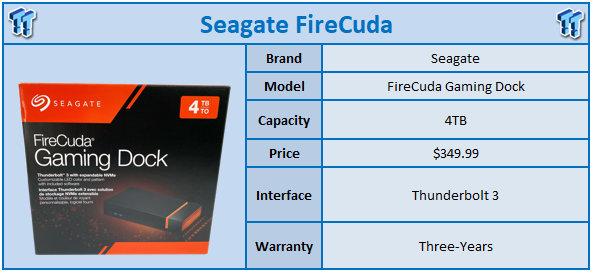
Alongside the release of the Barracuda Fast, Seagate has also launched several new FireCuda products that intend to fill gaps and take the place of existing products in their portfolio. In house today, we have the FireCuda Gaming Dock, a Thunderbolt 3 solution that offers 4TB of external storage with several bonus features.
The FireCuda Gaming Dock is a 3.5" form factor solution that aims gaming laptops and users that while docked want the desktop experience. With modern high-end gaming notebooks often having Thunderbolt 3, Seagate saw this as an opportunity to provide an all-in-one solution that can add both high capacity storage with its 3.5" HDD and very quick storage with its inclusion of NVMe.
Additional ports include a second Thunderbolt 3 port for daisy-chaining, DisplayPort for adding a monitor, and a host of USB 3.2 Gen 2 ports for 10Gb/s connectivity. Seagate has also added in USB DAC for its 3.5mm in and out along with gigabit ethernet for network connectivity.
The MSRP of the FireCuda Gaming Dock in the 4TB capacity comes in at $349.99 with a three-year warranty.

Packaging for the FireCuda Gaming Dock carries an orange and black colorway. We have an image of the dock below and capacity at the top.
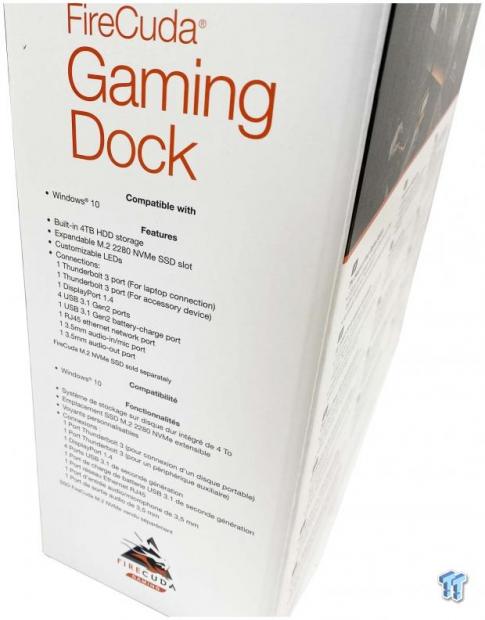
The side offers a full features list, including compatibility.

Unboxing, we have the gaming dock along with its included Thunderbolt 3 cable and power adapter.

On the front of the Gaming Dock, we have power, followed by two USB Type-A ports and audio connectivity.

On the backside, we start with power input on the left, followed by Thunderbolt 3 client and host connections. We then move to a full-size DP 1.4, three USB 3.2 Gen 2, and Gigabit ethernet.

Splitting the end of the enclosure off reveals the m.2 slot.

Opening the cover, we have full support for 2280 NVMe SSDs complete with thermal pads for heat transfer.
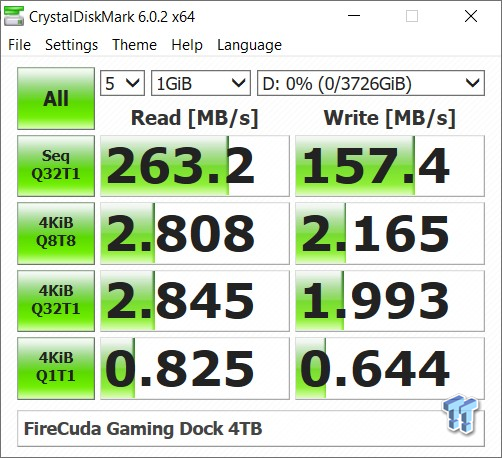
Before we get into testing, it's worthwhile to note that Thunderbolt testing for this solution was done on a Lenovo Yoga with a two-lane Thunderbolt 3 port. To start testing, we hit CDM and start with the 4TB internal HDD that's installed in the Gaming Dock. This comes in at 263 MB/s read and 157 MB/s write.
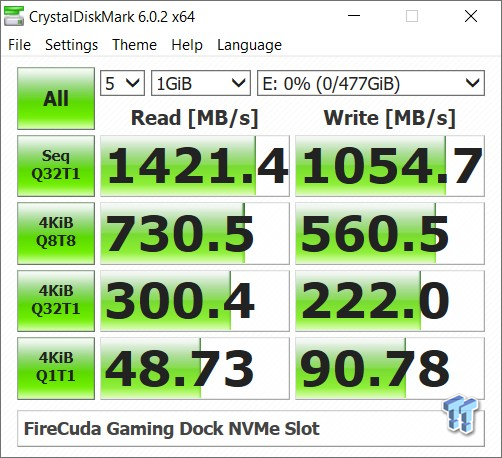
We follow up by installing a FireCuda 510 NVMe SSD in the dock. Performance for this came in at 1421 MB/s read and 1054 MB/s write.
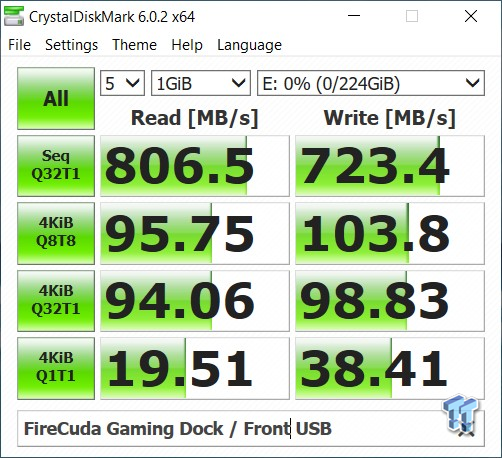
All of the USB ports on the FireCuda gaming dock are 10Gb/s capable, as seen above. Using a portable SSD, we reached 806 MB/s read and 723 MB/s write with the gaming dock.
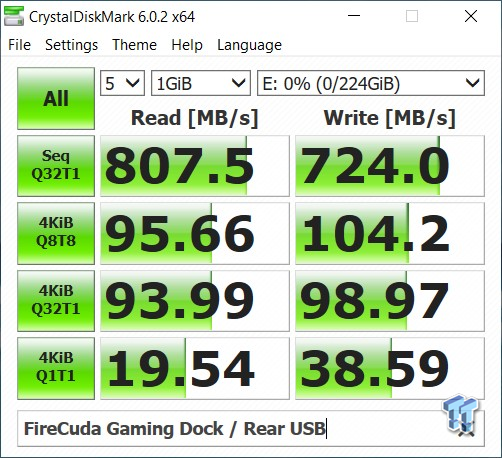
The rear mount USB ports performed identically.
I really like the FireCuda Gaming Dock, but at first, I wasn't so sure about it. Thunderbolt 3 seemed like an odd choice for interface and really limited the FireCuda to a small niche of PCs. Stepping back and thinking about it, I came away making more sense of it as this solution is intended for a niche of users that purchase notebooks with dedicated graphics, nearly all of these machines will have Thunderbolt 3. This makes the FireCuda Gaming Dock the perfect solution.
You're not going to find high capacity storage on any gaming notebook. The largest 2.5" drive right now is 5TB and suffers from that massive 12mm z-height, which makes it almost impossible to install in any notebook. Taking things external is the only way at this point, and using Thunderbolt 3 offers more throughput to the end-user and allowed Seagate to take things to the next level with the FireCuda Gaming Dock.
In the end, this nifty device gives us 4TB of storage behind a standard 3.5" SATA interface, which, if you wanted to, could be upgraded after voiding the warranty, of course. We also have a full 2280 NVMe interface for high speed storage and its not tiered, both drives show up as separate solutions. All of the USB ports are 10Gb/s, so all of your peripherals and portable storage solution have the quickest interface available, and then you can connect multiple displays with the second Thunderbolt 3 port and DP 1.4. And let's not forget about GBe either.
Pricing for the FireCuda Gaming Dock comes in at $349.99 with a three-year warranty. For me, this is a steal when most standard Thunderbolt 3 docks will knock you back $300 for basic functionality like Gigabit ethernet, extra USB 3.0 ports, and DP connectivity. The FireCuda does all of that while offering high capacity and high-performance storage for a touch more.
Tyler's Test System Specifications
- Motherboard: ASUS Crosshair VIII Formula X570 (buy from Amazon)
- CPU: AMD Ryzen 5 3600 (buy from Amazon)
- RAM: Corsair Vengeance 16GB 2x8GB DDR4 3600 (buy from Amazon)
- Cooler: Corsair Hydro H60 (buy from Amazon)
- Case: Corsair Carbide 275R (buy from Amazon)
- OS Storage: Corsair MP600 1TB (buy from Amazon)
- Power Supply: Corsair RM850x (buy from Amazon)
- OS: Microsoft Windows 10 (buy from Amazon)

Performance |
95% |
Quality |
95% |
Features |
100% |
Value |
90% |
Overall |
95% |
The FireCuda Gaming Dock is easily one of the best products to come from Seagate, offering high capacity and high performance storage with no corners cut, period. It's definitely recommended.

Related Tags

