
The Bottom Line
Introduction, Specifications, and Pricing

Even though one of our first mice we used for the majority of our early gaming was done with a wireless mouse, in well over a decade, vast improvements have been made. It used to be said by just about anyone out there, that if you play games on a PC, wired mice we a no-no, and a wired solution should be found at all cost! However, as of late, that perspective needs to be changed! With all of the advancements in wireless technology, where low-latency is now possible, along with the improvements in battery design, takes us far away from the days of "hold on guys, I need to swap batteries" or "I'm done for a bit, my mouse has to sit on the base!" Of course, there were exceptions where mice could be wired back to the PC, and the game can continue, but we all want that freedom of a full days use, maybe even two, just in case we forget at the end of the day to enable the charging system.
Those days are now here, and as we looked at the Dark Core, G603 and G903, to name a few, there is no doubt that wired or wireless, in a blind test, a vast majority of users would be hard-pressed to tell them apart! In this latest rendition of a wireless mouse from Corsair, they have designed this device for gamers, and as such, delivers all things related to those needs, yet this mouse can be connected via cable, 2.4GHz wireless, and even Bluetooth. On top of that, Corsair made sure that iCUE is compatible, which delivers all of the customizations you could dream of while packing a bunch of top-tier goodies into a shape that is not only ergonomic but in a bold, aggressive way, is an attractive piece of hardware to have at your beck and call.
The mouse in question is the Ironclaw RGB Wireless Gaming mouse, and what you are going to see does go above and beyond what most mice offer, and that is any mouse on the market, not just the wireless options. That being said, we do have a ton of things to go over, as we point out all of the design features along with the hardware and software implementations that come together to make up what could be the best universal solution to a mouse for any user! Stick with us on this one, as the ride is long, but we feel that the journey, as well as the destination, are worth the time to get your mind wrapped around what is going on!
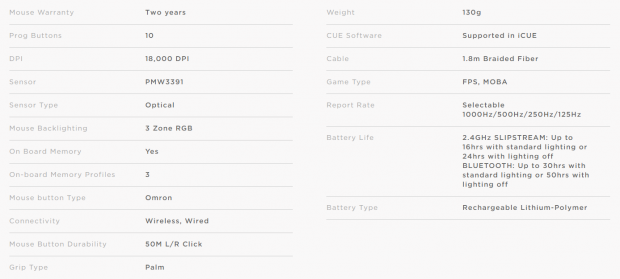
We are going to follow right on down the list of specifications chart, of which we borrowed from the Ironclaw product page. At the top of the list is the mention of the two-year warranty that the mouse is covered for, and are immediately smacked with the ten programmable buttons. The sensor of choice is optical, the PMW3391, and it tops out at 18,000 DPI. There is backlighting in the Ironclaw, in three zones, where the RGB LEDs can be programmed for the logo on the heel, the multi-purpose indicator LEDs, and even a pair of "headlights," The MCU offers onboard storage, with up to three profiles stored on the device at any given time. Inside of the mouse, you will find a pair of Omron fifty-million click main switches to take the abuse. The design of the Ironclaw is for palm grip users, and all told it weighs in at 130 grams. Software support is essential, and iCUE is available for this mouse while charging the mouse or using it wired happens through a 1.8 meter USB 2.0 cable which comes with a braided covering. Corsair has designed this mouse with FPS and MOBA games in mind, while also ensuring adjustable report rate, wired, 2.4GHz wireless, and Bluetooth communications, the latter two, powered by a Li-Po battery.
With all of that said, there is much left on the table. There are no mentions of the fact that this is a right-hand mouse, nor do the specification allude to anything that makes up this ergonomically shaped mouse. We know it is made from plastic, as most mice are, but this is a five-piece design rather than the typical two-piece designs we see most of the time. Rubberized panels are added to both sides of the Ironclaw to ensure a secure grip, and even the top section of the mouse has a smoother rubberized coating applied. The left side of the Ironclaw has a "wing" for the thumb to rest upon, and a plethora of buttons that are not only easy to access but do not get easily pressed when it is not intended to happen. By our measurements, the Ironclaw is 126.6mm from front to back, 80.09mm at its widest, and height is harder to judge without the proper tools, but we see near 47mm of height. A bit of a side snippet, we also weighed the Ironclaw, and the 130-gram weight does not include the cable.
Since we were on the product page for the Ironclaw RGB Wireless anyways, we took a look at the stated MSRP, and are pleased to see that it is set at only $79.99! However, a bit of time has passed since the release of this mouse, and as such, we get to reap the benefits of waiting. At this time, both Newegg and Amazon are listing the Ironclaw RGB Wireless at the same price, which is just $59.99 as we type this sentence! At near $80, it does raise the bar on the Ironclaw as to what we expect, but just shy of $60 puts us into mainstream options territory. With what you are about to see, even at $80, it is a decent deal, but at just $59.99, this is one hell of a deal! Even if you are not currently looking for a mouse, at this price we suggest buying on and shelving it for when you will use it, it is just that good, and we are already glowing about things this early in the review! That in itself says a lot about what Corsair has been up to lately!
Chad's Peripherals Test System Specifications
- Motherboard: ASUS Prime X299 Deluxe - Buy from Amazon
- CPU: Intel Core i9 7920X - Buy from Amazon
- Cooler: Corsair H150i Pro - Buy from Amazon
- Memory: G.Skill TridentZ RGB 3600MHz 32GB - Buy from Amazon
- Video Card: EVGA GeForce GTX 1080 Ti Hybrid SLI - Buy from Amazon
- Storage: Samsung 960 EVO 250GB - Buy from Amazon
- Case: Cooler Master Cosmos C700P - Buy from Amazon
- Power Supply: Thermaltake Toughpower DPS G 1050W - Buy from Amazon
- OS: Microsoft Windows 10 Professional 64-bit - Buy from Amazon

Packaging, Accessories, and Documentation

Use of a bold yellow as the backdrop does allow for the rest of the information on the front panel to "pop." On it, we see the Corsair name and logo in the top-left corner, and below it is a three-quarter scale image of the mouse inside of the box. At the bottom, not only do we see the Ironclaw Wireless RGB product name, but there are also icons for both iCUE as well as SLIPSTREAM Wireless Technology.
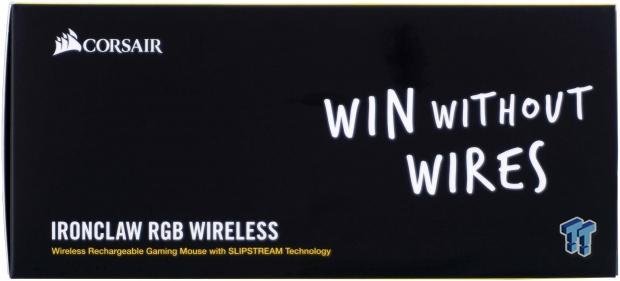
The right side of the box is offered with a black background this time, and on it, we see the maker of the mouse at the top, the name of the mouse at the bottom, while to the right is a simple tagline "Win without Wires."

The back of the box follows the front as far as coloration goes, and while the names are again listed at the top, that is not the critical take away here. Mentions of the sub-1ms SLIPSTREAM wireless and wired connectivity, although the Bluetooth connection is not as fast. We also see that the mouse is shaped for a palm grip, it tops out at 18,000 DPI, that it includes ten programmable buttons, and that the main switches offer long life are what you should take away. System requirements are also listed at the bottom, and those are a USB port, Bluetooth 4.0 or better (OS type doesn't matter) and Windows 7 or newer for Wired and 2.4GHz Wireless. You will also need an internet connection to obtain iCUE software.

The left panel on the box is much like the right side in what is offered at the left side of the panel. Rather than a tagline at the right, what we see now is the left side of the Ironclaw, showing its styling as well as the multi-purpose indicator LEDs.

We even took an image of the bottom of the packaging, as it had relevant information to see too. At the top are icons which represent what is included in the box, the mouse, the cable, the wireless dongle, and the instructions. Along with some legal information, we also see the 2-year Corsair Guarantee, as well as the product sticker showing the model and the serial number of our Ironclaw RGB Wireless mouse.

Keeping the mouse safe from being scratched, rubbed the wrong way, or potentially crushed, there is a cardboard surround to add strength to the outer packaging, but also acts as a way to lock the mouse into place under the clear plastic dome. Under the mouse is the wireless dongle and adapter for extending the range, and under the cardboard folded bits are the cable and literature. In this instance, our sample got here in superb condition, ready for images and testing!

The cable sent to charge the mouse or to use it wired is what we are showing. The cable is rubberized and then has a cloth braid applied over its entire length. The connections are standard USB 2.0 fare, with a non-plated USB connector at the right for the PC, and a Micro-USB connection for the front of the mouse. Also note, there is a Velcro strap included, which makes travel with the Ironclaw even easier!

Just like the mouse was held into place with a clear plastic cover, under it is another small one, which contains wireless goodies. On the left is the Corsair SLIPSTREAM Wireless dongle which can be plugged into any free USB port. If the PC sits under a desk or is somehow out of range of the mouse, the black extender adapter can be used. Plug the braided cable into the PC, plug the adapter on the end of the cable, then insert the dongle into the end of it, so that the dongle can be kept closer to the mouse.
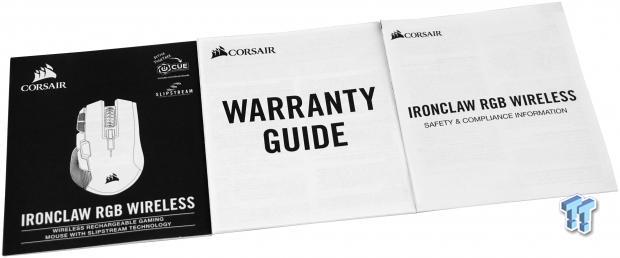
The last bits we found inside of the box is comprised of three booklets of literature. The first is the mouse guide, taking you through charging procedure, images, and text covering the layout and button functionality, setting up wireless and Bluetooth connectivity, and even has a guide to explain all of the possible colors that will be seen on the multi-purpose LEDs on the side of the mouse. The second book covers the warranty parameters and where to make contact should an issue surface. The last one contains information about disposal when the Ironclaw eventually runs its course. Due to the battery inside, special care should be taken.
Corsair IRONCLAW RGB WIRELESS Gaming Mouse

It has to be said that at first glance of the Ironclaw in real life is nothing short of impressive. With so much going on in such a small space, Corsair found an elegant and attractive way to package it all. From the exposed gray frame at the front to the body lines that separate buttons, materials, lighting, and contour features like the highly textured rubber grip. As to the multitude of buttons available, at this time, we will address the textured plastic forward and back buttons, we tend to see on most mice, resting right above the grip section.

With a slightly different perspective, we can now see three more buttons that can be customized to suit any need. By default, the pair of buttons to the left of the image, with the crosshatch design on top, they are set to increase and lower the DPI settings. The button resting between the typical side buttons of many mice, textured on top and smooth on the sides, is called the "Option Button" with no functionality out of the box.

As we make our way around to the back, you may notice that the highly textured rubber area on the left loses its texture as we get to the back, making for a more comfortable feel in hand. Near the top, we see the Corsair logo, which is backlit, with a substantial right lean to the shape. While not needed, we do like the added touch of the shiny black lower section of the mouse, it does nothing functionally, but we do like the contrast of matte and gloss.

The right side of the mouse has less going on than we saw on the left side, but Corsair still took the time to sort out a couple of things here. Rather than a smooth plastic, Corsair opts for texture on the top portion, which allows half of the hand to help with grip. Ensuring the 130-gram mouse is easy to lift if needed, there is a second, albeit smaller, section of rubber for the tips of your ring and pinky fingers to grab onto within the concave shape.

Quite of few of the Corsair mice have this blunt nose design, and even some have come with the Darth Vader looking bars made of thick sections of textured plastic to match the rest of the design. On either side, in the open areas, those will be backlit if desired, while between them is the USB connector for wired usage or when charging the Ironclaw.

From the top-down perspective, we see the main pair of buttons along with what is packed in between them. In this instance, there is a wide berth for the backlit scroll wheel, with hits highly textured rubber coating. Behind the wheel are the last pair of buttons on the Ironclaw. These are set up to pick through the three onboard profiles, and the front one goes up the list while the back one goes down the list.

Under the Ironclaw, we can see more of that painted metal exposed in the design, this time it sports a pair of feet, one on either side. The sensor is forward in the shape of the mouse, but nearly centralized side to side. At the heel of the mouse, we see another pair of much larger feet to keep the gliding smooth, along with a couple of stickers applied to it.

We skipped the switch intentionally, as we felt a closer look helps on all accounts. Corsair has made a three-position switch. In the uppermost position, you can use the Ironclaw in Bluetooth mode. In the bottom-most position, it can be used with SLIPSTREAM. To save on the battery, you must have the switch in the off position, keep in mind it does not turn the mouse off in wired mode.
Inside the IRONCLAW RGB WIRELESS

Disassembly takes a bit of work, and there are five sections to the mouse, although we took this image still frustrated from not getting the left side free just yet. In the top half, all the buttons and their accompanying framework is housed, but all of the switches and other goodies are contained in the lower half.

We removed the uppermost PCB to make things easier to see as well as easier to explain. The scroll switch is made by Kailh, as are all four of the white switches in black housings. These four switches back the DPI and profile buttons, they are soft where pressure is concerned, and there is a light click heard when actuated. The blue pad style switch seen here is under the Option Button, it is much stiffer than the others, and the report is a hollow-sounding clunk. The LED you see there, that is what backs the logo on the heel of the Ironclaw.

Taking a few deep breaths and looking at it another way, we were able to remove the left side of the Ironclaw, giving us access to the PCB behind it. On the left edge are the LED s that back the multi-purpose lights on the left near the front of the mouse. The metal pad switches in the middle and to the right are what the forward and back page side buttons use. The feel is soft, like a rubber dome switch, and there is a plastic "thunk" noise heard when actuated, not a traditional switch click you are used to.

The top PCB out of the way, we can look deeper into the mouse, and are cable now of reading the paint on the side of the Omron switch. The blue switches are indeed the D2FC-F-K(50M) variety. With these switches in play, the actuation force seems a bit softer, but the defined, crisp click heard is satisfying.

The next thing we run across is the MCU, and identifying this chip is tough as the paint does obscure the model. Our best guess is that this is the Nordic nRF52840, which is an ARM Cortex-M4 CPU which is 32-bit. This processor not only handles the routine communications, but it is built explicitly for 2.4GHz wireless and Bluetooth. It is also where any of your profiles and settings will be stored, or at least the three profiles worth; the rest will need to be stored on the PC.

The choice of sensor is not shocking, as it seems the market has moved away from laser sensors in favor of PixArt optical solutions. In this instance, we are dealing with the PMW3391, which has a range of 100 to 18,000 DPI in 1 DPI increments. Out of the box, the sensor is smooth and accurate, and with iCUE involved and calibration down, it only gets better!

Many of the wireless mice we have seen in the past use dry cell batteries you can get off the shelf, or lately, many have moved to Li-Ion, but this time we see a Li-Po used instead. Offering 3.7V of power to drive the Ironclaw with 1000 mAh, it reminds us a lot of servo and accessory batteries for the R/C industry. All the same, it has enough grunt to offer up to 16 hours wirelessly with full RGB goodness, or 30 hours of Bluetooth use, again with the RGB LEDs at full blaze. If you want to extend that time, turn the lighting off, and you can get 24 hours on SLIPSTREAM and possibly 50 hours with Bluetooth.

As expected, the switch under the right button of the mouse is also made by Omron. In case you missed it before, this is a fifty-million click blue version.

Once back together, we flipped the switch to 2.4GHz mode and took in the default mode of the RGB LEDs. From the front of the mouse, you can see the "headlights" of the Ironclaw in full glow. At the same time, from this angle, and while looking down over the mouse, we can see the light around and inside of the center section of the scroll wheel.

From the back, most of what you will see is the logo cycling through colors, but that depends on if you opted for another mode or static color option in the software. As you can see the multi-purpose LEDs on the left do not coincide with the color of the other zones. It is the battery charge indicator, it changes when pairing is attempted and completed, it can show which profile is active, and currently, the three cyan lights mean we have selected the highest set DPI setting.
iCUE Software
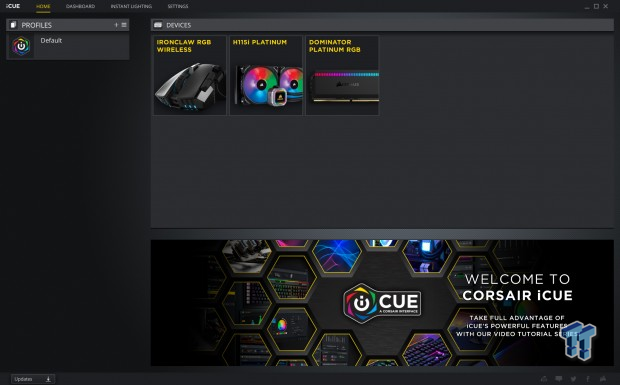
After you have gone and downloaded the iCUE software, install it, and run it, this is what you will see first. If like us, you run multiple Corsair products, you have a few boxes to pick from. In this instance, dealing with the Ironclaw RGB Wireless mouse, we will need to click on its box at the top-right to dive into what can be done.
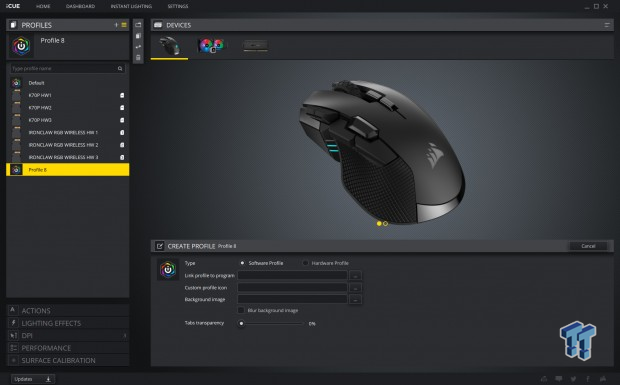
Once the mouse is selected, the first option on the left deal with profiles. As you can see, there are some pre-defined slots taken up, but that is part of how the software is designed. It is here where you would start the process of adding a new profile, like our "profile 8" to begin customizing it for a game or work-related things. Not only can you name the profiles, but you can link them to programs, so it applies automatically when run, you can change the icon next to the name on the left, and even tinker with the properties of said image.
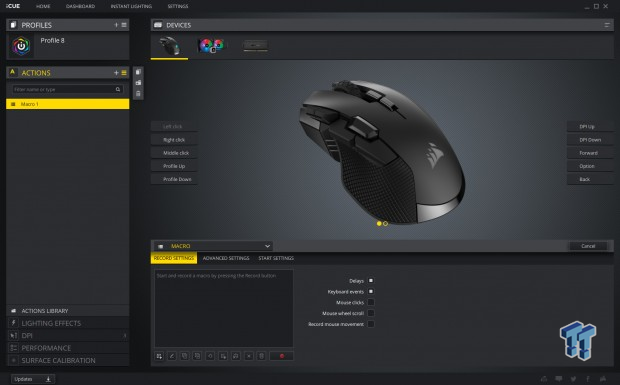
Actions to us is a bit of a misnomer, as this section deals specifically with Macros. At the left, you will need to add a new Macro to the list, where it can also be named. Once completed, chose which of the mouse buttons you wish to set, and then, at the bottom, go to work. The main menu has all of the editing tools you will need. There is a tab for Advanced Settings, which allows ways the Macro is to be used, and under Start Settings, there is a place to add an audio queue when the Macro is executed.
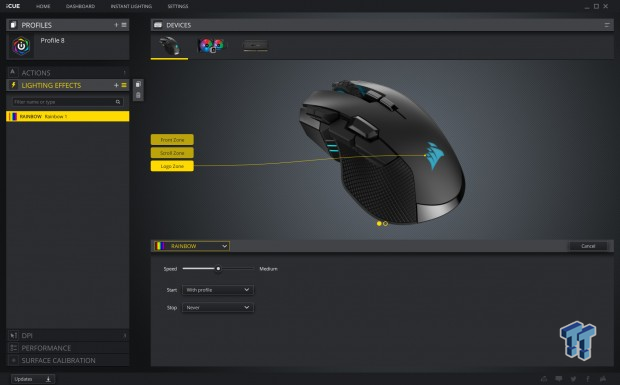
Since this is an RGB mouse, there needs to be a section to change them, and the Lighting Effects is where that takes place. The front zone is made up of the headlights, and the scroll wheel section is zone two. The third zone is the logo on the heel, and all can be changed at once, or they can all be doing something different from one another. Pick the zone, and use the dropdown menu to pick from one of seventeen options. To further tinker with the coloration or speed of the modes, the choices can change in the lower box depending on what setting is currently active.
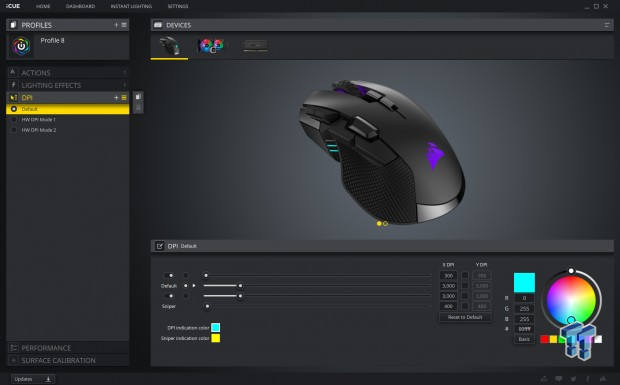
Under the heading of DPI, we find four total levels of DPI that can be set, and of the three top options, one of them can be set as the default option. The first three are what the DPI selector buttons can pick through. The Sniper option can be set, but it also needs to be assigned to a button; the Ironclaw does not have a default sniper button. The sliders can be used, but we find direct entry into the boxes to the right is faster and easier. Keep in mind; you can go from 100 to 18,000 one DPI at a time! The last part you can change in here is the color of the LED and Sniper functionality, to be displayed in the multi-purposed LED zone.
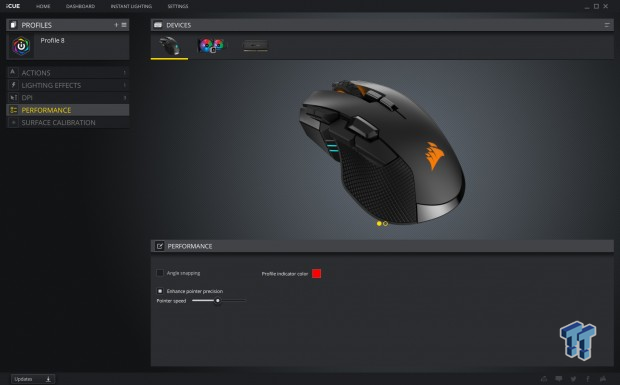
Under the heading of Performance, there are a few things worth having a look at. By default, angle snapping is disabled, but you can tick the box to enable it. You may enhance pointer precision, which is on by default, and you can also adjust the pointer speed slider. Now that we are at the end of what can be done for a full profile of changes, the last bit brings us to the coloration of the multi-purposed LED zone, so that you can quickly tell what profile is active.
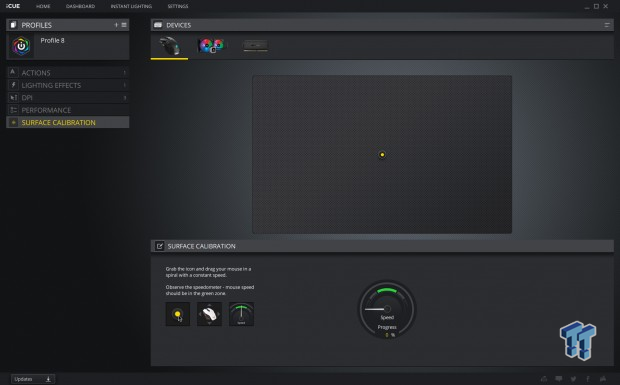
On any level, it is worth the time to calibrate the mouse to the specific mouse pad used on your desktop. The Surface Calibration tab is where that magic happens, by merely grabbing the icon on the virtual mouse pad, making a spiral motion with your hand, while trying to do it fast enough to keep the speedometer in the green range. Once progress is complete, your sensor is then calibrated for the surface, and this change goes across all profiles and settings.
Gaming and General Impressions
DOOM & PUBG
In the realm of gaming, with so many mice to choose from, we do tend to gravitate to the larger, beefier, oversized options. It may have something to do with the fact that we started gaming on an MX1000, and we never felt all warm and fuzzy without a mouse offering a wing on the left for our thumb. Who knows really, but what we do know is that wired or wireless, the Corsair Ironclaw is flawless in both respects. We played many rounds of PUBG with the Ironclaw RGB Wireless, finding 3000 DPI to be our sweet spot, or kills have increased, which is not just from spotting the enemy first but having the accuracy to end their game! Unplugging the cable, we could not tell the difference, which is huge for a wireless mouse! Many will complain that latency is an issue, but with the boost in our KDR, we would have to say otherwise.
Even in a game like DOOM, where the action is exponentially more fast-paced, the Ironclaw had no issues keeping up with the demand! We were able to make a full rotation of the character without the need to lift the mouse, but in the dimes we did find the DPI setting too low for the actions needed, even with the sweatiest of hands, the grip offered on the sides of the Ironclaw ensures there is no issue when that time arrives! The extra buttons come in handiest for us in PUBG, where we can set throwables, vehicle attitude adjustments, and even set up the Option Button for sniping at a much lower DPI. With so many buttons at your disposal, there isn't a game style that this mouse would hinder you in!
Windows and Productivity
Around the desktop is where we tend to set our DPI from, as there are two things we cannot stand. One thing we see a lot, and here as well, is that at 18,000 DPI, you can zip across the screen, but accuracy is lost to the point you cannot double-click on icons. The intensity of the DPI setting being this high causes sensor wander from things like your heart beating. We understand the marketing end of it, but the reality is, without nerves of steel and the steadiest of hands, you will likely see what we experienced. The second side of that same coin is where the DPI is too low. Stemming from the fact that we like bigger mice, which are heavier to lift, so we adjust accordingly so this happens as little as possible. Somewhere in the range of 3000 to 5000 DPI got the job done for us. In times of things like photo editing, where precision is key to getting the job done right, the Ironclaw absolutely killed it!
Almost if it were a true extension of our brain, it was almost like we thought about the next edit, and in an instant, our pointer was where we needed it, and the crisp click of the Omron switches makes sure that the edit has been applied. For those that do not game, the Ironclaw crossed the boundary, and just like in the way it and its many buttons are advantageous to the gamer, shortcuts, Macros, and custom programmability makes it perfect for those looking to save time when it comes to working with a PC as well!
Final Thoughts
As batteries progressed, we have seen the abilities of wireless products increase to a point to where now, it is much less of a chore to go wireless than it once was. With a full charge on the Ironclaw, we ran the mouse wirelessly for two days, and on the third day, early on, we needed to charge it again. In that, we played games for about five hours each day, and also had the lighting at full tilt. However, there seems to be a low-power mode, as we used the mouse for roughly twenty hours of those fifty hours. So when looking at the numbers in the specifications chart, those are usage hours, not so much the maximum time between charges. Our Bluetooth use was much lower, but with the 10 hours or so we did get to use it, judging by the multi-purposed LED lights, we were using less power per hour of use. With what we said earlier in the review, we still stand behind it. If I were to set two of these on the table, one wired for connectivity, and one with a cable not connected to a PC working over 2.4GHz SLIPSTREAM Wireless, you would still just be guessing after using them!
The mouse is full of features, and the build quality is quite good as well. It is rare, but in the end, we cannot come up with anything to moan about. We would rather the switch for connectivity options did not require one to flip the mouse over to access it, but we get it. Flipping the switch is not something you are likely to do mid-game or mid-project, so we do not see it as a deal-breaker. Out of the box, the Ironclaw RGB Wireless is a great product, set up ready to take on whatever task you throw at it while looking great at the same time. Usually, in mice with this many buttons, things end up looking like a calculator, or buttons are crammed so tight, you end up pressing stuff you never intended to. Here, this is certainly not the case, as all buttons are easily reachable, yet at the same time separate, and this is not an easy thing to accomplish!
Its form fits our palm-grip style perfectly, and for those with large hands, the Ironclaw is still very usable, although those with smaller hands may have troubles with the taller design, accessing all of the buttons. Along with everything we have described, there is still the iCUE software to ponder, and the advantages, customizations, and personalization possible in it are some of the best out there. We also like that software is consolidated for all Corsair products, and the ability to link the lighting effects across the entire desktop is also tremendous for those who love RGB devices.
While it feels like we left a few things out, that maybe we did not get into super fine detail about, but rest assured, if something was wonky, we would know and would have brought it up by now. That being said, we are impressed! We will be cycling this mouse from the gaming system down to one of our test systems, as the fit, feel, and functionality is too good to let it rest on a shelf. To be blunt, Corsair could charge way more for the Ironclaw RGB Wireless, to the tune of $100, maybe even more, but thankfully they aren't!
With all this Ironclaw is capable of, with three options of connectivity, multiple RGB LED zones, sleek styling, and something perfect for any PC use, at just $59.99 right now, we suggest you buy two of them! Really! The reason being is that when the mouse gets to your house, and you get some time with it, you will soon realize what a perfect fit it would be for a laptop, living room gaming, the day to day grind at work, or any other possible use where a mouse is intended! It is rare, maybe five times in seven or eight years, where we were so pleased with a mouse of any nature, and Corsair has given us one more to add to that list! The Ironclaw RGB Wireless Gaming Mouse is the perfect solution for those who prefer to have a mouse with performance, functionality, customizations, and is all tied up in a bow and offered at a very affordable price.
Chad's Peripherals Test System Specifications
- Motherboard: ASUS Prime X299 Deluxe - Buy from Amazon
- CPU: Intel Core i9 7920X - Buy from Amazon
- Cooler: Corsair H150i Pro - Buy from Amazon
- Memory: G.Skill TridentZ RGB 3600MHz 32GB - Buy from Amazon
- Video Card: EVGA GeForce GTX 1080 Ti Hybrid SLI - Buy from Amazon
- Storage: Samsung 960 EVO 250GB - Buy from Amazon
- Case: Cooler Master Cosmos C700P - Buy from Amazon
- Power Supply: Thermaltake Toughpower DPS G 1050W - Buy from Amazon
- OS: Microsoft Windows 10 Professional 64-bit - Buy from Amazon

Performance |
100% |
Quality |
95% |
Features |
99% |
Value |
100% |
Overall |
99% |
Corsair's Ironclaw RGB Wireless is the most feature rich mouse for the price out right now. If ever there was a time to try out wireless gaming, this is the time! A perfect storm of pleasing styling, great feel, accuracy, and customization!

What's in Chad's PC?
- CPU: Intel Core i7 13700K
- MOTHERBOARD: ASUS ROG Maximus Z690 Hero Eva
- RAM: TEAM DDR5-7200 32GB
- GPU: ASUS GeForce RTX 3090 Eva
- SSD: addlink m.2 2TB
- OS: Windows 11 Pro
- COOLER: Fractal Lumen S36
- PSU: be quiet! Dark Power Pro 1500W
- KEYBOARD: ASUS ROG Strix Scope TKL Electro Punk
- MOUSE: ASUS ROG Strix Impact Electro Punk
- MONITOR: ASUS ROG Swift OLED PG42UQ
Similar Content
Related Tags

