Introduction
Cooler Master, in their quest to find new and better ways to appease the demands of gamers, have come up with some really unique designs and excellent implementation of features in their products. The product we are going to look at today is a perfect example of what can happen when good ideas come together with great styling, and enough options to customize the looks and performance of this new laptop cooler. Cooler Master goes way beyond just keeping the laptop off of your lap and offering a bit of circulation to the underside. With this, the idea was to maximize airflow to cool even the hottest of components while giving you a very attractive product.
With this new design there are two versions. You will find the SF-19, which the major difference is the use of only USB 2.0 ports. For those looking for the best and most up to date features, you have the option to move up o the SF-19 Strike Force that has USB 3.0 connectivity, while the other features are the same. I was told that Newegg would be running a combo deal with these and the new release of the new Alienware Core i7 laptops. As I look right now, the deal is not currently set.
Beyond looks and styling, with a laptop cooler there is the obvious cooling that needs to be considered, along with portability and comfort while using it. I plan to take you through the full gamut of things to consider while showing off all the pretty bells and whistles that the new SF-19 Strike Force brings to laptop cooling. So let's take a good look at the specs so we can move onto the images and I can show you what Cooler Master delivered with the SF-19 Strike Force.
Specifications, Availability and Pricing

The SF-19 is made mostly of an ABS plastic frame that is painted black. Around the edges and under the unit as feet, Cooler Master chose an anti-skid, black rubber to keep the cooler and your laptop in place. The majority of the top of the unit is comprised of steel mesh that has been painted black to match the color theme and has a structural design formed into it. This allows for smaller laptops to be as secure as the 19" models that would rest closer to the edges of the SF-19. As with most coolers like this, there is a bit of an angle to add comfort to the unit. Cooler Master has chosen a 7.5° angle for theirs where a few others go as far as 10°. We will see how that plays out after a bit of use.
The features list for the SF-19 Strike Force is pretty big, so bear with me here. Let's go to the lighting first. The SF-19 comes with an On/Off switch for the LED lighting, but offers another button that allows for seven color choices. That isn't all either. You will also find there is an eighth setting that will cycle through all the colors, and yet another option that is incorporated to the fan control. With the dial on the side allowing for fan control from 1200 - 2600 RPM, as you lower the speed, the LEDs begin to pulse or "breathe". Internally these fans use 3-pin headers like what you find on a motherboard, and are removable and positional once you open the access plate underneath. On the opposite side of the cooler from the fan and lighting controls you will find four USB 3.0 and one USB 2.0 connection near the power jack. That's right; this unit is powered from a wall outlet with a DC 12V adapter. The last feature that you will find incorporated on both rear corners and in the back is the wire management for the cables from your Mic, the USB connections and even the power cord.
With Google at my disposal I took a quick look for the SF-19, and currently there is only one place I could find it. From what I had read from the information I was given from Cooler Master, the MSRP of the SF-19 Strike Force was to be at $89.99. Well if that seems a little steep, I am pleased to say that it is currently selling at Newegg.com at $79.99, but once the shipping is added we get right back to that MSRP. Either way, from the pricing I have seen from the competition, this seems like a fair asking price just in the features and styling, and I have yet to get to the testing results.
Packaging
The Package
This is the packaging I received my sample of the SF-19 Strike Force in. This attractive red and white on a black background makes the cooler easy to spot. I was told there may be some minor changing in the retail packaging, so yours may not look exactly the same as this one.
The front of the package is held down with Velcro that opens to expose a seven point layout of the features and a cut away so you can get a peak at the SF-19 inside.
On the real of the packaging another image of the SF-19 is present beside the specifications chart.
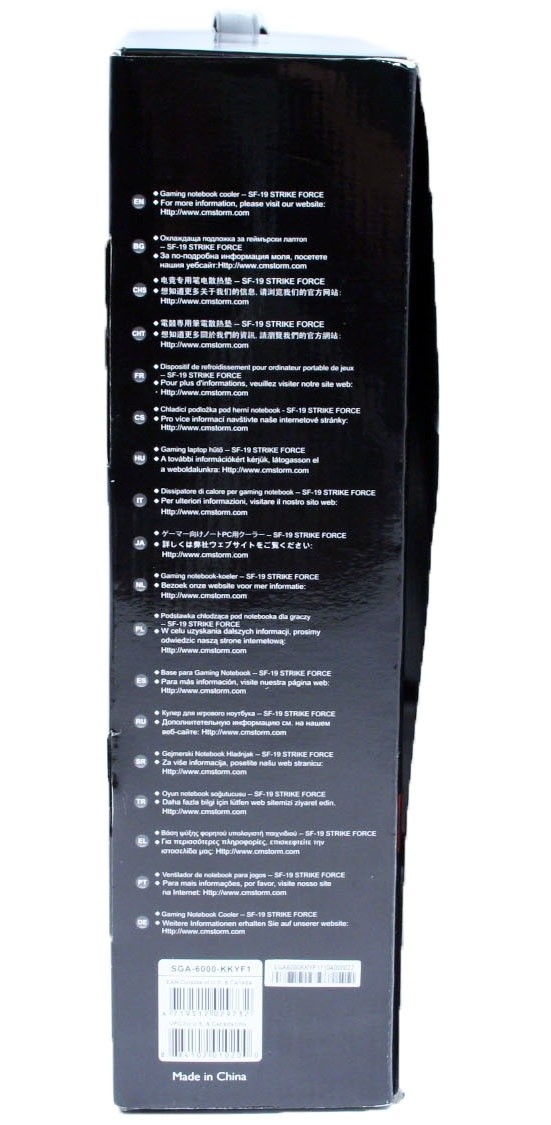
While the other side panels had a Cooler Master Storm logo on them, this side tells you in many languages that this is a notebook cooler in the box, and if you need more information to please visit their web site with the address provided.
The SF-19 comes fully assembled, sans the power plug, and it is securely shipped in the high density foam caps. This foam keeps the cooler centered in the package as well as elevates it so the power adapter could be packaged underneath the cooler.
The Antec Notebook Cooler 200
With the SF-19 out of the box you can see it is very thick and rugged looking. The outside and bottom of the unit are plastic, the center is made of steel mesh, and the raised sections including the CM STORM logo are made from anti-skid rubber. This is designed to hold up to a 19" laptop. But with the structural bump in the mesh, the top can support smaller laptops as well.
On the left you find the longer LED On/Off button and the smaller one to its right that controls the lighting color or colors. That leaves us with the dial fan speed controller. This is a step-less dial so every minute change is felt, and you can customize the amount of noise and airflow. At the very left of the SF-19 there is the corner wire management. It is split to allow you to easily insert a wire and it will be held in place at the top or bottom of the opening.
Across the back you will see all three pieces of rubber. These act as both the wire management and keeping the laptop secure on top, but also wrap under the unit for anti-skid footing. The larger feet in the back make for an angle of 7.5° which I did find comfortable to use after a bit of typing.
On the right side you will find four USB 3.0 jacks and a micro-B jack for connectivity to your laptop. These are reverse compatible so all of your USB and USB 2.0 devices will work; you just get the latest in technology with the option to run USB 3.0. To the very right of the USB ports is where the 12V jack is located to power the SF-19.
Looking through the SF-19 you can see just how much surface area the dual 140mm fans cover inside the cooler.
Under the cooler I found a pair of tabs that released the fans from the SF-19. I had to unplug the fans to get this far, so keep that in mind as you open the bottom of yours. Once the 3-pin connections were removed I could see how these fans are implemented. Each is on their own removable assembly and has the option to be moved slightly if you want to.
When I disconnected the fans and took a closer look, I found that both sides of the unit can actually power two fans. I know there isn't room on the inside for more fans, but it does bring things to mind like a homemade fan to keep your hands cool.
To clean or reposition the fans just push in the rectangular button. This releases two of the latches in the fan assembly and as you lift the fan you slide it forward to allow the other two latches to come out of the holes. This idea is very similar to the fans on the NotePal U3, just in a much larger 140mm version this time.
As I was going to replace the fans, I got a close up of the two clear windows underneath the SF-19. This is where the flood of LED lighting will emanate from once the unit has power.
Accessories and Documentation
The 12V adapter can be found under the SF-19 in the black box. The converter comes with a cap to cover two prongs on the pack. In combination with the US electrical adapter that slides on once the plain cover is removed will allow the SF-19 to get its power. I have to assume it is done this way so that Cooler Master can adapt the plugs sent in the kit regionally.
To take the cover off the adapter, you just push in the button under the cover that says "push". Slide the protective cap off and slide on the plate with the prongs.
Shipped along with the unit you will find a micro-B to USB 3.0 cable. Consider this the transfer cable from the SF-19 to your laptop. That way even though the unit does use a USB port, you gain four more that can work via this.
Unfolding the instruction booklet, this side has the front page and a mission statement and a thank you from Cooler Master for purchasing this product.
On the reverse you will see that they show you everything you need to know. From how the unit is plugged into the wall to the removal and replacement of the fans, Cooler master has you covered.
Features and Final Look
Just to give you an idea of how the wire management works, I ran the USB 3.0 cable and power cord through them. There is plenty of room for these and much more if you have to add a Mic or external drive cable in there, too.
As I mentioned, there is LED lighting with this unit. Blue, red and green are the three shown and most obvious choices, but Cooler Master offers teal, pink, yellow and white options, too. Along with these seven colors, when you press the button an eighth time, you get a cycle of all the colors. If you desire a pulsating effect, there is that option to play with for lighting as well.
Once I place my 15" Lenovo onto the SF-19 you get a real idea of the mammoth size of this. A few coolers I have tested I completely covered with this laptop. That isn't the case here at all. There is plenty of room for even the largest of laptops.
With the laptop in place you also get a better look at the angle that is applied to comfort the user. The angle isn't as hard to get used to as the overall thickness of the front of the SF-19. To get all the air flow and keep all the design features, the SF-19 does sit a bit taller than most other coolers, and if working off a desk that doesn't sit on the edge, this may become a comfort factor.
Test System & Testing Results
Test System & Test Results
With a 26°C ambient temperature, I went about testing the Lenovo with and without the SF-19. To monitor the temperatures I used Core Temp 0.99.7. To stress test I used Prime95 in "blend" mode for the first pass of tests. While I could leave the test to run longer, I find the twenty minutes or so it takes to get through the first seven tests is plenty of time to heat things up.
The idle or "low" temperature is obtained after turning the laptop off and rebooting, waiting ten minutes, and then I open Core Temp. I allow it to sit for just a couple minutes more to settle out at the lowest temperature. I then commence testing with Prime95 and once the first set of testing is complete I took a screen capture to show my results.
This is the Lenovo results without the SF-19. As with all of the other reviews, we see it is still topping out at 78°C and keeps an idle of 41°.
Once I set the Lenovo on the SF-19 and got my first look at Core Temp, I was very pleased with the 33° idle temperature. I was even more pleased to see the SF-19 could take a full 6° off of my load temperatures and beat out the Antec NC 200, which used to be the best performer, by two degrees leaving me with a 72°C load temperature. Not only did I get a great drop in CPU temperatures, my hard drive doesn't run near as warm, as my left hand doesn't heat up when I use my laptop anymore. If I had a GPU worth testing on, I'm sure benefits would be found there as well.
Final Thoughts
I have had a couple of days to tinker with the SF-19 Strike Force and I am pleased overall. There is one issue I found with the SF-19, vibration. The unit at full speed will vibrate any surface it sits on, and if it is near a sensitive mouse, it may make that mouse "wander". My desk is set up to allow me to use my desktop to game and write on, with the laptop off to the right side of the desktop monitor. As I was typing I would see my mouse start to wander off due to the vibration I was feeling in my arms through the desktop. Proving this point, I turned down the fans and the vibration and "wandering" stopped.
Don't let that fact keep you from considering the SF-19. My sample is a pre release version, and I'm sure slight changes were made, and after they see this, I'm sure Cooler Master will take a closer look at the vibrations I found. With performance like this when it's needed in the middle of a FPS battle or a long hot summer day, I will take the vibration over my system throttling to reduce the heat. So I looked past this to the design, lighting, performance, and portability.
The design is sleek in all black, but has bold lines and a chunky form. Under my Lenovo, it is a real heavyweight when it comes to laptop cooling. With the new shape and design, the LED lighting and customizable settings are better than any other cooler I have looked at. Easily removable fans that cover a lot of surface area don't hurt things either, and leads to the best performing laptop cooler we have seen. Lastly, there is a nice handle for carrying the SF-19 when on the go, but the need for an outlet makes the use of this cooler on the go near impossible.
While the SF-19 does demand a higher price tag than the others we have looked at, it offers the best of all worlds except portability. The cooler is designed to offer great cooling and an attractive lighting and styling package, and it definitely delivers all of that! Considering most gamers tend not to leave the house much anyways, I would venture to say that most of you aren't too disappointed that the unit needs a separate power source. If you are looking for the best in laptop cooling, or the most style and lighting options to go under your laptop, look no further. Since lesser performing coolers fall in about $60, I think the $79.99 Newegg.com is asking is well worth the money.



















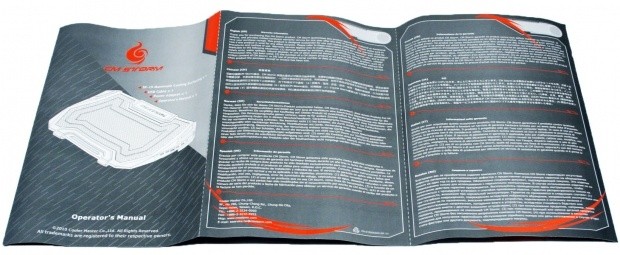
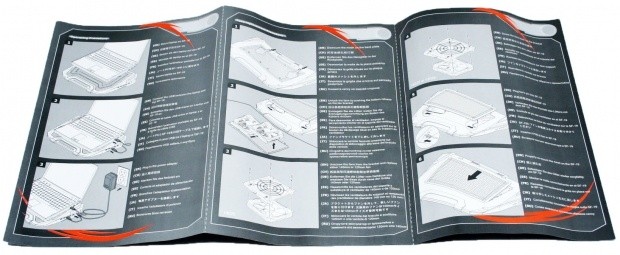






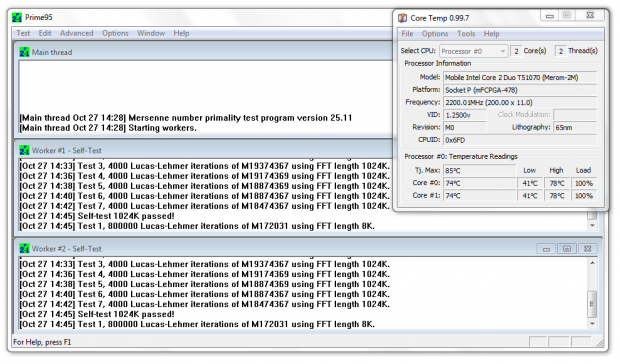
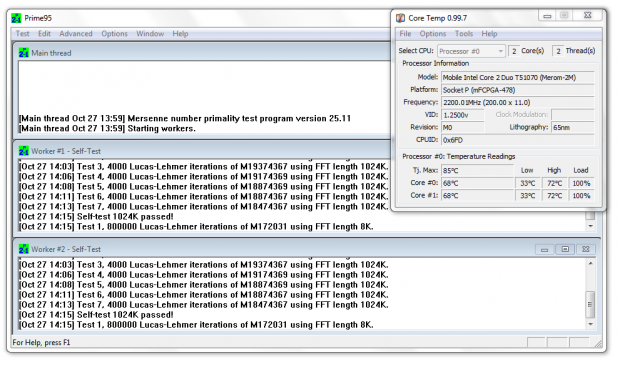

 United
States: Find other tech and computer products like this
over at
United
States: Find other tech and computer products like this
over at  United
Kingdom: Find other tech and computer products like this
over at
United
Kingdom: Find other tech and computer products like this
over at  Australia:
Find other tech and computer products like this over at
Australia:
Find other tech and computer products like this over at  Canada:
Find other tech and computer products like this over at
Canada:
Find other tech and computer products like this over at  Deutschland:
Finde andere Technik- und Computerprodukte wie dieses auf
Deutschland:
Finde andere Technik- und Computerprodukte wie dieses auf