
The Bottom Line
Introduction, Specifications, and Pricing
At about this time last year, we took our first look at Corsair's offering into the spill-proof keyboard market with the K68. Since then, Corsair is taking another shot at the same idea, but this time with three significant changes to the design and feature set. What we do know from various videos found on the internet, as we would prefer to test our keyboards when and if a mistake happens, you can pour water over the keyboard and into the keys, and the K68 will continue to work. Mainly, this is dues to a rubber membrane that covers the sides of the switches, along with built-in holes, which allows the water to pass through the keyboard, without causing a short to the device. Perfect for those constantly splining drinks, or anyone who plans to type around splashing water.

In the latest version from Corsair, the most significant change is the move from red LEDs to RGB LEDs, which is a huge selling point for those looking for patterns of lighting or being able to match all components in the system with the same color LEDs. The second change comes about due to the RGB LEDs. Where the original had a red membrane to match the LED color, Corsair had to move to an opaque white membrane this time, to allow the keyboard to be flooded with RGB lighting, so it was not just passing through the top of the keycaps. The last thing to change is the software. Where it used to be clunky, and you needed multiple instances to run for various devices used, this new keyboard is part of the all-encompassing iCUE software.
What we have for you today is the aptly named K68 RGB Mechanical Gaming Keyboard. With many of the thing the same as before, including the type of switches used, we do not expect to see much that will surprise us. However, with what has changed, it takes a keyboard that is cool in its own right, and brings it up to today's standards. That being said, we should dive right in and show off everything the K68 RGB has to offer, and highlight what will bring in new customers, and possibly even convert owners of the original K68 as well.
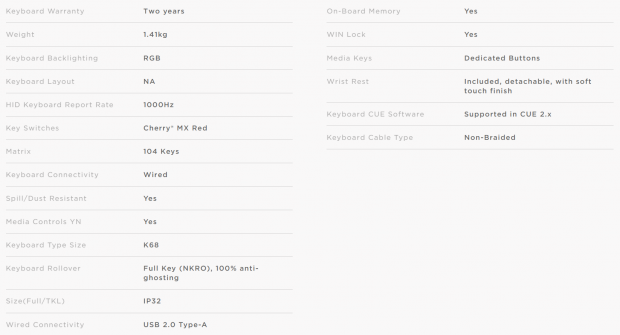
Following what we see in the chart from the Corsair K68 RGB product page, we find that a two-year warranty covers the keyboard. Weight has increased from 1.12kg of the K68 to now 1.41kg, but the 455mm by 170mm by 39mm dimensions remain the same. Of course, there is RGB backlighting in this model and our layout us a US QWERTY 104-key setup. Just like the original, the K68 RGB utilizes Cherry MX Red switches, and this wired keyboard has a spill-resistant cover. The frame is made of plastic, top, and bottom, and we also get multimedia keys, Windows lock functionality, and a detachable wrist rest.
Other things that can be found in the K68 RGB include things like full NKRO support and 100% anti-ghosting, so that not a single key press is lost, no matter how fast your fingers are. There is a bit of onboard memory to save Macros and profiles, but you can also store an abundance of them on PC storage, so that you can swap them out as needed, without running out of room on the keyboard. The last thing that is important, at least to us, is the software. While it is stated that the K68 RGB uses CUE 2.X or higher software for full control, it has been added to the device ID list of the newer iCUE software too.
When it comes to finding the K68 RGB Mechanical Gaming Keyboard, you have a couple of reliable options. You can go to Corsair and buy it directly from them at the $119.99 MSRP for starters. There is also the option to look to Newegg for it, where we see it listed at $118.79 with free shipping at this time. You could use Amazon to purchase it, but the pricing we saw there was around $160 from random sellers. Considering when the K68 released, the MSRP was set at $99.99, the twenty dollar bump in cost to get RGB lighting, retain the spill-resistance, and get to enjoy the ease of iCUE software, we feel the jump is worth it, and at near $120, you will find many others with similar features will cost you much more to obtain.
Chad's Peripherals Test System Specifications
- Motherboard: ASUS X99-E WS - Buy from Amazon / Read our review
- CPU: Intel Core i7 5930K - Buy from Amazon
- Cooler: Corsair H100i GTX - Buy from Amazon / Read our review
- Memory: KLevv Cras DDR4 3000 - Buy from Amazon / Read our review
- Video Card: ASUS GeForce GTX 980 Matrix Platinum - Buy from Amazon / Read our review
- Storage: Intel 730 480GB - Buy from Amazon / Read our review
- Case: SilverStone TJ11 - Buy from Amazon / Read our review
- Power Supply: Corsair AX1200 - Buy from Amazon / Read our review
- OS: Microsoft Windows 10 Professional 64-bit - Buy from Amazon
Packaging, Accessories, and Documentation

The K68 RGB comes in the same packaging as all other Corsair keyboards. On the front, to the left, we see the Corsair name and logo, along with indications of per-key RGB lighting, spill and dust resistance, and use of Cherry MX switches. In the middle is a near actual size image of the K68 RGB, while to the right we see the switches are reds, and that the K68 RGB is a mechanical gaming keyboard.

If the indications on the left of the front panel were not enough to get what is going on, Corsair used this side panel to explain things. There are descriptions for the LEDs, the membrane, and the switches. It is also where Corsair takes time to mention the palm rest and the multimedia keys.

While there is not much information to be had looking at this end of the box, we do like the slick look of the black and yellow, along with the white names and logo, with the touch of colors around the RGB nomenclature.

The second skinny side of the box has less information to offer than its opposing panel, but along with the company and product names, we find the list of specifications, we see what comes in the box, and are also shown the system requirements.

Most of this end of the box matches what we saw at the other end, but more important is the sticker at the bottom. It is there in which we are told that this keyboard is built with an English (US) layout with the QWERTY keys along the top row.

The back of the box has much to offer beyond the image of the keyboard in the middle. To the left, they mention the LEDs, the switches, CUE software, and resistance to dust and spills. At the top, we see anti-ghosting and NKRO, Windows lock, and multimedia keys pointed out. At the bottom is a close-up image of the texture of the palm rest, and to the right is a glimpse of the software and what it offers.

After opening the box, we immediately see the keyboard wrapped in a plastic bag. At the back of the box, under the black cardboard, is where the attached USB cable is contained, while the manual, warranty information, and the palm rest are all found under the keyboard.

The palm rest connects to the keyboard with a pair of clips on the back edge of it; it is thicker at the back than it is in the front, and is highly textured. For those who type or game most of the day, this is an ergonomic addition that will grip the palms of your hands, and relieve stresses so that you can use it longer.
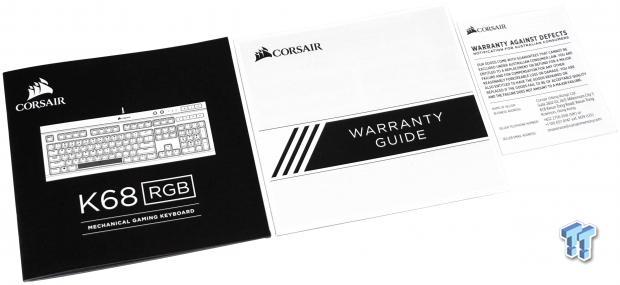
The last things we pulled out of the box are these inserts. The first of them is the user's manual, where it shows how to connect the product, points out some of the features, and explains how to obtain the software. The warranty guide next to it explains what Corsair is responsible for when it comes to an RMA, and to the right is another insert specific to the Australian warranty coverage.
Corsair K68 RGB Gaming Keyboard

The view of the left side of the K68 RGB looks like many of the Corsair keyboards, with the lower section encompassing the sides as well, and a top plate applied to it. Above the frame of the keyboard, we can see the exposed switches behind the membrane, and the keycaps are angled away from the user at the front.

This image differs from the original K68, as all of the space between the seventy-four keys was red in that one. The layout and offerings are straightforward, with no dual functionality of the F-keys, and we can see that the space bar is highly textured, which will reduce wear spots.

The thirty keys on the right end of the K68 RGB deliver all the functionality we expect to see. The commands are all present and entirely written out, and we have the arrow keys as well as optional arrows in the number pad for left-handed gamers.

Along the top edge, we start with the LED intensity button and the Windows Lock button. What follows them is the trio of LEDs to indicate when the number, caps, and scroll locks are active. Beyond that, there are three buttons to adjust and mute the volume, while below them are four more multimedia keys to address the track playing.

The view from the right end of the keyboard is very similar to that of the left, with the exposed switches under the membrane, and the simple two-piece frame design. Extending the feet under the keyboard has changed the angle of attack on the keycaps, and is more ergonomic this way.

Under the keyboard we find four thin rubber feet to keep the K68 RGB from moving around. Not only do we see all of the screw holes, but we also see nine slots which allow liquids to exit the frame. Along the front edge are a pair of notches so that the palm rest can attach, and at the back edge are the two flip-out feet.

Flipping out the feet is reasonably easy to do, but we did run into a pair of "issues." For starters, the feet are not rubberized at the end, which means you do lose grip. The second thing is that the feet flip-out to the back, which means they can collapse when the keyboard moves around.

Coming out of the center of the back edge of the K68 RGB is this 1.8-meter cable with a stylized connection to make it easier to find in the rear I/O panel. There is not a strap to make transit with this product easy, and Corsair also left out any form of covering to the rubberized cable.
Inside the K68 RGB

The keycaps are made of white plastic, which allows LED light to pass through them. On top of the keys, there is a layer of black paint to limit the light to just what is printed.

Under the keycaps, the view of the Cherry MX Red switches is partially blocked with the translucent rubber membrane. The membrane is high on the switches, leaving just the stems and supporting stems accessible. Doing things this way means that liquids will flow through the keyboard, rather than seeking its way into the switches and the PCB under them.

The frame opens up to expose the ribs supporting the PCB and steel plate, and we can also see the channels the liquid exits the frame through. The top half of the frame hints at the fact that some of the keys are not mechanical, as rubber dome switches back the additional switches along the top edge.

Even though the top edge has rubber dome switches, Corsair made sure to apply the second membrane to cover them, which "locks" under the edge of the first membrane covering the mechanical switches. So, even if you spill something at the top, it will still find its way through the keyboard without damaging it.

Choosing a random spot on the PCB to take a close look at, what sticks out the most is the blue color of the PCB. It stands out because when we look, there is only the slightest hint of the flux used when soldering. The solder points are clean and done right, and we are glad Corsair keeps the quality high, even on parts you will likely never see.

In control of this ship is the NXP Semiconductors LPC11U68JBD100. This is an ARM processor like many we have seen before, and it is also 32-bit, so it has plenty of horsepower to run the features that Corsair built into the K68 RGB.

With everything buttoned up, we plugged in the USB cable to see how the K68 RGB is presented right out of the box. Corsair does not disappoint, as we get the full gamut of RGB colors with them centered about on the L key, spinning in a clockwise direction. What is cool too, is that the lock keys can be color programmed, and you are not stuck with them always being white.
Corsair iCUE Software
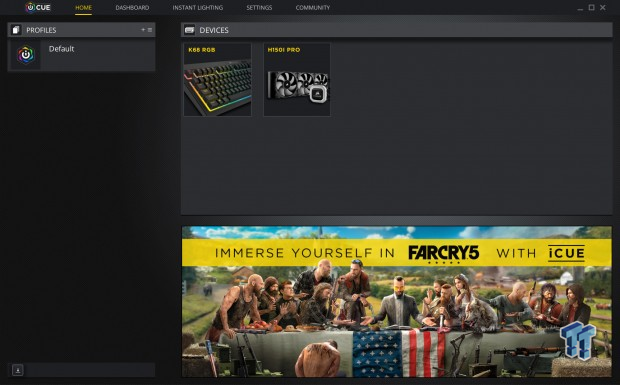
Once installed, this is the first screen you see of the iCUE software. You can see it is ready to control the K68 RGB, but it also shows the H150i PRO we use on this rig. You also see the Farcry 5 banner, and what Corsair does with this gamer for immersion of keyboard activity dependent on what the game is doing is cool.

After clicking on the K68 RGB icon from the last image, we move into the profiles section. This is where you will add profiles, which in later steps make programming the keyboard to specific application much easier to do. Click on the "Default" box, and a sub-menu opens. It is where you can add as many profile names as you want, but be sure to select the proper profile before moving on with customizations.
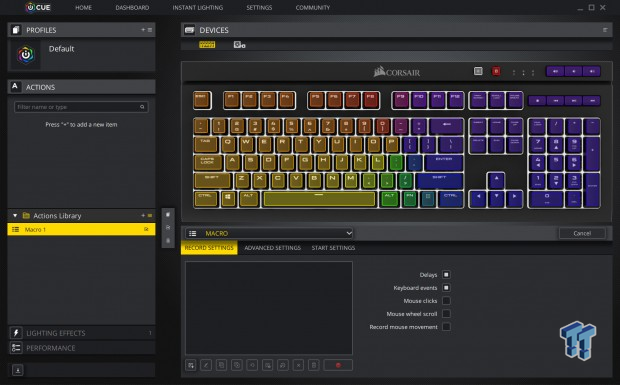
Corsair calls Macros "Actions" in this menu, and you must click on a "+" box to add one. Once pressed, a sub-menu opens at the bottom-left to allow you to name or delete the Macros, on the bottom-right is how you do so. Not only are basic Macros a breeze, but delays and mouse movements can be recorded, the advanced menus is where you set the trigger keys for said Macro, and the start settings allow sounds to be added, and a test button to ensure it is all set correctly.
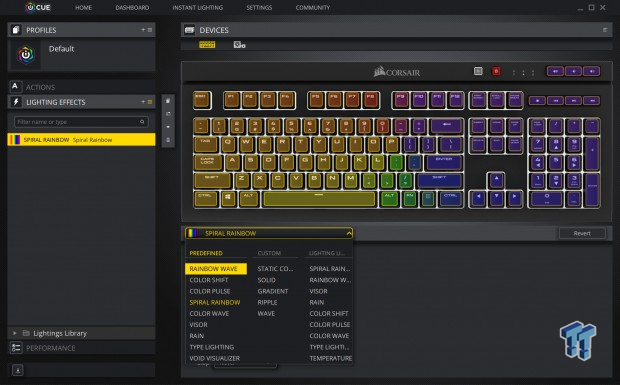
Lighting is intense with the K68 RGB. While you can customize things on a per-key level, or use solid colors, there are still twenty other selections to be made with how the built-in modes will display the RGB LEDs. It has to be the most predefined options we have seen yet on any keyboard, and allows each user to get exactly what they want out of the lighting.
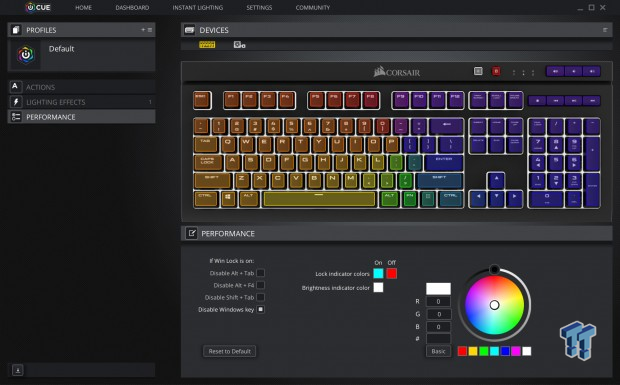
The performance section is where you can disable keys for gaming scenarios by clicking the box to the right of the options, which turns the boxes white when active. In the middle is where we can change the LED colors of the lock indicator LEDs as well as the brightness button. Out of the box these are white, but here, you can change them to anything the RGB scales on the right have to offer.
Gaming and General Impressions
DOOM & PUBG
We have been using the K68 RGB for quite some time, and overall we are pleased. Others on the VOIP channels are pleased not to hear my keys clacking away, and the softer nature of the Cherry MX Red switches does seem to make movements more fluent in feel. Not once did we run into issues of actions not being recognized, even when mashing multiple keys. Macros come in handy for specific game titles, and once the profile is set and the Macro applied to a key which is easy to reach, we enjoyed using them when applicable. The Windows lock is handy, and being able to disable other keys or combination of keys that can potentially break the immersion of the gameplay is a solid plus too.
Windows and Productivity
Since we are used to stronger springs in our keys, we do still find ourselves making the odd typo here and there, as our fatter fingers do tend to cross onto multiple keys at once. The more we use it, the better we are getting with it for the daily grind, but we are used to this since we switch keyboards so often. Thank all that is holy for auto-correct. Using the K68 RGB as long as we have, we also like the fact that when it comes to writing reviews like this open, with Pandora playing in the background, we get to hear the music rather than the clack of the keystrokes.
There is still some noise when you bottom out the keys, and there is no way of getting around the click of the caps as they return to resting positions, but the noise level is much lower than our go-to keyboard choices. Also, a considerable advantage for those who always have a drink close by when working or gaming, is the rubber membrane. While we chose not to test this feature ourselves, we believe what we see in all of the YouTube videos of people spilling liquids into the keyboard, while everything is still lit up and the keystrokes are still showing up on screen.
Final Thoughts
The K68 RGB is a substantial step up and beyond what the original K68 offered. The feel is the same, most of the features are the same, but the things Corsair changed with the latest K68 RGB is well worth the investment. Two of the deciding factors are the RGB LED lighting, which is a massive bonus to us, and secondly is the use of iCUE software. The former allows any user to pick from many predefined lighting modes, or set things up in a completely customized display. The latter delivers ease of control, much more intuitive interfacing, and the ability to have all of your Corsair products controlled in a single location. The use of Cherry MX Red switches as the only option may limit who will buy this keyboard, but from what we read online and seeing what people like to use for gaming, we feel they played their cards right. The vast majority of potential customers will be more than happy buying the K68 RGB mechanical gaming keyboard, and we even see enough changes to warrant a move from the K68 as well.

Whether your thing is to game all hours of the day and night, or if you spend the majority of the day typing away on a keyboard as we do, you will not be disappointed in either aspect. With games, you have NKRO, which means not a single key press is missed, and anti-ghosting to back it, so you can press as many keys at once as your hands can accomplish. On top of that, you can customize profiles for each game, set the keyboard to display differently on each profile, add Macros, or even remap the keyboard. All of this leads to a more user-friendly gaming experience, which will have you appreciating the K68 RGB more and more as you go. For the typist, this may not be the first choice to use, but there is not a single reason we would advise against the use of this keyboard. Even for those in the office, who cannot stand to use a rubber dome keyboard, the lack of clicks on the press of each key is something many co-workers won't harp about, where tactile switches are typically not allowed in such an environment.
At just $118.79 we feel you get a tremendous amount of bang for the buck. It is hard to deny Corsair in any way when they offer what they do in the K68 RGB. Everything you have seen from us today all bodes well for this product, and if shopping comparatively, many other solutions with similar specifications and feature sets will cost you well over $150. What it all boils down to is what you want from your keyboard. If you like having the option of any color possible, prefer quieter switches, want the ability to customize nearly every detail of the feature set, and be assured that you aren't missing a single key press, then this is the perfect keyboard for you. In our opinion, with everything you get, including a palm rest and the spill-resistance, this might be the ideal solution for any keyboard user's needs.
Chad's Peripherals Test System Specifications
- Motherboard: ASUS X99-E WS - Buy from Amazon / Read our review
- CPU: Intel Core i7 5930K - Buy from Amazon
- Cooler: Corsair H100i GTX - Buy from Amazon / Read our review
- Memory: KLevv Cras DDR4 3000 - Buy from Amazon / Read our review
- Video Card: ASUS GeForce GTX 980 Matrix Platinum - Buy from Amazon / Read our review
- Storage: Intel 730 480GB - Buy from Amazon / Read our review
- Case: SilverStone TJ11 - Buy from Amazon / Read our review
- Power Supply: Corsair AX1200 - Buy from Amazon / Read our review
- OS: Microsoft Windows 10 Professional 64-bit - Buy from Amazon

| Performance | 99% |
| Quality | 95% |
| Features | 99% |
| Value | 100% |
| Overall | 98% |
The Bottom Line: While it does not come with a metal top, the K68 RGB hits the nail on the head with everything else it offers. Fully customizable, affordable, inclusion of iCUE software, and a pleasure it has been to point to why we have given the K68 RGB such high marks!
PRICING: You can find products similar to this one for sale below.
 United
States: Find other tech and computer products like this
over at Amazon.com
United
States: Find other tech and computer products like this
over at Amazon.com
 United
Kingdom: Find other tech and computer products like this
over at Amazon.co.uk
United
Kingdom: Find other tech and computer products like this
over at Amazon.co.uk
 Australia:
Find other tech and computer products like this over at Amazon.com.au
Australia:
Find other tech and computer products like this over at Amazon.com.au
 Canada:
Find other tech and computer products like this over at Amazon.ca
Canada:
Find other tech and computer products like this over at Amazon.ca
 Deutschland:
Finde andere Technik- und Computerprodukte wie dieses auf Amazon.de
Deutschland:
Finde andere Technik- und Computerprodukte wie dieses auf Amazon.de
What's in Chad's PC?
- CPU: Intel Core i7 13700K
- MOTHERBOARD: ASUS ROG Maximus Z690 Hero Eva
- RAM: TEAM DDR5-7200 32GB
- GPU: ASUS GeForce RTX 3090 Eva
- SSD: addlink m.2 2TB
- OS: Windows 11 Pro
- COOLER: Fractal Lumen S36
- PSU: be quiet! Dark Power Pro 1500W
- KEYBOARD: ASUS ROG Strix Scope TKL Electro Punk
- MOUSE: ASUS ROG Strix Impact Electro Punk
- MONITOR: ASUS ROG Swift OLED PG42UQ
Similar Content
Related Tags

