
The Bottom Line
Introduction, Specifications, and Pricing

After taking a look at ASRock's extremely well equipped X370 Taichi earlier this month today I will give ASRock's Fatal1ty X370 Gaming K4 a close examination. The two motherboards have similar features, but the Taichi is priced higher because it carries some more features than the X370 Gaming K4. Today I will see exactly what the differences between the two motherboards are, and if it's worth saving or spending.
ASRock came out of the gate quite strong with Ryzen launch. In fact, they are the only vendor to send us two motherboards. The reason for the Ryzen motherboard shortage is because of chipset shipment schedules, so as times goes on I am sure we will receive more samples and motherboards like the Taichi will come back into stock. That being said, the fact that ASRock was able to send two is because of their resource allocation, they are betting strongly on Ryzen, and their large product lineup makes that obvious.
Let's take a look at the X370 Gaming K4.
Specifications

The Fatal1ty X370 Gaming K4 features an Intel NIC, USB 3.1, Ultra M.2, HDMI, supports SLI/CrossFireX, SATA6Gb/s, and USB 3.0.
Pricing
The Fatal1ty X370 Gaming K4 costs $149.99.
Packaging and Fatal1ty X370 Gaming K4 Overview
Packaging and Overview


ASRock's box design is identical to that of their Fatal1ty Z270 motherboards; it's sleek and high quality. The motherboard is securely packaged in a foam tray inside an anti-static bag.

The accessory package includes four SATA 6Gb/s cables, IO shield, SLI_HB bridge, case badge, M.2 screws, post card, driver DVD, and manuals.

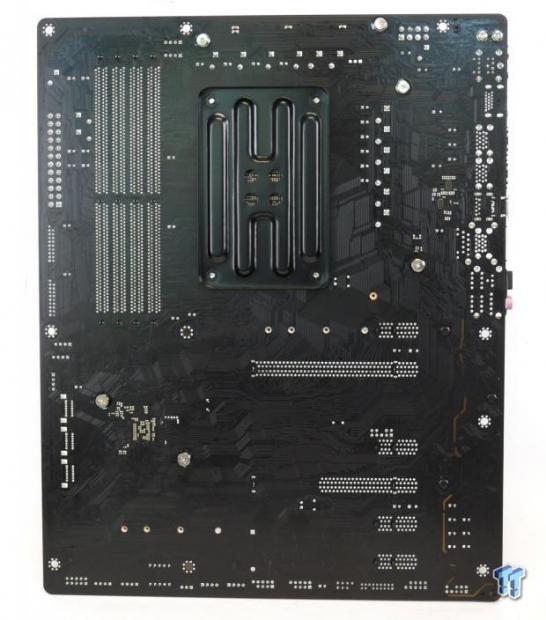
ASRock offers five fan headers on this motherboard. All headers can operate in PWM or DC mode, but only the single header circled in yellow auto detects PWM or DC fans. All headers but the one circled in green support 1.5A of current, while the CPU fan header (circled in green) supports 1A. The motherboard's color theme departs from the color neutral theme and offers a powerful red and black aesthetic. The VRM heat sinks are crimson red while the red of the red on the motherboard is painted on or part of the PCB silkscreen. The back of the motherboard has very few components, which is a good thing.

The rear IO panel features PS/2 keyboard, PS/2 mouse, WIFI antenna brackets, HDMI, six USB 3.0, USB 3.1 type-A, USB 3.1 type-C, Gbit LAN, and 7.1 gold plated audio outputs with S/PDIF digital.


The PCI-E layout is quite simple; there are two reinforced full sized x16 PCI-E 3.0 slots that operate at x16/x0 or x8/x8. The PCI-E x1 slots are PCI-E 2.0 and run off the PCH. Six SATA6Gb/s ports are also provided.


The topmost M.2 slot is wired x4 PCI-E 3.0 (32Gb/s), the bottom M.2 slot is wired x2 PCI-E 2.0 (10Gb/s).


Two USB 3.0 internal headers are located below the 24-pin power connector. A single USB 2.0 half header (supports one USB 2.0 port) and an RGB header are located below the two USB 3.0 internal headers. They are located here to support AIO coolers that use USB or AMD's new air coolers with RGB LEDs.


Two extra RGB LED headers are located at the bottom of the motherboard between front panel headers and a POST code display. The Clear CMOS jumper is located to the left of the POST code display. An M.2 WIFI slot is located below the VRM heat sink.


Two USB 2.0 headers are located near speaker, TPM, and COM headers. All the heat sinks and shields use screws, and the heat sinks make great contact with the components they cool down.
ASRock Fatal1ty X370 Gaming K4 Circuit Analysis
Circuit Analysis

The Fatal1ty X370 Gaming K4's secrets are revealed once the heat sinks come off.


The VRM on the motherboard is in an 8+4 phase configuration resulting from the doubling of 4+2 phases. The International Rectifier IR35201 offers 8+0, 7+1, and 6+2 PWM channel rail modes, and ASRock is using the 6+2 mode in a 4+2 phase configuration. The tried and true PWM is matched up with three doubler/dual driver IR3598 chips, but they aren't being used as doublers. Rather they are used as dual drivers since the IR3598 can take in two PWM channels and offer two driver outputs.
The CPU Core gets two IR3598, and the SOC rail gets one. The output from each dual driver is connected to two sets of power stage components; this method of doubling just adds an extra set of power stage components. The method used here improves full load performance, but it's that great for light-load efficiency. Anyways, the high and low side MOSFETs are the NIKOS PK618B and PZ0903BK PowerPAKs. They seem to get the job done fine. The motherboard does use 12K polymer solid capacitors.

A single Richtek RT8120D single phase PWM with integrated driver outputs to two phases using the same doubling method as the CPU VRM and the same power stage and output filter components.
ASRock Fatal1ty X370 Gaming K4 Circuit Analysis Continued

ASRock is using the ALC1220, which has a single amplified output rated at 120dB SNR. To amplify the front panel header, ASRock uses the Texas Instruments NE5532 amplifier. Nichicon Gold series audio capacitors and a physical PCB divide improve audio quality.


ASRock uses Intel's i211AT for the wired NIC. A nuvoTon N76E885A is used as an RGB LED controller, and a Texas Instruments eFuse is used to ensure the motherboard is protected if you mess up the polarity when you plug in your RGB LED strip.


An ASMedia ASM1543 type-C switch and controller is found near the USB 3.1 type-C port on the rear IO panel. Two Pericom PI3EQX1002 USB 3.1 re-drivers are found below the USB 3.1 type-C and type-A ports on the rear IO, they improve the USB 3.1 signal from the X370 chipset.


Multiple ASMedia ASM1480 quick switches move around PCI-E bandwidth between slots and devices. NuvoTon's NCT6779D is the main SuperIO used on the motherboard to offer PS/2, monitor hardware, and control fans.

The Texas Instruments GD75232 driver and receiver chip is used for the COM port.
BIOS and Software
BIOS
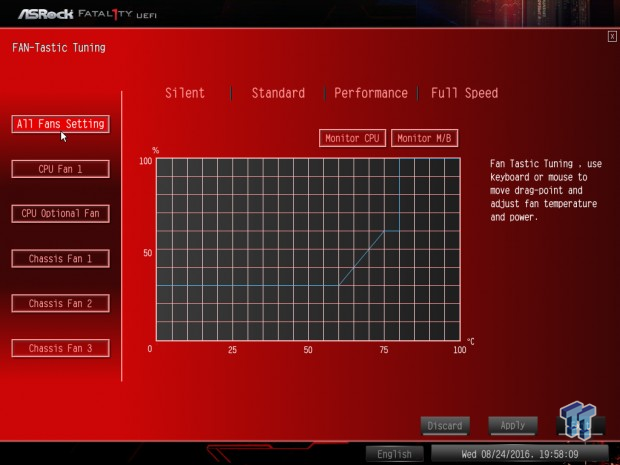
ASRock's UEFI features the red and black theme we are used to seeing with ASRock's Fatal1ty series of motherboards. The UEFI is modern, sleek, and has all the features you might need to overclock and configure your system. Fan control is also quite extensive; you can manually input value or use the GUI above. The UEFI does have built in RGB control, and fan calibration.
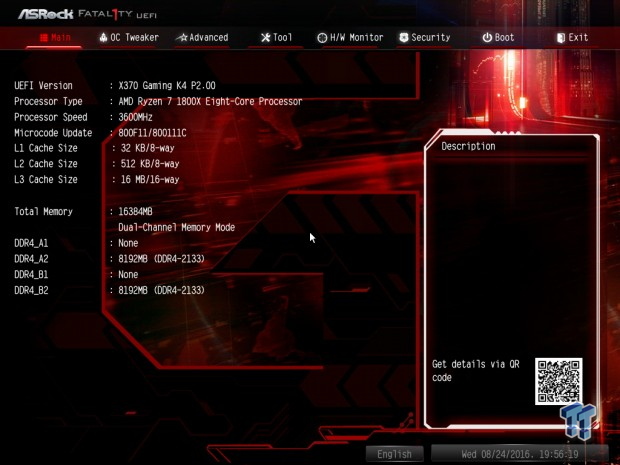
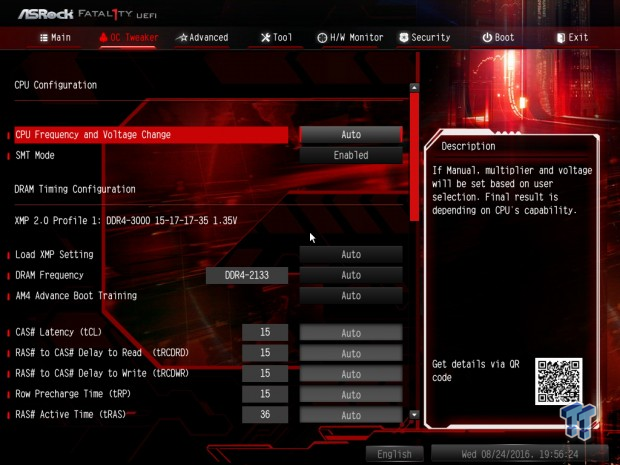
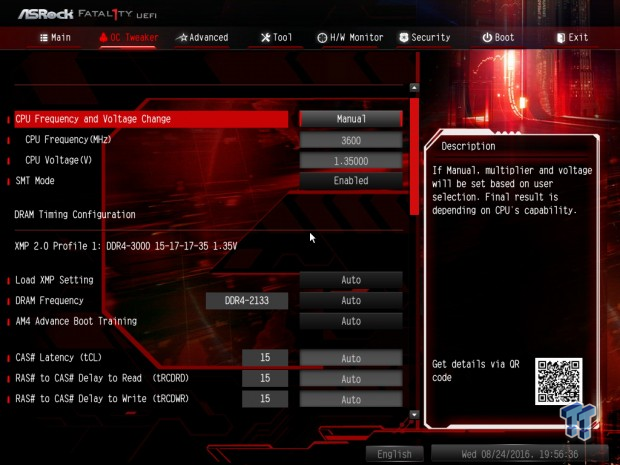
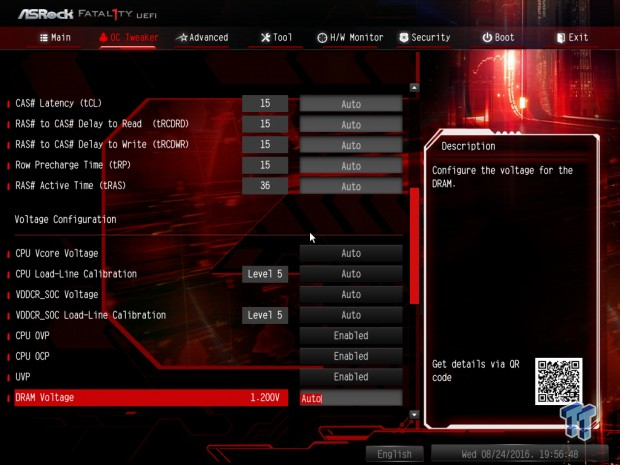
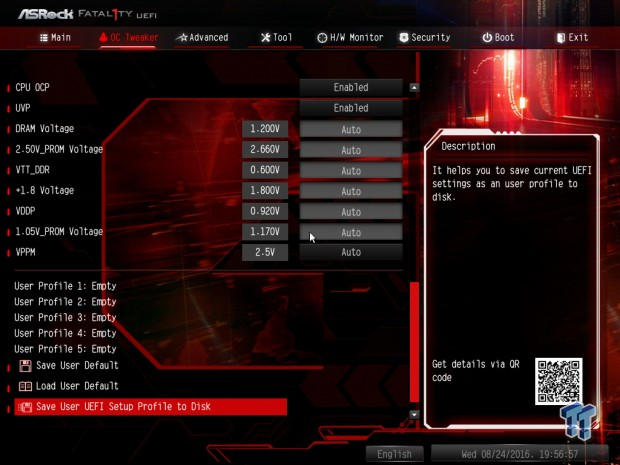
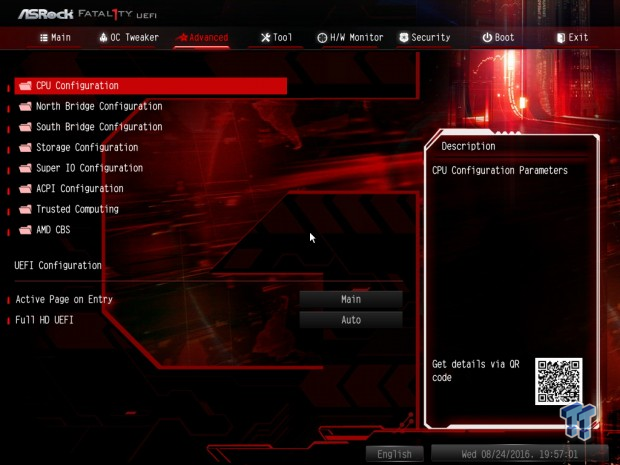
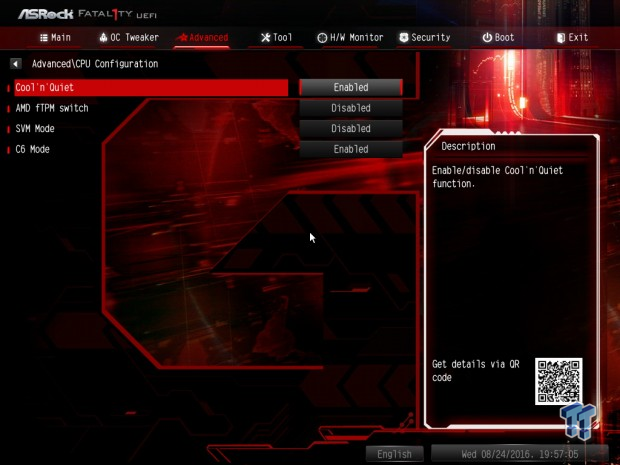
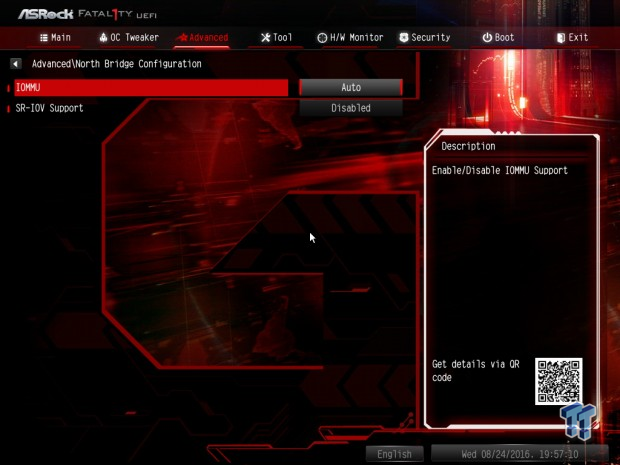
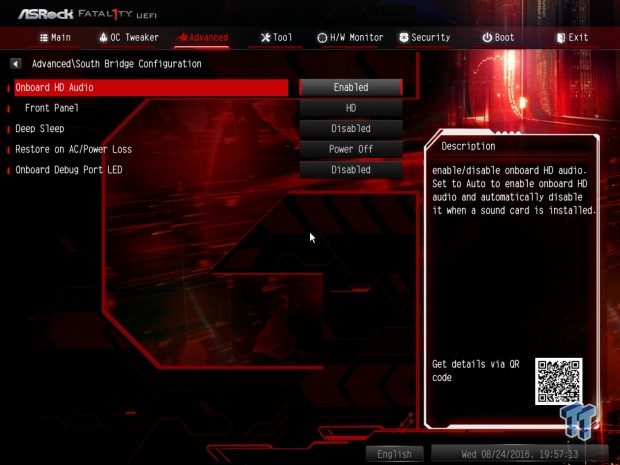
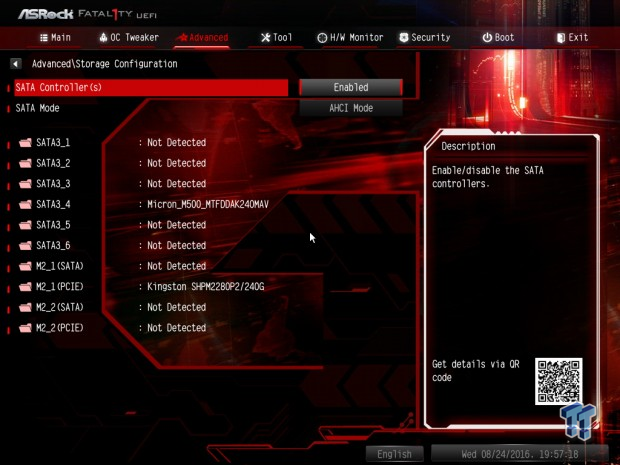
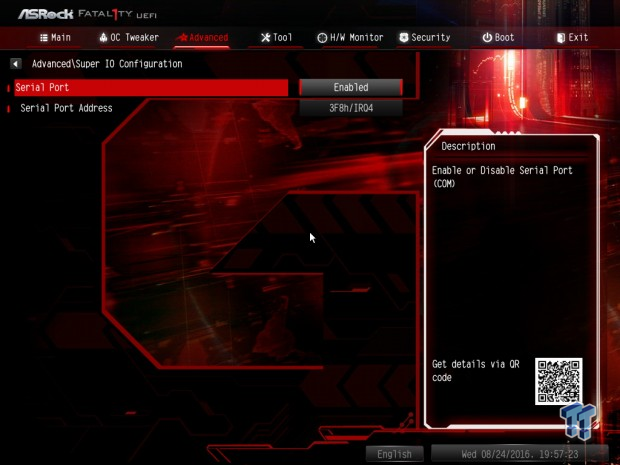
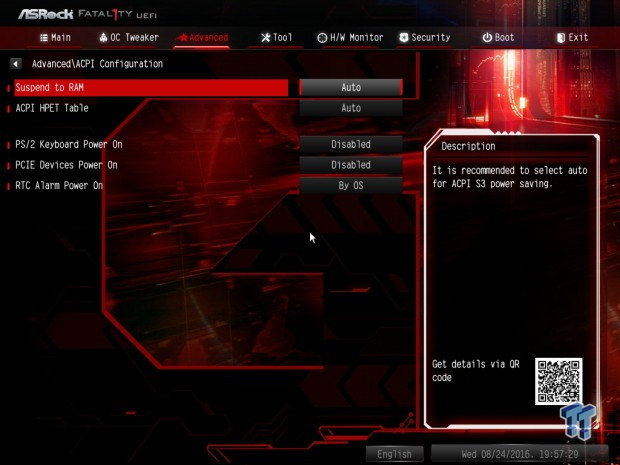
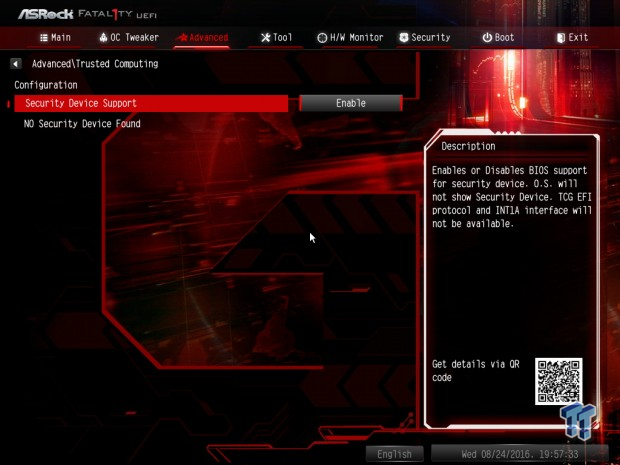
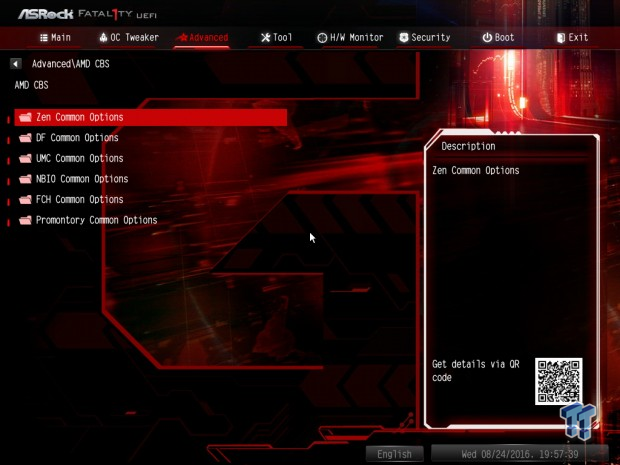
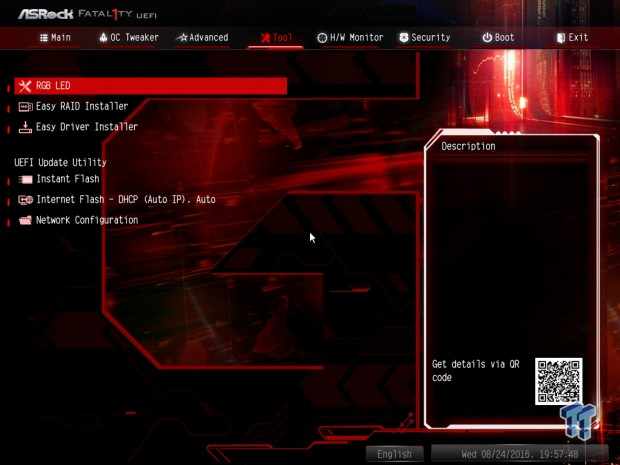
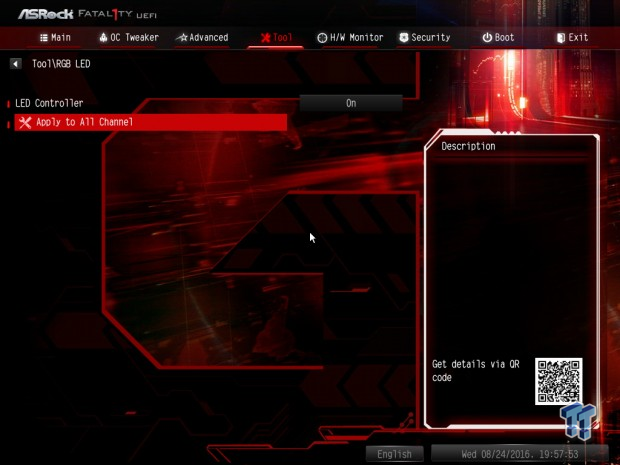
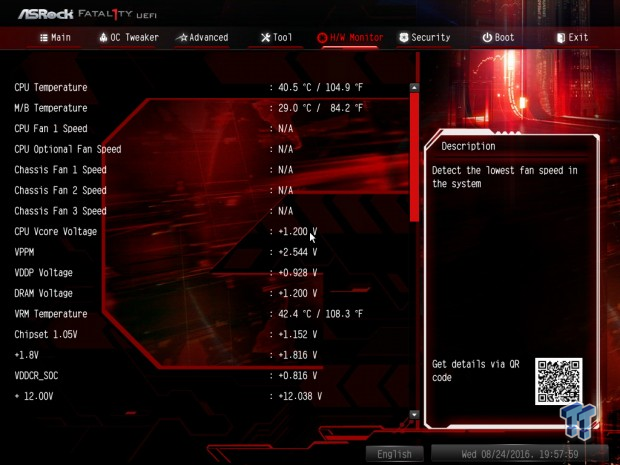
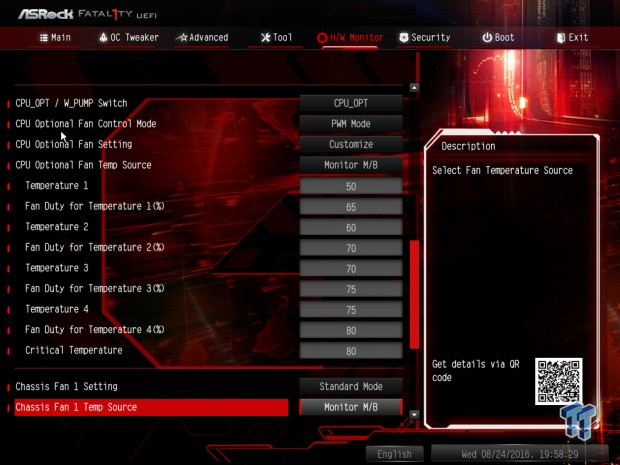
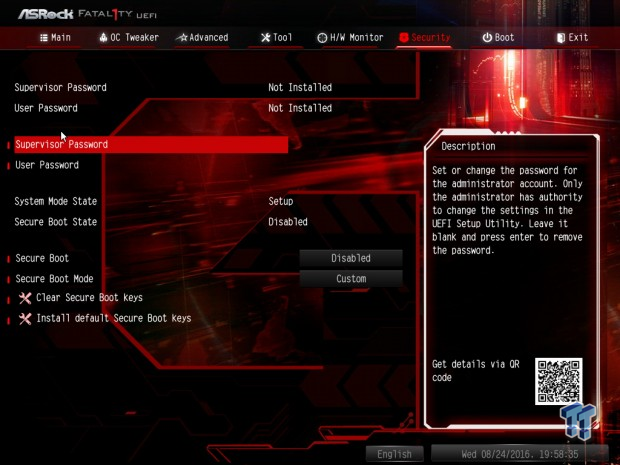
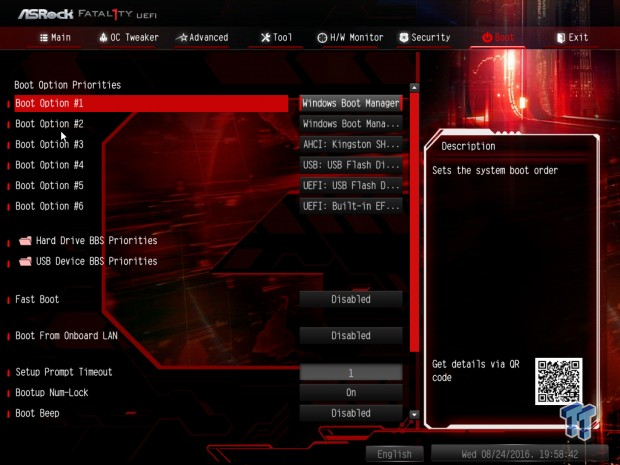
Software
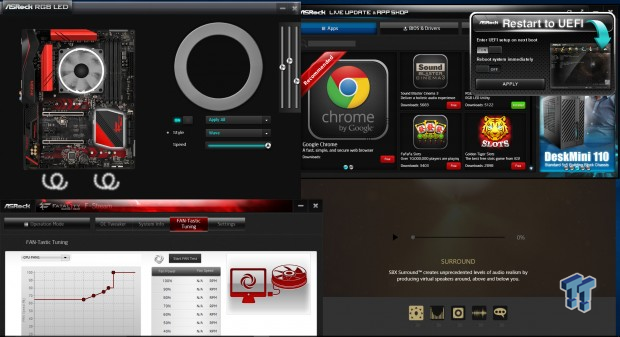
ASRock's software suite includes F-Stream (overclocking and fan control), AURA RGB LED, APP Charger, Creative Software, Restart to UEFI, and APP Shop.
Test System Setup
Steven's Motherboard Test System Specifications
- Motherboard: ASRock X370-Taichi
- CPU: AMD Ryzen 7 1800X
- Cooler: Corsair H110i - Buy from Amazon
- Memory: Corsair Vengeance (2x8GB) 3000MHz
- Video Card: NVIDIA GeForce GTX 980 - Buy from Amazon / Read our review
- Storage - Boot Drive: Kingston Predator 240GB
- Storage - SATA6G Drive: Micron Generic 240GB
- Storage - USB Drive: Corsair Voyager GS 64GB - Buy from Amazon / Read our review
- Case: Corsair Obsidian 900D - Buy from Amazon / Read our review
- Power Supply: Corsair HX1000 - Buy from Amazon / Read our review
- OS: Microsoft Windows 10 - Buy from Amazon
- Monitor: ASUS PA328 ProArt 32" 4K - Buy from Amazon
- Keyboard: Corsair K70 LUX - Buy from Amazon
- Mouse: Corsair M65 PRO RGB - Buy from Amazon / Read our review
- Headset: Corsair VOID RGB Wireless - Buy from Amazon / Read our review
- BIOS: P2.00

The Fatal1ty X370 Gaming K4's red and black design isn't over pronounced.


The motherboard does have built-in RGB LEDs, but they are only located under the PCH heat sink.
Overclocking
Overclocking Results
CPU Overclocking
AMD's Ryzen platform is quite new; AMD and its partners are working very hard on fixing issues and getting things to work across the board. The CPU also doesn't validate that much higher than its maximum stable frequency. Memory overclocking is topped at 3200MHz on most motherboards, and bus adjustment is also very tricky.
Don't get me wrong, the CPU can overclock, mine does 4.0GHz, and the best I can get a kit is to 3000MHz. I will go through and tell you exactly what I did to achieve my maximum stable overclock, and as AMD's ecosystem of compatible memory kits becomes larger, I will add in a memory compatibility section.
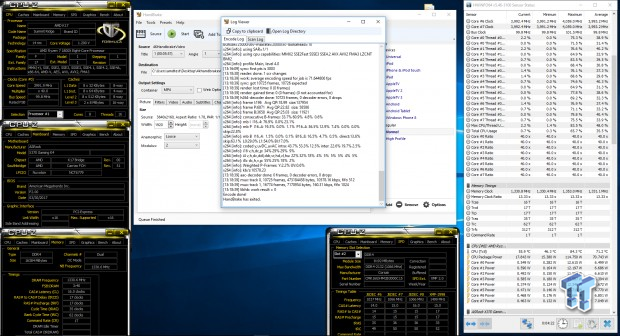
Overclocking AMD motherboards for Ryzen is easy enough. On the CPU side, I only had to set 4GHz and let the auto rules pick the voltage for the CPU, which is around 1.3v. On memory overclocking side of things I needed to manually input the 26.66x multiplier and enable XMP, but I wasn't able to get to 29.33x.
CPU, Memory, and System Benchmarks
CINEBENCH R15
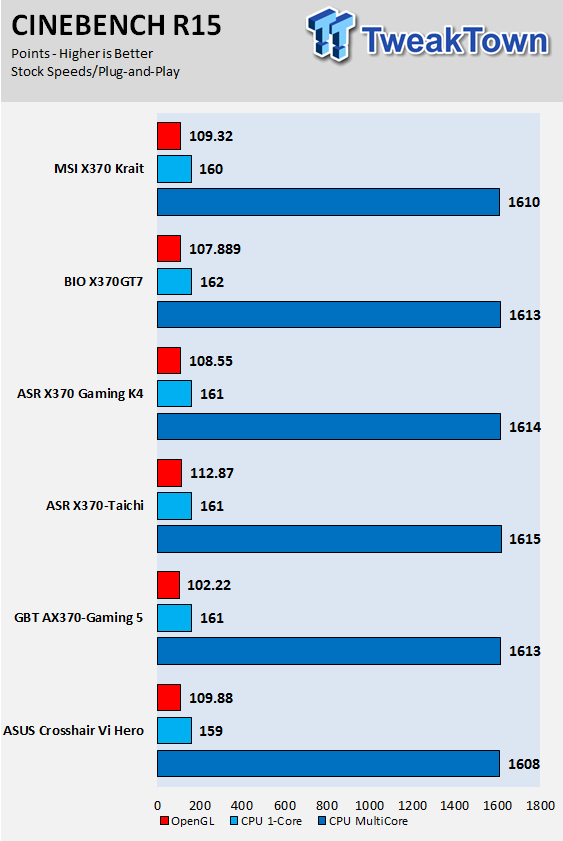
wPrime
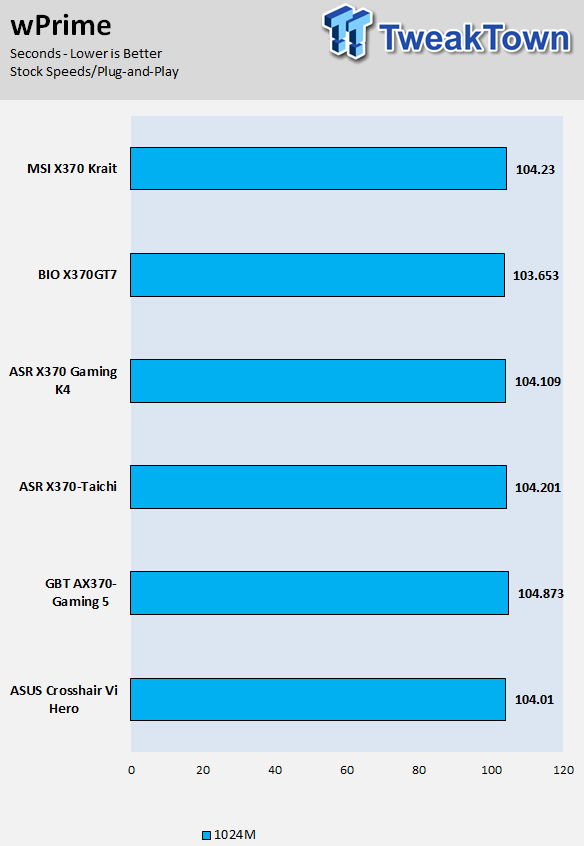
AIDA64 FPU
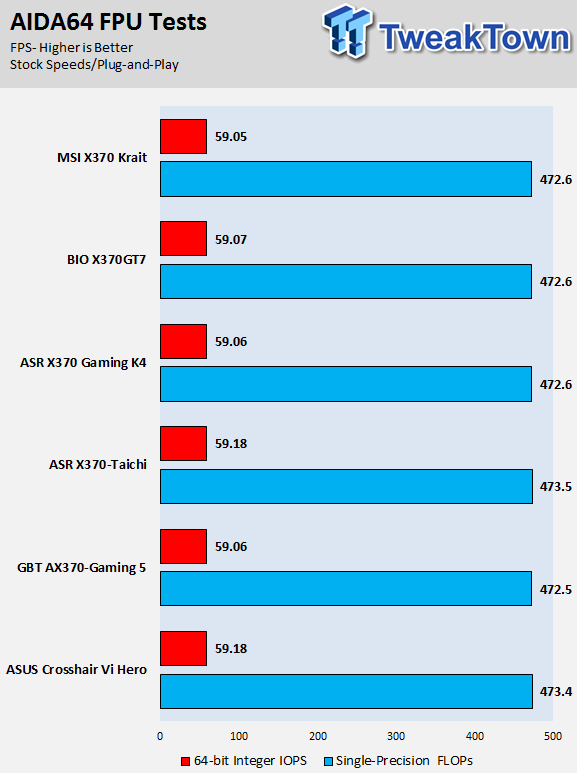
AIDA64 Memory
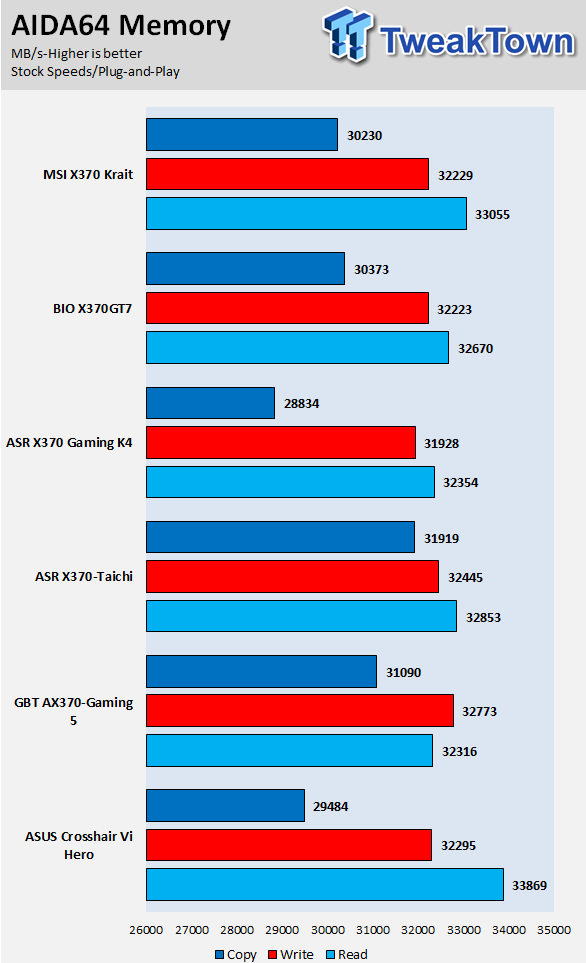
ScienceMark
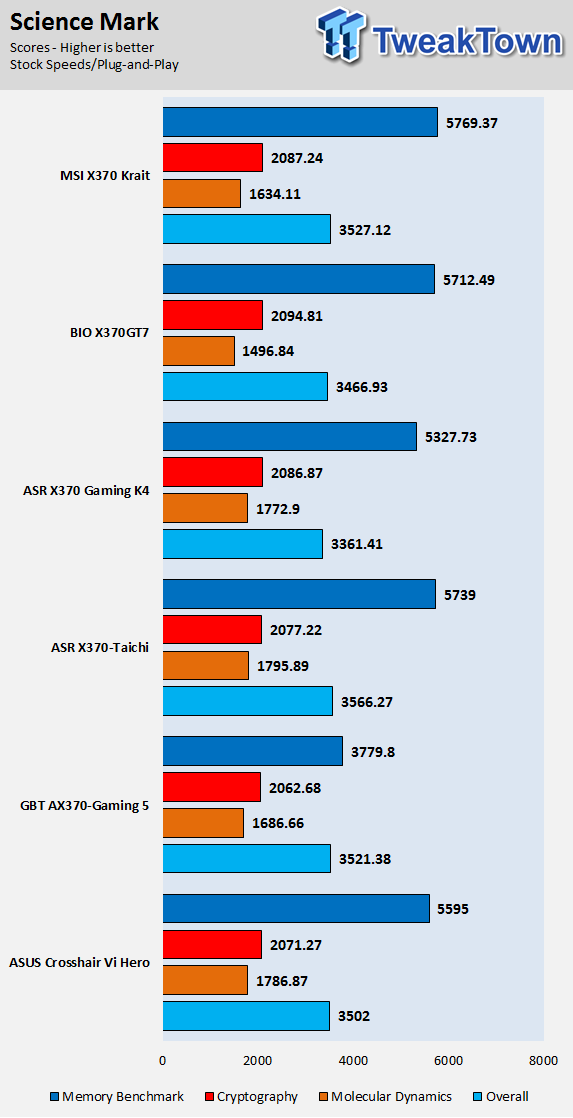
HandBrake
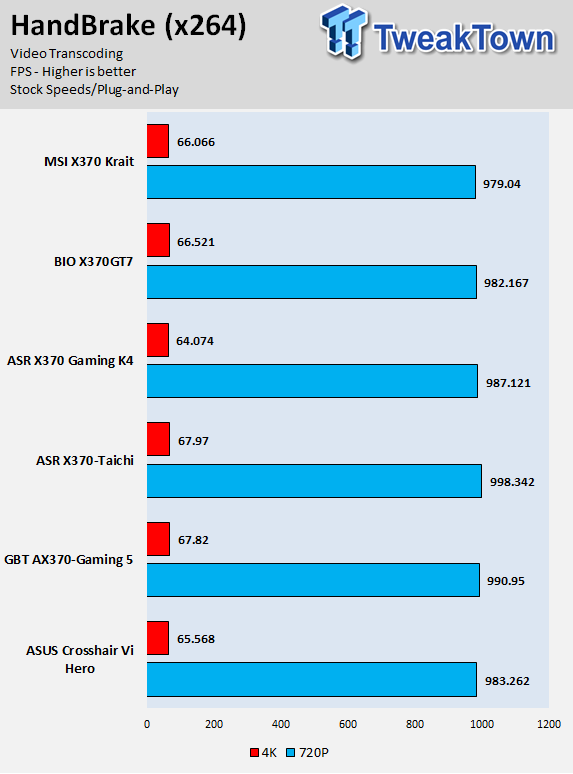
SuperPi 32M
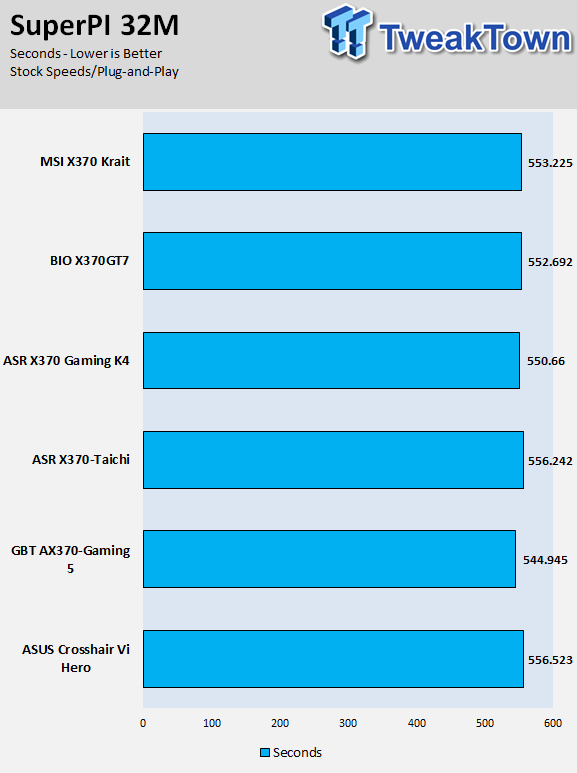
3DMark: Fire Strike
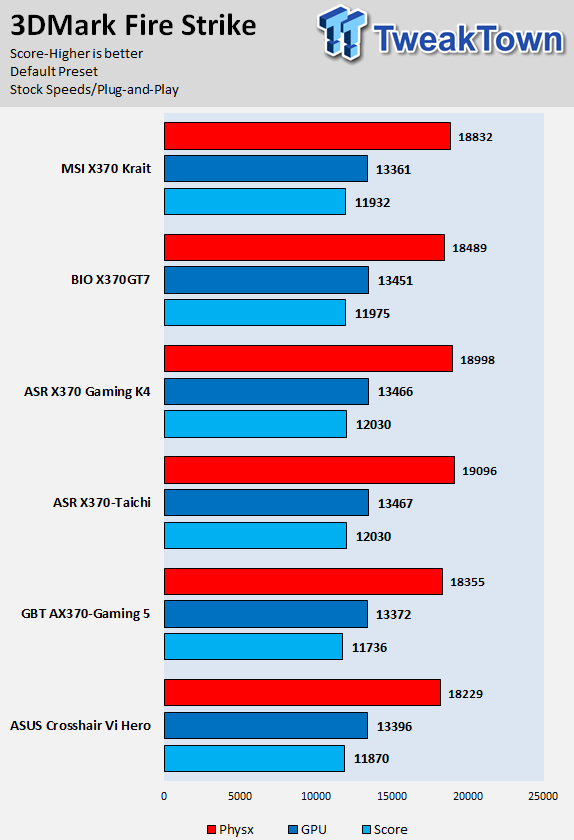
3DMark: Cloud Gate
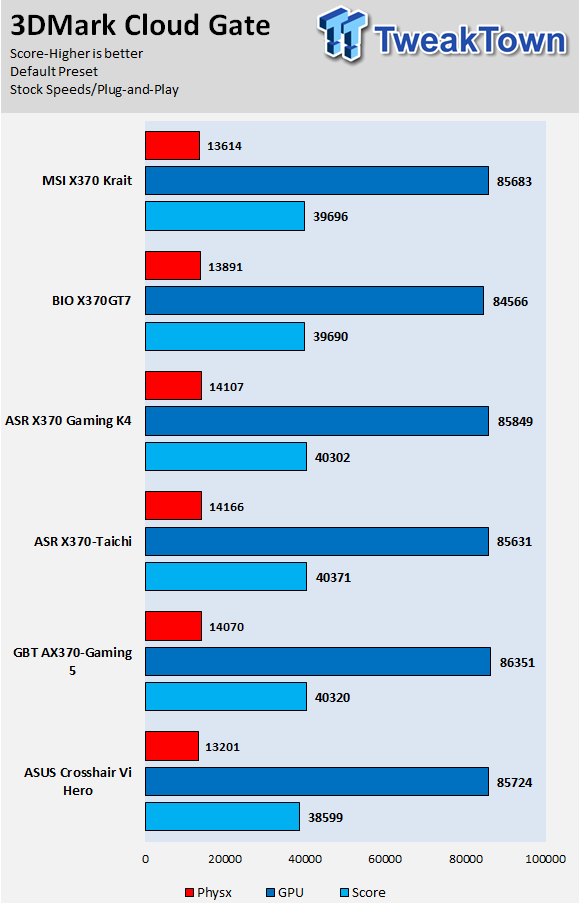
ResidentEvil 6
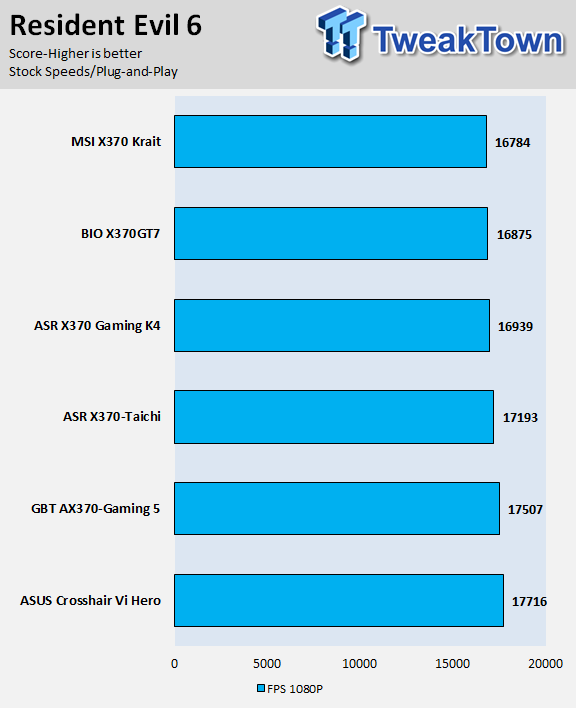
The Fatal1ty X370 Gaming K4's performance is very similar to that of the other motherboards in the charts. Newer BIOS updates will bring about changes in performance numbers and gains. There isn't too much to say about the results up there, other than there are no performance pitfalls with the motherboard.
System IO Benchmarks
CrystalDiskMark SATA6G:
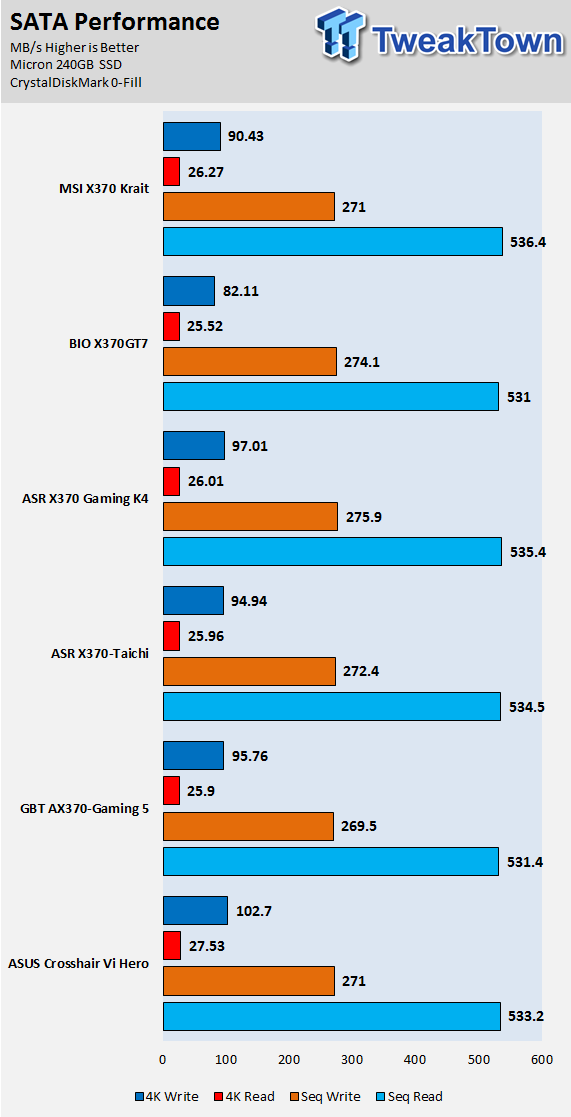
CrystalDiskMark M.2:
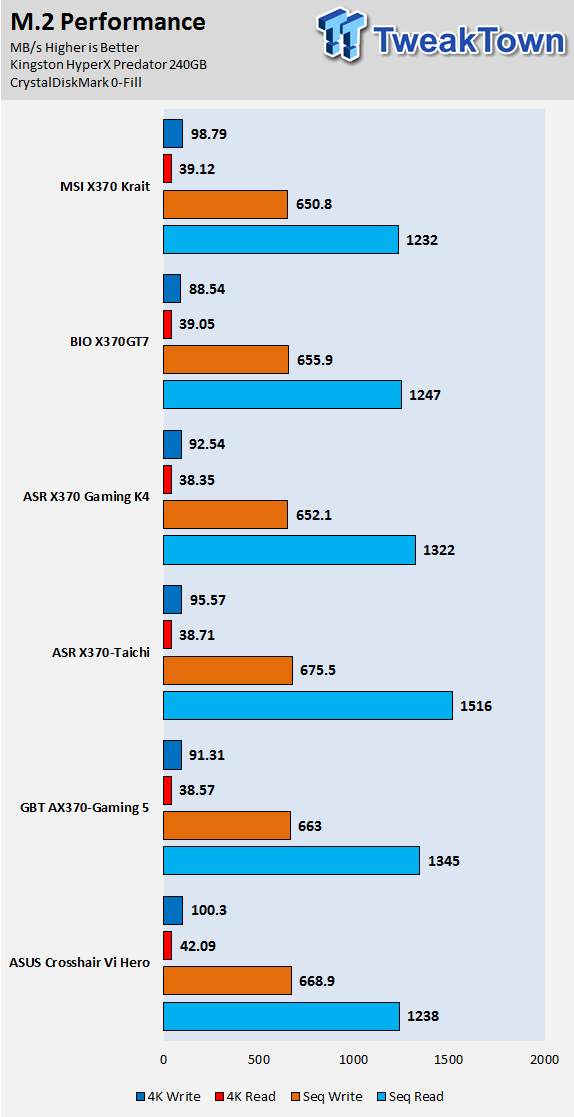
ixChariot Network Throughput:
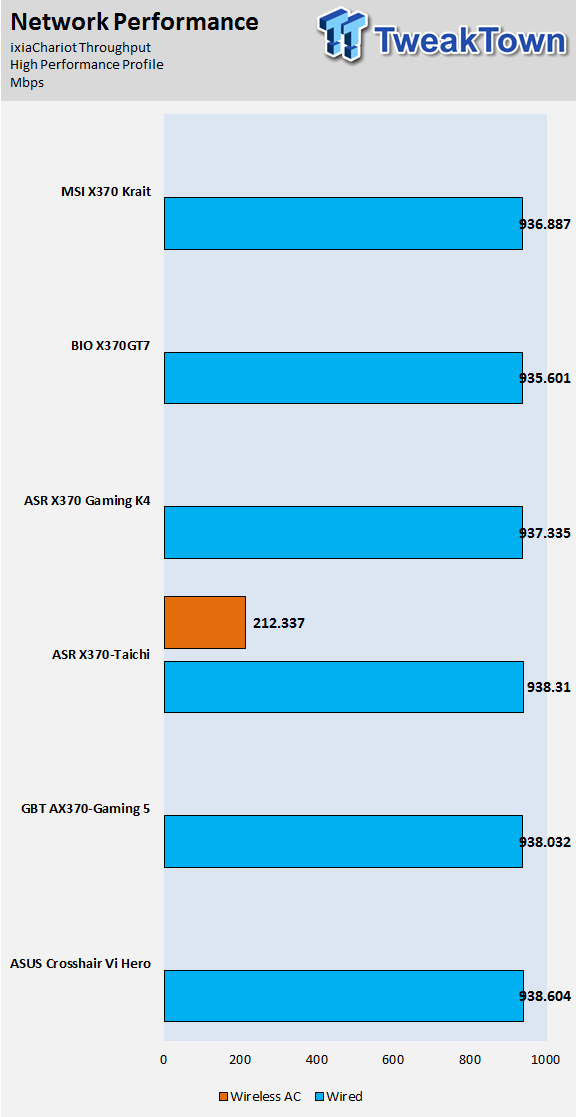
The Fatal1ty X370 Gaming K4's storage performance is stronger than some of the other motherboards, just like the Taichi's storage performance. ASRock is generally very strong in storage performance. Network performance is also quite good.
Audio RMAA 5.5:
I disable all audio features, set the correct bitrates, and then test the audio with a loopback test.
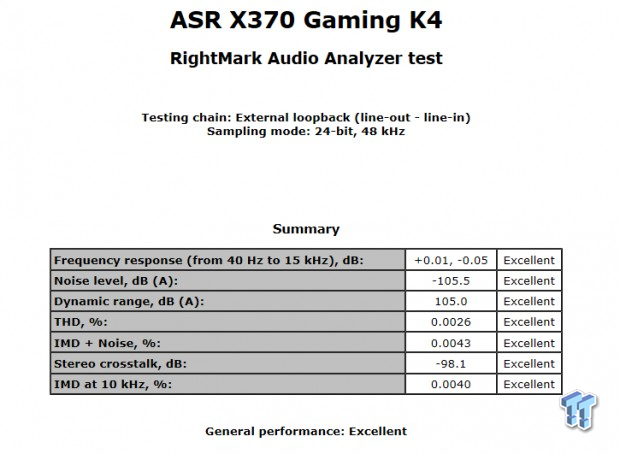
Sound Judgment by Ear: Excellent. ASRock's ALC1220 implementation is better than many others' implementations. There are five ratings for audio: 1. Problems, 2. Okay, 3. Acceptable, 4. Very good, 5. Excellent
Thermal Imaging and Power Consumption
System power is measured at the wall with an AC power meter.
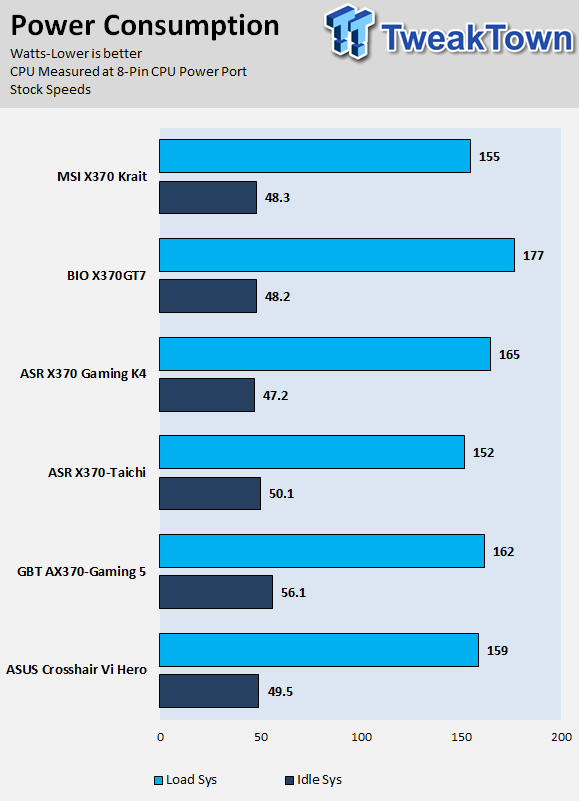
Note on Thermal Images: In the temperature section, we use our Seek thermal imaging camera to capture the surface temperatures of major components on the board. I look at the VRM and then all other things that light up the screen. If there is something to worry about, then I will state it. Otherwise, I will just show the hotter running parts of the board for fun. Unless some component is over 80-90C, then there isn't anything to worry about.
All systems will act differently, so I will look for commonalities, such as how far from the VRM the heat spreads through the PCB and the difference in temperature between the front side and backside of the PCB. Keep in mind, the majority of the heat from the VRM goes into the PCB as it is a giant soldered on copper heat sink. A larger difference in temperature between the back and front of the PCB points towards a more effective heat sink.
Thermal Testing at Stock Speeds:
The image on the left is always at idle, and the image on the right is at load. During ALL TESTS, fans above the VRM that cool the CPU cooler's (Corsair H110i) radiator are turned on to high (12v).


Full frontal.


Up-close of the front of the VRM.

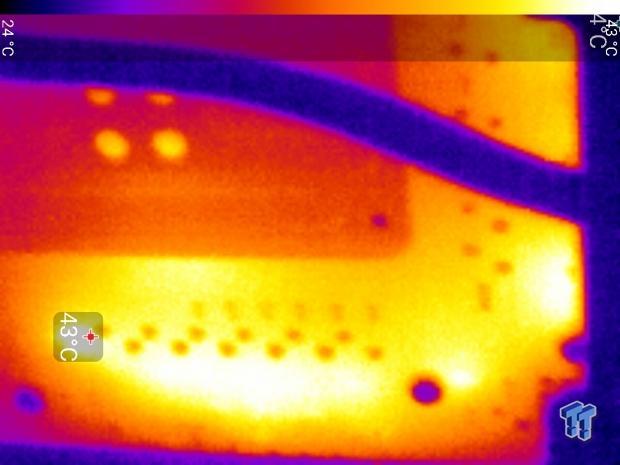
Up-close of the back of the VRM.
The Fatal1ty X370 Gaming K4's thermal performance is what I would consider average for an X370 motherboard. The VRM gets warm, but the heat sinks do an excellent job of trying to cool it down.
Anything under 60C is great, 60-80C is acceptable, and anything above 80C is a bit worrisome (if at stock).
What's Hot, What's Not & Final Thoughts
Here are key points about the ASRock X370 Gaming K4.
What's Hot
Component Selection: From the IR PWM to the Intel NIC, ALC1220 audio chip, and proper USB 3.1 hardware, ASRock didn't cut corners when choosing components for the motherboard. When we drop below the $200 price point, we usually encounter vendors who cut down on PWM, audio, and networking to save a few bucks, but ASRock isn't doing that.
Two M.2 Slots: While the second M.2 slot does run at x2 PCI-E 2.0, it's still great for an SATA-based M.2 drive. Having two M.2 drives isn't something that is common, but it's a welcome addition.
RGB LED Support: The motherboard has two RGB LED headers at the bottom of the motherboard with another near the mid-point of the motherboard. The built-in RGB LEDs are also very subtle, so they don't overpower the motherboard's natural aesthetics.
Dual Internal USB 3.0: We usually tend to find only one USB 3.0 internal header on X370 motherboards, but the X370 Gaming K4.
POST-Code Display: ASRock has forgone other OC features, but they kept a POST Code display, which is an excellent move on ASRock's part to maintain value.
What's Not
Only Two Full Sized x16 Slots: ASRock decided to leave out the x4 PCI-E slot and give some of that bandwidth to the second M.2 slot. It's not a big deal, but you won't be able to use an x4 card and not use CPU lanes.
Final Thoughts
The ASRock Fatal1ty X370 Gaming K4 is a crazy good value. At $150 it encapsulates all of the X370's platform features while maintaining quality in many areas such as audio and networking. The UEFI is also solid. I wasn't impressed with the VRM power stage components, but for $150 I was surprised to find IR's control hardware in place. Compared to the Taichi you are still getting a good value.

ASRock is probably planning for a higher-end model in line with some of the Taichi's features. I saw a few empty solder pads for an extra audio codec and a bus speed clock buffer. It's also clear that ASRock has a model in mind with the WIFI card slot filled in and antennas installed. However, those features aren't required for a great motherboard, and ASRock's execution of the X370 Gaming K4 is excellent.

| Performance | 89% |
| Quality | 89% |
| Features | 93% |
| Value | 95% |
| Overall | 92% |
The Bottom Line: ASRock's X370 Gaming K4 is an affordable X370 motherboard that doesn't cut corners and offers a healthy amount of customization possibilities.
PRICING: You can find products similar to this one for sale below.
 United
States: Find other tech and computer products like this
over at Amazon.com
United
States: Find other tech and computer products like this
over at Amazon.com
 United
Kingdom: Find other tech and computer products like this
over at Amazon.co.uk
United
Kingdom: Find other tech and computer products like this
over at Amazon.co.uk
 Australia:
Find other tech and computer products like this over at Amazon.com.au
Australia:
Find other tech and computer products like this over at Amazon.com.au
 Canada:
Find other tech and computer products like this over at Amazon.ca
Canada:
Find other tech and computer products like this over at Amazon.ca
 Deutschland:
Finde andere Technik- und Computerprodukte wie dieses auf Amazon.de
Deutschland:
Finde andere Technik- und Computerprodukte wie dieses auf Amazon.de
Related Tags
