
The Bottom Line
Introduction, Specifications, and Pricing

XPS has been Dell's flagship lineup as far back as I can remember. It also served as Dell's gaming arm for several years before they picked up Alienware in 2006. In its current generational format, XPS has served as Dell's Ultrabook all the way back to 2010 with the initial release of the XPS 15 L501 and L502.
XPS 13, in the current form factor, was initially launched in 2012 and since then has undergone many redesigns and hardware upgrades with each new generation. The most recent hardware design has a bevy of new hardware under the hood. That said, it sticks with the design of the XPS 13 9300 from earlier in the year.
Specifications

Hardware specifications put the XPS 9310 on the Intel Tiger Lake platform with the Core i7-1165G7. This is a four-core / eight-thread part that operates with a base frequency of 2.8GHz and a boost of 4.7GHz. It's important to choose your memory wisely as XPS has it soldered to the motherboard, not upgradable. Fortunately, our sample was equipped with 16GB of super-fast LPDDR4 4667MHz.
As for graphics, we have the new Intel Xe solution, and it powers our 13.4" FHD+ Infinity Edge display. Storage for this model is a 512GB PCIe 3.0 solution, the Micron 2300 NVMe.
The Killer AX1650 handles networking with full Wi-Fi 6 and Bluetooth 5 capabilities. External I/O is handled by two Thunderbolt 4 ports, one on each side, along with a UHS-II capable microSD slot.
Pricing
The Dell XPS 13 9310, as configured above, retails for $1599.99 with a one-year warranty.

Packaging, Accessories, and Overview
Packaging and Accessories

The XPS 13 arrived to us in a white box, Dell branded. Unboxing, we have the accessories neatly placed, each in their own cavity.

Included with the XPS 13 9310, we have two possibilities for the power adapter with an extension cable to the left. You will also find a Type-C to Type-A adapter included.
Dell XPS 13" 9310 (2020) Overview

Our journey with the XPS 13 starts here, with silver shell Dell branding on top.

The left side of the notebook houses both Thunderbolt 4 and the MicroSD slot.

On the right side, we run pretty clean with just a Thunderbolt 4 port and 3.5mm audio jack.

The top edge of the notebook is brushed aluminum.

Opening the 9310, our sample is the Arctic White colorway. The design includes a white carbon fiber top, large touchpad in the center. The screen is the Infinity Edge with nearly no bezel at all.

Shutting down our lights, you can get a look at the white backlighting on the keyboard.

Opening up the back of the XPS, we find a large battery covering most of the real estate, 52Wh @ 7.6v. Five screws, and you can remove it if it ever needs to be replaced. Above, we have the m.2 SSD under a copper heat sink device and to the left the embedded AX1650s module. You will find a rather small heat sink design between both cooling fans that cools the Core i7-1165G7 and Intel Xe graphics.

Removing the copper cover from the m.2 SSD, we find a Micron 2300 NVMe solution.
BIOS/UEFI and Software
UEFI

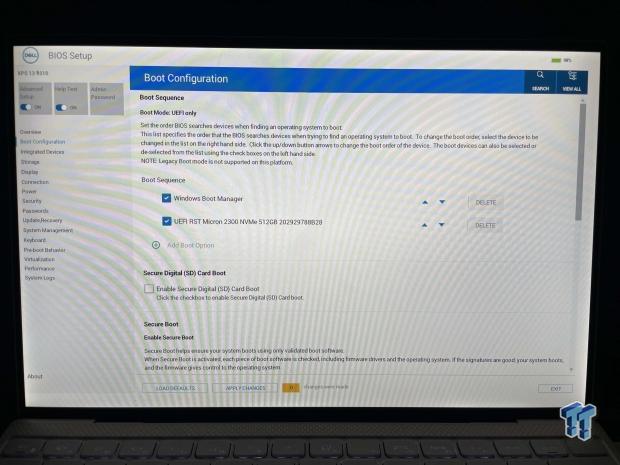




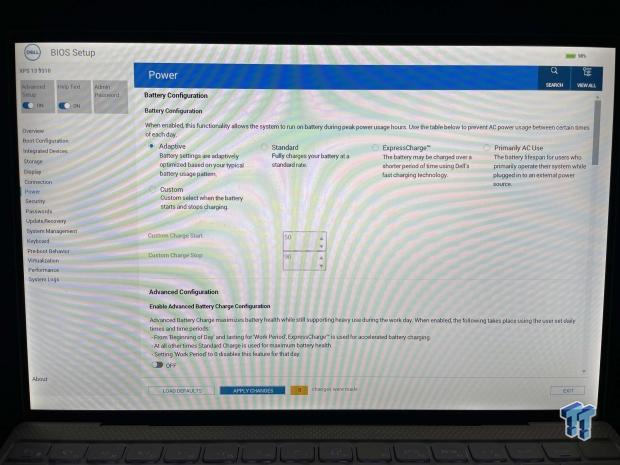





Setup for the XPS 13 includes a fully capable EFI with mouse support. BIOS starts with an overview of the hardware, including CPU and memory speeds and battery level. I then move into boot configuration, where you can change the current boot device and even enable SD card boot.
Integrated devices allow you to manage things like the front-facing camera, audio, and USB/Thunderbolt configuration. Storage configuration allows you to set up your NVMe solution in AHCI or RAID mode - default is RAID mode for the Micron 2300. Moving into connections, we can enable or disable the WLAN and Bluetooth functionality while the power menu allows you to choose battery configuration.
Software

Software for the XPS 13 includes Support Assist from Dell. This software keeps your drivers up to date, scans for hardware errors, and maintains your filesystem. It does have additional options to the right for tuning the system and optimizing the network.

KCC is another feature of the XPS 13. I would leave network optimization to this piece of software since it has a hardware layer that interfaces with the AX1650s.
System/CPU Benchmarks
WPrime
WPrime is a leading multi-threaded benchmark. In our setup, we will manually set the number of cores for the CPU under test.
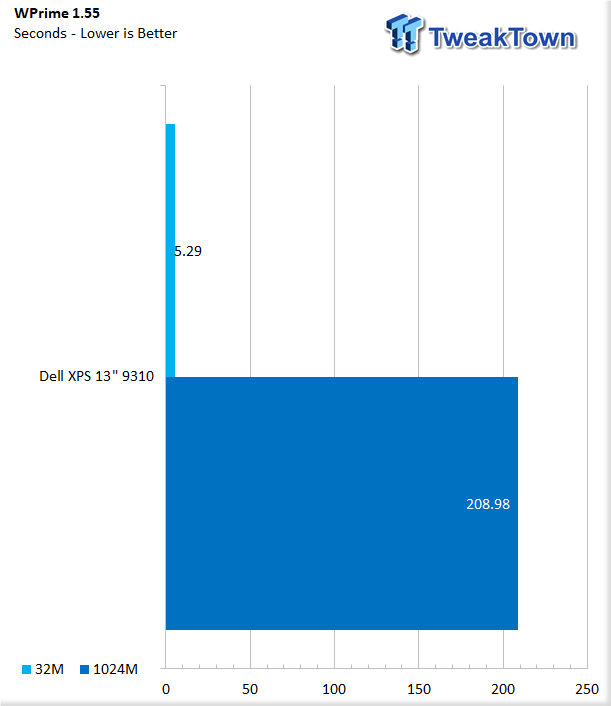
With the XPS 13 9310 being our first productivity-based notebook, I started the charts fresh. WPrime shows 5.29 seconds for 32M and 208 seconds for 1024M.
Cinebench
Cinebench is a long-standing render benchmark that has been heavily relied upon by both Intel and AMD to showcase their newest platforms during unveils. The benchmark has two tests, a single-core workload that will utilize one thread or 1T. There is also a multi-threaded test which uses all threads or nT of a tested CPU
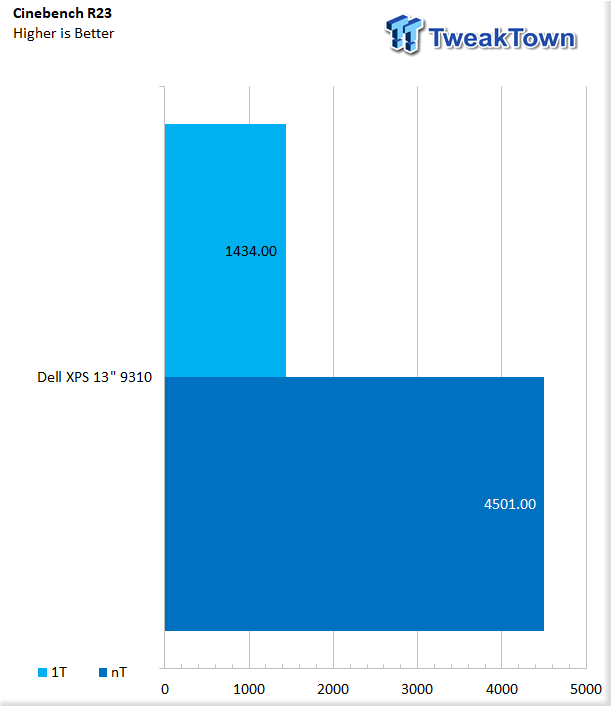
We moved all of our testing to R23 after its release; the XPS 13 9310 is our first notebook to see this test. Results give us 1434 in single thread and 4501 in multithread.
Realbench
Realbench utilizes both video and photo workloads for real-world testing.

Results for the 9310 reached 77.5 seconds for the heavy workload.
AIDA64 Memory

Memory bandwidth was quite impressive for the 9310. Read reached 62815 while write touched 61656.
PCMark 10
PCMark is a benchmark from UL and tests various workload types to represent typical workloads for a PC. Everything from video conferencing, image import, and editing, along with 3D rendering, are tested.

PCMark testing showed a score of 9913 for Essential workloads, while productivity and digital content came in at 5681 and 4814, respectively.

Our second scenario in PCMark 10 is the applications test. In these workloads, the 9310 scored 7176 in Word, 13591 with Excel, and 10274 in PowerPoint. Microsoft Edge scored 9625 for the XPS 9310.
Graphics, System I/O and Battery
Graphics Performance
3DMark Night Raid
Night Raid is a DirectX 12 benchmark for mobile computing devices with integrated graphics and low-power platforms powered by Windows 10 on ARM.
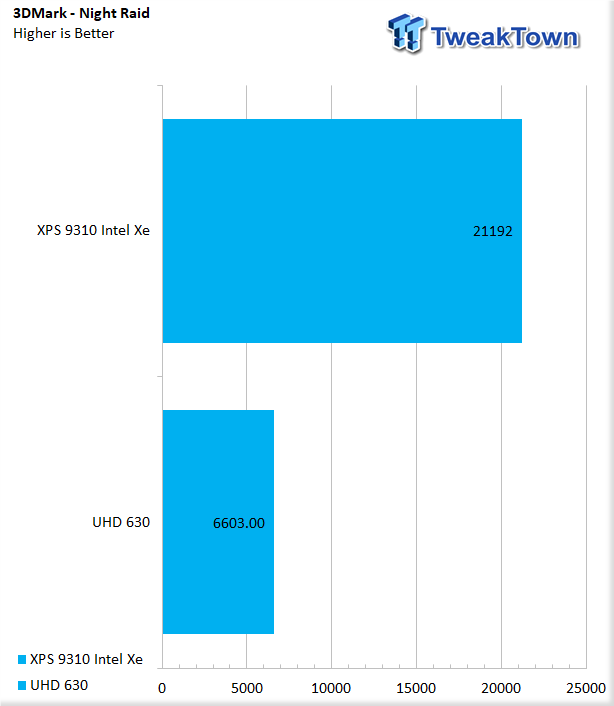
XPS 9310 offered a significant boost in graphics performance over the aging UHD 630.
3DMark Sky Diver
Sky Diver is a DX11 test for mainstream platforms, including mobile GPUs and integrated graphics.

In this scenario, Intel Xe once again shows great promise with a near 4x improvement over UHD 630.
CrystalDiskMark


With the included Micron 2300 NVMe, we saw 3237 MB/s read and 2712 MB/s write out of the XPS 9310. 4KQ1 came in at 40 MB/s read and 92 MB/s write.

I ran another round of CrystalDiskMark after pulling the included Micron 2300 NVMe in favor of my Samsung 980 Pro. With the 980 Pro, we were able to get much better performance, proper Gen4 for an Intel platform at 6361 MB/s read and 2720 MB/s write. 4KQ1 hit 49 MB/s read and 159 MB/s write.
Networking

Networking for the XPS 9310 relies solely on the Killer AX1650s. With this model and our AX86U from ASUS, we were able to gather 1378Mbps.
Battery Testing
For battery tests, we use the PCMark 10 Battery tests in Office mode.

The modern office battery life test ran for 13 hours and 26 minutes or 806 minutes, as seen in our charts. This was incredible, to say the least.
Thermals


The images above come in the middle of testing. We saw 38c on the keyboard side at peak while the bottom side pushed out 46c at the vents.
Final Thoughts
I've had the 9310 for a little over a month. Using it for daily tasks, email, Excel, etc., has left me quite happy. What's even better is I can run this machine for two eight-hour workdays without needing to charge it, so my day isn't a wash if I forget the charger at home.
Even with this thermal design, the XPS 13 performs amazingly well in both single-core and multi-threaded apps, so well in fact that our sample was only 110 points lower than the Ryzen 7 5800X in single-core Cinebench R23.
In PCMark workloads, we turned in a solid round of numbers peaking with Excel at 13591. Graphics workloads, too, showed solid results for the Intel Xe, a massive jump over UHD 630 with over 60FPS in Sky Diver and Night Raid from 3DMark.
What We Like
Thunderbolt 4: The latest iteration of Thunderbolt comes built in the Intel Tiger Lake platform.
11th Generation Core i7: Tiger Lake shows impressive CPU performance with single-core Cinebench scores that are just behind Ryzen 5000 series desktop processors!
PCIe 4.0: Finally, an Intel platform with proper PCIe 4.0 support!
Intel Xe: Intel Xe Graphics are a huge improvement over UHD 630!
What Could Be Better
Chassis: After extended use of the XPS 13 9310, a stiffer chassis is needed for this solution. The amount of flex allows for erroneous touchpad presses moving the laptop in a working environment.
Cooling: Dell has sacrificed cooling to deploy a thinner more portable solution. This requires the processor to bounce of thermal throttle leading to reduced performance consistently.
Storage: With PCIe 4.0 available at the m.2 slot, it makes me wonder why Dell didn't take advantage of this with a proper NVMe solution.
Performance |
95% |
Quality |
90% |
Features |
95% |
Value |
90% |
Overall |
93% |
Take a look at the Dell XPS 13 9310. You won't be disappointed with its solid design offering desktop-class performance made better with Intel Xe and Thunderbolt 4!

Related Tags

