
The Bottom Line
Introduction, Specifications, and Pricing
Continuing with the Corsair mechanical keyboard lineup, not only did they remaster the K70, but they also took another shot with the Strafe as well.

Again, the idea is to take some of their better selling products of years gone by, give them a refresh, but at the same time rethink the overall plan and bring them up to the level of expectations buyers have today. Going over both products side by side, we see more than a dozen changes that have been made to the original, and all the changes done are for the better.
This type of trend of reintroducing a product can sometimes end up no more than lipstick on a pig as it makes its second appearance, but that is not what has happened here. Corsair has lightened the keyboard, added a wrist rest, and gone from red LEDs to full on RGB.
The aesthetics are similar, but many of the features have been moved, like the buttons on the top-left edge where the logo used to be, the addition of dedicated multimedia keys rather than dual layers options on the F-Keys. There are a few more subtle changes to see still, but another important one is hidden under the keycaps. Not only have the LEDs been moved into the switches, and while the original came with red switches, the new one offers pink silent switches.
What you are about to see is the Corsair Strafe RGB MK.2 Mechanical Gaming Keyboard, in the best configuration we could imagine it to be. As we carry on, we will point out the differences that we have mentioned, as well as many we did not. All of it is coming together to deliver the masses a keyboard that can be proud to own have full control over any gaming situation with its customizations offered in iCUE, and at the same time, is a keyboard that can make its way through the daily grind as well. Typically we do not give it away like this at the start of a review, but what you will see in this review is a solid answer to which keyboard you should try next.
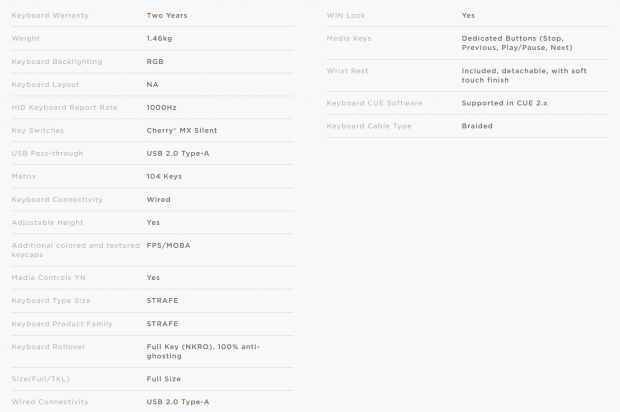
In the chart provided on the product page, things start with the two-year warranty coverage and moves into the 1.46kg of weight. With no mention of the dimensions, we pulled out the tape and found it to be 447mm wide, 169mm deep, and stands 38mm tall. We also see no mention of the frame build, and to clarify, the frame is made of black plastic at the top and the bottom, but the steel plate inside is now white rather than red like in the original.
Corsair mentions the RGB backlighting, but the layout is a 104-key design with a few added buttons. The extra buttons are dedicated ones for multimedia, as well as Windows lock, profile, and lighting buttons. There is a USB 2.0 pass-through port at the back, the cable is permanently attached, and this time, we even get a wrist rest this time, along with the FPS and MOBA caps sets.
Built into the design are things like the 1000Hz report rate, use of pink Cherry MX Silent switches, full NKRO support, and anti-ghosting. Much of this can be adjusted in the iCUE software suite, which is also where total control of the keyboard is achieved. Inside of iCUE, lighting, remapping, Macros, profiles, ability to disable keys, and much more is possible.
Another great feature of the iCUE software is the ability to take all of your Corsair devices, and rather than each components being an individual, lighting can be set to work with all of them, showing the same patterns and colors, working in sync.
Locating the Strafe RGB MK.2 is easy enough, but looking at the listings, pricing makes no sense at all. On Corsair's product page, it shows that the Strafe RGB MK.2, no matter the switch type, has a $149.99 MSRP. Fair enough, and for what you get in features, we do not feel that is all that bad.
However, Newegg has a sale going on where the Cherry MX Red switch version is only $99.99, but if you want the version we have, expect to shell out an astonishing $180 or more. Amazon shows just the Cherry MX Red switch version, and it is also listed at $99.99 right now, but there is no listing for the Cherry MX Silent option at all. Sadly, it appears the obvious choice is to settle and get the red switches, as opting for anything else is worth way too much money.
Chad's Peripherals Test System Specifications
- Motherboard: ASUS Prime X299 Deluxe - Buy from Amazon
- CPU: Intel Core i9 7920X - Buy from Amazon
- Cooler: Corsair H150i Pro - Buy from Amazon
- Memory: G.Skill TridentZ RGB 3600MHz 32GB - Buy from Amazon
- Video Card: EVGA GeForce GTX 1080 Ti Hybrid SLI - Buy from Amazon
- Storage: Samsung 960 EVO 250GB - Buy from Amazon
- Case: Cooler Master Cosmos C700P - Buy from Amazon
- Power Supply: Thermaltake Toughpower DPS G 1050W - Buy from Amazon
- OS: Microsoft Windows 10 Professional 64-bit - Buy from Amazon
Packaging, Accessories, and Documentation

The front of the box is bright and flashy, with the logo at the left, and a large image of the keyboard in the center. To the left we see mentions of the switches, amount of profiles, per-key RGB backlighting, and use of Cherry MX switches. We also see, at the bottom, the switches are Silent, there is 8MB of storage, and again with the backlighting.

On the more extended panel, Corsair used the space to cover things like the onboard storage, lighting, type of switches, inclusion of a palm rest, and dedicated multimedia keys.

The smaller end of the box is encircled with yellow, while the black section highlights the name of the product and the Corsair logo.

The second long side of the box is mostly black, but there is this section where the name of the keyboard is found. Next, to it, there are the technical specifications in condensed form, package contents, and the system requirements.

Much like the other end of the box, this smaller end also provides the company and product names. On this end, we get the extra sticker at the bottom to explain that this keyboard is an English QWERTY layout.

There is a ton going on when we look at the back of the box. The left edge covers features and includes a look at the optional keycaps. The middle is an image of the keyboard with the Windows lock, USB pass-through, and dedicated multimedia buttons are pointed to. The right edge is used to show the iCUE software and explain some of what can be done, and there is even a mention of the palm rest at the bottom.

With doubled walls of cardboard on both sides, and a snug fit from front to back, the plastic bag is the only thing protecting the finishes. However simple, the Strafe RGB MK.2 is in great shape and is the cable and keycaps at the back, as well as the palm rest found under the keyboard.

The palm rest is like what comes with many other Corsair keyboards. Using clips to attach to the front edge of the keyboard, this soft-touch palm rest will add comfort to those who type or game for long hours at a time.

Along with sets of gray, highly textured, MOBA and FPS gaming keycaps, Corsair also provides a key puller. The caps are angled for a more comfortable location, and will still allow the RGB backlighting to shine through the letters.

The manual at the left explains what should be in the box and what it needs to function. After an installation guide, you are also given the address to obtain the iCUE software. Along with the larger warranty guide, there is an insert for Australian users, explaining the coverage and where to go if an issue arises.
Corsair Strafe RGB MK.2 Mechanical Gaming Keyboard

The left side of the Strafe RGB MK.2 is of the black plastic lower half of the frame. Just above it is the opaque plastic strip which lights up white, and the top cover is screwed on over that. The bodies of the switches are transparent and are exposed to flood the keyboard with RGB lighting.

All seventy-four of the primary keys is what we expected. At the top is a trio of buttons, shifting the Corsair name to the center this time. The font is easy to read, and the size is large, and we do like that Corsair kept the textured space bar too.

The three buttons above the first set of F-keys are marked with icons. The first is the button to swap between the three profiles; the second is to turn off the lighting or have it on in three levels of intensity. The last button is to lock out the Windows key, but with software, can also lock out others.

On the right end are the typical thirty keys with commands, arrows, and the number pad. We also see the three lock indicating LEDs at the top, the five multimedia keys and volume scroll wheel, and we may as well comment on the highly contrasting white steel plate.

On other models we have tested, we either received red or "sped" silver switches. This is the first we have seen the pink "silent" option. The feel is linear, and tougher to use than silvers, maybe even more so than red switches as well. We do know they are smooth, and most of the noise heard is from the key resetting, not when it is used.

The keycaps are the industry standard. These are single shot keycaps where the mold takes in white plastic. Once completed and free from the spring, they are then painted black, leaving the legends unpainted for lighting purposes.
Strafe RGB MK.2 Continued

The right edge of the Strafe RGB MK.2 is a near reverse image of the other edge, but we have increased the angle of attack by extending the feet. Rather than flat keys, the higher levels of keycaps are now angled towards the user.

The cable to connect the keyboard to the PC is centrally located. To the left of it is the USB 2.0 pass-through port, and sends a signal through the main cable.

The 1.8 meters of cable starts thick and braided. It reaches a gray cover where the thicker cable is split into two leads, which terminate in USB 2.0 connectors, one for the keyboard, and another for the port, both marked.

Corsair did not waste time and energy making the bottom of the Strafe RGB MK.2 special. As it sits, there are four tiny rubber pads, but they do grip well, and the product sticker is found in the middle.

The flip out feet is angled towards the sides of the keyboard so they will not collapse when it comes time to move the keyboard. However, while covering one aspect, the feet are solid plastic, and with no rubber for grip, we found the Strafe RGB MK.2 will move around more with the feet out.

Once power is sent to the keyboard, it comes to life in a brilliant display of RGB lighting. Both sides of the keyboard are glowing white while the rainbow effect flows across the keys, and the profile and LED keys also illuminate and can be changed, but not the trio of white lock LEDs to the right of the nameplate.
iCUE Software
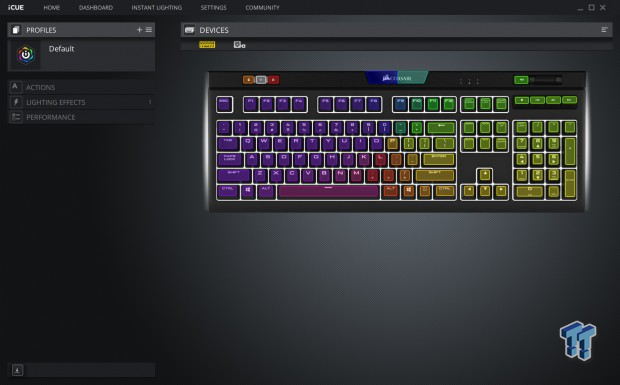
Specific to the keyboard, we moved from the home screen to the profiles tab after clicking the icon for the Strafe RGB MK.2. This is where you can click on the plus icon to the right of the word profiles, and set up as many as you want to. Once names, you can then import from the list, and have three of them at any time, useable with the profile button, stored on the keyboard. Profiles can be linked to programs, they can have icons, images, and there is even a transparency slider for the image that pops up on the screen when the profile is selected.
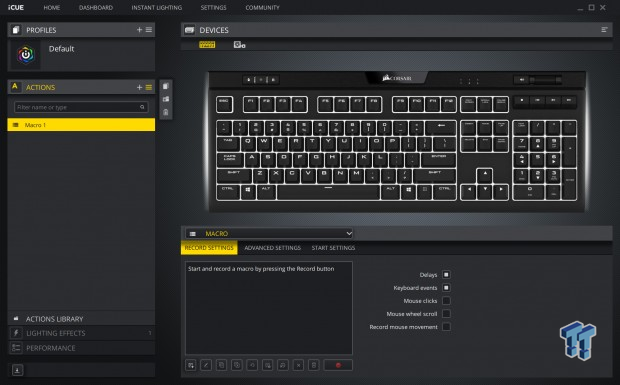
The tab of Actions is where each key can be remapped to present text, set up or media launch, timers, everything including Macros and mouse buttons. Each of the ways to control keys has its menu, but we opened the Macros tab to see how it worked. Import, export, new creations, it can all be done here. Ensure you have the appropriate boxes ticked on the right, start recording, and then edit if needed and enjoy.

Lighting can be controlled globally, meaning all Corsair products use the same settings, or individually. In Lighting Effects, we see a live view of the RGB LEDs in the upper window, where we have all of the options blocking half of it. All of this can be done on a per key bases, and depending on the mode of lighting used, the submenus will change from RGB and color wheel entry to things like what we see here for speed, direction, and ability to tag profiles to RGB settings.
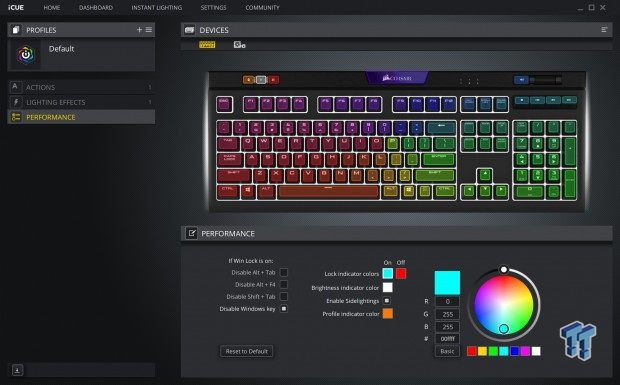
Performance may not be what you were expecting but is where one goes to address what the extra buttons do, and even where to change the color of said keys as well as other features. On the left is a group of checkboxes so that you can disable any of them in the list with the press of the Windows lock key. In the middle is a list of color options for the Lock, the brightness button, whether the sidelights are on, and even the profile indicator color. Changing them is done by selecting it, then migrating to the color wheel, RGB entry, or by selecting one of the seven across the bottom.
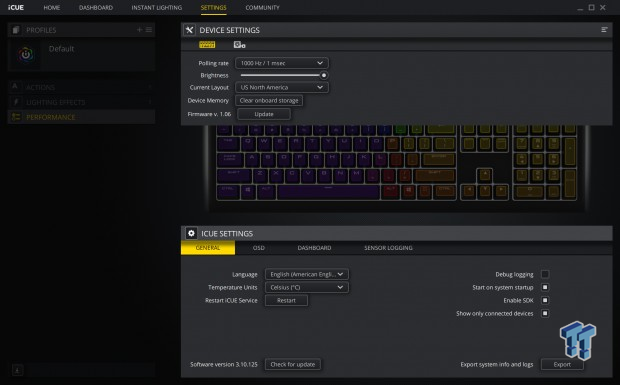
If you look across the top of the window, you will see a settings tab, and once clicked there are a few more things the keyboard offers. You may adjust the polling rate, and there is a slider to precisely adjust the LED intensity. You can change the layout, clear the onboard storage, and is also where you can see the firmware used, and with the click of a button, iCUE will automatically search for newer firmware if it is available.
Gaming and General Impressions
DOOM & PUBG
We have played many a game, for many hours on this keyboard before getting to this review as we wanted to give the new switches a fair shakedown. What we liked initially is that we prefer stiffer switches in our keyboards, and the pink silent switches do just that. When moving around, we were not strafing by accident as our heavy hands lie on the keyboard.
Every key we press, no matter how frantic we are, is recorded and sent to the PC, and no matter the combination of keys or fast-paced jiggling to keep from being shot in the head, it all works as intended. While the titles of this section of the review do not bode well for Macros and remapping as much as others do, so we took some time with MOBA and MMORPG titles to test out spamming commands and other types of Macros.
We found that no matter what we wanted of the Strafe RGB MK.2 when it came to customizing it to make the game experience more immersive, it handled every request we threw at it.
Windows and Productivity
In the time we have had the Strafe RGB MK.2, we have also written a few reviews to get the feel of it as a typist's solution. Here, the only issue we have is our fat fingers. Our WPM did not go down, and aside from the tactile bump and loud click of our preferred blue switches, it took no time at all to get right into the mix with the pink silent switches from Corsair. Typically when looking at the Cherry MX Red or Speed switches, when it comes to writing long term, they just aren't suited well for that.
However, the Cherry MX Silent switches we have now have added another option to those who aren't only gamers. Just as the iCUE software ups the level of possibilities for gaming, the same can be said for using Macros and such to make your day at work go by faster, and with less effort. While the Strafe RGB MK.2 is geared to the gamer, this is a product you could take to the office just as easily, and not annoy anyone near you either.
Final Thoughts
We may have an elitists view of loving our blue and green switches, but the reality is we do split our days, gaming and typing equally, and it is what works best for us. With many switches under our fingers over the years, in many of their various forms, we can't honestly say we have been shocked by their performance before.

While we were not expecting super soft or anything really as to something to look for, but as time went on, we found the pink silent switches to be more than just another key type. It is hard to put into words, but it is a perfect mix of limited noise and at the same time will give users with a preference out of silvers and reds something to chew on. Switches are just a single aspect too, and the Strafe RGB MK.2 is hitting on all cylinders, with flawless functionality and a feature set that goes on for days.
Whether looking at the fully customizable lighting, looking for dedicated multimedia keys rather than dual-layered, customizing the functionality down to nearly every key, Corsair jam-packed this keyboard with anything you could ever want. Being that the Strafe RGB MK.2 is driven to the gaming market, things like a high report rate, NKRO and anti-ghosting are all present and accounted for. With over a dozen changes since we initially saw the Gaming Strafe years ago, Corsair stacks the odds in their favor that there are many things to appreciate in this design.
Even without software the keyboard is well built, with no vibrations or stress after many hours of use. With the software, there is no limit to what one can do other than what your imagination limits you to. Corsair scores nearly perfect in all of our aspects, except for two small details. The first is a lack of rubber on the extendable feet, and the second is the availability of the version we have, and if you can find it, it is outrageously priced, which is not Corsairs fault.
Hopefully, by the time you read this review, the Strafe RGB MK.2 has leveled off in cost, as the $80 retail prices we see are just astronomical. At the $149.99 MSRP, we feel you get what you pay for, and if you like red switches, and act fast, you can get this keyboard for a little less than $100. As it sits, we love the keyboard, but the cost is keeping us from our top-tier award.
While not Corsairs fault for the hike we are seeing, it is hard to recommend a product that has its price increased out of nothing more than greed. It is a shame too, as we want to tout the Strafe RGB MK.2 as one of the better keyboards we have tested in quite some time, and it took no time at all to appreciate the new switches. However, the reality is what it is, and unless you find a smoking hot deal somewhere for it, we have to pass at the price we are seeing.
Chad's Peripherals Test System Specifications
- Motherboard: ASUS Prime X299 Deluxe - Buy from Amazon
- CPU: Intel Core i9 7920X - Buy from Amazon
- Cooler: Corsair H150i Pro - Buy from Amazon
- Memory: G.Skill TridentZ RGB 3600MHz 32GB - Buy from Amazon
- Video Card: EVGA GeForce GTX 1080 Ti Hybrid SLI - Buy from Amazon
- Storage: Samsung 960 EVO 250GB - Buy from Amazon
- Case: Cooler Master Cosmos C700P - Buy from Amazon
- Power Supply: Thermaltake Toughpower DPS G 1050W - Buy from Amazon
- OS: Microsoft Windows 10 Professional 64-bit - Buy from Amazon

