Introduction

This is going back many years, but my first and last wireless mouse experience was also from Logitech. Back then the MX1000 was one of the coolest mice on the planet being offered in a wireless version. While I thoroughly enjoyed using the MX1000, that isn't to say it didn't have some things that needed addressing. The main reason why I rid myself of that mouse was the way it needed to charge. At that time, the battery was onboard, non-replaceable, and you had to set the mouse on a base to get it to charge, ending any gaming you were currently enjoying. That was somewhat addressed in later models with the ability to swap batteries, and the fact that Logitech mice were sent with a pair of batteries to allow users to "hot-swap" batteries, as long as you remembered to charge them.
Another big issue to wireless mice is what we all see as lag from our input translating to movement on the screen. Back when I had it last, there was always a delay in movement if the mouse was left at rest for any period of time, and in an FPS gaming situation, I would always end up dead in the time it took for the lag to catch up to my movements. As time went on, these things were improved, but what you are about to see is something I have never seen offered in a wireless mouse, and is also something I think you will be really impressed with as well. Logitech is making huge strides to free up the desk from extra wires and clutter, while delivering a wireless rechargeable mouse that on paper should work just as good, if not better than the conventional wired offering.
The mouse in question is the new G700s rechargeable gaming mouse from Logitech. I have never seen a rechargeable mouse that didn't require a base, or one that didn't require some sort of off-mouse charging system for your own batteries. Here you are about to see not only a wireless mouse, but it can also run wired if you think you have the need. The main reason for this wire is to charge the battery inside of the mouse, but the secondary feature of it is that while you are charging, you can also continue right back to the gaming with the simple click of a mini-USB plug being added to the front of the mouse.
On top of that, there is some killer software that not only gives you full control of the G700s, but it also offers three usage profiles to either keep the mouse running full time to eliminate input lag, or you can set it completely opposite to extend the battery life as long as possible.
I have said way too much already, but also hopefully enough to keep you interested and looking deeper into what the Logitech G700s is all about and why you should have one on your desk. I know it won't be leaving mine any time soon.
Specifications, Availability and Pricing
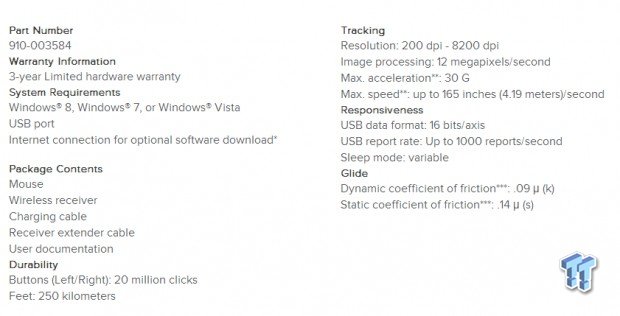
Covering the specifications offered from Logitech, things are very general in their presentation because points are just touched on and not very specific. They start off with the part number before they point out the three year warranty and the system requirements. They then cover the contents including the mouse, wireless receiver, charging cable, receiver extender cable and the documentation. Under that they discuss the 20 million click lifespan of the right and left buttons, but make no mention of the switch type, and I can only guess the 250 Kilometers is in reference to range of the mouse. The right side then holds all of the information one might want about the range of things associated with the laser sensor, but again no mention of specific components. In this sensor you can have up to 8200 DPI, 12MP/s processing, 20G of acceleration, and it will track up to 165 inches per second, so there is no real way to confuse this sensor as to where it should be.
What they don't cover is the fact that they went top notch and installed Omron D2FC-F switches under the right and left click buttons, and use smaller and much thinner pad style switches for the rest of the controls. They also equipped this mouse with a high-end laser gaming sensor, the Avago ADNS A9808. Outside of the technical there are the aesthetics to cover as well, and here Logitech did really well. They use highly textured plastic on the sides to ensure grip during heated sessions of use, but in the middle it is smooth to cradle your hand in comfort. The G700s has 17 buttons or functions on it to allow users to apply macros, or reassign keys on the mouse to make life easier in your daily routine. They also use a combination of black and gunmetal colored plastic, and it is then trimmed with loads of thin black lines, and white accent striping to help you locate all of the functions atop the mouse.
As far as the pricing is concerned, I think you are about to see that you do get a lot for the price point of the G700s. Searching around, I was able to find a few locations cheaper than the MSRP set by Logitech, but on that same note, besides eBay, I have not used any of them before. Newegg is selling the G700s at the MSRP of $99.99, and they are including free two-day shipping. If you want to, you can even go directly to Logitech and purchase the mouse for the same pricing, and even there they are offering free shipping as well.
While a lot of people think $100 for a mouse is a little ludicrous, I strongly urge you to disregard that thought and look at the Logitech G700s with a wide open mind. I think by the end of the review, you will end up agreeing that you do get quite a lot of mouse for the asking price.
Packaging

The G700s comes in a similar packaging to all the G series products from Logitech. The black box is used to easily highlight the half outside and half inside image of the product. The use of black with the high contrasting light blue is simple, but very effective at grabbing your attention.

The front of the box has a pair of magnets to keep the front of the packaging closed, but when opened, this is what you see. On the left is covers the hydrophobic surface, dry grip side panels, and the fingerprint resistant buttons while on the right you can see the G700s and the receiver under a layer of clear plastic to keep it snug in the box.

The right side of the box covers the features of the laser sensor, discusses the friction coefficient of the feet, and speaks of the durability of the G700s in three different languages.

Under the Logitech and G700s naming at the top, there is another image of the mouse to discuss some other features. Here they cover the cable that works to charge and send data at the same time, the capability of using five profiles, and that 13 out of the 17 functions can be programmed.

The last side of the box covers the list of things included inside of the box along with the system requirements for this device, again displayed in three languages. The last thing to note is the QR-Code box in case you want to see more information on it at the place of purchase.

Inside of the box you have to slide out the entire blue wedge of cardboard. Not only does it contain the mouse and receiver on the front, but inside of the blue wedge you will find the extra cables and literature for the G700s.
Logitech G700s Rechargeable Gaming Mouse

The left side of the G700s is where we first see the dry-grip side panels. You can see a deep curve and almost a wing structure to support your thumb. There are also four buttons here marked G4, G5, G8 and G9. Just in front of these four buttons you can faintly see the three arrows that will illuminate to display the batteries charge.

The heel of the mouse is slanted down and pushed your hand off the back of the mouse where a relaxed grip is more comfortable than a claw grip. We also get a look at the gunmetal grey hydrophobic surface to keep you sweat palm from sliding around.

The right side of the mouse again has the textured section on it to allow your ring finger and pinky to grip the mouse in the slightly indented area near the front. Because the dent is so slight it may make this tough to lift, but with 8200 DPI potential, I don't think you will be lifting it very often.

At the front you can see the buttons for the right and left clicks are set back into the frame and don't extend to the front edge. Between the buttons you have a grooved area at the top that will match up with the design of the data / charging cable that attaches just under the top half here.

With the full front of the G700s now visible, you can see there is a lot going on outside the cool looking black and white paint job. At the left you have the G10, G9 and G8 buttons running from top to bottom. You also have a scroll wheel with tilt, scroll, and click functions, with a pair of buttons just behind it. The first button has arrows on it like a refresh button, but this is for free wheel or tactile feel of the wheel, and the G11 button just under it.

The bottom of the mouse offers four Teflon feet to allow the moue to glide very well on any surface. You can see there is a power switch for the mouse under it, just above the battery door. Under the door you will find a 1.2V, 1900mAh, Sanyo Eneloop battery for long game times and relatively fast charge times. There is also a little compartment for the receiver to store it when on the go.
Inside the G700s

There are four screws that hold all of this together, and since they are under the only set of feet you get, I wouldn't suggest opening it. Inside you can see that the top half has some of the buttons controlled with a PCB built-in while others need to press buttons on the top PCB on the right section of the mouse.

There are in fact a pair of Omron switches used for the right click and left click buttons only. This will give you up to 10 million keystrokes worth of life out of these two buttons and should ensure the G700s can spend a long time working on your desk.

Next to the Omron switches you can see a trio of the pad style switches used for the G button functionality. These are also used to record the tile movements of the scroll wheel assembly at the front of the G700s.

After pulling a pin and sliding the bar out of the way, I noticed that the entire scroll wheel assembly pops right out. It does make cleaning debris from it after a lot of use easier, but I think this design was used since the tactile scroll switch has now been moved to the top of the mouse, whereas before you had to flip the mouse to get that switch.

Removing the scroll wheel assembly did give me access to look at the laser sensor in the mouse, and here I found the Avago ADNS A9808 sitting on the lower PCB. I would have loved to look at the 16-bit processor and other bits, but the dual layer PCB construction wouldn't allow me to remove just one PCB out of the way.

Also, with the wheel out of the way, you can see the exact type of Omron switches used in the G700s, and as you can see they are the D2FC-F-7M with (20M) at the end denoting lifespan.

Due to not wanting to break anything, I did not remove the brown PCB from the top half of the mouse. With a flashlight I was able to see that the four left side buttons use similar pad type switches we saw in the lower half, just these switches have signal sent to the lower section via the 4-pin cable.

Now with the G700s all back together and fired up, you can definitely see the greenish lights on the side denoting a full charge. When it loses charge, you will get only two lights of amber for quite a while and at 25% charge one light will illuminate, but this time in red.
Accessories and Documentation

Inside of the inner blue wedge shaped box you will find the USB extension cable for the receiver only. Note the sticker covering the wide end, it shows the receiver at the left going into this cable, and that it won't work as a USB extension cable.

If you want a wired mouse with a detachable USB cable, here you go. Or you can use it as intended, and just connect this cable to the G700s when the battery needs a recharge. This will not only charge the battery, but it will also allow for data transmission at the same time, so you can charge as you play.

There is also some paperwork to find inside the box. First is the setup guide on the left that will explain things to you in detail. The second bit is information of what Logitech considers things worthy of covering in the three year warranty, as well as what they deem to be user damage.

On one side of the setup guide you can see they first show the G700s and all the components you need to go with it. Step one shows that you need to remove the plastic arrow to allow the battery to make contact and function. Step two shows to plug in the receiver. And step three shows to grab the software to configure the mouse while step four addresses the recharging.
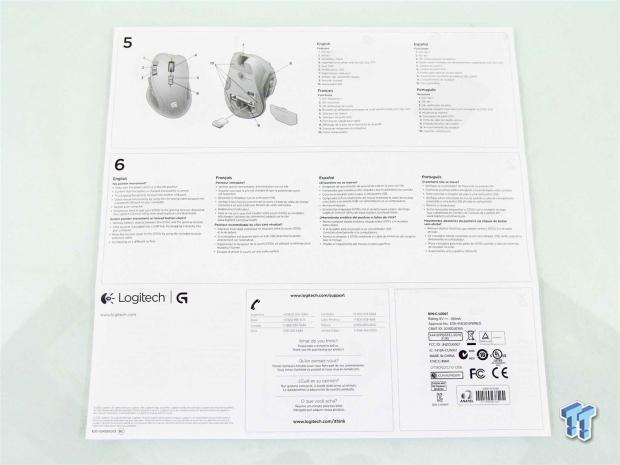
It then continues to the back where step five shows all of the buttons at the top and in the second image, shows the feet, battery, cover, compartment for the receiver, and they also point out the charge notification lights. Step six is a small troubleshooting guide if once set up you can't seem to get the pointer to move on the desktop or get any effective clicks from the mouse.
Software

This is the same software package I downloaded when I reviewed the G710+ keyboard, just now it works for the G700s since that is what I have connected. From here you obviously see the mouse, but on the right it shows that I can pick from onboard memory, or I can switch it over to look for profiles on my PC. The arrow and the gear will take you to the same screen as the mouse icon next to the home at the bottom.
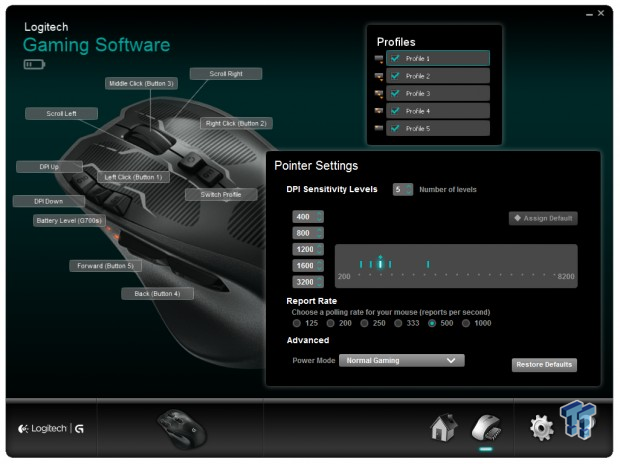
Moving from the home screen to the settings section, you can see you have a lot to control. On the left you can reprogram the 11 buttons with a dropdown menu that shows up when you click on the text or the button in the image. At the top you can choose which of the five profiles you would like to program when in the software. At the bottom you can assign the five levels of DPI in each profile, change the polling rate up to 1000Hz.
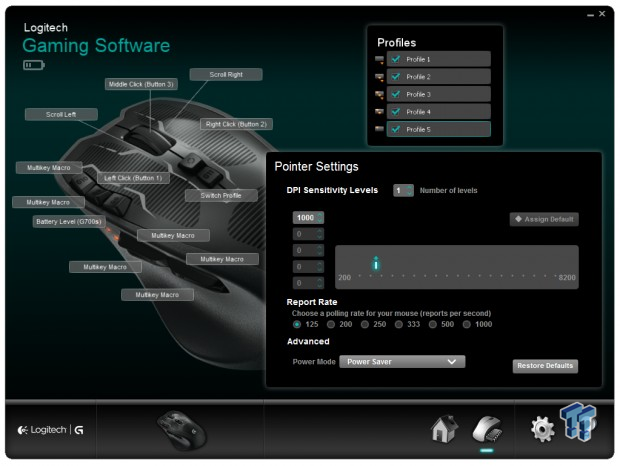
Something worth noting is that Logitech did change the configuration for each of the five profiles. If you look back at the last image, you can see the default function for the keys is now different than it was in profile one, and even brings Macros into the mix.
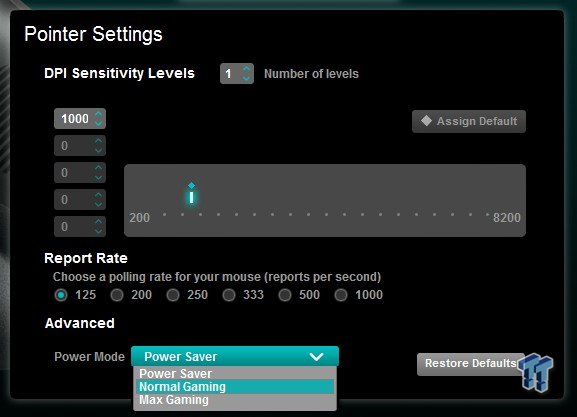
One thing I wanted to point out is the advanced setting dropdown box. Here you can set the mouse to one of the three power profiles. Power saver obviously gives you the longest life, and max gaming gives you optimum performance all the time, but at an expense to time between charges.

Clicking on the gear wheel at the bottom will bring up the setting menu for some of the more mundane things like application startup with Windows, how the Macro recording works, and other things to make the software look good. There is also the G700s tab with a few options to change, and you can select the way the profiles work, as in a persistent profile that boots up all the time, even how they scroll when the button is used to swap between them.
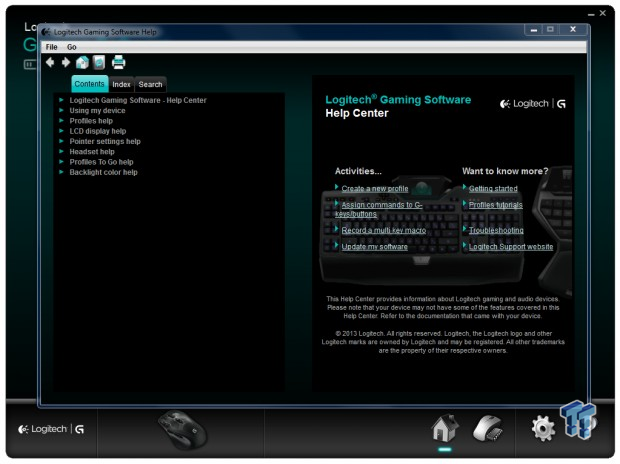
If you have any deeper questions about the G700s' functionality, and want to try to figure it out on your own, under the "?" icon, you will find a very good help section to try to satisfy your query. This should get you through anything that is a little tough to understand. If this section can't help you with your specific issue or desire, you may then want to contact support for more defined answers for your questions.
Final Thoughts
In my opinion the Logitech G700s is a complete success. They have taken an ex-user with a lot to hold a grudge against about wireless mice, and opened my eyes and made me realize that they have come a very long way since the last time I used one. Lag? Depending on the advanced power setting you have chosen to use, there is none in the "Max Gaming" mode. The mouse stays active as long as the switch on the bottom of the mouse is on. With a countdown warning system that shows you that you are about to lose the mouse when the light goes red at 25% battery life, it is very easy between the next round to grab the cable and plug it in to charge. This also fixes my other issue where you had to either use a base to charge, or if you forgot to charge the second battery, your gaming was done for a few hours. With the way that Logitech uses the charging cable to also transmit data to the PC, you can plug in to charge and keep gaming endlessly.
Then of course there is the style of the mouse, and I find it to fit my lazy way of moving a mouse with the palm of my hand resting on the desktop very well. In this manor, I was able to use all of the buttons easily, where a claw grip or something in between will make you have to really contort your thumb to use the four side buttons.
I do want to also discuss the battery life. When I first got the mouse I tried to use the G700s as much as possible, but the thing is I still got six days out of the Power Saver mode, four days out of the Normal Gaming mode, and two entire days of gaming with it in the Max Gaming mode. Of course your times may vary with the amount of usage you can put into it, but I was gaming four to five hours a day on top of photo editing and usual web browsing to get my time limits. Something else to consider is that in Power Saver mode, there is some lag if you want to call it that, but only initially. This is due to the software "shutting down" the mouse and allowing it to sleep while not in use, even if the switch is on. So the first time you use it you have to jiggle it to wake it up, and after a bit of time, it will go back to sleep via the software. When I went into Normal Gaming, I never ran into lag, and the timer is much longer until there is any sort of power saving going on. No matter how you look at it, it did use about 33% more power in this mode. Max Gaming will leave the mouse functional at any moment as long as the power switch under the mouse is on. So even while you sleep, the mouse will drain all the time, and that takes a huge toll on its battery life.
Functionally, I really like the mouse. The G700s does have quite a few buttons, but they are placed well, and also aren't easy to hit on accident. With taller edges on the buttons, and the need to a fair amount of pressure to activate them, you won't accidentally go a page back on the browser or change the DPI, if you are lifting the mouse or moving it around wildly. I like the grip on the sides from the heavily textured plastic, and the combination of gunmetal grey and black is something anyone will like. What puts it over the top to me aesthetically is the large white G on the heel contrasting against all the thin black lines, and it matches my G710+ keyboard so well with the white accents applied around the G keys.
Getting past the looks and functionality, there are only two things left to consider. One of them is the software package, and here Logitech has done very well to present everything up front to the user, and make reprogramming the buttons and adjusting the profiles to that users needs. There isn't a bunch of layers to it, it is all right there and easy to find what you want to change.
The second and likely most important factor is the price. I for one have seen many mice asking near $100, and I can say OLEDs, fancy lighting, cords, none of it has anything on the G700s. Logitech has really packaged up quite the complete offering, and it is something that even the toughest and most hardened gamers would be hard pressed to find fault with when this mouse is configured correctly. That being said, for us more average users who don't depend on a mouse for a paycheck, the G700s is a real no-brainer, and I strongly suggest you get one of your own, because this one is replacing my Level 10M as my go to mouse on my main computer.


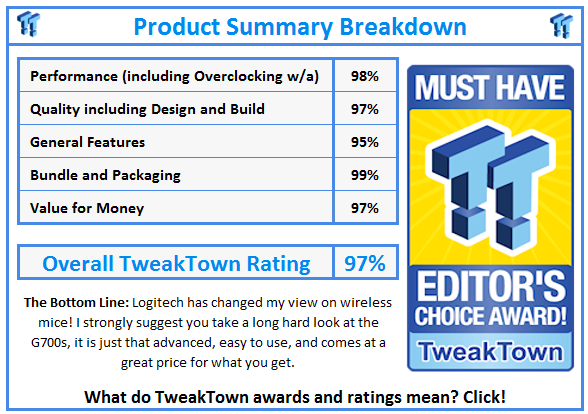
 United
States: Find other tech and computer products like this
over at
United
States: Find other tech and computer products like this
over at  United
Kingdom: Find other tech and computer products like this
over at
United
Kingdom: Find other tech and computer products like this
over at  Australia:
Find other tech and computer products like this over at
Australia:
Find other tech and computer products like this over at  Canada:
Find other tech and computer products like this over at
Canada:
Find other tech and computer products like this over at  Deutschland:
Finde andere Technik- und Computerprodukte wie dieses auf
Deutschland:
Finde andere Technik- und Computerprodukte wie dieses auf