
The Bottom Line
Introduction, Specifications, and Pricing
For CES, Corsair released a few peripherals, a new keyboard as well as a pair of mice, the latter we have in our hands. Of the two mice, we have the more substantial and more unique of the two for you now. Unlike many other products from the Corsair peripheral lineup that go back to older designs with a few features added and new monikers tagged to the name, we have a mouse that is none of that. While it does draw from styling seen on others in some aspects, the mouse is designed for larger hands and those that game with palm grips, as well as for FPS and MOBA style games.

In the literature sent over with the products, we see that there are high-quality parts used inside, including an all-new sensor with great DPI capabilities. We are also told that there is a new frame design too, and while many might assume shape is the reason for that, we have found that the mice now snap together when built, and are no longer designed to come apart as they were in the past. Omron switches get mentioned, compatibility with iCUE software, onboard storage, 1000Hz polling, as well as many different features that make a mouse worth having.
The mouse we will be discussing today is the Ironclaw RGB from Corsair. Although the name would imply this mouse be designed for those with claw grips, and it may well work for that, as we mentioned, it is not the primary market intended to be covered. For those of you who like to have the mouse pushed back near the wrist while resting your arm on the table, 0or for those with long fingers and large hands, these are the people Corsair intends to please with the Ironclaw RGB. With that in mind, let's have a look at what the Ironclaw RGB is all about, and see if you can manage to use this slightly oversized mouse for games as well as your day to day grind.
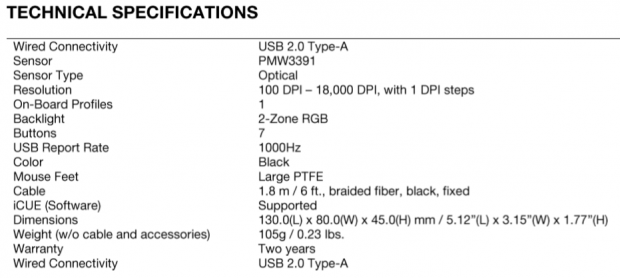
Following the specification sent to us in the reviewer's guide, the information offered is useful, but the delivery is all over the place. Trying to make sense of it all, let's start with the black color of this plastic framed mouse. Some areas are left exposed, some covered with a rubberized coating, but both sides have a highly aggressive pattern of rubber applied to them. Under the mouse are four PTFE feet for effortless gliding on just about any surface type. There is a 1.8-meter cable for connectivity, with a braided cable and a USB 2.0 connection at the end. Dimensionally, the Ironclaw is 130mm long, 80mm wide, and 45mm tall, all while weighing in at 105 grams.
The optical sensor tracking all movement is the PixArt PMW3391. With this sensor, Corsair can deliver a range from 100 to 18,000 DPI, and not only that; it can be adjusted in one DPI increments, for the perfect fit to your needs. Not in the chart, but in other literature, we are also told there are seven switches, and while 50-million click Omron switches are mentioned, we assume them to be used for just the main two buttons. With the new frame design, we are unable to open the mouse to verify. There is also onboard storage, no mention of how much, but it is said that Macros and profiles can be stored to take everything with you if on the move. With the RGB notation of the Ironclaw, we do have backlit sections, two of them in fact. The scroll wheel, as well as the logo, are illuminated, and they, as well as any other aspect of the mouse, can be addressed in iCUE software.
The two-year warranty is standard for Corsair mice, so no surprise there. What did surprise us a bit though was the price. Considering all of the features packed into the Ironclaw RGB, and even though it is designed for a smaller section of the market, Corsair is not asking the moon to get one. At just $59.99. At that price, it is relatively average in cost, and even if you don't have the largest of hands, or prefer to game with a palm grip, it is affordable enough to give it a try anyway. Being a palm grip gamer, we are interested to see how well the Ironclaw fairs, but with average sized hands, we hope not to run across anything terrible. Stick with us, as the Ironclaw RGB FPS/MOBA Gaming Mouse does have what many are looking for.
Chad's Peripherals Test System Specifications
- Motherboard: ASUS Prime X299 Deluxe - Buy from Amazon
- CPU: Intel Core i9 7920X - Buy from Amazon
- Cooler: Corsair H150i Pro - Buy from Amazon
- Memory: G.Skill TridentZ RGB 3600MHz 32GB - Buy from Amazon
- Video Card: EVGA GeForce GTX 1080 Ti Hybrid SLI - Buy from Amazon
- Storage: Samsung 960 EVO 250GB - Buy from Amazon
- Case: Cooler Master Cosmos C700P - Buy from Amazon
- Power Supply: Thermaltake Toughpower DPS G 1050W - Buy from Amazon
- OS: Microsoft Windows 10 Professional 64-bit - Buy from Amazon
Packaging, Accessories, and Documentation

Using yellow to grab your attention, Corsair put their name at the top and the product name at the bottom, next to a nod to the software. This leaves the bulk of the panel uninterrupted so that they could place a near life-size image of the mouse on it.

The right side of the box goes back to the black we are used to seeing but offers very little information. Along with the company and product name, we see "CONTROL FREAK," which we can only assume is describing the type of user that would buy the Ironclaw RGB.

Four times the list of weight, DPI, onboard storage, and programmable buttons are mentioned, to the left of a pair of images of the Ironclaw RGB. At the bottom, system requirements are also listed four times, where the USB port, a Windows 7 or newer OS, and an internet connection are listed.

The left side of the box is like the right, but with one change. Rather than putting words on the right end of the panel, we have another image of the mouse this time.

Inside of the box, the Ironclaw RGB is secured under a form-fitting plastic dome, to ensure it stays in place while in transit. Beyond the plastic, there is cardboard which has been folded to capture the plastic cover, as well as adding strength to the box, hopefully keeping it from being crushed under other more massive packages in the truck.

In a gap found under the inner packaging, there is room for the paperwork. There is a guide offering information on the mouse, as well as showing how to connect it and where to go for the software. To the right of it is the warranty information, explaining what is covered for two years.
Corsair Ironclaw RGB FPS/MOBA Gaming Mouse

The left side of the Ironclaw starts at the front with a section of protruding plastic, which angles back while offering three LEDs to designate profiles. The large rubber grip pad is inset, and the two side buttons are near the middle and easy to reach.

From the back we can see that the middle of the mouse is covered in a rubberized coating, leaving the logo open for later illumination. We can also see the angle to the right for ergonomics, and the end nearest, while round on edge, is formed to fit the muscle gap in your hand near the wrist.

The right side carries on with more of the textured plastic near the top, as well as another large section of rubber to deliver the most grip possible.

The front is reminiscent of other Corsair mice with the vertical bars on either side of the cable. There is a wide gap in the center, which separates the highly contoured main buttons.

The scroll wheel is covered with rubber so your finger won't slide, but the segmentation of its movement is much less than we typically feel. It is also backlit when powered. Behind it is the DPI button to swap through five settings. The next button is for profile switching.

The rubber cable has been covered with black braided material and is bound with a Velcro strap to make traveling a touch easier. At the end of the cable is a USB 2.0 connection housed in a new, sleeker, and smoother look to the cover sporting the Corsair logo.

Under the mouse is a two-part frame, which is separated above where the centralized eye is located. To glide on surfaces, Corsair opts for a set o9f four PTFE feet, smaller ones at the front, and much bigger ones at the back.

Applying power to the Ironclaw RGB, we can see the profile lights are illuminated, and they are blue right now. Plain to see is the logo on the heel of the mouse, and while the scroll wheel is also illuminated, unless nearly right on top of the mouse, it is hard to see due to the LED position and so much rubber used to cover the sides of the wheel.
iCUE Software
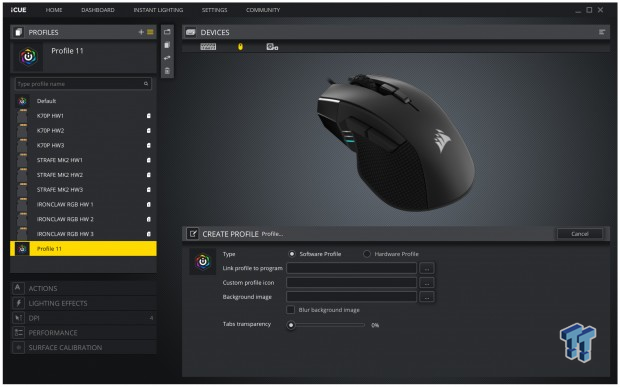
After grabbing the latest version of iCUE, the Ironclaw RGB is recognized, and we can customize it. The first option is to set up the three onboard profiles. You can add profiles that you make, or you can try one of the many pre-set options on the list as well. Along with the name of the profile, you can select if it is a hardware or software profile, link it to a program, add an icon and background image, even blur the image and adjust the transparency.

The following tab is for actions, and this can be anything from Macros to remapping, even disabling buttons. The Macro menu is visible with import/export ability, as well as delivering delays and adjustments to the Macro after creation. Advanced settings allow you to set triggers, repeats, a secondary action, and even keeping default key function while using it for a Macro. The start settings tab is where you go if you wish for sounds to play when the Macro is used.

Lighting effects is the place to change the lighting on the Ironclaw. You can change both zones individually, paired, or even synced to other Corsair devices. Fourteen pre-set options in the drop-down box currently showing rainbow. Below the modes are adjustments to speed, colors on others, and if you want a profile to change lighting, that can be changed as well.

The DPI section does what it sounds like it should. In this menu, you will see three DPI settings to adjust, along with a fourth line marked Sniper. You may change the sliders or use direct entry into the boxes, from 100 to 18,000 DPI, one DPI at a time if desired. At the bottom are boxes to pick the DPI and Sniper color of the left side LEDs, which can be changed on the right side with codes, selecting from the wheel, or using one of the seven colors at the bottom.

The performance menu is short and sweet. Co9me to this section if you wish to turn on angle snapping, change the profile indicator color, or to mess with pointer precision and speed.

Surface calibration is something many could take advantage of. Many mice will seem sluggish at specific DPI settings, and it could be a calibration issue. Following the instructions at the bottom and making circles on the mouse pad image, you will find that the mouse is much more precise once completed.
Gaming and General Impressions
DOOM & PUBG
We have not had all that much time with the Ironclaw RGB, but in the time we have had it, we got in a few rounds of PUBG. The good thing is, coming from another mouse, we do not feel awkward or weren't fumbling about trying to pick up ammo, bits, weapons, and armor. Of course, it also helps to be able to shoot what you see, and we did feel like we were on target more than with the previous mouse we were using. Doom is another game we like to test movement on, and here we had to lower the DPI a bit to gain control.
The good thing is, after a bit of trial and error finding the right setting for us, we felt comfortable here with a good mix of movement and accuracy, saving ammunition that is sometimes hard to come by. We have also been playing golf recently too, and in The Golf Club 2018, there is the ability to swing the club with mouse movement. Here it is vital to keep it straight moving back then forward to get the ball to the pin, and again the Ironclaw did the job we asked of it. We also found the highly textured rubber side grips to work very well in the instances where lifting the mouse becomes needed.
Windows and Productivity
Being able to customize the mouse for productivity tasks is beneficial here, and with the ability to make Macros do anything form opening PhotoShop, to opening Pandora, all with a click of the mouse. The glide of the Ironclaw is smooth and easy to get the mouse where it needs to be. In photo editing this is paramount, and again, switching from one mouse to another, we migrated to the Ironclaw with the same pinpoint accuracy we like to have when removing dust from images.
The comfort of the shaping is also well felt in this area. In the time we had with the Ironclaw RGB, we did spend more time working with it than playing, and even without large hands, we found the fit to be great for our hand, and could spend hours upon hours using it without any sorts of pain or discomfort. All in all, an excellent option for both gaming and desktop/productivity environments.
Final Thoughts
Unable to open the mouse without destroying it is our only complaint. We do like to get our eyes on the components for verification to what we are writing, and not that we do not trust Corsair to do what is shown in the specifications, we want to know when it is our words being used to promote it. Beyond that aspect, the new frame design not only keeps those who should not be inside of it out, it also simplifies the assembly, helping to keep the price down for us.

The shape is on point for our hand, the lean is comfortable, the curved main buttons keep your fingers in place, and the large rubber side panels ensure the ability to lift the mouse easily. It is relatively lightweight, even while being larger in overall dimensions, and glides smoothly on the multiple mouse pads we tried it on. As designed, everything works as intended, and with the amount of customization afforded via software, over three profiles, there are essentially nineteen buttons under your control at any time, leaving the profile button usable on all profiles.
Corsair's iCUE software does bolster the package deal quite a bit. With it, you can match lighting to all other Corsair products you may own for a unified look, or have it appear however you'd like with the pair of RGB LED zones. While you may never find the need to set 18.000 DPI for use, we do like the wide range it offers as well as the one DPI incremental changes. We like that angle snapping is turned off by default, and we also like the 1000Hz polling. Macros are handy to those who use them, and we found no boundaries keeping anything you can think of from being programmed.
The one thing that will hit many users as soon as they try it has to be the surface calibration. Without it, the mouse set at 5000 DPI felt like we had placed it in the range of 3200 to 3600 DPI, and had a feeling that was not snappy. However, once tuned, the mouse breathes new life, and for us, did nothing but get better.
What it all comes down to is a personal feel of a peripheral, and while we have had many under our right hand in the past, not many have the comforting feel of the Ironclaw. We can think of maybe three or four mice that are this form-fitting, while still being effortless in use. For many, it seems like they can use anything you put in front of them, and for those of you out there, the budget is critical when making a purchase.
With a price of $59.99 we feel you get a lot of mouse for the money, and even for those not willing to spend $80 plus on a mouse, the Ironclaw RGB should keep you happy. With all the mentions of large hands, palm grips, FPS and MOBA games, don't let all the hype get to you. The Ironclaw RGB FPS/MOBA Gaming Mouse is an answer to anyone looking for a new mouse, specifically those who revere comfort, customization, ease of use, and affordability.
Chad's Peripherals Test System Specifications
- Motherboard: ASUS Prime X299 Deluxe - Buy from Amazon
- CPU: Intel Core i9 7920X - Buy from Amazon
- Cooler: Corsair H150i Pro - Buy from Amazon
- Memory: G.Skill TridentZ RGB 3600MHz 32GB - Buy from Amazon
- Video Card: EVGA GeForce GTX 1080 Ti Hybrid SLI - Buy from Amazon
- Storage: Samsung 960 EVO 250GB - Buy from Amazon
- Case: Cooler Master Cosmos C700P - Buy from Amazon
- Power Supply: Thermaltake Toughpower DPS G 1050W - Buy from Amazon
- OS: Microsoft Windows 10 Professional 64-bit - Buy from Amazon

