
The Bottom Line
Introduction, Specifications, and Pricing
Today we take at our first GIGABYTE Z390 motherboard. GIGABYTE has pulled out all the stops for its new line of motherboards, and they went as far as changing the names of their products.

The Z390 Aorus Master is the equivalent of their Z370 Aorus Gaming 7, which was their top Z390 motherboard. Everything from the VRMs to the audio and even the copper in the PCB has been changed, so let's see what this new motherboard has in store for us.
Specifications
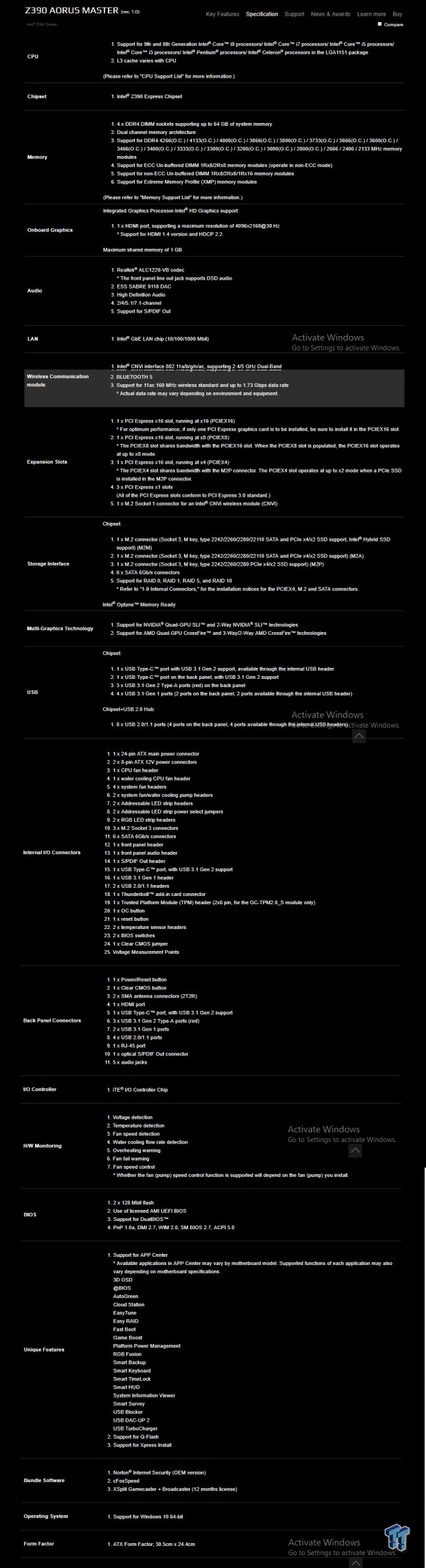
The Z390 Aorus Master features three M.2 slots, WIFI, Intel LAN, USB 3.1, and SATA6Gb/s.
Pricing
The Z390 Aorus Master costs $289.99.
Packaging and Z390 Aorus Master Overview
Packaging and Overview


The box is much like previous Aorus motherboard boxes. Packaging is high-end.

The accessory package includes four SATA6Gb/s cables, SLI HB bridge, two thermal probes, digital RGB LED extensions, RGB LED extension cable, G-connector, two Aorus Velcro straps, WIFI Antenna, case badge, stickers, DVD, and manual.


GIGABYTE has upped the number of fan headers to eight, all of them being flexible hybrid PWM or DC mode headers. The headers circled in red are 1A headers, while the two circled in blue are rated up to 2A. There are two external headers that will accept external temperature sensor readings.
[googladqr]
The motherboard has a sleek metal and black aesthetic, and the lights are tastefully done. The motherboard also features a shield that covers the entire backside of the motherboard and actually cools the VRMs from the backside.

The rear IO panel features clear CMOS button, power button, WIFI antenna, four USB 2.0 ports, two USB 3.0 DAC-UP, HDMI, three USB 3.1 type-A, one USB 3.1 type-C, Gbit LAN, and 7.1 gold-plated audio with S/PDIF out.


The PCI-E layout is as follows, x16/x0/x0, x8/x8/x0, the last x16 slot is wired to the PCH and shares x4 with one of the M.2 slots. The x1 slots are routed directly to the CPU. All M.2 slots have heat sinks.


The bottom M.2 slot shares x4 with the last x16 slot. The middle x4 M.2 slot shares x2 PCI-E with two SATA6Gb/s ports, so you either disable those ports or run M.2 at x2 instead of x4. There is a USB 3.0 internal header with the latest in Quick Charge technology; it has the proper hardware to support many different charging modes, some with higher voltages. It supports Quick Charge for both Android and Apple, but with Android, it's up to 18W QC 3.0, and it supports Apple Fast Charge. The USB 3.1 type-C header is also present just below the memory DIMMs.


There are six SATA 6Gb/s ports, and a Thunderbolt 3 GPIO header can be found right next to them. At the top right corner of the motherboard, we find our RGB LED header and out digital RGB LED header with voltage selection jumper. An OC button and an OC button header are also found in this corner.


At the bottom of the motherboard, we find a reset button, a POST code display, and two USB 2.0 headers. Over to the left, we find a single BIOS mode switch, a dual BIOS selector switch, a digital RGB LED header (with voltage selection jumper), and an RGB LED header.


On this motherboard, you get dual 8-pin power headers, and the heat sinks are absolute beasts. Direct touch heat pipes, optimized heat pads, and dual fins and block produce one of the best VRM heat sinks we have seen on a Z390 motherboard.
GIGABYTE Z390 Aorus Master Circuit Analysis
Circuit Analysis

The Z390 Aorus Master shows us the goods with the heat sinks removed!


The VRM is a large 12+2 phase VRM with the CPU and iGPU power rails using IR35201 PWM controller in 6+2 phase mode. The 12 phases are doubled up by IR3599, and each of those phases is an IR3553 40A PowIRstage.
The iGPU phases are made up of typical PowerPAK N-channel MOSFETs. The VRM here is smarter and will run cooler than that found on other GIGABYTE Z390 motherboards (except the Xtreme).


The VCCSA and VCCIO are controlled by Richtek RT8120 single phase PWMs with integrated drivers, and they control some miniature On Semiconductor PowerPAKs labeled "4C06". The memory VRM uses the same Richtek PWMs, but with larger On Semiconductor "4C06N" N-channel PowerPAKs in a two low single high configuration.
GIGABYTE Z390 Aorus Master Circuit Analysis Continued

The audio solution consists of a Realtek ALC1220 rated up to 120dB and supports an integrated headphone AMP. However, that wasn't enough for GIGABYTE, the went and added an ESS Sabre 9118 DAC with 125dB SNR, and they added Gold series capacitors and WIMA film capacitors.


We get an i219v PHY for the Gbit LAN. All four of the rear IO panel USB 3.1 ports have a PI3EQX re-driver, and the type-C port uses a Texas Instruments HD3220 type-C controller.


The GL883A is the controller that handles Quick Charge 3.0 and Apple Fast charge, and it's part of the USB TurboCharger feature on the motherboard and includes two step up converters from MPS. The main SuperIO is the ITE8688E, and it handles most IO functions.


The IDT 6V41630 is the main clock generator that allows for BCLK tuning. The ITE 8297FN is the chip responsible for RGB LED control, more importantly, digital RGB LED control.


The ITE IT8795E is used to expand fan control across the motherboard. We find the DAC-UP 2 hardware near a GL8505 USB 2.0 hub used for the rear USB 2.0 ports.


Another GL8505 hub is found near the two internal USB 2.0 ports. One BIOS ROM sits in a DIP socket while the other 128Mbit ROM is soldered to the motherboard.


We find many quick switches used to switch around bandwidth around the motherboard, and to allow for the M.2 slot that shares with the SATA6Gb/s to operate in x2 mode when the SATA ports are used, a secondary NXP switch was brought into the fold. An ASMedia ASM1442K is used as the level shifter to provide HDMI.
BIOS and Software
BIOS
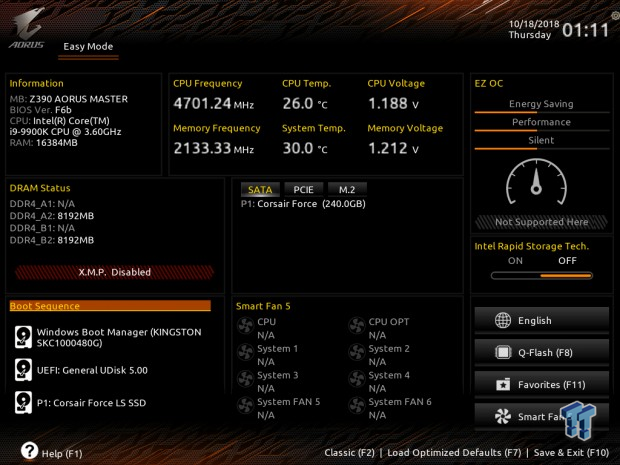
Here we have GIGABYTE's revamped UEFI, and while most of the renovations are aesthetic, we do find a few handy features. For starters, when you exit the UEFI you will get a list of things you changed, a new favorites menu has been added, the Easy Mode has been revamped, and when you hover over a setting, it will automatically tell you what the setting does. The Classic mode is where you should do all your overclocking, and if you are familiar with GIGABYTE's layout, you will be just fine. Fan control is present in the form of a GUI.
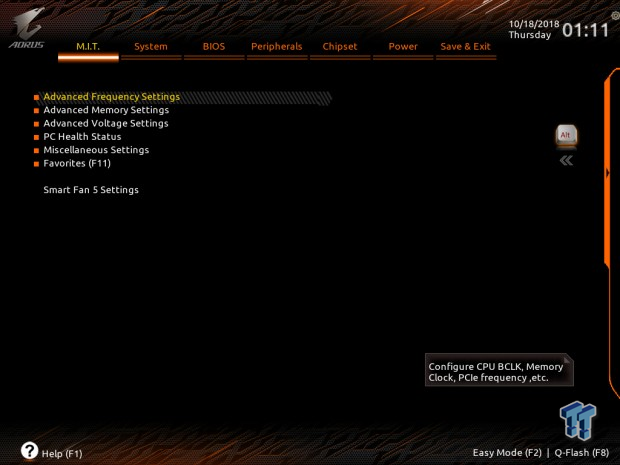
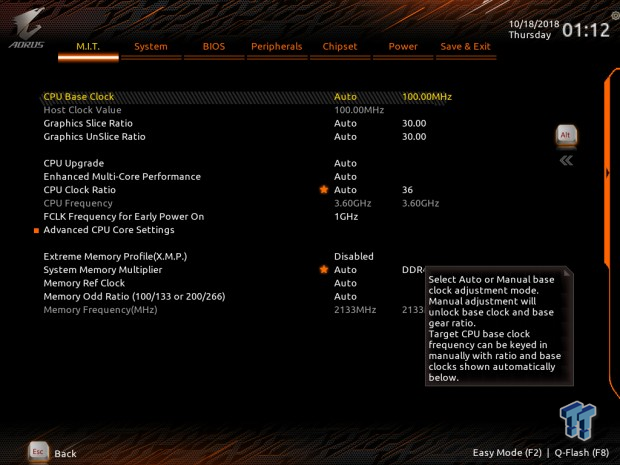
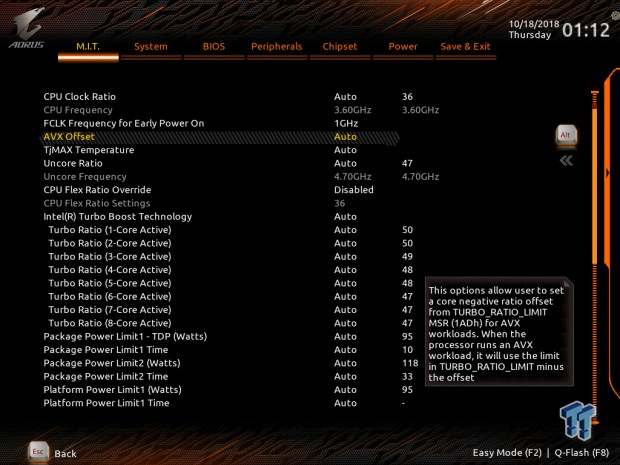
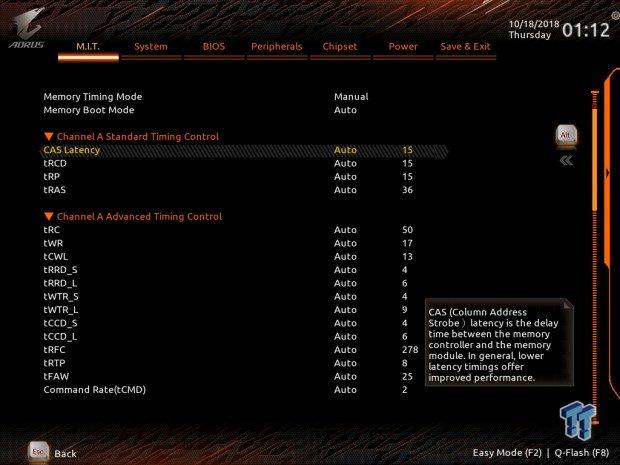
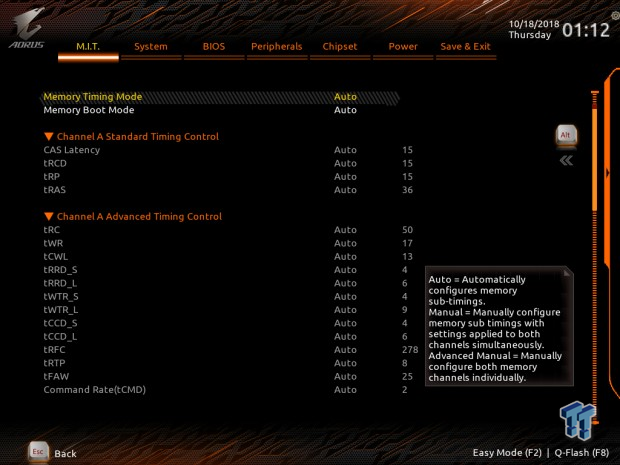
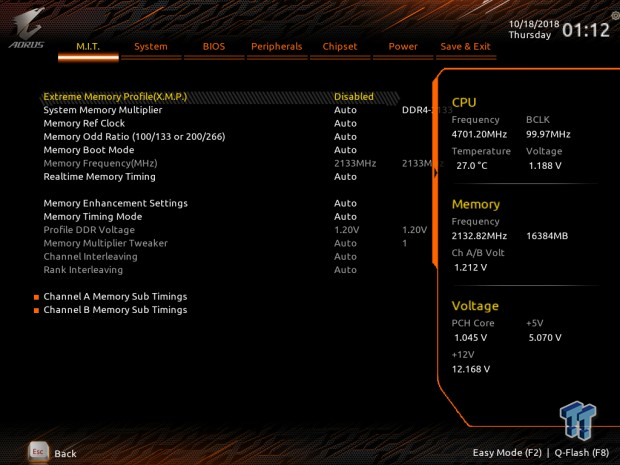
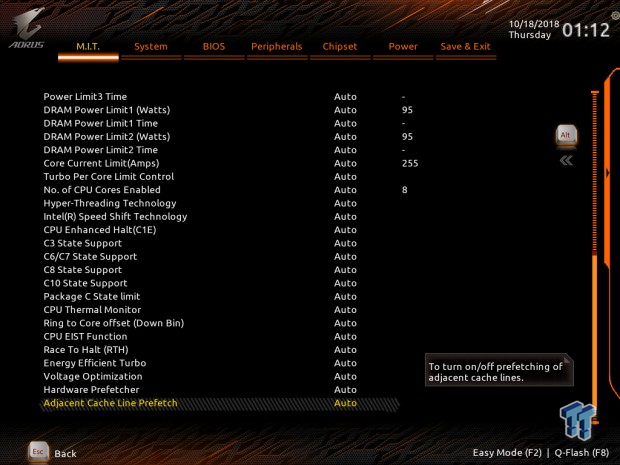
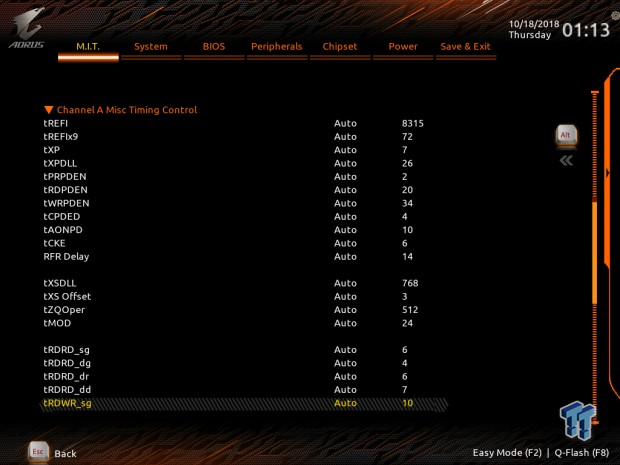
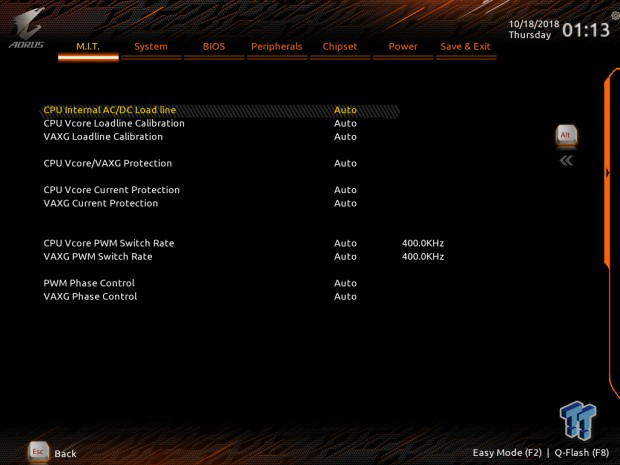
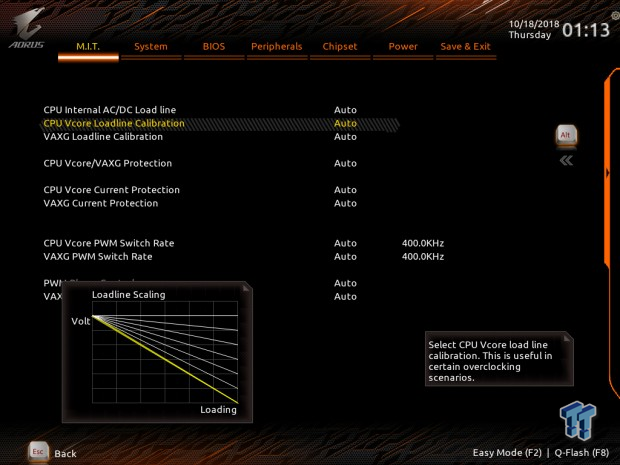
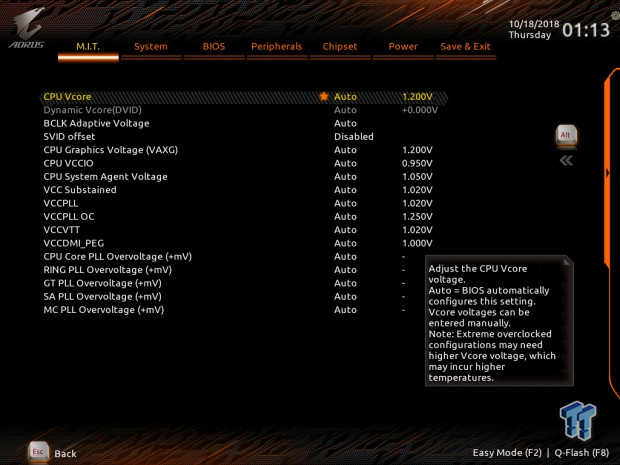
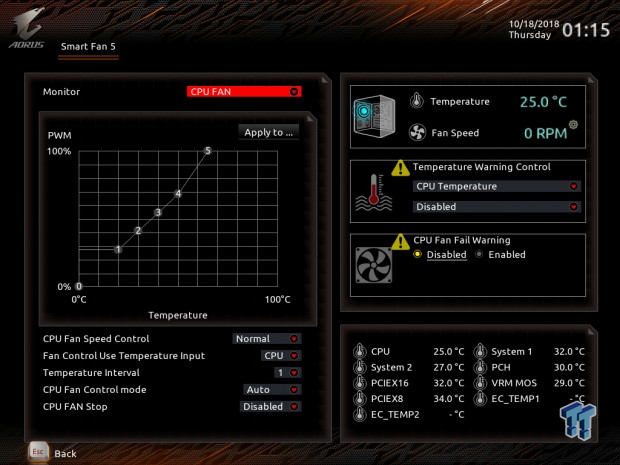
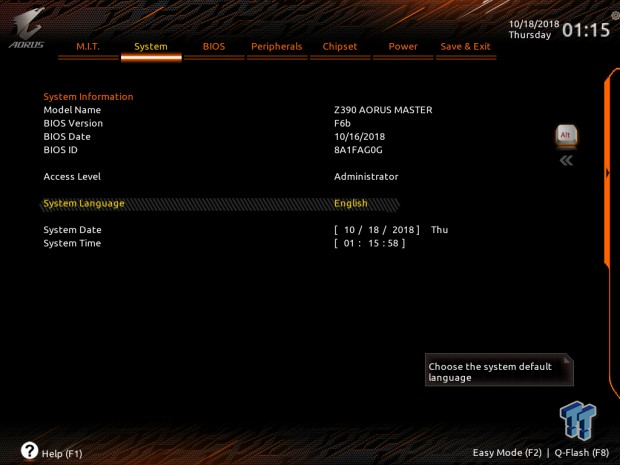
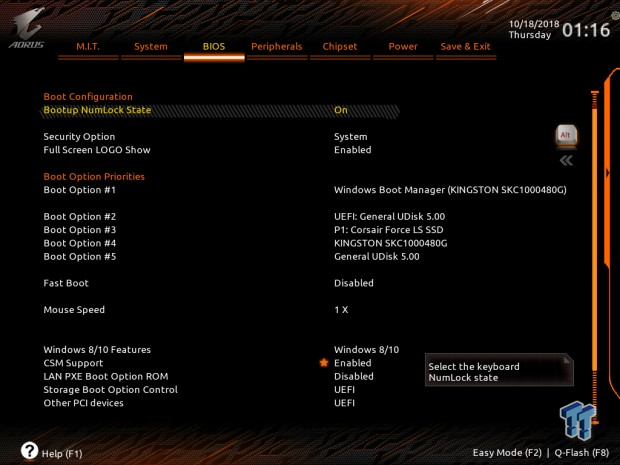
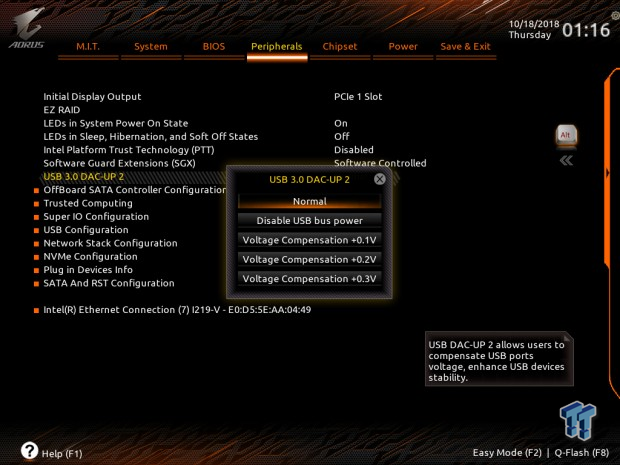
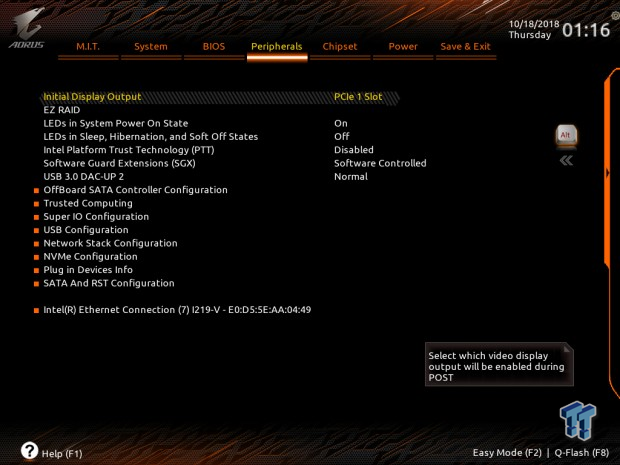
Software
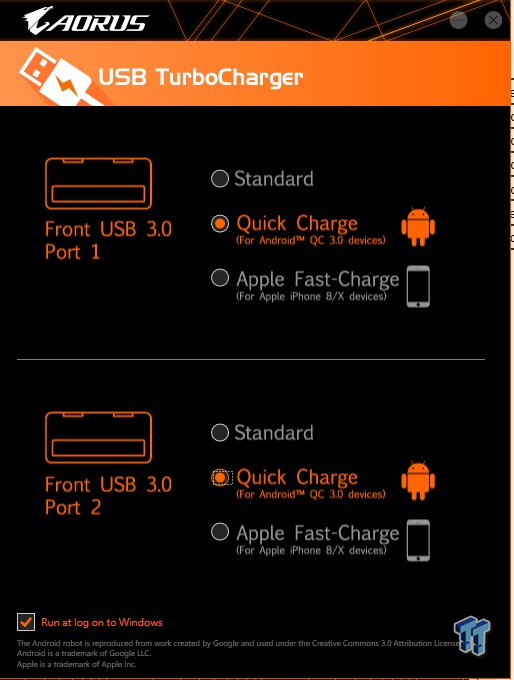
I wanted to discuss one piece of software, USB TurboCharger, which integrated the ability for your front USB 3.0 internal header to support both the latest in Android and Apple quick charge. It supports Quick Charge for both Android and Apple, but with Android, it's up to 18W QC 3.0, and it supports Apple Fast Charge. You also get the rest of GIGABYTE's application suite that you can access through the APP Center.
Test System Setup
Steven's Motherboard Test System Specifications
- Motherboard: GIGABYTE Z370 Aorus Ultra Gaming 2.0-OP
- CPU: Intel Core i9 9900K
- Cooler: Corsair H110 - Buy from Amazon
- Memory: Corsair Dominator Platinum (2x8GB) 3200MHz
- Video Card: NVIDIA GeForce GTX 1080 Ti FE - Buy from Amazon / Read our review
- Storage - Boot Drive: Kingston KC1000 480GB - Buy from Amazon / Read our review
- Storage - SATA6G Drive: Corsair Force LS 240GB - Buy from Amazon / Read our review
- Storage - M.2 Drive: Intel 750 400GB U.2
- Storage - USB Drive: Corsair Voyager GS 64GB - Buy from Amazon / Read our review
- Case: Corsair Obsidian 900D - Buy from Amazon / Read our review
- Power Supply: Corsair RM1000 - Buy from Amazon / Read our review
- OS: Microsoft Windows 10 - Buy from Amazon
- Monitor: EVGA PA328 ProArt 32" 4K - Buy from Amazon
- Keyboard: Corsair K70 LUX - Buy from Amazon
- Mouse: Corsair M65 PRO RGB - Buy from Amazon / Read our review
- Headset: Corsair VOID RGB Wireless - Buy from Amazon / Read our review



The Z390 Aorus Master has one of the classiest RGB LED implementations we have seen from GIGABYTE in a while. Under the IO cover are some RGBs that by default are in a copper color and shine on the copper heat sink fins, creating an ambiance of cooling potential.
Overclocking
Overclocking Results
CPU Overclocking
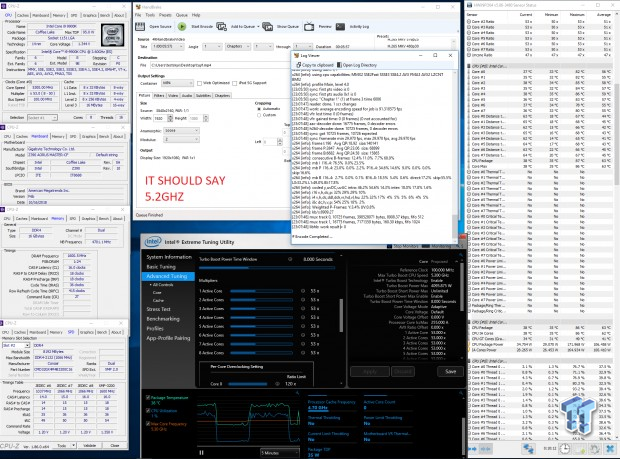
The Z390 Aorus Master overclocked our CPU to 5.2GHz and temperatures didn't exceed 90C, which is our new standard. We set VCore of 1.332v, LLC of Turbo, and enabled XMP. We also disabled C-States. We had no issue. GIGABYTE says this board is officially supporting memory up to 4133MHz, so if you want to go that high go off their QVL list, and know that for now, they don't support higher. The best thing you can do to get the most performance is to get a really lovely 3600-3866MHz kit and tighten the timings like they do in extreme overclocking. Overall, the VRM here allows the CPU to attain the 5.2GHz OC without an AVX offset and run through our quick and Handbrake AVX real-world OC test.
CPU, Memory, and System Benchmarks
CINEBENCH 15
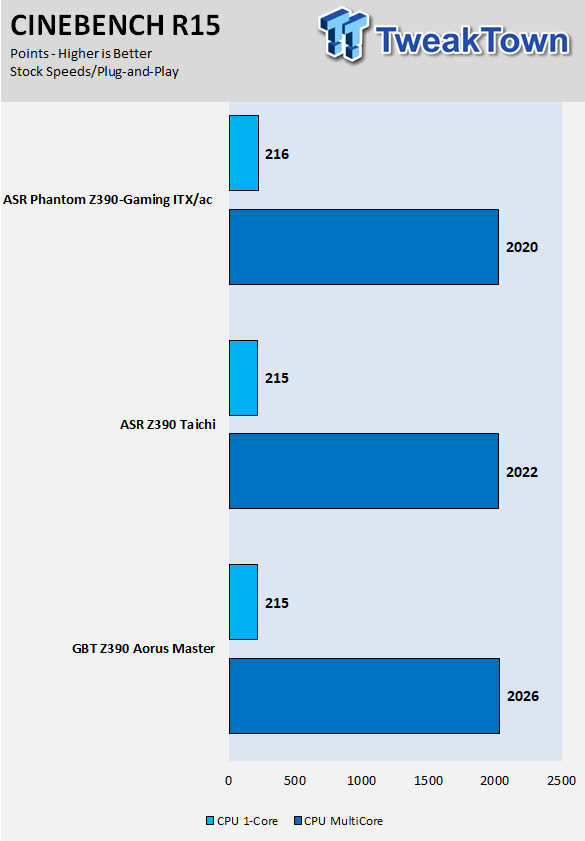
wPrime
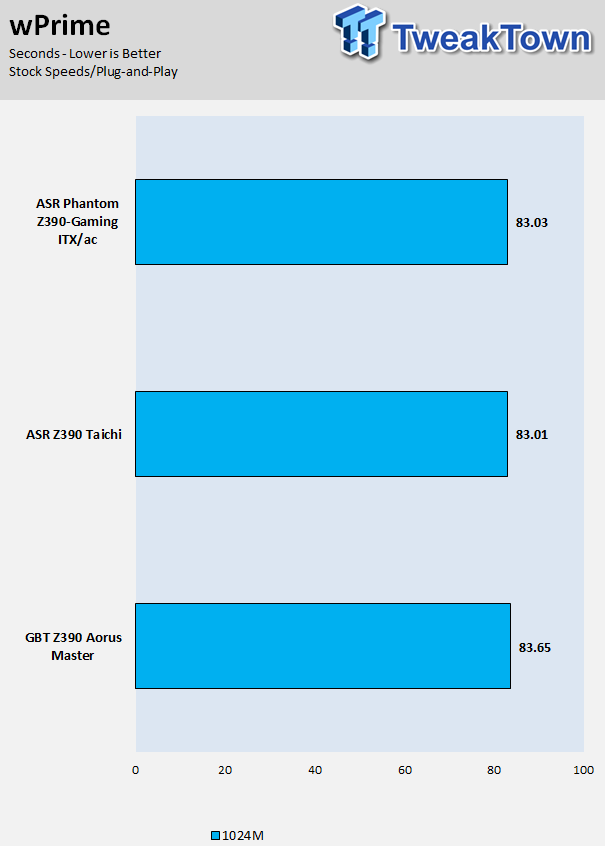
AIDA64 FLOPS and IOPS
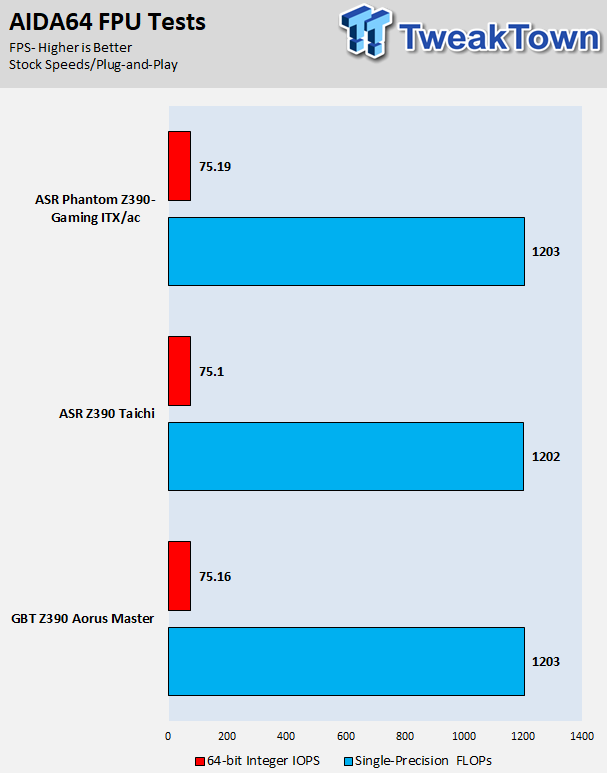
AIDA64 Memory
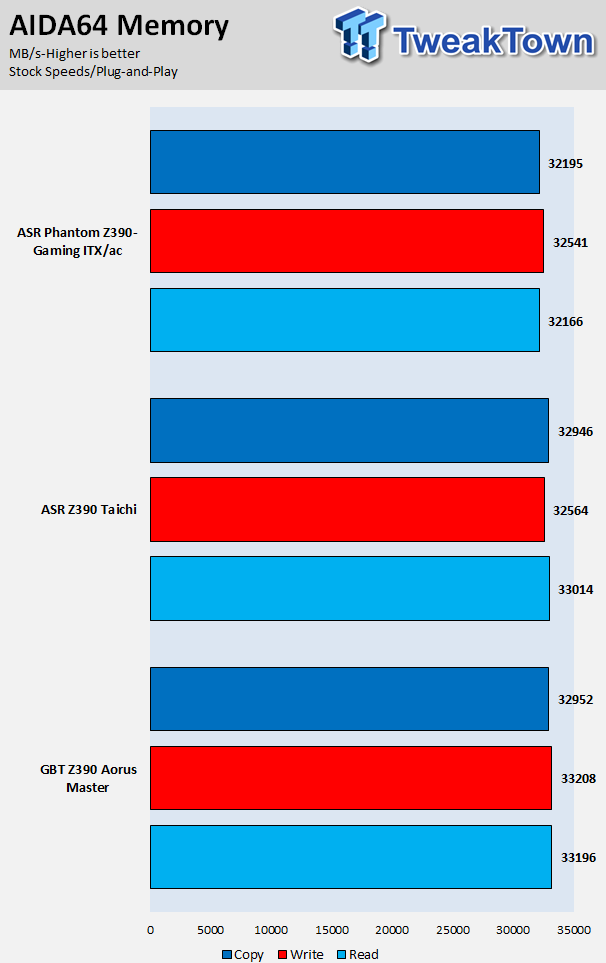
ScienceMark
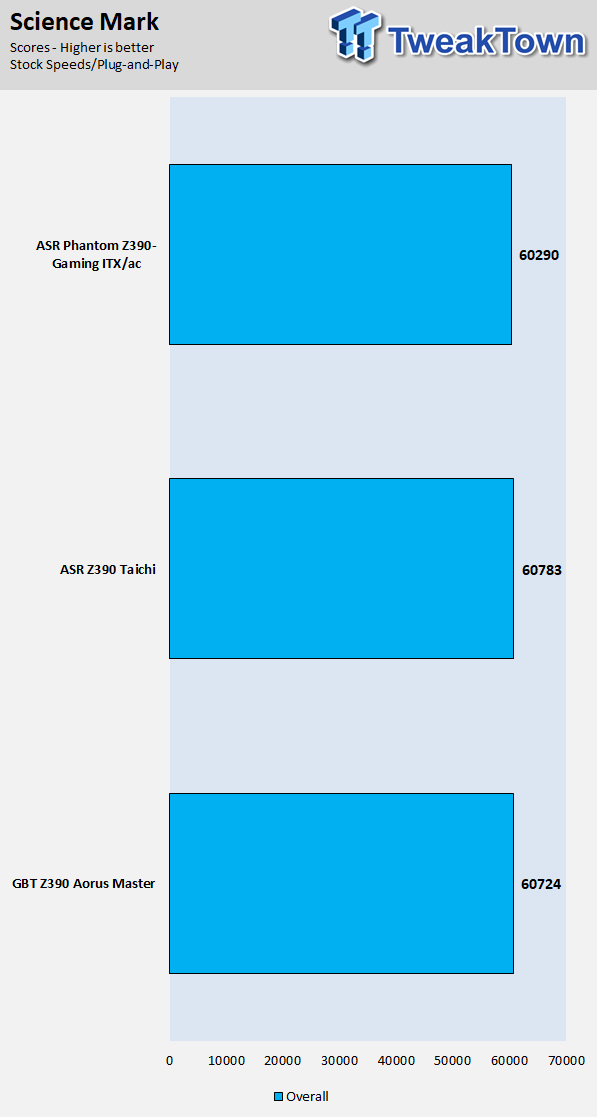
HandBrake
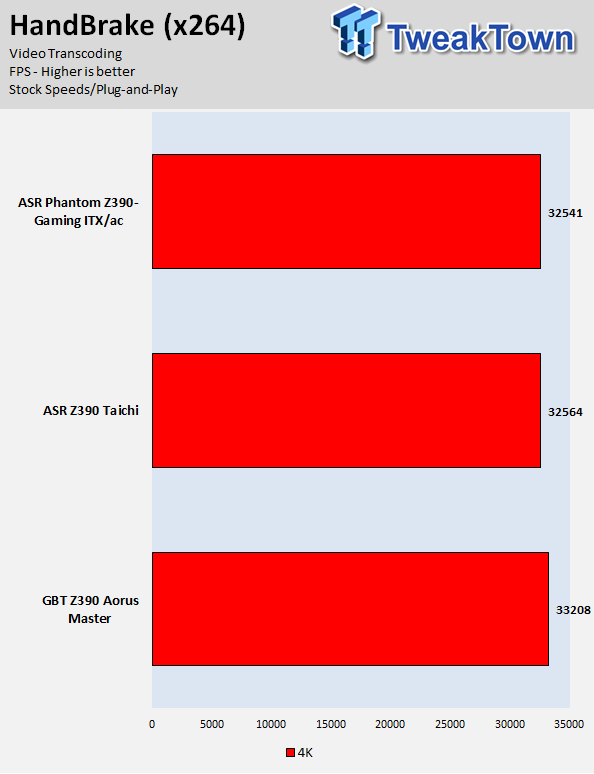
3DMark: Fire Strike
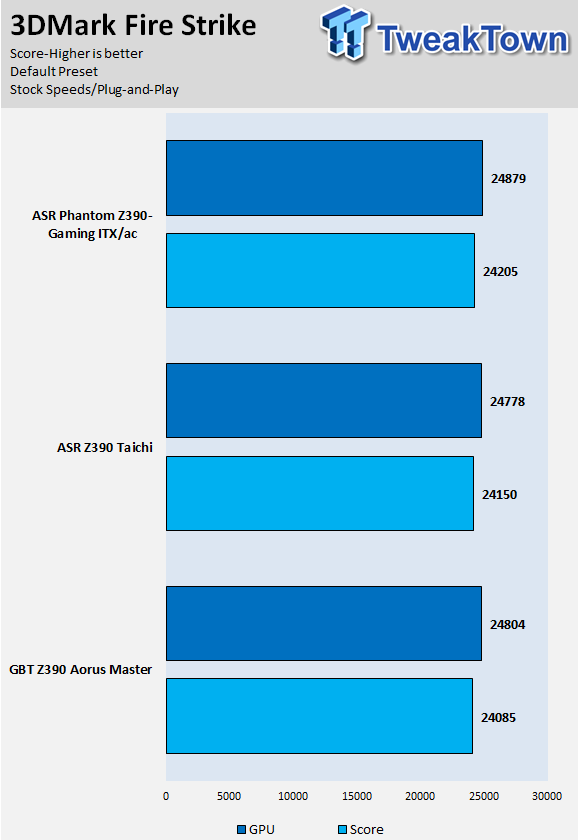
3DMark: Cloud Gate
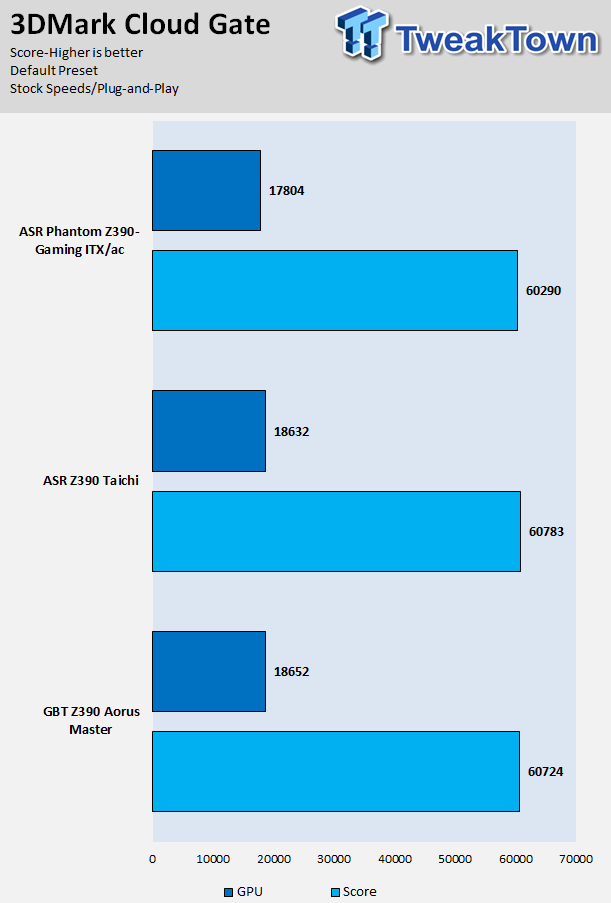
ResidentEvil 6
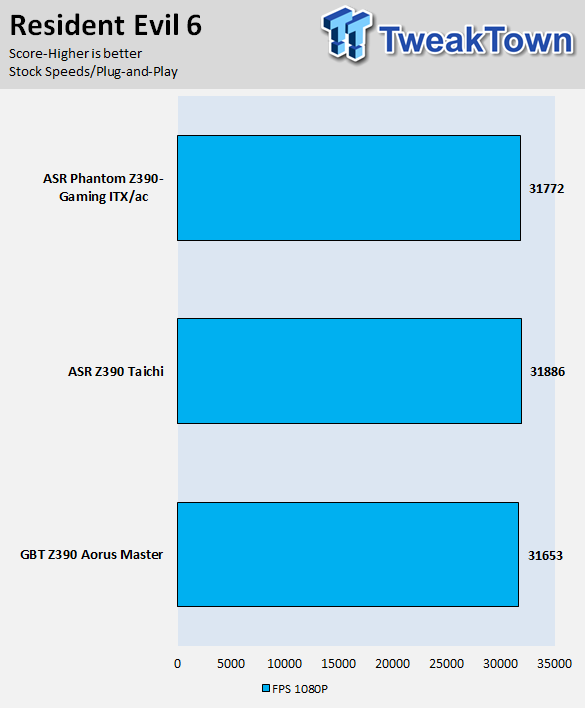
Overall, it's quite early, but after updating the BIOS of every board, which all came two days before launch, we think performance is pretty even among competitors. We have only put three boards from two brands through our suite, so it's too early to say anything one way or another.
System IO Benchmarks
CrystalDiskMark SATA6G:
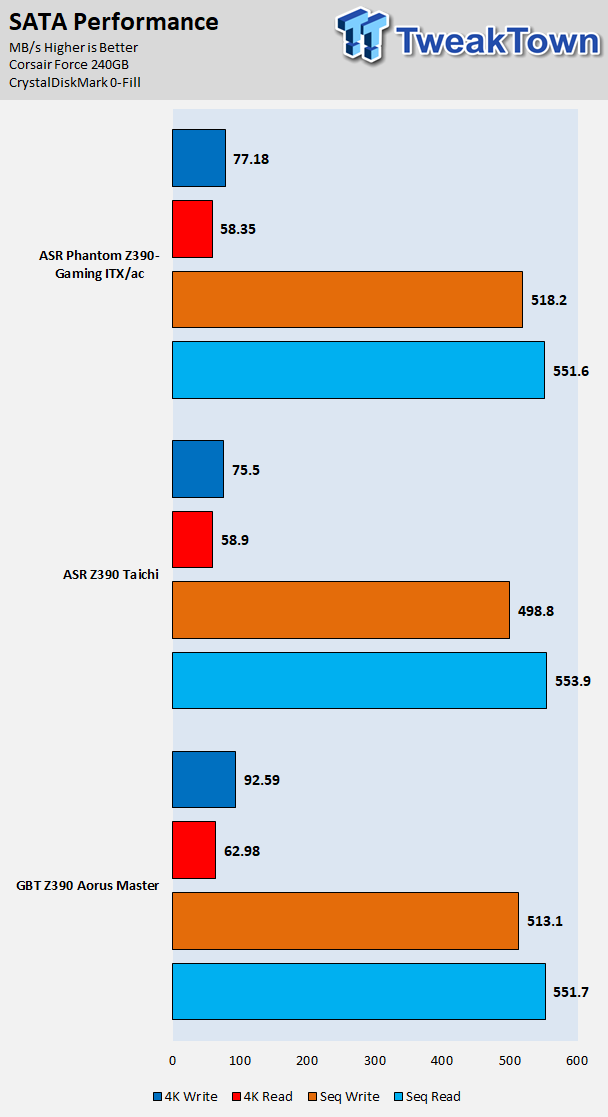
CrystalDiskMark M.2:
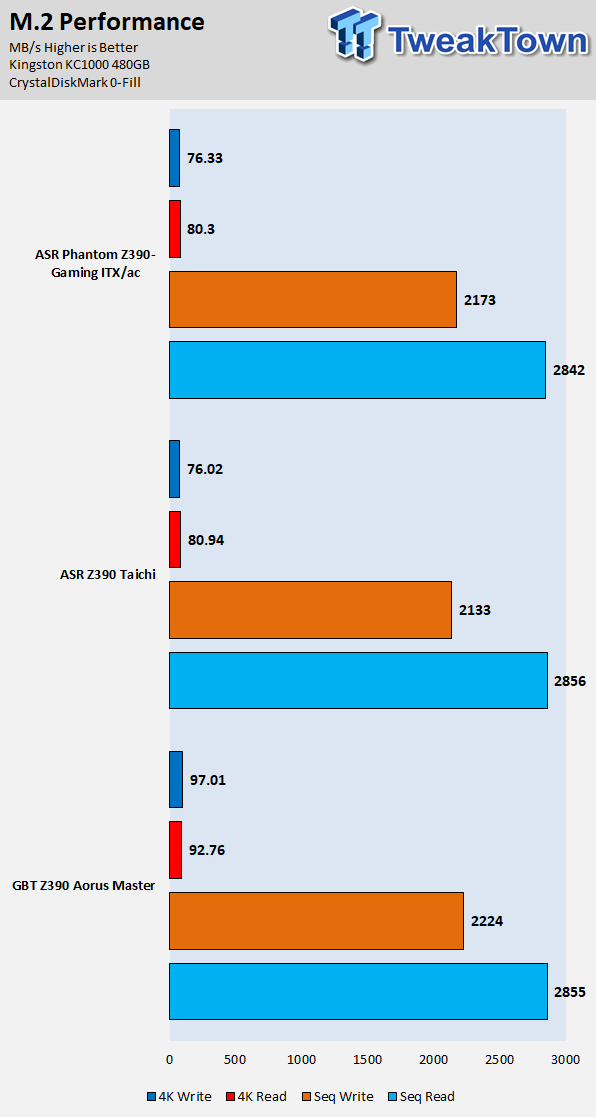
ixChariot Network Throughput:
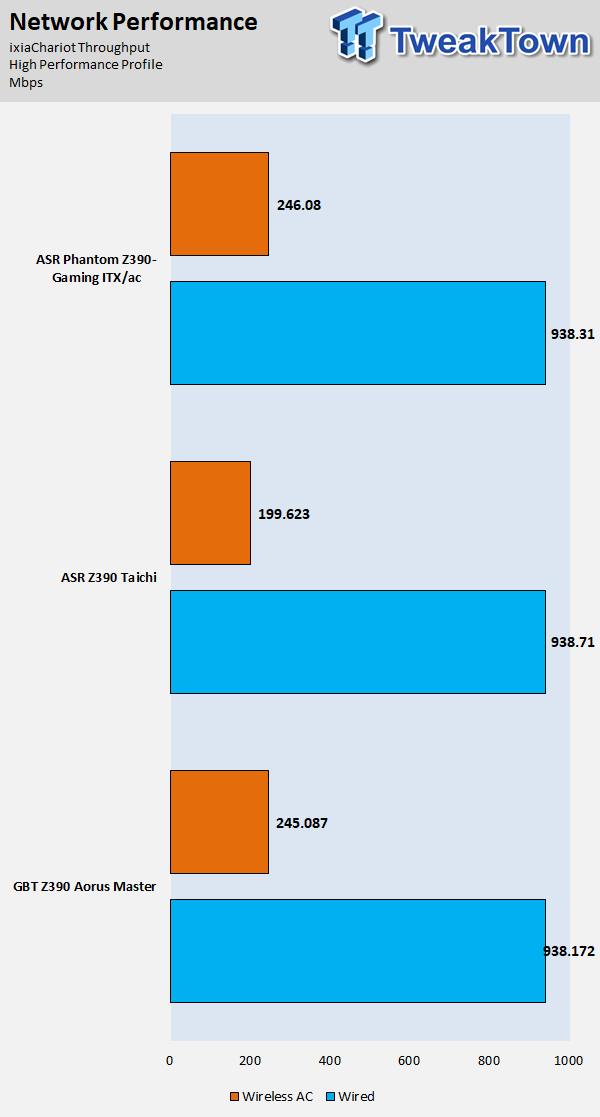
The storage and networking performance is solid.
Audio RMAA 5.5:
I disable all audio features, set the correct bitrates, and then test the audio with a loopback test.
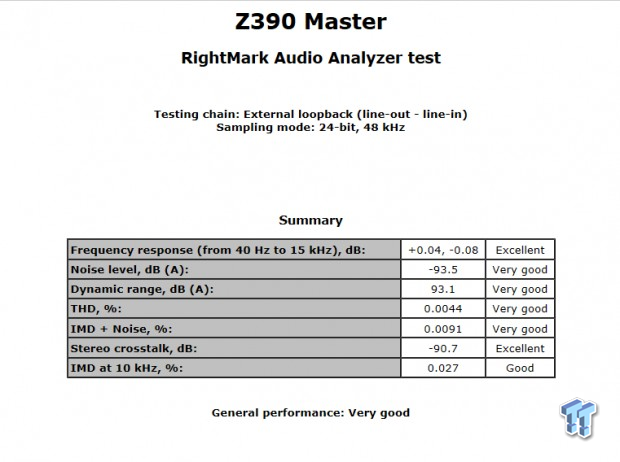
[googladqr]
Sound Judgment by Ear: Very good, but we thought it sounded excellent. It is very possible the ESS Sabre DAC they are using is messing with the audio through some sort of sound effect we can't disable, but we are here to say the DAC is worth it. There are five ratings for audio: 1. Problems, 2. Okay, 3. Acceptable, 4. Very good, 5. Excellent
Thermal Imaging and Power Consumption
System power is measured at the wall with an AC power meter.
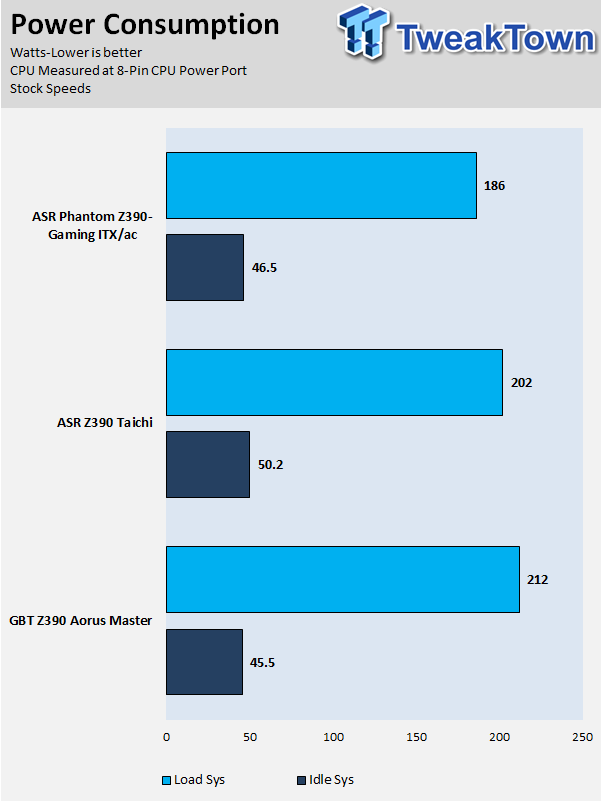
Note on Thermal Images: In the temperature section, we use our Seek thermal imaging camera to capture the surface temperatures of major components on the board. I look at the VRM and then all other things that light up the screen. If there is something to worry about, then I will state it. Otherwise, I will just show the hotter running parts of the board for fun. Unless some component is over 80-90C, then there isn't anything to worry about.
All systems will act differently, so I will look for commonalities, such as how far from the VRM the heat spreads through the PCB and the difference in temperature between the front side and back side of the PCB. Keep in mind, the majority of the heat from the VRM goes into the PCB as it is a giant soldered on copper heat sink. A larger difference in temperature between the back and front of the PCB points towards a more effective heat sink.
Thermal Testing at Stock Speeds:
The image on the left is always at idle, and the image on the right is at load. During ALL TESTS, fans to the right of the motherboard from the (Corsair H110i) radiator are left on automatic mode (ramps with internal block temperature). Additionally, a 120mm fan is situated right above the VRM, and it blows down at a medium rate (very quiet). Thermal Images are taken at loop 15 of Intel Burn Test
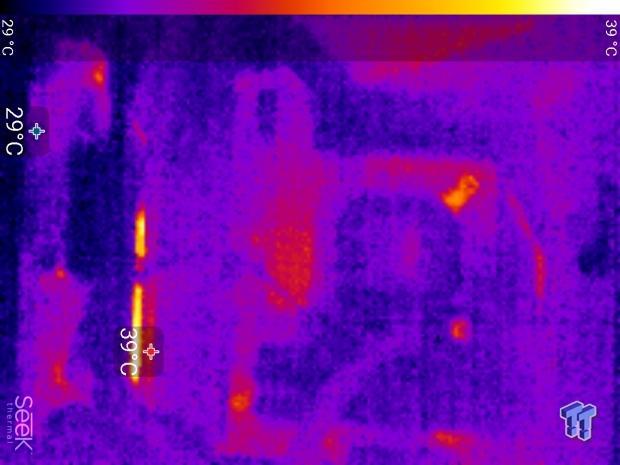
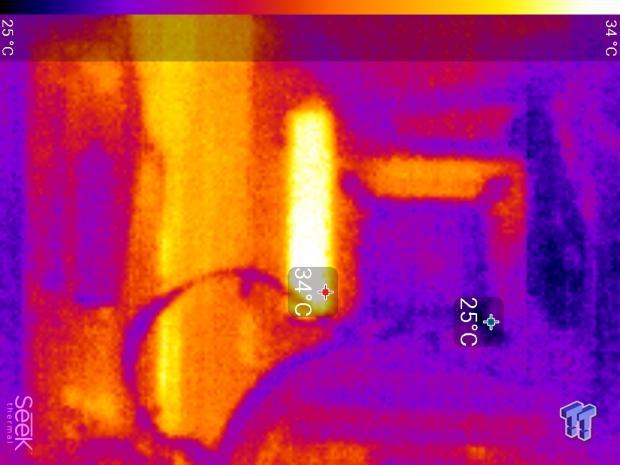
Full frontal.
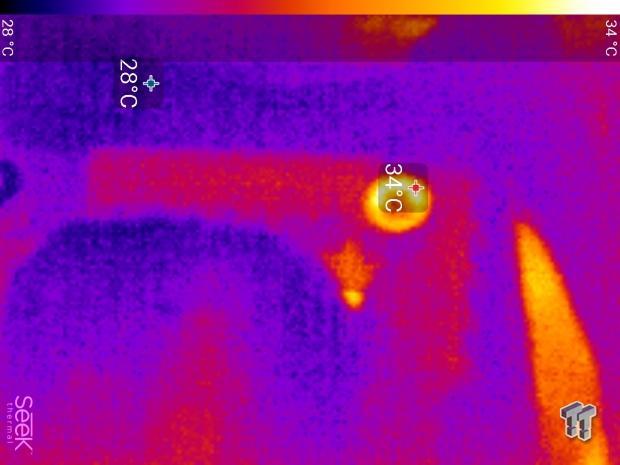

Up-close of the front of the VRM.
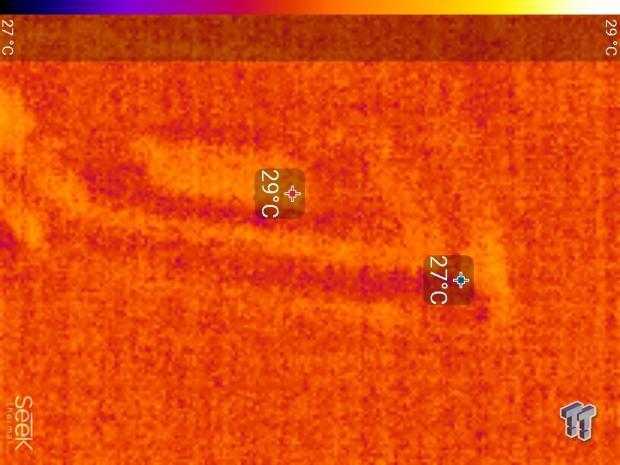
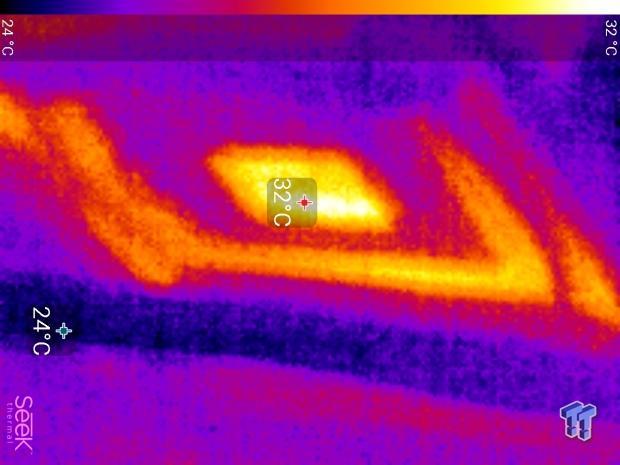
Up-close of the back of the VRM.
The Z390 Aorus Master has one of the best VRM temperatures we have ever witnessed on a Z390 or Z370 motherboard. The highest temperature doesn't raise. Instead, the heat is spread among phases. On the rear, we see a slight increase from 27C to 32C, but that's the same temperature on the front, and remember the rear IO shield cools the PCB from the rear as well. Anything under 60C is great, 60-80C is acceptable, and anything above 80C is a bit worrisome (if at stock).
What's Hot, What's Not & Final Thoughts
What's Hot
Excellent VRM and cooling: The VRM on the Z390 Aorus Master is the top they have for the Z390 chipset thus far, we expect the Xtreme to carry a stronger VRM, but it will also cost a lot more. While the rest of the lineup uses some DrMOS, which might seem higher rated, the IR3553 are a much superior product at almost 3x the price, and coupled with the IR35201 are capable of much better performance. Thermally, the new heat sink with direct contact heat pipe, optimized thermal pads, and fins to increase surface area performs very well. GIGABYTE also increased copper in the PCB, and that makes a HUGE difference.
Fans: GIGABYTE has added more fan headers for a total of eight on this motherboard, and with that comes full control in the slightly revamped UEFI and through GIGABYTE's software. Overall, we like the inclusion of the two temperature headers and the two temperature probes that are included. GIGABYTE has also placed many built-in temperature sensors around the motherboard.
Aesthetics: GIGABYTE's use of metal and M.2 slots along with the integrated IO shield and addressable RGBs with the cooper color default glow over the fins of the VRM heat sink produces a beautiful sight. It produces a feeling of solidness.
What's Not
Price: The GIGABYTE Z390 Aorus Master is a very pricey motherboard, and many people might not want to dish out close to $300 for a motherboard.
Final Thoughts
As many people have concluded, motherboard selection for your 9900K will determine how high you will be able to comfortably overclock your CPU, and that is because these new CPUs can take eight cores over 5.0GHz on high-end ambient level cooling. That's a lot of high speed cores to power, and the Z390 Aorus Master is fully capable of supporting 5GHz+ overclocks because of the combination of its high-end VRM and fin-based optimized heat sink.

On the audio side, we have upgrades, the USB TurboCharger is an excellent addition for the front USB 3.0 header (requires a decent amount of hardware and PCB area), and we liked how GIGABYTE styled the board. The integrated IO shield and the backside shield combined with the gun-metal heat sinks and stylized RGBs creates a really nice looking motherboard.
Performance wise we are solid, and overall we really enjoyed the motherboard. We tested it with the latest BIOS only released a few days before launch, so we also got a taste of the revamped UEFI. If you are in the market for an all-around solid motherboard and have some extra cash in your account, then give the Z390 Aorus Master serious consideration.
