
The Bottom Line
Introduction, Specifications, and Pricing

GIGABYTE's X299 AORUS Gaming 7 is GIGABYTE's second most expensive X299 motherboard on the market, but it's also $100 cheaper than their top of the line X299 AORUS Gaming 9. I reviewed the X299 AORUS Gaming 9 a few weeks ago, and I was impressed by the motherboard, just not quite with its price tag. The X299 AORUS Gaming 7 isn't too different than the Gaming 9, it doesn't have the huge back panel integrated IO, the rear metal shield, or three M.2 shields, but there is also another big difference.
The Gaming 7 holds a secret in its circuitry that sets it apart from the Gaming 9, in that it offers more lanes for 3-way multi-GPU configuration (x8 more), but it also doesn't offer SLI for 16 lane CPUs, it also doesn't have the same audio as the Gaming 9.
Let's take a look at how the X299 AORUS Gaming 7 stacks up.
Specifications

The X299-AORUS Gaming 7 features three M.2 slots, many USB 3.1 ports, digital RGB LED support, 3-way SLI, and SATA6Gb/s, as well as 121dB SNR audio.
Pricing
The X299-AORUS Gaming 7 costs $399.99.
Packaging and X299-AORUS Gaming 7 Overview
Packaging and Overview


The motherboard's box and packaging are very high-end, but that is to be expected with a $400 motherboard.

The accessory package includes four SATA6Gb/s, an SLI HB Bridge, RGB LED IO shield, Wi-Fi antenna, two RGB extension cables, one digital RGB 5v and 12v splitter cable adapter, G-Connector, two temperature probes, AORUS case badge and two Velcro ties.

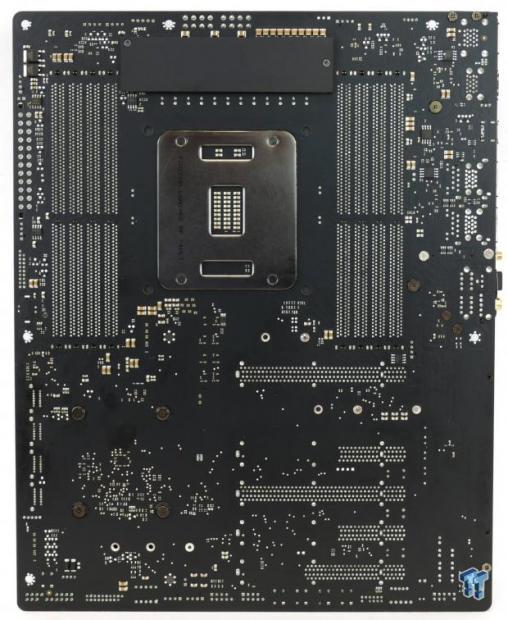
There are eight fan headers, all of them are flexible PWM/Voltage mode headers. The blue headers are all identical, but the header circled in yellow is a 3A high output header for water pumps or multiple fans. The header circled in red is designed to facilitate water pumps, I assume that means it runs 100% in both PWM and voltage modes by default. Two EC sensor headers allow you to attach the two included EC temperature sensors so you can use those for fan header reference. GIGABYTE recently added in the ability to use the EC header temperatures as a reference for some of the system fan headers.
The RGB LEDs built into the motherboard are very well done, no longer does bright light shine into your eyes, instead it is diffused evenly. The motherboard's color scheme allows you to pick and choose your own theme, as it's just black and gray. You can turn off the LEDs as well, in case you don't enjoy them. The back of the motherboard is surprisingly bare considering the amount of hardware built into it. There is a metal slab that will help cool the back of the CPU VRM.

The IO panel is not integrated, but it does offer RGB LED support, so you won't have trouble locating anything at night. You get two USB 3.0 DAC-UP ports (yellow), two USB 3.0 ports (white one supports USB Flashback functionality as well), a USB 3.1 type-C port, four USB 3.1 type-A ports, Intel LAN, Killer LAN, WIFI antenna, PS/2 keyboard/mouse, and 7.1 gold plated audio ports with S/PDIF optical.


There are two x4 slots among the x16 slots. The top one (2nd slot down) is routed to the CPU and shares all of its bandwidth with the M2M_32G slot. The second x4 slot looks like it's routed to the PCH (4th slot down), but it doesn't seem to share bandwidth with anything. A 44 lane CPU offers 2-way SLI at x16/x16 and 3-way at x16/x16/x8, which is better than the Gaming 9.
A 28 lane CPU offers 2-way at x16/x8 and 3-way at x8/x8/x8. A 16 lane CPU only offers up to 2-way CrossFireX at x8/x4, as the other x4 is routed to the first x4 slot/M.2 connector, which is worse than on the Gaming 9. Two of the M.2 slots don't have shields, but they have the metal bracket designed to facilitate the shields, so I assume they can be purchased separately. The battery sits in a holder, to remove it you push the battery towards the straight edge plastic side (counterintuitive but devilishly simple).


I really like the M.2 shields GIGABYTE has used on their new X299 motherboards. Not only are they big and made of thicker aluminum, but they guide themselves into place and hold onto the M.2 screw. There are eight SATA6Gb/s ports on the motherboard, some of them share lanes with the M.2 slots. M.2 slot M2Q_32G shares all of its bandwidth with four SATA ports.


An RGBW header is located near two 8-pin power connectors. The motherboard offers both a USB 3.0 internal header as well as a USB 3.1 type-C internal header. There are also multiple boot LEDs located on the motherboard.


A Clear CMOS button is located below the bottom M.2 slot, near a ThunderBolt 3 GPIO port. Another USB 3.0 internal header is located to the right of a POST code display. The motherboard also offers integrated power and reset buttons as well as ECO and OC buttons. We find another RGBW header right below the 12v and 5v digital RGB LED header.

Heatsinks are quite beefy; I am very happy to see the VRM heat sink uses a heat pipe attached to another heat sink, as the VRMs can get hot.
GIGABYTE X299-AORUS Gaming 7 Circuit Analysis
Circuit Analysis

The X299 AORUS Gaming 7 looks awesome without the heat sinks. However, those empty spaces are where the difference between the Gaming 7 and Gaming 9 become more obvious.


The motherboard uses a very powerful eight true phase VRM without doublers for the VCore/VIN. It's controlled by an Infineon digital PWM, the IR35201, in 8+0 phase mode.


Each phase for the VCore/VIN uses an IR3556, 50A 2nd generation PowIRstage fully integrated power stage from Infineon. We also get 70-76A high current Cooper Bussmann power inductors and 10K FP caps. The secondary rails use IR3553 40A integrated PowIRstage power stages; as those rails don't require much power. A few of Infineon's new IR35204 3+1 phase PWM controllers are used to control the secondary rail VRMs (like VCCSA and IO), main DDR VRM, and DDR VPP VRM. Some of them are very close together as there are just so many power rails.


The inductors used on the memory rails are not the same as on the CPU, but then again you don't need 50A per phase for DDR4. Here we find two more IR35204 digital PWMs from Infineon/International Rectifier.
GIGABYTE X299-AORUS Gaming 7 Circuit Analysis Continued

The Realtek ALC1220 implementation is not as extreme as on the Gaming 9, but it's still upgraded. The ESS Sabre ES9016 121dB DAC is used to enhance output. A Texas Instruments LME49720 dual operational amplifier is used to improve overall power. We don't see the fancy amps and preamps we did on the Gaming 9, and we also lose the NEC relay for de-pop. WIMA film capacitors and Nichicon Gold series electrolytics are used in the filter stage.


We get both an i219v and an e2500 from Killer. Killer's wireless AC 1535 is used and provides up to 867Mbps of Wi-Fi bandwidth.


Two ASMedia ASM3142 controllers are used on the motherboard; one for the rear and one for the front. They both get 16Gbps of bandwidth from two PCI-E 3.0 lanes. A small Texas Instruments switch provides the type-C on the rear.


The Realtek RTS5411 chip is a USB 3.0 hub; I assume it takes a single USB 3.0 port and routes it into three, while a single USB 3.0 port is normally routed for four USB 3.0 ports on the IO panel. The Realtek RTS5423 takes in a single USB 3.1 port and outputs to four.


Three IT8295FN are located on the motherboard and provide the digital RGB LED functionality and header. They are a new chip, first found on GIGABYTE X299 motherboards.


I found eight NXP DBTL08GP053, which can take multiple inputs and route to multiple outputs. They even support two crossbar ports, but generally, they act as replacements for the traditional quick switches we see on motherboards. They are expensive and high-bandwidth and are used because of the X299 platform's crazy PCI-E layout. An IT8951E is used to provide USB BIOS Flashback and recovery.


The main SuperIO is the IT8686E; it supports hardware monitoring and the PS/2 on the rear IO panel. An ICS6V41742A clock generator can also be found onboard.


An ITE IT8795E is used to expand fan control operations, and the motherboard offers dual 128Mbit/16MB BIOS ROMs, one of which is hidden under a PCI-E slot.
BIOS and Software
BIOS
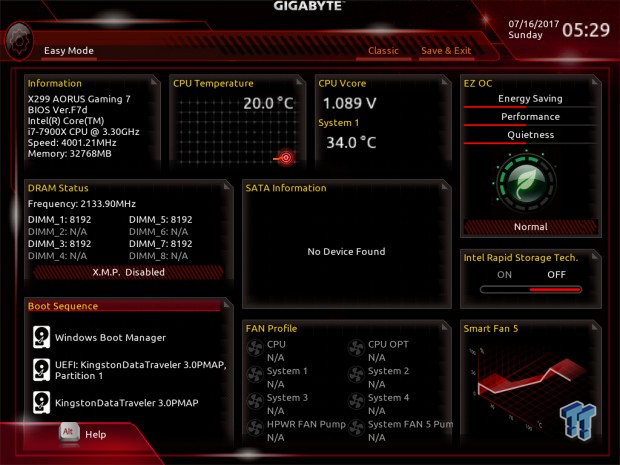
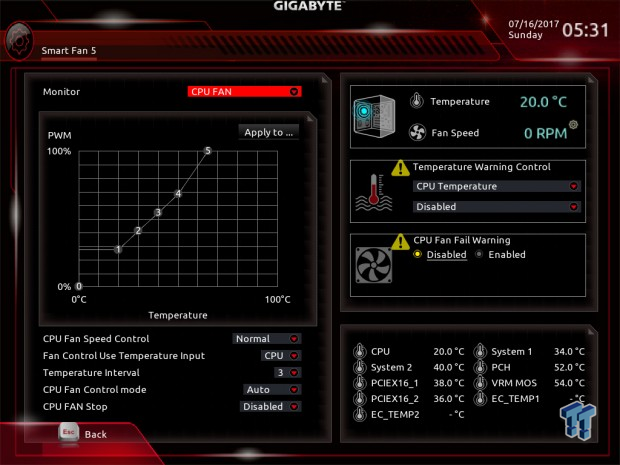
GIGABYTE's UEFI for the X299-AORUS Gaming 7 is identical to that found on the Gaming 9, and almost a carbon copy to that found on GIGABYTE Z270 motherboards. Fan control is much improved over previous generations, and the option to stop fans and even use EC temperature inputs as sensors are now available. It seems like ASUS and GBT are in a fan arms race.
Overall, the motherboard offers two operating modes, an advanced more for more advanced users and an easy mode for those who are more novice. RGB LED control, and USB voltage selection from DAC-UP 2 are unique features in the GIGABYTE BIOS.
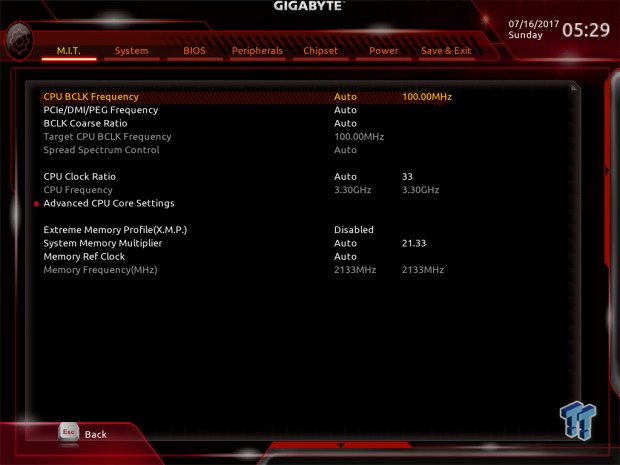
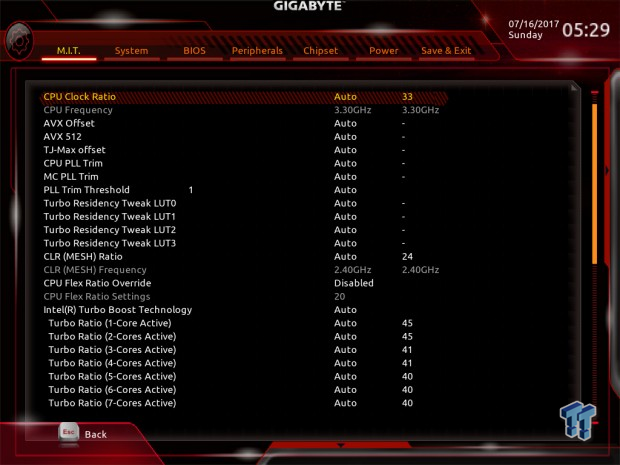
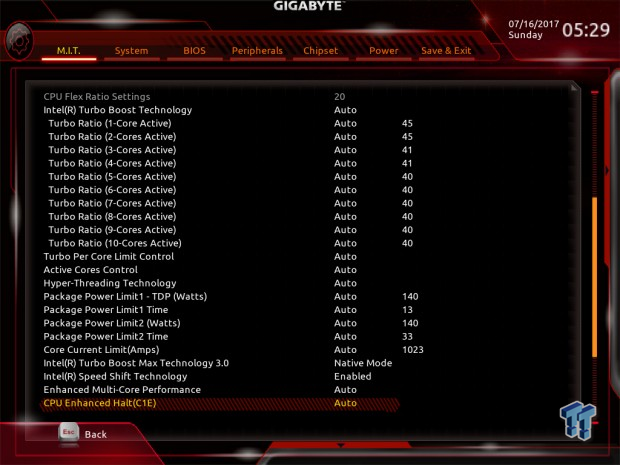
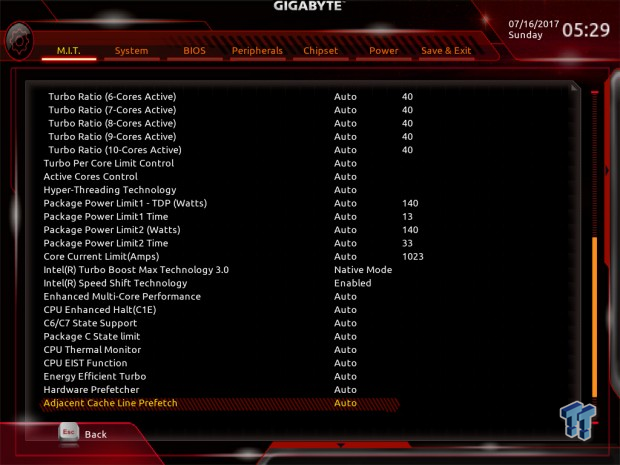
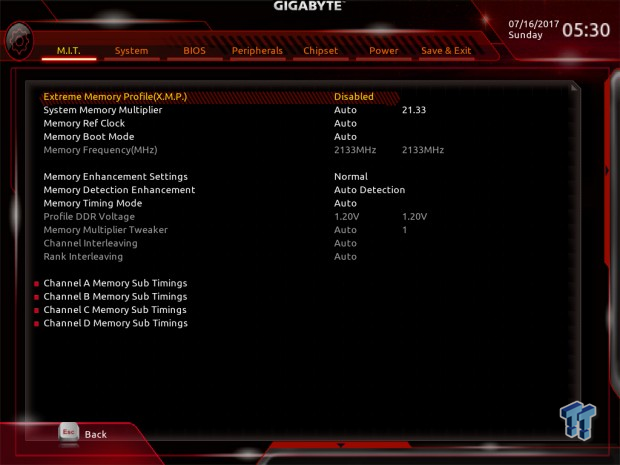
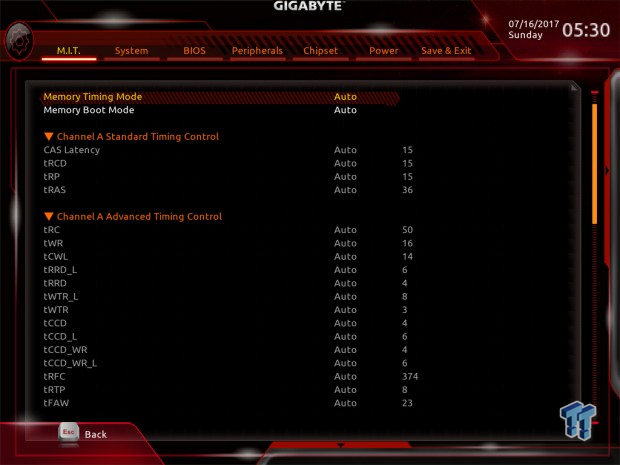

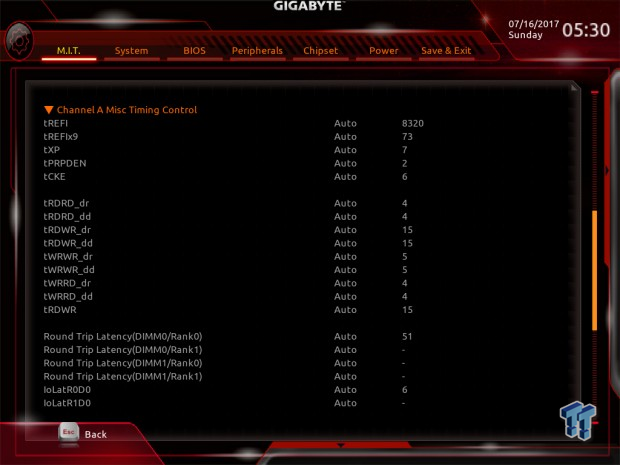
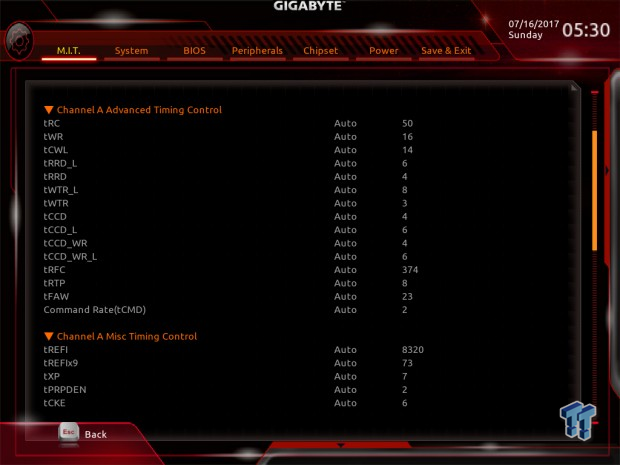
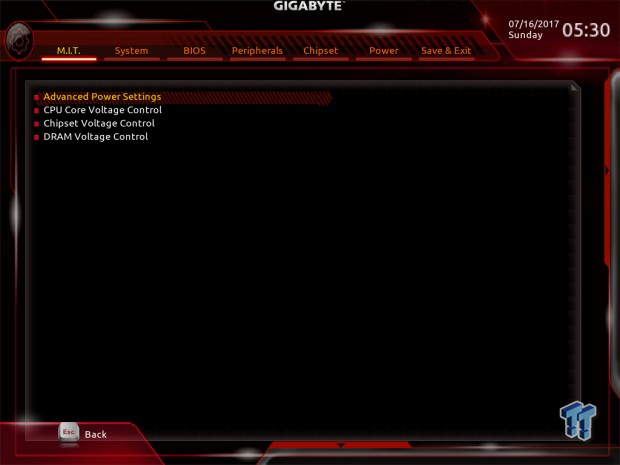
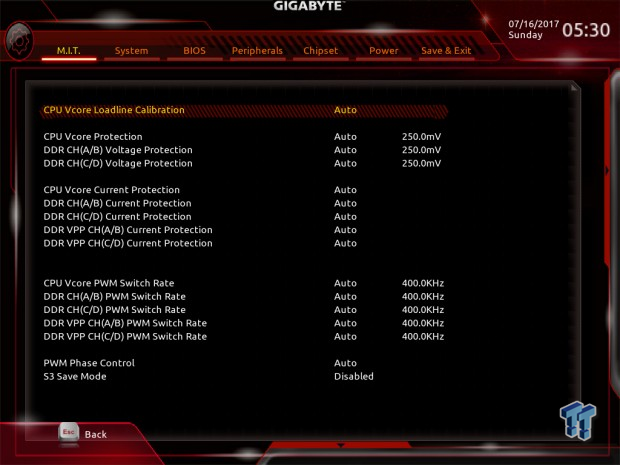
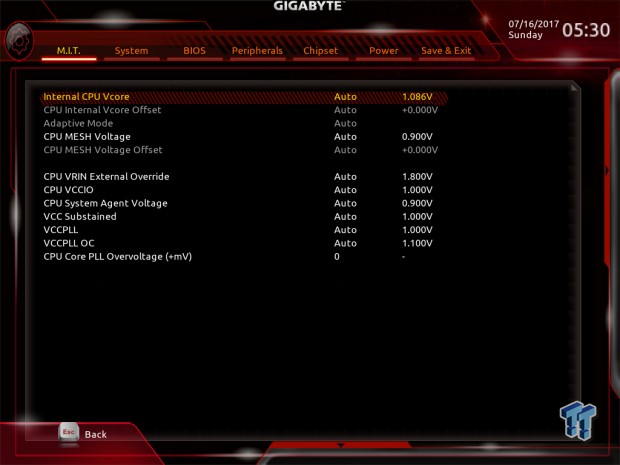
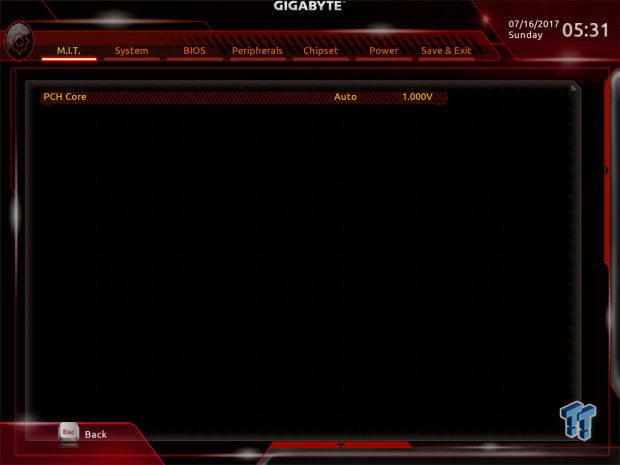
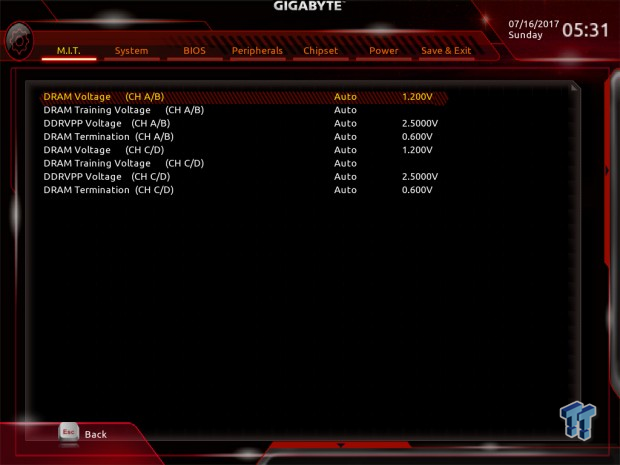
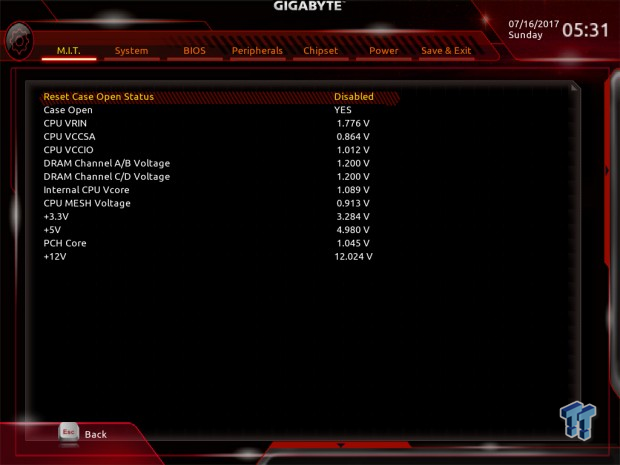
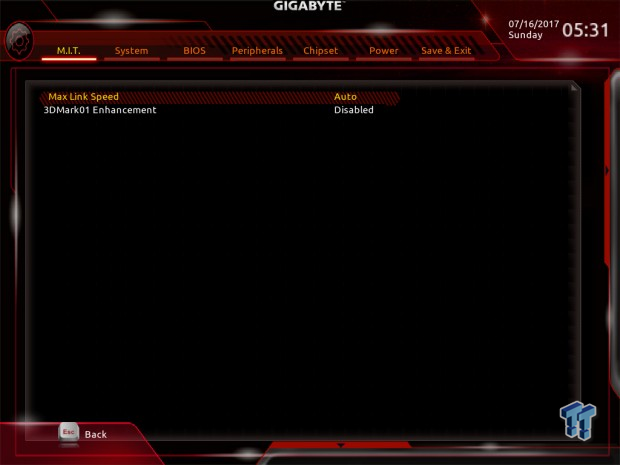
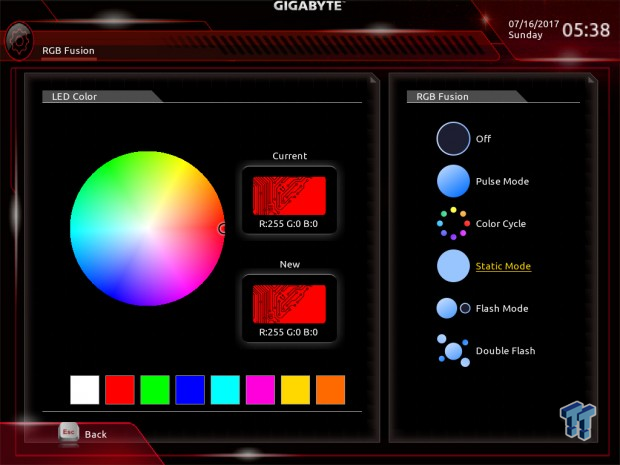
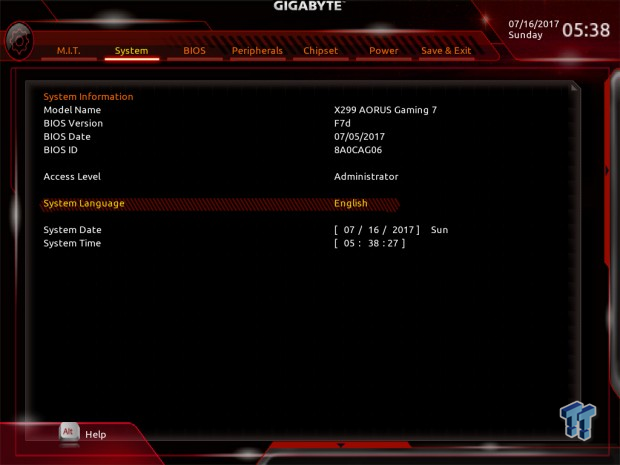
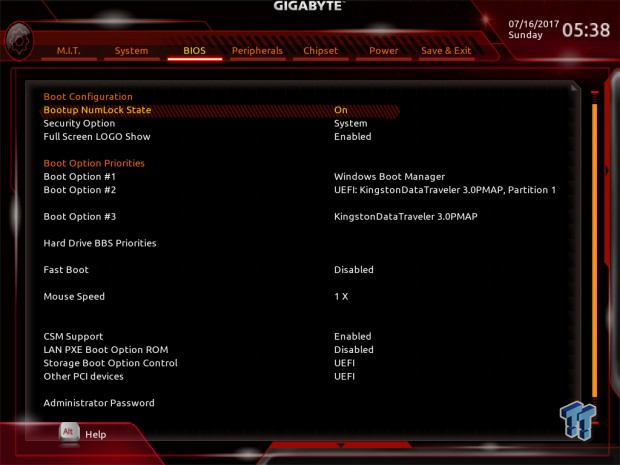
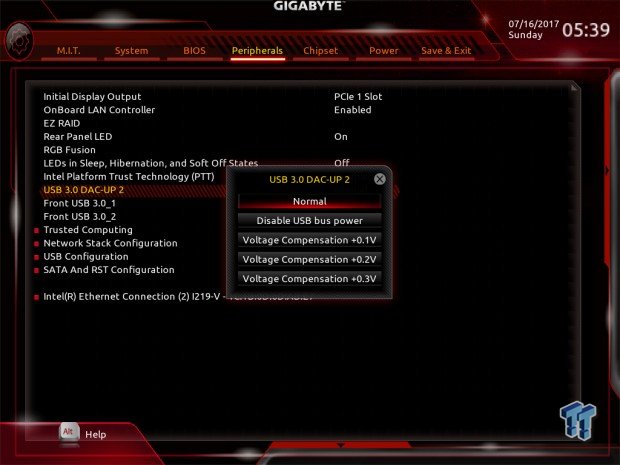
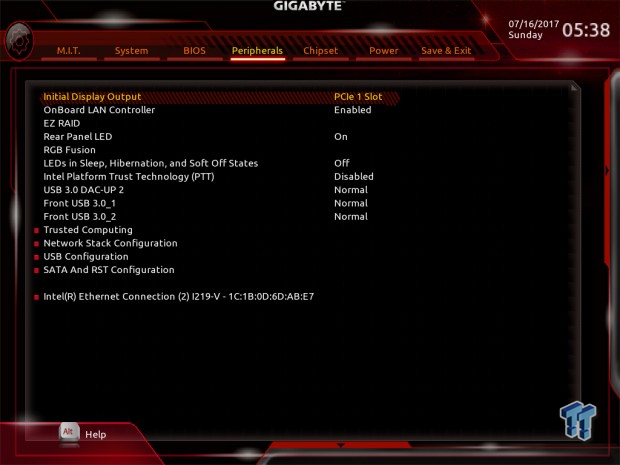
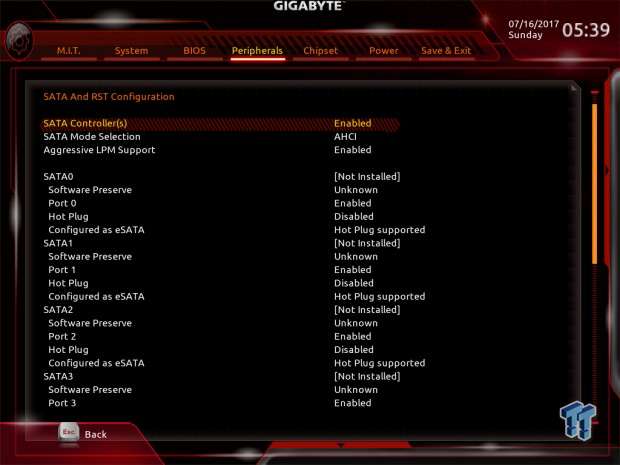
Software
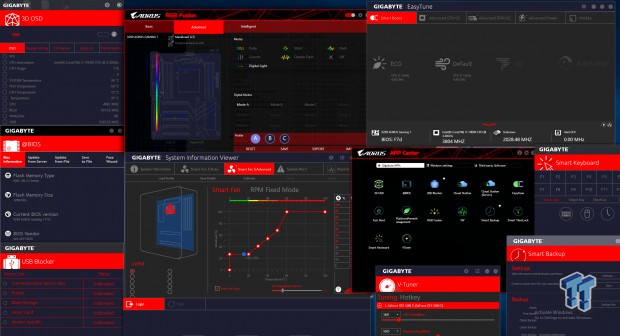
Software applications bundled with the motherboard include 3D OSD, @BIOS, BIOS Setup, USB Blocker, Cloud Station, EasyTune, Fast Boot, RGB Fusion, SIV, Smart Backup, Smart TimeLock, Smart keyboard, and VTuner.
Test System Setup
Steven's Motherboard Test System Specifications
- Motherboard: GIGABYTE X299-AORUS Gaming 7
- CPU: Intel Core i9-7900X
- Cooler: Corsair H110i - Buy from Amazon
- Memory: G.Skill TridentZ RGB (4x8GB) 3600MHz
- Video Card: NVIDIA GeForce GTX 1080 - Buy from Amazon / Read our review
- Storage - Boot Drive: Corsair LS 240GB
- Storage – M.2 Drive: Samsung 950 Pro 256GB
- Storage - USB Drive: Corsair Voyager GS 64GB - Buy from Amazon / Read our review
- Case: Corsair Obsidian 900D - Buy from Amazon / Read our review
- Power Supply: Corsair RM1000 - Buy from Amazon / Read our review
- OS: Microsoft Windows 10 - Buy from Amazon
- Monitor: ASUS PA328 ProArt 32" 4K - Buy from Amazon
- Keyboard: Corsair K70 LUX - Buy from Amazon
- Mouse: Corsair M65 PRO RGB - Buy from Amazon / Read our review
- Headset: Corsair VOID RGB Wireless - Buy from Amazon / Read our review
- BIOS: F7d

The X299-AORUS Gaming 7 lights up like a Christmas tree on steroids.


I really like how these RGB LEDs look, but I like the digital RGB functionality even more. The digital RGB LEDs are built into the IO and audio covers and can produce some crazy cool effects. To each their own, I know people who like RGBs and those who despise them.
Overclocking
Overclocking Results
CPU Overclocking
Right now, I am going to see how far the motherboard can push my 7900X. The best overclock (or typical one) able to pass my Handbrake 4K encoding benchmark for stability is 4.6GHz with 1.2v VCore.
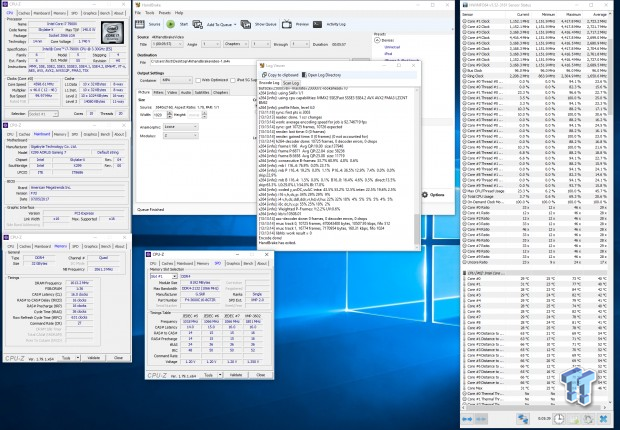
On this motherboard, I used a 1.75v input voltage, 1.2v VCore, Turbo Level LLC, and enabled XMP. The VRM and BIOS on the Gaming 7 are identical to that of the Gaming 9, and so is overclocking. Overall, a solid motherboard to overclock the 7900X.
Memory Overclocking
Vendors are encouraged to send over their prime X299 memory kits to find out XMP compatibility for each of the motherboards I test.

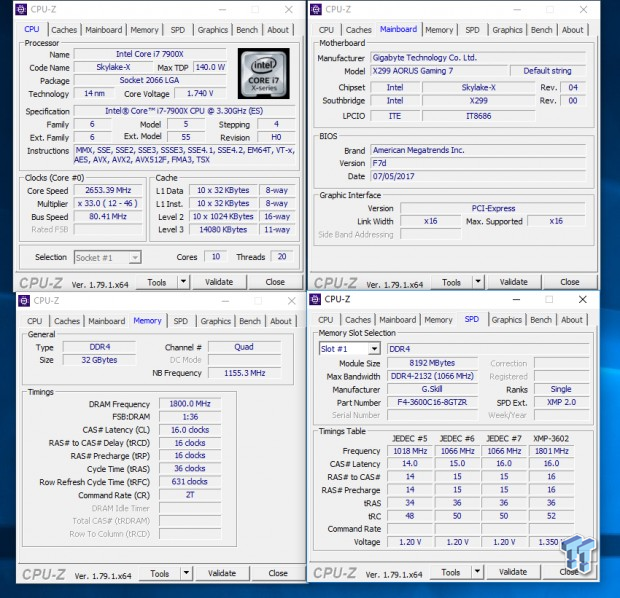
The G.Skill 3600MHz Cas 16 kit, with four sticks of 8GB memory, was so easy to overclock with XMP. It's amazing how far the Intel HEDT IMC has come.

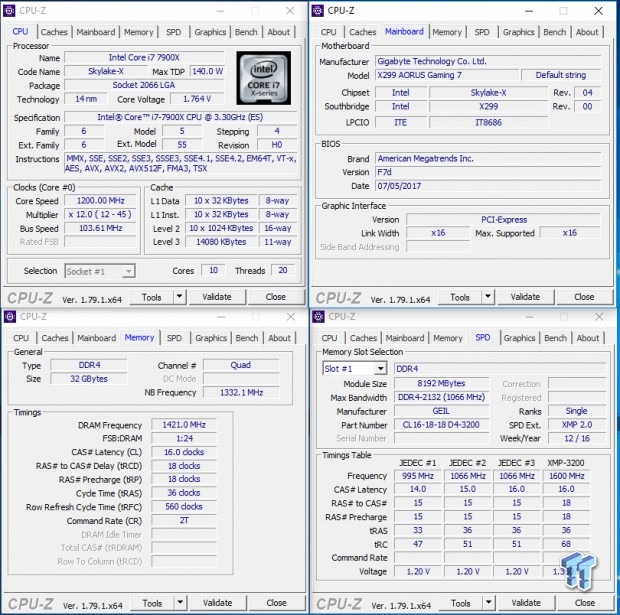
GEIL sent over a nice 32GB 4x8GB 3200Mhz kit that also worked like a charm. It's less flashy, but a lot of people like less flashy.
CPU, Memory, and System Benchmarks
CINEBENCH R15
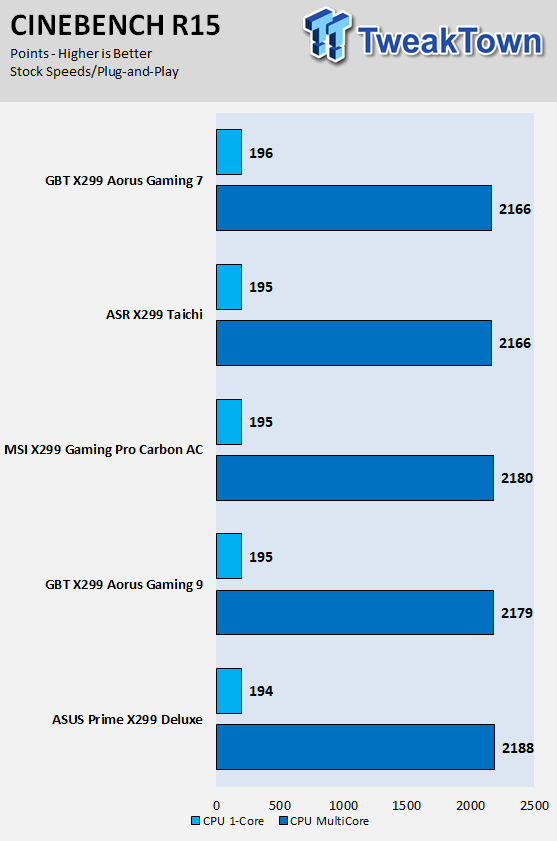
wPrime
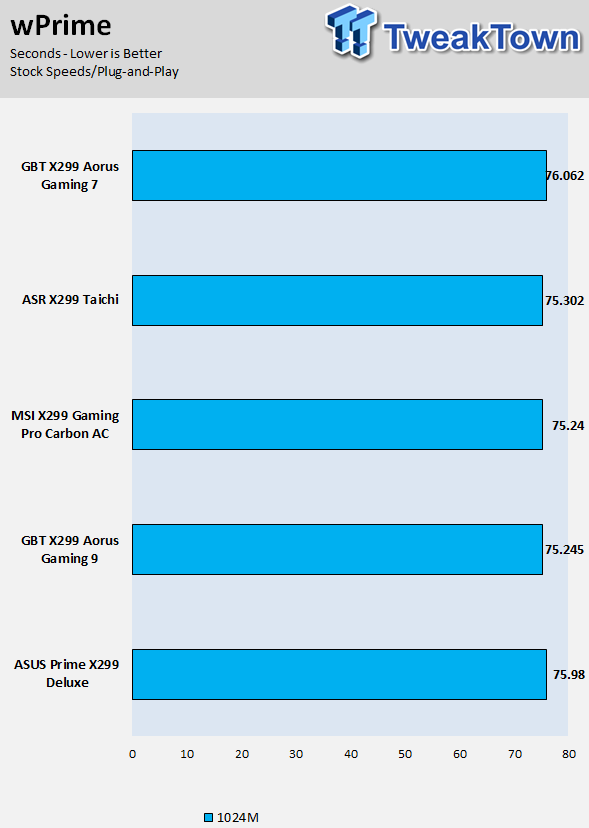
AIDA64 FPU
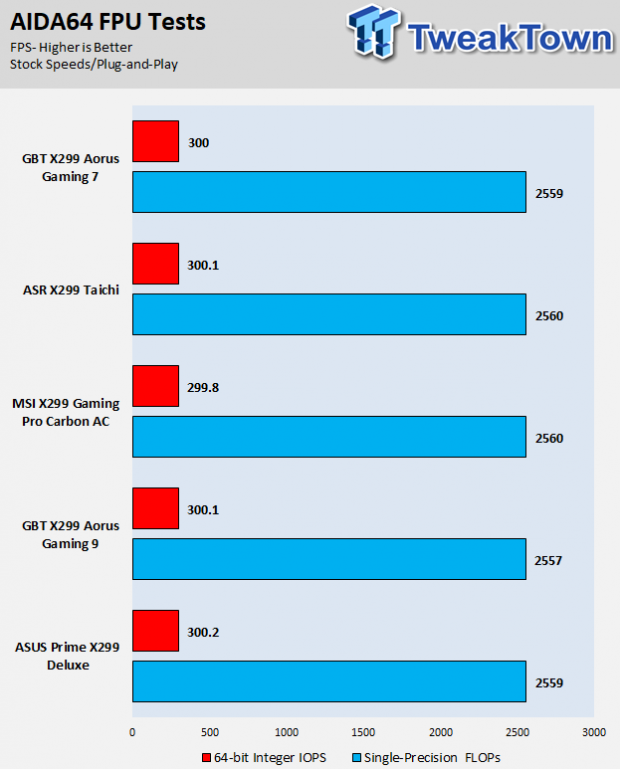
AIDA64 Memory
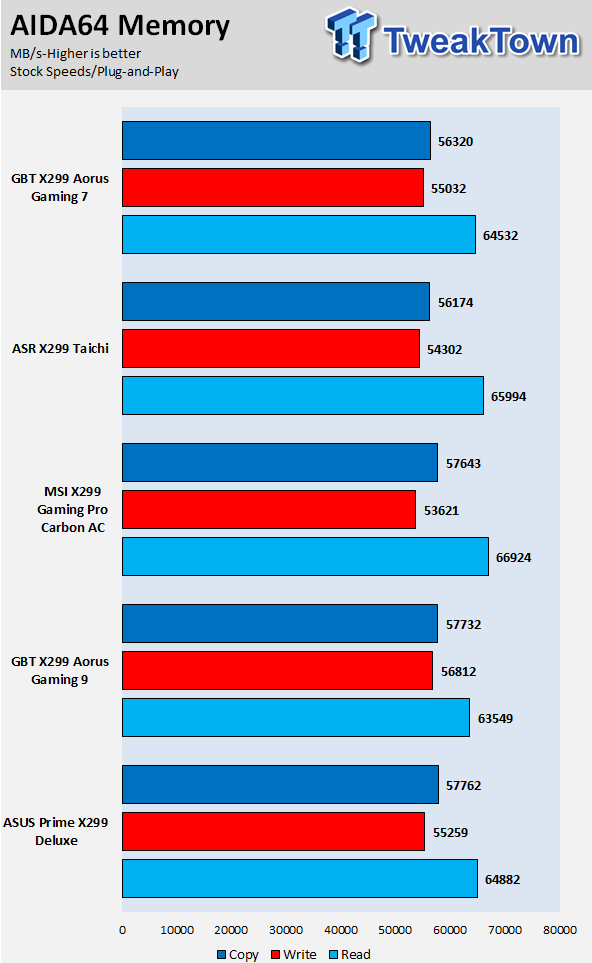
ScienceMark
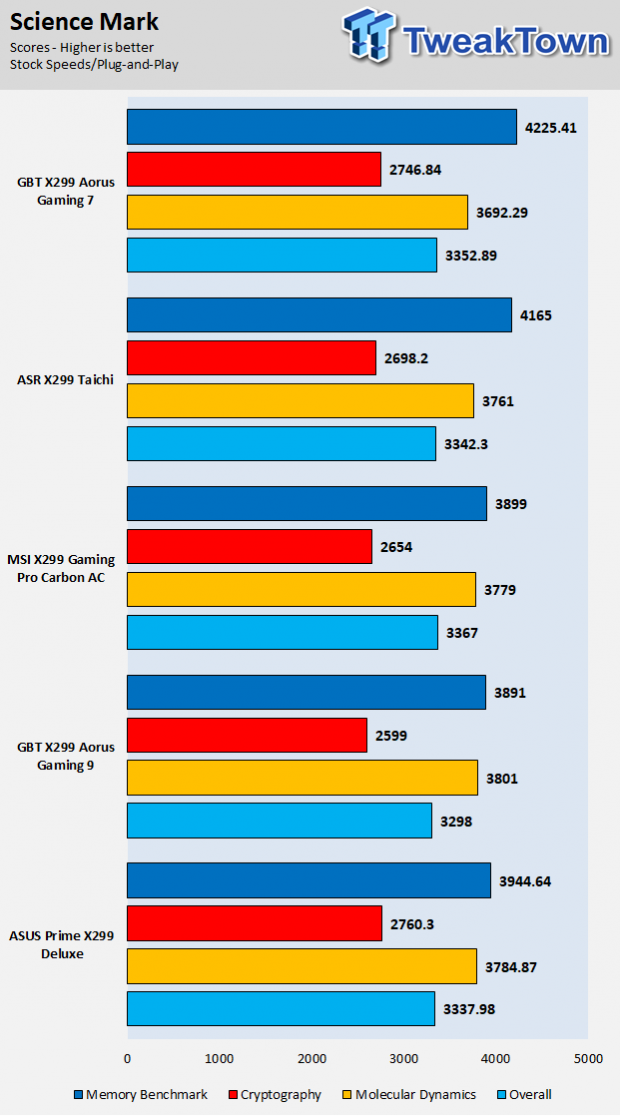
HandBrake
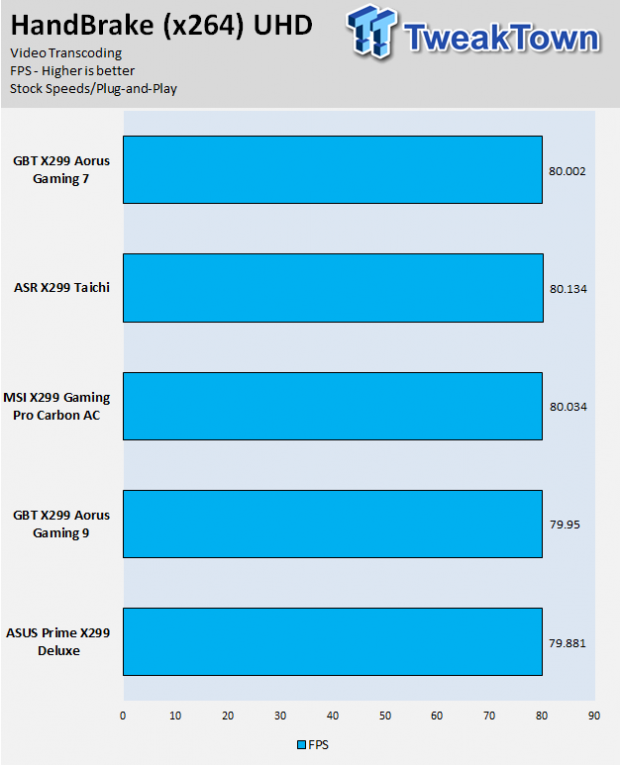
SuperPi 32M
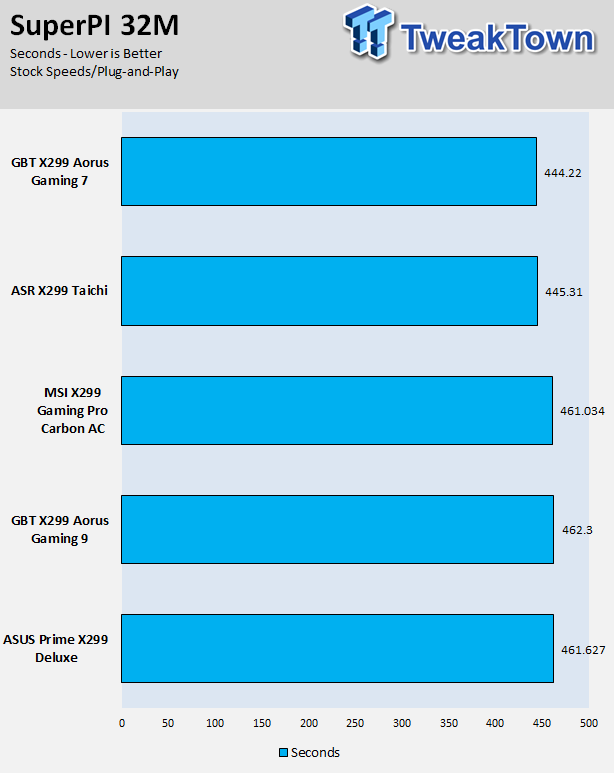
3DMark: Fire Strike
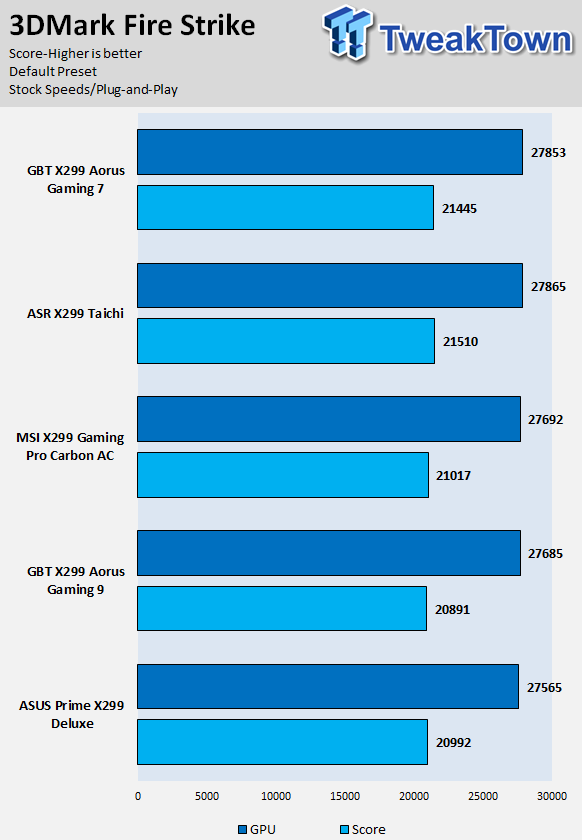
3DMark: Cloud Gate
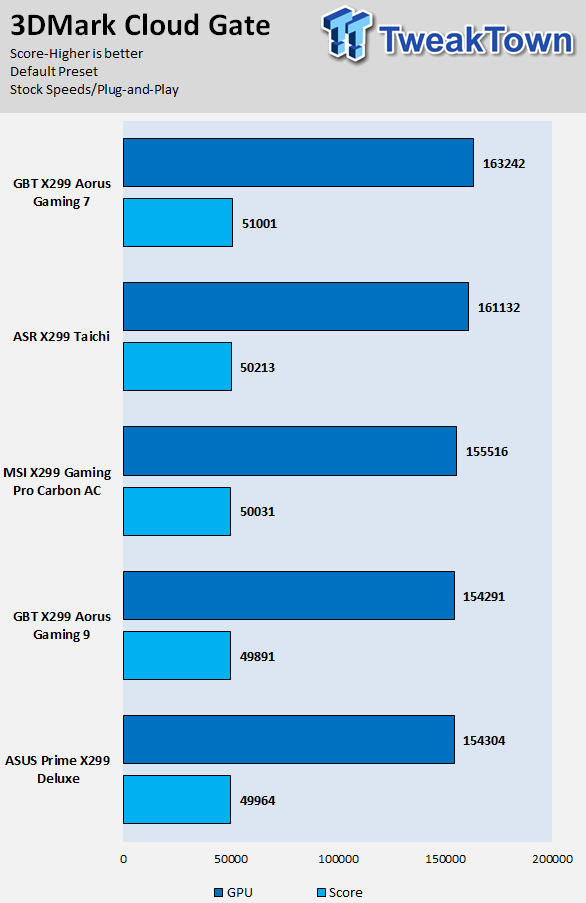
ResidentEvil 6
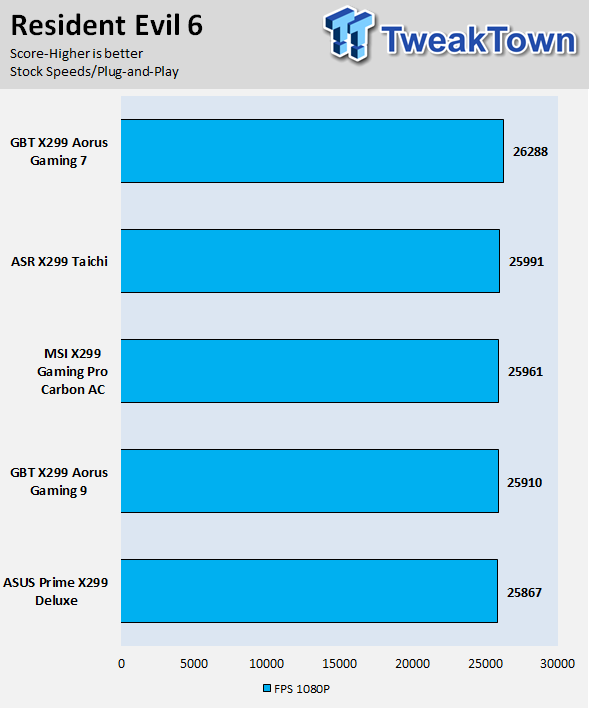
The GIGABYTE X299 AORUS Gaming 7 and X299 Taichi are the only two motherboards on the list with proper Turbo Boost 3.0 working correctly, and that is because the other motherboards were benchmarks a while ago. I will remove them from the list as time progresses, but the performance of the other motherboards is probably just as good as the Taichi and Gaming 7. Overall the motherboard had no performance pitfalls or issues.
I don't put too much credence into benchmarking the CPU or GPU to see how well the motherboard does, as the difference is almost always within the margin of error. These tests are to make sure performance isn't below that margin, or to see what's going on if it's above.
System IO Benchmarks
CrystalDiskMark SATA6G:
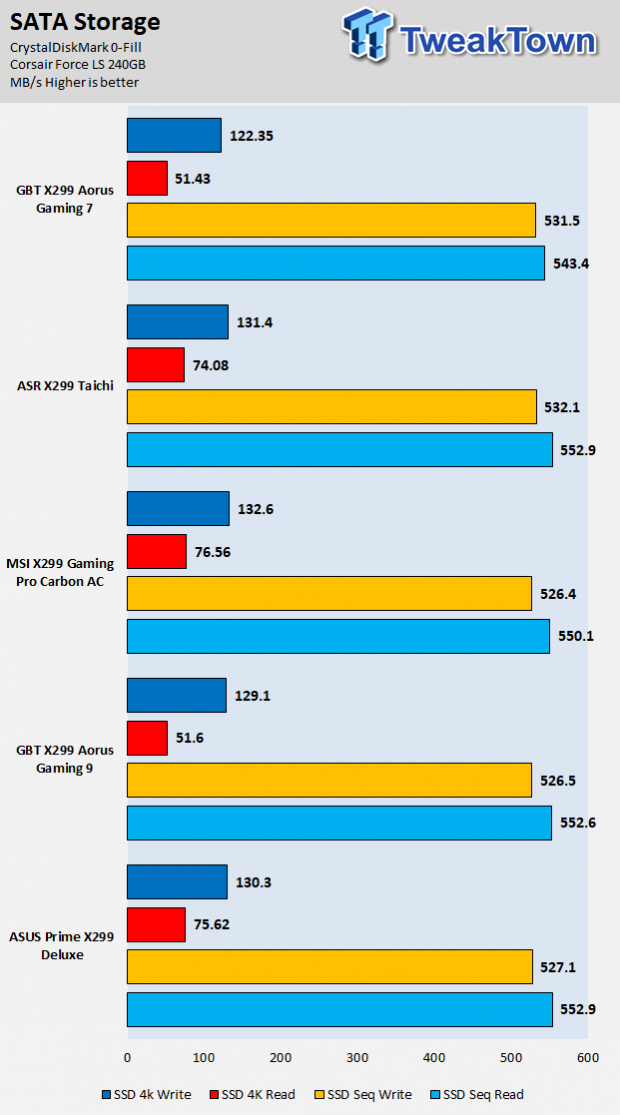
CrystalDiskMark M.2:
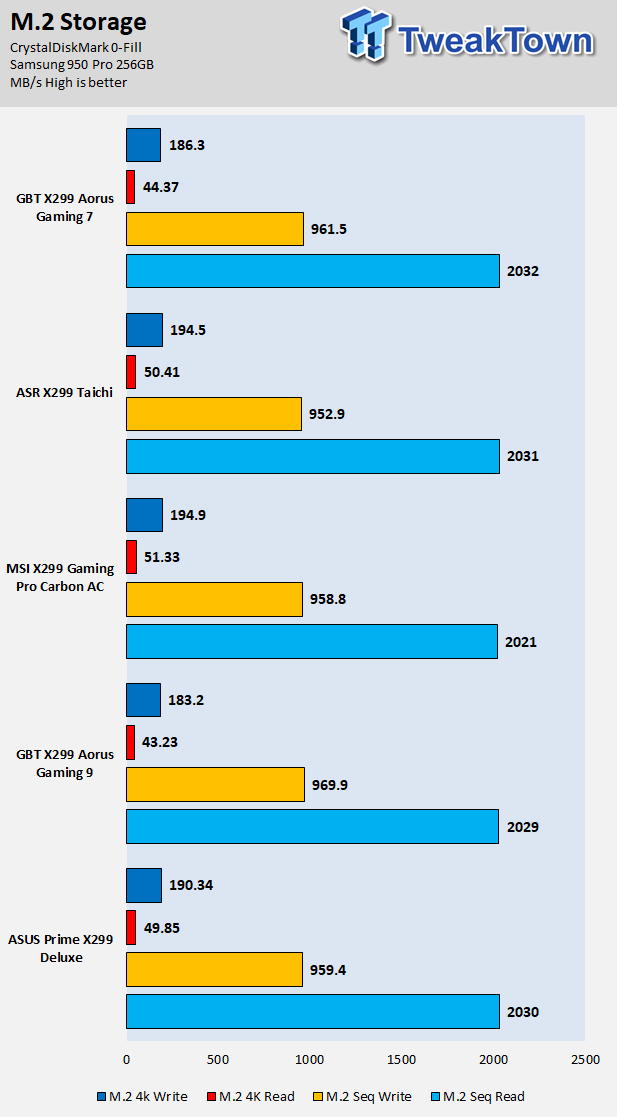
ixChariot Network Throughput:
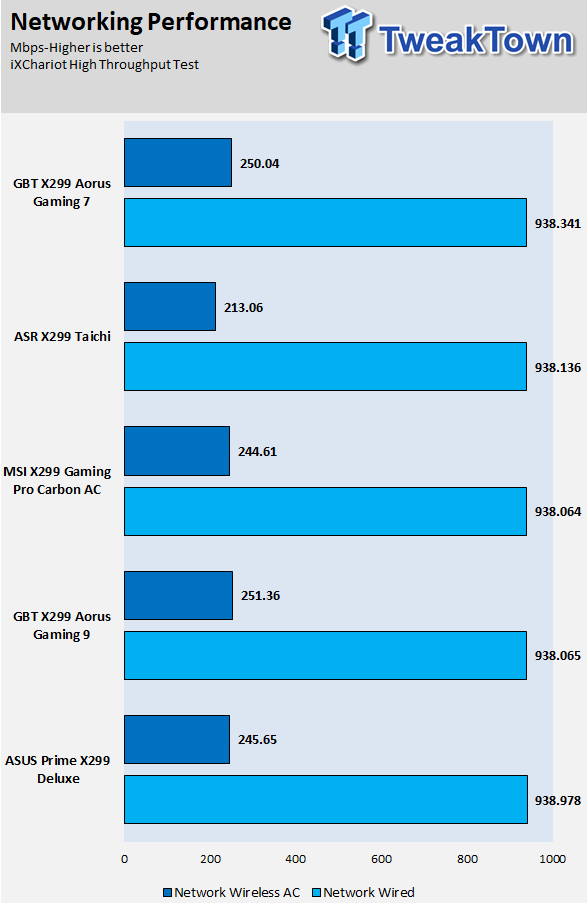
The X299-AORUS Gaming 7's storage performance is average, and I am not sure why its 4K reads on SATA are a bit low, perhaps it has to do with power savings. Network performance is excellent in both wired and wireless.
Audio RMAA 5.5:
I disable all audio features, set the correct bitrates, and then test the audio with a loopback test.
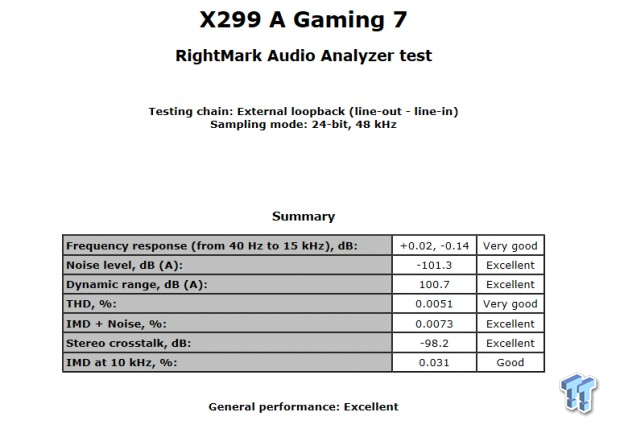
Sound Judgment by Ear: Excellent, and the RMAA readings are probably reflecting the use of the ESS DAC and some of its sound effect features. The ratings are not as good as the Gaming 9, but that is to be expected. The audio also does not have the same oomph as the gaming 9, and that is because of the lack of the dedicated extra AMP the Gaming 9 offers. There are five ratings for audio: 1. Problems, 2. Okay, 3. Acceptable, 4. Very good, 5. Excellent
VRM and System Thermal Imaging and Power Consumption
System power is measured at the wall with an AC power meter.
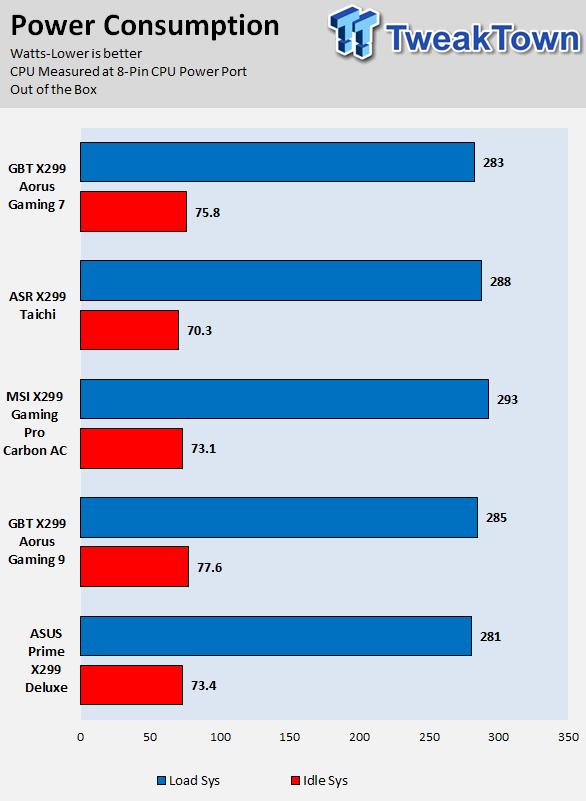
Note on Thermal Images: In the temperature section, we use our Seek thermal imaging camera to capture the surface temperatures of major components on the board. I look at the VRM and then all other things that light up the screen. If there is something to worry about, then I will state it. Otherwise, I will just show the hotter running parts of the board for fun. Unless some component is over 80-90C, then there isn't anything to worry about.
All systems will act differently, so I will look for commonalities, such as how far from the VRM the heat spreads through the PCB and the difference in temperature between the front side and backside of the PCB. Keep in mind, the majority of the heat from the VRM goes into the PCB as it is a giant soldered on copper heat sink. A larger difference in temperature between the back and front of the PCB points towards a more effective heat sink.
Thermal Testing at Stock Speeds:
The image on the left is always at idle, and the image on the right is at load. During ALL TESTS, fans above the VRM that cool the CPU cooler's (Corsair H110i) radiator are turned on to high (12v).


Full frontal.


Up-close of the front of the VRM.


Up-close of the back of the VRM.
The VRM here is very solid, and the back of the motherboard actually has a backplate, which should help cool down the VRMs from the backside. Overall temperatures are good, but light load efficiency, from phase shedding, it's in use. It is not a big deal, and we don't typically see that with IR's solutions. Full load performance is solid.
Low to moderate airflow 4.6GHz 1.75V VCCIN OCed VRM Thermal Imaging:


Temperature readings are taken after 40 loops of Intel Burn Test have been run (with AVX). Pictures of the setup are on the Test Setup Page. The two radiator fans (120mm Corsair) of the H110i blow in the general direction of the motherboard and VRM from the side (that is why the right side is slightly cooler in the first pic), so there is airflow (less than a case but more than a test bench with no airflow).
The VRM and topside heat sink on the Gaming 7 are identical to that on the Gaming 9, and the Gaming 7 also has a backplate with a heat pad to help cool the VRMs while the Gaming 9 doesn't. Oddly enough, we are a few degrees hotter than the Gaming 9. Perhaps it has to do with copper in the PCB, or the backplate drawing heat, or maybe it's just a difference in ambient temperature.
The VRM here is actually one of the better ones I have seen in regards to cooling and heat, perhaps just as good as the Gaming 9.
What's Hot, What's Not & Final Thoughts
Here are key points about the GIGABYTE X299-AORUS Gaming 7.
What's Hot
X299 AORUS Gaming 9 Features for $100 Less: Tons of USB 3.1, dual NICs with Wireless AC, an extreme VRM, OC features, digital LEDs, and a nice accessory package are a few of the things that make the X299 AORUS Gaming 9 a top of the line X299 motherboard, but the X299 AORUS Gaming 7 also carries all of these features. For $100 less you lose an integrated IO shield, metal back shield, some audio quality, two M.2 shields, and some PCI-E switches, but that's a great trade for many people.
Strong VRM and Cooling: Everyone typically looks at the power stage components and PWM controller when they look at a VRM, but the filter stage is also very important, and inductors can generate heat. The VRM components from the power stages to the PWM and even inductors are top notch and produce excellent results. GIGABYTE's use of a heat pipe and auxiliary heat sink and backside metal heat sink also helps to cool down the high-powered beast.
Tons of Fan Headers and Temperature Sensors: The X299 AORUS Gaming 7 carries a robust fan and temperature system. GIGABYTE moved from the bottom all the way up to the top of the game when it comes to fan control, and they did it in two generations. Do you have eight fans of varying design and current requirements? If so then they have you covered. Do you want UEFI and Windows based fan control? They have you covered. How about two extra temperature sensors you can place anywhere and use as a reference for your fans? They got you covered.
Digital and PWM RGB Lighting: I love those digital RGB LEDs, and I am really glad that they are making it on to motherboards. Digital RGB LEDs provide you the ability to individually address individual RGB LEDs, resulting in effects that are impossible with traditional PWM RGB LED strips. The motherboard also offers two RGBW headers, which is a nice touch. GIGABYTE did a solid job with aesthetics, and it shows.
What's Not
No 2-Way SLI with 16 Lane CPU: Because of the way GIGABYTE has routed PCI-E lanes from the CPU, 16 lane CPUs can't support 2-way SLI (CrossFireX is supported at x8/x4).
Digital RGB and ThunderBolt 3 headers look identical: Be careful when installing the digital RGB LED extension cable or a ThunderBolt 3 GPIO cable, as GIGABYTE decided to use identical receptacles for each. The manual will tell you which is which, and it's also written on the motherboard. I think they repurposed the GPIO header for a custom digital RGB header.
Final Thoughts
The GIGABYTE X299-AORUS Gaming 7 has to be one of my favorite motherboards, and while it's extremely high price might seem counter intuitive to most people, no X299 motherboard is cheap. At $100 less than its big brother, it really offers competitive performance, features, and quality. The VRM is the same, and while PCI-E and audio circuits are different, if you are willing to deal with those changes, the $100 saved might be worth it.

I was extremely impressed with the X299 AORUS Gaming 9, and since the X299 AORUS Gaming 7 offers a very similar feature set for 20% less, it earns our second highest award. The Gaming 7 overclocks well, has robust quality, a plethora of features, and killer looks. There isn't much to dislike about the motherboard, but it's not a cheap option either.
If you are in the market for a top notch X299 motherboard that lights up brilliantly and offers a long list of features, the X299 AORUS Gaming 7 is worth a look.

