
The Bottom Line
Introduction, Specifications, and Pricing

It has been quite some time since we were last sent a sample from Epicgear. In fact, it has been since the release of the Meduza mouse that we saw back in early 2012. In all of that time, it appears as if they have developed six other mice since, and are now offering us a look at their latest design. In the mouse we are about to see, we do find influence too from previous designs that had influence in this mouse, yet at the same time, it is a product that can stand on its own.
What we saw with the Meduza was a highly advanced mouse with dual sensors and all sorts of fancy bells and whistles to make your gaming experience as enjoyable as possible. As we get our first glance at the latest product to hit the lab, we find that this time Epicgear is offering a straightforward design for right handed users. This does not mean that the design is simple or that it arrives stripped down of its feature set. In fact, we were delivered a full on gaming peripheral with many light zones, the ability to change one of them, and software that comes along to allow users to define what suits them best.
The name of this product sends us back to days long gone in gaming as we recall the name Zora coming from The Legend of Zelda, and judging from the graphics on the packaging; we have to be on the right track here. It is just a shame that with all the markets Epicgear does cover, it just so happens that the North American continent is not yet in their scope of availability. For everyone else on this big blue ball, though, Epicgear does offer this design in abundance, and it is a mouse well worth having a look at.
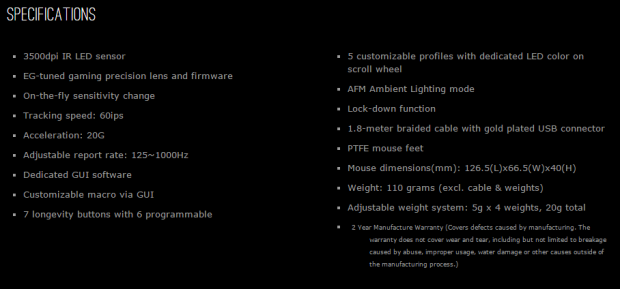
As we mentioned, there is a 3500 DPI sensor on board that happens to be the Avago ADNS A3050 and offers an EG-tuned precision lens and firmware for it. There is a button to change DPI on-the-fly that get mentioned, and then it is into the sensor specifications. It is explained that this IR LED sensor can track sixty inches per second at 20Gs. It includes an adjustable polling rate that starts at 125Hz and can be raised to 1000Hz or 1ms. We mentioned the software it comes with, but did not touch on the Macro options, nor did we cover that six buttons of the seven can be programmed, across various profiles as well.
Lighting is offered in four locations. There is the scroll wheel LED that changes depending on the profile being used, but can also be customized. The DPI indicator, the "eG" logo on the heel, and there is even the Zora name that lights up, but the latter three remain red all the time. There is a lock-down function to turn off the DPI selector button if desired while gaming. We then move back to more technical aspects of the 1.8 meters of braided cable that terminates in a gold-plated USB 2.0 connection. Its 126.5mm length, 66.5mm width, and 40mm height are addressed, and they offer a weight of 110 grams, but that is without the extra weighting system. Speaking of which, that system contains four metal slabs that are five grams in weight each. The last bit of information shows us that the Epicgear Zora ships with a two-year warranty.
Since we cannot locate the Zora on this side of the pond, we did shop around on the other side of the globe for a pricing reference with some actual listing. It just so happens that we fell into Caseking.de first and found the Zora listed there at €46.90. Converting that into greenbacks for those on this side of the globe, that is roughly $50. It is a shame that there is not availability over here, because at this sort of a price point, and in what we have been told this mouse offers, there does seem to be a very high feature set to investment ratio found here. Either way, for those of you who can access it, and for those of you who cannot, we will still deliver our opinion on the Zora from Epicgear and see just how well it stacks up against many other more expensive solutions.
Chad's Peripherals Test System Specifications
- Motherboard: ASUS X99-E WS - Buy from Amazon / Read our review
- CPU: Intel Core i7 5930K - Buy from Amazon
- Cooler: Corsair H100i GTX - Buy from Amazon / Read our review
- Memory: KLevv Cras DDR4 3000 - Buy from Amazon / Read our review
- Video Card: ASUS GeForce GTX 980 Matrix Platinum - Buy from Amazon / Read our review
- Storage: Intel 730 480GB - Buy from Amazon / Read our review
- Case: SilverStone TJ11 - Buy from Amazon / Read our review
- Power Supply: Corsair AX1200 - Buy from Amazon / Read our review
- OS: Microsoft Windows 10 Professional 64-bit - Buy from Amazon
Packaging, Accessories, and Documentation
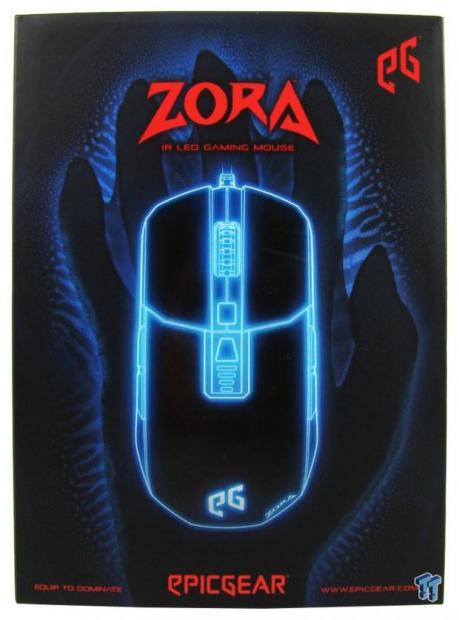
With blue used behind the mouse and the shape of a webbed hand around the rendering of the Zora, it lends to the Zelda theory. The in bright red to contrast, there is the "eG" logo above the Zora IR LED gaming mouse name, and there is some fine print along the bottom as well.

A magnet holds the front panel closed, but once opened we find this. To the left is a grip diagram of what styles fit this design, a look at the second option, a white topped Zora, points out the sensor, and points at how to remove the cover for the adjustable weights. Then off to the right, we get a clear view of the Zora contained behind plastic.

This longer side panel sports the Zora name as large as it can be to still fit the panel. To the right end of it in this image, we also see that there is a colored sticker, in this instance black, denoting the color of the top of the mouse inside.
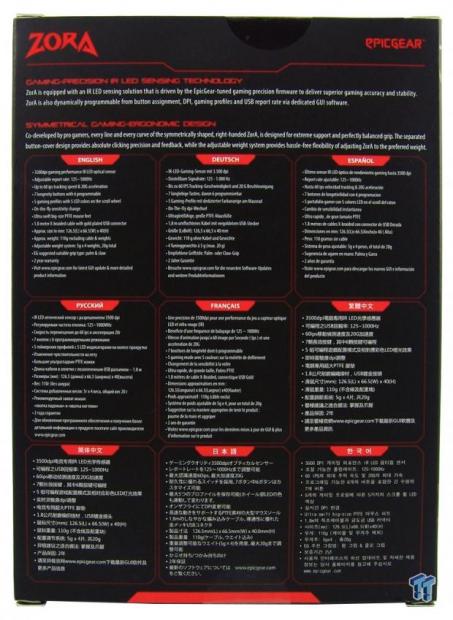
Making our way around to the back of the box, the top offers more about the sensor and the firmware that drives it, and then we see a bit about the symmetrical design to offer the best grip and access to the buttons. In the lower nine blocks, we are given condensed specifications mixed in with features in many languages.
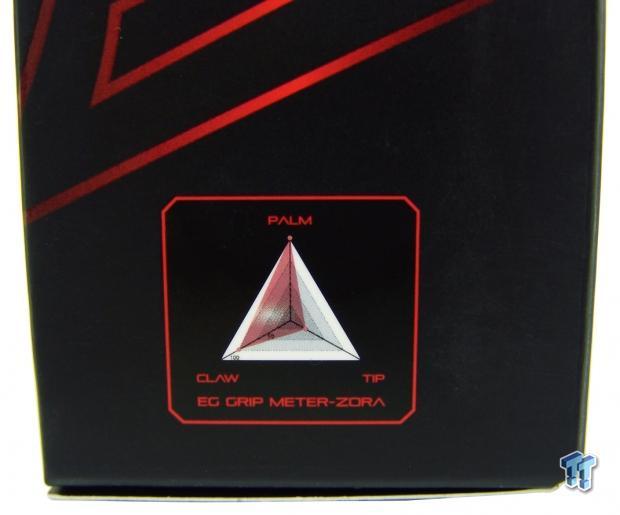
Inside of the front panel we saw a much smaller version of this, but on the second side panel, along with the Zora name is a larger version of the grip meter. This helps to show visually that fingertip users may want another mouse; this is designed for claw and palm grip users.

To keep the mouse safe during travels, it is between two layers of form-fitting plastic. The cable is kept separate and travel in the large cavity under the mouse.
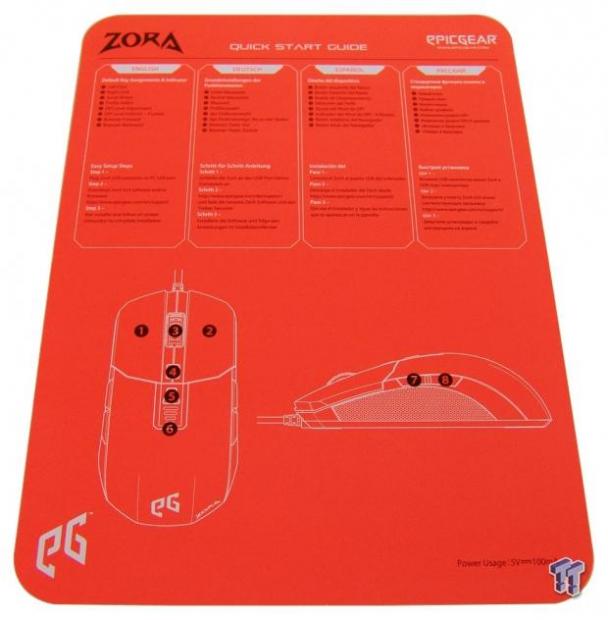
The bright orange background behind the plastic isn't just there for the bright pop of orange. On this insert, there is a default button guide as well as instructions as to how to connect this device and where to get the software and firmware.
Epicgear Zora IR LED Gaming Mouse

The left side of the Zora offers two side buttons tucked up in the curve where the top section meets the side panel/ Inset into the lower section of the side is a rubberized grip to ensure this Zora will not get away from you. It is also hard to miss the bright orange of the bottom component.

Moving around to the heel view, we find two defined ridges running on either side of the "eG' logo. The center of the mouse is higher than most and very well rounded from side to side. The last thing to point out is the tiny Zora name off to the right, near the orange bottom section.

There is a little section in the orange base that is removed to allow the heel cover to come off the Zora. Under the cover, we find a rubber insert in the hole, and that insert keeps a grip on the four 5 gram weights that can be left as-is, or removed and shifted to gain a better personal feel.

The right side of the Zora offers no buttons, but the majority of this side is taken up with a larger rubber grip insert than what we found on the left side. Again, making certain that even with damp fingers, this mouse will not wiggle free of your grip.

The main buttons are wide, rounded over the top of them, and have a special coating on them that the heel of the mouse does not. The Zora also includes a deep groove cut starting at the front to encompass the scroll wheel.

That groove continues passed the rubber gripped scroll wheel and also surrounds the profile button, the DPI selector button, and even the DPI level indicator lights.

Under this Zora, we find two large PTFE feet used to give us slick and easy gliding capabilities. There is a product sticker near the top and is where you will locate the serial number, just above the centralized eye to track movement.

Coming from the front of the mouse is where we find the 1.8 meters of braided cable. It does indeed end with a gold plated USB 2.0 connection, and there are even a couple of strands of orange running through the cable, to match the color contrast of the Zora mouse.
Inside the Zora

Inside the top half of the Zora, we find a steel weight is permanently added to give this its 110-gram weight. On the right, in the lower half of the build, we find a multi-layer PCB design with plenty of LEDs and switches to discuss.

Under the left click button, we find it backed with an Omron D2FC-F-7N. Not just the standard five million click versions either, these are rated for double that with the (10M) identifier at the end of the model number.

The pair of left side buttons are mounted on the top PCB layer, and both are found to be white Kailh switches. Rather than to make long pins on the top to make the profile and DPI buttons work, Epicgear chose raised pad-style black switches to use for those.

Flipping the mouse 180 degrees, we found the Sino Wealth SH68F88P, which is tough to find information on. We did, however, find out that this is an 8-bit MCU, and should be more than capable of driving this mouse.

We did have to remove the top layer of PCB to grab this image, but right there plain as day is an Avago ADNS A3050 optical sensor.

The interesting thing we found here is that not only is the right button backed with an Omron of the ten million click flavor, but the switch found under the scroll wheel is also the same Omron switch.

By default, ahead of any software installation, the Zora powers on with a red glow from all of the lighted sections. The DPI indicators on top, the "eG" logo and the Zora name will always remain red. The scroll wheel can be changed as needed, and has default colors set to denote which of the five profiles is currently active, and red is the default for profile one.
Software
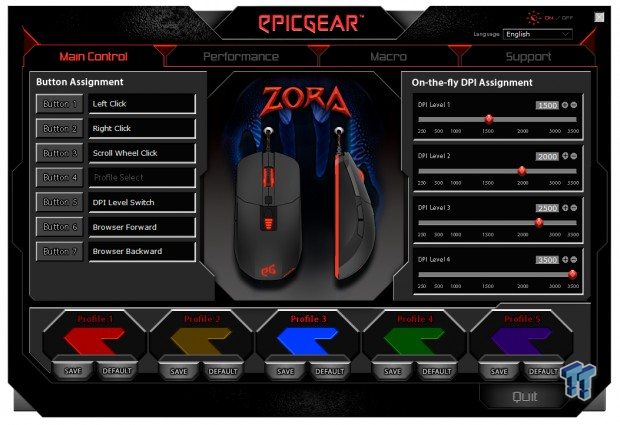
With the software for the Zora now installed, we open it up and find this. At the top right corner, you can turn the LEDs on and off as well as selection a language before you run into the tabs across the top, of which, we have the Main Control tab open. Here we can address the seven buttons on the left and re-assign them to do different things.
On the right side of the Zora mouse images, we find four levels of DPI we can adjust. These settings seen now are not the defaults; they are actually about double what the settings are out of the box. The last thing to discuss are the five profiles across the bottom and the default color set to each of those profiles.
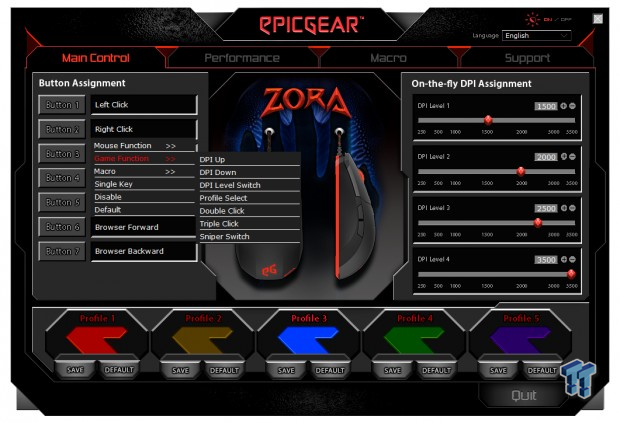
As to just what you can do with the buttons, we opened the menu to show this. You can change the basic mouse functions, swap in some gaming specific uses that are expanded now, and can also use it to set keyboard commands, disable them, or change it back to default if you mess things up. If you plan to set Macros, be sure to either import them or record them before trying to set them to a button.
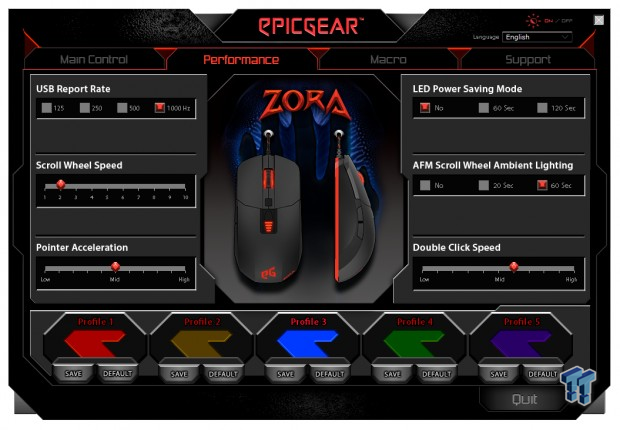
The Performance tab brings more options to change and control. There are the report rate, polling rate, or response time adjustments. That is followed up with scroll wheel speed adjustment and as well for pointer acceleration. The right side then offers the ability to put the mouse in light saving mode with a timer for inactivity; you can select the AFM scroll wheel effect, which when the timer expires, it allows the LED to cycle through all of the colors it offers. Then lastly at the bottom there is an adjustment for the double click speed needed to open programs.
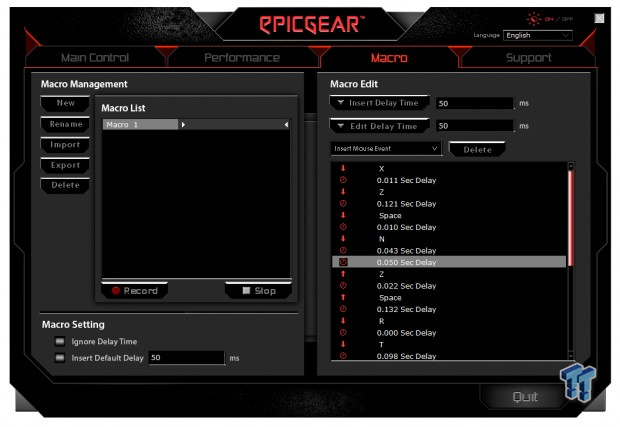
Just messing around, we pounded on some keys to see how this all works. We clicked on "new" at the top, and the Macro 1 title shows up in the first window. We then clicked record and did out thing, noticing that it recorded everything we did along with time delays. In the editing section, we can add in or remove delays with the ability to set the length as well. Just below that, you can also see a dropdown to add in clicks from the mouse to combine everything for Macros that will do just about anything with just a single click.
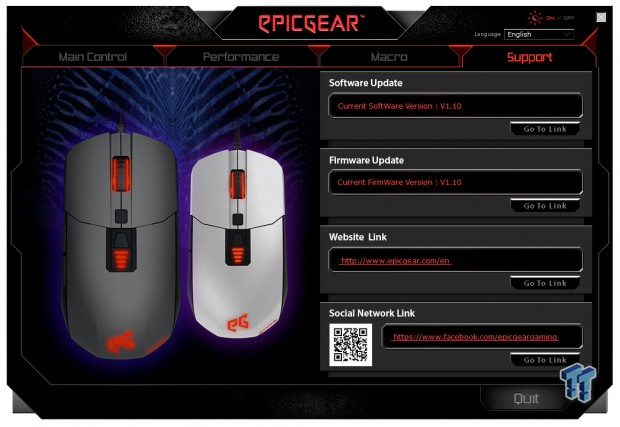
The last tab offered at the top is for Support. Opened it offers a look at both versions of the Zora mouse to the left. The right side offers one-click access to the latest software and firmware. Below that there are links provided for both the company as well as their social media page.
Final Thoughts
With a fair bit of time now with the Zora, we have gotten pretty used to it. The feel looks like it may be a bit strange to feel under your hand, but in reality the higher arching back and the ridge lines are comfortable and feels very good under our hand. With our relaxed grip style, or palm grip as they refer to it, the shape lends itself to sit in the palm, and the sides are curved and with the grip inserts, there is no way the Zora will get past your grip. While black mice are exactly that, black, Epicgear adds in a bold, bright orange color to use on the lower section of the mouse, as well as adding that same color into the braid of the cabling, giving the Zora a truly unique presence on the desk.
The buttons are solid, and every click is audible, but the force required to press the switches is not too much. As Goldilocks says, they are "just right." With ten million clicks at your disposal, it will be a long time before you can claim to be close to wearing out the switches. We like seeing Kailh switches as the secondary switches, and nobody has ever thrown in an Omron switch under the scroll wheel that we have seen.
The Avago sensor is smooth in combination with software setting; you can fine tune the Zora even further. Bass or vibrations do not lead to jitter, and with its adjustable weighting, we found we enjoyed the Zora most with no weights at all under the cover, it just seemed to float across the desk much better.
With all of the factors mulled over and considered, we can only see one issue with the Zora IR LED gaming mouse, and sadly it is the lack of availability on this side of the planet. We realize it takes some time to get to global status, but holding these sort of designs in front of us and having to dangle treats in front of you that you may never be able to get; it's a tough pill to swallow. What makes it that much worse, is that it is a great product, and for right around $50, we have no reason that you should not be investing time looking into the Zora as your next mouse. Those of you lucky enough to have direct access to the Zora, it is right up there with mice offered at nearly double the cost. We do find it hard to find fault with any aspect of this design.
Chad's Peripherals Test System Specifications
- Motherboard: ASUS X99-E WS - Buy from Amazon / Read our review
- CPU: Intel Core i7 5930K - Buy from Amazon
- Cooler: Corsair H100i GTX - Buy from Amazon / Read our review
- Memory: KLevv Cras DDR4 3000 - Buy from Amazon / Read our review
- Video Card: ASUS GeForce GTX 980 Matrix Platinum - Buy from Amazon / Read our review
- Storage: Intel 730 480GB - Buy from Amazon / Read our review
- Case: SilverStone TJ11 - Buy from Amazon / Read our review
- Power Supply: Corsair AX1200 - Buy from Amazon / Read our review
- OS: Microsoft Windows 10 Professional 64-bit - Buy from Amazon

