
The Bottom Line
Introduction, Specifications, and Pricing

Cougar has been keeping us on our toes with all of the peripherals they have released as of late. We have seen the matched sets of aggressively stylized nice and keyboards with the 600M and 660K, and again in the 700M and the 700K peripherals we have seen, and even got to look at the membrane version of their keyboards with the 500K. Today, we don't see an exact match to the 550M with this design as they were in the past, but this time Cougar lets the colors fly, not only in the LEDs but also in the way this latest mouse is presented.
The latest mouse to hit our labs from Cougar does come in two variations, though. There is a very subdued looking version that comes in black and what they refer to as Iron Grey, and it offers a few sections that are highlighted with bright metallic orange. There is yet another version that we were sent for testing though, and this time, the sides are black and silver, but the top this time is offered in a bright metallic blue, and again offers the same metallic orange trimmings. For those of you who prefer a mouse to disappear on the black mouse pads, Cougar has that solution, but for those who like unusual when it comes to product coloration, or happen to be a Chicago Bears fan, this could be the perfect mouse for you.
Of course, flashy colors and styling aren't everything when it comes to choosing a mouse. The sensor is a personal choice as to what you like, and here we have a mouse based on an optical sensor. Switches can be important too, and this offers Omron's under the two main buttons. It also brings 16.8 million colors to the LEDs that are offered and uses the UIX software to offer programmability for mapping the mouse or adding Macros, and even offers onboard storage to take profiles, Macros, and setting with you on the go. On paper, Cougar's 550m gaming mouse has just about every box ticked in the checklist, so let's get a look at it, and put it through its paces and see how we feel about this very colorful submission in optical mice.
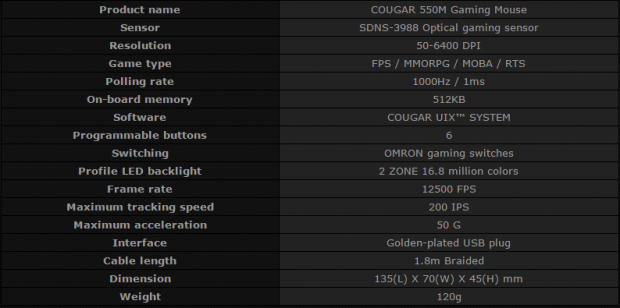
Cougar provides a very good chart as to the specifications the mouse offers. It starts off telling us this is the 550M gaming mouse and immediately tells us tracking is handled via the Pixart SDNS-3899 offering a DPI range of 50 to 6400. The design fits any gaming style, but it is listed that this is intended for FPS, MMORPG, MOBA, and RTS gamers, which just about covers most genres in gaming. It also offers 1000Hz or 1ms polling rate, offers 512KB of onboard storage, and uses the Cougar UIX System for control that you will need to download from Cougargaming.com.
Out of the eight buttons, six of them are programmable, and across various profiles makes it so that the total is eighteen buttons that can house various commands and Macros. Backing the right and left click buttons are Omron switches, and we see that in two lighting zones, we can individually control them with 16.8 million color choices. Back to the sensor for a second as we discuss the 12,500 FPS of images taken with the 550M as it tacks up to 200 IPS and at 50G acceleration across the pad. In other words, this mouse should never miss even the slightest twitch of the hand. Down near the bottom, we find 1.8 meters of cable that terminates in a gold-plated USB 2.0 connection, and we also see the 135mm length, 70mm width, and 45mm height along with the 120 grams of weight.
As we shop around, we find two things. One is that while there is plenty of stock where we did find it, we could only locate the Cougar 550M at Newegg, with no traces of it existing at Amazon. The second thing we found out is that the price point for this mouse is really on the low side of the scale. While at first we were expecting to see this in the $60 to $70 range, we are very pleased to find it sitting on the shelves for just $39.99. There is shipping involved as well, but even then they are only asking for another $1.99 to cover that. The specs are good, the mouse looks hot, and the price seems very right, and now it is time to see what you are getting for this minimal investment.
Chad's Peripherals Test System Specifications
- Motherboard: ASUS X99-E WS - Buy from Amazon / Read our review
- CPU: Intel Core i7 5930K - Buy from Amazon
- Cooler: Corsair H100i GTX - Buy from Amazon / Read our review
- Memory: KLevv Cras DDR4 3000 - Buy from Amazon / Read our review
- Video Card: ASUS GeForce GTX 980 Matrix Platinum - Buy from Amazon / Read our review
- Storage: Intel 730 480GB - Buy from Amazon / Read our review
- Case: SilverStone TJ11 - Buy from Amazon / Read our review
- Power Supply: Corsair AX1200 - Buy from Amazon / Read our review
- OS: Microsoft Windows 10 Professional 64-bit - Buy from Amazon
Packaging, Accessories, and Documentation

The packaging will grab your attention with the blue and orange 550M front and center. We see the Cougar logo and that they are from Germany at the top. Below we see product naming, a features list, and to the right are indicators for the LEDs, the software, and denotes this is the Metallic-Blue Edition 550M.

This thinner side offers the logo and 550M naming at the top, followed by images and text covering the 1000Hz polling rate, the lifespan of the Omron switches, and a trigger button.

Around the back, we see mentions of the scroll wheel, Omron switches, the trigger button, the coating, the side grips, and the DPI LEDs are all pointed out around the first image. We then see a features list again and to the right we have the two LED zones pointed out. That leaves the bottom for multiple specs charts.

The back offers the specifications in everything but English, so it makes sense that on this side of the box, along with a side view of the 550M, they used this to offer the specs in English this time.

You may have noticed the front of the box does not open for viewing because they covered the mouse entirely with cardboard to protect it. The mouse is also inside of a plastic bag so that this cardboard will not abrade the finishes in transit, and just like ours, show up in perfect condition.

Along with the mouse and its cable, we also found a sticker sheet that offers the Cougar name and logo, a large logo, and two smaller logo stickers to put anywhere you see fit. The manual offers connection instructions, offers the web address for the driver download, and even offers up instructions on how to use the software.
Cougar 550M Optical Gaming Mouse

The 550M has some serious impact with the colors they chose. The curving top in its metallic blue, the silver side buttons, the black honeycomb-patterned grip panels, and that bright metallic orange at the back, while bold, we like it.

At the heel of the 550M, we see that the bright orange wraps around the back and surrounds a milky plastic strip that is backlit. Moving further up, we run into that bright metallic blue, and it makes the white logo and Cougar name pop well.

The right side is slightly simpler in design with the lack of the side buttons this time, but the entire side offers the honeycomb grip, and yes, that orange wraps right on around.

Looking down the 550M from the front shows two orange walls that leave the mouse open at the front, but also are what surrounds the rubber scroll wheel. We also see the shape fades away from those walls, and a huge plastic retainer for the USB cable is there at the bottom, off center of course.

The top of the 550M offers a more solid scroll wheel with very few segments in it. Do you notice the space between it and the DPI button? It allows a finger tip to slide in and pull the DPI button back toward the heel of the mouse and is why it is denoted as a trigger button.

As the cable leaves the mouse, it offers a braided cloth covering from mouse to branded black plastic and gold plated USB 2.0 connector. It is 1.8 meters in length when untied and laid out, and is nicer to see across the desk than rubberized cables.

Three feet are used in this design to float the mouse over a mouse pad, two in the front, and one large one that wraps around the back. The sensor is centered but is a bit north of the equator, and we see no door for weights or anything extra down here.
Inside the 550M

Starting the teardown process, we now have the 550M in its two halves. There is a cable attached from the top, as there is a PCB with a few switches for button functionality.

Removing that PCB, we find W's inside of oval logos pasted on this trio of blue switches. All three of these are audible when used, and require quite a bit of force to activate, so there will be no accidental clicks.

Under the DPI button, we can see how the trigger is set up. The white section is made to slide to the back of the mouse and is spring loaded as well. So for this to work you fight the spring as well as the blue switch, making it near impossible to press without intention.

Under the left click button, we find it backed with a D2FC-F-7n Omron switch rated for five million clicks. Below that we see that the support tube for the USB cable is slid into clips and also sandwiched between PCBs, so it is very unlikely ever to come loose.

We could not find the typical sensor IC in the back of the 550M, so we took this photo to show how it is set up. Also, note that there are two large LEDs used at the back to illuminate that strip along the heel.

We did, however, manage to remove the actual sensor from the mouse. While the N1449T and the 805 mean very little, the S3988 at the bottom indicates the sensor used is indeed the Pixart SDNS 3988 optical sensor.

Here we have the same 32-bit ARM Cortex-0 MCU we found in the Corsair Strafe. Here it serves the same purpose to communicate with the PC, offers the LED and main controls via software, and is also where the onboard memory is located.

The right click button is also backed with the same Omron switch, but the scroll wheel click functionality has used another switch. Here we see a blue pad style switch with a rounded top, and is firm to press and offers an audible report of its use.

All back assembled and powered up for these photos, we can see the default orange color of the heel stripe LEDs. If you look off to the left, you can also see two of the DPI indicator lights lit as well.

From either side of the desk, you will walk up to a mouse that glows across the entire back side of it. Keep in mind, this can be set to any color you see fit to mix and match with products you may already have on your desk.

This last image shows off two points. We have raised the DPI level and now have three bars illuminated denoting our maximum DPI setting is operating. The second thing we noticed is that those bars are broken up into mini bars stacked up each strip for just a bit more flair to what is already a very slick looking product on its own.
UIX Software
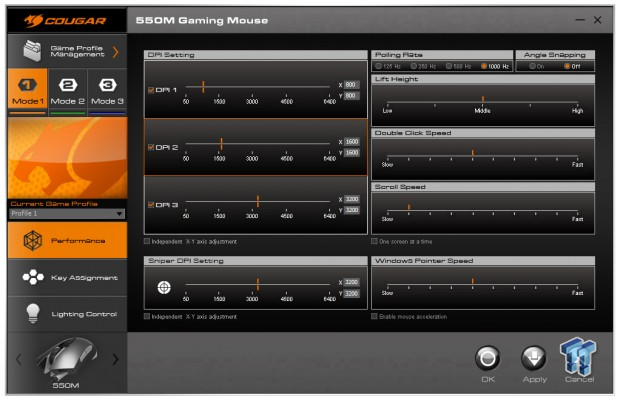
Once the UIX software is downloaded and ran, you will find there is a firmware update check first, and then the software installs and opens. The left column offers three profiles, a spot for an image to that profile, and tabs to pick at the bottom. Right now we are on the Performance tab, and here you can set the DPI levels, along with a sniper setting. Then to the right you can adjust the polling rate, enable angle snapping, adjust LOD, double click speed, scroll speed, and pointer speed.
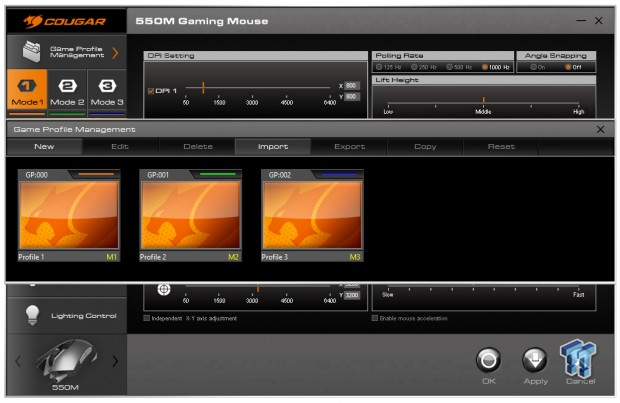
Our next click was on the Game Profile Management at the top, and this wide window opens. Here you can create, edit, remove, import, and export profiles to store on the mouse, and extras stay on the main drive of the PC when not in use. You can also use this window to add images to each of the profiles if you wish to do that and replace the logo in these boxes.
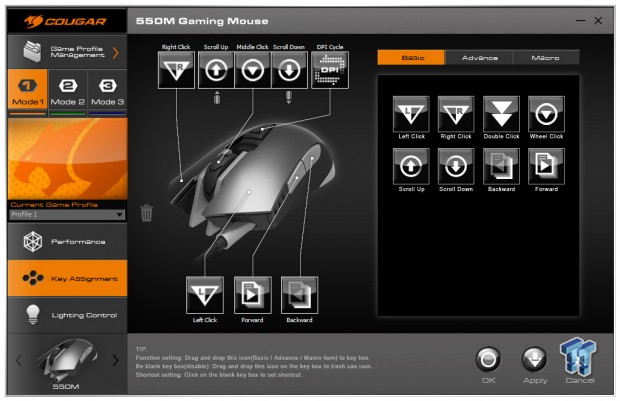
Then back to the bottom to move into the Key Assignment section. At left around an image of the Iron Grey 550M we see all of the default settings for the buttons. To the right, in the basic tab, you can simply remap the buttons to suit your needs.
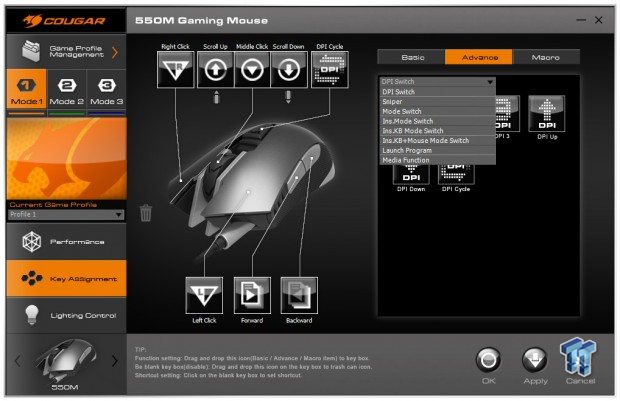
Then you could also opt to go to the Advanced tab and get a bit more creative. This drop down menu is just the start, where you can select groups of preset options like the Sniper button, or DPI, Keyboard functions, and multimedia - the works.
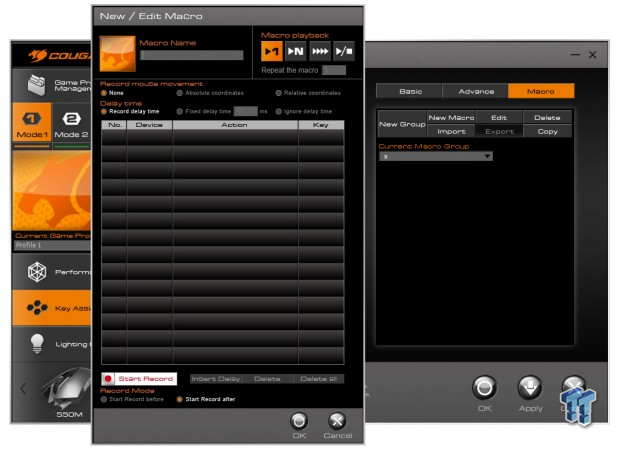
If that does not offer the level of control you wish for programming the buttons, there is also the Macro tab to consider. The menu offered here offers all of the tricks of the trade too, importing and exporting, editing, time delays, and repeat rates - it's all there.
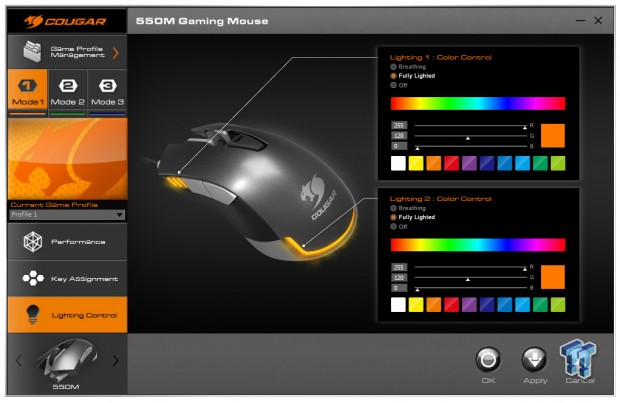
Last on the agenda was to look in the Lighting Control tab. Here we find two separate controls for the lighting, one for the DPI LED color, and the other for the stripe along the back. Both sections allow modes of lighting, a strip to click and choose from, RGB scales, and even ten preset options to pick a color for these LEDs.
Final Thoughts
Let's start with the functionality before we get into the looks and software. On this aspect, we find the 550M a good fit to our right hand. It fits for claw grip and relaxed grip, it glides effortlessly on the surfaces we use to test with, and even without the software, it is fully capable and ready to take on whatever game you throw at it. The switches are a nice change, and we are not talking about the Omron's used under the main buttons, but the blue switches used everywhere else. They do require a bit more force to use than what we usually see, but this is not a bad thing at all. It does not cross the line into unusable, and at the same time helps to make sure you don't lift the mouse and click the back or forward buttons on the side, or messing with the scroll wheel and accidentally changing the DPI.
The design makes sure that only what you want to input is what you get. We found no jitter at high DPI levels, the mouse tracking is accurate, and without angle snapping active, you can be very precise which we loved for photo editing. Really, in all aspects of our testing, we cannot find fault in what the Cougar 500M offers.
While we did not have the Iron Grey version in our hands, there is no comparison to the flashiness of the Metallic-Blue Edition of the 550M. At first, the departure from black was a sight for sore eyes, just that the colors were unusual had our attention right away. Now with weeks of use on the desk, we can honestly say we will be sad to see it go. The blue and orange in metallic colors and the mix of black and silver just made us like it more and more the longer we used it. Having the options to add in yet another couple of colors with the LED zones, we also found to be more enjoyable compared to other LED systems in flat black mice. Of course, if flash and attention to your peripherals is not something you desire, you can get everything else that this mouse is very capable of doing, just with a much more subtle color scheme.
Then above and beyond all of the normal things to look for in a mouse, there is still the UIX software to consider with this purchase. With six programmable buttons and three profiles, you can set up the 550M to do quite a lot of work while your hand is just resting above it. Remapping this mouse could not be easier. We can make it load a profile with a certain application, we have a fully appointed Macro menu, and we can still change the LEDs in two zones to match its surroundings. Then with the fact that there is onboard memory, you can upload and offload profiles at will, then unplug it from the home PC and take the mouse anywhere with your three profiles ready to be used.
Usually when it comes to peripheral choices when shopping, no matter what anyone says, price is a huge impact, and not everyone can dig into their bag of gold and pluck out $100 worth for the best of the best or latest and greatest. Cougar decided to stick with the budget friendly minded users and is offering this very cool styling and a whole lot of control with your right hand for just $39.99. With no issues found, and the fact that we are digging the color combination, we feel that the Metallic-Blue Edition 550M is more than capable for over 90 percent of the market. And it certainly will not break the bank.
Chad's Peripherals Test System Specifications
- Motherboard: ASUS X99-E WS - Buy from Amazon / Read our review
- CPU: Intel Core i7 5930K - Buy from Amazon
- Cooler: Corsair H100i GTX - Buy from Amazon / Read our review
- Memory: KLevv Cras DDR4 3000 - Buy from Amazon / Read our review
- Video Card: ASUS GeForce GTX 980 Matrix Platinum - Buy from Amazon / Read our review
- Storage: Intel 730 480GB - Buy from Amazon / Read our review
- Case: SilverStone TJ11 - Buy from Amazon / Read our review
- Power Supply: Corsair AX1200 - Buy from Amazon / Read our review
- OS: Microsoft Windows 10 Professional 64-bit - Buy from Amazon


