Introduction

Cooler Master has really kept me busy this last month. We already saw a new pair of CPU coolers with the Hyper 612 PWM and the GeminII S524. This showed us one thing that carries over to what we are about to discuss today and that is the sheer amount of ideas and concepts that are developed to fit everyone's particular needs. We have seen a few notebook cooling solutions from Cooler Master in the past, but I have just had a pair of them sent to me to look at what is new and interesting in the notebook cooling lineup.
Most of the laptop coolers aren't very efficient at cooling my particular Lenovo that I use to test with, but they do in fact keep the top of your lap cool by removing the whole notebook from direct contact. When I think notebook cooling, I feel the notebook is what needs to be cooled primarily and not necessarily do I need it to cool my legs. For my usage of many of the coolers I have tested, they sit on my desk. While lights and flashy finishes are all nice and have their market, I find myself gravitating towards the aluminum solutions that come with either one large fan, or a pair of smaller fans attached in some manner.
The cooler we are about to look at today, the NotePal U Stand from Cooler Master takes on what I expect from a cooler of this nature, and takes it a couple steps further. What we are about to see offers plenty of additional USB connectivity, offers an adjustable support system and has positional cooling with the use of a pair of 100mm fans included in the kit. I don't want to give away everything or you won't have a reason to stick around. For those looking for a notebook cooling solution with all the right tricks, the U Stand is definitely worth following me deeper into this rabbit hole to see Cooler Master's new approach.
Specifications, Availability and Pricing
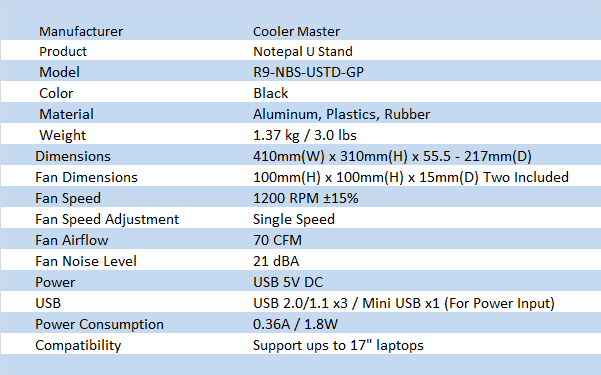
I figure I should cover why the U Stand is called what it is first, then we can get down to what makes it tick. This cooler is made with an adjustable frame on it. This allows the entire top aluminum component to raise it, and with the use of a thick metal support, allows the unit to have a total of five positions of use. Why is this important? Well, for those who like to use an additional keyboard and mouse to go along with the laptop, they now have positional height adjustment to raise the level of the monitor. For someone like me who uses a laptop right along side of my desktop PC, I can save room and raise the level of the monitor to a more appropriate level next to my 40" Samsung I use.
Now I think we can address the specs since I got all of that out of the way. The U Stand is made from plastic for the base and supports that hold the aluminum top in place. There are a pair of "holders" on the front of the unit which have rubber pads as well as a long rubber strip on the top that will secure the laptop from vibrating its way off the Stand. The all black unit weighs in at three pounds and is quite large to accept up to a 17" laptop on it. Cooling the U Stand is a pair of 100mm fans that are in frames that can be mounted almost anywhere under the coolers top. They can deliver 70 CFM of airflow with only the use of the 5V USB connection that powers the U Stand. On the side of the unit you will find a power on/off switch for the fans, three SATA ports and a blue LED to denote connectivity.
If the idea behind this notebook cooling solution has intrigued you thus far, you may have to wait for your own. As I write this I know that Cooler Master had the embargo set to the last week of August and it takes a bit of time to stock shelves. This in mind, I have to give them leeway on the availability, but what about the pricing you may ask? I didn't get an MSRP sent with my information packet, but I was actually able to locate one e-tailer that is showing stock of the U Stand. I know the shop is pretty random, but TheNerds.net are asking $36.99 to give you some idea of the price point it will come in at. From what I have seen so far in the $40 range of coolers, they typically don't offer much, so let's see if Cooler Master can raise my expectations a bit.
The Packaging

The U Stand comes in the same white packaging with purple accent stripe we are used to in the NotePal series. There is a large image of the U Stand in the upmost position without a laptop on it. To the right of the name and description there is an image with the laptop on the cooler.

Both sides of the box look like this and simply have the name and an image of the U Stand in its lowest position.

The back or bottom of the U Stand packaging is where you will locate all of the technical information about this cooler. On the left are six pictures showing everything from air flow to fans and available angles of use. On the right the features get listed in eight languages and get followed by the specifications chart at the bottom.
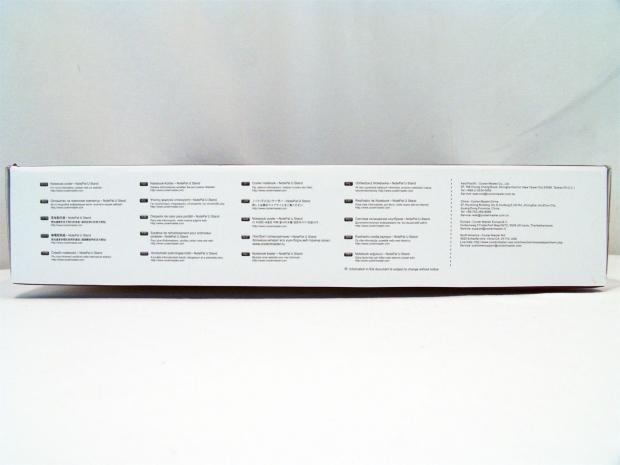
Opposite the handle side of the packaging you'll see Cooler Master has information for the fact that this is a notebook cooler, and all the information if you should need to make contact with Cooler Master.

Packed inside the box you will find the black aluminum staring you in the face, covered in plastic. The entire unit is secured in the middle of the cardboard with the high density foam caps on either end of the U Stand.
The Cooler Master NotePal U Stand

Out of the box we get our fist look at the thick aluminum top with the round perforations to allow for airflow. Across the top is a rubber strip to keep the laptop in places, and on the front on both sides of the Cooler Master name, is swing up supports for when the stand is used in the upright position.

Under the U Stand is the frame that sits on the table with its four large rubber feet. You can see the bar at the bottom that works as the hinge to allow the unit to be able to open upwards. Both sides have the same plastic bump out, but only one has anything built into it.

Under the unit, since the fans aren't installed on the U Stand, there is an outline that you will want to stay inside of so you can also use the cooler in its fully opened or fully closed state.

The right side of the U Stand offers additional connectivity, and all of the functionality to be found electrically in the U Stand. The other side is just plain, but uses the same shape to keep things symmetric looking.

Looking at things a little closer this time you can now see what is going on here. There is a blue LED to denote that the pass through cable is connected for power, the fan power button, a DC adapter port 9plug not included), the mini-USB for power (included), and three USB 2.0 ports.

Back to the front, I raised the tabs that will support and hold your laptop when the U Stand gets opened up. The inside of these large tabs are padded with grey rubber to protect the laptop form damage and keep it from moving around.

On both sides of the plastic frame the U Stand offers four additional positions or angles at which the Aluminum can be used. The thick metal bar is very solid and securely holds the U Stand in any of these four positions and tucks away to lie flat on the rear support of the plastic frame for the fifth position.

When the U Stand is in the most upright position it may make typing a bit odd, but you can see it really raises the level of the screen in this position. Depending on where you may want to use this, it is nice that it offers many angles in between to adjust for everyone's needs and comfort levels.

One last thing to highlight is the fan connection hole. This is found on the back of the USB ports and has two pins inside that work with a connection on the fans in the hardware box.
Accessories and Documentation

Under the U Stand in the box you can find two additional things. One is a brown box that has the pair of 100mm fan enclosed inside of it, and floating around freely is the mini-USB to USB cable that allows connectivity for the extra ports on the U Stand and is the way it gets its 5V power supply for functionality.

Inside the cardboard box you will find this pair of 100mm fans that are both wired together. You may notice that there are no mounting screws, but Cooler Master had a different idea in mind with these.

First let's get a good look at the included fans. These are A10015-12CA-2EN-F1 fans that get enclosed inside of the frame that allows for a multi positional mounting ability. In simple terms, you can put these pretty much wherever you want to.

The fans have tabs on the top that will help manage the wires to the fans allowing them to slide into these and stay in place. On the right edge in this image there is a long plastic button that works the mounting tabs on the reverse of this frame.

The side of the fan you can't see here has a pair of these tabs locked into position, but these are moveable. As you push the long button in, these tabs will move back to allow you to release the button to lock them to the underside of the U Stand, or to easily adjust them to somewhere else in the cooler later as you need it.
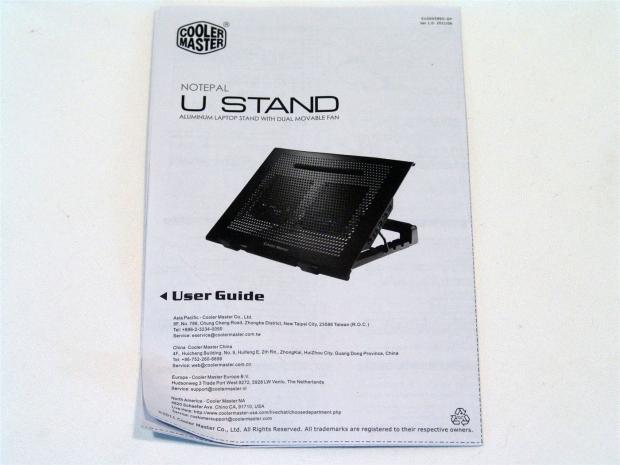
There is a lot of paper work to explain a pretty simple process, but it does cover all aspects of this cooler. While you simply need to know how to plug in the transfer and power cable, the rest is really a matter of adding a laptop and powering up the fans.
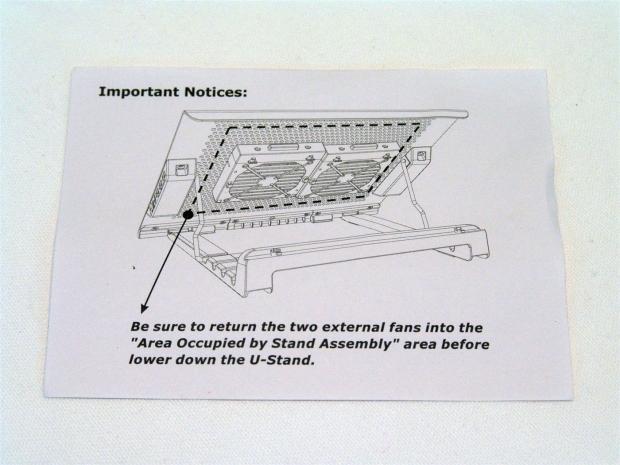
When I first opened the box, there was a note under the plastic. This is what was there. This simply states that in order to have full functionality of the U Stand, you need to keep the fans installed inside the highlighted area.
The Final Look & Testing Results

I went ahead and installed the fans so that you get an idea of how they can easily get outside of the highlighted area. This will cause issues when closing the U Stand to a flat position. You can also see now how the wiring hooks work as they keep the fan wiring against the unit and not flopping around freely.

If you plan to use the cooler in the flatter angle, the front tabs don't have to be turned up to keep the Lenovo on the U Stand. The rubber strip across the top allowed the feet on the Lenovo to catch and hold it in place.

With the U Stand all the way up, you can now really get a feel for just how far it will raise the screen for easier viewing. Also, if you are using an additional keyboard, the angle of the one on your laptop is of little consequence.

The fans make much less noise than the stock cooling inside my Lenovo, so hearing the U Stand isn't going to happen for me. I do like that the LED light is on the side and not obnoxiously pointing in my face when in use. The LED only denotes that the unit has power, not that the fans are on!
Testing Results
With a 25.5°C ambient temperature, I went about testing the Lenovo with and without the NotePal U Stand. To monitor the temperatures I used Core Temp 0.99.7. To stress test I used Prime95 in "blend" mode for the first pass of tests. While I could leave the test to run longer, I find the twenty minutes or so it takes to get through the first seven tests is plenty of time to heat things up.
The idle or "low" temperature is obtained after turning the laptop off and rebooting, waiting ten minutes, and then I open Core Temp. I allow it to sit for just a couple minutes more to settle out at the lowest temperature. I then commence testing with Prime95 and once the first set of testing is complete I took a screen capture to show my results.
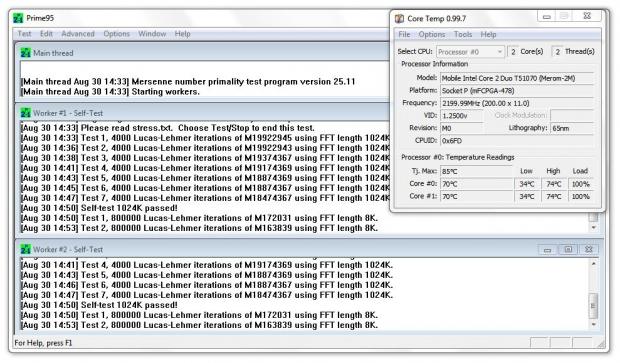
The Lenovo by itself came in a bit lower than usual, but the ambient for testing are a bit lower this time as well. You can see we reached a maximum testing temperature of seventy-four degrees in our control testing.
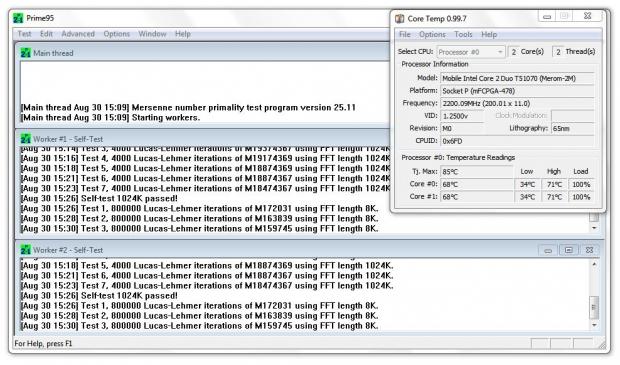
With the U Stand under the Lenovo and the fans powered up, I was able to rid the results of three degrees of heat in my Lenovo. The idle results have stayed the same over both tests as expected.

Since the unit is able to stand almost straight up, I figured I would see how this angle would affect the cooling. I was surprised to see that I was able to actually lower the idle results by three degrees, and we got the best overall loaded temperature result here as well with another degree dropped off!
Final Thoughts
Usually when I get to this point of the notebook cooler reviews I have to really talk up the features of a unit to make up for somewhat lackluster cooling performance. This time it really isn't the case. I find that not only does the U Stand offer really good cooling, it also has a ton of features that should take this cooler right to the top of your list. Plenty of additional USB ports, a movable top to adjust the angle to whatever suits your needs the best, the sleek looking aluminum top and adjustable fan positioning makes the U Stand something worthy of your attention.
I like the ability to change the angle in which I work with my Lenovo. Even though I don't add another keyboard, I found that even using the first level up from the flattest orientation makes my day to day typing easier and puts the screen at a much better level for my desk arrangement. Something else I liked is that Cooler Master seems to have hit on something else. It seems the more you increase the angle of operation of this Lenovo, the cooling continues to improve. For those who can't keep their hands on the laptop due to heat, this is a solution that should solve not only resting your palms in the heat, but the U Stand should lower the temperatures to a more acceptable level as well.
Remembering back to the Infinite EVO laptop cooler, it didn't seem to offer much in the way of style, cooling, nor did the connectivity impress me, and that was priced just less than $30. That being said, I find the guesstimated $36.99 price tag sourced via TheNerds.net to be downright reasonable, dare it I even say cheap! I have seen quite a few takes at how to cool and make using a laptop a more ergonomically pleasant experience, but most fail on one or the other.
Finally, Cooler Master has delivered me a cooling solution that I can brag about and recommend. The NotePal U Stand has met and superseded all of my needs; I guess the question is, apart from the lack of availabilty just at this time, why don't you have one meeting your needs?



 United
States: Find other tech and computer products like this
over at
United
States: Find other tech and computer products like this
over at  United
Kingdom: Find other tech and computer products like this
over at
United
Kingdom: Find other tech and computer products like this
over at  Australia:
Find other tech and computer products like this over at
Australia:
Find other tech and computer products like this over at  Canada:
Find other tech and computer products like this over at
Canada:
Find other tech and computer products like this over at  Deutschland:
Finde andere Technik- und Computerprodukte wie dieses auf
Deutschland:
Finde andere Technik- und Computerprodukte wie dieses auf