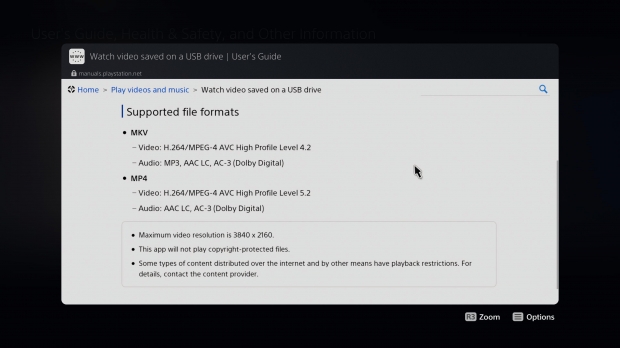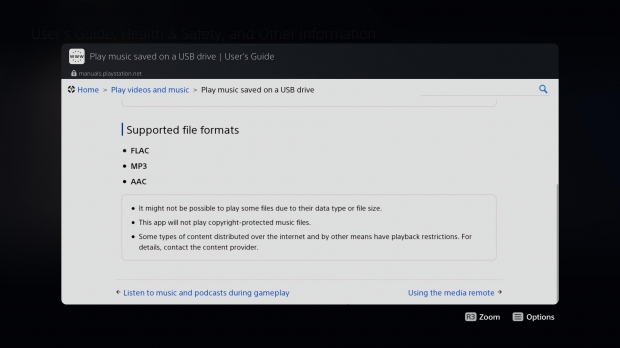Just like the PS4, Sony's next-gen PS5 lets you watch and listen to custom videos and music from a USB drive. Here's a quick primer on how to do it.
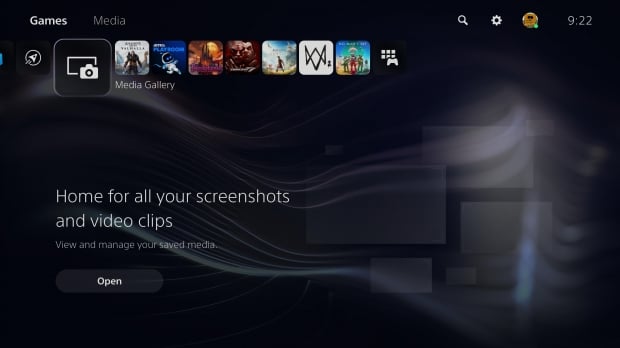
The PS5 can easily play back custom media saved on a USB stick. The PS5 doesn't support all file formats, but it does play back the most common ones like MP4, MP3, and MKV. It's worth noting the PS5 supports all of the same formats as the PS4 family. The PS5 supports video in max resolutions of 3840 x 2160 so don't try to watch 8K videos just yet (the PS5 doesn't support 8K video output right now).
First things first: Make sure all your videos and music are in folders. The PS5 will automatically make a playlist out of the files a specific folder, so you'll have to do some manual sorting if you want to listen to/watch tracks in a specific group.
To play back video and audio from a USB stick you'll have navigate to separate sections. Don't go to the Media section, though. That's only for streaming/content you bought on the PS Store.
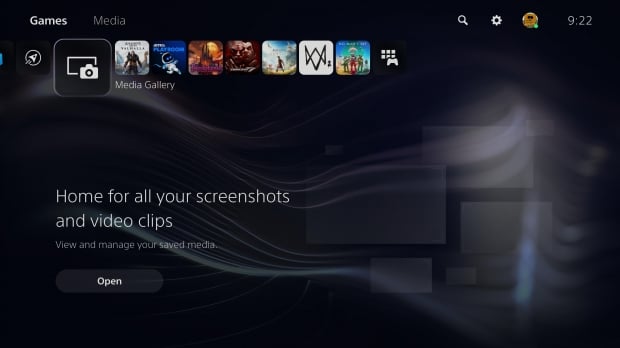
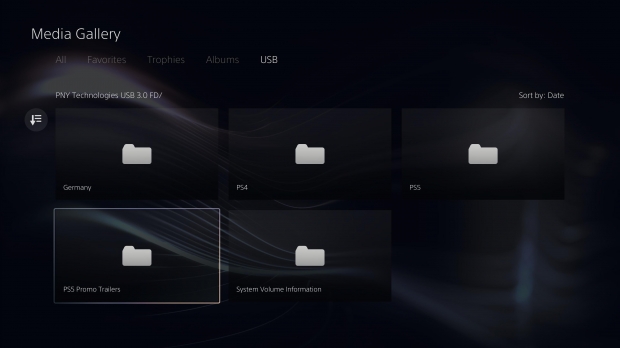
To watch video, long-press the PS Button and select Media Gallery from the main list. Then click USB on the far right. You can only access video this way.
The path looks like this:
PS5 Home -> Media Gallery -> USB
Once again, any files stored in the folder are arranged in a kind of playlist. You can press R1 or L1 to skip back and forth. Press right and left on the D-Pad to skip ahead in small chapter-style skips.
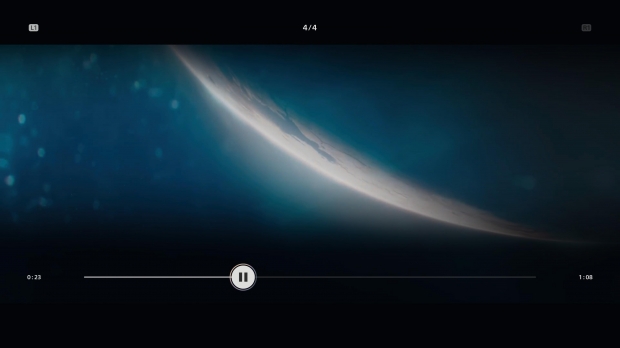
To play audio, simply press the PS Button once to open up the Control Center quick bar. Then select the Music icon. It's pretty barebones right now, but it's functional.
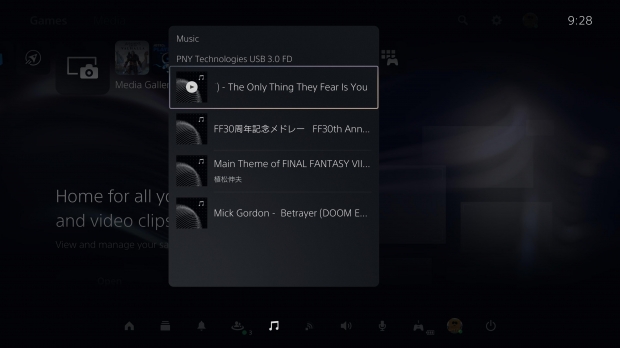
Music can be played in the background as you do other things/play games. Once music is playing, you can pause it and change tracks right from the Command Center.
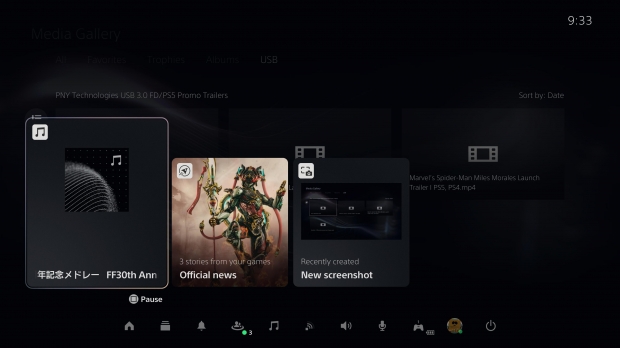
Supported video file formats:
MKV
- Video: H.264/MPEG-4 AVC High Profile Level 4.2
- Audio: MP3, AAC LC, AC-3 (Dolby Digital)
MP4
- Video: H.264/MPEG-4 AVC High Profile Level 5.2
- Audio: AAC LC, AC-3 (Dolby Digital)
Audio
- FLAC
- MP3
- AAC