Introduction, Testing Setup, & System Requirements

If the Hitman series were a person, it would now be old enough to drive. The latest entry is named simply "Hitman", and is the first in an episodic series. Developed by IO Interactive, as usual, it returns to its open-ended gameplay roots with sprawling, sandbox-style maps and quick saving, encouraging experimentation.
The Glacier engine is again employed here, with support for DirectX 12 and 4K. Visuals are strong, and performance is good, but a little tinkering never hurts, especially if you're on low-end or mid-range hardware. In this guide, I'll take a look at both to help you achieve a nice balance of both.
Test Setup and System Requirements
Our Test System
- OS: Windows 10 64-bit
- Processor: Intel Core i5 3570K 3.4GHz (Stock)
- Memory: Corsair XMS3 8GB DDR3-1600 (Stock)
- Storage: Crucial BX200 2.5'' 480GB 6GB/s SSD
- Video Card: Sapphire Tri-X R9 290X 4GB (Stock)
- Driver: Radeon Software Version 16.3
- Resolution: 1920x1080
- Input: Logitech G400 mouse, G.SKILL Ripjaws KM780 Mechanical Keyboard
System Requirements
Minimum:
- OS: Windows 7 64-bit
- Processor: Intel CPU Core i5-2500K 3.3GHz / AMD CPU Phenom II X4 940
- Memory: 8 GB RAM
- Graphics: NVIDIA GeForce GTX 660 / Radeon HD 7870
- DirectX: Version 11
- Storage: 50 GB available space
Recommended:
- OS: OS 64-bit Windows 7 / 64-bit Windows 8 (8.1) or Windows 10
- Processor: Intel CPU Core i7 3770 3,4 GHz / AMD CPU AMD FX-8350 4 GHz
- Memory: 8 GB RAM
- Graphics: NVIDIA GPU GeForce GTX 770 / AMD GPU Radeon R9 290
- DirectX: Version 11
- Storage: 50 GB available space
Graphics API, Display Mode, Fullscreen Resolution, & Supersampling
Graphics API
This setting gives you the option of choosing between the DirectX 11 API (Direct3D 11) and the DirectX 12 API (Direct3D 12), the latter of which is known for better performance efficiency. Keep in mind, you'll need a DirectX 12-capable GPU to be able to reap the benefits.
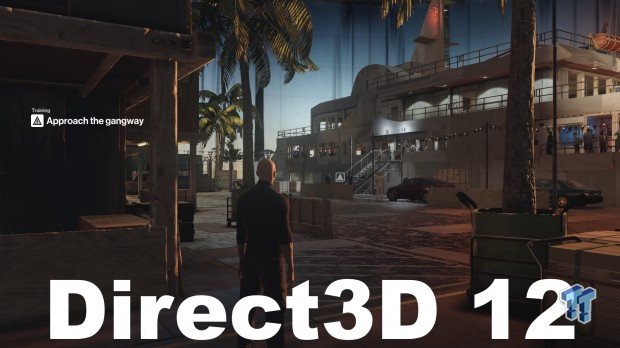
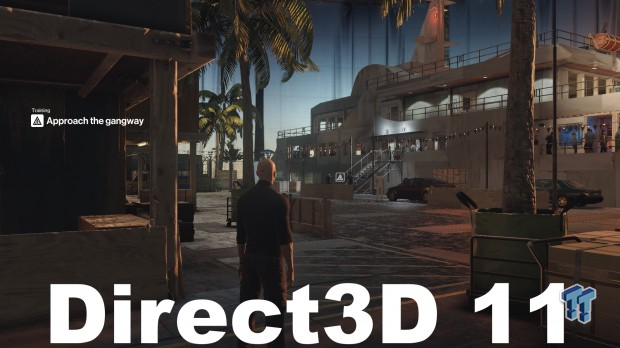
Visually, DirectX 12 brings more in-depth shadowing and what seems like improved anti-aliasing, although this could be incidental. The result: a sharper, less flat scene.
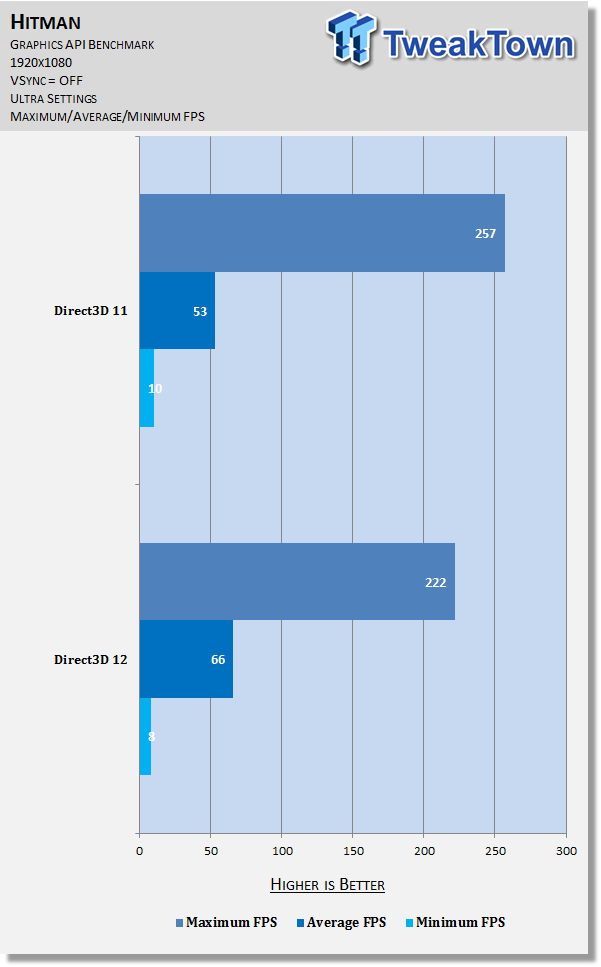
The benchmark even on multiple runs yields puzzling numbers, to say the least: a 35 maximum frames per second (FPS) drop and 2 minimum FPS drop when moving to Direct3D 12, but a 13 average FPS increase. From this, we can surmise that while the overall framerate is lower with Direct3D 12, it's much more steady. For most, it should be the better of the two options, at least until patches smooth out performance (if that should happen).
Display Mode
Hitman's display modes are confusingly named: Windowed is the usual non-fullscreen mode intended for multitasking, while Fullscreen is actually what's commonly known as Fullscreen Borderless mode (which appears identical to Fullscreen, but allows for quick switching between the game and other tasks at the cost of game performance), and Exclusive Fullscreen is actually what's normally known as Fullscreen (allowing for the best performance at the cost of quick task switching and your undivided attention).
A note about the test environment for this setting: Direct3D 12 doesn't allow Fullscreen/Fullscreen Borderless mode to work as intended (switching quickly from the game to other tasks). For that, Direct3D 11 is required, so that's what I've used across this benchmark.
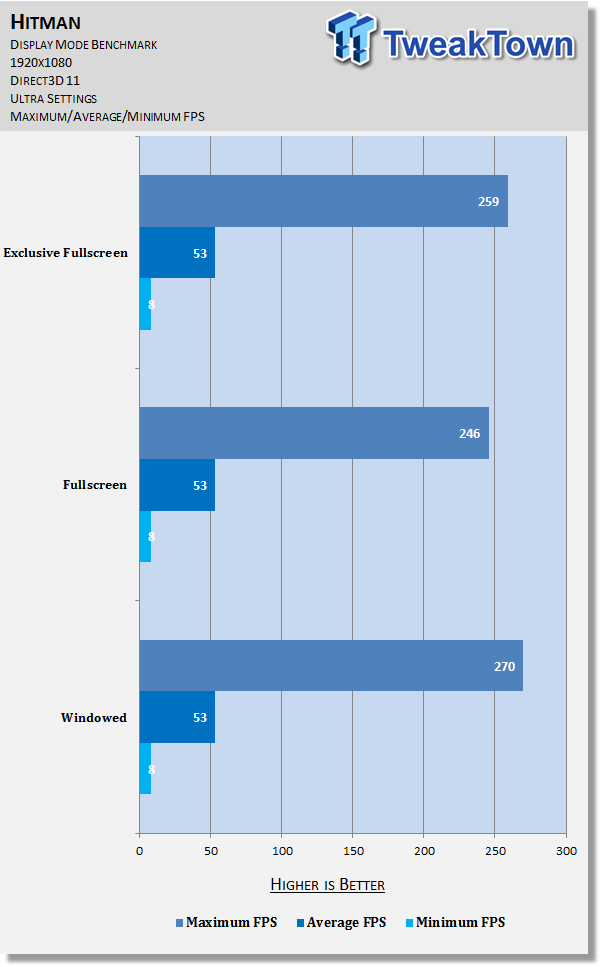
As expected, Exclusive Fullscreen performs better than fullscreen; what stands out is that Windowed performs much better than both, even across repeated tests – great news if you prefer it, but bad if not.
If your max framerate is struggling, Windowed mode serves as one way to increase it significantly while allowing you to attend to other tasks. If it really bothers you and/or you don't care about other tasks so much, choose one of the other two options according to your preference and needs.
Fullscreen Resolution
The quality at which the scene is rendered, corresponding to the number of pixels; higher resolutions mean more pixels, which means higher quality.



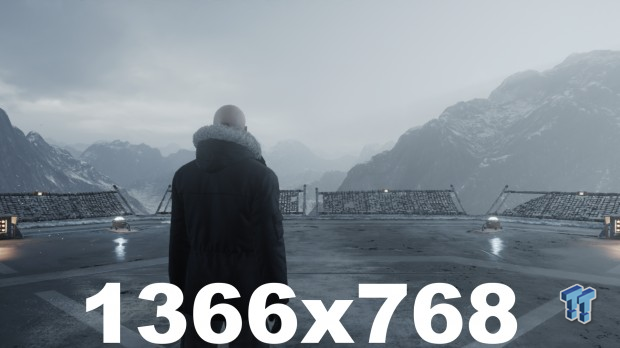
Hitman is a unique case, however: 1920x1080 resolution is actually used regardless of what you choose, although significant image quality differences can be observed across the different options, indicating that automatic downsampling and upsampling are employed. Why exactly isn't clear.
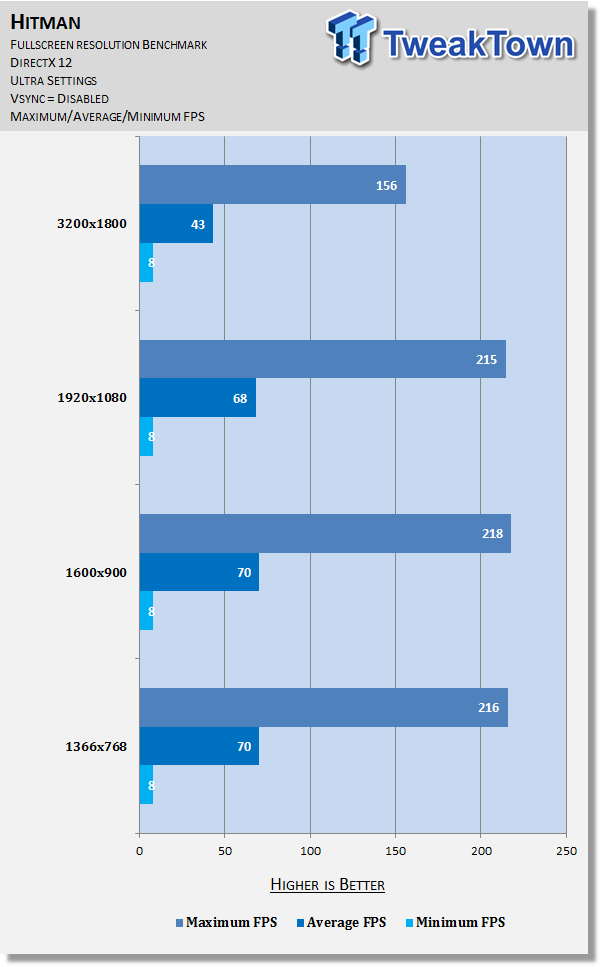
Testing shows 3200x1800 is the only resolution to have a definitive impact on performance, and it's a huge one, to be sure: about 60 FPS comes off the maximum value and nearly 30 off the average. As such, use your native resolution unless you can spare a big performance hit and enable 4K through VSR/DSR.
Supersampling
This setting allows you to render the game at a higher resolution than your monitor natively supports, then downsample it to your native resolution through a process referred to as supersampling, thereby producing a sharper quality image. Unfortunately, you can't downsample to a lower resolution then upsample it for improved performance at the cost of image quality, unlike with some titles.
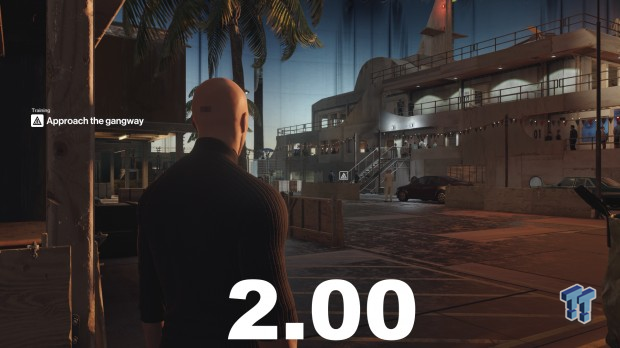
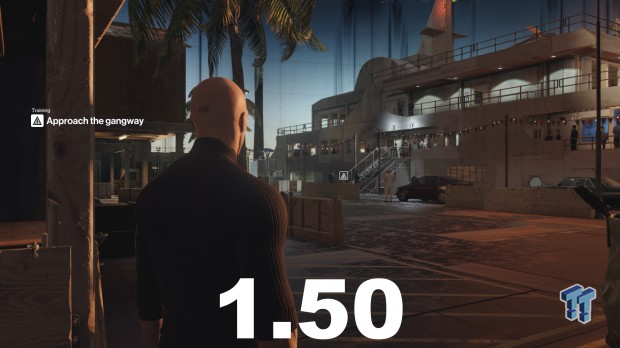
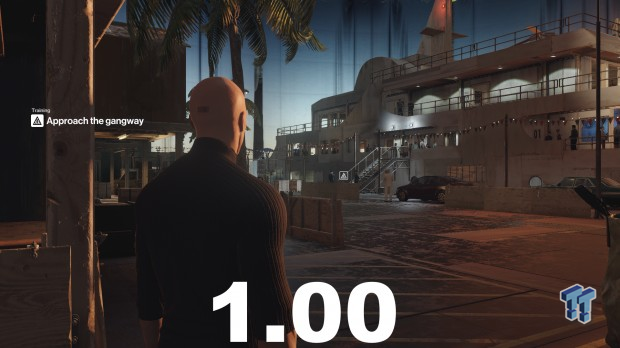
Visual results are strange here: the default setting with no supersampling is actually the sharpest image of the three. It's likely this is related to the game's apparent automatic downsampling and upsampling. Whatever the case, a patch is needed.
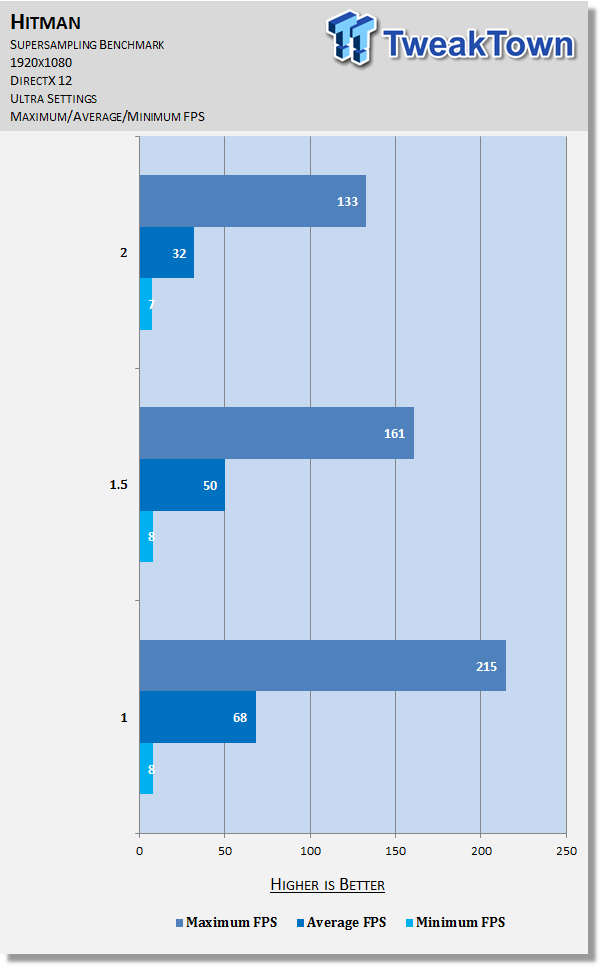
The benchmark displays a major impact on both average and maximum framerate as this setting is increased. Given the visual results, it's best to leave this setting at the default value.
Level of Detail, Anti-Aliasing, Texture Quality, & Texture Filter
Level of Detail
Alters the level of detail seen with certain elements in a given scene.
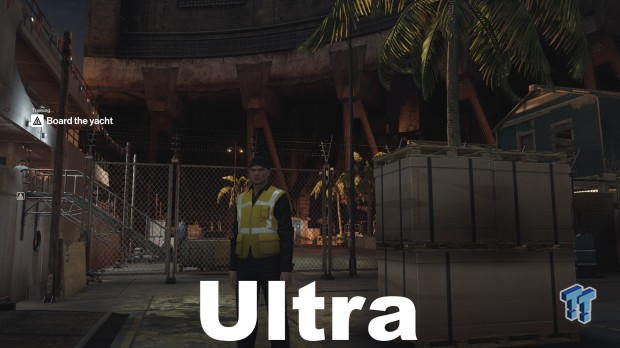
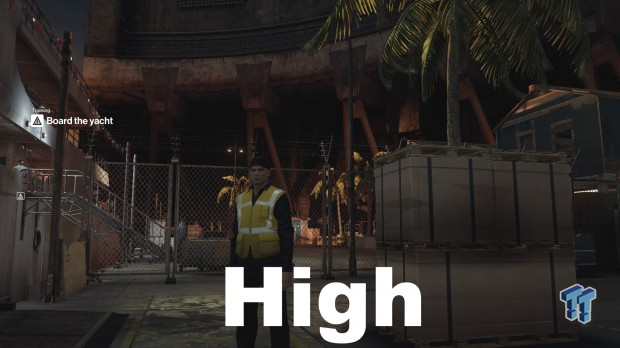
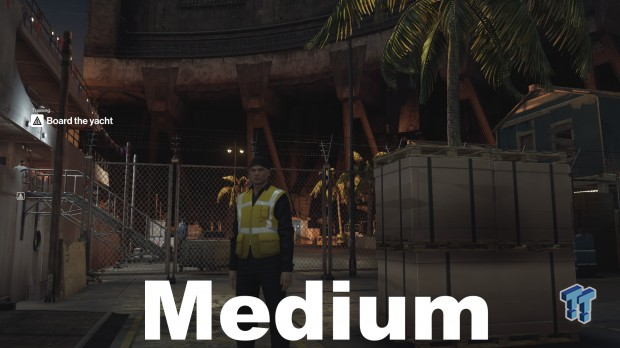
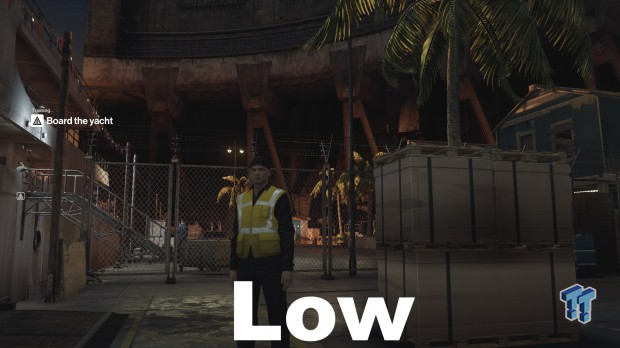
The Medium setting offers slightly more detail on the palm trees than with Low and not much else; High shows increased detail in the light fixtures, the metallic structure on the left pole, the wall behind the distance palm trees, and various other items in the scene; Ultra mostly just offers better lighting in the lower area in the house to the far right. Taken as a whole, the differences are extremely subtle.
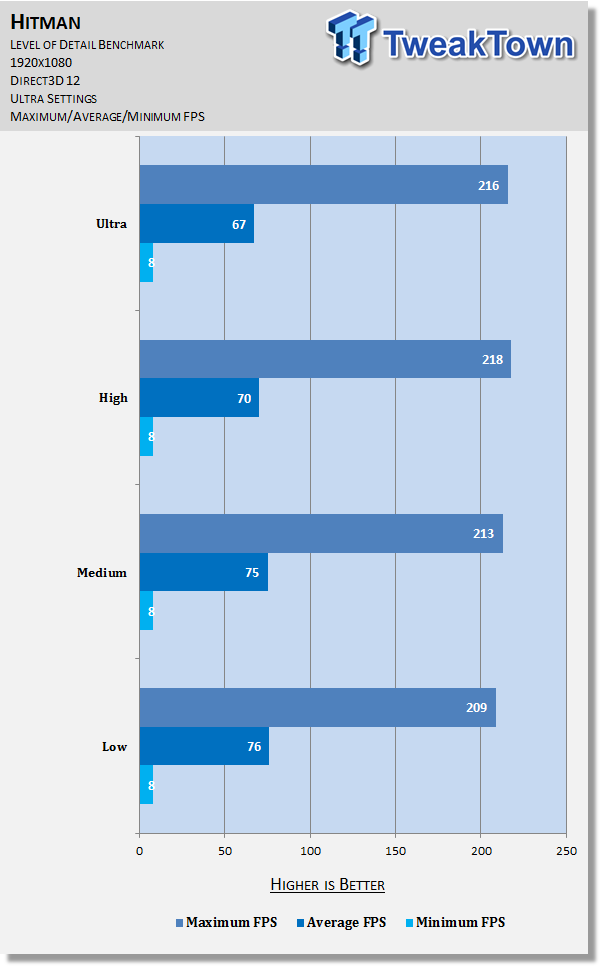
Testing reveals a slight increase to average framerate as this setting is lowered but no definitive effect on maximum framerate. The visual improvements with the higher settings are minute, so if you're looking for extra frames, keep this setting at Low.
Anti-Aliasing
This ever important option controls the appearance of jagged edges (jaggies) seen on various surfaces throughout the game.
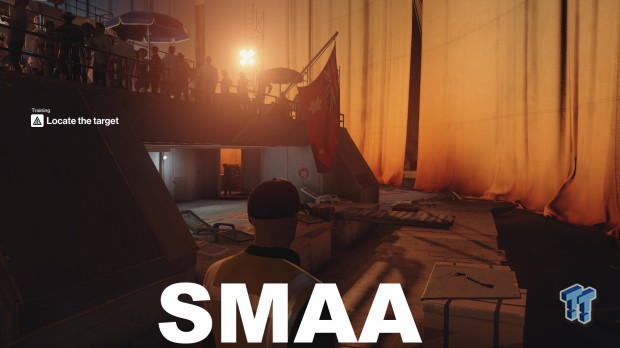
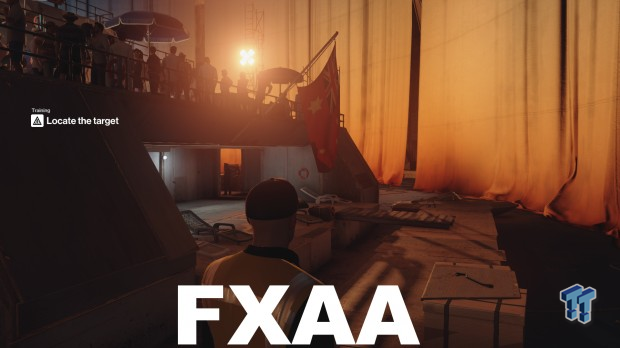
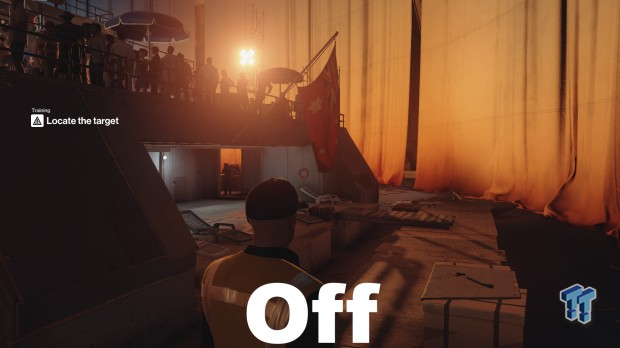
The screenshots show FXAA brings its sometimes very aggressive anti-aliasing style to the table: there's very little in the way of jaggies to be seen, but it comes at the cost of significant blur. SMAA, meanwhile, is much more measured: a little aliasing can be observed, but the scene is much sharper, which most should prefer. Disabled, the amount of aliasing isn't extreme by any means, but most will want SMAA instead.
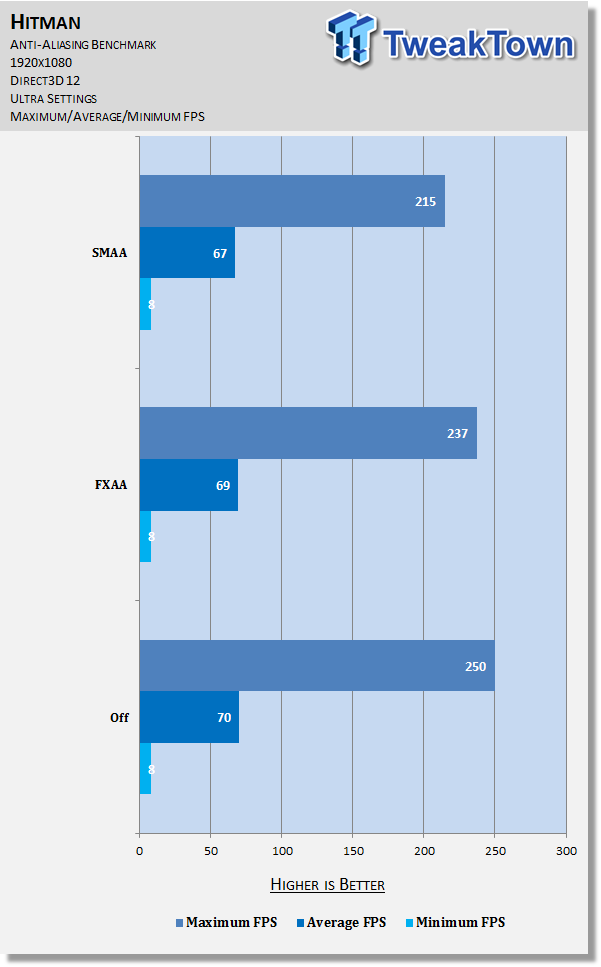
The benchmark shows anti-aliasing has a significant impact – about 15 FPS -- on maximum framerate at each level, and a minor impact to average framerate. If you have plenty of headroom to spare on maximum framerate, SMAA is the way to go. Otherwise, leave this setting off for a major boost at a minor visual cost.
Texture Quality
Said to affect the quality and sharpness of textures, although it's impossible to notice in these screenshots and in general.
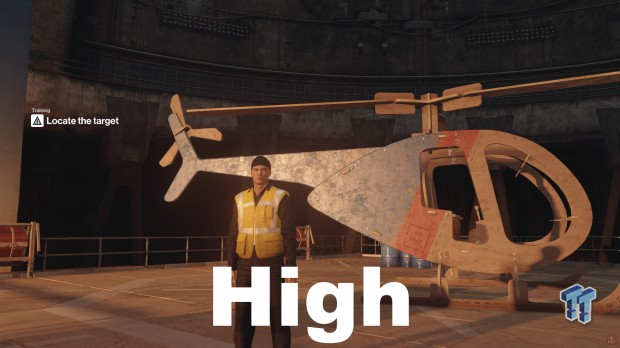
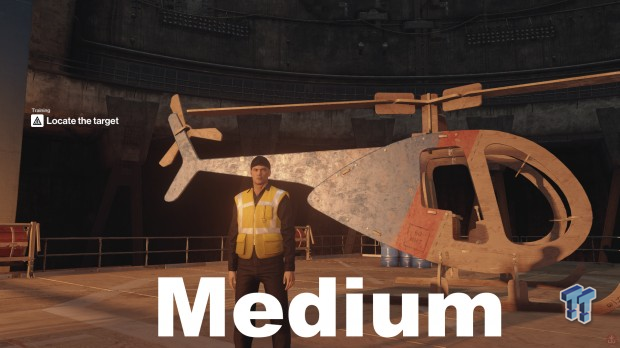
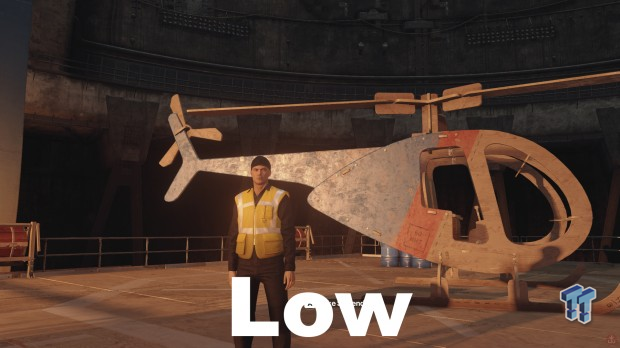
Corresponding to the lack of visual differences, there are no definitive performance differences seen when changing this setting, excepting a minor bump to average FPS when lowering the setting from High to Medium or from Medium to Low. If you need a little bump, keeping this setting at Low will provide that at little to no visual cost. If you can spare a little, keep it at High to be on the safe side.
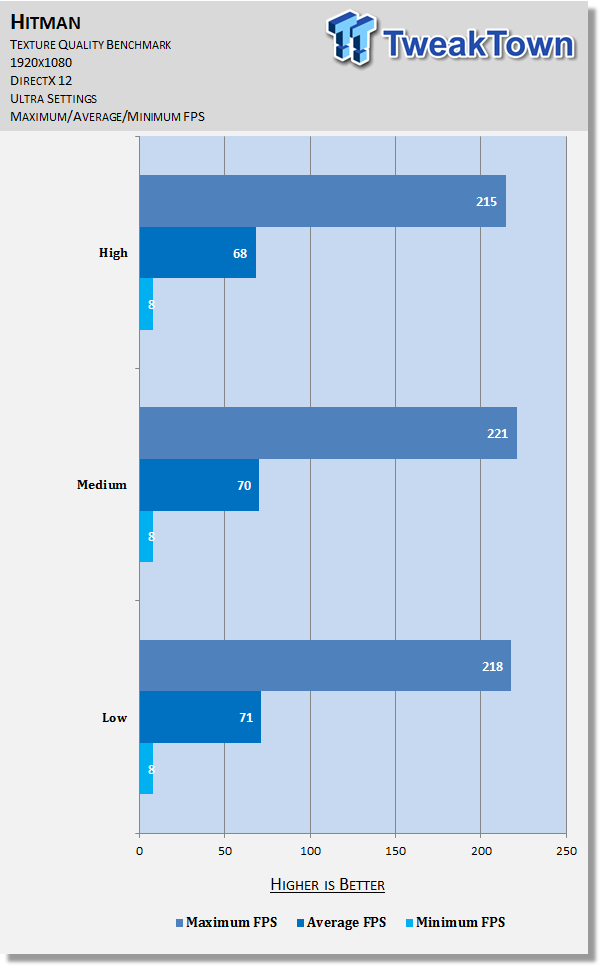
Texture Filter
This setting is supposed to alter the sharpness of textures, namely when they are viewed from a distance or an angle, but as with Texture Quality, it's impossible to notice anything definitive in these screens or in general.
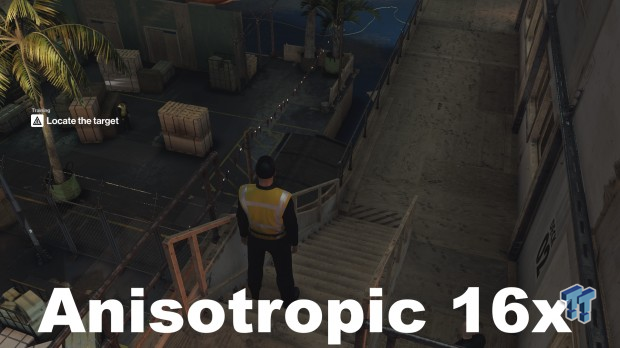
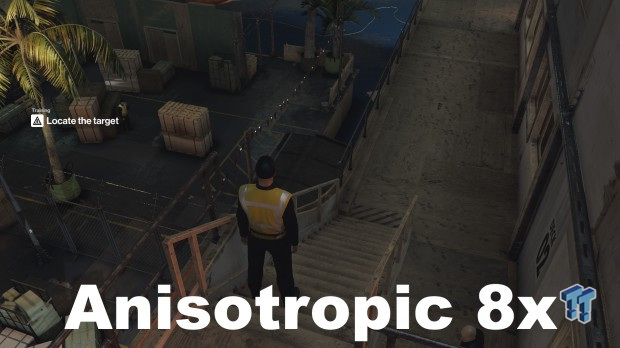
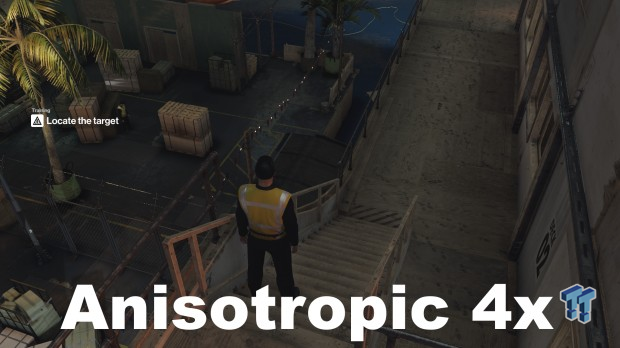
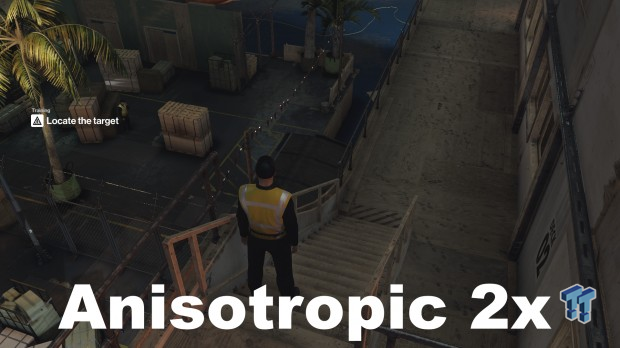
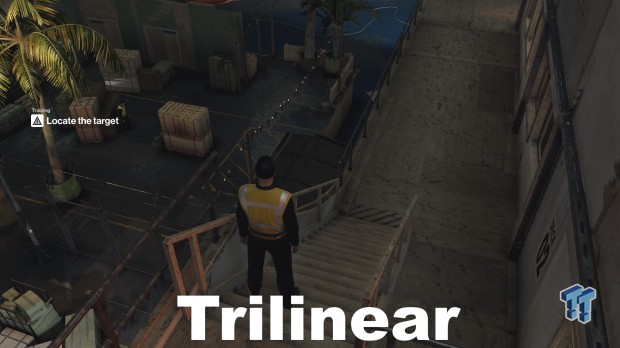
Again, in line with the lack of visual differences, performance is pretty well the same across the board. The only notable change is a 10-15 FPS drop seen when using 4x filtering, even across repeated tests. Why this occurs I can't say, but it's irrelevant anyway, as most if not everyone should be good to use the maximum setting at no cost.
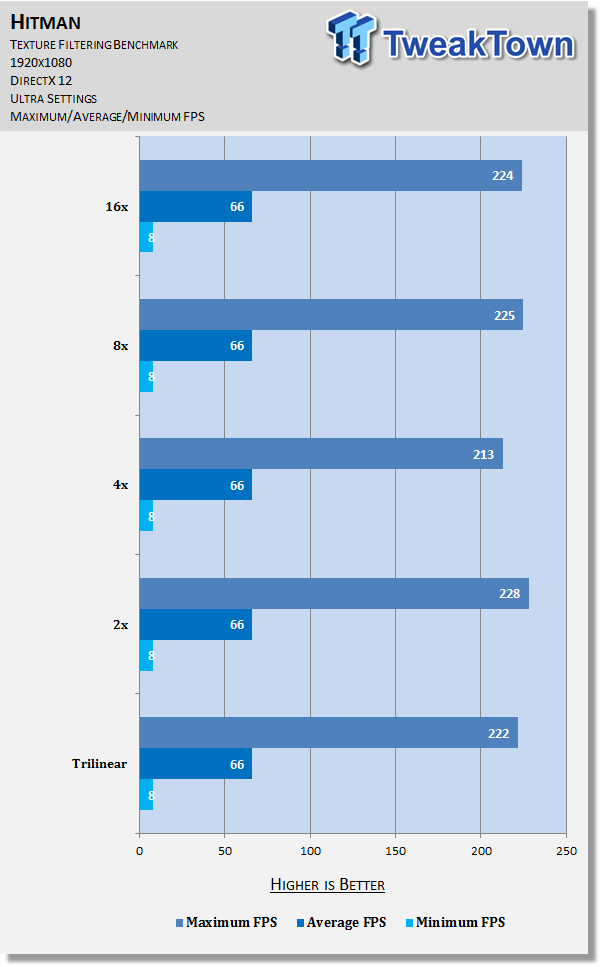
SSAO, Shadow Maps, Shadow Resolution, & Final Thoughts
SSAO
Enables or disables Screen Space Ambient Occlusion, which in turn determines how realistic and rich shadows are in-game.

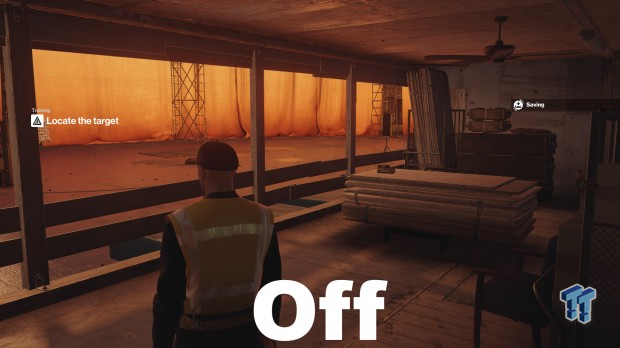
The screens show that as usual, SSAO adds a very appreciable amount of depth and realism to shadows in nearly every aspect of the scene, from the floorboards to the ceiling fan to the crates and more.
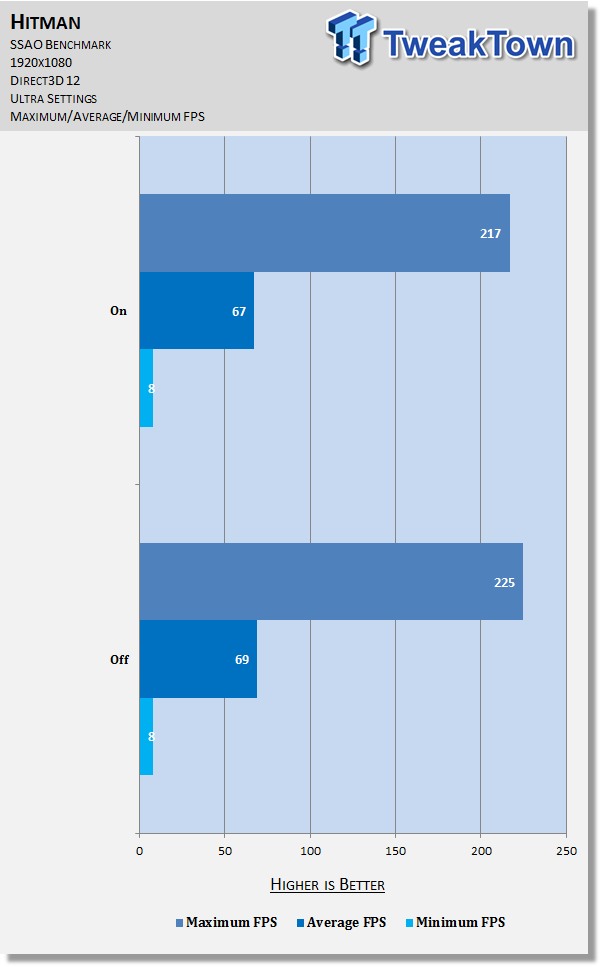
Testing results are typical for SSAO, showing a moderate 8 FPS increase to maximum framerate and 2 FPS average framerate when disabling this setting. It's not critical graphics-wise, so it's a good candidate for tweaking, but it should be a near last resort given the very welcome depth it adds.
Shadow Maps
Controls the amount of shadows and their depth in a given scene.
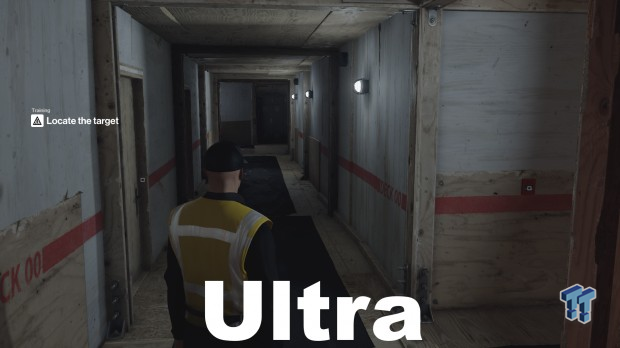
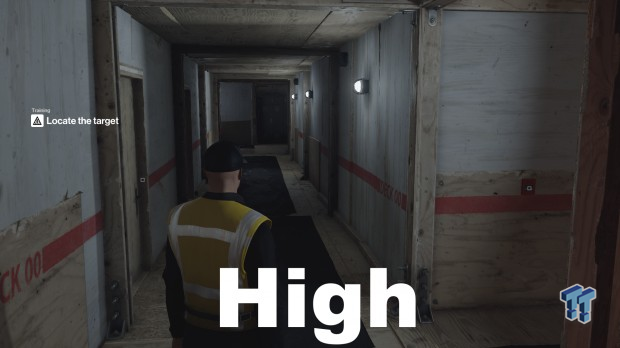
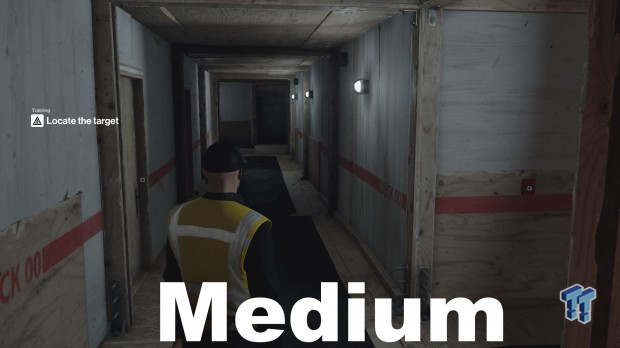
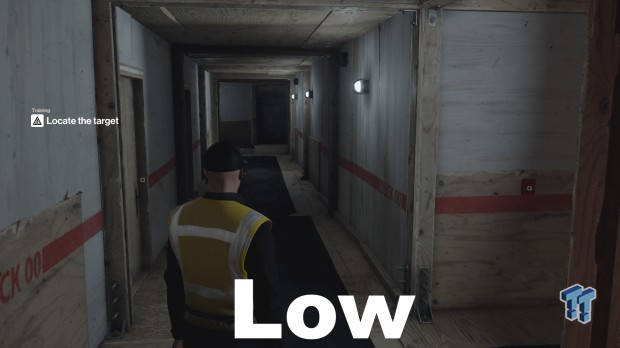
There is no known difference between Low and Medium, but High adds many additional shadows throughout the scene: observe the metal structures at the top and bottom of the screens that are holding the wooden beams in place, the wall next to the beams, the wooden board along the left wall, and Agent 47's left ear especially. The difference between High and Ultra, meanwhile, is slightly more crisp shadows.
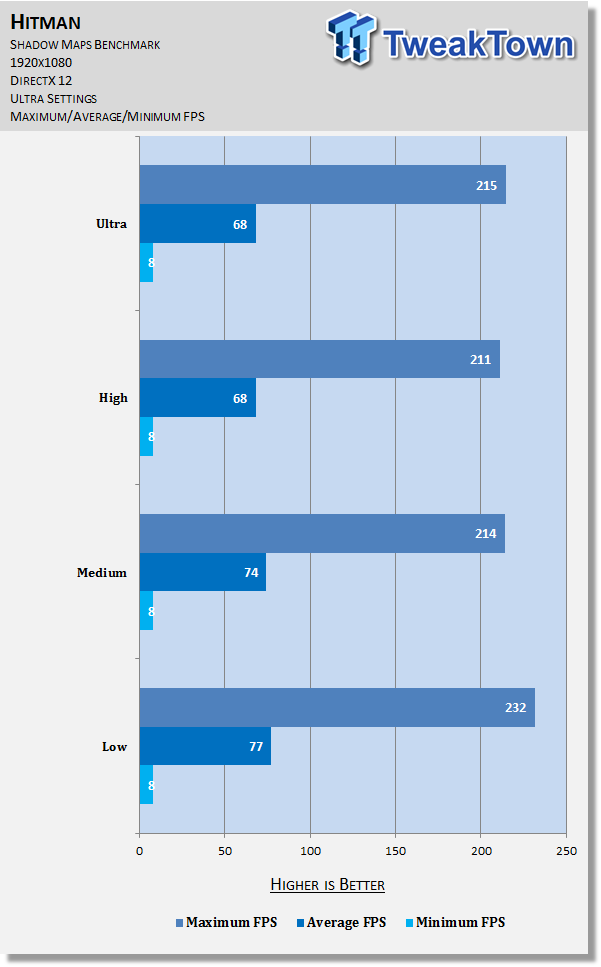
The benchmark reveals this setting has no definitive impact on maximum framerate except when shifting to Low, where it jumps about 15 FPS. As for average framerate, that increases slightly as the setting is increased; minimum framerate, as usual, is unaffected.
The graphical improvement from Low to High is appreciable but certainly not major, whereas the performance difference is major. As such, Shadow Maps is an excellent candidate for tweaking: set it to Low for a nice boost if you need it.
Shadow Resolution
Controls the rendering resolution and, therefore, quality of shadows: the higher the setting, the sharper shadows appear. In practice, the differences are very subtle between the different levels, and only really noticeable on select areas, mainly the floorboards in this scene.
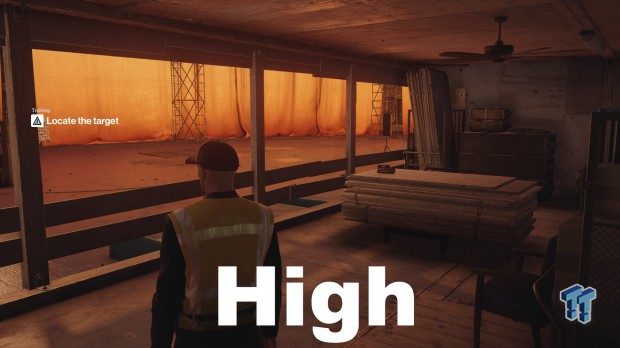

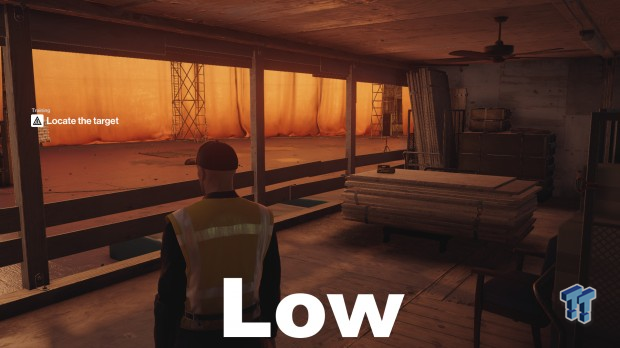
The benchmark shows no definitive effect on maximum framerate with this setting and only the most minor of improvements to average framerate. Most should be fine to keep this at high, but moving to Low may offer that little extra needed for performance-starved systems, at little expense to graphics quality.
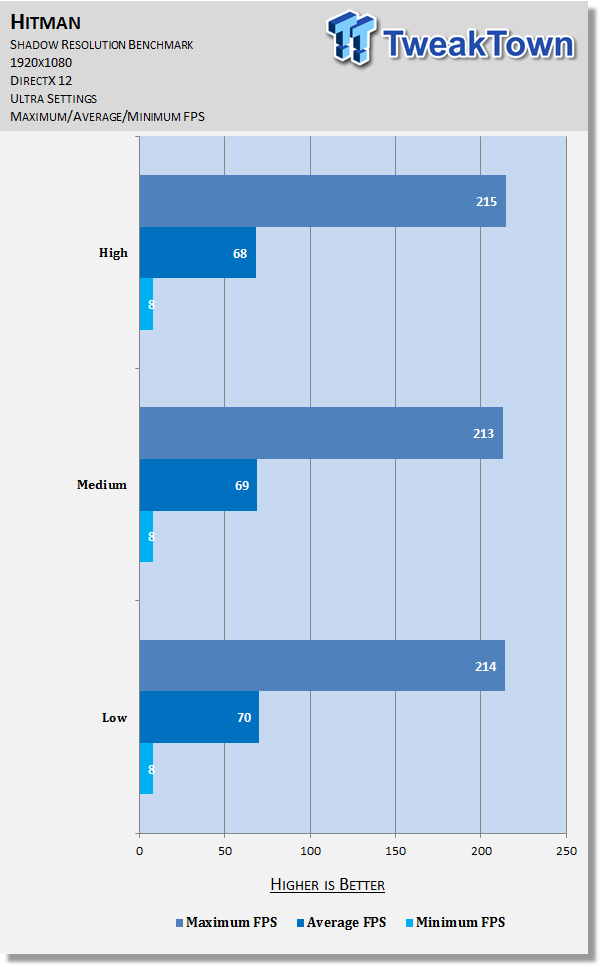
Final Thoughts
Hitman offers many interesting graphics options, a lot of which scale well across different systems visually and performance-wise.
The key options to look at if you want to squeeze out extra performance are Display Mode (most should set this to Exclusive Fullscreen), Level of Detail, Anti-Aliasing, SSAO, and Shadow Maps. And if you've got a high-end rig with headroom to spare, be sure to check out Supersampling and Resolution sections for an idea of what giving your GPU some heavy lifting duties can do for the game visually.
Happy tweaking!

