
The Bottom Line
Introduction, Specifications, and Pricing

For years, PC gamers have had to devise their ways of getting comfortable with a mouse and keyboard to game in the living room. In all of this time, there have only been three or four products that have sprung up offering a solution. The idea in these products is to keep you from hunching over the coffee table, or lying the keyboard in your lap, while at the same time, trying to perform a ballet of balancing a mouse pad and mouse in the other hand. The primary objective to such products like what we are about to see is that it takes all of the hassle associated with living room PC gaming, and delivers something comfortable to use and offering much more than just a flat surface on which to set your products.
Right around a year ago, images started to flood the internet as reviewers and bloggers got their hands-on with one of the concept designs in the Corsair suite at Computex. Anthony got his hands-on it then, and praised the design, but mentioned a lack of vertical travel room for the mouse. Using the media as their guide, as they offered feedback such as this, amongst other things, Corsair is now jumping into the market with this product, just ahead of the huge launch planned for the BULLDOG. Since the BULLDOG is a small form factor powerhouse intended for use with the 4K TV in your living room, it only makes sense that they would crush any reason users might have playing AAA titles from the comfort of your couch, not being bound to a controller.
The LAPDOG, which Corsair sent us, covers all the angles, crosses all the T's and dots all of the I's, offering everything that could be needed all within reach. Aside from trips to the fridge to hydrate, and the subsequent trips that come after, the LAPDOG is something that will help keep you planted and gaming. The nicest thing about what this product has to offer is that not only is it comfortable to use, but unlike previous designs of this nature, Corsair designed this to be a solid unit once set up. Where others offer a surface to set gear on, they aren't locked into place. For many of you, you may have devised something that works, but with the introduction of Corsair's LAPDOG Gaming Control Center, why would you want to go another way to game from the couch?

Corsair's LAPDOG gaming control center can be found in one of two ways. You can buy this as a standalone station as we received, or you can buy them with a keyboard included, and use any wired mouse on the planet to go with it. They come to you made of black brushed aluminum, and black ABS plastic, with quite a bit of style. A couple of chrome Corsair logos are found on it, the back is aesthetically appealing, since it is the side that shows most, and while the dimensions seem large, actually is just enough room, without going overboard. The way the LAPDOG is designed, the keyboard locks into the frame, so compatibility is limited to the K70 and K65 series keyboards for now. As for mice, as we mentioned above, while they would love you to buy a Corsair mouse, any wired mouse can be used with this design, being moved about on a ten by eleven-inch mouse pad.
To keep the design clean, there is a hidden compartment in the LAPDOG to hide and contain the USB cables for the mouse and keyboard being used, and they plug into a pair of USB 3.0 ports inside of the LAPDOG. Corsair also realizes that you may want to use a headset, controller, or even a USB drive for various reasons. Keeping you comfy on the couch and simplifying your experience is what Corsair intends, so with a powered USB hub on board, you can connect anything you need, and even charge your mobile devices. The last thing that is a huge design feature is that Corsair also devised a solution to keep this on your lap in the heat of battle. Along with the main LAPDOG component which holds your gear, you can magnetically attach a contoured pad, which is made of memory foam covered in cloth, so it will stay in place as well as offering a nearly weightless feel.
Bringing you the LAPDOG as it releases, availability is not there at this moment, but we did find a listing of the standalone version which we received, listed at Newegg, and currently selling ahead of the NDA. We are pleased, though, to see that Newegg is sticking to the MSRP that Corsair set, $119.99. Now if you were wondering about the versions that come with a keyboard pre-installed for you, those versions start at $209.99 and vary depending on which keyboard is chosen.
While $119.99 may shock some of you, add some perspective to that. What is it worth to not have back pain? What is it worth to not have to concentrate on balancing gear, and being able to keep your focus just to the game? When you look at the larger picture of gaming effortlessly from the most comfortable spot in the living room, the LAPDOG will become your new best friend and pay for itself in spades.
Chad's Peripherals Test System Specifications
- Motherboard: ASUS X99-E WS - Buy from Amazon / Read our review
- CPU: Intel Core i7 5930K - Buy from Amazon
- Cooler: Corsair H100i GTX - Buy from Amazon / Read our review
- Memory: KLevv Cras DDR4 3000 - Buy from Amazon / Read our review
- Video Card: ASUS GeForce GTX 980 Matrix Platinum - Buy from Amazon / Read our review
- Storage: Intel 730 480GB - Buy from Amazon / Read our review
- Case: SilverStone TJ11 - Buy from Amazon / Read our review
- Power Supply: Corsair AX1200 - Buy from Amazon / Read our review
- OS: Microsoft Windows 10 Professional 64-bit - Buy from Amazon
Packaging, Accessories, and Documentation

The packaging for our LAPDOG is pretty basic. The box is shiny and black, and all of the text is presented in white. On the top of the box, the Corsair name is under the fragile sticker at the left, the LAPDOG name is large and bold, and to the right it is said to be a Gaming Control Center.

On the longer side, we did cut off the Corsair name and logo to the left, but we kept the important bits. This says we can have "living room gaming with no compromise," while the far right end offers a list of five features to read over.

On this smaller end, things are kept short and sweet. You get the company name and logo, the product name in the largest font, and the type of product it is at the bottom.

The other of the long sides of the box offers the Corsair name, and the LAPDOG naming we seen on the other side, but this time we cut it down even more. This bit is imperative. Due to the design of the LAPDOG, you can only use Corsair K70 series and K65 series keyboards.
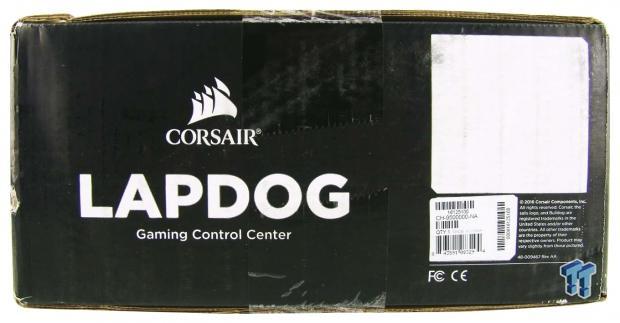
This smaller end of the box condenses what we saw on the opposing end, and shifts it to the left just a bit. This allows then to add in the product sticker at the bottom, and we assume the large white box will be used to display combination keyboard kits.

Inside of the box, we find a compartment to the far right with a cable and power adapter in it, while the LAPDOG takes up the rest of the internals. The lap pad is at the bottom, wrapped in plastic, and under a layer of cardboard. On the top, we find the main component of the LAPDOG, also wrapped in plastic, and it all uses dense foam to support and protect this product from damages, and it works perfectly in doing so.

As part of the kit, we were shipped this 100 – 240V two-pronged power adapter to deliver 12V to the USB 3.0 hub. This means you can power all four ports at once without having to worry about if the USB cable carries enough power to it.

To connect the LAPDOG to the PC, Corsair offers this cable. Here we have a rubberized cable that contains both a USB 3.0 extension cable, but also incorporates the 12V power line as well. The best part is that this cable measures seventeen feet in length, and should be long enough for most situations.

The instruction manual covers the LAPDOG and everything else you need to know about it. It starts off with two sections depending on which keyboard type you want to install. It then shows the installation process step-by-step, making sure to cover everything needed to get gaming from the couch.
Corsair LAPDOG Gaming Control Center

In the standalone version, this is the LAPDOG, fresh out of the box. What we find is that the majority of the top is exposed black brushed aluminum, and what is not exposed aluminum is all the room to the right for a mouse. The opening is big enough for a TLK keyboard as it sits, but this also fits 104-key designs as well.

The right end of the LAPDOG is where the external pair of USB 3.0 ports are found, near the back of the control center. The left side is identical to this, sans the ports. But both offer a shiny plastic insert inside of the textured plastic surrounding them.

As we round the corner to the back of the LAPDOG, we find the 12V input to power the USB 3.0 hub, a tiny LED lit power indicator, and the single USB 3.0 port that connects to the PC via the supplied cable.

Along the back, Corsair dressed it up for anyone else that is in the room. Although you do not see this as the user, the chromed Corsair logo and trapezoidal design along this side, do at least dress things up.

Under the LAPDOG, we find a vast expanse of textured black plastic, into which, six magnets have been inset. There are no feet or anything rubberized, so we strongly advise the use of the lap pad in conjunction with this.

The lap pad offers a textured plastic frame with matching magnets on the side we cannot see. The padded area is made of memory foam, and it is contoured to fit between your legs, as well as being angled to keep the LAPDOG as flat as possible. This pad is cloth covered, and that along does offer some grip against your clothing.

To continue with the LAPDOG and installation of a keyboard and mouse, you will need to flip over the lap pad, and in the center, you will find this Allen screwdriver clipped into it. This is what will allow you to remove the various panels, and get your gear installed in just a few minutes' time.
Inside the LAPDOG and Installation

Following the instructions, we are first shown to remove a pair of screws, allowing the removal of the aluminum top section on the LAPDOG. This exposed a deep cavity that allows a place for the peripherals cabling to be routed. We also found a bag containing a pair of zip-ties to tie wiring to a pair of tie-down loops in the bottom of the cavity.

The next step is to pull out four screws this time, and this allows the removal of the mouse pad section on top. Under the mouse pad plate, there is a ton of room, and we can see the USB hub at the top.

The left side of the USB hub offers a pair of USB 3.0 ports to power the mouse and keyboard used with the LAPDOG. On the right side is a programming port, as our best guess, but is no real use to the end-user.

The instructions do not say to open the top of the hub, but we were already here and figured why not take a look inside as well.

Back to the step-by-step instructions, after removing the mouse pad, if you are not using a TKL keyboard, you also need to remove this third section along the bottom. This plate allows the LAPDOG to accommodate both TKL's with it in place, and 104-key keyboards if it is removed.

Corsair also sent along a keyboard and mouse to keep a theme alive with the LAPDOG. We have here the K70 mechanical keyboard from Corsair sporting Cherry MX red switches, and we are also using the Sabre RGB mouse to complete the setup.
Inside the LAPDOG and Installation Continued

To install the keyboard, you have to angle the front of the keyboard under the LAPDOG frame, sliding it forward as much as possible, and then you can lower the back of it to fit into the frame inside the LAPDOG. We found that you can install the cabling as we did here, but we do suggest wiring it to the floor, as the assembly can be tricky with a thick mass of cable under the cover plate.

We also took this time to plug in the Sabre RGB mouse, as soon the instructions have us buttoning this all back together. Once the mouse pad is back on the LAPDOG, accessing the internal hub is impossible.

After taking another minute or so to reinstall the mouse pad, and the cover for the top edge of the keyboard, our LAPDOG is now complete. The mouse cable runs under the higher section of the cover panel, and if wired correctly, you can gently pull out the right amount of cable to gain full use of the mouse pad area.

At this point, we went ahead and connected the USB 3.0 extension cable, and the 12V input to the back of the LAPDOG. At the other end, we need to connect this to the PC, and also plug in the power adapter to the wall and plug it into the female end of this cable.

In case you happen to choose a keyboard and mouse combination that does not have any lights on them to signify they are on, Corsair offers this tiny LED so that you know that the hub is on. If there are issues, and this LED is on, you may want to recheck your connections to the internal ports on the hub.

With the LAPDOG powered up, the red LEDs glowing on the keyboard, and a multitude of colors pulsating on the Sabre RGB, all that was left was hours of gaming, and gaining an appreciation for this design more and more as we went.
Final Thoughts
We know there are other versions of this type of product, with various features, and a multitude of ways of getting things done for the gamer on the couch, but we have to say that Corsair came out swinging. Of course, this is a perfect compatriot to their soon to be released BULLDOG, but Corsair has delivered something that anyone could find a use for. If you have a PC in the living room, or even if you just like to relax and kick your feet up while gaming at the desk, the LAPDOG is a perfect solution to get the job done, staying comfortable the whole time.
While you are bound to a Corsair keyboard, the way it locks into the LAPDOG is perfect, and there is no chance the keyboard is going to slide or fall off the control center. The mouse pad is slick, yet highly textured to afford users a great feel, and offer a great surface for mouse sensors to read from at the same time. This helps to keep movements to a minimum with higher DPI mice, enabling users to keep the accuracy they are used to at the desk. Corsair has also incorporated a slightly raised edge along the right side and at the bottom of the mouse pad, so if you do have to move or adjust, the mouse does not simply fall off the top, it is captured and can be easily reset into place.
Along with seventeen feet of reach, we are glad that the LAPDOG offers a powered USB 3.0 hub. Delivering four ports in total, you can power the mouse, keyboard, headset, and even add in things like controllers, tablets, phones, or USB sticks to save screenshots or play music files stored on it. The sleek aluminum top does get fingerprinted pretty easily, but brushed aluminum is the way to go here, matching the keyboard, making for a very custom look to the LAPDOG. With as many hours as we could muster gaming in the short time we have had the LAPDOG, what started out as a heavy feeling device to sit on our lap, with the lap pad in use, after just a little bit of time, you forget the LAPDOG was there. The weight is nowhere near the concern we thought it would be, especially with the memory foam contouring to any set of legs it happens to be on at that time. Also, when that sad point does come, and you do have to get up from the couch, the LAPDOG easily lifts off your lap, contains the components, so they do not fall off, and is much like using a laptop. It just becomes second nature to your life of PC use from the living room. Even when it came to streaming movies and other menial jobs, after owning it, we cannot see ourselves using our living room PC without it.
As you read this, listings should start to show up in more locations, and availability will increase, and the only thing about this kit you need to ponder, in our opinion, is the cost of obtaining it. While the LAPDOG on its own, in standalone form, will cost $119.99, we feel it is worth every penny that Corsair is asking. You can also get kits with keyboards pre-installed, and pricing varies there, starting at $209.99 and going up based on which keyboard and what options are picked. Breaking it down, we assume the $209.99 includes the $89.99 K65, which would make a kit with the base K70 come in around $250. As for the kit, as you saw us test it, you would need to pony up closer to $300 to build a LAPDOG from the ground up.
Even so, considering we were not hunched over a table, we were not fumbling about, and everything was made so simple for us, the LAPDOG Gaming Control Center will pay for itself in enjoyment in no time at all. If you have a PC in the living room and do not favor console controllers, even if you don't have one now, the LAPDOG is something that leaves you with no complaints. There's no reason not to be as precise as you ever were on a desk, and doing all of this from your favorite spot on the couch or the most comfortable chair in the house. Denying a product like the LAPDOG is hard. We never thought we truly needed such a device, but that was until we used it, and now we can't be without it in our living room.
Chad's Peripherals Test System Specifications
- Motherboard: ASUS X99-E WS - Buy from Amazon / Read our review
- CPU: Intel Core i7 5930K - Buy from Amazon
- Cooler: Corsair H100i GTX - Buy from Amazon / Read our review
- Memory: KLevv Cras DDR4 3000 - Buy from Amazon / Read our review
- Video Card: ASUS GeForce GTX 980 Matrix Platinum - Buy from Amazon / Read our review
- Storage: Intel 730 480GB - Buy from Amazon / Read our review
- Case: SilverStone TJ11 - Buy from Amazon / Read our review
- Power Supply: Corsair AX1200 - Buy from Amazon / Read our review
- OS: Microsoft Windows 10 Professional 64-bit - Buy from Amazon

| Performance | 99% |
| Quality including Design and Build | 98% |
| General Features | 100% |
| Bundle and Packaging | 99% |
| Value for Money | 95% |
| Overall | 98% |
The Bottom Line: If you want to game away from the desk, Corsair's LAPDOG Gaming Control Center is a must for your setup! It is comfortable to use, solid and dependable, a step above the competition, and truly offers gaming with zero compromise, all while relaxing on the couch.
PRICING: You can find products similar to this one for sale below.
 United
States: Find other tech and computer products like this
over at Amazon.com
United
States: Find other tech and computer products like this
over at Amazon.com
 United
Kingdom: Find other tech and computer products like this
over at Amazon.co.uk
United
Kingdom: Find other tech and computer products like this
over at Amazon.co.uk
 Australia:
Find other tech and computer products like this over at Amazon.com.au
Australia:
Find other tech and computer products like this over at Amazon.com.au
 Canada:
Find other tech and computer products like this over at Amazon.ca
Canada:
Find other tech and computer products like this over at Amazon.ca
 Deutschland:
Finde andere Technik- und Computerprodukte wie dieses auf Amazon.de
Deutschland:
Finde andere Technik- und Computerprodukte wie dieses auf Amazon.de
What's in Chad's PC?
- CPU: Intel Core i7 13700K
- MOTHERBOARD: ASUS ROG Maximus Z690 Hero Eva
- RAM: TEAM DDR5-7200 32GB
- GPU: ASUS GeForce RTX 3090 Eva
- SSD: addlink m.2 2TB
- OS: Windows 11 Pro
- COOLER: Fractal Lumen S36
- PSU: be quiet! Dark Power Pro 1500W
- KEYBOARD: ASUS ROG Strix Scope TKL Electro Punk
- MOUSE: ASUS ROG Strix Impact Electro Punk
- MONITOR: ASUS ROG Swift OLED PG42UQ
Similar Content
Related Tags

