
The Bottom Line
Introduction, Specifications, and Pricing

When I think of mechanical keyboards, there is always one company that comes to mind. While I'm not sure if it is because of them delivering my first mechanical keyboard with Cherry MX green switches, or if it is the fact that we have seen so many successful designs that these boards tend to stay on our desk longer. The fact is, however, chances are, if you were to stop by, a Cooler Master keyboard is likely to be on the desk. Ever since we got our first look at a Trigger keyboard, all the way through to the Rapid-i we saw last, Cooler Master seems to be a step ahead of the game, and has delivered solid keyboards that we have used for many years.
As you can imagine, with as many designs and offerings as we have seen over the years, we have our choice of any keyboard on the planet pretty much. For any one company's product to spend many years under our fingers, it says a ton about a company and their products. Not only do you get a very solid product, which has even been seen being run over by trucks in the past, with the newer releases and the advent of RGB lighting, but modes of lighting and options therein have also always been at the top of the game as well. From any angle of attack, any way you want to try and discuss them, the team at Cooler Master, to us, has their ear firmly in the mechanical keyboard scene, and can do things that many other companies only dream of.
Today we bring the latest in their keyboard lineup. We are no longer in the Trigger, QuickFire, NovaTouch, or the Suppressor series of products, because Cooler Master is now offering a whole new line of MasterKeys products to coincide with the Maker movement of products they have been releasing this year. We have been delivered the MasterKeys Pro L and the MasterKeys Pro S, two takes on a similar configuration. This is an evolution of the Rapid-I design in our minds, but don't let that fool you. There is a bunch more being offered via software or keyboard control, and this is also the first time we have seen Cooler Master use Cherry MX switches with clear bodies, just to name a couple of major selling points. Stick with us as we take you on a journey of two similar keyboards that are bound to make any Cooler Master keyboard fan drool, and just may change the way other companies think about designing their next solution to vie for your hard-earned dollars.
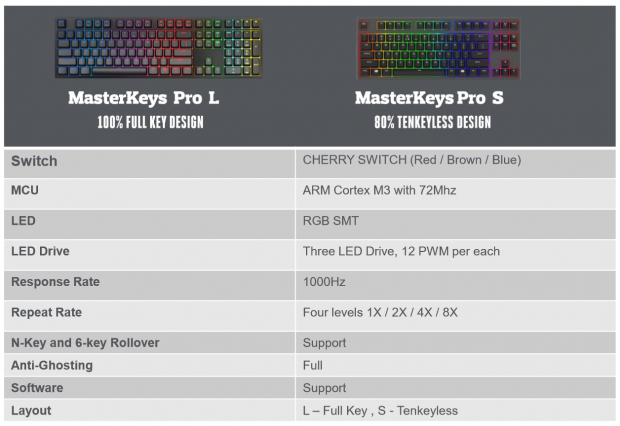
We were provided a chart with some of the early release information, as with this pair of keyboards, the MasterKeys Pro L has been released today, and we are told the MasterKeys Pro S will release three weeks from now. The images at the top explain the naming simply with the longer keyboard being named the MasterKeys L and the shorter TKL version being delivered as the MasterKeys Pro S. Both designs offer a two-part plastic frame that provides structural rigidity, and a sleek and simple design. Inside of the shell, there is a steel plate that is painted white to reflect the LED coloration and PCB containing clear-bodied Cherry MX switches in red, brown, or blue.
Getting more specific to the design, we are shown that there is an ARM Cortex M3 MCU at the helm; a 32-bit processor that runs at 72MHz and is twenty-five percent faster than the Cortex M0. The LEDs are moved to the base of the switch and are SMT RGB LEDs. These LEDs are also three drive LEDs, which means there are various power systems in control of making sure the LEDs can essentially dance when told to do so, without hesitation, and these are also PWM controlled in 12 steps to the brightness of each LED. There is a default polling rate of 1000Hz, the keyboard offers four repeat rate options, and delivers anti-ghosting and a combination of NKRO and 6-Key at the same time. This is done to ensure not a single press is missed, not matter how fast the commands may be. While you don't necessarily need software to reap the benefits of this design, it is offered to simplify controls and show visually what it is you are trying to set on the keyboard. This is also how you would update the firmware if that is desired. Lastly, we see that the Pro L is a full 104-key layout and that the Pro S is a Tenkeyless offering of the same idea.
As we write this review, there are no current listing to go by on any site we tend to haunt normally, but we are privy to locations and pricing information. We were told that Amazon, Newegg, and MicroCenter are all in line to supply stock of the MasterKeys keyboards, first the Pro L, and later we will see the Pro S hit the shelves. The smaller MasterKeys Pro S is said to be released with an MSRP of $139.99. As for the MasterKeys Pro L that is releasing as you read this, Cooler Master is asking $169.99 for the larger design. Compared to previously released Cooler Master mechanical keyboards, you are getting a lot of bang for buck. Even when widening the spectrum to other RGB offerings we have seen previously, these solutions are right on par, and we feel, very much worth the investment to get what this pair of mechanical gaming keyboards are bringing to the table.
Chad's Peripherals Test System Specifications
- Motherboard: ASUS X99-E WS - Buy from Amazon / Read our review
- CPU: Intel Core i7 5930K - Buy from Amazon
- Cooler: Corsair H100i GTX - Buy from Amazon / Read our review
- Memory: KLevv Cras DDR4 3000 - Buy from Amazon / Read our review
- Video Card: ASUS GeForce GTX 980 Matrix Platinum - Buy from Amazon / Read our review
- Storage: Intel 730 480GB - Buy from Amazon / Read our review
- Case: SilverStone TJ11 - Buy from Amazon / Read our review
- Power Supply: Corsair AX1200 - Buy from Amazon / Read our review
- OS: Microsoft Windows 10 Professional 64-bit - Buy from Amazon
Packaging, Accessories, and Documentation

We were sent both the MasterKeys Pro S seen on top, as well as the MasterKeys Pro L under it. Aside from one box being larger, and the letter swap, both boxes show their respective keyboards in a rainbow of LED color. These are shown to be Intelligent RGB Cherry MX switches, they offer 16.7 million color choices, both versions were sent with red switches, and both come with a US keyboard layout.

To the left, out of frame, is a Cooler Master logo with the phrase "Make It Yours" following it. At the right end of the longer sides, we find an angle similar to what most users will see when sitting at the desk, of each keyboard, again in full RGB LED "color wave" mode.
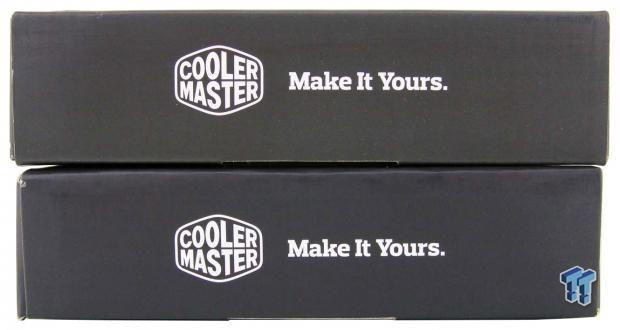
Just as we explained the last panel had to the left, one of the shorter sides of the box repeats it. Here we can see the Cooler Master logo, and "Make It Yours" following it. This is done to drive home the Maker aspect of this offering, and this follows along with the MasterCase and MasterAir products we have already seen.

Cooler Master must ship their products to just about anyone with money to buy them. We say this because, on this side of the box, we see that they tell us this is the mechanical gaming keyboard and where to go for more information, some twenty-three times.
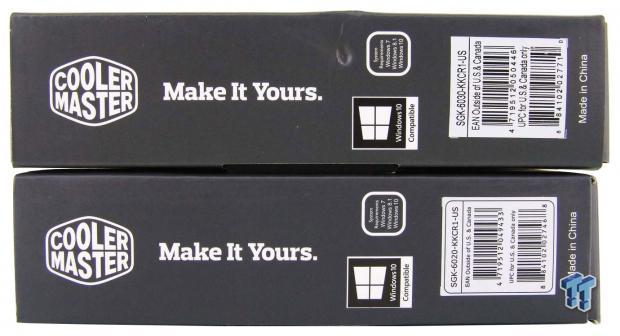
These shorter ends repeat the logo and tagline, but at the right, we are given more information. These are shown to be Windows 10 compatible, and the sticker above it shows Windows 7 and Windows 8.1 support too. Then, at the bottom, we can see both model numbers above the bar codes, and we also see that these are made in China.
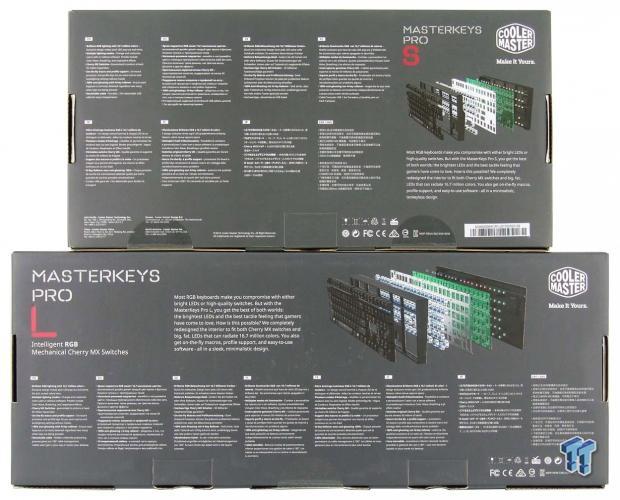
The back panels tell us about the RGB lighting, multiple lighting modes, Cherry MX switches, on-the-fly Macro and profile support, anti-ghosting and NKRO support, and that they come with detachable cables to the left. On the right, we see an exploded image of the designs, with a description of the no compromise design, and why you should buy this over other designs.

Inside the MasterKeys Pro S box, we find the keyboard is in a dust cover sleeve, that not only protects the finish for transit, but it can be used on the desk as well. There is a manual below the keyboard, and at the back, we find a cable and key puller. The MasterKeys Pro L is the same, except the box is longer, and the cable and key puller come in the same bag, where with the Pro S, they are separated.

This is the cable from the MasterKeys S, and while both cables are gold plated, have braid over the wire, and are 1.8 meters in length, the Pro L terminates in a straight plug rather than this ninety degree one seen here. Both keyboards also come with a wire key puller, which lifts from under the key cap instead of scratching the paint with the usual plastic pullers.

The manual sent along is mostly a reference guide. Inside we find secondary functionality for the affected keys and just what that command does. There is also a list of contents, so you are sure you have everything you are supposed to, with features and a mention of the two-year warranty on the other page.
Cooler Master MasterKeys Pro Mechanical Keyboards

Looking at the MasterKeys Pro S first, but it also applies to the MasterKeys Pro L, the left side of the keyboard shows the two-part frame design. We also see the curvature of the key caps layout, and that most keys lean away from your hands.

On top, the layout is typical for a US keyboard, this is, of course, a TLK design, and these are offered in a black keys on black frame design, and you can just see hints of the white painted steel tray.

Starting off the dual-functionality keys, we first look to the F1 through F4 keys. Here you can add red in nine levels to adjust for a custom color, which by default is white. The same can be done with both green and blue, but the F4/Mode button starts the long list of pre-programmed LED options to cycle through.

On the F54 through F8 keys, we find the repeat rate settings for each key stroke. You can keep things normal with 1X, and if you want the specific key to repeat 2, 4, or 8 times with one key press, you select the appropriate key.

On the F9 through F12 keys, we are offered a Windows lock, record LED backlight, Record Macro, and delete Macro buttons. This means you don't necessarily need software to get those functions as well.

You can also select one of the four profiles to set LED schemes and Macros too. As with all the other dual-function keys, hold the Function key in and press the corresponding key, here selecting profile P1, P2, P3, or P4 to save your creations too.

In this group of nine keys, we have even more multi-function keys. Along the top are keys for setting a Single Macro Loop, Repeat Macro, or an Infinite Loop setting. On the lower six keys, we find play/pause, forward, and volume up in the middle. The lower row offers stop, back, and volume down multi-media keys.
Cooler Master MasterKeys Pro Mechanical Keyboards Continued

The right side of the MasterKeys Pro keyboards is identical to the left, just sleek and simple design here. We have extended the feet this time, and looking at the key caps, there is an increased angle, now offering the caps laying either flat or leaning at the user.

This image is specific to the MasterKeys Pro S. the upper right corner of the board offers a port in the frame that allows this TKL to be powered and disconnected here.

Under the MasterKeys Pro S, we see four rubber feet; two flip up feet on the back edge, a product sticker, and even a QC sticker off to the left that says this product is "OK."

The feet on both the MasterKeys Pro S seen here and the Pro L are identical. They flip out toward the back of the keyboard and are rubberized at the ends of them, to ensure grip is not lost when these are in use.

As for the MasterKeys Pro L, the only thing that changes is the addition of the number pad and arrows at the right, and we also see the profile keys have been moved. There is some dual functionality added to the number pad for web browsing, and we also see another set of arrow keys there.

Things do change a bit under the MasterKeys L. Here we find three ways for the cable to be locked into the bottom of the keyboard, and we find a deep well in the center. We do lose the large product sticker this time, but the feet on either side are identical to those found on the Pro S model.

Inside of that deep well is where the connection is made to power the MasterKeys Pro L. As we mentioned earlier, the cable we showed was for the Pro S version, and the cable here offers a strait end on it to make connection in this well much simpler to achieve than trying to use a ninety-degree connection.
Inside the MasterKeys Pro

Along with the fact that these are indeed Cherry MX red switches, we see that the bodies of each switch are clear. This way all the color options and the attention to provide some of the brightest LEDs, and by painting the steel plate white, these all combine to flood the keyboard with brilliant LED coloration. We also see that the torsion bars are built under the switches, making key cap removal a cinch.

These key caps are pretty standard. They are molded in an opaque white plastic and are then painted, leaving the legends blank to allow the LED light to pass right through them.

While only four screws hold the keyboards together, there is a series of clips around the edge that lock the two components together as well. Inside we see ridges on the base to support the PCB, and inside of the lid are various standoffs to keep this together as one solid, singular component, once reassembled.

Honestly, this is the cleanest looking design we have seen to date. Not only is the soldering done well, and all remnants of residue removed, the surface mount LEDs, the resistors, and the traces, it is too bad most will never see this.

The 32-bit ARM Cortex M3 MCU of choice in both keyboards is found to be this. Cooler Master opted to use the 72MHz Holtek HT32F1654 for its speed boost, and control level needed to offer a keyboard of this caliber in its feature set.

Just to give you some idea of its potential, we set the MasterKeys Pro S in "color wave" mode, moving from left to right. There is plenty more that this keyboard can do, but this way we get to see most of the color options in one shot.

This is one of the pre-programmed lighting modes as well, offering the ability to customize the keyboard to do whatever you want it to with lighting. This shows only certain keys set up, but this can be done across the entire keyboard, in any color combination you wish to set.

Lastly, we also wanted to give the MasterKeys Pro L a shout out, all powered and looking great. It too is in "color wave" mode, but has thirteen or fourteen other lighting options, not counting what you can come up with in "custom" mode.
Software

Software installation is simple, and once done, we can get into a visual way of programming the MasterKeys keyboards. In LED mode, we see a large image of all of the keys which are currently backlit white. Below the keyboard, we find presets, currently in "static" mode, and offers the LEDs all to be on, and the same color. To the right, you can click on the thin bar, and pinpoint a specific shade in the box above. You can also use the RGB sliders or code entry method.
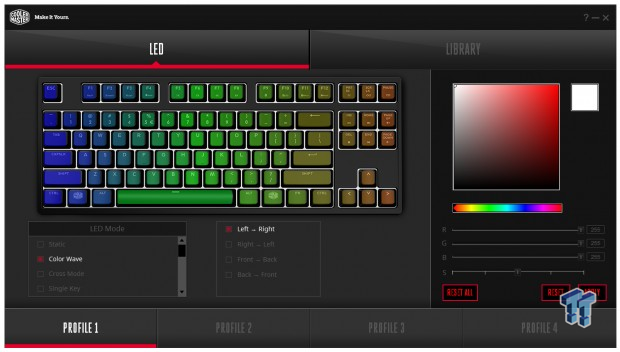
Still on Profile 1 at the bottom of the screen, we selected the next LED mode. This is the "Color Wave" mode, and it even offers the ability to change the LED flow in four directions. Along with all the color choices on the right, which do does not apply here, we can use the speed selector at the bottom of them to address how fast the wave moves over the keyboard.
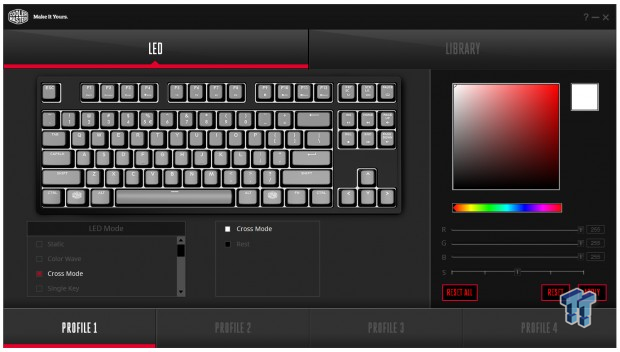
"Cross Mode" offers a different lighting scheme. This time, again with a color selection option, using this mode offers a horizontal and vertical line of LED lighting with each key pressed. So say we pressed the H key, F4, 6, Y, H, N, and the space bar will light, as well as the entire row containing H.

"Single Key" mode is exactly what it sounds like - it leaves all the lights off as "Cross Mode" did, but when a key is pressed, this time, only that key lights while pressed. Also, note the checkboxes we have been seeing. If they are highlighted red, they can be cycled through via the F4 key, but you can also turn them off by deselecting the red from each box.

When it comes to doing it all yourself, you need the "Customize" mode for that. Here you can select each key, assign it its color, and repeat this as many times as you want to. This way you can set gaming profiles, and you can color code keys for a beginner, of just light the keys you use, to lessen the LEDs impact on your eyes when the room is pitch black.
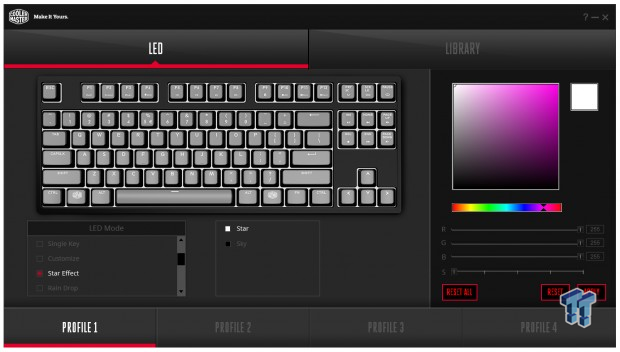
The "Star Effect" is a random twinkling of LEDs under a few keys at once. Color can be selected here to make them appear the way you want to. Clicking on "Sky" to the right seemed to have no effect, at least, nothing we perceived.
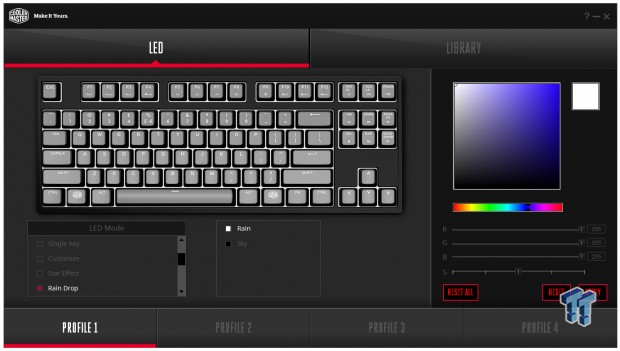
If you want the look of drops of rain running down a pane of glass, "Rain Drop" mode is what you are looking for. While you can pick the color, the stream of lighting is random as it runs from the top to the bottom, as is slowly illuminates LEDs to look like they are moving naturally.

If you are wanting the full gamut of LED colors but aren't fond of the movement associated with "color wave" mode, "Color Cycle" may be more your speed. Here the keyboard will cycle through all of the LED color choices, but the entire keyboard shifts color in unison, without the disorienting effect, if you look at the keyboard a lot.
Software Continued
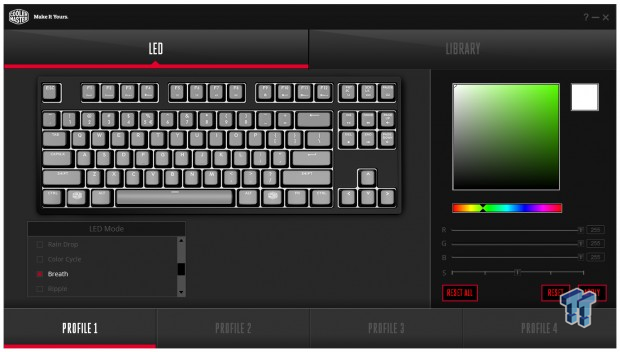
"Breathe" mode is also one of the options that are pretty simple to figure out. Here you can select a color for the dim to light, and back to dim effect, this offers. You also have the option to change the speed of the pulsation of light.
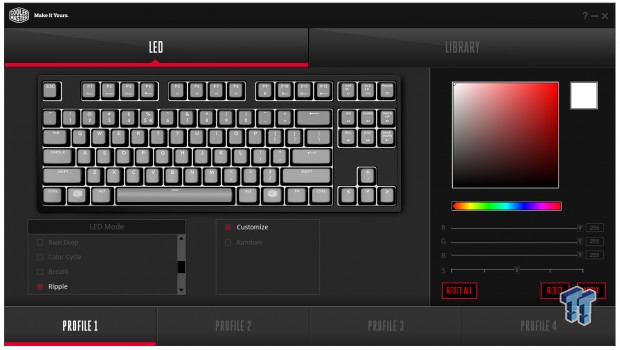
If you desire something different still, maybe try this "ripple" mode. You can select color and speed here, but neither Customize nor Random seemed to make a difference in the mode. This is like throwing a stone in a pond with each key press.
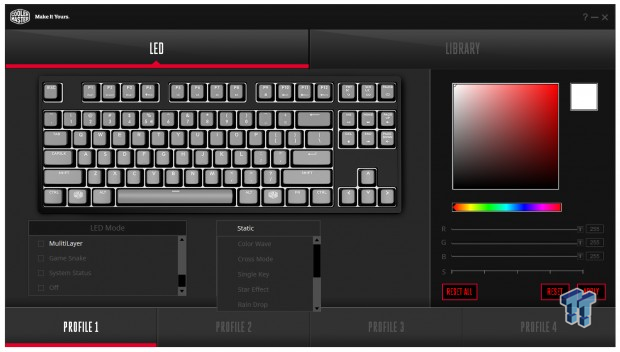
"MultiLayer" makes it all very interesting. Here you can use the checkboxes to enable multiple modes at once. So you could have the Color Wave enabled, and the ripple effect, both working at the same time. There is a drop-down box that offers these fist five modes selectable.
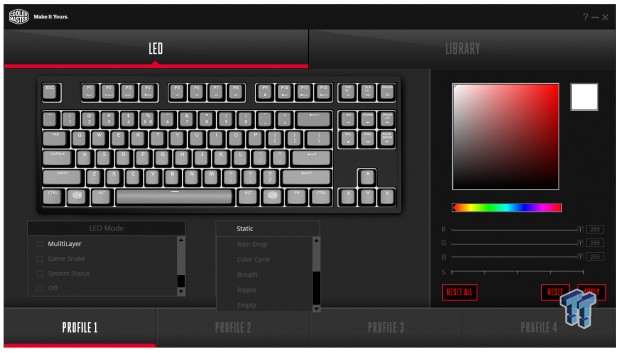
This image just shows that we also find the last five options to choose from. You can even leave the layer empty, which turns all the LEDs off.
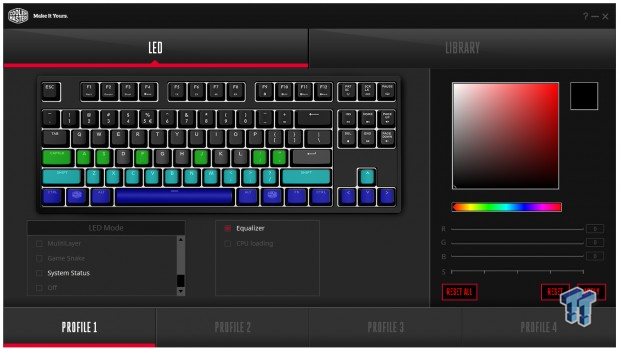
Moving past the game Snake that we saw on the RAPID-I, just, this time, offered in full color. We get to the "System Status" mode. Currently, we have the equalizer selected, and with Pandora playing in the background, we see three bands of color, and the EQ is a running pulse style, more like a ticker tape in the presentation.
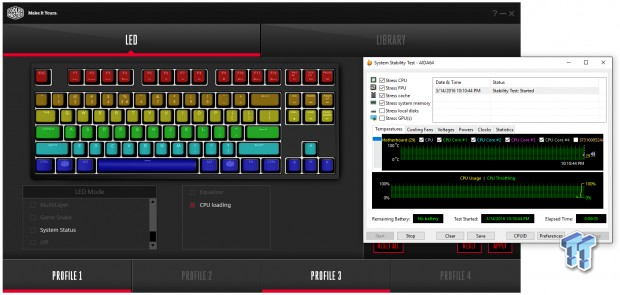
The CPU Loading option works very well too. With the PC at rest, there is a sporadic blue blip that runs across the bottom of the keyboard. As we fired up a stress test, with the CPU at full load, the keyboard lights entirely, ending in red to let you know you are at the upper limit of usage to the processor.
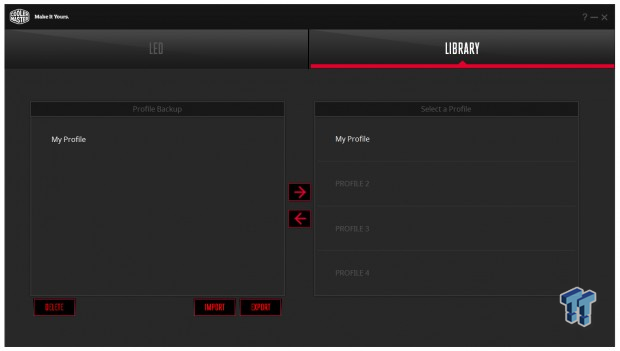
While we showed all of the images on just one profile, there are four that can be held within the onboard memory of the MCU. The Library tab allows you to keep a list of many more profiles you may create. They can be renamed for easy clarification. The backup folder is also contained onboard, and not saved to the drive so that you can still have an army of profiles, for whatever game may spring up.
Final Thoughts
We have seen quite a bit of what the MasterKeys mechanical keyboards offer in previous Cooler Master designs, and we have seen quite a few RGB LED keyboards that offer similar results, but there are some standalone features mixed in as well. First of all, the intensity of the LEDs in these designs is the brightest on the market. Using surface mount LEDs in the base of the switches, which just happen to have bodies made of clear plastic, allows a ton of light to shine through the caps and bounce off the white plate underneath. Then there is the level of control offered with these LEDs. Yes, you can pick any color, yes you can have a wave of colors moving across the keyboard, which is all well and good. The thing is, however, there is so much more to choose from, or design from the ground up. Mixing the various modes with the multi-layer option, completely customizing the entire keyboard, individually by color. Macro capability built-in, a mix of NKRO and 6-Key rollover support all at the same time, along with anti-ghosting that works, you should never find yourself not sending each and every key press to the PC.
The build quality is superb; there is no way to flex the frame, and there is not one vibration felt when typing on them. When we looked inside, we saw nothing in the form of residue left behind, just a PCB and components that are almost worthy of being called a work of art. Using the newest in technology on the market, Cooler Master also opted to move to the ARM Cortex M3 processor from Holtek for a boost in performance as well as overall speed. Also, keep in mind, you can do much of what we showed in the software without it if need be, just that some of the modes are tricky to get used to programming blind. It does help to have the software for a visual aid if you do plan to go deep into light programming. Most of the presets here will keep the masses enjoying what they have without even pondering the fully customizable mode or the multi-layer mode offered. No matter how you look at it, these Cooler Master MasterKeys Pro keyboards are truly designed with the maker spirit in mind to go right along with their previously released products, and we are sure, more to come later.
At this time, you will only be able to find the MasterKeys Pro L available for sale, and the listing should be near the $169.99 range, depending on where you decide to buy it. Don't forget; you are not just stuck with the red switches that we reviewed, you can opt for two other choices of browns or blues as well. If you happen to be a fan of TKLs like we are, you may want to hold onto your money for a few weeks. While we feel that the MasterKeys Pro L is worth every penny, with the MasterKeys Pro S, you get everything but the arrows and a number pad, just in a more compact form. You also save yourself $30, as the MSRP for the MasterKeys Pro S is only set to $139.99.
If you like sleek and simplistic designs without huge borders and other funky, eye-catching design features, yet love what RGB LEDs offer, Cooler Master has products worthy of the meme, "Shut Up and Take My Money!" with Fry handing over cash. In our opinion, outside of something like a ROCCAT mechanical keyboard, this is the most controllable, feature rich keyboard on the market, and does not take up half of your desk like others will. For our hard earned dollars, we would be in line for these Cooler Master MasterKeys Pro L and MasterKeys Pro S keyboards, if you want the latest and greatest available, all in a clean and tidy package.
Chad's Peripherals Test System Specifications
- Motherboard: ASUS X99-E WS - Buy from Amazon / Read our review
- CPU: Intel Core i7 5930K - Buy from Amazon
- Cooler: Corsair H100i GTX - Buy from Amazon / Read our review
- Memory: KLevv Cras DDR4 3000 - Buy from Amazon / Read our review
- Video Card: ASUS GeForce GTX 980 Matrix Platinum - Buy from Amazon / Read our review
- Storage: Intel 730 480GB - Buy from Amazon / Read our review
- Case: SilverStone TJ11 - Buy from Amazon / Read our review
- Power Supply: Corsair AX1200 - Buy from Amazon / Read our review
- OS: Microsoft Windows 10 Professional 64-bit - Buy from Amazon

| Performance | 100% |
| Quality including Design and Build | 99% |
| General Features | 100% |
| Bundle and Packaging | 98% |
| Value for Money | 99% |
| Overall | 99% |
The Bottom Line: Whether you opt for the L or the S model, the Master Keys Pro keyboards are top of the class! The brightest LED keyboard we have seen, so many color options and ways to address coloration, modes, Macros, and anti-ghosting... there really are too many reasons to list why you should buy one of these two keyboards.
PRICING: You can find products similar to this one for sale below.
 United
States: Find other tech and computer products like this
over at Amazon.com
United
States: Find other tech and computer products like this
over at Amazon.com
 United
Kingdom: Find other tech and computer products like this
over at Amazon.co.uk
United
Kingdom: Find other tech and computer products like this
over at Amazon.co.uk
 Australia:
Find other tech and computer products like this over at Amazon.com.au
Australia:
Find other tech and computer products like this over at Amazon.com.au
 Canada:
Find other tech and computer products like this over at Amazon.ca
Canada:
Find other tech and computer products like this over at Amazon.ca
 Deutschland:
Finde andere Technik- und Computerprodukte wie dieses auf Amazon.de
Deutschland:
Finde andere Technik- und Computerprodukte wie dieses auf Amazon.de
What's in Chad's PC?
- CPU: Intel Core i7 13700K
- MOTHERBOARD: ASUS ROG Maximus Z690 Hero Eva
- RAM: TEAM DDR5-7200 32GB
- GPU: ASUS GeForce RTX 3090 Eva
- SSD: addlink m.2 2TB
- OS: Windows 11 Pro
- COOLER: Fractal Lumen S36
- PSU: be quiet! Dark Power Pro 1500W
- KEYBOARD: ASUS ROG Strix Scope TKL Electro Punk
- MOUSE: ASUS ROG Strix Impact Electro Punk
- MONITOR: ASUS ROG Swift OLED PG42UQ
Similar Content
Related Tags

