Introduction, Testing Setup, & System Requirements

If you don't count StarCraft: Ghost, Overwatch represents PC giant Blizzard's first attempt at a shooter. And boy is it one hell of an attempt. Building on the design and success of Team Fortress 2 and the MOBA genre, the game takes the best of both worlds while managing to minimize the toxicity that tends to come with the latter. The result: an addictive FPS with something for everyone, regardless of play style, favorite genre, or skill level.
On the technical side, the game is as well-optimized and PC-centric as you'd expect a Blizzard game to be. But whether you're on a low-end laptop or are just a competitive player looking to get that extra edge, this guide will help you get the best performance out of your game.
Test Setup and System Requirements
Our Test System
- OS: Windows 10 64-bit
- Processor: Intel Core i5 3570K 3.4GHz (Stock)
- Memory: Corsair XMS3 8GB DDR3-1600 (Stock)
- Storage: Crucial BX200 2.5'' 480GB 6GB/s SSD
- Video Card: Sapphire Tri-X R9 290X 4GB (Stock)
- Driver: Radeon Software Version 16.7.2
- Resolution: 1920x1080
- Input: Logitech G400 mouse, G.SKILL Ripjaws KM780 Mechanical Keyboard
System Requirements
Minimum:
- OS: Windows® 7 / Windows® 8 / Windows® 10 64-bit (latest Service Pack)
- Processor: Intel® Core™ i3 or AMD Phenom™ X3 8650
- Memory: 4 GB RAM
- Graphics: NVIDIA® GeForce® GTX 460, ATI Radeon™ HD 4850, or Intel® HD Graphics 4400
- Storage: 30 GB available space
Recommended:
- OS: Windows® 7 / Windows® 8 / Windows® 10 64-bit (latest Service Pack)
- Processor: Intel® Core™ i5 or AMD Phenom™ II X3 or better
- Memory: 6 GB RAM
- Graphics: NVIDIA® GeForce® GTX 660 or AMD Radeon™ HD 7950 or better
- Storage: 30 GB available space
Display Mode, Resolution, Field of View, & Graphics Quality
Display Mode
This option lets you choose between Fullscreen and Windowed modes (the former better for performance, and the latter better for multitasking), and Borderless Fullscreen mode, which appears identical to Fullscreen, but allows for quick switching between the game and other tasks, typically at the cost of game performance.
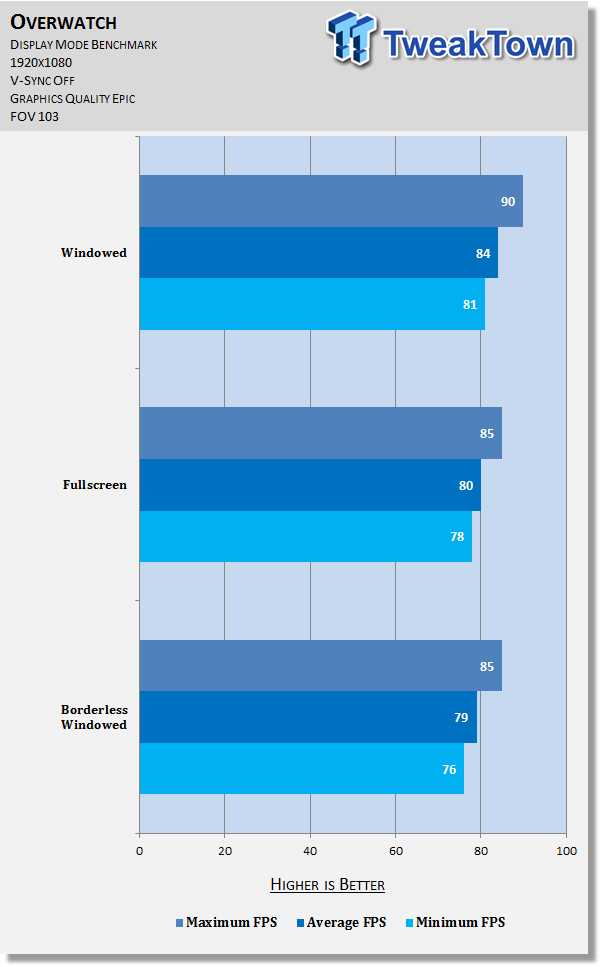
The benchmark shows that unsurprisingly, Borderless Fullscreen comes at a small cost compared to Fullscreen. Meanwhile, Windowed offers a significant performance improvement over either. Most should keep this set to Fullscreen, although if you have headroom to spare, trying Borderless Windowed is recommended – just be aware it may introduce stutter (if it does, switch back).
Resolution
The quality at which the scene is rendered, corresponding to the number of pixels; higher resolutions mean more pixels, which means higher quality.
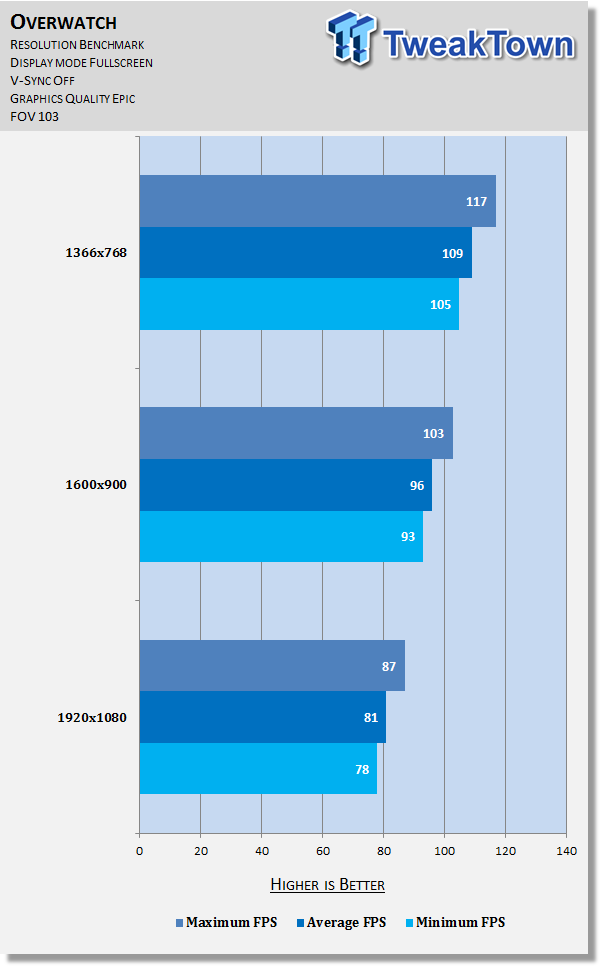
The benchmark shows Resolution has a massive performance impact at all levels. While lowering it may be tempting, it also has a major visual impact, so try to treat it as a last resort, in which case it will be a godsend.
Field of View
One of the more popular and important settings, Field of View (FOV) lets you adjust how 'wide' your perspective is. At the high-end, you see more, but accuracy can be more of a challenge, and depending on your setup, you may get 'fisheye.'
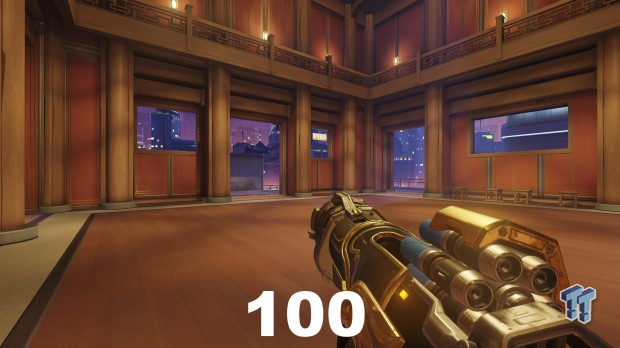
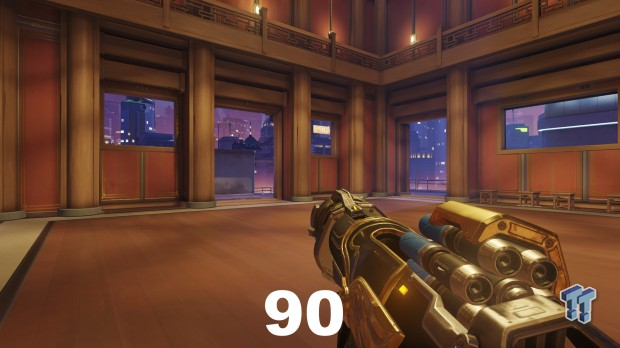
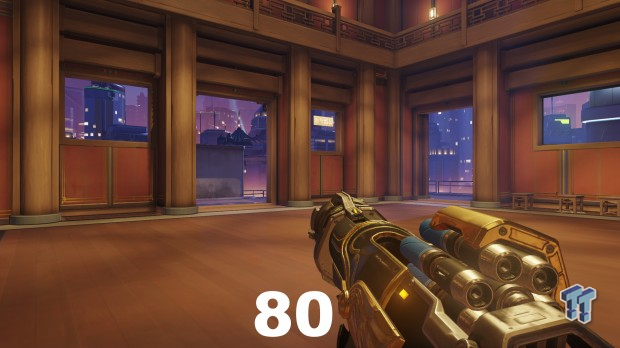
The benchmark reveals FOV has a small but definitive impact on performance. Given that and the importance of the setting for good gameplay, most should be good to leave it at the maximum of 103.
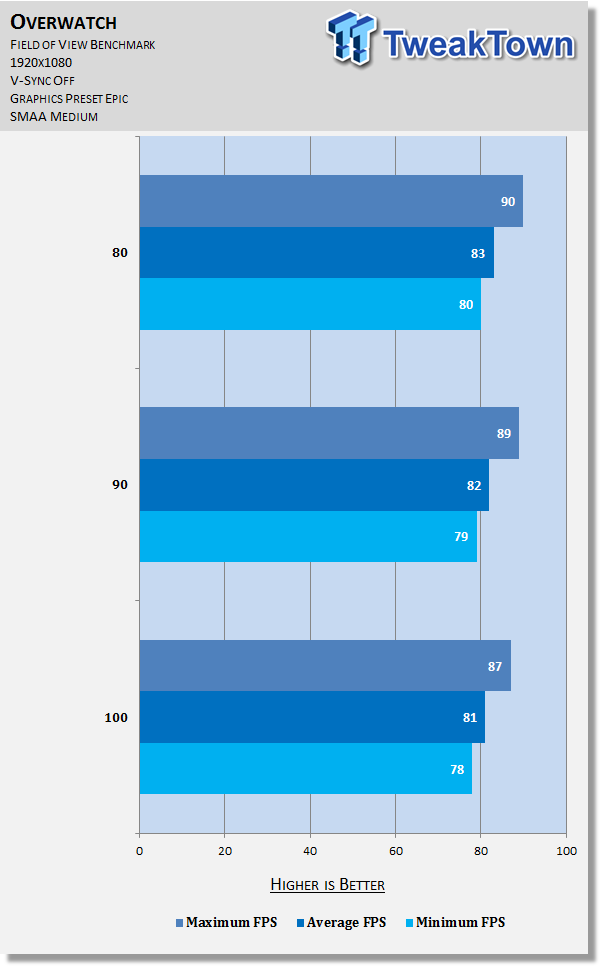
Graphics Quality
The presets allow for easy changes in visual fidelity in performance by affecting all graphics settings. They are imprecise and don't cater to individual preferences, however, so it's very unlikely you'll see the optimal result by playing with these, but it's useful to observe the cumulative effect of changing multiple settings at once.
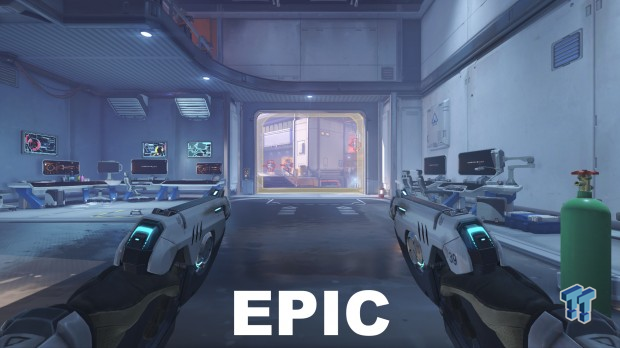
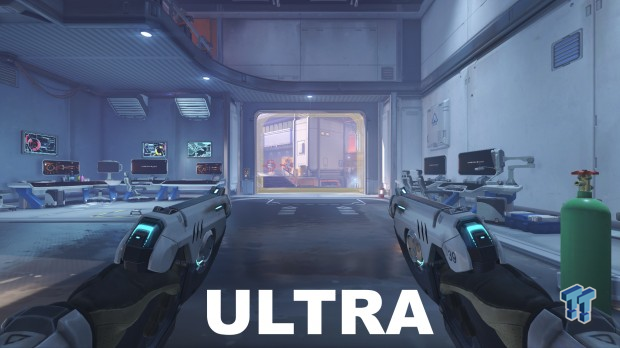
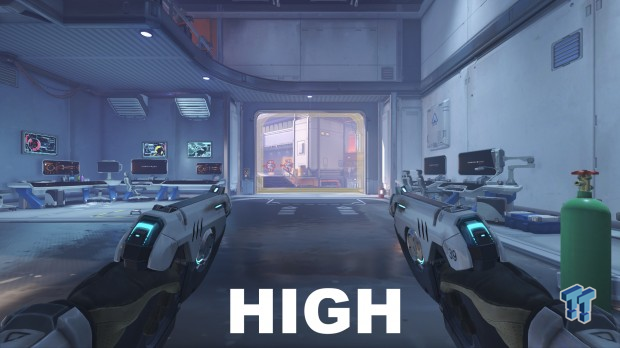
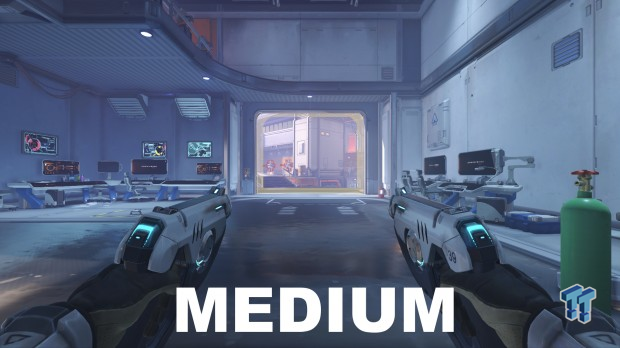
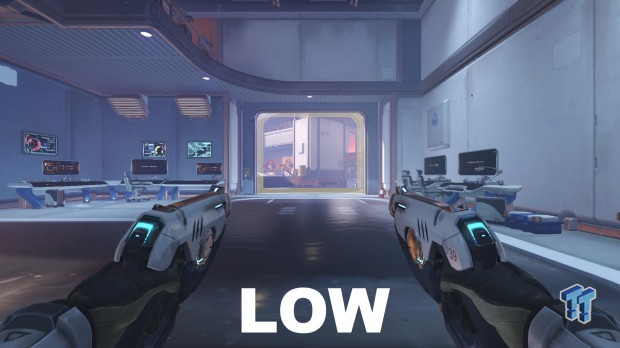
The difference between Epic and Ultra is added shadows for subtle extra depth; Ultra over High means significantly improved lighting, shadow quality, and texture filtering; High over Medium also means significantly improved lighting, shadow quality, and texture filtering; Low means a bare-bones visual experience with little realism, depth, or eye candy.
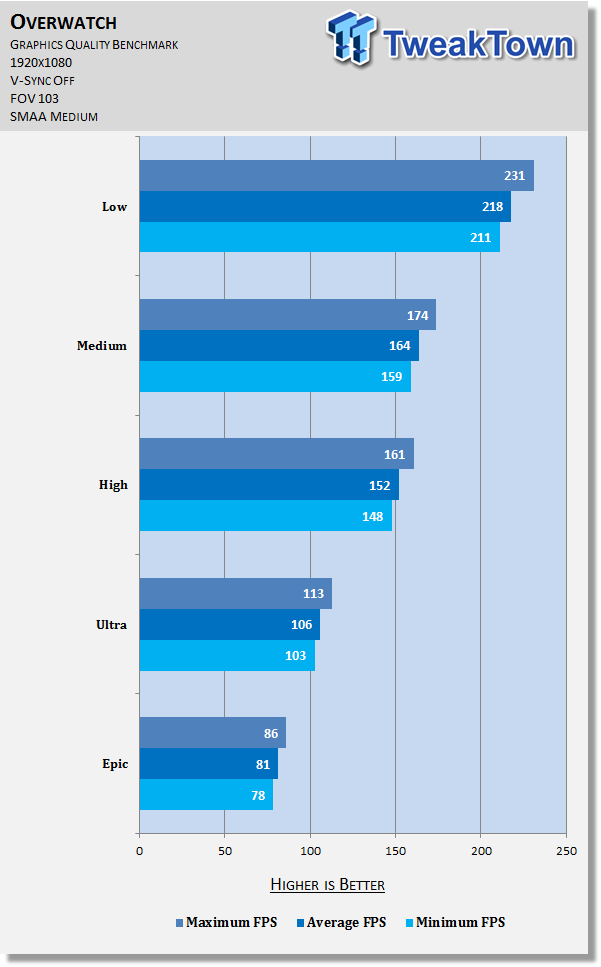
The benchmark shows a drastic performance difference between each setting. Given the minor visual changes and huge framerate changes from Ultra to Epic, most shouldn't go beyond the former. High and Medium are well worth considering, too, while Low should be a last resort.
Render Scale, Texture Quality, Texture Filtering Quality, & Local Fog Detail
Render Scale
This setting allows you to render the game at a higher resolution than you monitor natively supports, then downsample it to your native resolution through a process referred to as supersampling, thereby producing a sharper quality image. Alternately, you can downsample to a lower resolution, then upsample it for improved performance at the cost of image quality.
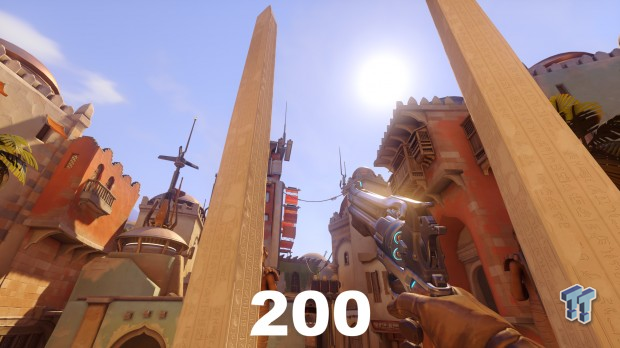
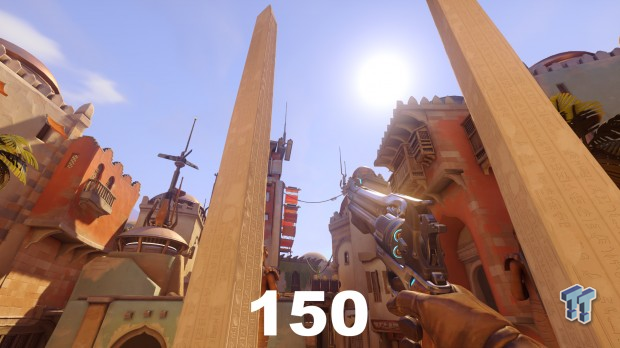

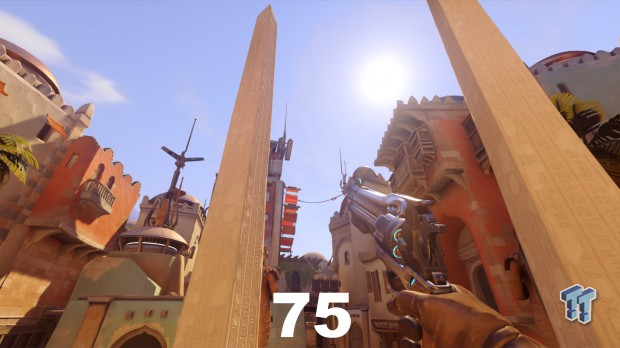
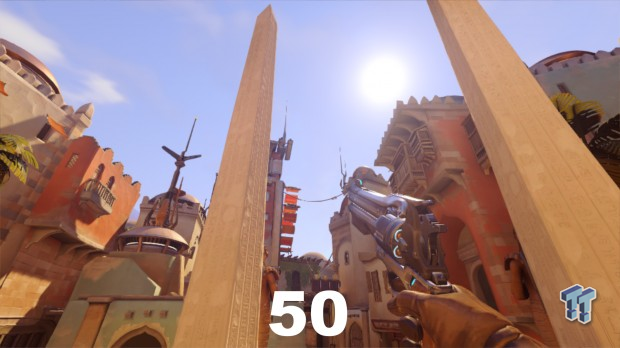
The benchmark shows Render Scale has an expected major performance impact across all settings. Given that and the minor visual improvement beyond 100 and major visual impact below 100, most should leave this setting as it is. However, 75% can provide a last resort framerate boost for the desperate (or 50% for the really, really desperate).
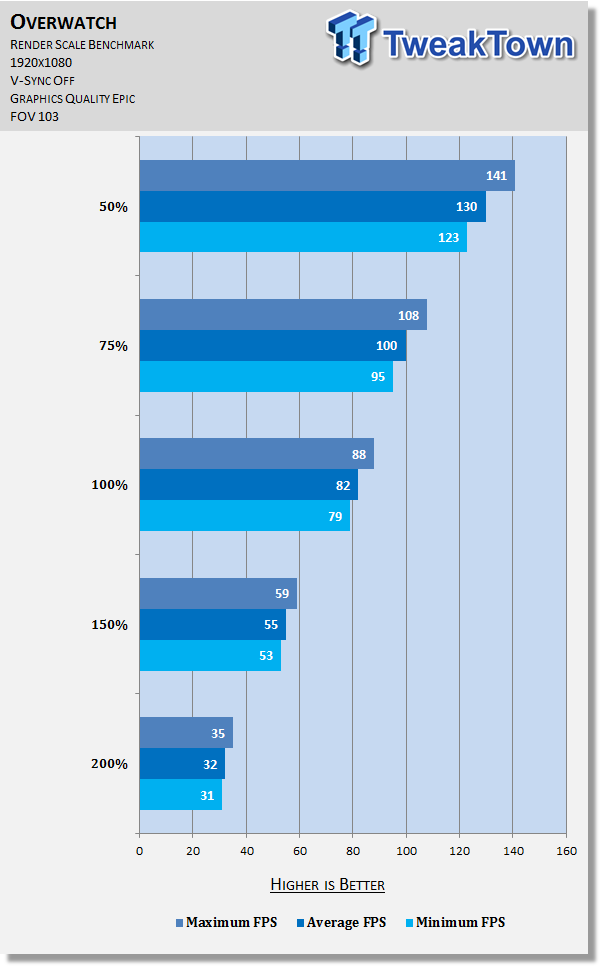
Texture Quality
Affects the quality and sharpness of textures. In Overwatch, the biggest difference is seen between the Low and Medium settings (observe the Propane sign and Reinhardt's hammer especially), whereas the difference with High is much more subtle and difficult to notice.
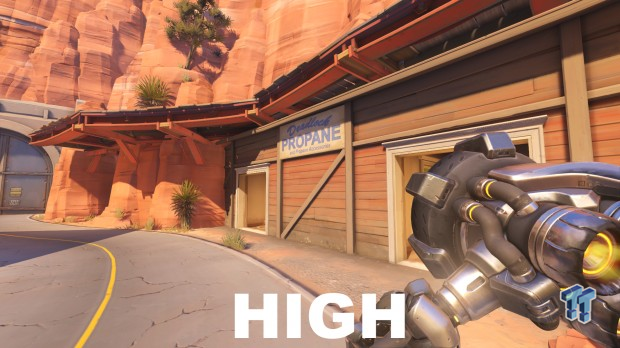
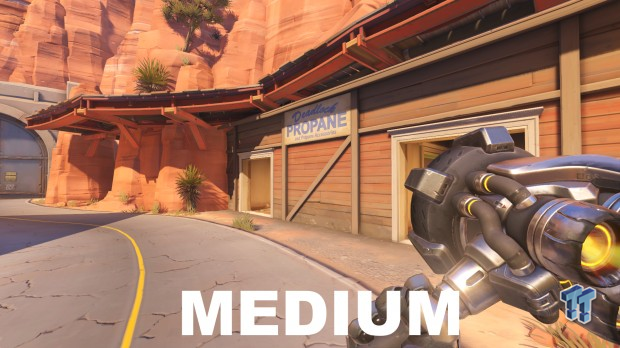
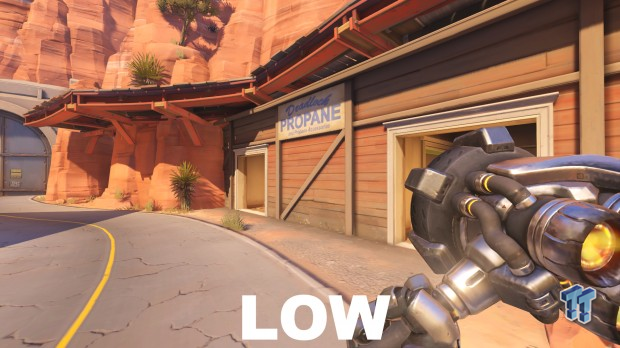
The benchmark shows Texture Quality has no definitive impact on performance, although it is typically dependent on VRAM, so if you have less than 4GB, you may want to reduce this setting for better framerates (to Medium is fine; avoid Low if you can).
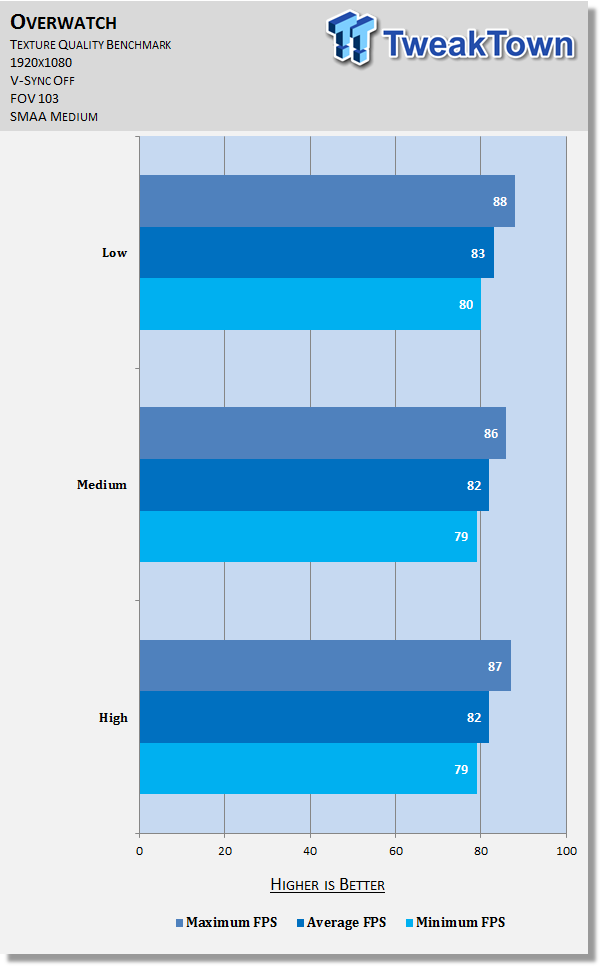
Texture Filtering Quality
This setting is supposed to alter the sharpness of textures, namely when they are viewed from a distance or an angle.
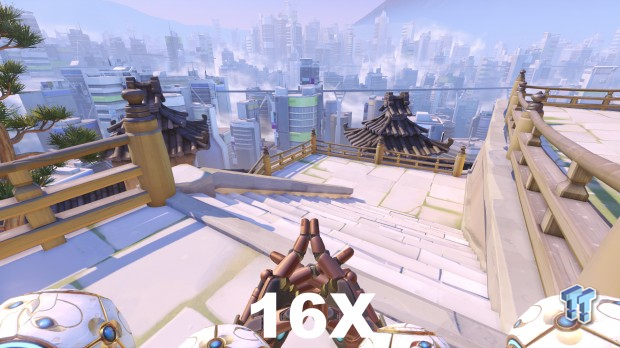
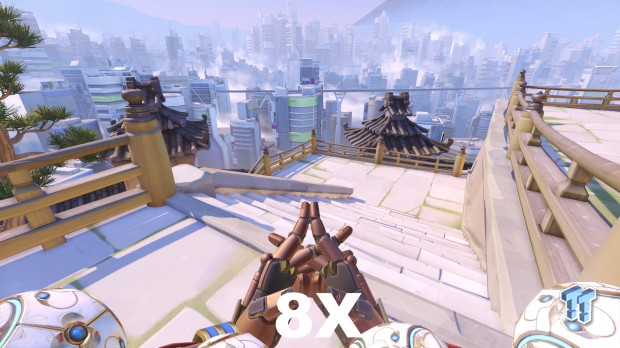
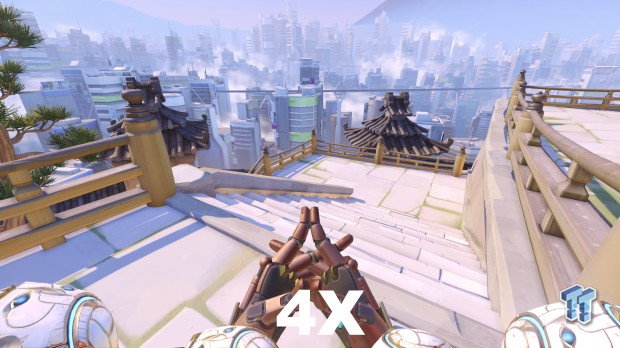
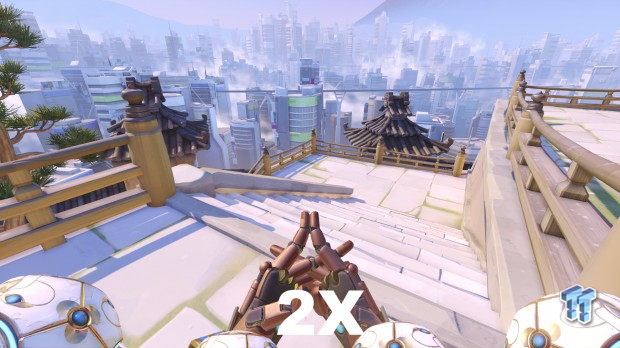
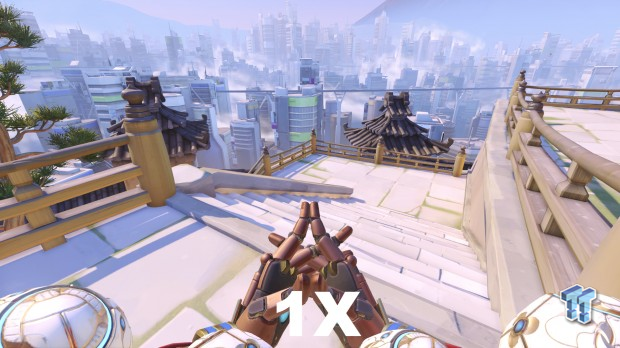
In these screenshots, the differences are most noticeable on the wooden railings and ground surfaces; quality improves significantly between 1X and 2X settings, as well as between 2X and 4X.
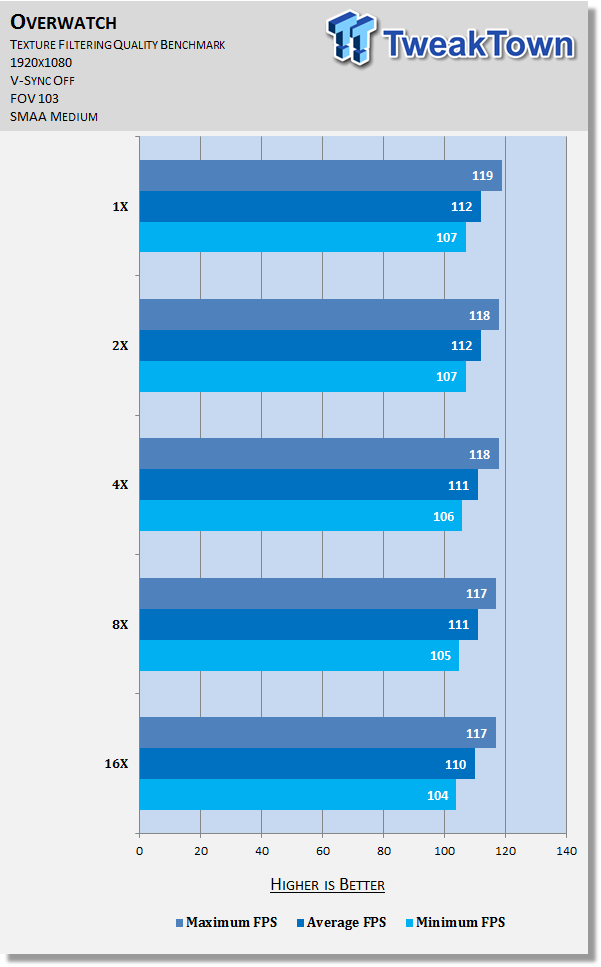
Testing reveals this setting has a small but steady performance impact as it is increased. If you're looking to gain a couple of extra frames, lowering this setting is wise; 4X is a nice balance, but lower should be acceptable as well.
Local Fog Detail
This setting alters the level of detail fog has in a given scene. In practice, I could see no difference when changing it.
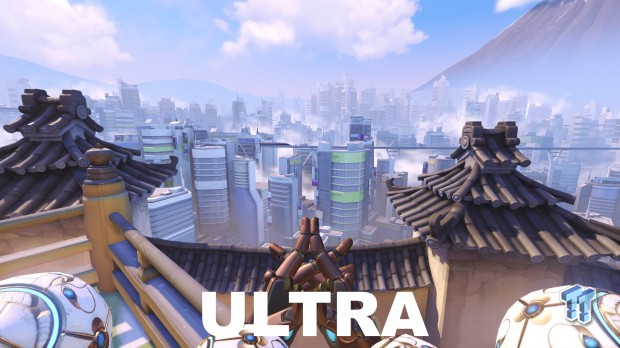
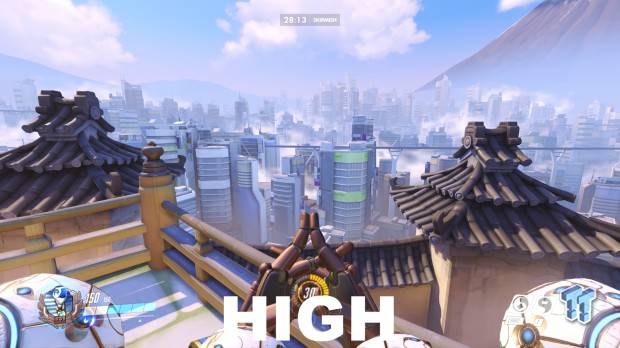
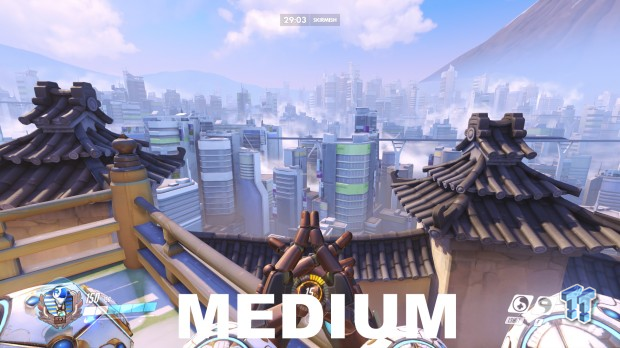
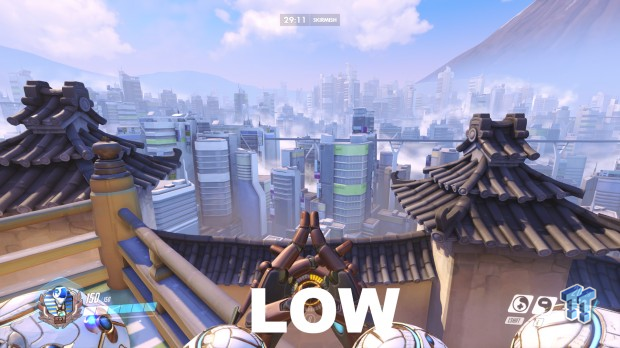
Despite the utter lack of visual differences when changing this setting, it has a major performance impact, particularly when going from Ultra to High. Most everyone should set this to Low, although if you're cautious (although unlikely, it's possible it could be apparent in other scenes), High or Medium are good choices. Whichever you pick, enjoy a large performance increase at little or no cost.
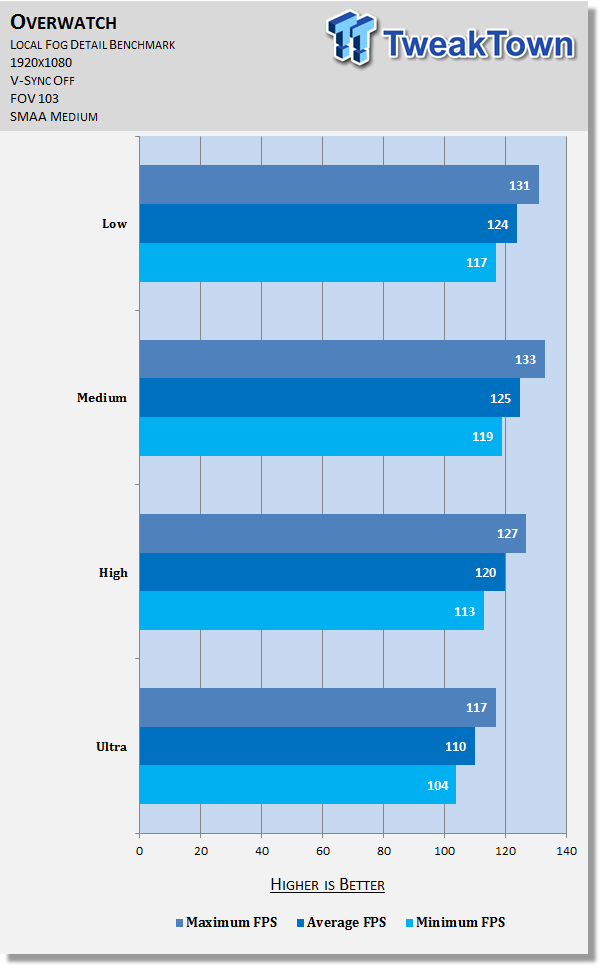
Dynamic Reflections, Shadow Detail, Model Detail, & Effects Detail
Dynamic Reflections
Affects the presence and quality of reflections off certain lights and objects. As this setting is increased, reflections become less flat and more sophisticated, particularly on the sidewalk to the right of Genji.
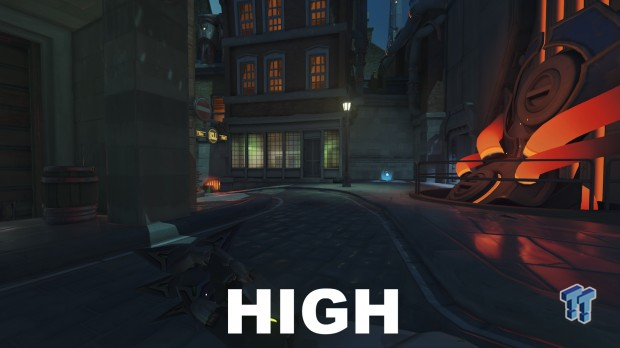
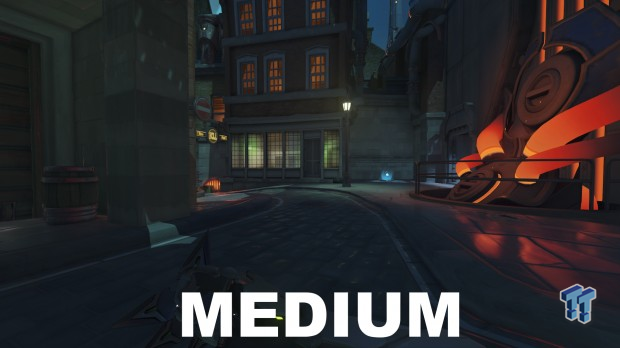
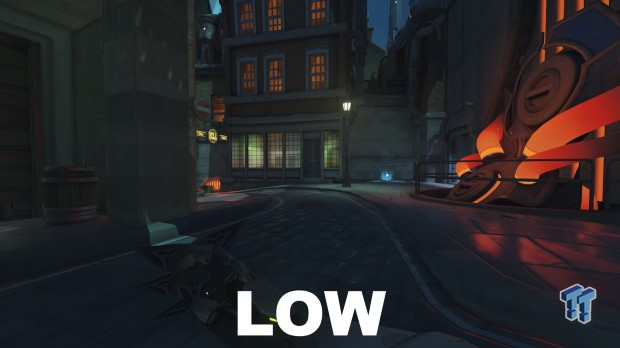
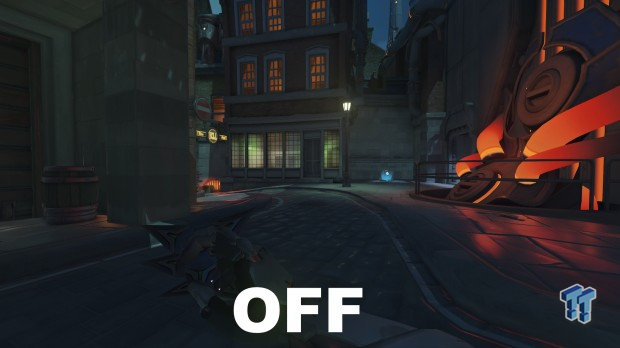
Testing reveals Dynamic Reflections has a major performance impact at all levels. It's far from a critical setting visually, so going so far as to disable it for a large performance boost (which still produces fine looking scenes) would not be unwise; Low and Medium still offer a large framerate increase while sacrificing a little less visually if you prefer a more measured approach.
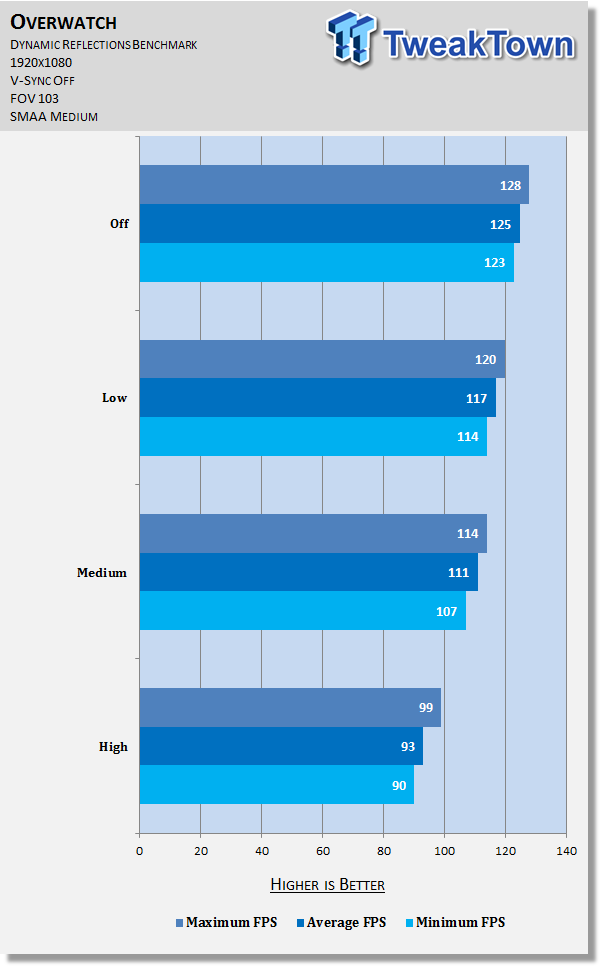
Shadow Detail
Controls the amount of shadows and their depth in a given scene. As this setting is increased, a subtle but appreciable level of depth and realism is added to the scene.
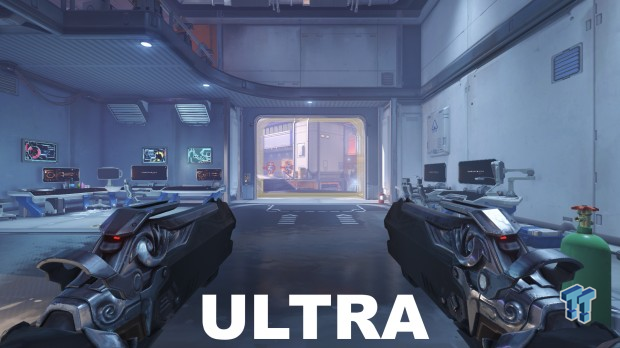
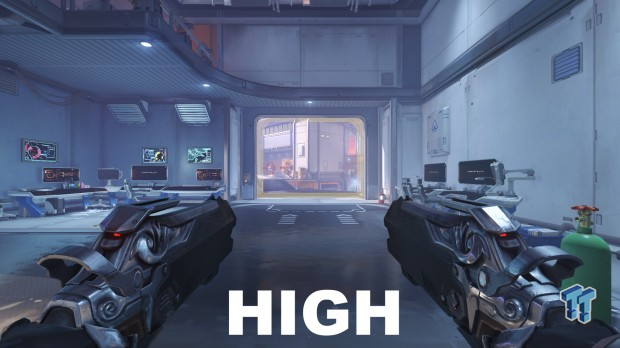
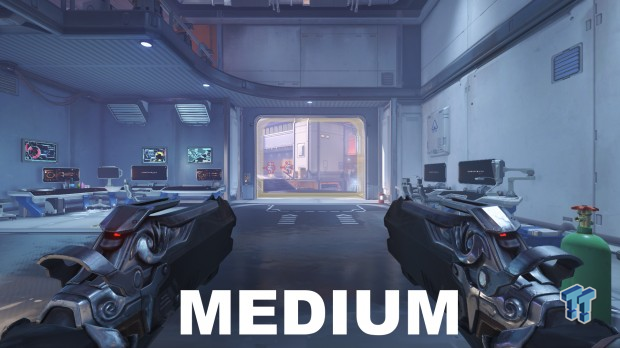
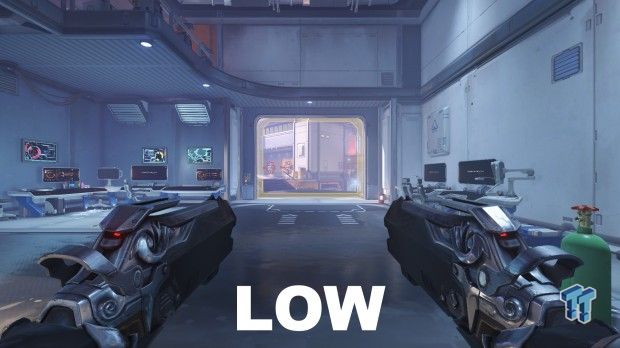
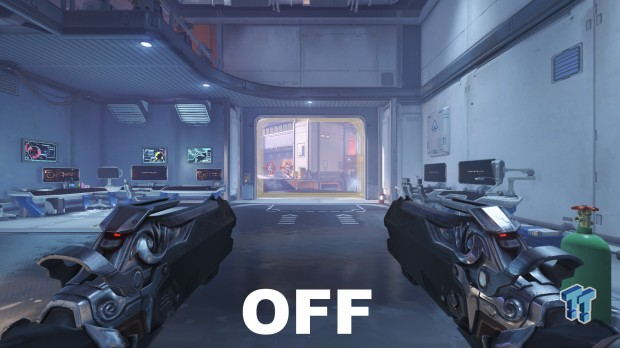
The benchmark is perfectly in line with visual results, which is to say a moderate, steady performance impact is seen as this setting is increased. I recommend going for High if you can help it, and Medium or Off failing that.
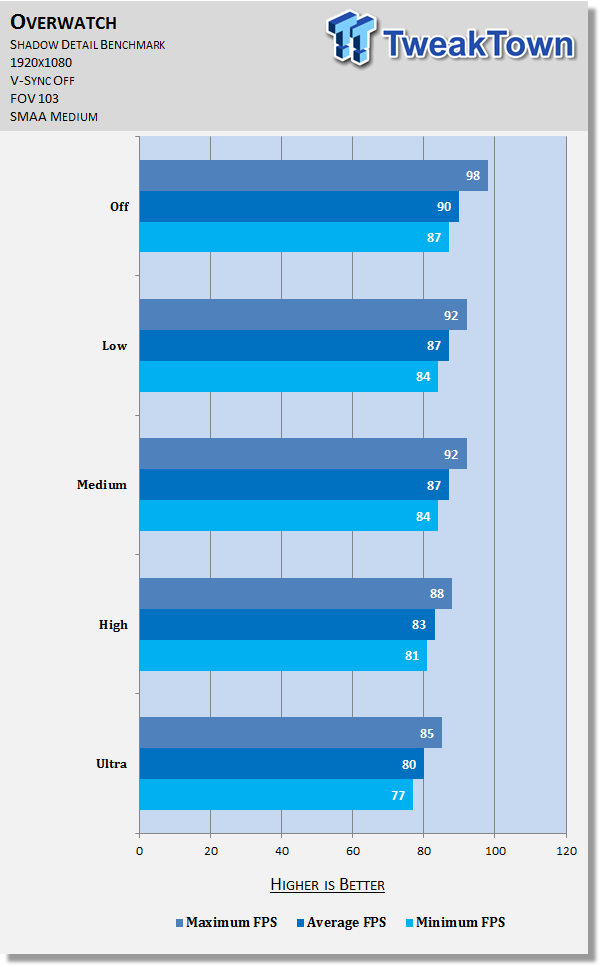
Model Detail
Affects the presence and quality of various elements in a given scene (in this case, floor grates, computers, etc.). Truth be told, the only significant visual difference is seen when switching between Medium and Low; the latter strips out tons of objects entirely, whereas higher settings improve their fidelity in about as subtle a manner as possible.
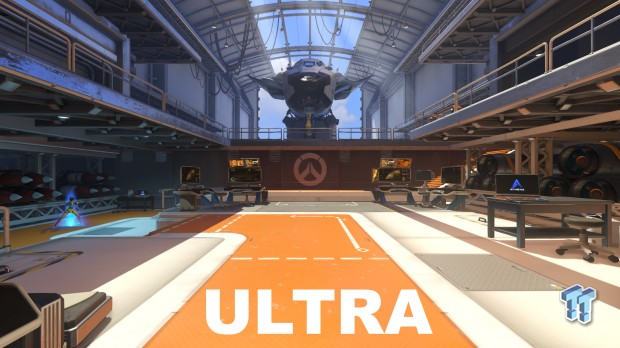
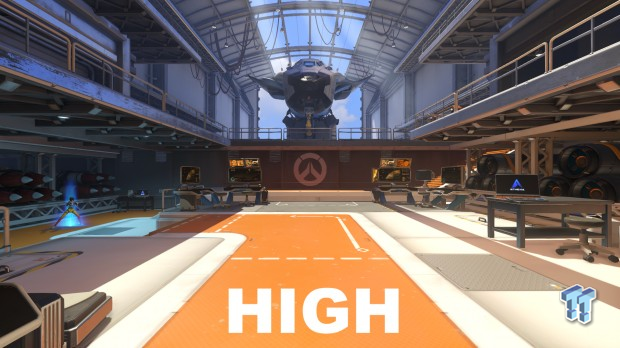
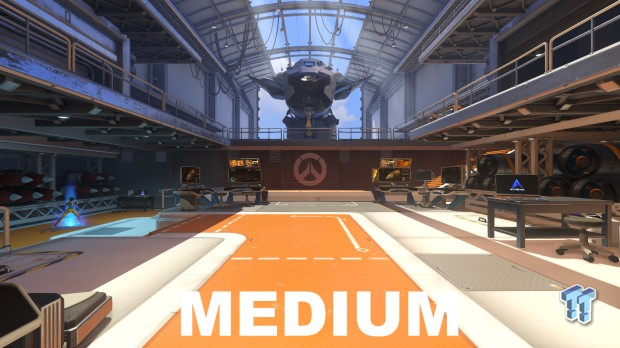
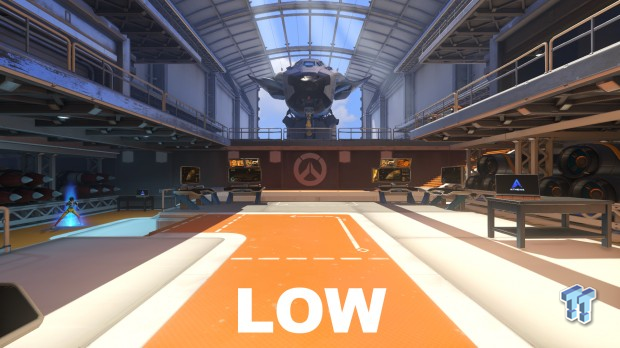
The benchmark shows only the Low setting offers a performance improvement, and it's relatively small. Most should keep this setting at Ultra, with Low reserved for the desperate.
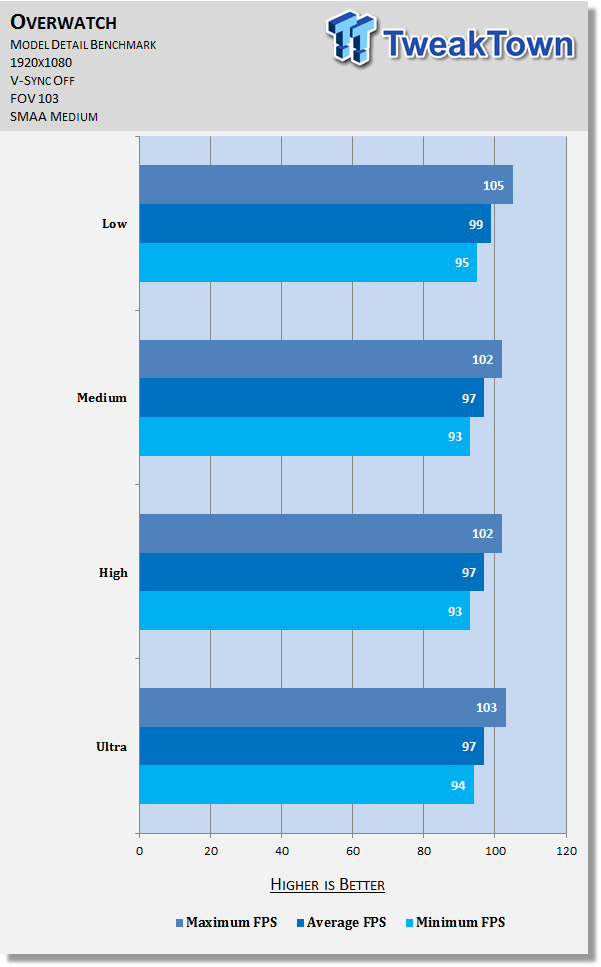
Effects Detail
This setting should alter the quality, resolution, and maximum number of effects, such as those for explosions. However, the differences between Effects Quality settings are difficult to capture in games, so screenshots have been left out of this section.
Testing tells us only the Low setting offers any performance boost, and it's moderate. If you need the frames, feel free to try this at Low if you don't find the in-game action too dull as a result of lower quality and possibly fewer effects. Otherwise, leave it at Ultra.
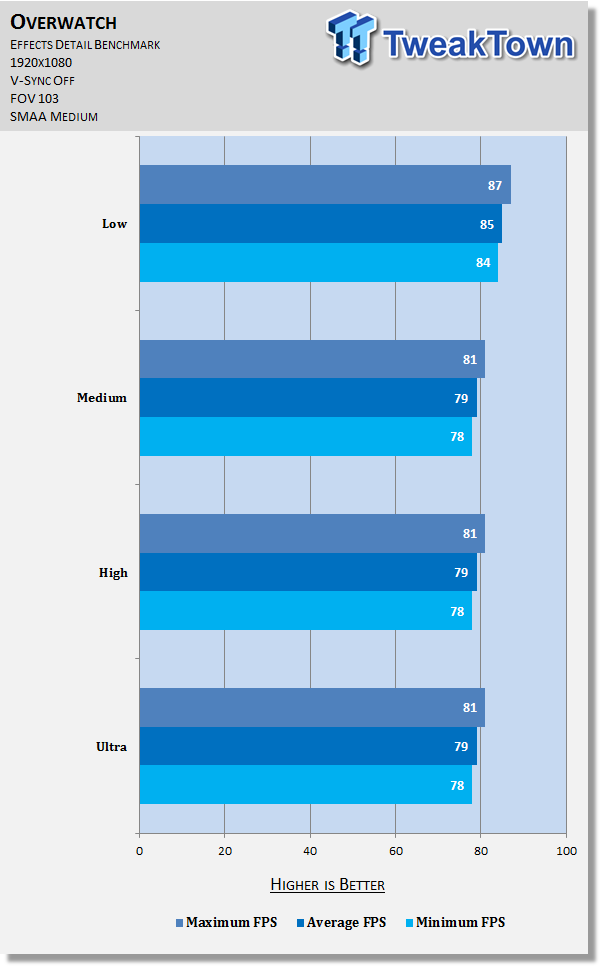
Lighting Quality, Antialias Quality, & Refraction Quality
Lighting Quality
This setting affects the presence and quality of various light sources in a given scene. Low offers minimal lighting; Medium offers slightly more detail and higher fidelity lighting throughout the scene; High offers more detail and fidelity while introducing sun rays; Ultra brings the sharpest possible lighting throughout the scene.
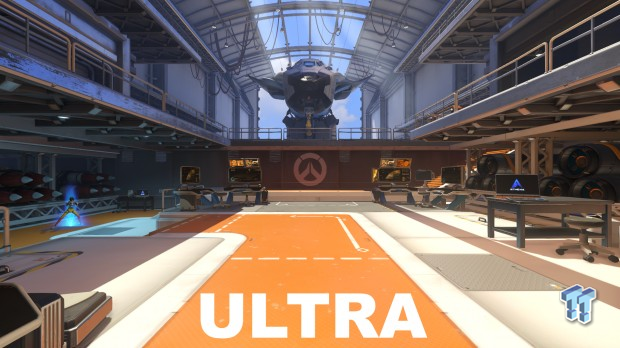
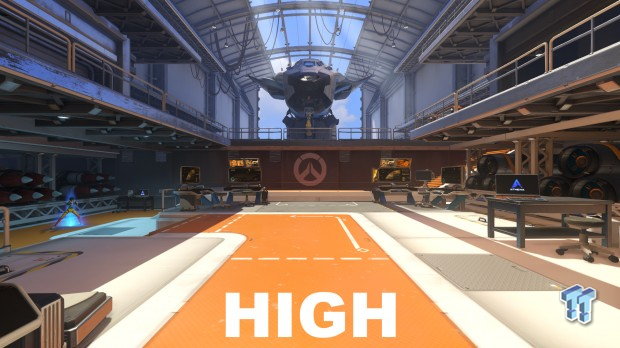
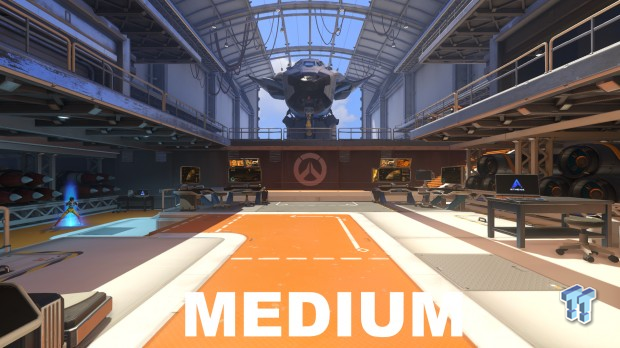
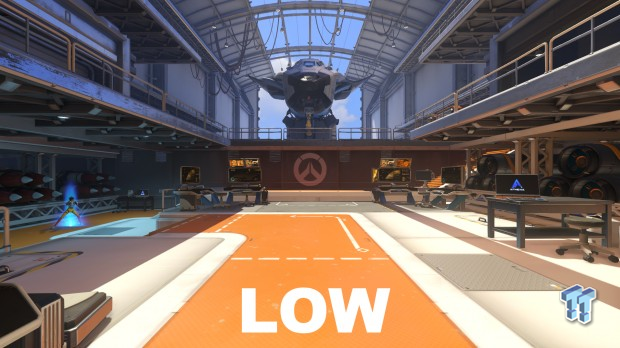
The benchmark tells us Lighting Quality has no significant impact on framerate and as such, most should be fine to enjoy the benefits of Ultra.
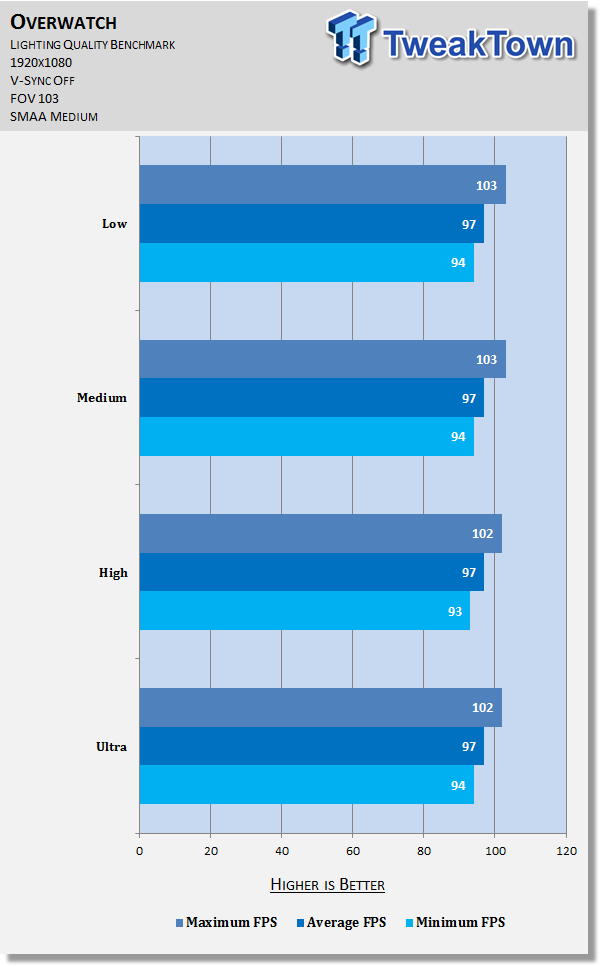
Antialias Quality
This ever important option controls the appearance of jagged edges (jaggies) seen on various surfaces throughout the game.


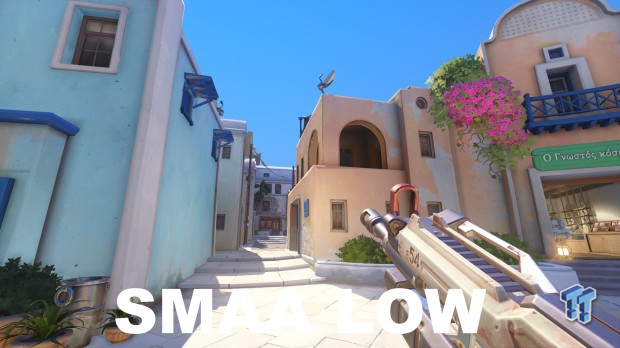


Off, distracting aliasing can be observed most noticeably on the beige building in front of Bastion and on the top of the middle building in the distance; FXAA eliminates most aliasing, although it can still be seen on top of the beige building and on Bastion's gun; SMAA Low reduces the aliasing on the gun; SMAA Medium eliminates it completely as well as the aliasing on top of the beige building; no difference is observed between SMAA Medium and SMAA High.
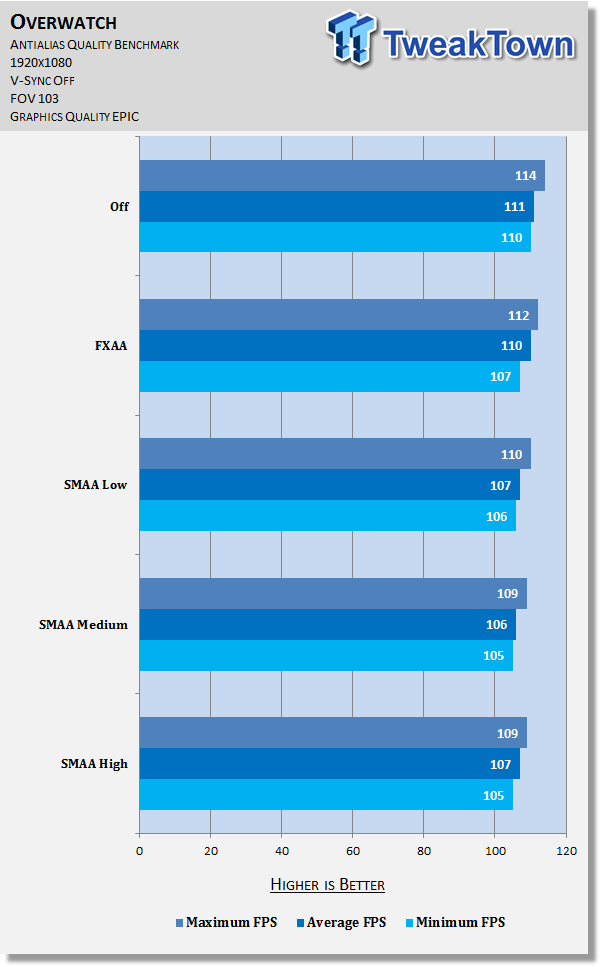
Testing says there is a small but steady hit to framerate as this setting is increased, with the exception of SMAA High, which has no effect (in line with visual results). If you're looking to increase your framerate but don't want distracting aliasing in your face, FXAA offers a nice balance. Otherwise, you're probably best off with SMAA Medium or SMAA High. And of course, if you're desperate, disable it entirely for an extra few frames over FXAA.
Refraction Quality
Adjusts the quality of light when it bends as it passes through specific types of objects (such as translucent objects, to name one type). This one is extremely difficult to observe in game, but I did capture a decent example in the screens here, which show not strictly better changes in the left windowsill and the lit object above the door on the right.

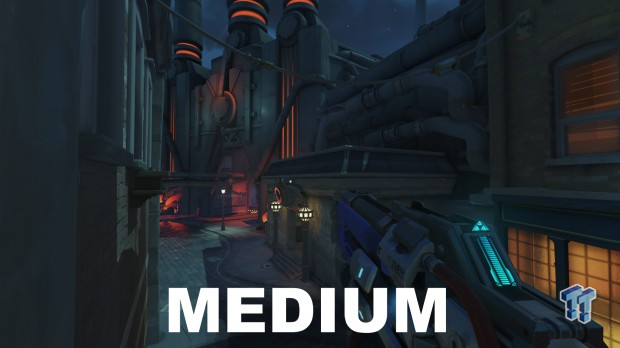
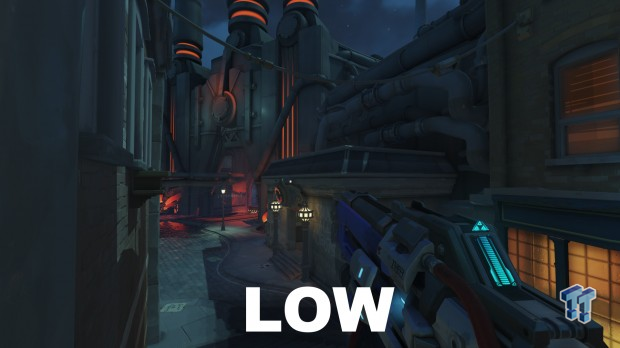
Benchmarking reveals this setting 3-4 extra frames when switching to the Low setting. Given that, how rare it is, and how it's difficult to argue the results are better when increasing it, Low is strongly recommended.
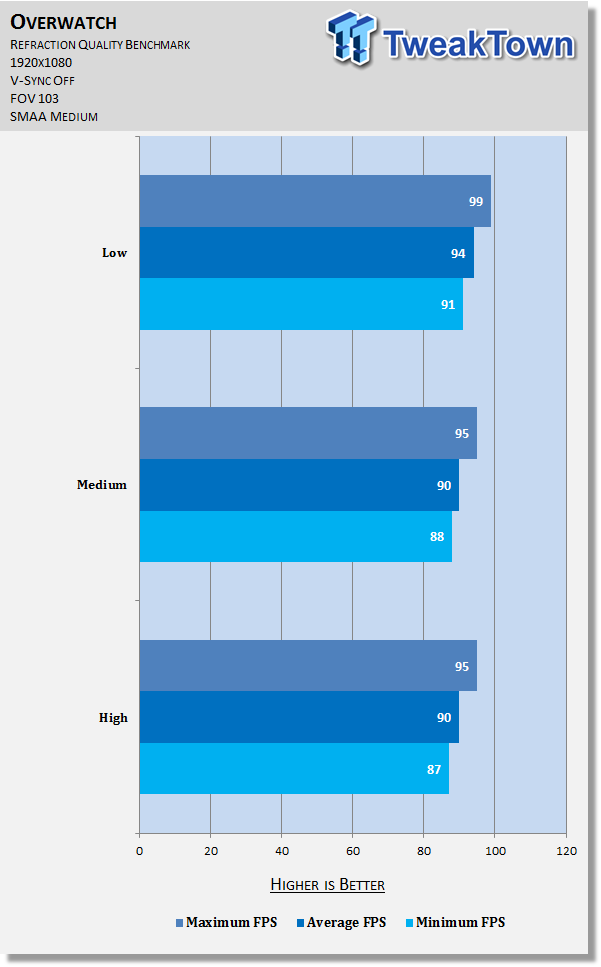
Local Reflections, Ambient Occlusion, & Final Thoughts
Local Reflections
Affects the presence of traditional reflections in a given scene. As you can tell from the screenshots, this setting has a massive visual impact when disabled.
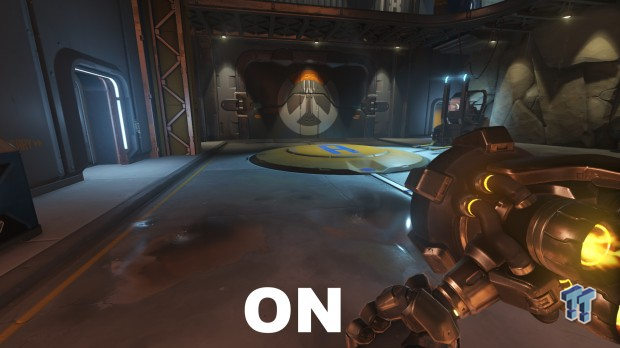
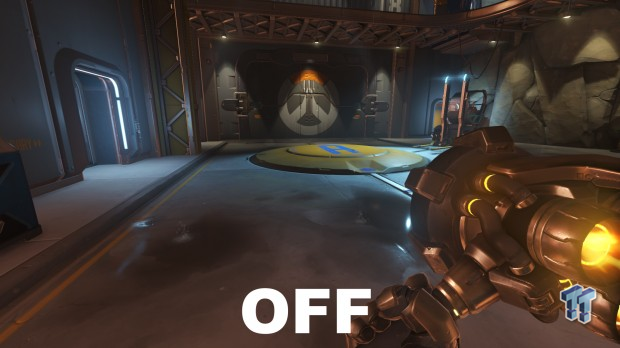
The benchmark tells us that fortunately, this visually important setting costs little or nothing. Keep it enabled.
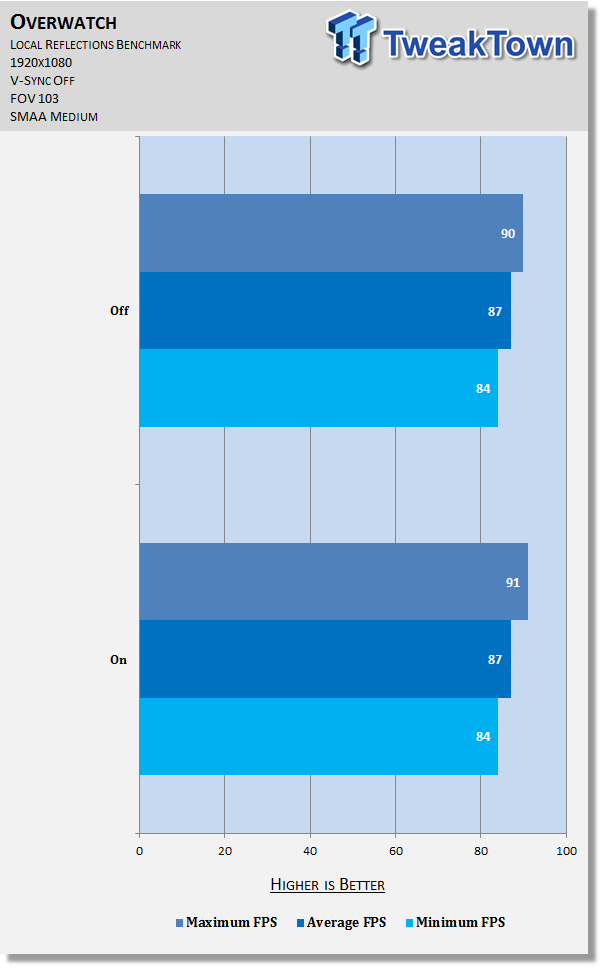
Ambient Occlusion
This setting determines how realistic and rich shadows are in-game. Enabling it means a significant jump in visual quality and scene depth.
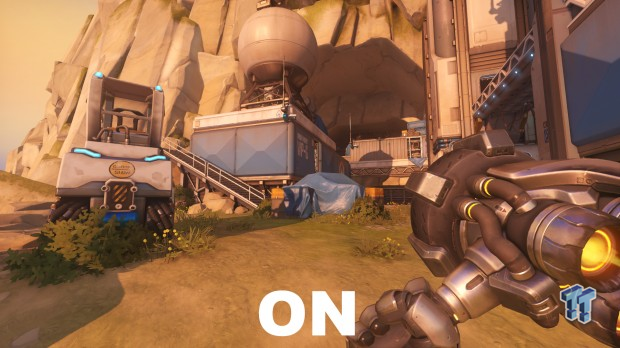
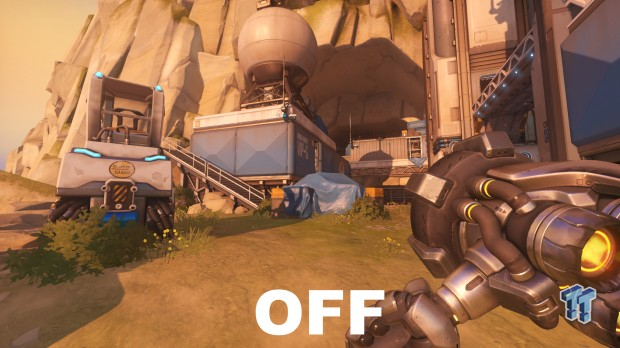
Testing reveals this setting has a major performance impact, as is typical. If you really need the additional 4-6 frames, there are worse settings to disable, but keep it on if you can help it at all.
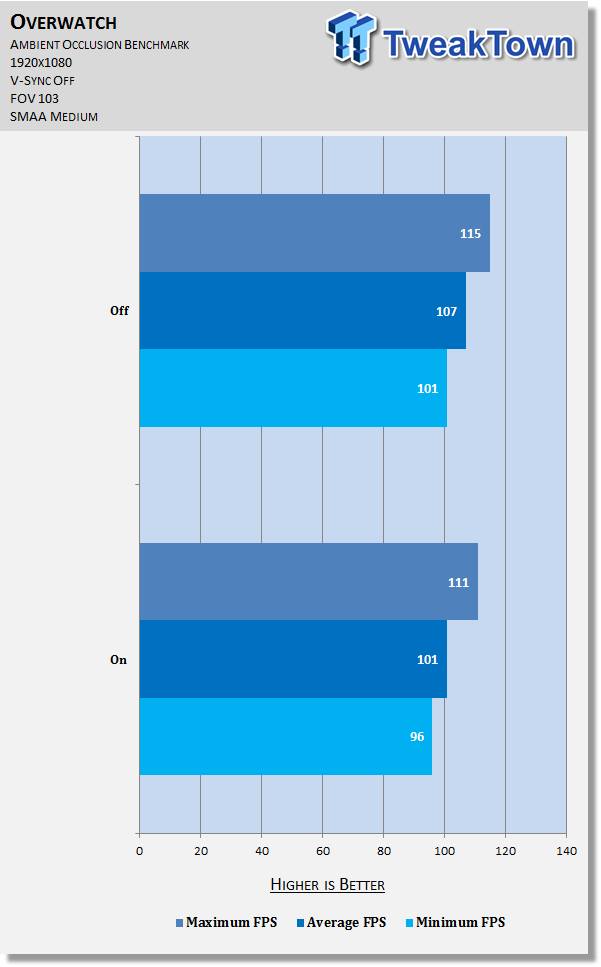
Final Thoughts
Blizzard has equipped Overwatch players with a ton of useful graphics options to toy with, and many scale extremely well – an impressive technical feat that means no matter your hardware, you can probably join in on the fun and at respectable framerates.
As always, I strongly encourage you to go through this entire guide to find out exactly what's best for you as every system is different and a lot of choices are heavily affected by preference. That said, the key options to tweak are Local Fog Detail, Dynamic Reflections, Shadow Detail, Refraction Quality, and Ambient Occlusion; just fiddling with these alone will net you gigantic performance increases, and most have little effect on visuals.
Happy tweaking!


 United
States: Find other tech and computer products like this
over at
United
States: Find other tech and computer products like this
over at  United
Kingdom: Find other tech and computer products like this
over at
United
Kingdom: Find other tech and computer products like this
over at  Australia:
Find other tech and computer products like this over at
Australia:
Find other tech and computer products like this over at  Canada:
Find other tech and computer products like this over at
Canada:
Find other tech and computer products like this over at  Deutschland:
Finde andere Technik- und Computerprodukte wie dieses auf
Deutschland:
Finde andere Technik- und Computerprodukte wie dieses auf