Introduction

In the relatively short time we at TweakTown have been working with Genius and the GX Gaming brand, I have gotten my fair share of review samples. We took a look at the DeathTaker laser mouse based on and Avago ADNS 9500 sensor, and from what I recall, there were no major issues. In that instance there were a plethora of buttons, just the mouse was a bit small for my hand. We then had a peek at the Gila, which was also laser sensor based, but that time Genius moved to the Avago ADNS9800 sensor to track the movements and raised the DPI to 8200. This mouse also offered plenty of buttons, but also offered a weighting system, along with a much better styling. For the optical sensor crowd out there, we also got to see the X-G510 with the Avago ADNS3050 sensor used to track this mouse.
With that brief bit of history in mind, it is no surprise that I am now looking at another optical sensor based mouse to even out the playing field of samples I have seen from Genius and GX Gaming. Another part of that trend is that Genius tries to update their products along the way, and as of yet have given me a product that is just a glossed over redo of a previous model. Each and every mouse I have seen along the way has not only had an upgrade to the interior components, and what isn't upgraded is already top tier components, each mouse is uniquely styled, and they all offered a very distinct feature set for the MMO or FPS designation to their professional gaming mice.
One trend that has stayed with every mouse I have seen from Genius is that they produce very small mice compared to what I like and fit my hand the best. I know though there are many users out there with hands much smaller than mine, and what we are about to see today may be the perfect fit.
This brings us to why Genius has brought us here today, to look over and test out the newest of their gaming peripherals from the GX Gaming line of Genius products, the Maurus X. If the name sounds a bit familiar, that is because there already was a Maurus that had been released before. The one nice thing about this is even though all of my previous mice have been one off designs, I never got to see the original concept of this design. Going from paper information though, there has been a color change, a new sensor used, which also raised the maximum DPI for the newest model, one more button, better software with even more expanded Macro ability; and this time some red anodized metal trim and matching red LEDs to illuminate parts of the new Maurus X.
I really think at this point I should stop the chatter about where we have been and what we have now, and get right to the heart of the Maurus X as we peek at the specifications and see for ourselves what this new mouse from Genius has in store for their potential customers.
Specifications, Availability and Pricing
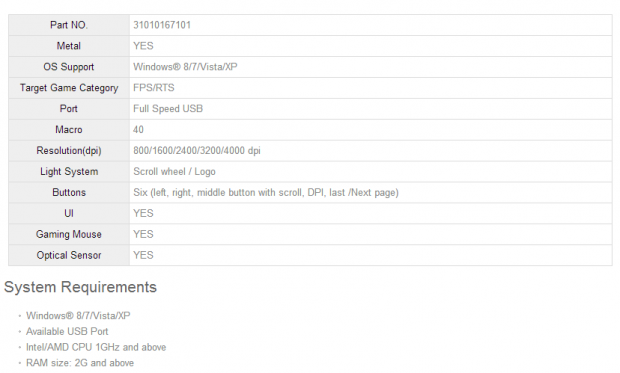
Following the chart to start this off, there is a lot of information given, but it is a bit vague at times. Things start off with the part number at the top of the list, followed by the words metal, and yes. Since the mouse is mostly plastic with rubberized sides, I have to assume this addressed the accents applied to the top of the Maurus X. It shows compatibility with any Windows OS since XP, and gets the designation of an FPS/RTS mouse. The mouse is connected via full speed USB 2.0, offers the ability to house 40 Macros, and the Avago ADNS3090 optical sensor offers up to 4000DPI in 800DPI jumps. Other than showing that there is a UI for this mouse to program and set things, it shows the Maurus X has six buttons and a scroll wheel.
What you receive in the box is a smaller mouse, but aesthetically you are given a mouse that has defined lines, uses a mix of materials and textures to spice things up visually, and is definitely a mouse that helps keep your right hand in great control of your movements and commands. The sides of the mouse offer one button each, and both have a rubber section on them to give a much better grip in the heat of battle. On the top of the mouse, both the right and left click buttons are concave to snuggle your fingers atop the Maurus X.
Along with a scroll wheel and DPI button, there is also a scorpion logo and the GX Gaming name that is illuminated like the scroll wheel is, once powered on. Inside the mouse you will find the Avago sensor to track the movements, but there is a mix of Omron switches under the two main buttons, but the rest are packed with much smaller brown pad style switches. It is also packaged with an Atmel 8-bit MCU, and an NXP ARM Cortex 32-bit processor with 32KB of onboard storage. One last bonus I almost forgot to mention is that the Maurus is ambidextrous.
Going through the usual channels to locate the Maurus X, you won't see much other than news of the mouse via Google at the time of writing. I then jumped over to Newegg where I came up empty as well. So off to Amazon I went, and low and behold they have the GX Gaming Maurus X in stock right now. The currently listing is showing that this mouse can be had at $62, and even comes with free shipping currently.
While not the most affordable FPS/RTS mouse on the market, it is nowhere near the most expensive either.
Packaging

GX Gaming has used the same shape to the package that I have seen before, but this time there is a lot more of an industrial metal look to the Maurus X packaging. The mix of black as a background with all the natural colored metal surrounding it makes the black and red mouse in the middle really pop off the front.
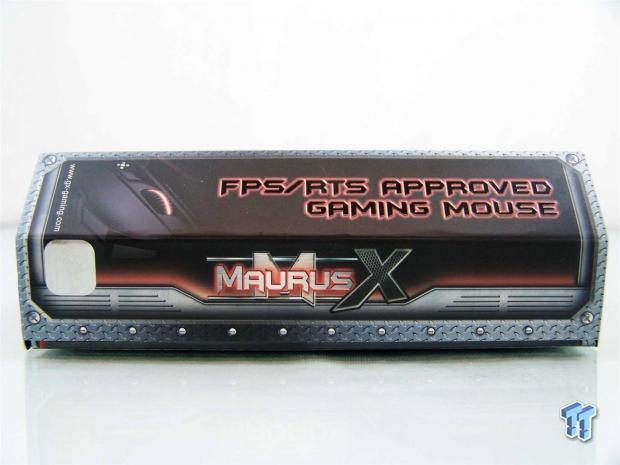
The right side panel continues with the industrial theme and shows that this is an FPS/RTS approved gaming mouse. This is also where you break the grip of the Velcro to see inside of the packaging and get more information.

Along with the ability to now see the mouse under a layer of plastic on the right side, the inside of the cover reveals three out of the four UI screens to control the Maurus X. They cover the button assignment, the Macro screen, and the settings pages to give you an idea of what to expect.

Around the back of the packaging things start with an image of the Maurus X and eight features shown, described, and pointed to around it. Towards the bottom you have three features listed in 22 languages covering the DPI range, enhanced size and its ambidextrous nature in design.

This last panel offers buyers a look at the system requirements, which are very basic in their needs, the package contents, and finishes off with some of the finer points of what that Avago ADNS3090 optical sensor is capable of dealing with.

Inside of the box there is a two layer plastic inner package to keep the mouse centered and well protected in transit. Just like with many other mice, the literature and such is shipped under the plastic inner components.
GX Gaming Maurus X FPS/RTS Approved Gaming Mouse

The left of the Maurus X has a defined ledge at the bottom to rest your hand against during usage, and just above it is a large rubber insert to ensure a better grip too. Along the top edge you will find a button marked M1 which is page back by default.

The back of the Maurus X reminds me of a classic car with the tall roof and wide fenders sticking out the sides. Notice both sides are evenly shaped to allow for both right and left handed users to get the same exact experience from this mouse.

The right side of the Maurus X is exactly what we saw with the left side with one exception. On this side of the mouse the button at the top edge is noted as the M2 button, and is defaulted to the page forward function.

The grill work, as I will call it, is aggressive looking, and if the centers weren't blacked out, I would have thought this to be lighted as well, but it is not. It is also much easier to observe the concave shape of the top buttons to help keep your fingers where they need to be.

At the top, between the right and left click buttons, there is a raised section of plastic that contains the scroll wheel and the DPI button. There are also the words Pro Game STYLE painted on the left click button.

I wanted to also get the entire top of the mouse in one shot so that you could appreciate the aluminum red stripes down the sides, and to see the scorpion that has been painted on in grey. There is also the GX Gaming logo, this will later be illuminated.

Under the Maurus X you again have the Pro Game STYLE and the scorpion around the eye of the optical sensor which is centered well. GX Gaming also uses two feet to allow the mouse to glide on with a smaller one to the front and a much larger one used at the back.

Coming from the front of the mouse you will find 1.8 meters of cable that has been covered in cloth braided sleeving. Along with a gold plated USB 2.0 connection, Genius also adds a Velcro tie strap for the cable if you ever need to travel with your Maurus X.
Accessories and Documentation

In a plastic bag shipped under the inner packaging, you will locate the User Manual slash quick start guide that Genius provides.
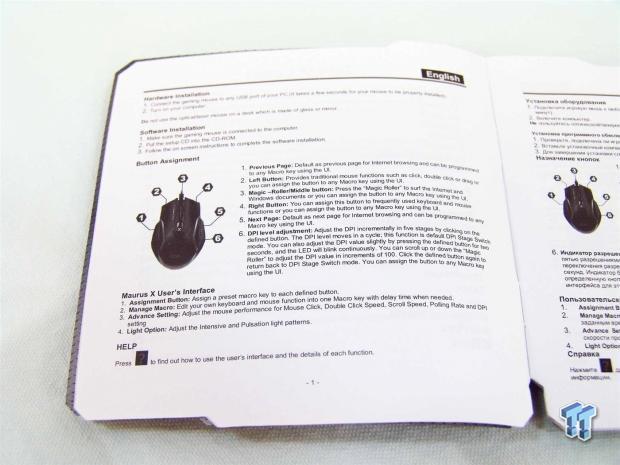
Because this manual covers just as many languages as the list on the back of the box alluded to, what is offered is kept very brief. Basically installation is as simple as plugging in the Maurus and installing the software, and then it is ready to use. It then covers the button layout and assignment, and then moves into what the tabs of the software are for.
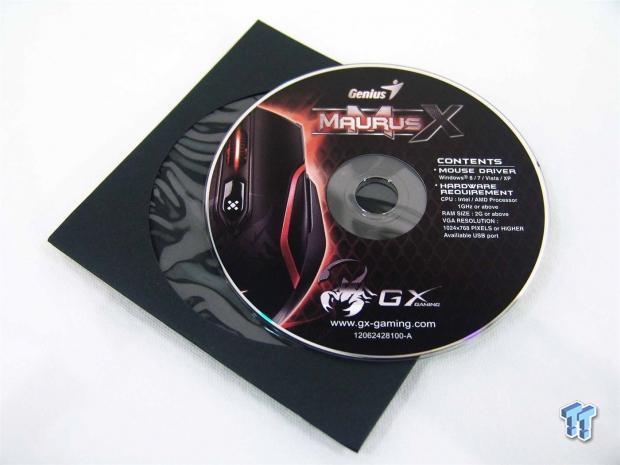
Genius also sends a disc with the kit to allow people to just drop it in their ODD and get the UI installed. There were no extra goodies like wallpapers or images, strictly just the driver.

Another plus to this kit is that the Maurus X comes with an extra set of feet for the bottom of the mouse. They are a direct replacement kit for the one already on the Maurus X, but after a lot of time and use, it is a good way to extend the users longevity with this mouse by including these.
Inside the Maurus X

To help add some heft to the Maurus X, there are some steel plates screwed into the bottom of the top half of the mouse. Of course this is not an adjustable system as getting to this point will definitely void your warranty.

For the M1, M2 and DPI buttons, you can see there is a group of springs and paddles that transfer the click of the button to the smaller switches on the lower half of the Maurus X.

Here we have the lower section of the Maurus X. This is just an orientation photo to help show where all of the chips, switches, and how the sensor is laid out.

Just in front of where the USB 2.0 cable plugs into the PCB there is the first of two Omron D2FC-F-7N switches, this one under the left click button of the Maurus X.

While the rotation of the wheel is tracked with a TTC switch, the middle click is backed with the small brown pad style switch. These are the same switches used for the M1, M2 and DPI buttons.

The Avago ADNS 3090 optical sensor is in control of tracking your every movement. It can take 20 G lateral acceleration, tracks up to 60 IPS, and offers 4000 DPI at its maximum setting. There are also the three switches around it that the spring and paddles from the top activate.

Here we have the NXP LPC11U14H 32-bit ARM processor next to the 12MHz clock generator crystal that will do all of the communications and holds 32KB of memory for onboard programming.

Here we have the Atmel ATMLH224 LPC Microcontroller. This plays along with the NXP Cortex M0 processor to get the job handled for all of the functionality going on at once with the Maurus X.

When the mouse is first powered up, with or without the drivers installed, the lighting of the GX Gaming logo is very dim at full illumination. It is not until you stop the breathing mode of the LED system that you will finally get the full on ability of that LED to make the glow much brighter than in this image.

The center ring of the scroll wheel as well as the sides of it will glow very brightly and are much easier to see, even in the breathing mode. This is also the intensity of the GX Gaming logo once you disable flashing.
Software
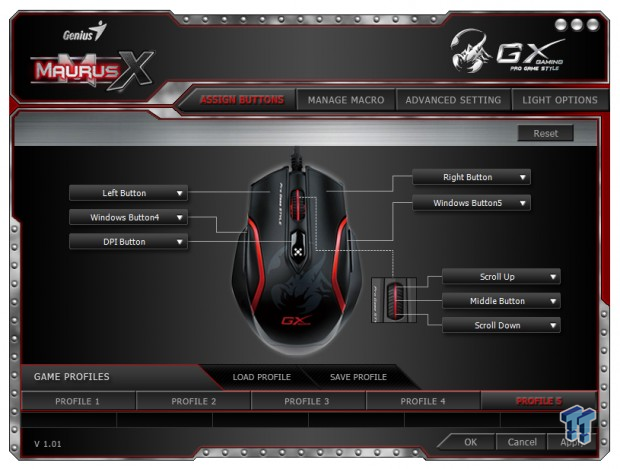
When the UI gets installed, the software will then open to this page - the assign buttons tab. This is where you can see all of the default functionality of the buttons. At the bottom you will also see the section to load or save profiles, and just below that are the five profiles that you can have set up for the Maurus X.
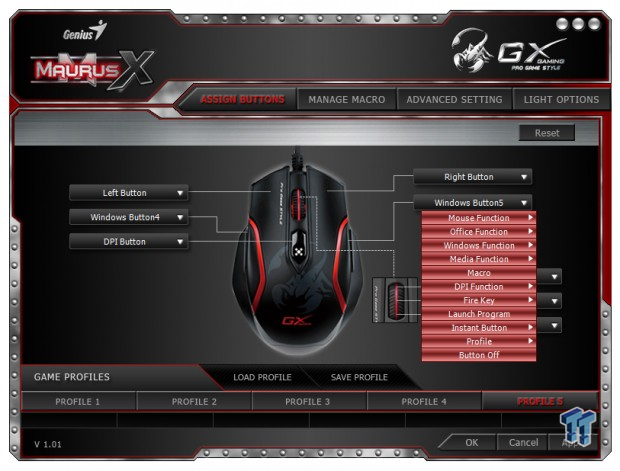
I just picked a random button to show the drop down menus of optional settings for the buttons. They have almost everything you are going to want to use from Office commands right on through to the ability to turn the buttons off if you don't want to use them.
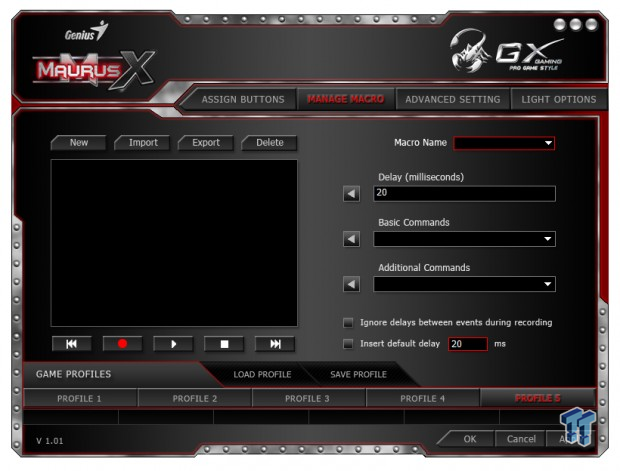
Managing Macros happens just like with any other mouse out there. You start by naming the Macro to the right, and then you click on the record button and perform the clicks and keyboard strokes needed to do what you want to accomplish. Once completed, click the stop button and go back and set it to a key in the buttons tab.
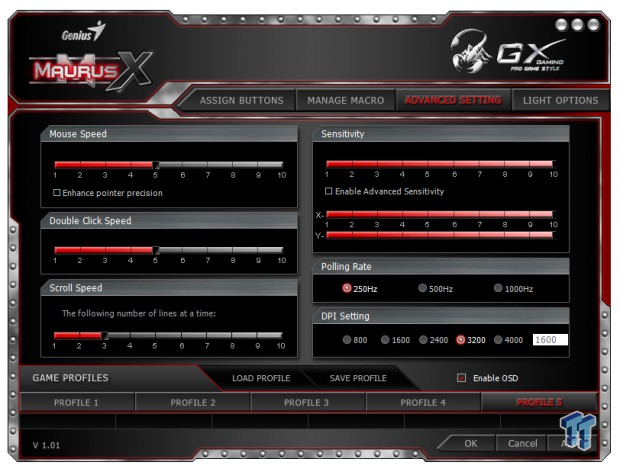
In the advanced setting section, this is where to adjust things like the Mouse speed, double click speed, scroll speed, sensitivity, polling rate and DPI. Since you can reassign buttons, if you remove the DPI, you need to open this software to change it. The thing is, you also would need to assign a profile button, because otherwise you have to open the software to change those as well - so much for in-game swapping.
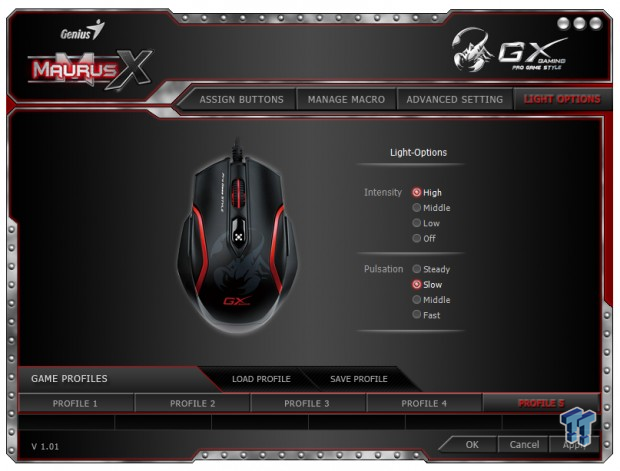
The last tab is where you go to change the illumination settings. While the lights will always be red, you do have intensity options to change, as well as the pulsation effect.
Final Thoughts
There is a lot that I do like about the Maurus X. Things like an easy to use and pretty comprehensive software and driver package. There is also the looks and styling of the mouse and the strong body lines and almost automotive inspired curves all lend to something that most can get used to in no time at all. There is also a lot of top end gear inside of the Maurus X. Using a 32-bit Cortex M0 processor, having one of the highest click gen crystals I have seen, and offering the Avago ADNS3090 and Omron switches to keep you in the best control of your game possible, what more can you really ask for in a mouse at this price point? I, for one, am very pleased with the overall performance, and ability to get the job done, even if it does require a bit of programming to get it just the way you like it.
This is not to say that there aren't some personal gripes I have with the Maurus X. Starting off with the simple things, why does the LED in the heel of the mouse fully illuminate in pulsation modes? While I was able to turn it off and get the full lighted effect, I think without it in the pulse mode, it makes the name look lame - why bother? Aside from the mouse being a little too small for my hands, it does offer very accurate travel and pinpoint precision right on up to the 4000 DPI. The issue here was more with the feet choice, rather than the mouse's ability to do its job. By this I mean there is a very grainy feel to the movement of the Maurus X, and I tested this on various cloths, composites, and even an aluminum mouse pad. While it does tend to slow movements down when you are trying to snipe someone across the map, the coefficient of friction is too high and makes normal run and gun movements somewhat tiresome.
To me the most frustrating part is that you spend way too much time in the software with the Maurus X. Whether to swap profiles, swap DPI, whatever the minor changes, due to the limited buttons available, you always have to cancel out one ease of access for another, which also becomes tiresome, and is not beneficial to gaming when you spend the first 30 seconds of a round in your mouse software to change setups for a new map.
I can't really say that the Maurus X will not fit certain user's needs, nor can I say that the construction or included hardware is in any way limited or incapable. What I am saying is that if you do like the looks of this mouse, and you don't have the need for various profiles, Macros and DPI selection on-the-fly, then maybe you should keep looking. To me this mouse is more for the relaxed gamer who wants to have six things under control of one hand, while the other is on the keyboard. I guess the bottom line is that I feel that even with a well constructed mouse that looks and works fine, it is almost like they tried to pack too much into the Maurus X to match all that top end hardware, but are missing at least two more buttons to make the mouse as functional as it seems on paper.
Even so, I think the pricing of $62 is good for what the Maurus X brings to the table, just be certain you are fully aware of the shortcomings if you are an advanced gamer looking for total control with your non-keyboard hand.


