
The Bottom Line
Pros
- + KVM built-in is super awesome, very useful for those who need it
- + 27-inch IPS panel provides beautiful colors, sharp visuals
- + 165Hz refresh rate = work + gaming smoothness
- + Sub $200 pricing won't break the bank
Cons
- - 1080p resolution isn't the best, but it's $180
Should you buy it?
AvoidConsiderShortlistBuyIntroduction
GIGABYTE's new M27F A gaming monitor is the world's first KVM gaming monitor, with the company sending over a review sample for me to check out... let's dive right into it.

The GIGABYTE M27F-A gaming monitor, from the front
The world's first KVM monitor, hey? Is that something you'd use? If so... read on. If not... well, you might find the monitor has other perks like its 1080p resolution and 165Hz refresh rate. If 1440p and 4K are out of your budget -- not just in terms of cost, but the GPU power required to run 1440p and 4K at 120FPS and over -- then the GIGABYTE M27F A has its 1080p and 165Hz ready.
The KVM feature of the monitor lets you plug multiple devices into the monitor, and then use a single keyboard, monitor, and mouse to control it all. You can press the exclusive KVM button on the GIGABYTE M27F gaming monitor to quickly switch between inputs. This is a great option for those who have two computers, but don't want to use two different sets of mice and keyboards.
USB Type-C is what enables the KVM abilities on the GIGABYTE M27F gaming monitor, which makes it especially useful if you are using a laptop and desktop PC. You can even access your smartphone or tablet through USB-C into the KVM feature of the monitor. This means you can use your monitor, mouse, and keyboard to control both your gaming PC and your laptop or smartphone.
A single press of the KVM button on the back of the monitor and you've switched between inputs.
Better yet, if you're using your smartphone and want to play games or watch TV shows or movies on the bigger 27-inch IPS-based panel, you can. USB-C connectivity from your smartphone to the GIGABYTE M27F gaming monitor, a press of the KVM button on the back of the display, and you're gaming on what is almost an IMAX-sized panel compared to your smartphone.

The KVM button on the back of the GIGABYTE M27F-A gaming monitor
You've also got the 165Hz refresh rate, so if you've got a flagship gaming smartphone that can handle 120/144/165Hz refresh rates, the GIGABYTE M27F gaming monitor and USB-C connectivity with the built-in KVM feature is a real selling point. Maybe not for everyone, but as a nice bonus feature on the side -- well, I should say the back with the KVN button location -- is great to see at this price point.
GIGABYTE has the M27F-A gaming monitor listed on Amazon for $179 at the time of writing.
Detailed Look
GIGABYTE ships the M27F A gaming monitor in a rather plain box, leaving the fancier retail boxes for the AORUS gaming monitors. The company does detail what's going on with the GIGABYTE M27F A gaming monitor, telling you everything you need to know on the box.


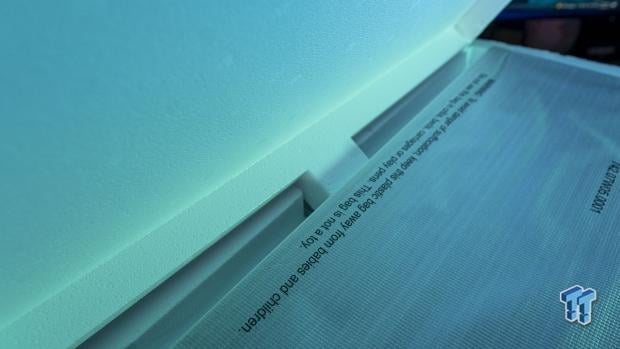
The retail packaging of the GIGABYTE M27F A gaming monitor
The company does have a plastic strap wrapped around the styrofoam packaging, which keeps the styrofoam packaging from falling apart when you take the monitor out of the box. Speaking of pulling the GIGABYTE M27F A gaming monitor out of the box, you can pull the top styrofoam up which pulls the monitor up making it easier for you to pull it out of the box.

The front of the GIGABYTE M27F A gaming monitor

The back of the GIGABYTE M27F A gaming monitor
GIGABYTE uses a thin bezel around the M27F A gaming monitor, at least at the top and sides. The stand... pun intended... stands out, which is something I don't really like for a smaller 27-inch monitor. But, some people do like their monitors up close, but that stand might get in the way depending on how close.
I use monitor stands for the most part, so it went directly onto the new Secretlab MAGNUS Monitor Arm.
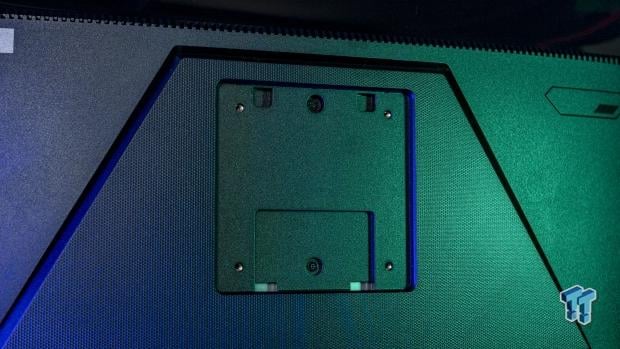



GIGABYTE includes a monitor stand, but also VESA mounting on the M27F A gaming monitor


You've got a little bit of flexibility on the M27F A gaming monitor

The built-in KVM on the back of the GIGABYTE M27F A
GIGABYTE has a nifty little KVM (keyboard, video, mouse) switch built directly into its M27F A gaming monitor, which means you can plug multiple sources into the single monitor and not have to have cables going everywhere, as well as multiple mice and keyboards on your desk.
Connectivity, Specs, Marketing
GIGABYTE's new M27F-A gaming montior has dual HDMI 2.0 ports, a single DisplayPort 1.2 connector, USB-C connectivity, a 3.5mm headphone jack, USB 3.0 hub and dual USB 3.0 ports for I/O.

- Panel size: 27 inches
- Panel type: IPS
- Resolution: 1920 x 1080 (1080p)
- Refresh rate: 165Hz
- Response time: 1ms (MPRT)
- Contrast ratio: 1000:1
- HDR: Yes (up to 400 nits)
- Connectivity: 2 x HDMI 2.0, 1 x DisplayPort 1.2, 1 x USB Type-C
- AC input max: 61W power

The built-in KVM switch on the GIGABYTE M27F-A gaming monitor.
Test System Specs
I've recently upgraded my major GPU test bed for 2022, but I will be upgrading again soon enough once Intel launches its new 13th Gen Core "Raptor Lake" CPUs and Z790 motherboards, and AMD with its upcoming Ryzen 7000 series "Zen 4" CPUs and X670E motherboards.

The new upgrades include the shift to the Intel Core i9-12900K processor, ASUS ROG Maximus Z690 Extreme motherboard, 64GB of Sabrent Rocket DDR5-4800 memory, and 8TB of Sabrent Rocket 4 Plus PCIe 4.0 M.2 SSD goodness. Intel's flagship Core i9-12900K is a beast, with the Alder Lake CPU packing 8 Performance cores (P-cores) and 8 Efficient cores (E-cores) at up to 5.2GHz.
Motherboard: ASUS ROG Maximus Z690 Extreme



I've got that installed into the bigger-than-life ASUS ROG Maximus Z690 Extreme motherboard, which is absolutely loaded to the brim with technologies and features that it houses everything you need. We're talking about one of the best-looking designs on a motherboard yet, PCIe 5.0 support, enthusiast-grade 10GbE networking, and oh-so-much more.
RAM: 64GB Sabrent Rocket DDR5-4800



Sabrent helped out in a huge way by sending over 64GB of DDR5-4800 memory in the form of 4 x 16GB DDR5-4800 modules of its new Sabrent Rocket DDR5 memory. The company also helped out in an even bigger way, supplying us with a gigantic and super-fast 8TB model of its Sabrent Rocket 4 Plus PCIe 4.0 NVMe M.2 SSD.
SSD: 8TB Sabrent Rocket 4 Plus M.2



We're talking about 7.5GB/sec+ (7500MB/sec) from a single M.2 SSD, along with a gigantic 8TB of capacity. The 2TB drives aren't big enough for all of our game installs for GPU testing... the 4TB is much better, but the 8TB gives us room to move into 2023 without worrying about installing multiple games that are 200GB+ in size.




Some glory shots, of course.
Displays: ASUS ROG Strix 43-inch 4K 120Hz
ASUS has been a tight partner of TweakTown for many years, with the fine folks at ASUS Australia sending over their ROG Strix XG438Q and ROG Swift PG43UQ gaming monitors for our GPU test benches. They're both capable of 4K 120Hz+ through their DisplayPort 1.4 connectivity.


I will be upgrading these in the near future, over to some DisplayPort 2.0-capable panels and some new HDMI 2.1-enabled 4K 165Hz panels in OLED form of course...given that next-gen GPUs are right around the corner, there has been no better time to upgrade your display or TV.
I've been working on this system for a while now, but now we're stretching its legs with the newly-released PC port of Marvel's Spider-Man Remastered. Not just in 1080p or 1440p, not even in just 4K... but at 8K with a native resolution of 7680 x 4320. I've run through some of the very fastest GPU silicon on the planet.
- CPU: Intel Core i9-12900K (buy from Amazon)
- Motherboard: ASUS ROG Maximus Z690 Extreme (buy from Amazon)
- Cooler: CORSAIR iCUE H150i ELITE LCD Display (buy from Amazon)
- RAM: Sabrent Rocket 64GB DDR5-4800 (4 x 16GB) (F4-3600C18Q-32GTZN) (buy from Amazon)
- SSD: Sabrent 8TB Rocket 4 Plus PCIe 4.0 NVMe M.2 SSD (buy from Amazon)
- PSU: MSI MPG A1000G Gaming Power Supply 1000W (buy from Amazon)
- Case: InWin X-Frame 2.0
- OS: Microsoft Windows 11 Pro x64 (buy from Amazon)
- Display: ASUS ROG Swift PG43UQ (4K 120Hz) (buy from Amazon)
What's Hot, What's Not
What's Hot
- KVM built-in is super useful: If you've ever used a KVM (keyboard, video, mouse) switch before then you know how useful it would be to have it built into the back of the monitor itself. This saves having any cables on your desk, but having the full use of two totally different desktops. Very, very useful if you've got multiple PCs like a work or regular PC and a gaming PC but want to use the same keyboard, display, and mouse.
- 27-inch IPS panel: GIGABYTE uses a high-quality IPS panel for its M27F-A gaming monitor, so while it's not a high-end gaming monitor, you're not getting a crappy panel. The IPS panel is a nice touch, together with the built-in KVM switch on the GIGABYTE M27F-A.

- 165Hz refresh rate: Anyone that reads TweakTown or follows me on Twitter will know that I've been using 100Hz+ refresh rate panels since the late 90s. I can't do 60Hz even on a professional monitor, where I actually have an 8K 60FPS (Dell UP3218K) but the 60Hz really hurts my soul. GIGABYTE provides a gaming-ready 165Hz refresh rate on the M27F-A which means working will feel super smooth, and gaming you'll melt through the frames up to 165FPS.
- Not going to break the bank: The GIGABYTE M27F-A gaming monitor is $180 on Amazon at the time of writing, so you're talking about a sub-$200 gaming display which is fantastic.
- Beautiful colors, image quality for the money: For less than a couple of hundred bucks the GIGABYTE M27F-A gaming monitor has beautiful colors and image quality, driven by the IPS panel and made much smoother with the 165Hz refresh rate.
What's Not
- 1080p resolution: I'm not a big fan of the 1080p resolution, but for sub $200 I'll cut GIGABYTE some slack... 1440p would be nice for the next model, though.
Final Thoughts
GIGABYTE has crafted a plain gaming monitor with no RGB lighting to blast your eyeballs, a no-frills retail box, and some great specs that gamers can get into... but it doesn't leave out the professionals who work during the day, and game during the night.
You've got a built-in KVM which is a fantastic and super-useful tool on the GIGABYTE M27F-A gaming monitor, along with its native 1920 x 1080 (1080p) resolution and 165Hz refresh rate. You won't need a next-gen GPU to drive the monitor, where I was playing Overwatch for weeks on end on the display with a range of mid-range to high-end graphics cards at 1080p 165FPS+ without a hitch.

I don't think I've seen a mid-range monitor with this much going on: super-easy to get it out of the box and onto your desk and operating within minutes. The 27-inch IPS panel looks about as good as you can expect here, it's nothing special, but it's not crap either. I wouldn't personally use a 1080p monitor, but if you only have the money or space for a 1080p display then this will definitely do.
I won't concede with the refresh rate of a monitor either, so the 165Hz refresh rate is great to see entering the mainstream more and more. 165Hz even in Windows is an absolute joy to use, so if you're using the GIGABYTE M27F-A gaming monitor for work purposes -- plugged your smartphone or laptop through USB-C connectivity into the display -- the 165Hz is real, real nice to use.

The KVM switch on the back of the GIGABYTE M27F-A gaming monitor
But if you've got multiple computers, then the KVM lets you switch between them with the simple touch of a button... giving you control to both systems with the same mouse and keyboard. For those of you at home with a setup like a gaming or workstation PC + Plex server or NAS or even a home PC + work laptop... the KVM in the GIGABYTE M27F-A gaming monitor lets you change between systems easily.
It would actually be nice to see more higher-end (and more expensive) gaming monitors having this function because more and more gamers have multiple systems they'd want to be able to plug into the same monitor and not have multiple keyboards and mice sitting around. The single keyboard + mouse + monitor and the KVM = very useful, GIGABYTE.


