Why So Blue?
Razer Lycosa Keyboard
With the Razer Lycosa Keyboard, Lachesis Mouse and Destructor Gaming Surface, we have a serious gaming setup and a sweet looking desktop.
First up, we look at the Lycosa Keyboard in all its blue-ness. A full sized unit, but with a laptop style low-profile key type makes this unit look incredibly streamlined and professional. The keys themselves are rubber coated and the lettering is semi-opaque to allow the blue glow shine from within.
The small touch sensitive panel in the top right hand corner allows you to control media (skip, play/pause, stop, volume up/down) and select from preset lighting levels which are on, off or just the WASD keys being lit up.
Talking connectors, we have a thick trunk of cable attached to this board with two USB connectors; one for the keyboard and one for the USB port, as well as line-out and microphone pass through so that you can jack your headphones right into the back of the board.
Can You See Me Now?
Razer Lycosa Keyboard - Continued
Having used this board for a month now, it has given me some good points and bad points to bring up about it. Firstly, the good things; this board is very responsive with no delay in registering keystrokes, and it is incredibly ergonomic to use too. I've always seen low profile boards like this one as trouble because they can cause your arms to ache after a while, but the feet raise this one to just the right height to let you game for hours on end.
The software that is supplied and available for download from Razer allows you to configure just about every aspect of the keyboard; even the ability to re-define the keys to assign them macros is there. This software integrates with the mouse too, allowing macros to activate. As an example, you could assign a macro for when you only have the right mouse button depressed.
This for me is what draws the line between the hardcore gaming and the uber-elite crowd, the ability to modify every aspect of the device. There is also the option to create gaming profiles that can be activated with your specified key combos like Ctrl+Alt+P(WN) that will re-map the keyboard if you're playing WOW or COD4.
Now for the bad things; the lighting behind the keys could be a little better, I feel like I'm sometimes straining to read what some of the keys are when it's late at night as the glare from a bright screen can wash out the blue letters.
I also get the feeling that this board is not 100% the same width as other boards; my fingers on many occasions find themselves overshooting letters. The flat key design also doesn't help your fingers locate the edges of keys very well, but the home key ridges are there and I guess it's down to preference and how you have learned to type.
Someone At Razer Must Like Creepy Crawlies
Razer Lachesis Mouse
Looking at the packaging and names for these products, I get the feeling that someone in Razer's marketing department must like bugs and reptiles, because the names and logos really are designed to make you squeamish. But enough about the arachnoid keyboard and on to the more reptilian mouse (which I find ironic, as snakes eat mice...).
The Lachesis follows the trend of the keyboard and adds yet another gentle blue glow to your desktop arrangement. The scroll wheel lights up blue and the Razer tri-snake gently pulses on and off in the same blue glow that completes the blue desktop ensemble.
This gaming series mouse continues a strong family line from Razer that just seems to get better and better with every iteration. It fits comfortably in the hand with the two main clickers as deep, wide troughs to make sure your fingers don't wander. Two more buttons sit on each side of the mouse, under the thumb and under the ring finger if you have your index and middle finger on the top buttons. Furthermore, to provide the usual gaming level of features we find two buttons to adjust sensitivity on the fly; these nestle just beneath the scroll wheel.
The profile button underneath the mouse allows you to switch the mouse up to your pre-defined profiles with different sensitivity and macros assigned to the side and top buttons. Profiles are indicated on-screen, even in games. Clear green text pops up to tell you what profile is selected.
Again Razer does not disappoint on the uber-elitist front by allowing you to tweak every aspect of the mouse's performance, and even to what sensitivity levels you can hot swap to. There is even axis specific sensitivity adjustment; this is clearly top-end stuff.
The Good, The Bad and The Blue
Razer Lachesis Mouse - Continued
Now here's what I like and don't like about this very blue glowing rodent. I like the feel of it; the rubberised surface is smooth on the hand and the deep trough-like buttons do a good job of keeping the finger in place. There is no want for more buttons as you have a multitude of extra ones all over the place and a symmetrical design making good for righties and lefties.
In terms of performance, this mouse clearly has it. In fact, I would go so far as to say that it has to be one of the most precise mice I have had the pleasure of using in a long time. The laser unit embedded in it is solid and reliable; it can track accurately on many surface types including wood tables, frosted glass mats, book covers and legs.
For my gripes however, I turn to the software. It's confusing. There are so many options I feel overwhelmed by, and if you want to use the macro system you have to spend time setting them up before hand, so it's not a quick system to get into.
They have not designed this software for the casual gamers like me, but more for the hardcore elitists, I feel. They redeem themselves some points for separating these options on the nice slide out side panels of the software, so the screen you get first is just button assignment and sensitivity adjustment; quick and simple stuff.
Icing On The Cake and Mat Under The Mouse
Razer Destructor Mouse Mat
To round off this Razer triple review, we have a lovely Destructor gaming surface (AKA mouse mat). This baby has a nice texture, comes in a sweet looking zip up case and is big enough to cover a lot of distance in mouse miles.
A non-slip base keeps this one in place. Overall, it's light, stiff and complementary to the whole Razer setup.
Touting a fractal surface design to aid laser tracking, it helps keep the laser mice pin sharp in their precision while the surface finish allows Teflon feet to slide easily over it.
This surface is serious business and it helps to round up the Razer desktop nicely.
Despite my quibbles with the keyboard size and brightness, and the mouse software being a bit flummoxing, there is nothing actually wrong with this desktop arrangement. It is perfect for anyone from casual gamers up to the elitist punks who need absolute precision and customization.














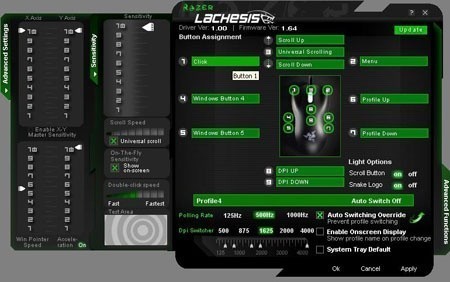





 United
States: Find other tech and computer products like this
over at
United
States: Find other tech and computer products like this
over at  United
Kingdom: Find other tech and computer products like this
over at
United
Kingdom: Find other tech and computer products like this
over at  Australia:
Find other tech and computer products like this over at
Australia:
Find other tech and computer products like this over at  Canada:
Find other tech and computer products like this over at
Canada:
Find other tech and computer products like this over at  Deutschland:
Finde andere Technik- und Computerprodukte wie dieses auf
Deutschland:
Finde andere Technik- und Computerprodukte wie dieses auf