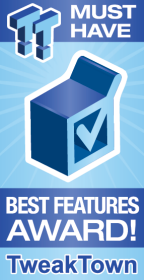
The Bottom Line
Introduction, Specifications, and Pricing

Along with all the other major motherboard vendors, MSI launched a few refreshed X99 based motherboards for Intel's Broadwell-E launch. MSI's X99A Gaming Pro Carbon isn't their top of the line X99-refresh motherboard, but it does carry many of MSI's latest features and aesthetic enhancements. Like MSI's king, the X99A GODLIKE GAMING CARBON, the X99A Gaming Pro Carbon features carbon fiber themed heat sinks and RGB LEDs to illuminate the motherboard exactly to your liking.
While everyone agrees that RGB LEDs are now everywhere, their implementation varies considerably depending on the make and model of the product. MSI's original X99A GODLIKE GAMING was ahead of its time in regards to RGB LEDs and independent zone control, something that the X99A Gaming Pro Carbon has inherited. Apart from the RGB LEDs on the motherboard, MSI has also added in x4 PCI-E 3.0 M.2 and U.2 ports to support the latest in storage devices. Without further ado, let's take a look at MSI's X99A Gaming Pro Carbon.
Specifications
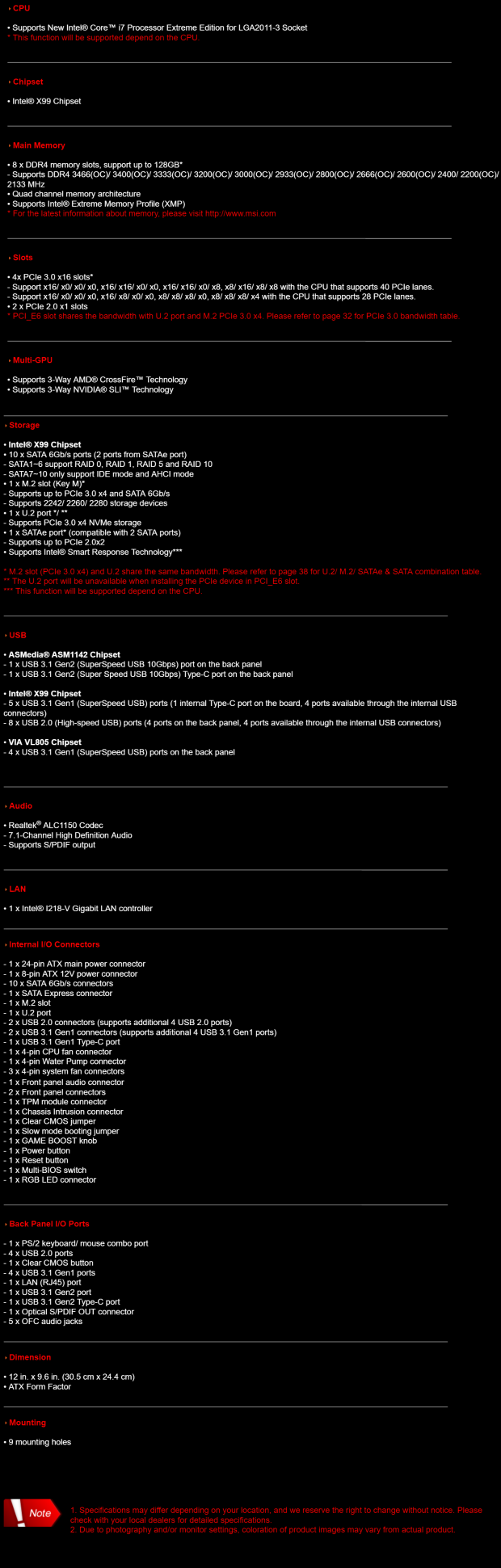
Apart from all the expected features such as quad-channel memory and 4-way SLI/CrossFireX support, the X99A Gaming Pro Carbon also carries USB 3.1 type-A and type-C, and USB 3.0 type-C (called USB 3.1 gen 1). Also included is x4 PCI-E 3.0 M.2, x4 PCI-E 3.0 U.2, upgraded audio, overclocking features, and an Intel NIC.
Pricing
The X99A Gaming Pro Carbon is available from many large retailers for $329.99.
Packaging and X99A Gaming Pro Carbon Overview
Packaging and Overview


The X99A Gaming Pro Carbon's box shows an image of a supercar - the same image is used for the BIOS splash screen. Packaging is decent; the motherboard is protected in an anti-static bag in a little box.

Accessories include two 2-way SLI bridges, MSI gaming case badge, two RGB extension cables, IO shield, eight SATA6Gb/s cables, some quick connectors, cable stickers, door hanger, manual, and driver DVD.


The MSI X99A Gaming Pro Carbon, like many other motherboards, has five 4-pin fan headers. The CPU fan header is circled in red and is a PWM mode header. There are four system fan headers circled in blue, and they are voltage mode 4-pin headers, the fourth pin is not connected to anything. I like how MSI has used a neutral color theme along with carbon fiber accents. With the RGB LEDs located onboard, users can pick whatever color theme their heart desires.
The memory DIMMs, PCI-E slots, and even M.2 connector have metal shields. The CPU socket has extra pins for better overclocking but also allows through-hole mounting of CPU pots for extreme overclocking. The back of the motherboard features the rear of the CPU socket hold down mechanism, a heat sink for the backside MOSFETs, and the PCB division line for the audio section of the motherboard.

The IO panel on the X99A Gaming Pro Carbon features four USB 3.0 (USB 3.1 gen 1) ports, a USB 3.1 (USB 3.1 gen 2) type-A port, a USB 3.1 type-C port, a PS/2 port, four USB 2.0 ports, 1Gbit NIC jack, clear CMOS button, and gold plated audio outputs with S/PDIF.

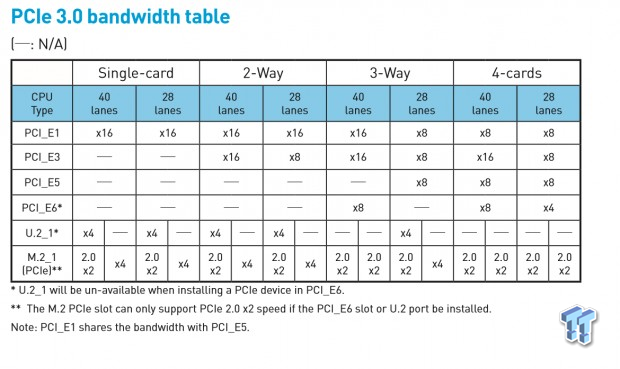
The X99A Gaming Pro Carbon has a straightforward PCI-E layout. I have also included a table from the manual, which shows how the PCI-E lanes are allotted to the U.2, M.2, and last PCI-E slot in conjunction with 40 and 28 lane CPUs. U.2 only works if the last PCI-E x16 slot isn't occupied, and the M.2 port will only work at PCI-E 3.0 x4 if the U.2 and last PCI-E slots aren't occupied. You can use the U.2 and M.2 ports at the same time, but the M.2 will work at PCI-E 2.0 x2 (from the PCH instead of the CPU).


The M.2 slot is protected by a metal shield. I am unsure of exactly what the metal on the M.2 slot does other than make the slot look sturdier. There are two USB 3.0 internal headers located below the 24-pin power connector; one is right angled. There is also a USB 3.0 type-C port located in the same area, and it can be used to connect to a case's USB type-C port with an extension cable (if your case supports it).


Six of the SATA6Gb/s ports are right-angled as is the U.2 port. The remaining four SATA6Gb/s ports are straight, and one can also be used as an SATA Express connector. Power, reset, and OC buttons are located in the lower right corner of the motherboard. A BIOS selection switch is located in this region as well. The auto overclocking button is also a knob that can be turned to select the speed of the overclock.


The POST code LED readout is located in the upper right corner of the motherboard. Two USB headers, an RGB LED header, and miscellaneous headers are located at the lower left corner of the motherboard.


The heat sinks of the motherboard hide RGB LEDs positioned at different angles to produce different effects. The RGB LEDs can be controlled in smaller clusters, so you could make the VRM heat sink light up green while the PCH could be red. Heatsinks make great contact with the components they cool down.
MSI X99A Gaming Pro Carbon Circuit Analysis
Circuit Analysis

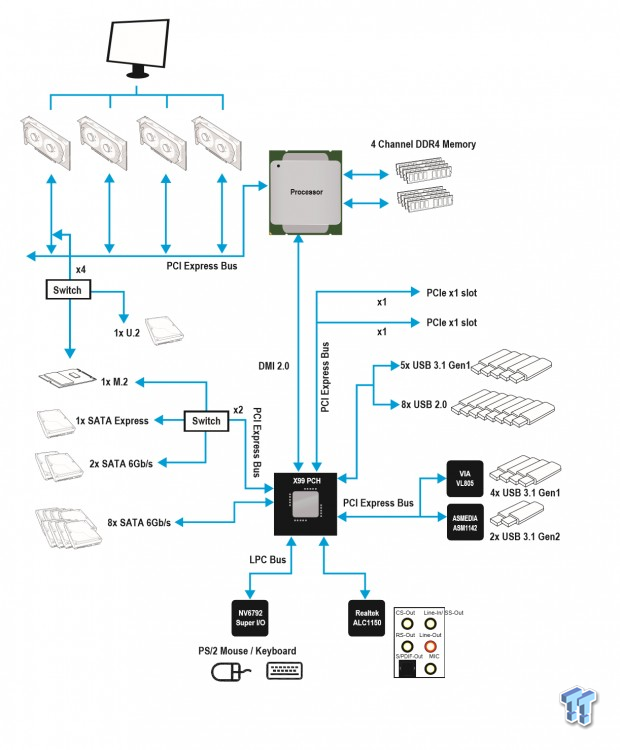
The motherboard looks nice in the nude. The block diagram of motherboard connectivity shows that there isn't too much switching or sharing of bandwidth going on.

The VRM for the CPU has eight phases. A lot of the VRM components use MSI's military spec hardware. Each phase gets a "Ti" branded inductor, and the VRM uses ten 560uF solid polymer capacitors.


MSI uses the Intersil advanced linear EAPP digital 6-phase green PWM controller which features solid phase shedding to save power at idle and NVM memory onboard for different profiles. To get the eight phases, MSI used four PWM phases and doubled them with four ISL6611A phase doubler/dual driver chips. Each phase gets four MOSFETs, two high-side and two low-side. The low RDS(ON) MOSFETs are from NIKOS and are PK616BA and PK632BA.


The memory VRM for each set of four DIMMs is identical, with two phases for each set of four DIMMs. The PWM controller is a digital 2-phase VRM from ROHM Semiconductor, the PV3203. Each of the phases for both sets of VRMs uses two NIKOS PK632BA for the low-side and a single NIKOS PK616BA for the high-side.
MSI X99A Gaming Pro Carbon Circuit Analysis Continued

The audio on the X99A Gaming Pro Carbon is based on the Realtek ALC1150 codec along with three Texas Instruments OP1652 amplifiers. There are also 13 Nichicon audio grade capacitors to improve audio quality and PCB division of the analog audio domain from the rest of the motherboard's digital domain.
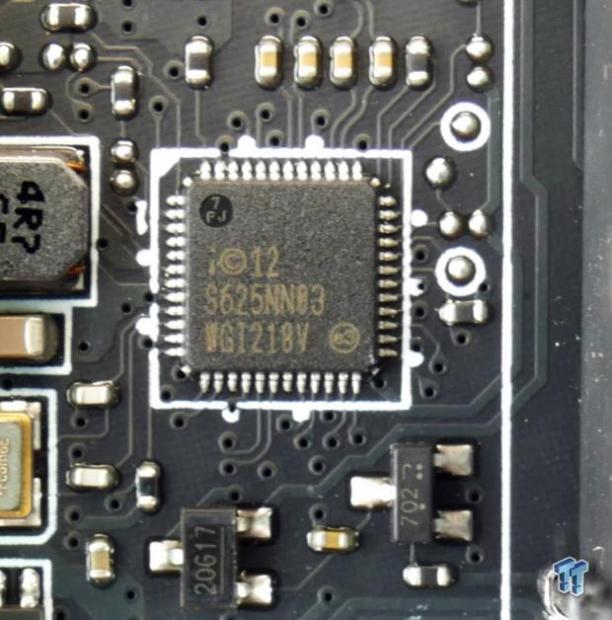

The X99A Gaming Pro Carbon does have an Intel NIC that uses the i218v as the PHY. The ASMedia ASM1142 is used to provide the two USB 3.1 ports on the rear IO and two Texas Instruments type-C port controllers are used on the rear and internal type-C ports.


A VLI VL805 provides four USB 3.0 ports from a single PCI-E 2.0 lane. A Texas Instruments DS80PCI402 4-lane PCI-E 3.0 repeated with equalization and de-emphasis is used to PCI-E signal integrity between the last PCI-E 3.0 slot and the U.2 connector.


There are also five ASM1467 PCI-E re-drivers used to maintain signal integrity when SATA and PCI-E bandwidth is switched between ports. The nuvoTon NCT6792D is the main Super IO used for fan control, temperature and voltage monitoring, and PS/2 on the rear IO.


A Renesas microcontroller, the R5F104ACA, is used to control all the RGB LED functions along with extra independent controllers. There are multiple PCI-E 3.0 quick switches located all over the motherboard to switch around PCI-E and SATA bandwidth between slots and ports.
BIOS and Software
BIOS
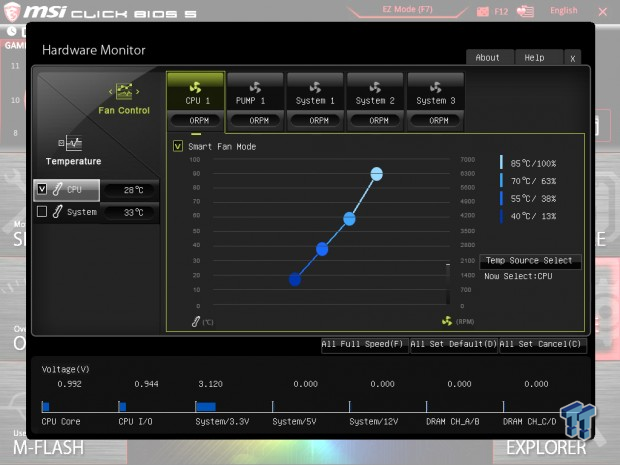
MSI's UEFI on the X99A Gaming Pro Carbon is very similar to that of its other motherboard products. It has been fully updated to support Broadwell-E CPUs and works quite well. I am a fan of the way MSI has laid out their settings, but there were some SATA power savings settings I couldn't find.
Fan control through a GUI is present, as are auto overclocking profiles similar to that from the OC Genie knob located on the motherboard. You can turn off the RGB LEDs through the UEFI, but color control is only provided through a Windows application.
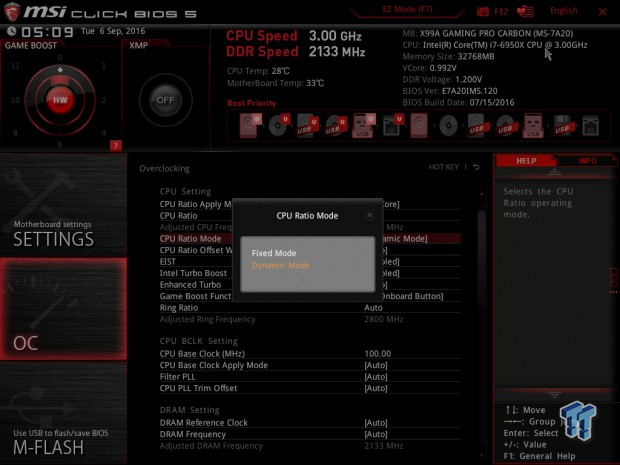
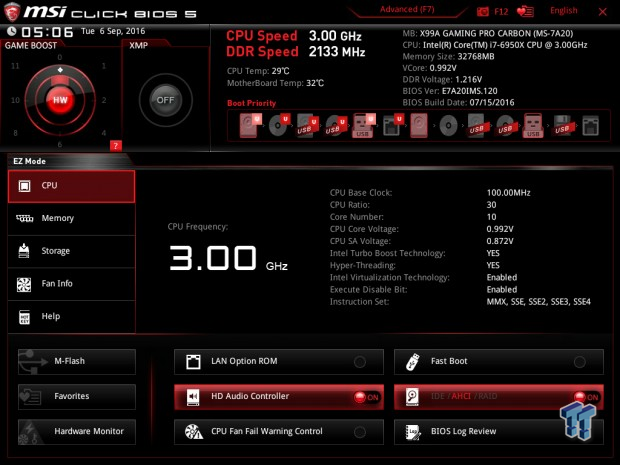
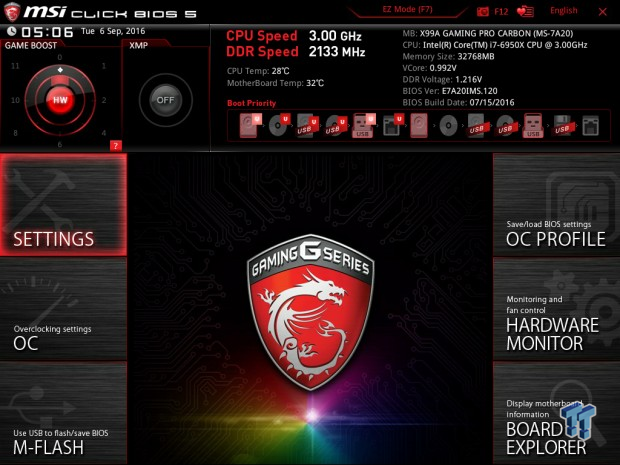
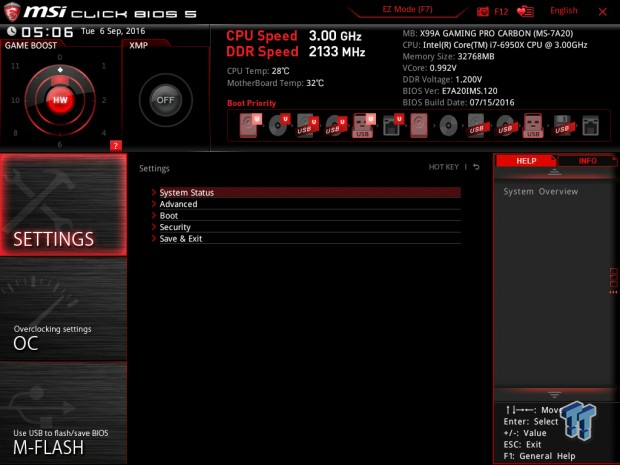
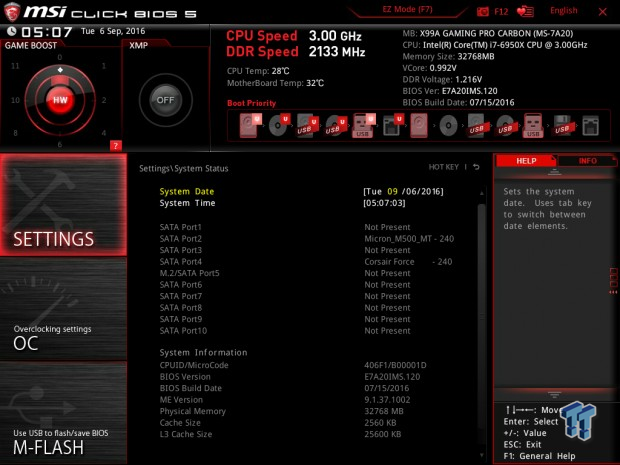
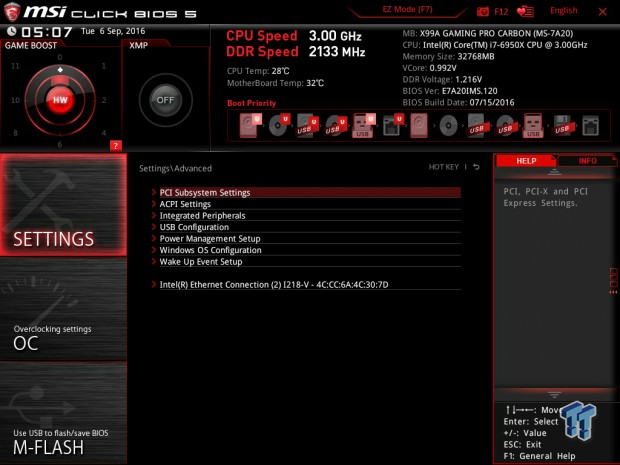
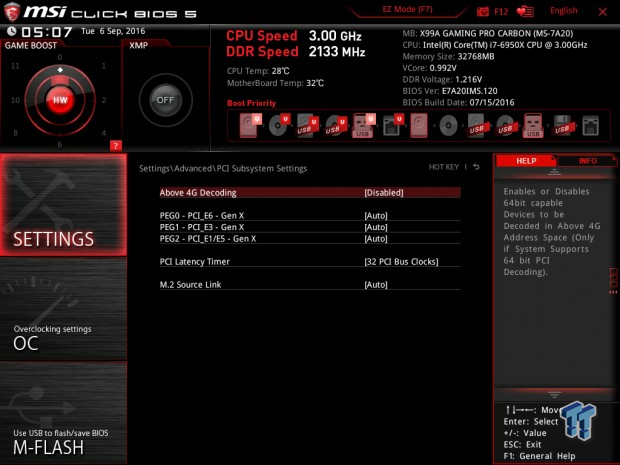
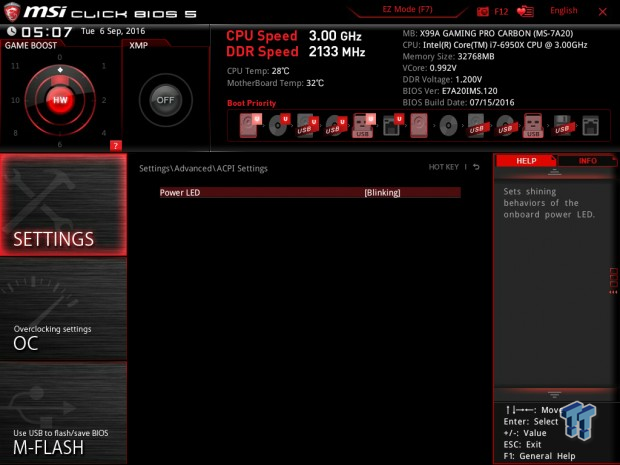
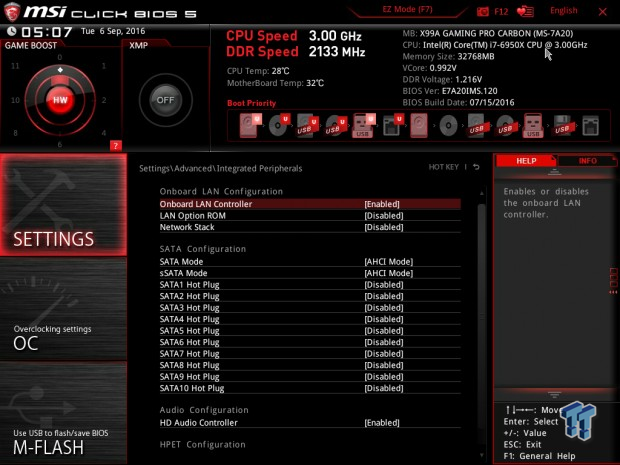
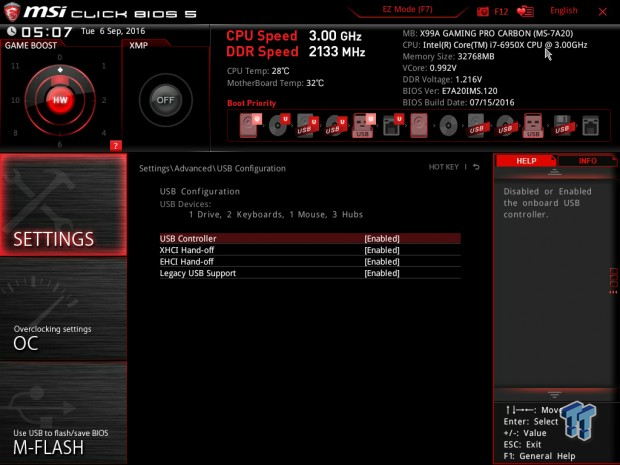
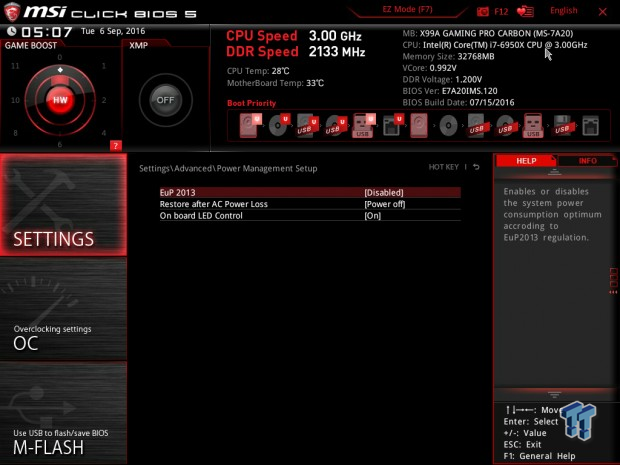
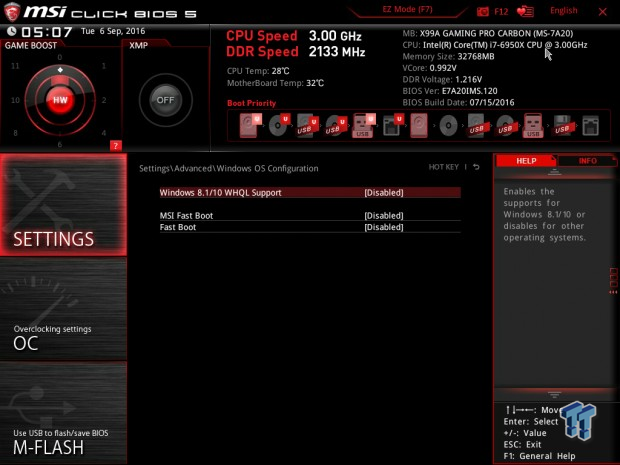
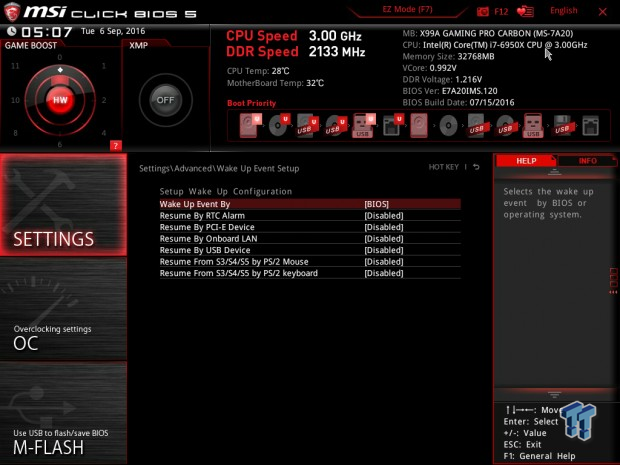
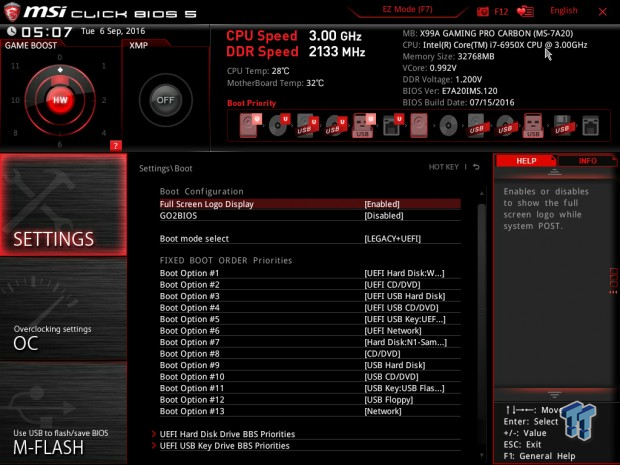
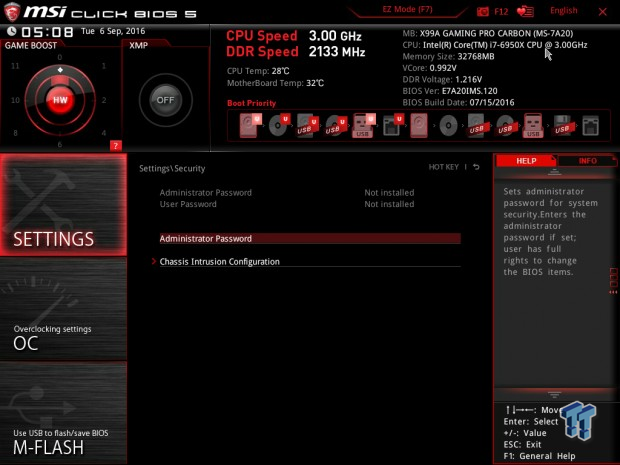
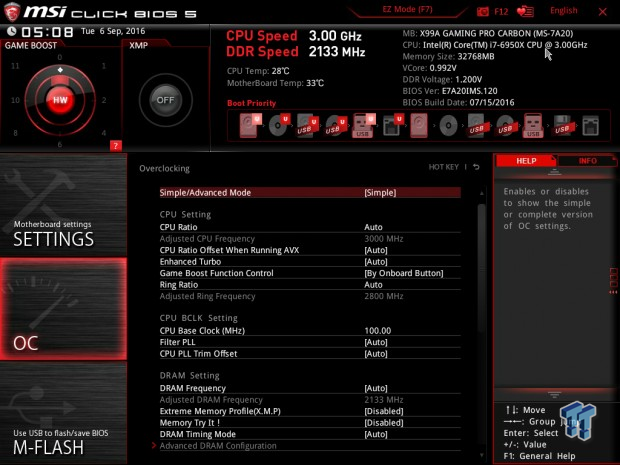
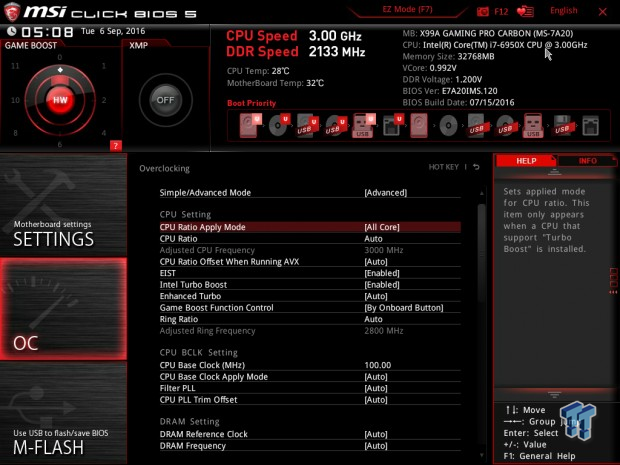
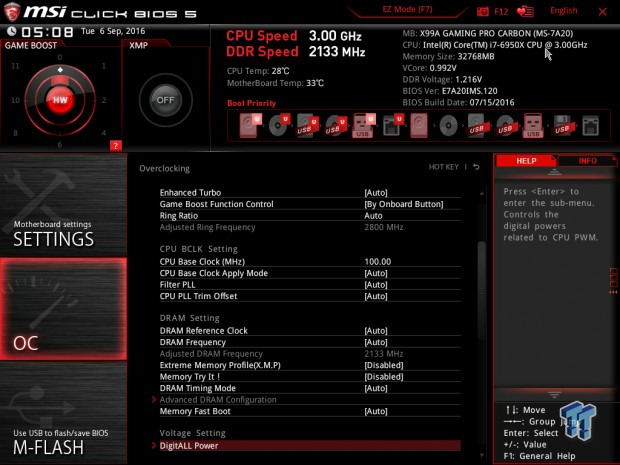
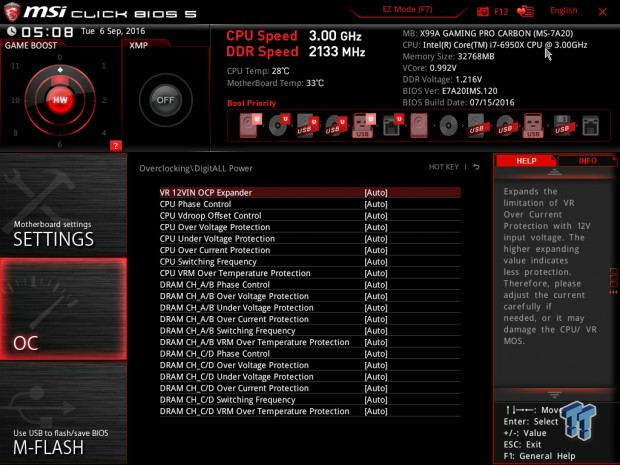
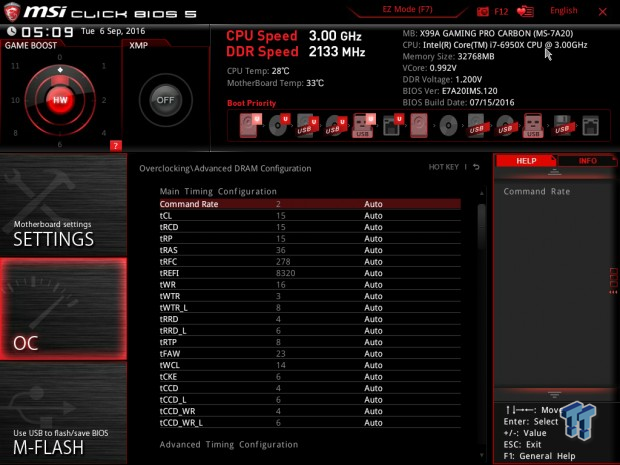
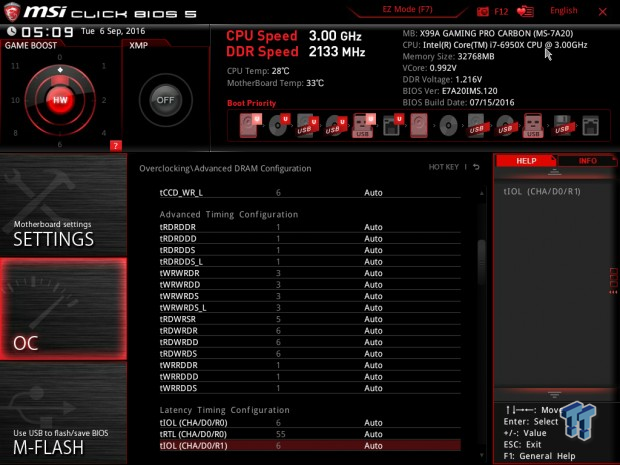
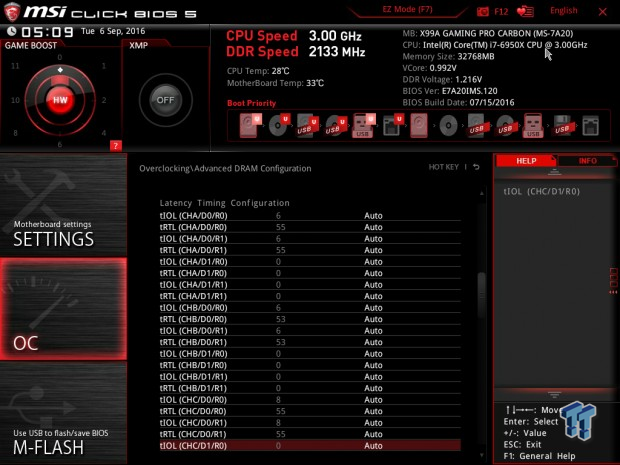
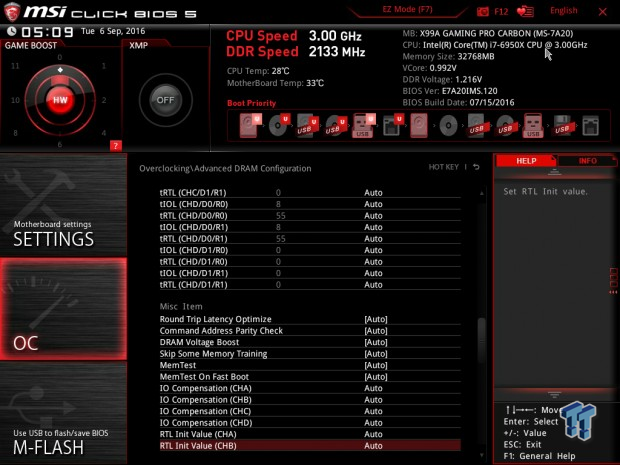
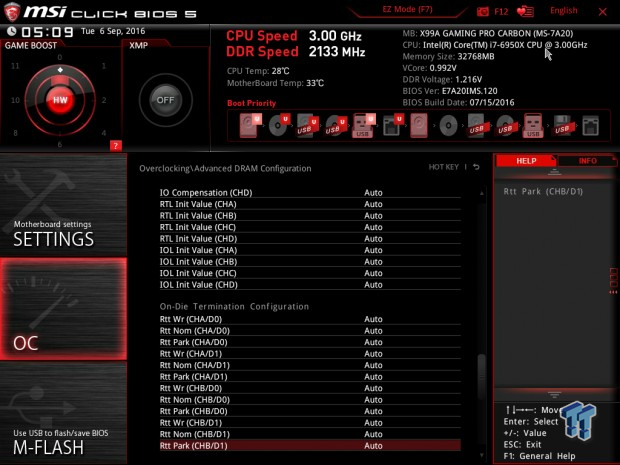
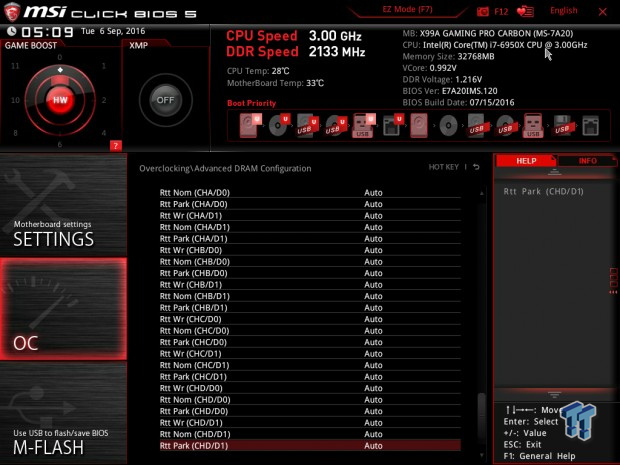
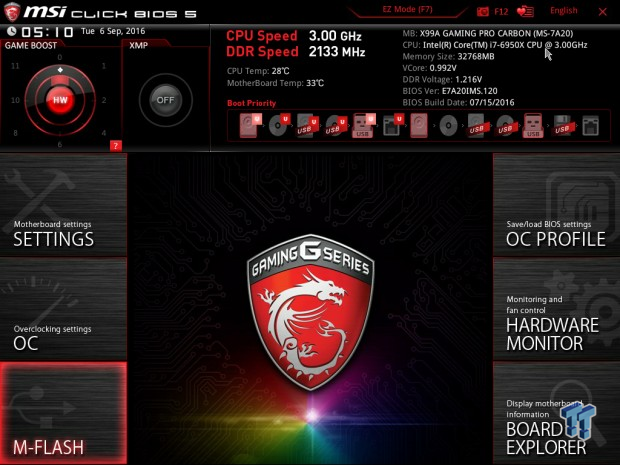
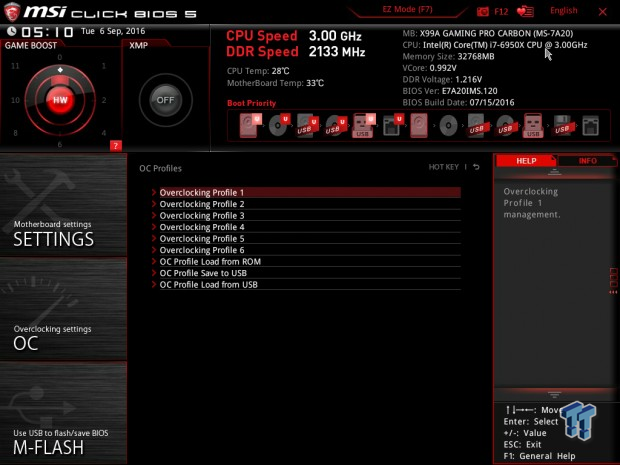
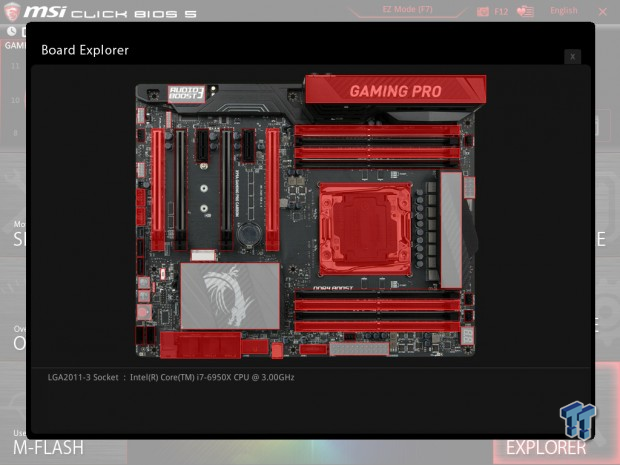
Software
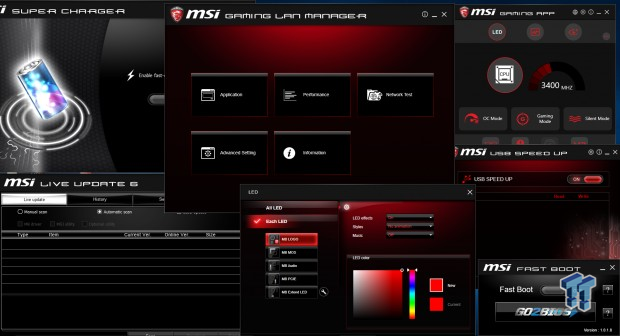
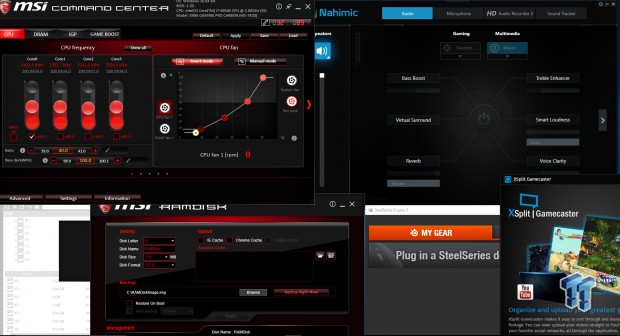
MSI includes many applications. They include Super Charger, Live Update 6, Gaming Lan Manager, LED, Gaming APP, Fast Boot, USB Speed up, Command Center, RAMDisk, M Cloud, Nahimic, XSplit GameCaster, and SteelSeries Engine 3.
Test System Setup
Steven's Motherboard Test System Specifications
- Motherboard: MSI X99A Gaming Pro Carbon
- CPU: Intel Core i7 6950X
- Cooler: Corsair H115i GT - Buy from Amazon
- Memory: Corsair Dominator Platinum (4x8GB) 3200MHz
- Video Card: NVIDIA GeForce GTX 980 - Buy from Amazon / Read our review
- Storage - Boot Drive: Samsung 850 Pro 512GB - Buy from Amazon / Read our review
- Storage - SATA6G Drive: Corsair Force LS 240GB - Buy from Amazon / Read our review
- Storage - M.2 Drive: Samsung XP941 256GB
- Storage - USB Drive: Corsair Voyager GS 64GB - Buy from Amazon / Read our review
- Case: Corsair Obsidian 900D - Buy from Amazon / Read our review
- Power Supply: Corsair HX1000 - Buy from Amazon / Read our review
- OS: Microsoft Windows 10
- Monitor: ASUS PA328 ProArt 32" 4K
- Keyboard: Corsair K70 LUX
- Mouse: Corsair M65 PRO RGB
- Headset: Corsair VOID RGB Wireless
- BIOS: 1.2
- Drivers: Intel INF: 10.1.2.19, Intel ME: 11.0.4.1186, Intel LAN: 20.7.67, NVIDIA Graphics: 353.82, Audio: 6.0.1.7885, USB 3.1: 1.16.33.1


The motherboard looks nice when it is lit up; the RGB LEDs provide a unique effect. I don't quite like the VRM area LEDs, but I like how MSI diffused the shield and PCH lighting. The rear IO panel's LAN jack and two USB ports also light up.
The new test bench is designed to test every aspect of the motherboard and IO. I have designed it so that the motherboard sits in a case and is cooled by fans always on at a constant rate to keep the conditions similar during all tests. I have cut out part of the case behind the motherboard so I can get thermal images of the back of the PCB where the VRM heat spreads. System and CPU power measurements are now digitally logged.
I am also using a Netgear Nighthawk X4 AC2350 for our network (including wireless AC) tests. The latest M.2, SSD, and USB technologies are also being utilized to test the maximum potential of the motherboards that are tested.
Overclocking
Overclocking Results
If you hadn't already heard, the 6950X 10-core $1700 beast isn't the best overclocker. I cannot validate CPU frequency anywhere near 5GHz, and I cannot even boot at 4.5GHz, but I can run 4.4GHz on all cores. I have decided to change how I do the overclocking section and determine exactly what it takes to push to the CPU to this maximum stable frequency on the different motherboards I test.
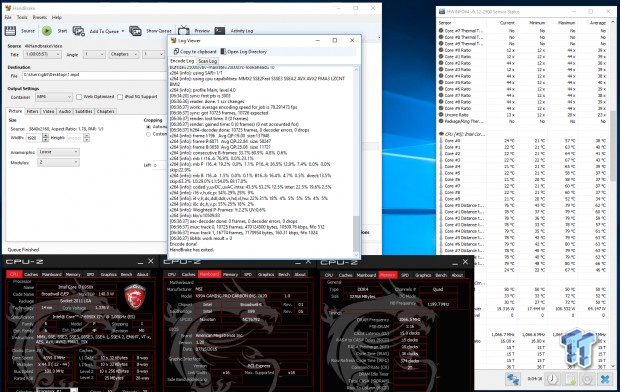
MSI's X99A Gaming Pro Carbon overclocked pretty easily to 4.4GHz on all cores. The LLC I used was the second strongest, and I noticed that auto rules for voltage increases weren't very strong when only overclocking the CPU.
Overall temperatures remained low during the 4K video transcoding, which was a surprise. I like the ability to pick between a dynamic and fixed frequency overclock in MSI's BIOS; it can save you a lot of headaches depending on whether or not you want the CPU frequency to drop during idle or remain at maximum speed all the time.

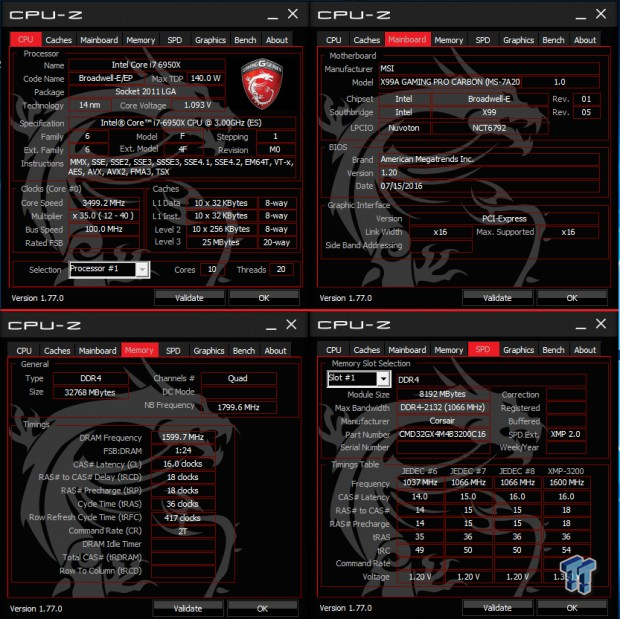
The Dominator Platinum 32GB 3200MHz C16 kit worked well.

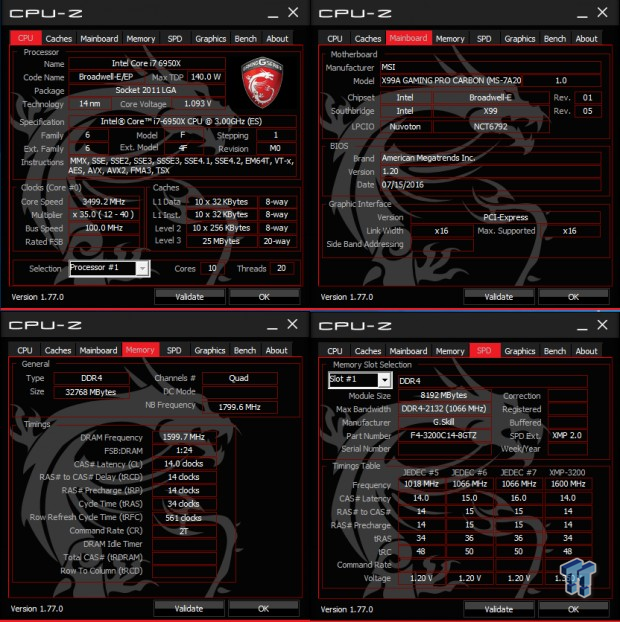
The G.Skill TridentZ 32GB 3200MHz C14 kit is also worked well.
CPU, Memory, and System Benchmarks
CINEBENCH 11.5
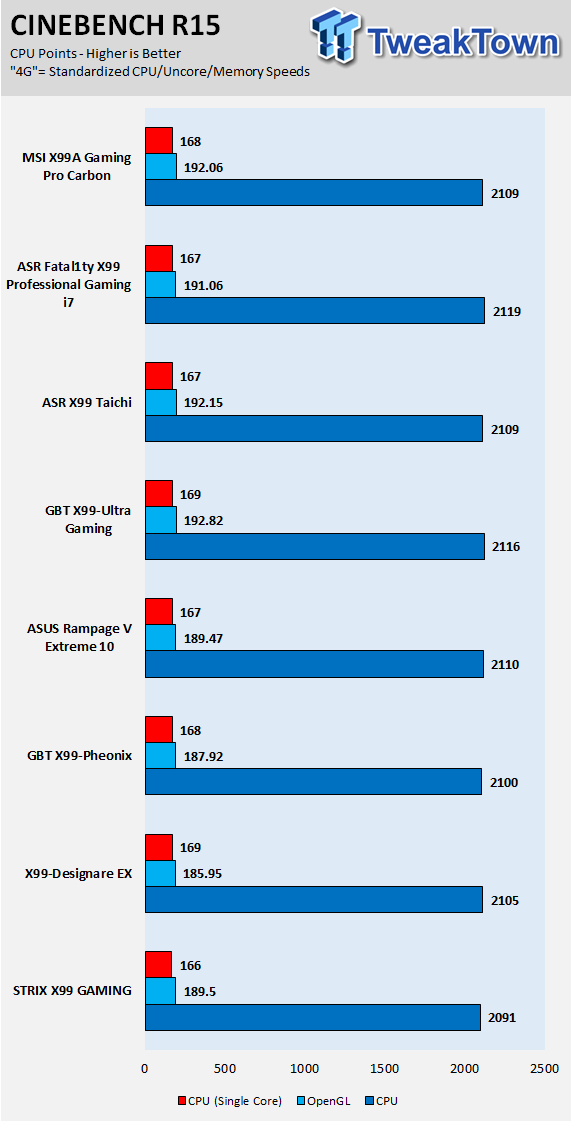
wPrime
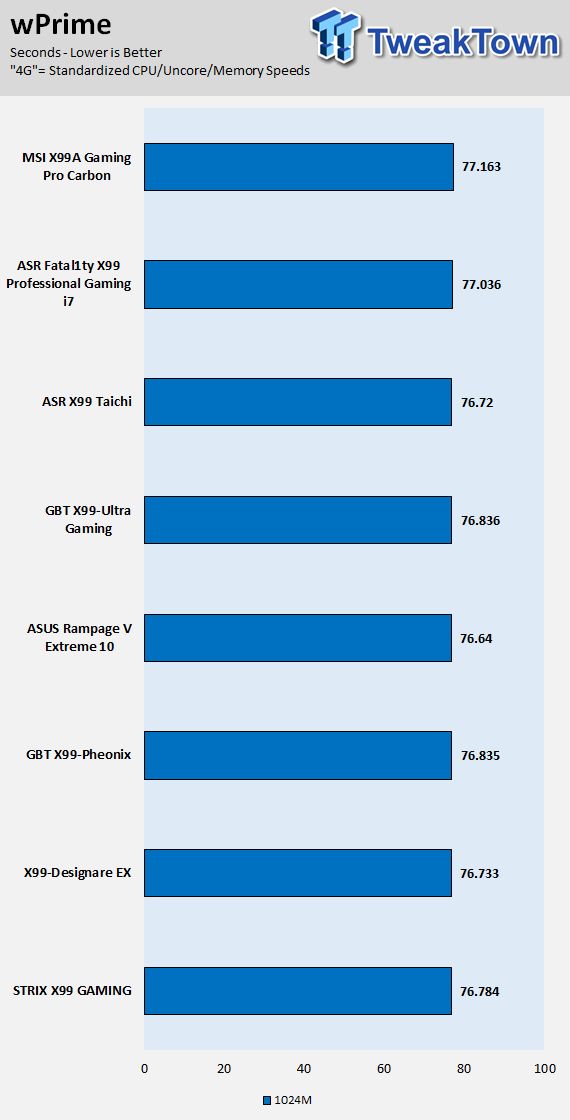
AIDA64 AES and HASH
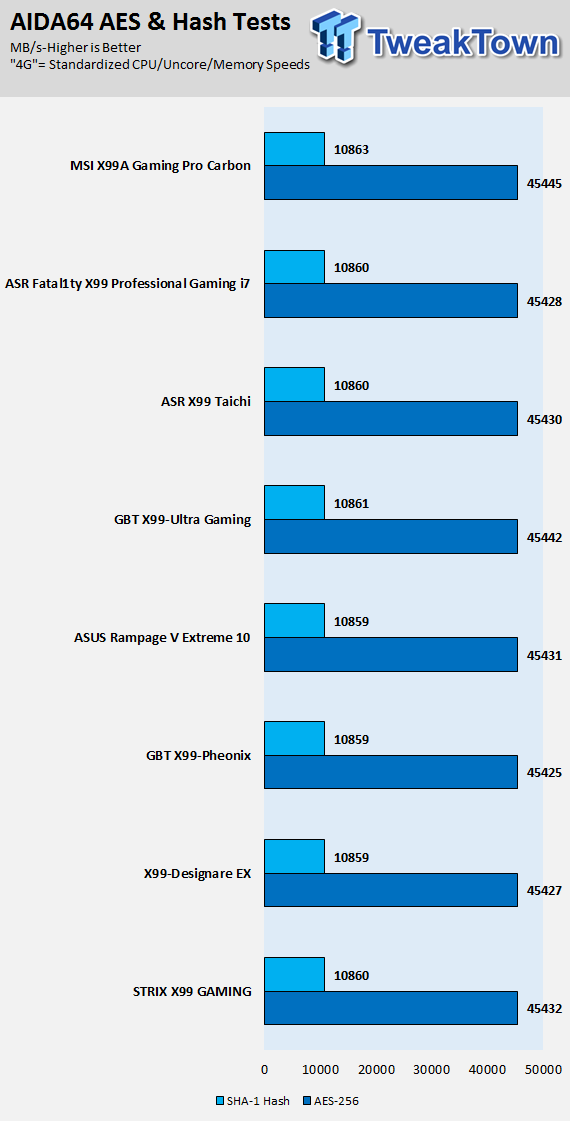
AIDA64 FPU
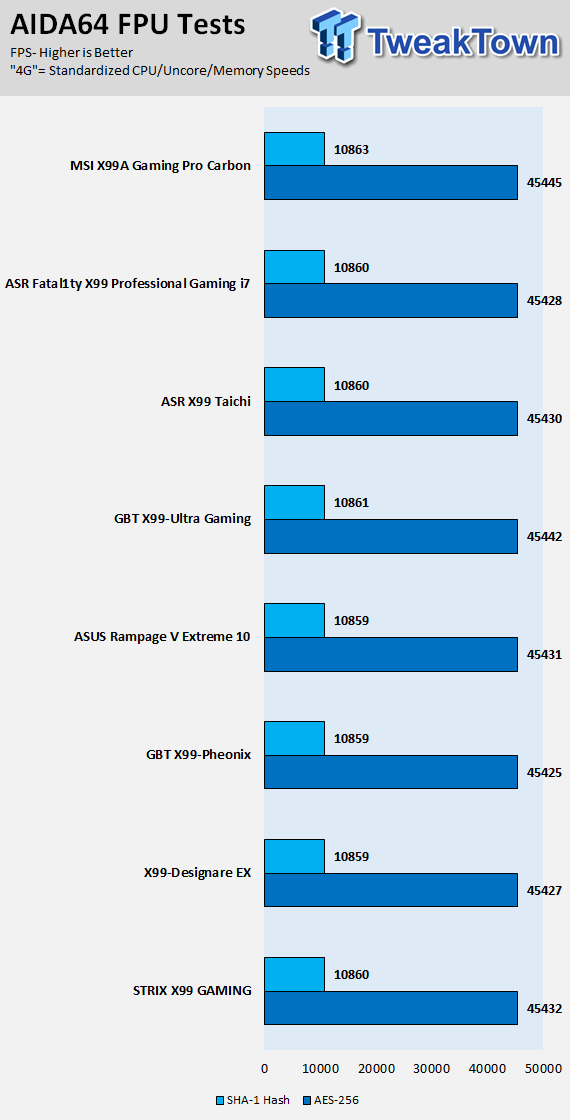
AIDA64 Memory
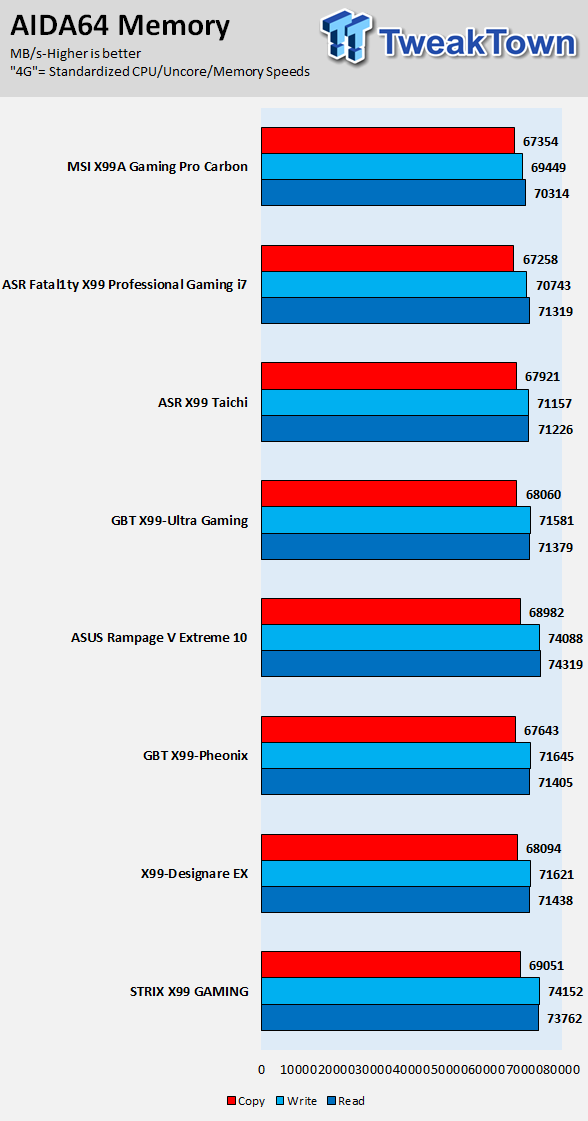
ScienceMark
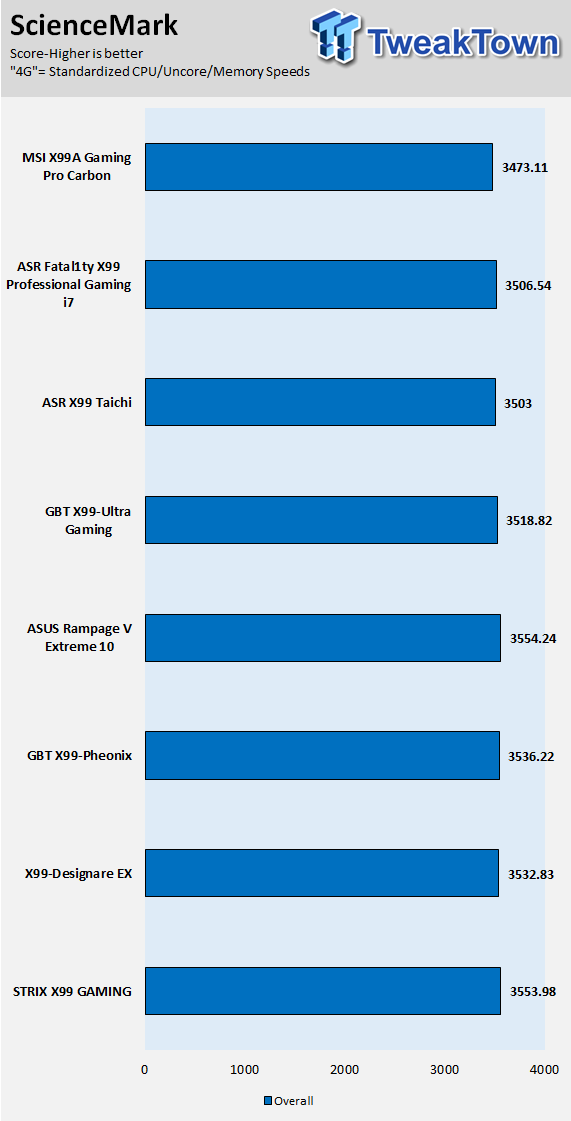
HandBrake 4K
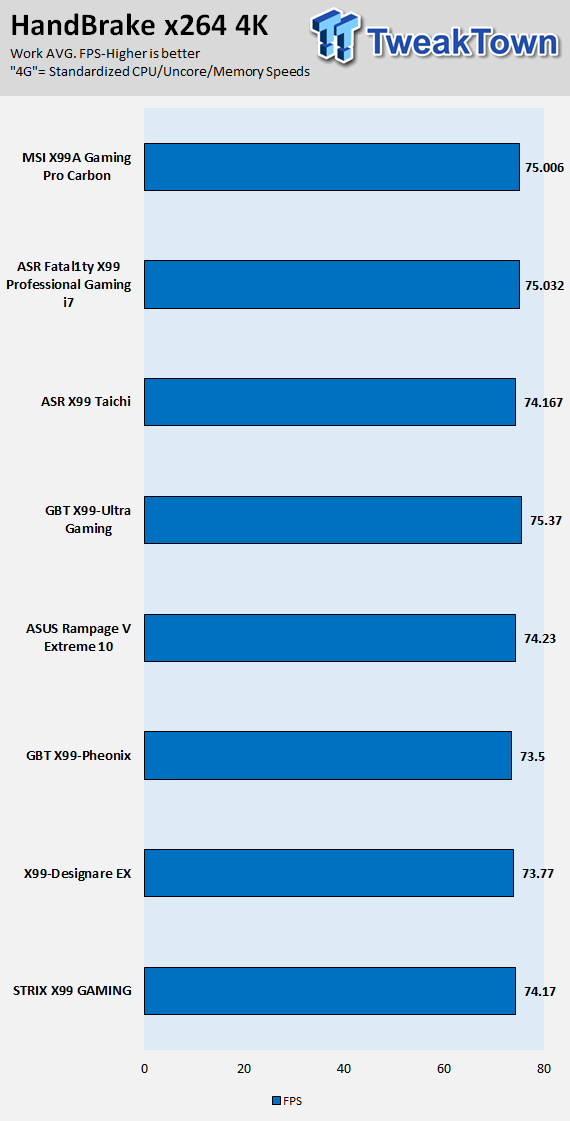
3DMark: Cloud Gate
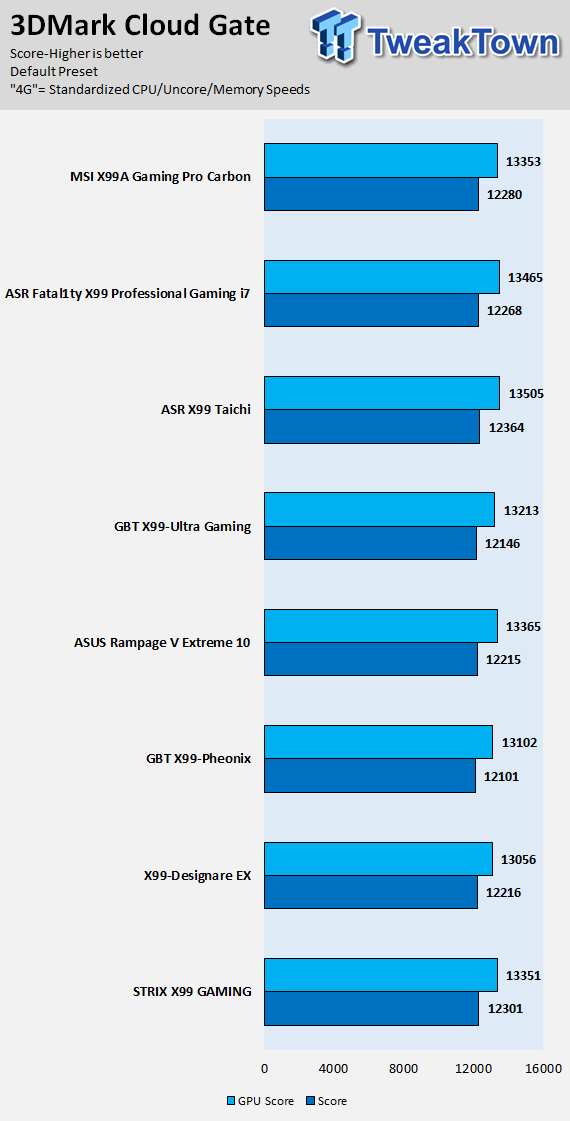
3DMark: Fire Strike
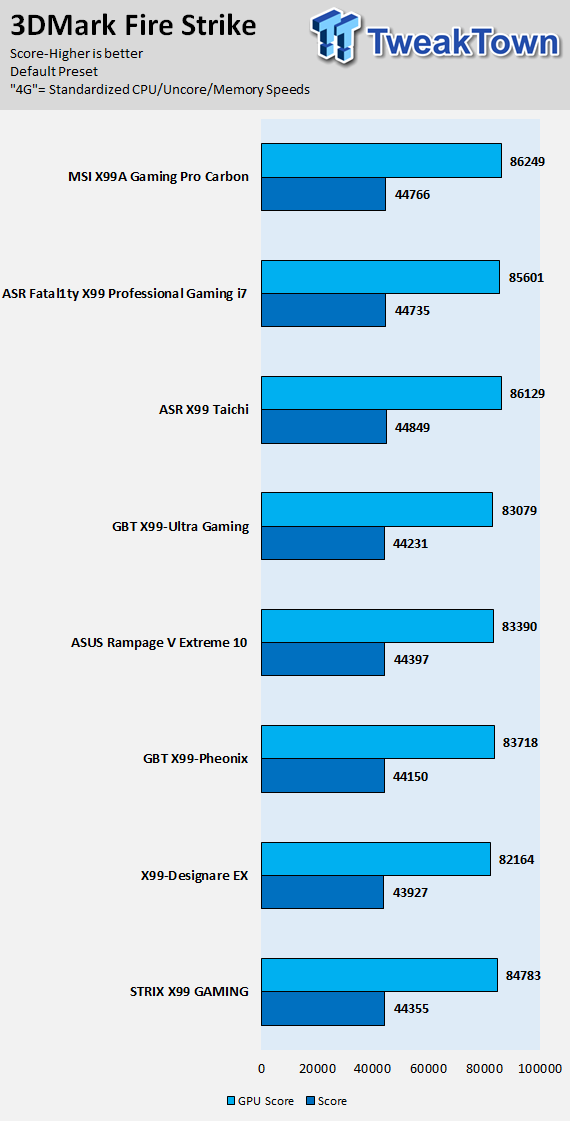
ResidentEvil 6
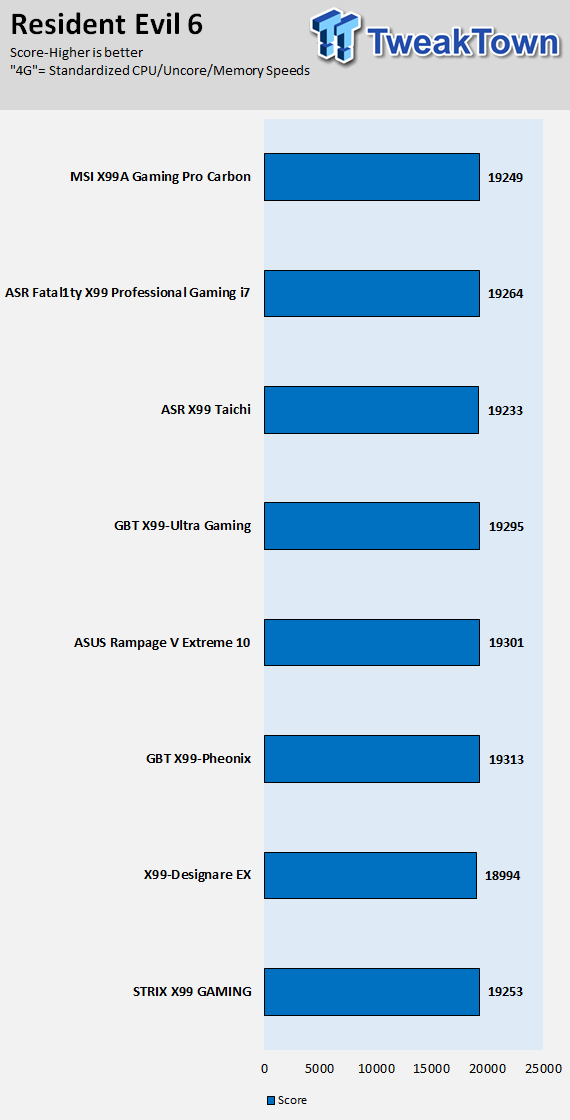
I have decided to test motherboard performance based upon a standardized 4GHz profile for the new X99 refresh motherboards. The base frequency of the 6950X is 3GHz, but since Intel's Turbo profile allows for a single core to hit 4GHz, some motherboards will take any number (sometimes all) of the cores to 4GHz at stock settings, and this creates a huge performance disparity at stock. In all these tests I ran the CPU at 4GHz on all cores, the cache at 3.5GHz, and memory at 2666MHz with timings 16-18-18-36 T2, and allowed the motherboard to set the rest of the timings itself.
The X99A Gaming Pro Carbon's benchmark results are in line with the rest of the X99 motherboards I have tested. I will mention that CPU performance was quite strong, but that memory performance could have been a little better.
System IO Benchmarks
SATA6G:
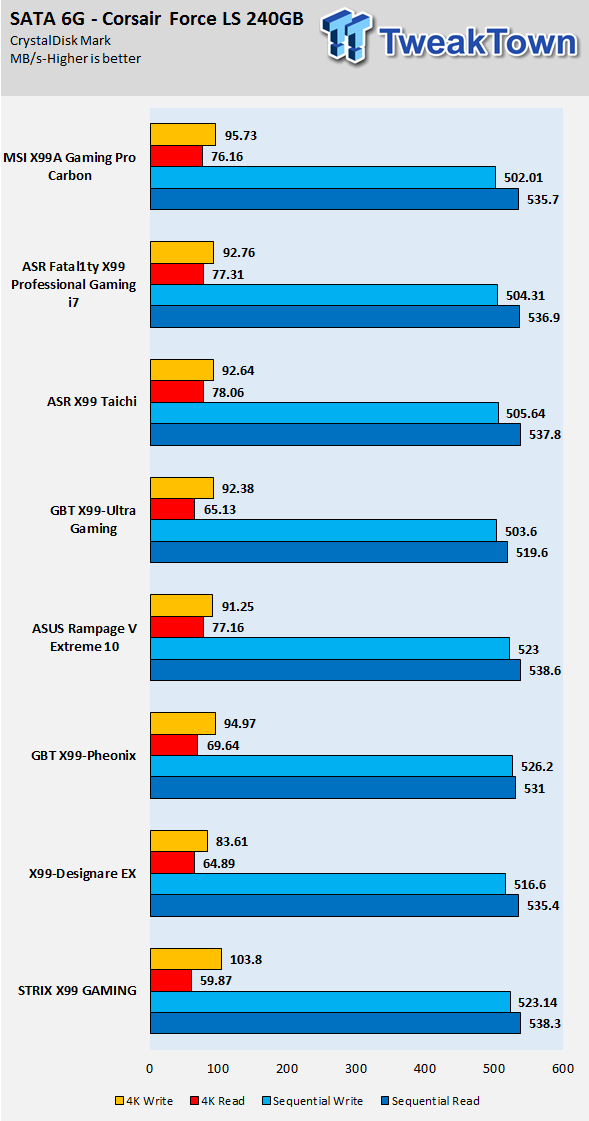
M.2:
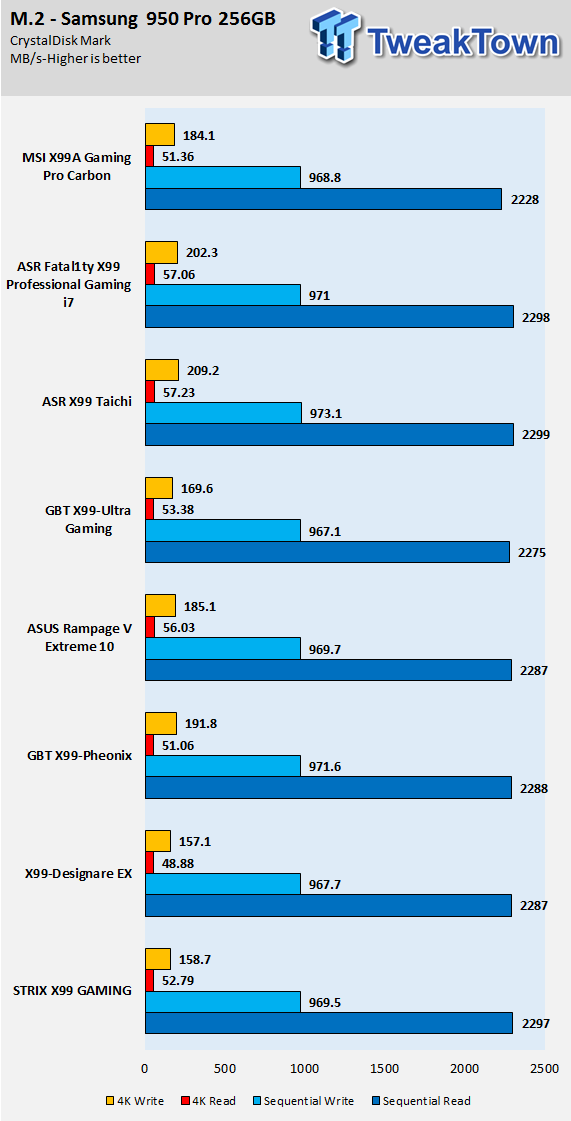
U.2:
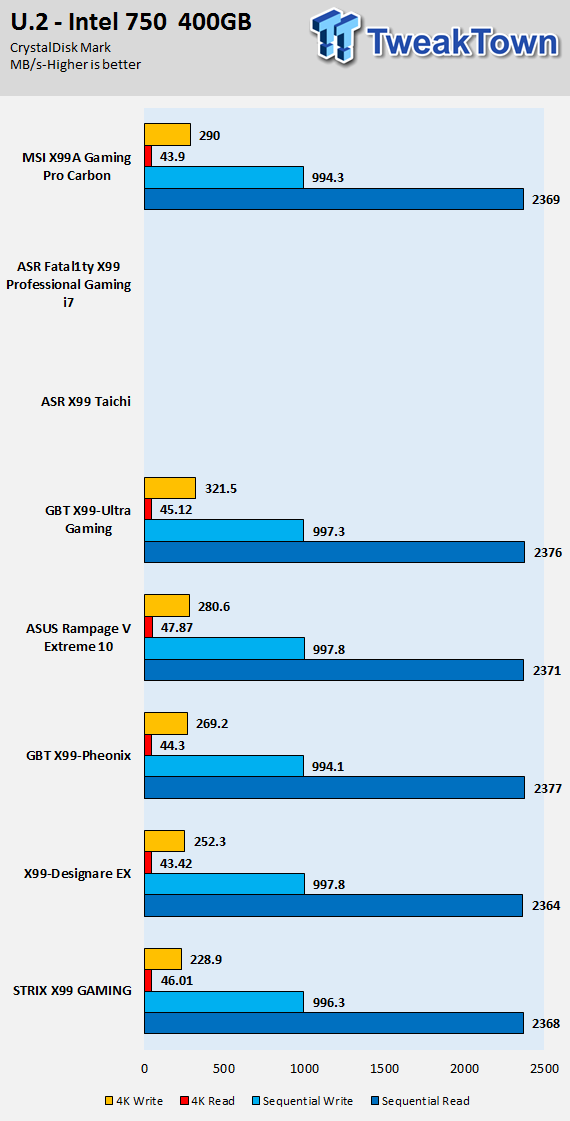
ixChariot Network Throughput:
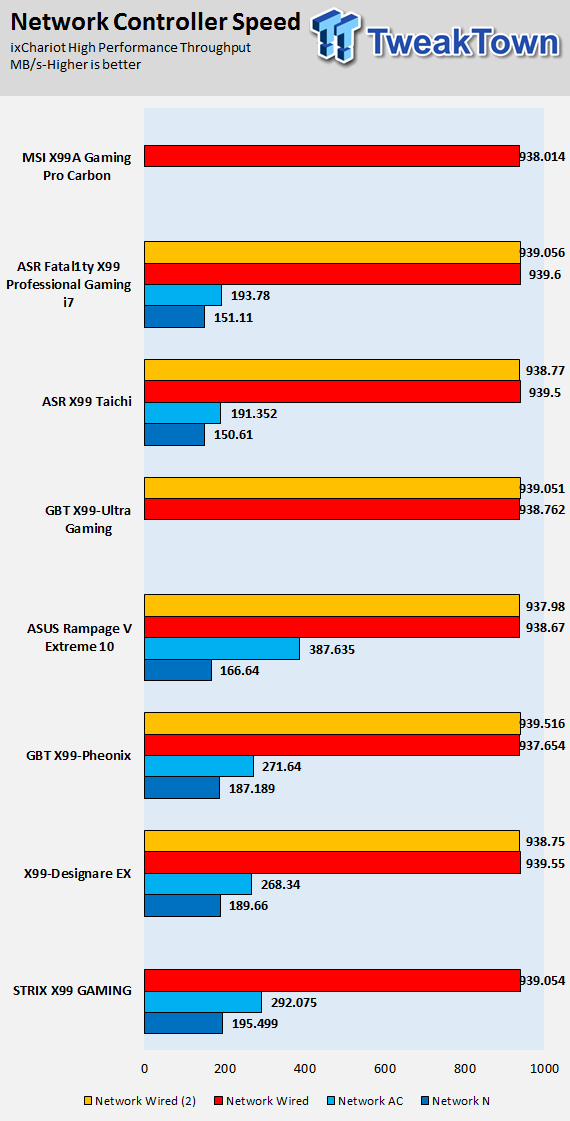
The X99A Gaming Pro Carbon's IO performance is very good, but I should mention that I couldn't find SATA power savings mode that I usually disable for these tests.
Audio RMAA 5.5:
I disable all audio features, set the correct bitrates, and then test the audio with a loopback test.
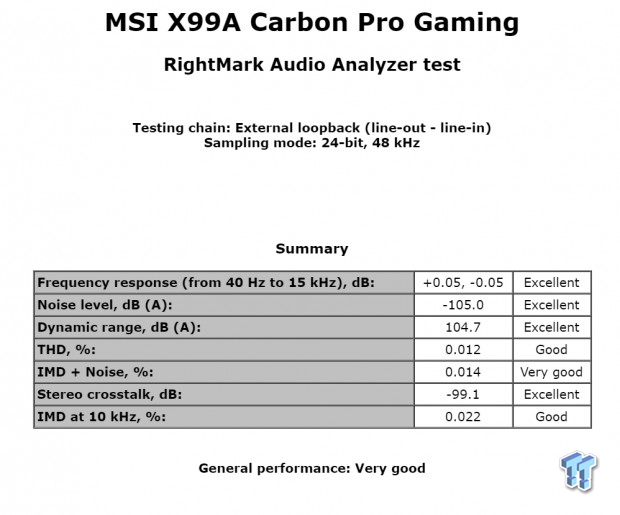
Sound Judgment by Ear: Very Good, but scores were lower than I expected. That could be due to the special audio effects program installed (Nahimic). There are five ratings for audio: 1. Problems, 2. Okay, 3. Acceptable, 4. Very good, 5. Excellent
Thermal Imaging and Power Consumption
CPU power is measured through the 8-pin connector, which is hooked up to a hall effect IC, which measures current and puts out a voltage in proportion to the current. That voltage is logged by a National Instruments ADC, which logs the DC voltage level that I then convert into current.
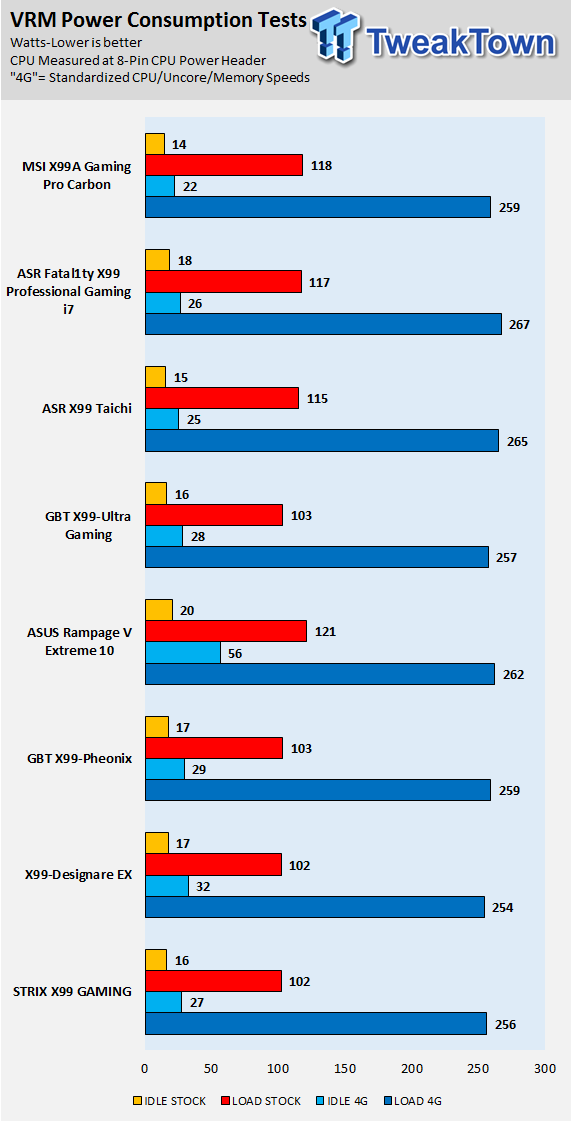
Note on Thermal Images: In the temperature section, we use our Seek thermal imaging camera to capture the surface temperatures of major components on the board. I look at the VRM and then all other things that light up the screen. If there is something to worry about, then I will state it. Otherwise, I will just show the hotter running parts of the board for fun. Unless some component is over 80-90C, then there isn't anything to worry about.
All systems will act differently, so I will look for commonalities, such as how far from the VRM the heat spreads through the PCB and the difference in temperature between the front side and backside of the PCB. Keep in mind, the majority of the heat from the VRM goes into the PCB as it is a giant soldered on copper heat sink. A larger difference in temperature between the back and front of the PCB points towards a more effective heat sink.
Thermal Testing at Stock Speeds:
The image on the left is always at idle, and the image on the right is at load. During ALL TESTS, fans above the VRM that cool the CPU cooler's (Corsair H110i GT) radiator are turned on to high (12v).


Full frontal.
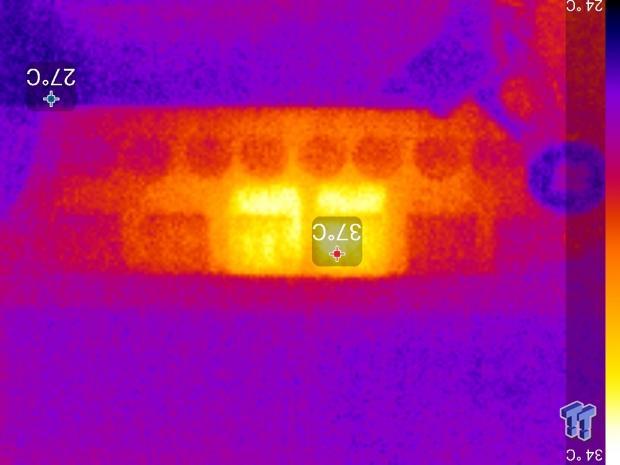

Up-close of the front of the VRM.
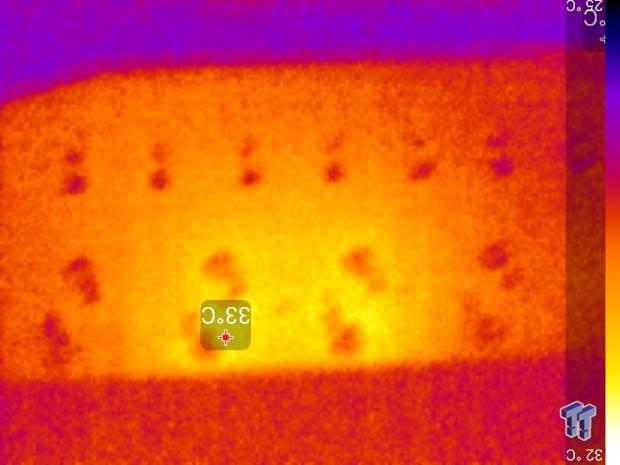
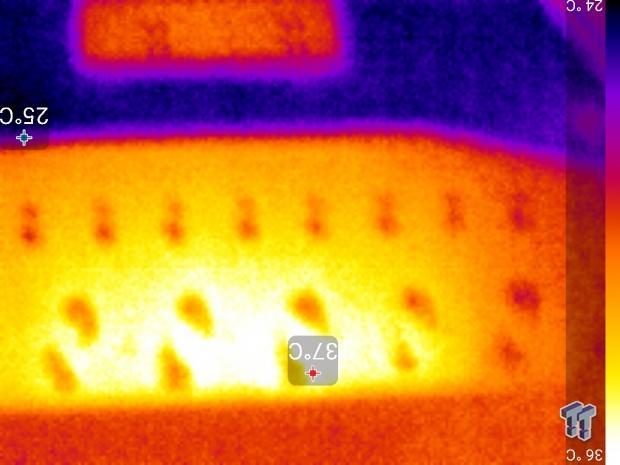
Up-close of the back of the VRM.
Thermal Testing at 4.0GHz Overclocked Speeds:
The image on the left is always at idle, and the image on the right is at load. During ALL TESTS, fans above the VRM that cool the CPU cooler's (Corsair H110i GT) radiator are turned on to high (12v).

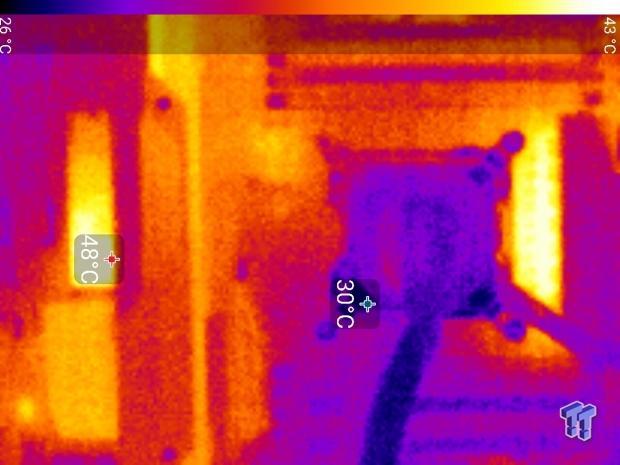
Full frontal.


Up-close of the front of the VRM.


Up-close of the back of the VRM.
The VRM on the X99A Gaming Pro Carbon's Intersil PWM does a great job with load balancing at stock. At idle, the VRM only turns on two phases, and at full load only four. When overclocking, all phases are used, and heat is evenly spread.
The cooling performance of the heat sinks is also quite good, and temperatures never were higher on the rear compared to the front. Overall VRM performance is great, and the heat sink does a decent job of cooling the VRM.
Anything under 60C is great, 60-80C is acceptable, and anything above 80C is a bit worrisome (if at stock).
What's Hot, What's Not & Final Thoughts
Here are key points about the MSI X99A Gaming Pro Carbon.
What's Hot
Color: The X99A Gaming Pro Carbon's RGB LEDs are situated all around the motherboard, but what makes them a positive is that much of their light is diffused. The diffusion of LED light looks much better than the light from individual LEDs, and this diffusion allows you to change the color of the motherboard's heat sinks. The dragon logo on the PCH heat sink is especially nice.
3-Way SLI/CrossFireX: 3-Way SLI and CrossFireX has been optimized on this motherboard, allowing full spacing between all three cards without blocking the bottom row of headers. The great thing is that the U.2 or M.2 can also get PCI-E 3.0 bandwidth when running 3-way graphics because the last slot is the one they share bandwidth with.
Re-Drivers and Repeaters: Since the CPU's PCI-E 3.0 controller is very far away from the U.2 slot, you need a proper repeater to ensure that signal integrity is maintained. MSI uses a proper repeater. For some of the SATA/PCI-E/USB signals, MSI is using multiple re-drivers to ensure solid performance, something I didn't expect.
Light Load Efficiency: The VRM's PWM controller chip comes from a manufacturer that is known for great light-load performance. Phase shedding on the MSI X99A Gaming Pro Carbon is excellent, and the VRM also performs great when the CPU is overclocked.
OC Features: The motherboard not only has power, reset, clear CMOS, and BIOS selection buttons but also an auto overclocking button with many different levels of overclocking. If you want to auto-overclock your CPU without entering the BIOS or using a Windows application, the selector knob will be your best friend.
What's Not
4-Way Probably Not: While you could get by with a card in the last PCI-E 3.0 x16 slot, you probably don't have a single slotted GPU to put in the PCI-E x16 slot located right above it for 4-way SLI/CrossFireX.
Using U.2 and M.2: If the U.2 port is being used, the M.2 port will automatically switch its x4 PCI-E 3.0 connection from the CPU to a x2 PCI-E 2.0 connection from the PCH.
Final Thoughts
The X99A Gaming Pro Carbon is a very well rounded X99 motherboard. It has many of the latest features that other X99-refresh motherboards in the same price bracket have, but with a lot of dazzle and flavor. I know that RGB LEDs are everywhere, but if implemented tastefully like on the X99A Gaming Pro Carbon, they can add a lot of aesthetic appeal. The motherboard lights up brilliantly; the only caveat is that you will need to install MSI's LED application to control them. The motherboard also has a ton of connectivity, with many different connection options except for built in WIFI/BT.

A lot of other products in this price bracket come with WIFI/BT adapters, but for many of us who have the ability to use a wired connection, the extra cost associated with the extra wireless adapter isn't worth it. MSI has taken the cost savings associated with the WIFI/BT and used them to spruce up connectivity, by adding extra USB 3.0 and hardware to ensure signal integrity across the motherboard.
Overall, the X99A Gaming Pro Carbon is a great motherboard, and if you want the latest in connectivity on an X99 motherboard that looks great, you should give the X99A Gaming Pro Carbon a look.

