
The Bottom Line
Introduction, Specifications, and Pricing
With the introduction of the LGA1151 platform, many users had hoped that Intel would have expanded the amount of CPU PCI-E lanes, but when the platform launched many users were faced with the reality that they were still limited to 16X PCI-E 3.0 for their GPUs. Once again consumers were forced to invest in the high-end desktop platform (X99) or purchase one of the few Z170 motherboards with an added PCI-E bridge chip. Most motherboard manufacturers offer at least one motherboard with the famous PEX8747 chip that produced 32 PCI-E 3.0 lanes from 8 or 16 PCI-E 3.0 lanes.

While ASUS's ROG Extreme motherboards usually have this PCI-E chip present, this round ASUS decided to hold off, surprising many. Recently, ASUS did launch their top mainstream model, the Z170-WS, and consumers can finally buy an ASUS Z170 motherboard, which has 32 PCI-E 3.0 lanes for multi-GPU capabilities. In the past, the WS series has been ASUS's cream of the crop when it comes to motherboards and with Z170, that does not change. Let's see what the Z170-WS offers.
Specifications
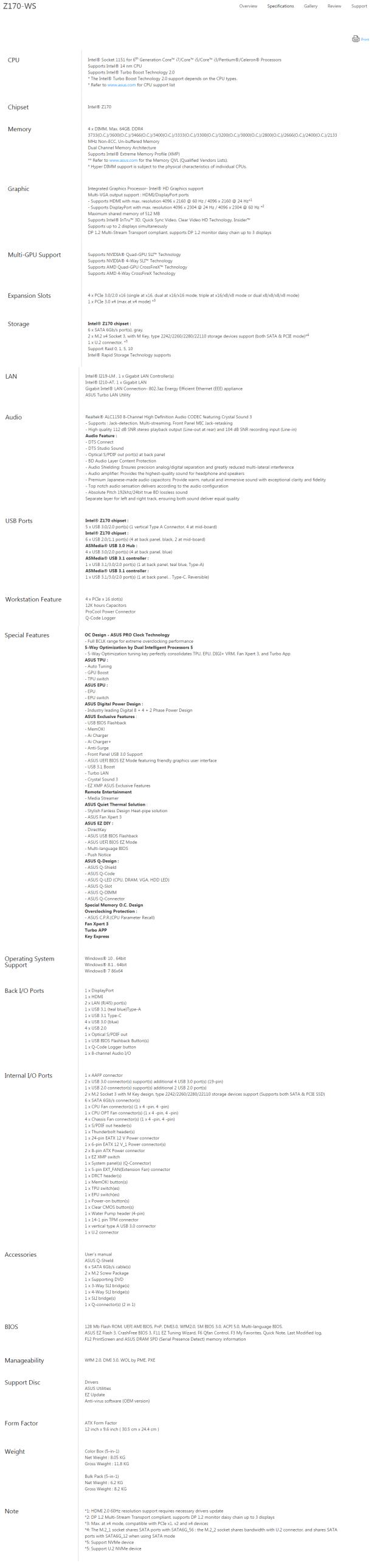
The ASUS Z170-WS has many high-end features such as U.2, dual 32Gb/s M.2 slots, dual Intel NICs, and USB 3.1, but the most extreme feature its ability to run 4-way SLI/CrossFireX.
Pricing
The Z170-WS is available from many large retailers for roughly $349.99, making it pricey, but not too expensive compared to its list of specifications.
Packaging and Z170-WS Overview


The Z170-WS's box is unassuming; there is a picture of the motherboard and it does have a window inside the front panel that lets you see the product before you buy. Packaging is sturdy; the motherboard is well protected from the elements.

There are plenty of accessories: 6x SATA 6Gb/s cables, SLI bridge, 3-way SLI Bridge, 4-way SLI bridge, IO shield, Q-connector, Serial port bracket, CPU installation tool, and software DVD/user manuals.


The ASUS Z170-WS has seven fan headers circled in red, and a fan extension header circled in green. All fan headers are PWM or DC mode (voltage mode) and can be configured in the UEFI or through Windows.
The Z170-WS is first and foremost a workstation class enthusiast motherboard, so aesthetics need to be as useful as they are elegant. ASUS did a good job of mixing cooling ability with sleek looks. The PCH and the PEX8747 are located near each other, and the PCH heat sink cools both. A thick heat pipe moves the heat to a heat sink in the middle of the motherboard to be dissipated. You might also be wondering why ASUS has used gold and black colored capacitors instead of their black ones, and the answer is because these capacitors are higher quality than their typical 10K capacitors. The back of the PCB is bare except for a few ICs.

The IO panel on the Z170-WS carries eight USB 3.0 ports, four USB 2.0 ports, HDMI, DisplayPort, S/PDIF optical, USB 3.1 Type-A, USB 3.1 Type-C, two 1Gbit NIC ports, POST Code logger button, BIOS flashback button, and 7.1 channel audio outputs.

The PCI-E layout is straightforward. The two gray 16x slots are wired to the PEX8747; each one can support 16x PCI-E 3.0. Each black 16x slot can take 8x from the gray slot above it. So you will be able to run 16x/0x/16x/0x, 16x/0x/8x/8x, 8x/8x/16x/0x, or 8x/8x/8x/8x. The center brown PCI-E 4x slot gets it's bandwidth from the PCH and doesn't use the same lanes as the other PCI-E slots.


The U.2, M.2_2, and SATA6G_12 connectors share two ports of HSIO bandwidth. M.2_1 shares bandwidth with SATA6G_56. There is no other way to RAID M.2 slots on Z170 than to use up the SATA ports, so this port switching is a very common occurrence. All of the SATA ports come from the Intel PCH. This is one of the only ASUS Z170 motherboards I have seen with dual M.2 slots and tests our storage editors have done reveal that RAIDing super-fast M.2 drives can yield upwards of 3.5 GB/s of bandwidth.


ASUS has positioned one of the USB 3.0 internal headers right below the 24-pin power connector. The other header is located in the lower right-hand corner of the motherboard along with TPU, EPU, and XMP switches. A straight USB 3.0 port is located internally as well for benchtop use or USB license keys.


The clear CMOS button is located above the SATA ports and a "MemOK!" button is located at the top right-hand corner of the motherboard.


The motherboard also has a POST code display as well as power and reset buttons located near the COM port and TPM headers. The motherboard also has dual 8-pin CPU power ports.


A 6-pin PCI-E power port is located above the first PCI-E slot to provide extra power for multi-GPU setups. I also noticed that the socket has more pins than other Z170 sockets (even ASUS's overclocking motherboards), but I did not find any benefit to the extra pins.

These heat sinks are quite heavy and make excellent contact with PCB components.
ASUS Z170-WS Circuit Analysis
Circuit Analysis

I think all motherboards are more interesting when their heat sinks come off. The Z170-WS looks amazing.

This VRM is made up of high-quality components; in fact, it is the best ASUS has to offer for the Intel Z170 platform.


ASUS is using two ASP1405I for the CPU VCore and CPU iGPU voltage rails. I can say with a high level of certainty that these are IR35201, which are 8 phase flexible PWMs (either 8+0 or 6+2 mode). The first PWM is providing eight true phases for the CPU VCore and the second PWM is providing 4 PWM phases for the iGPU. Each power stage uses an IR3555, which is a second generation IR3550, which are the famous 60A fully integrated PowIRstages from International Rectifier. To add a little more zing, ASUS upgraded from their 10K capacitors to 12K solid polymer capacitors for extended capacitor life.


The VCCSA gets power from a single phase VRM powered by a Richtek integrated PWM and some ON-Semi PowerPAKs. The VCCIO gets power from a TPS51362 Texas Instruments 10A step-down integrated power converter. The IDT6V41538NGL is an external clock generator that provides higher BLCK overclocks. The memory VRM is controlled by an ASP1103 and some unknown MOSFETs. Needless to say, I have seen these same MOSFETs used in other ASUS memory VRMs, and this configuration should be more than enough.
ASUS Z170-WS Circuit Analysis Continued


The Avago Technologies PEX8747 provides 32 PCI-E 3.0 lanes from just 16 PCI-E 3.0 from the CPU. The motherboard supports up to 4-way SLI and CrossFireX because of the PEX8747. The chip is not limited to only supporting GPUs, so you can use the slots for other PCI-E devices. ASUS also equipped the Z170-WS with dual Intel Gbit NICs. The first is an i210AT, which is a fully integrated NIC. The second NIC consists of an integrated MAC in the PCH and the i219LM PHY.


ASUS's Macro IC provides unique macro-key abilities using their software and your keyboard. I assume the PIC32 microcontroller provides POST-code logging capabilities, which is very handy if you are trying to see what problems are arising during POST.


An ASMedia ASM1142 provides USB 3.1 ports and an EJ179V provides USB PD 2.0 and is a Type-C switch. The Z170-WS supports HDMI 2.0, but the integrated iGPU output only supports HDMI 1.4. To get HDMI 2.0 capabilities, ASUS is using a MegaChips MCDP2800BB.


An ASMedia ASM1074 is a USB 3.0 hub and provides many of the USB 3.0 ports on the backpanel IO. The audio section of the Z170-WS is perhaps the most underwhelming; there is an ALC1150 with some Nichicon audio capacitors but no differential or amplifiers.


The TPU chip is found near the center of the motherboard and most likely provides extra fan control or other ASUS features. There are many more ASMedia ASM1480 around the motherboard, but these switch 8x of PCI-E between two PCI-E 16x slots. The main SuperIO is a nuvoTon NCT6793D, and it provides fan control and monitoring of system parameters.


Another TPU chip is located on the back of the motherboard; perhaps it helps with ASUS's OC features. ASUS provides a single 128Mbit BIOS ROM from Winbond in a DIP socket for easy replacement. The chip that is labeled "BIOS" is there to support USB BIOS Flashback for easy corrupt BIOS recovery.
BIOS and Software
BIOS
ASUS's Z170-WS has a UEFI that is very similar to every other ASUS Z170 motherboard. There are two BIOS operation modes; EZ Mode and Advanced Mode. The EZ Mode provides everything most users will need for simple system configuration such as changing the boot order or setting up fans. The BIOS was not buggy, and I found it intuitive.
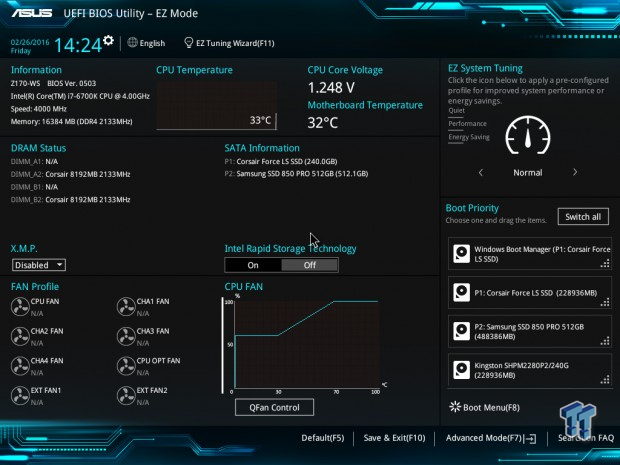
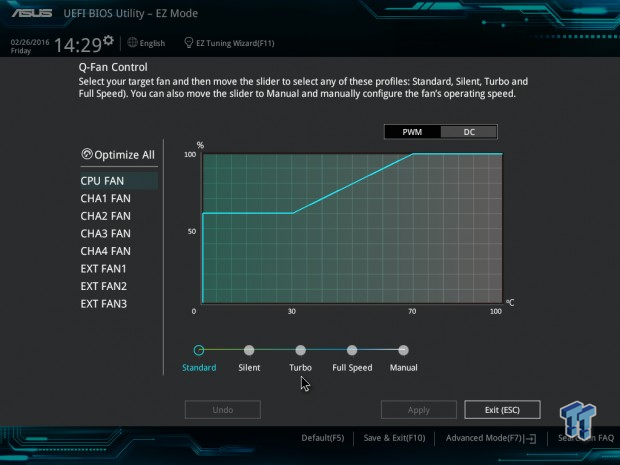
The Z170-WS's UEFI fan control is very similar to that of the ROG motherboards, and you have control over headers on the board and headers that would be on an external fan control card (not included). While the Z170-WS isn't an overclocking motherboard and doesn't carry the built-in custom made ROG memory profiles, it still supports XMP and overclocking is quite simple.
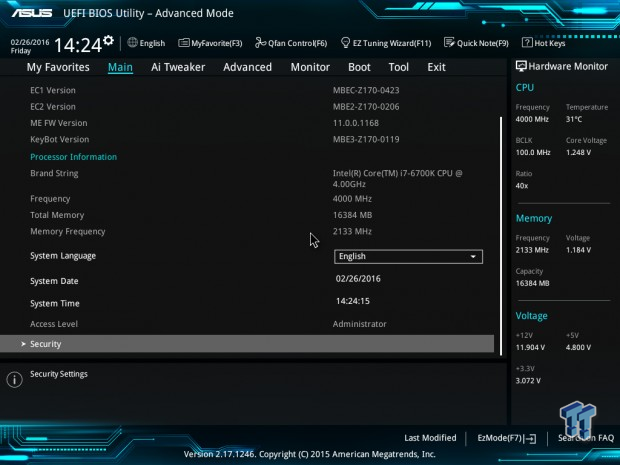
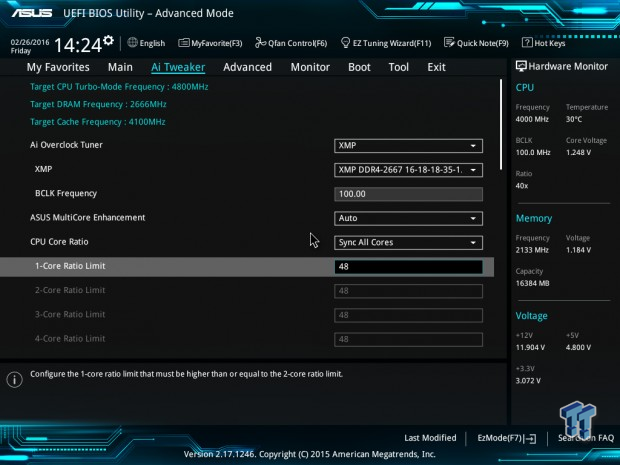
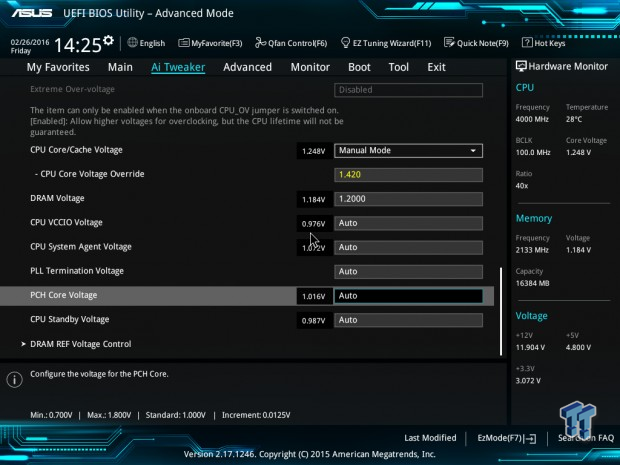
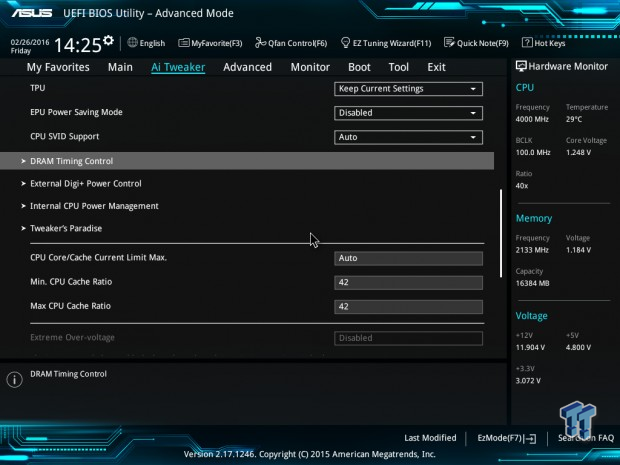
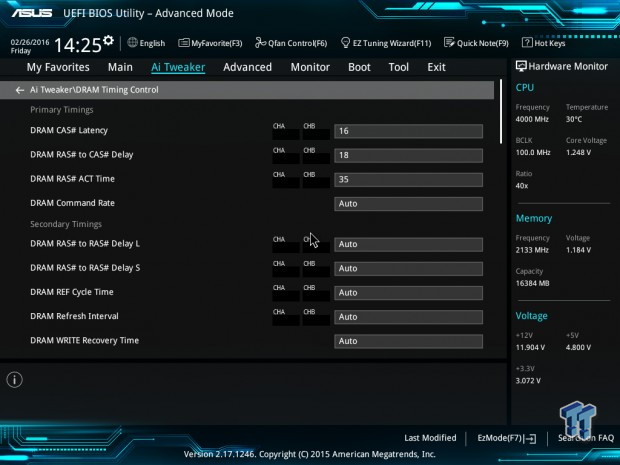
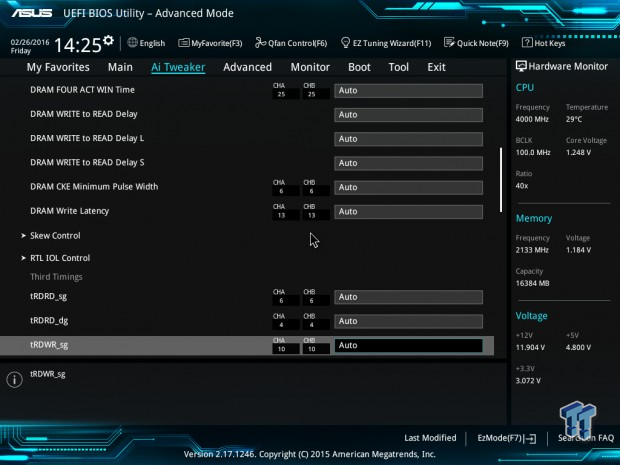
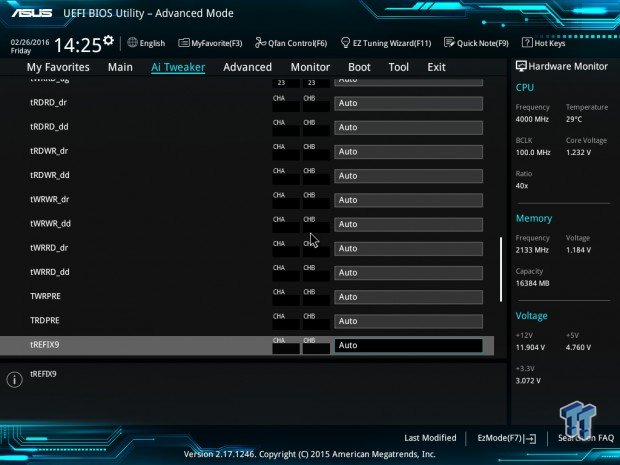
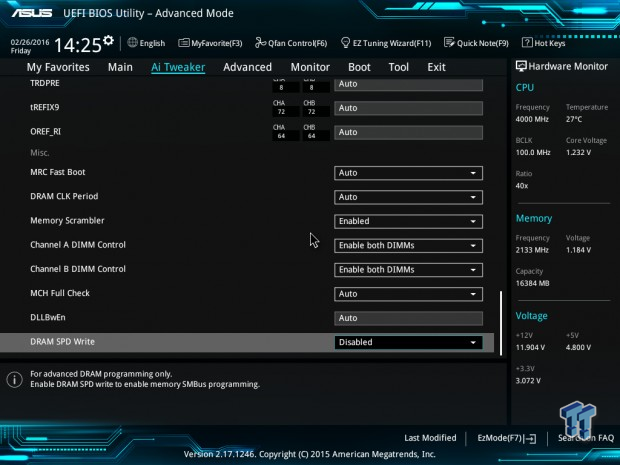
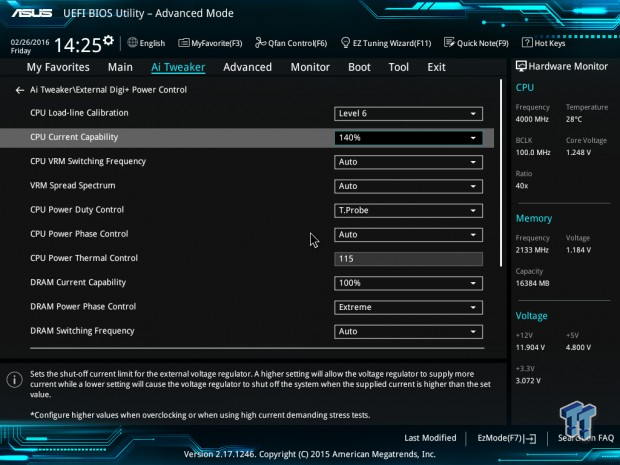
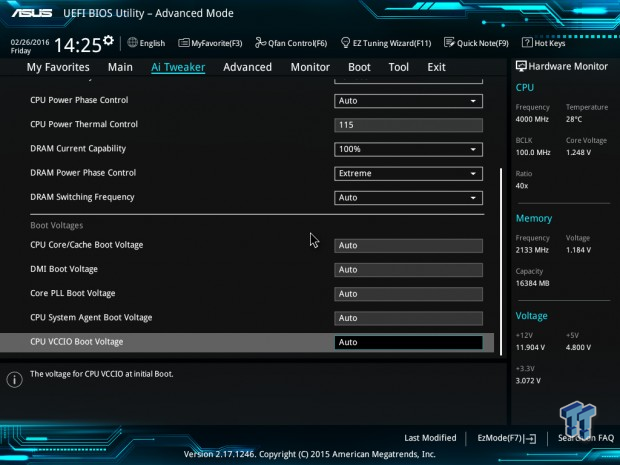
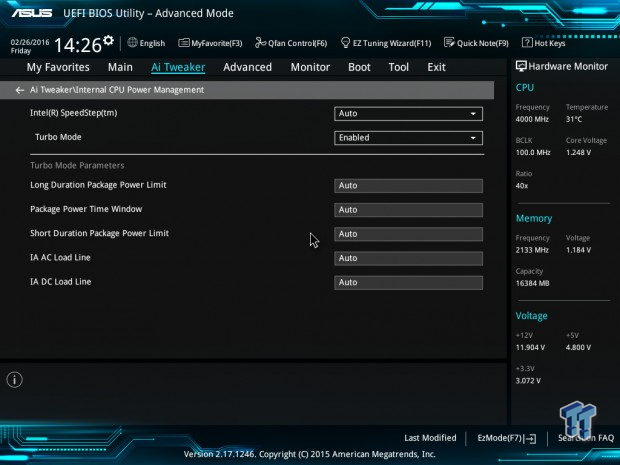
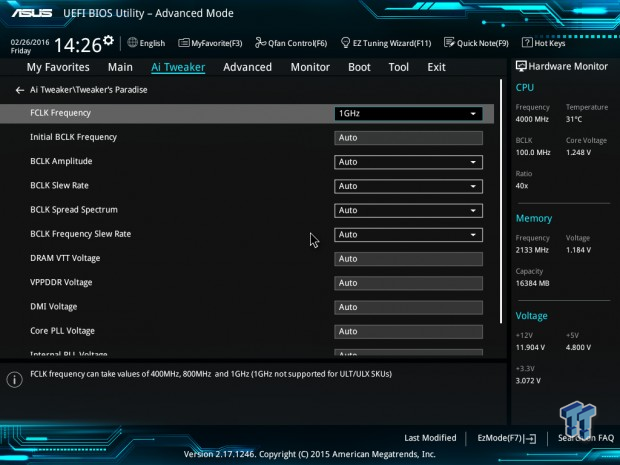
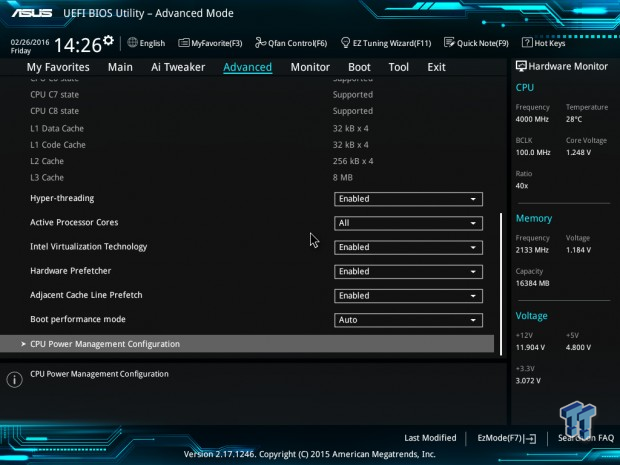
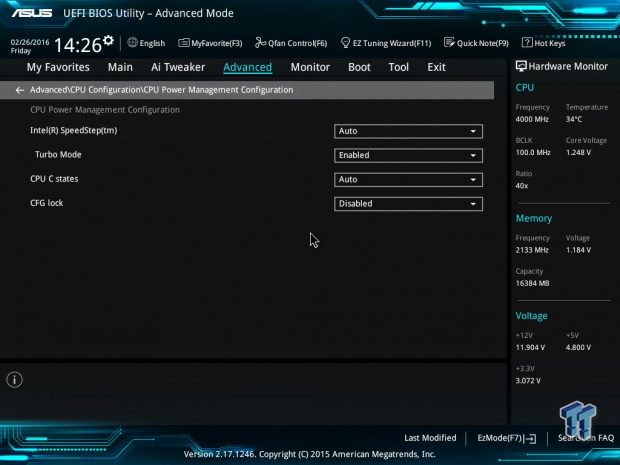
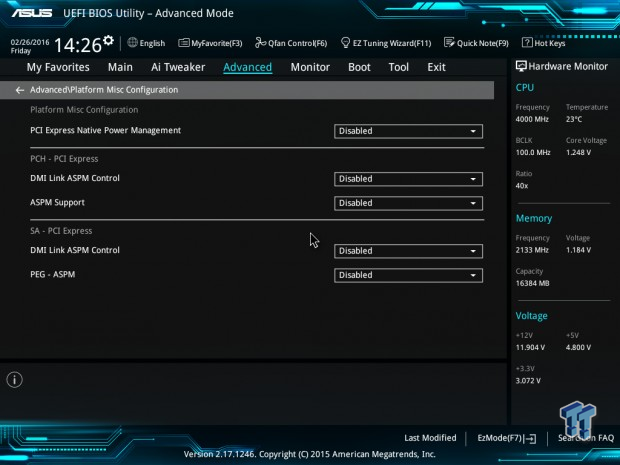
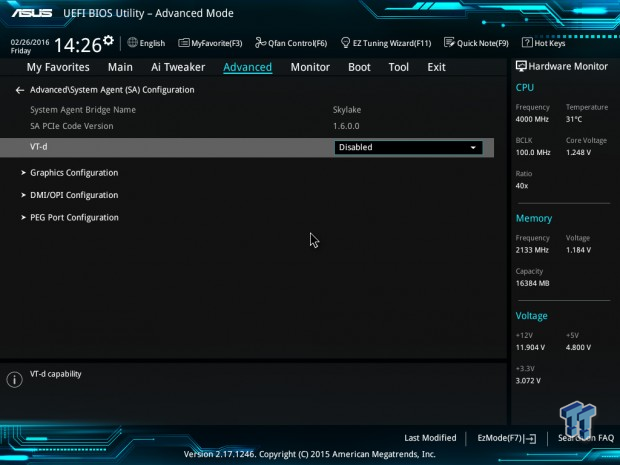
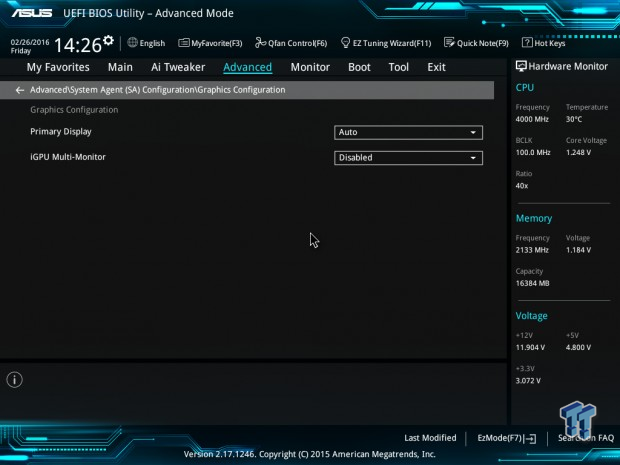
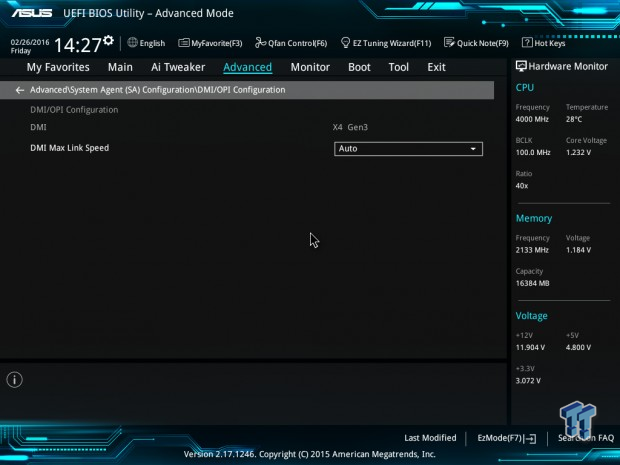
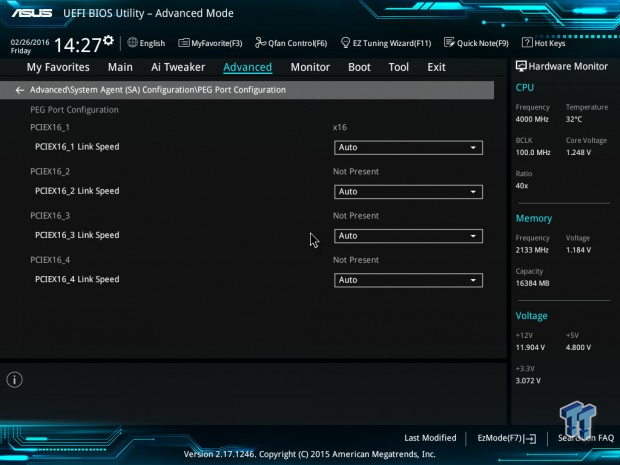
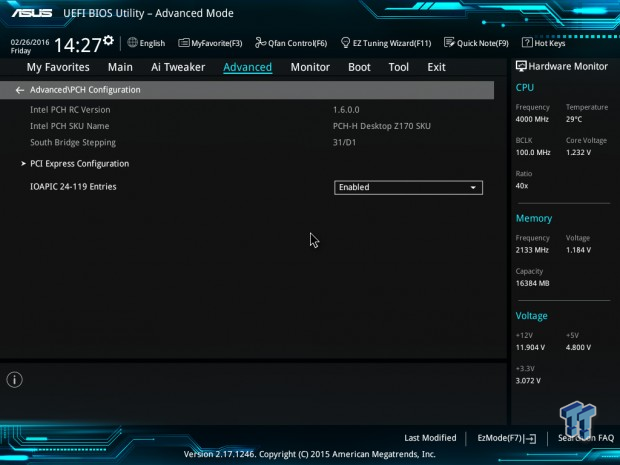
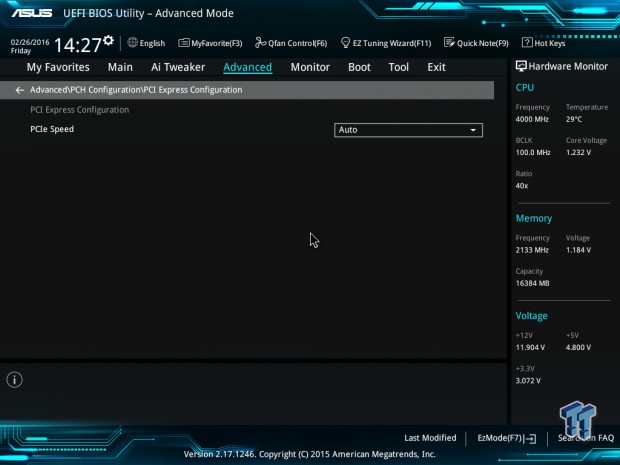
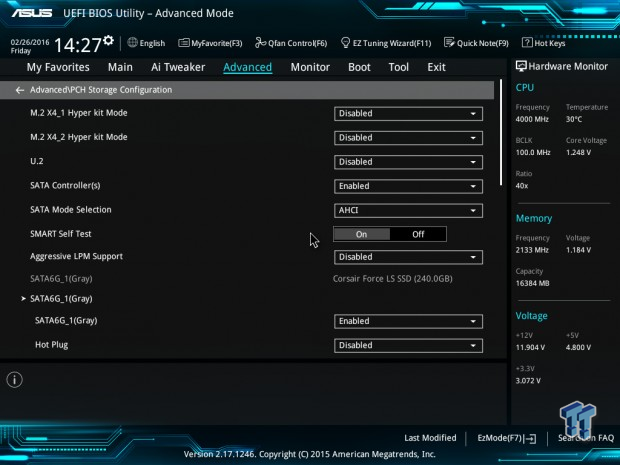
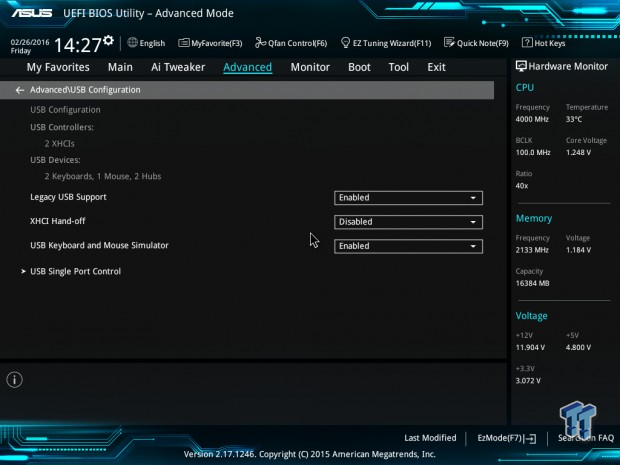
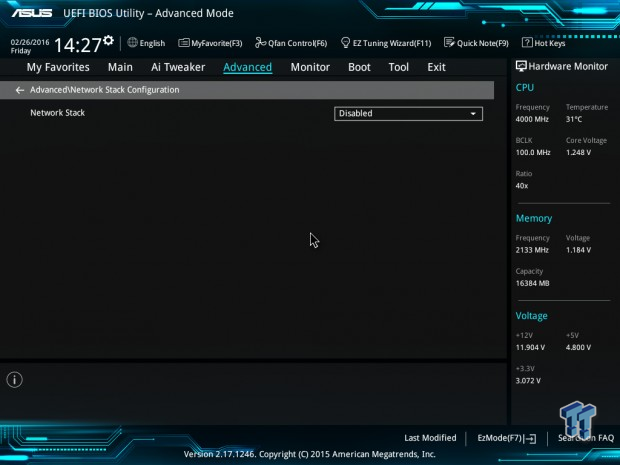
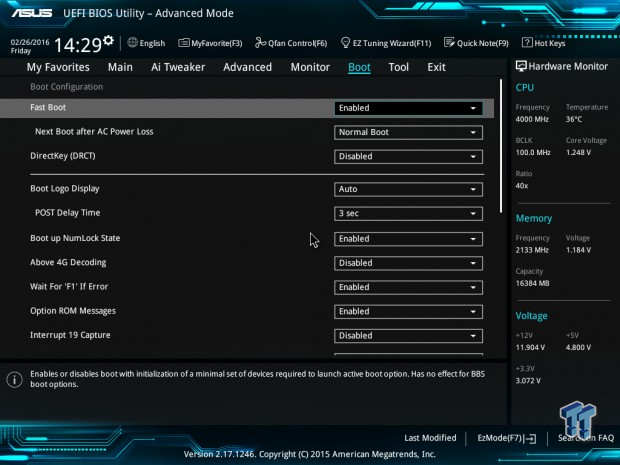
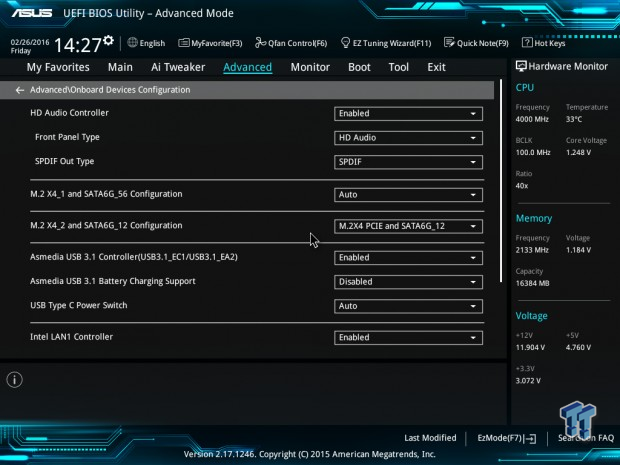
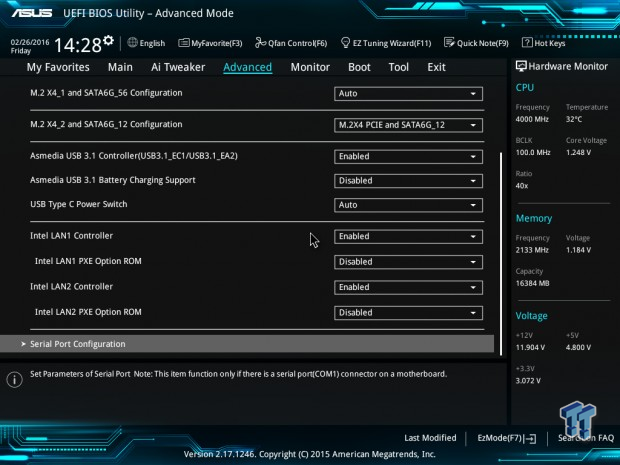

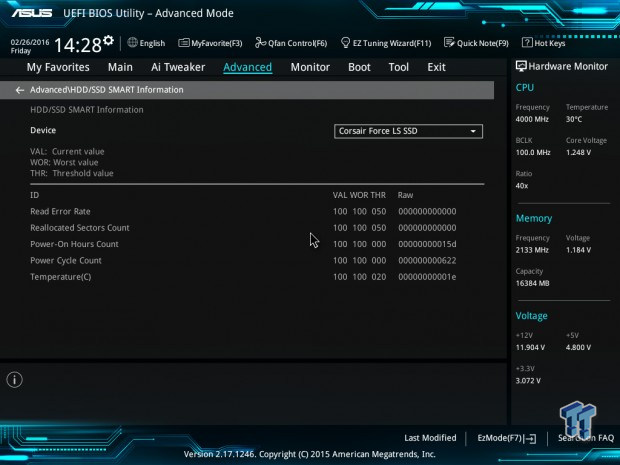
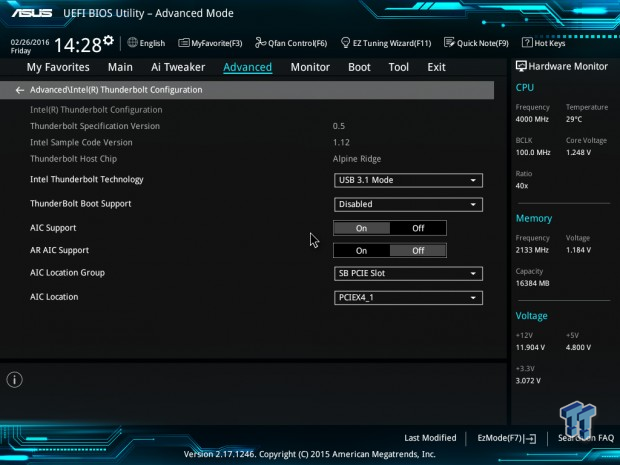
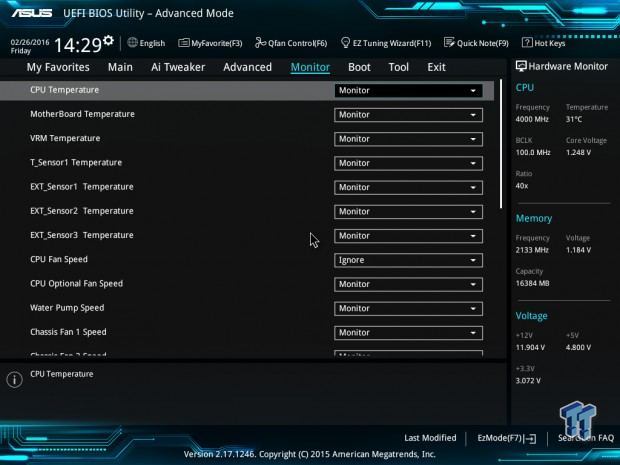
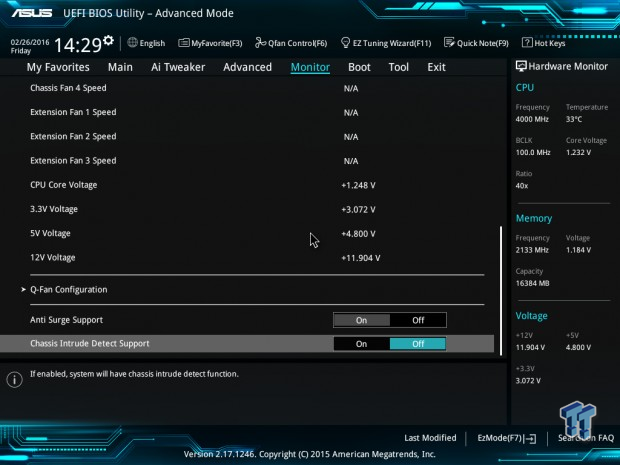
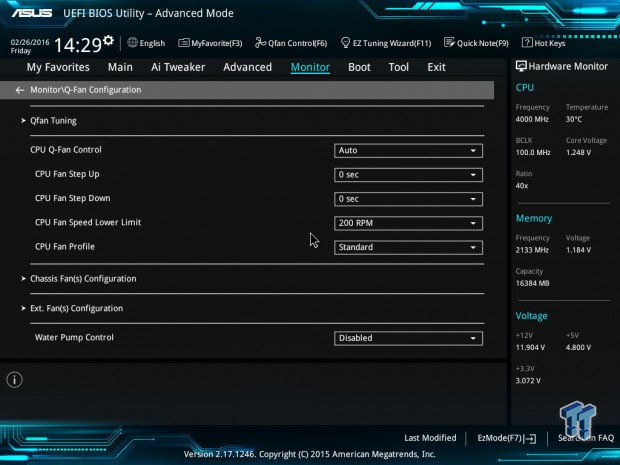
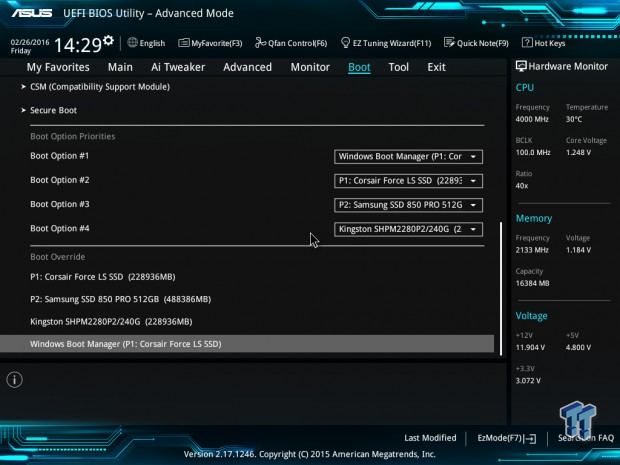
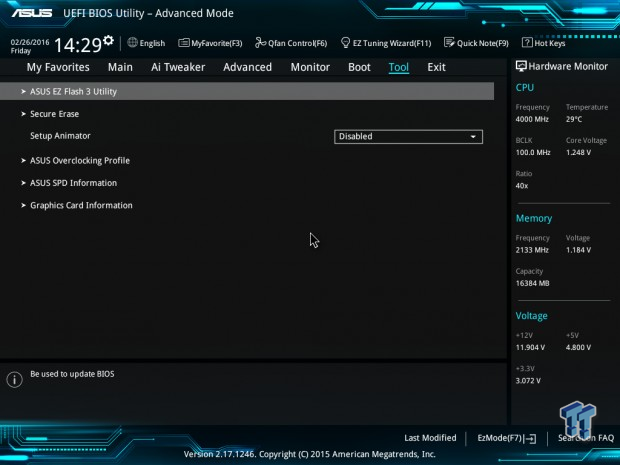
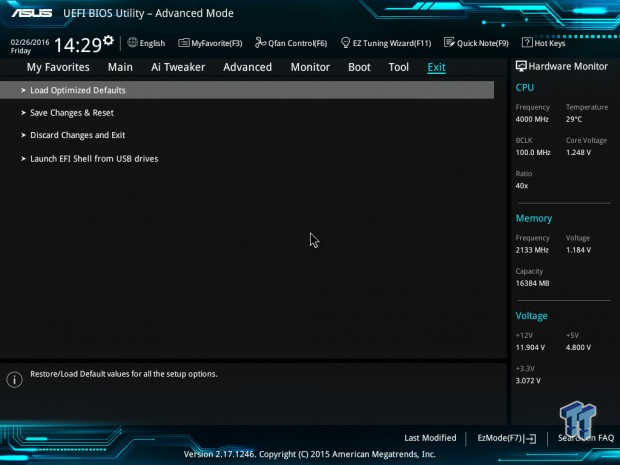
Software
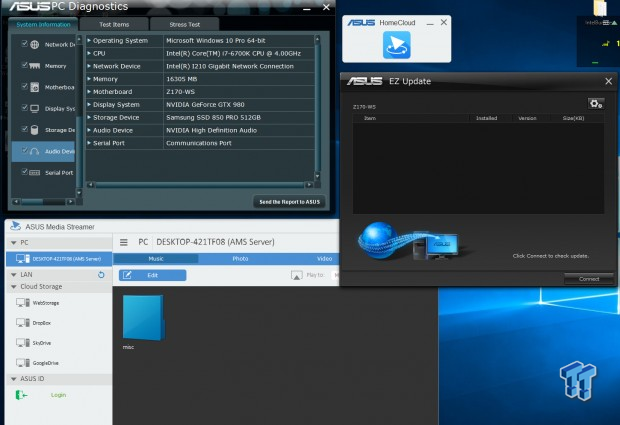
ASUS provides a big software suite for the Z170-WS including PC Diagnostics, EZ update, Media Streamer, Home Cloud, and, of course, Dual Intelligent Processors 5.
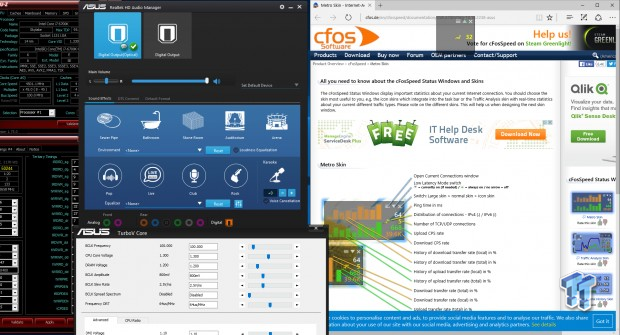
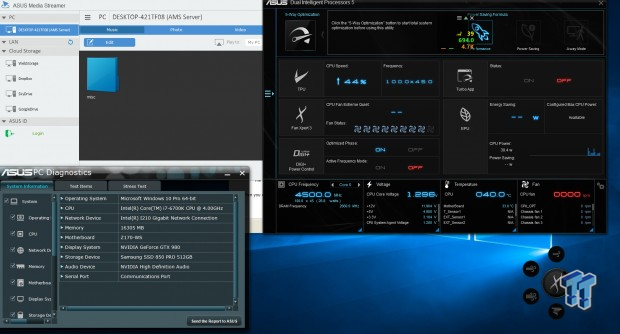
ASUS's DIP5 provides many more software modules built into it for programs that control your fans to those that speed up USB transfers. ASUS also provides a macro-key programmer, their custom version of cFOS for the Intel LAN, and overclocking programs such as TurboV Core.
Test System Setup
Steven's Motherboard Test System Specifications
- Motherboard: ASUS Z170-WS
- CPU: Intel Core i7 6700K - Buy from Amazon / Read our review
- Cooler: Corsair H110i GT - Buy from Amazon
- Memory: Corsair Vengeance LPX 16GB (2x8GB) 2666MHz - Buy from Amazon
- Video Card: NVIDIA GeForce GTX 980 - Buy from Amazon / Read our review
- Storage - Boot Drive: Samsung 850 Pro 512GB - Buy from Amazon / Read our review
- Storage - SATA6G Drive: Corsair Force LS 240GB - Buy from Amazon / Read our review
- Storage - M.2 Drive: Kingston HyperX Predator 240GB PCIe x4 - Buy from Amazon
- Storage - USB Drive: Corsair Voyager GS 64GB - Buy from Amazon / Read our review
- Case: Corsair Obsidian 900D - Buy from Amazon / Read our review
- Power Supply: Corsair AX1200i - Buy from Amazon / Read our review
- OS: Microsoft Windows 10
- BIOS: 0503
- Drivers: Intel INF: 10.1.1.7, Intel ME: 11.1.1.1162, ASMedia USB 3.1 Driver: 1.16.24.1, NVIDIA Graphics: 353.82, Audio:6.0.1.7629, Intel LAN: 20.2.4001

The Z170-WS isn't meant to be the flashiest motherboard, but it does look quite nice inside the case.
The buttons on the IO panel and the labeling is a nice touch.
The new test bench is designed to test every aspect of the motherboard and IO. I have designed it so that the motherboard sits in a case and is cooled by fans always-on at a constant rate to keep the conditions similar in all tests. I have cut out part of the case behind the motherboard so I can get thermal images of the back of the PCB where the VRM heat spreads. System and CPU power measurements are now digitally logged.
I am also using a Netgear Nighthawk X4 AC2350 for our network (including wireless AC) tests. The latest M.2, SSD, and USB technologies are also being utilized to test the maximum potential of the motherboards that are tested.
Overclocking
Overclocking Results
CPU Overclocking
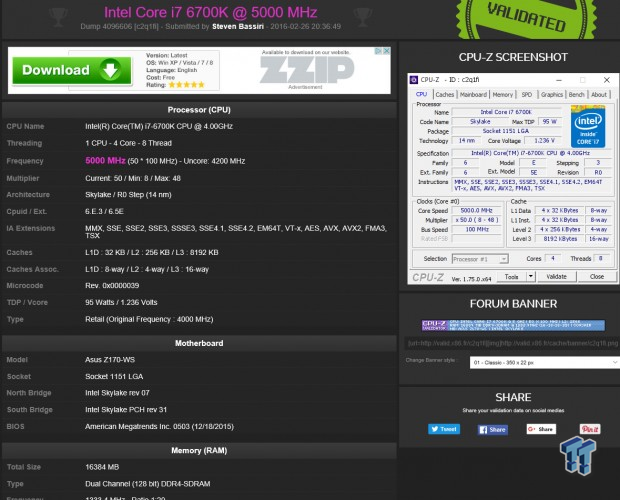
This test applies 1.4v VCore measured, and then I try to get the highest possible validation frequency. The Z170-WS does 5GHz just like most other motherboards.
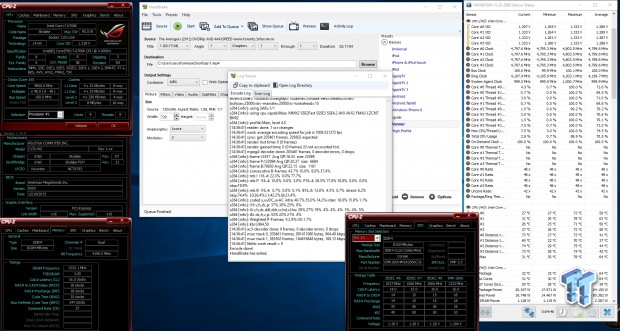
On the Z170-WS, I was able to run 4.8GHz core, 4.2GHz cache, and DDR4 2666MHz as a stable overclock. This board overclocks very easily.
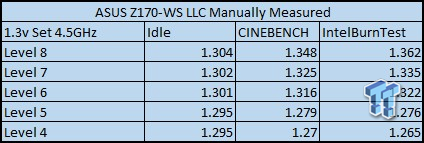
I measured the VCore manually at the output capacitor of the CPU VRM; I measured at many different levels so you can reference them. I will say that CPU-Z is not accurate enough for this motherboard, it reports VCore lower than what is applied.
Compatible Memory Overclocking Kits
Test 1: 4x8GB (32GB) Corsair Vengeance LPX 2666MHz C16

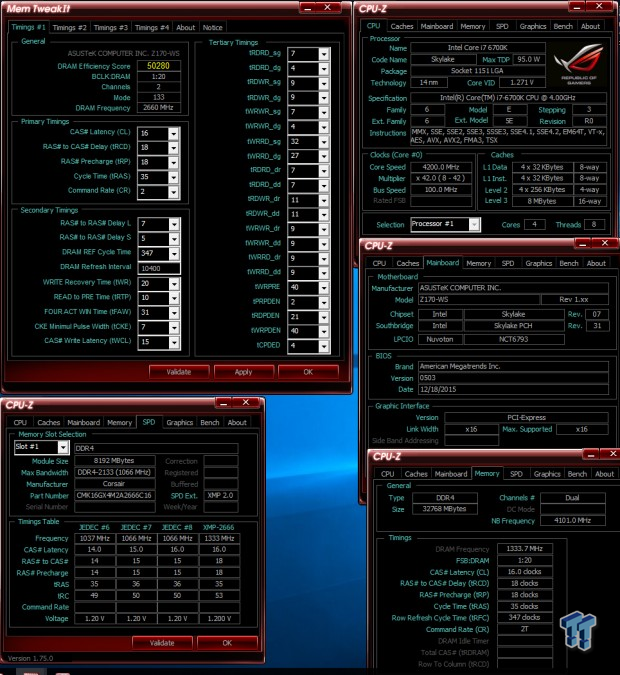
The board was able to boot up on four of these sticks at XMP without issue.
Test 2: 2x4GB (8GB) G.Skill Trident Z 3733MHz C17

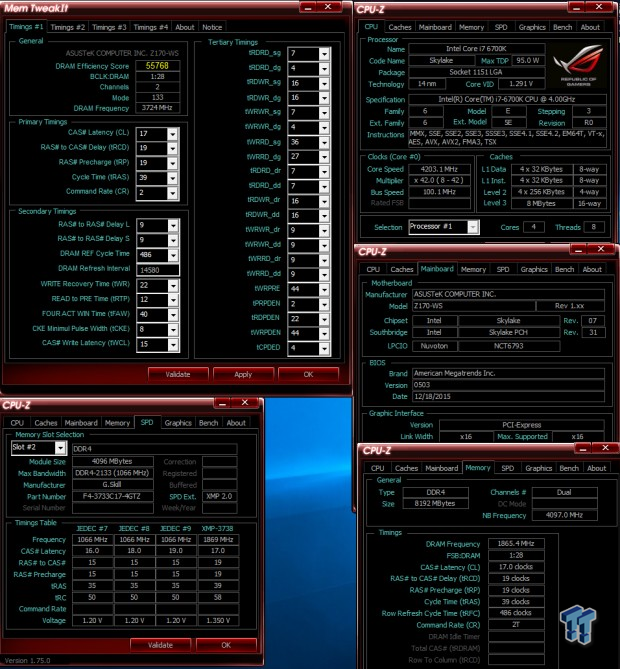
This motherboard booted this 3733Mhz TridentX kit up very nicely. I do recommend that users stick with ASUS's memory compatibility list when using memory with this motherboard because my Dominator Platinum 3200MHz kit did not work, but it also is not on the list.
CPU, Memory, and System Benchmarks
CINEBENCH 11.5
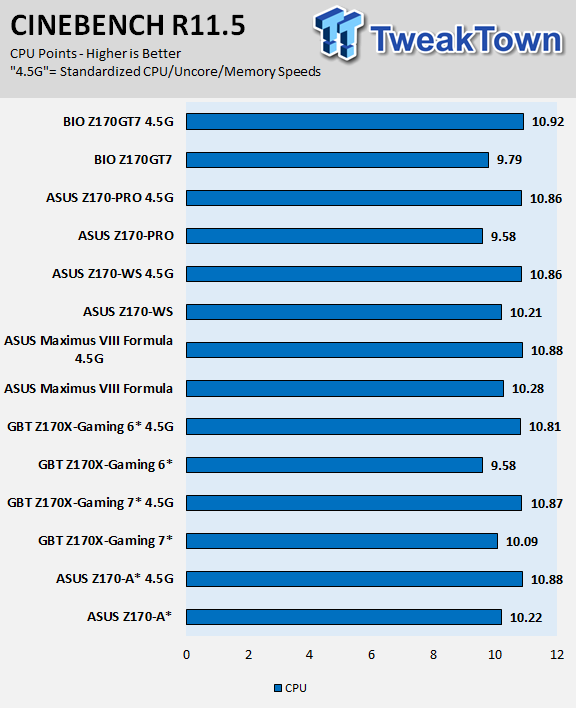
wPrime
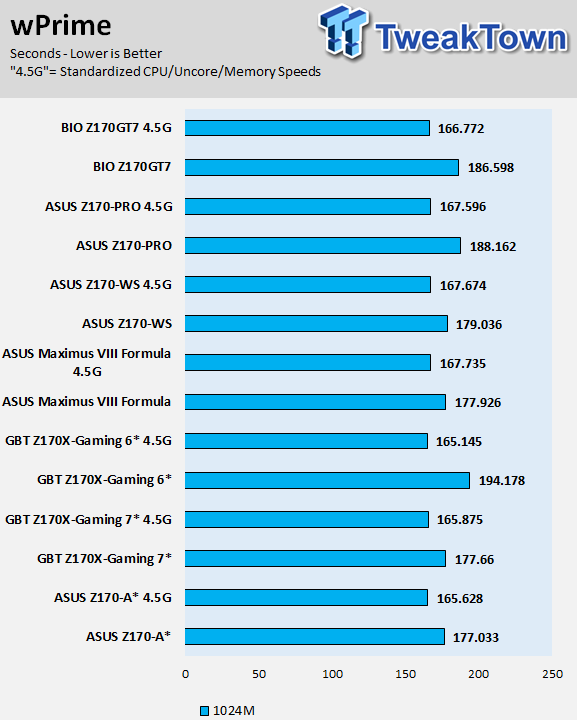
AIDA64 AES and HASH
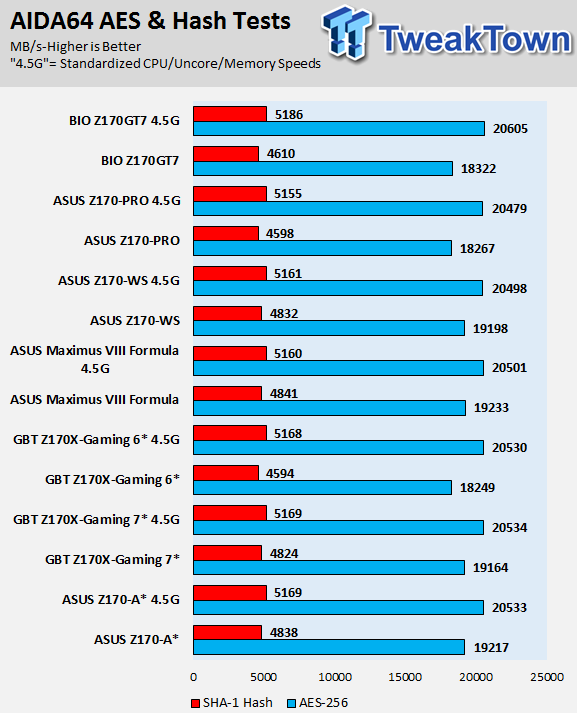
AIDA64 FPU
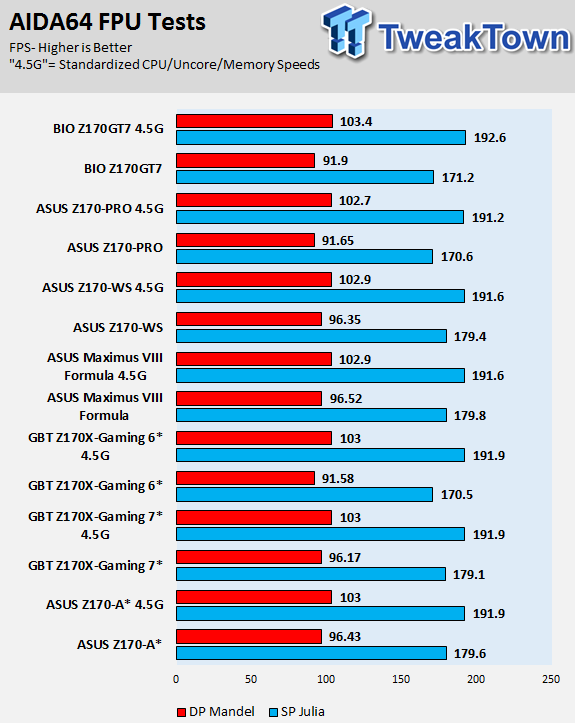
AIDA64 Memory
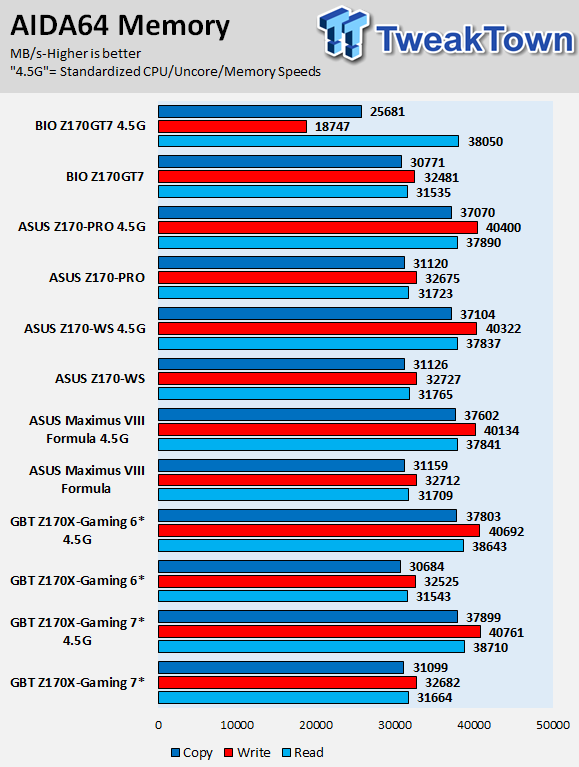
PCMark8 Home Test
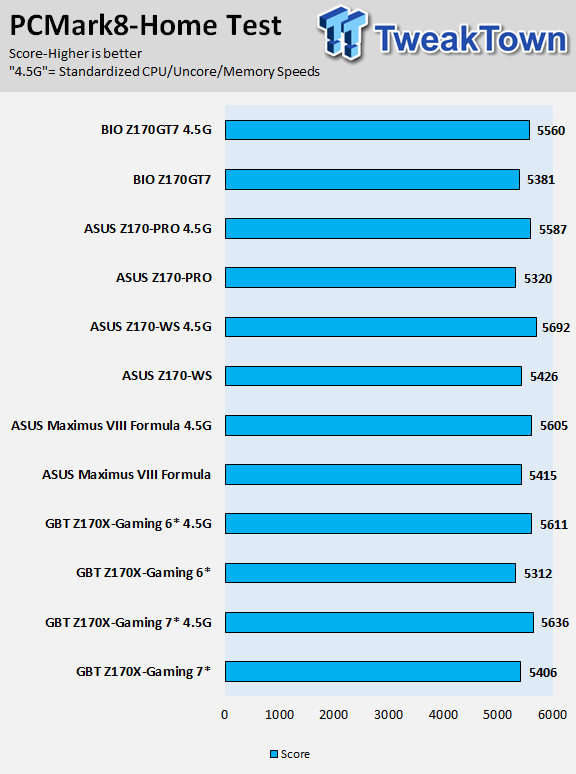
3DMark: Cloud Gate
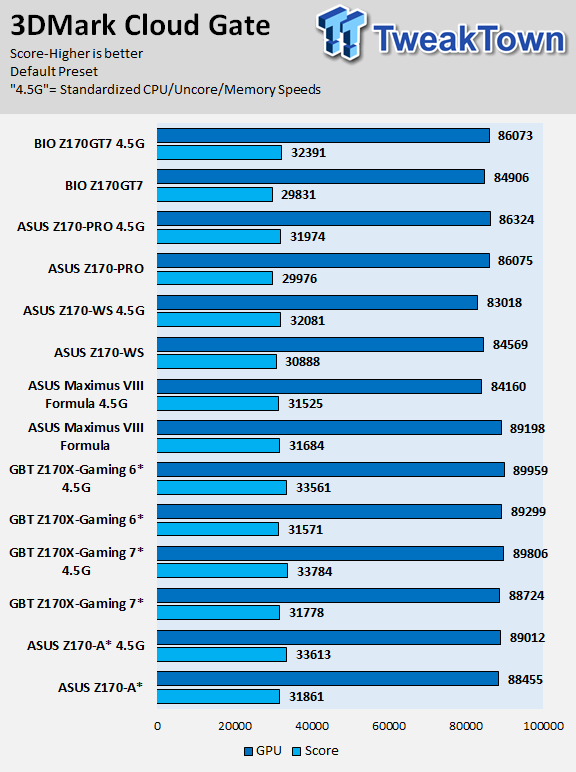
3DMark: Fire Strike
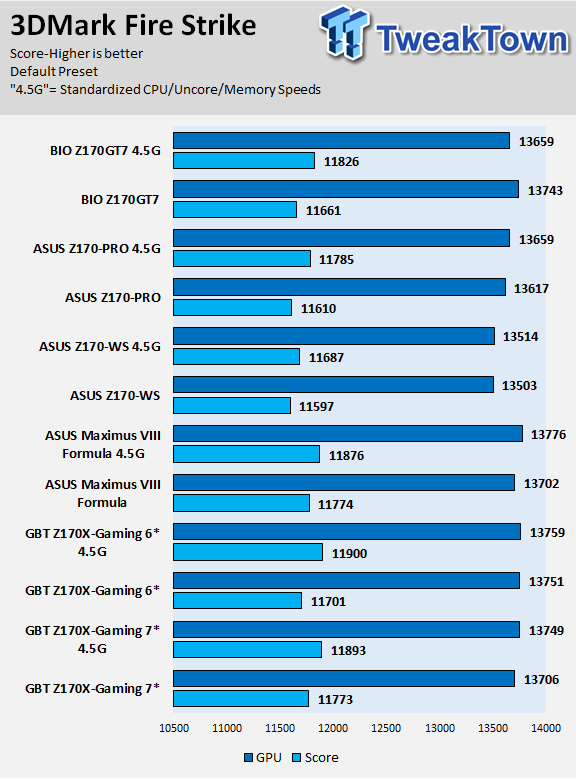
ASUS's Z170-WS does have multi-core enhancement out of the box, so performance is strong at defaults, and even then standardized performance is very good. Of course, single GPU performance is not the best because of the PEX8747, which adds a bit of latency when it expands the PCI-E bandwidth.
Some motherboard reviews put a lot of weight into motherboard CPU, memory, and GPU benchmarks, but for me CPU, memory, and GPU benchmarks on motherboards should be more about finding anomalies, and I do that at standard settings (4.5G in graphs).
System IO Benchmarks
CrystalDiskMark SATA6G:
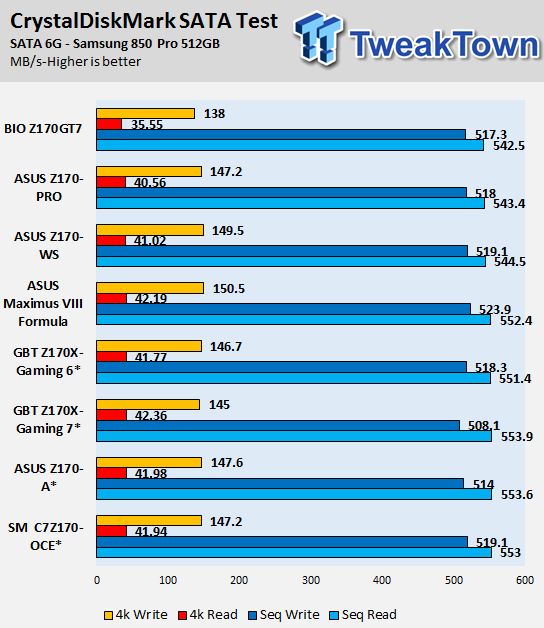
CrystalDiskMark M.2:
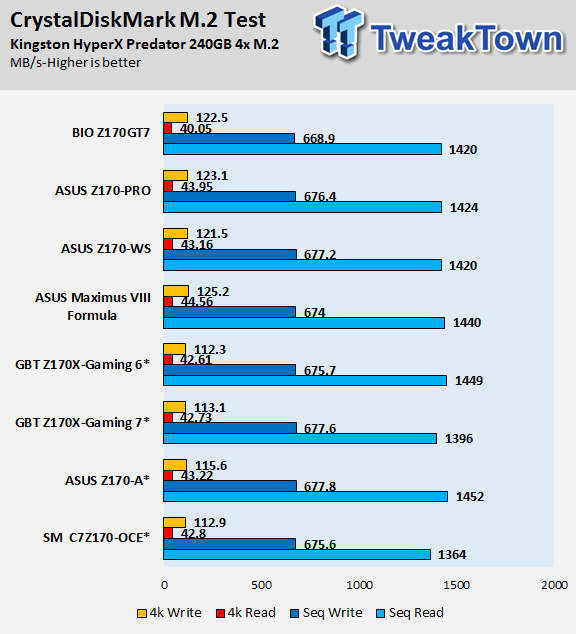
CrystalDiskMark USB 3.0:
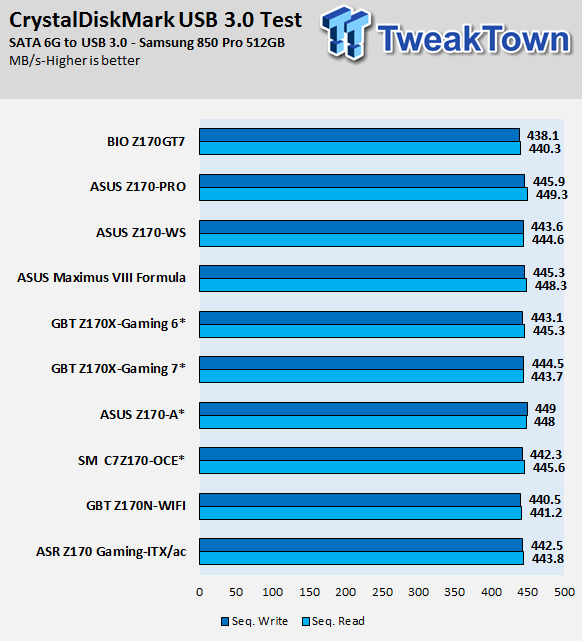
ixChariot Network Throughput:
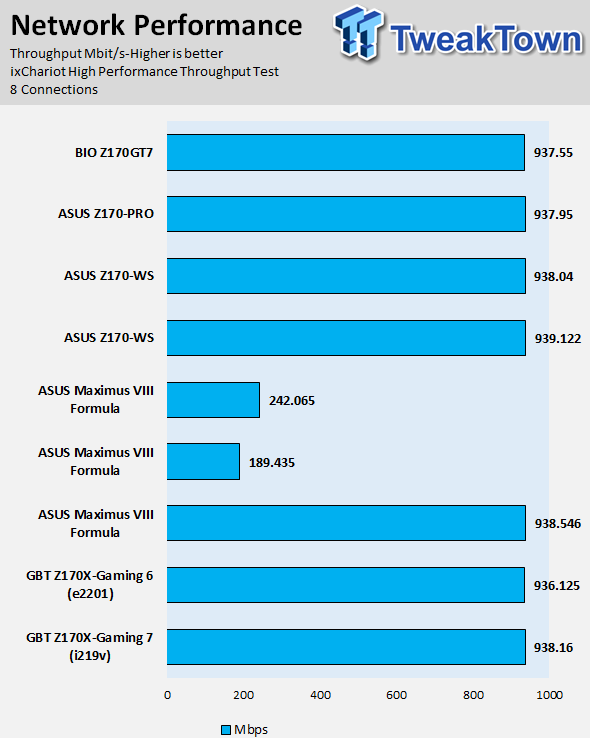
Storage, USB, and networking performance are quite strong; in line with what I have seen from other ASUS Z170 motherboards.
Audio RMAA 5.5:
I disable all audio features, set the correct bitrates, and then test the audio with a loopback test.
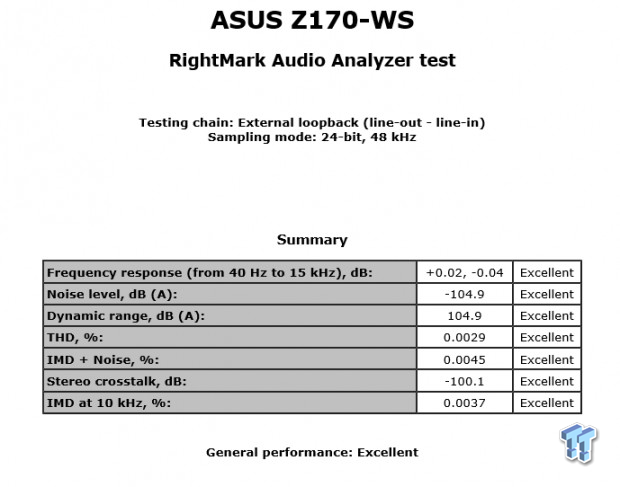
Sound Judgment by Ear: Quite good, the Z170-WS's audio quality is better than you might think considering it does not have an amplifier or discrete DAC. There are five ratings for audio: 1. Problems, 2. Okay, 3. Acceptable, 4. Very good, 5. Excellent
Thermal Imaging and Power Consumption
System power usage is measured at the AC/DC PSU (the Corsair AX1200i) which I have connected to another system to measure the test system, and as a backup, I have a wall meter to verify. The CPU power is measured through the 8-pin connector, which is hooked up to a hall effect IC, which measures current and puts out a voltage in proportion to the current. That voltage is logged by a National Instruments ADC, which logs the DC voltage level that I then convert into current.
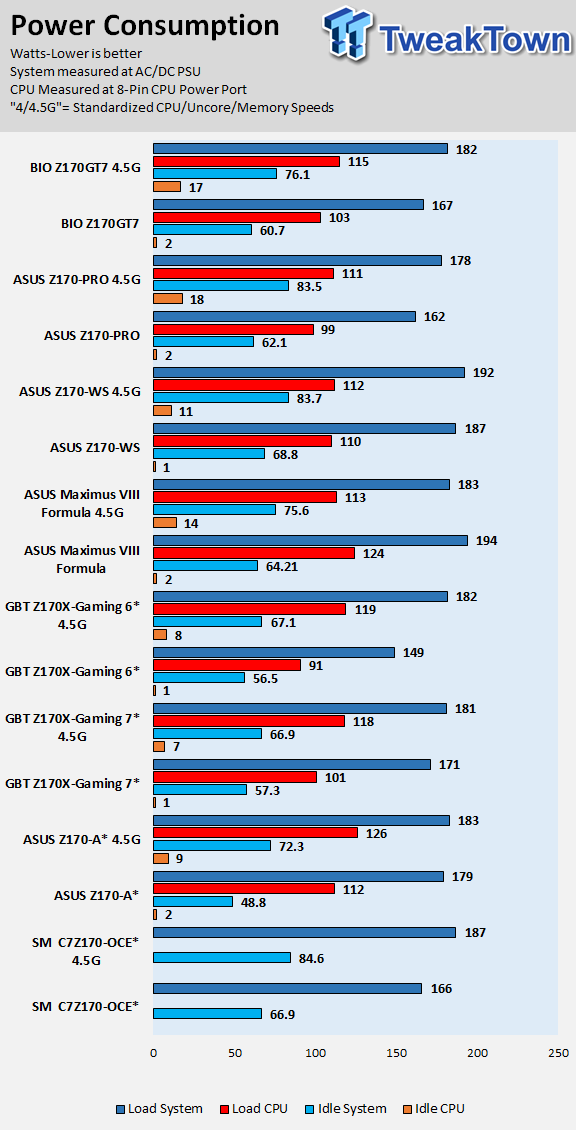
Note on Thermal Images: In the temperature section, we use our Seek thermal imaging camera to capture the surface temperatures of major components on the board. I look at the VRM and then all other things that light up the screen. If there is something to worry about, then I will state it. Otherwise, I will just show the hotter running parts of the board for fun. Unless some component is over 80-90C, then there isn't anything to worry about.
All systems will act differently, so I will look for commonalities, such as how far from the VRM the heat spreads through the PCB and the difference in temperature between the front side and backside of the PCB. Keep in mind, the majority of the heat from the VRM goes into the PCB as it is a giant soldered on copper heat sink. A larger difference in temperature between the back and front of the PCB points towards a more effective heat sink.
Thermal Testing at Stock Speeds:
The image on the left is always at idle, and the image on the right is at load. During ALL TESTS, fans above the VRM that cool the CPU cooler's (Corsair H110i GT) radiator are turned on to high (12v).


Full frontal.
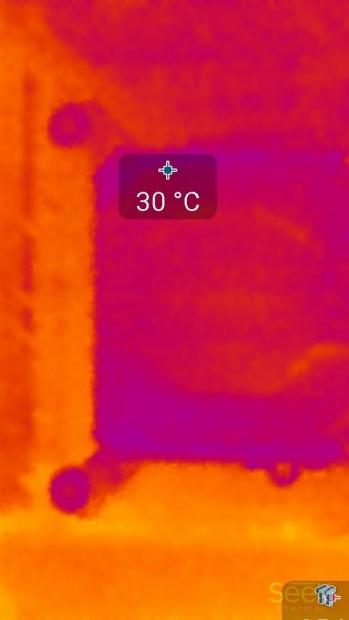

Up-close of the front of the VRM.
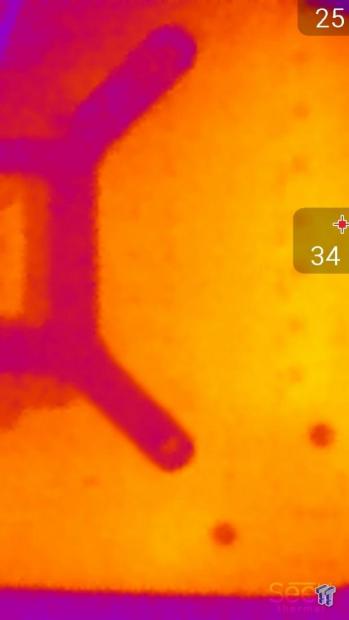
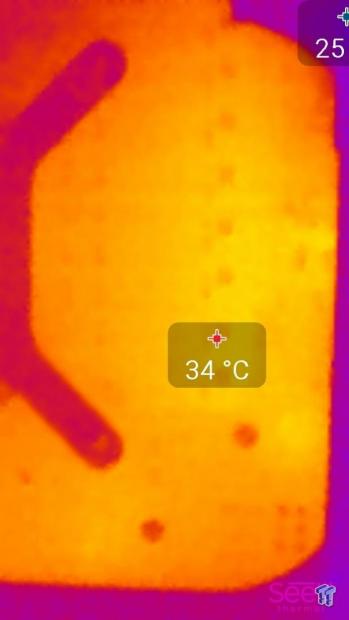
Up-close of the back of the VRM.
Thermal Testing at 4.5GHz Overclocked Speeds:
The image on the left is always at idle, and the image on the right is at load. During ALL TESTS, fans above the VRM that cool the CPU cooler's (Corsair H110i GT) radiator are turned on to high (12v).


Full frontal.


Up-close of the front of the VRM.
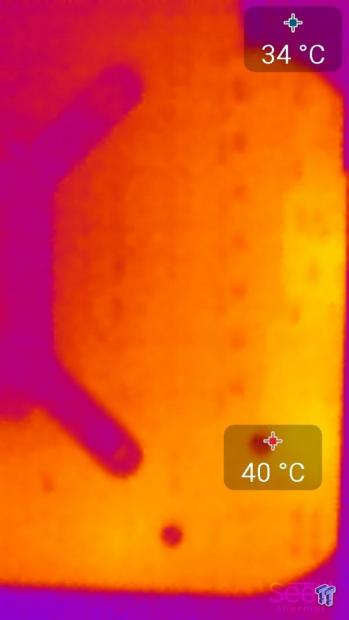
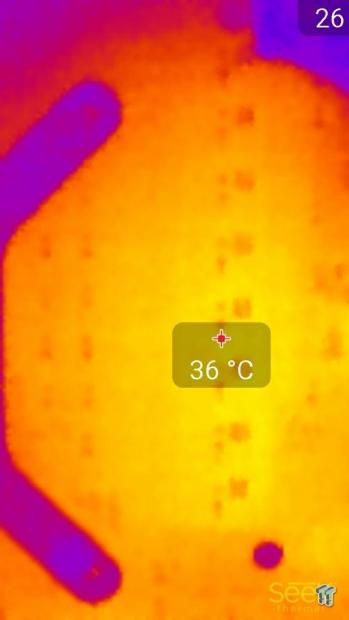
Up-close of the back of the VRM.
The VRM on the Z170-WS is one of the best I have seen on the Intel Z170 platform. It has eight true phases made up of International Rectifier IR3555, which are 60A power stages.
While overall system power consumption is a bit high due to the PEX8747, the IR3555 produced some of the lowest CPU power consumption numbers when overclocked and at full load. Thermals were fantastic, perhaps lower than the Maximus VIII Formula with its heavy EKWB heat sink. This motherboard is built to provide stable power for a long period.
Anything under 60C is great, 60-80C is acceptable, and anything above 80C is a bit worrisome (if at stock).
What's Hot, What's Not & Final Thoughts
Here are key points about the ASUS Z170-WS.
What's Hot
PEX8747 offers 4-Way SLI/CrossFireX: If you want to stick with Intel's latest and greatest 6th generation Core microarchitecture, but you also want to run three or four GPUs in SLI or CrossFire, then you have to get a board with a PEX8747. The PEX8747 offers the ability to run up to four GPUs in SLI/CrossFireX, by expanding 16 PCI-E 3.0 lanes into 32.
Premium CPU Voltage Regulator: The dual International Rectifier PWM setup provides the CPU VCore with eight true phases. Each of those phases goes to an IR3555, providing a crazy high 60A output capability. While this would have been enough to satisfy 99.99% of enthusiasts, ASUS went a step further and upgraded their 10K capacitors to 12K. The lower temperatures from the increase in power stage quality and the increase in capacitor hours should result in a very durable and long lasting VRM.
Dual M.2 and Intel NICs: This is the first ASUS board I have seen with dual M.2 slots, allowing users to RAID top of the line M.2 drives to produce very fast RAID arrays. Since we are talking about doubles, ASUS's dual Intel NICs are sure to please the workstation crowd.
Heavy on Workstation Features: While a lot of ASUS's Z170 features, such as fan control, have been carried over to the Z170-WS, there are some others that I didn't expect to be on the motherboard. ASUS provides the ability to log the POST-code errors for easy troubleshooting. They also provide a lot of extra jumpers and headers to do things such as lock in PWM mode for chassis fans and access some of the data busses on the motherboard. You can do a lot without ever entering the BIOS, such as engaging XMP. ASUS also added Macro key abilities to the Z170-WS as well.
What's Not
Weird Clear CMOS Positioning: When I went to clear the CMOS on the Z170-WS, I had to open the manual to see where the button was. I finally found it hidden below my GPU. Since most users will stick their first card into the first PCI-E 16x slot, they might also run into this issue.
Final Thoughts
ASUS's Z170-WS is a very durable and well-built piece of hardware. The Z170-WS feels sturdier and has higher quality parts than many of the ROG motherboards I have used. The Z170-WS is what many have come to expect from ASUS - high quality and proper execution. The truth of the matter is that workstations are built for durability and uptime, and they need to support the latest in connectivity. The PEX8747, U.2, dual M.2, dual Gbit NICs provide the Z170-WS with the latest in high-performance connectivity. The only thing missing is Thunderbolt 3, and you can add a card later on if you need it.

While the Z170-WS isn't built for extreme overclocking, it still does a nice job of pushing the CPU. I would be careful and stick to ASUS's memory compatibility list if you go with high-speed memory kits. Overall I was very impressed with the performance of the Z170-WS's voltage regulator. Sure, cheaper sub $150 motherboards can push high overclocks on Skylake, but their voltage regulators run at almost double the temperature that the VRM on the Z170-WS runs. This reduction of temperatures coupled with the increase in capacitor lifespan should provide a motherboard built to last for years, perhaps even outlive the CPU.
The price of the Z170-WS at $349.99 is more than fair in my mind considering the PEX8747 and the high-quality VRM. The Z170-WS is an excellent motherboard for users that want the latest in features with hardware that performs.

