
The Bottom Line
Introduction and Package
Introduction of the GIGABYTE X99 UD5 WIFI
Having just looked at the MSI X99S GAMING 9 AC and finding ourselves extremely impressed with what MSI is offering, today we move to our first X99 offering from GIGABYTE to see what their company can bring to the table. Coming in at over $100 cheaper, the UD5 we're looking at today might just be a better option for you if you don't want to completely blow open your bank account.
I don't feel there's a need to say a whole lot here. If you're interested in jumping to the new X99 platform, then chances are you've been following reviews of motherboards, DDR4, and CPUs quite closely, and have a good understanding of what's going on. So, with that in mind, let's jump straight into our review on the GIGABYTE X99 UD5 WIFI, and see exactly what is inside this very large box.
Package - What comes inside the box



Looking at the front of the box, you can see we have a big push for the Ultra Durable feature, which not only shows in the middle of the box, but also at the top with the GIGABYTE logo, and the bottom with the model number being shown clearly. Opening up the box, you can see we've got a darkened picture of the motherboard highlighting the heat sink design, while on the right side we get a better look at the motherboard.

The back of the box is the busiest area, featuring the model number and Ultra Durable logos, along with a look at the motherboard, and some of the main features on the right side. Taking a closer look at the left hand side, we can see just what the Ultra Durable feature brings to the table.
Starting with Performance, we have a new generation IR Digital Power Design, 4-Way SLI and CrossFire support, Dual M.2 connectors for SSD or onboard Wi-Fi, along with Dual Intel Gigabit LAN. Below that, you can see the box also highlights SATA ports, and HD audio with built-in rear audio amplifier. Moving from Performance, we've got Durability, which sees Cooper Bussmann Server Level Chokes, long lifespan solid capacitors, and gold-plated CPU, DDR4, and PCIe slots.
Safety considerations include DualBIOS support, Q-Flash Plus USB port, along with a safer designed around the screw mounting holes. Finally, we finish up with appearance, which sees a LED lit I/O shield and heat sink design. Along with all of this, we can see the back I/O plate with descriptions to everything, along with the specification table hidden in the corner. We'll cover all of this on the next page, when we take a closer look at the board itself.

Moving on to the bundle inside the box, we've got a pair of manuals, along with two Driver CDs; although, only one Driver CD shows here. We've also got a rear I/O panel that lights up via the connected cable, along with six braided SATA III cables, and a one to three power cable.


Along with all of the normal connectors, you can see we've got four SLI connectors supporting four-way, three-way in two configurations, and two-way. We've also got a single CrossFire bridge included. Finally, we finish up with the antenna that pairs with the Wi-Fi capabilities of the board; we'll get a more in-depth look at this on the next page.
PRICING: You can find the GIGABYTE X99 UD5 WIFI for sale below. The prices listed are valid at the time of writing, but can change at any time. Click the link to see the very latest pricing for the best deal.
United States: The GIGABYTE X99 UD5 WIFI retails for $297.99 at Amazon.
Motherboard Details
Close up with the GIGABYTE X99 UD5 WIFI

Looking at the motherboard, you immediately see that we're dealing with something that is quite good looking. Any time you add gold highlights to something, you've got me interested. With the gold highlights against the black and silver lettering, the GIGABYTE X99 UD5 WIFI really is one spectacular looking board. Let's hope the performance matches the looks.

Moving in a bit closer, you can see we've got quite the heavy PCIe setup, which sees three PCIe x1 slots, and four PCIe x16 slots. As for the setup, we've got two slots that run at x16, and two slots that run at x8. However, if an i7 5820K is used, one of those x8 slots will run at x4.
Between the second and third PCIe x16 slot, you can see that we've got a M.2 PCIe connector, along with a second slot that has an Intel Wi-Fi card included, which offers Wi-Fi 802.11 a / b / g / n / ac and Bluetooth 4.0.

You can see the bottom of the board is a fairly standard affair. We've got a couple of fan headers, front panel audio, and our main front panel connector. We've also got two USB 2.0 and two USB 3.0 headers here to round off the main connectors.

Turning the corner, you can see we've got a total of ten SATA III ports, and a single SATA Express port, all of which run off the Intel X99 controller. Sitting next to the furthest ports, you can see we've also got a SATA power connector. You don't need to use this, but it's recommend if you're going to be using two or more video cards.


Heading to the north end of the board, we start to get a little busier. We've got our main 24-Pin ATX power connector, followed by a LED Debug Reader, and four switches that offer Direct to BIOS, Clear BIOS, Reset, and Power. You can also see we've got two toggle switches, which let us select the different BIOS modes.
Below, we also have some Voltage Check points for use in conjunction with a MultiMeter. Turning the corner, you can see our single 8-Pin CPU power connector tucked behind our heat sink setup.

Moving back a bit, you can see our main CPU area, along with eight DIMM slots that support up to 64GB of DDR4 at speeds ranging from 2133MHz DDR up to 3000MHz DDR via overclocking. We also get a bit of a look at the heat sink setup here, and looking closely, you can see it looks great. As for the quality, it really does feel fantastic.

Here you can see we've got a Combo PS/2 port, and two USB 2.0 connectors. Next to those, we've got the GIGABYTE OC button, along with a Fast Boot button to decrease system start up time, and a Clear BIOS button below that. Moving on, we've got a single white USB 3.0 port, which can be used for Q-Flash Plus.
Along with that, we've got seven additional USB 3.0 ports, and two gigabit network ports sitting above that, both of which run off an Intel gigabit controller. Five Auxiliary ports and an optical port run off the Realtek ALC1150 Codec. We finish up the I/O with two antenna points for the antenna that is included in the bundle.
BIOS Images and Information
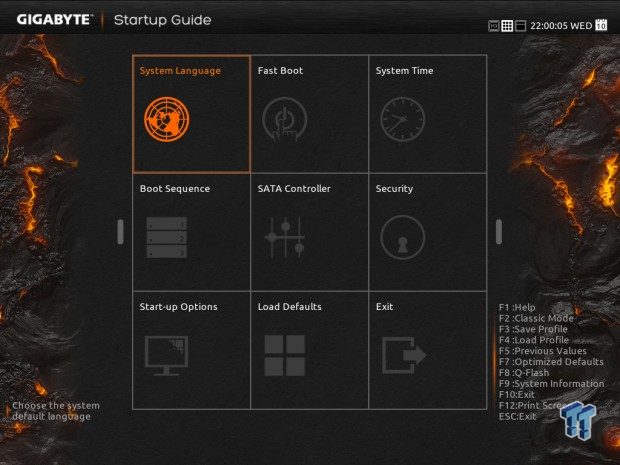
Heading into the BIOS the first time, you are greeted with the welcome screen that gives you the ability to set a number of options, including which version of the BIOS you would like to boot into. We tend to always select the HD Smart Tweak BIOS, as it not only looks great, but it works well too.
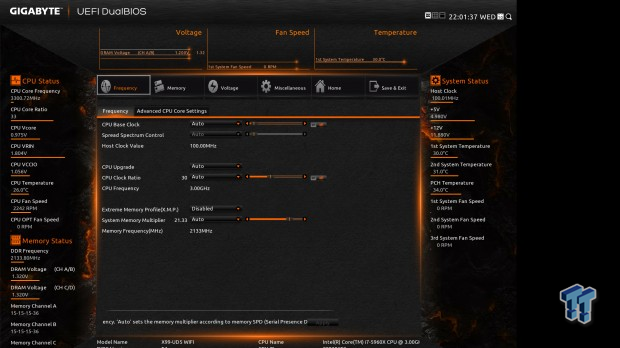
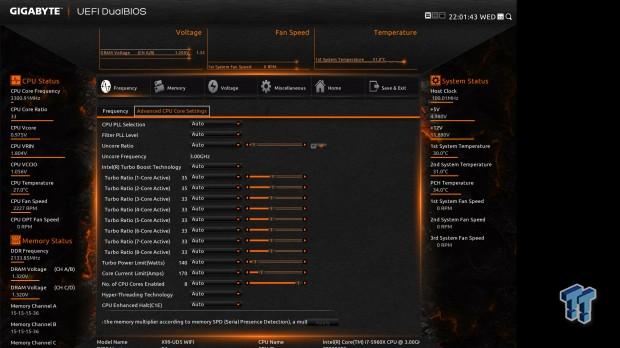
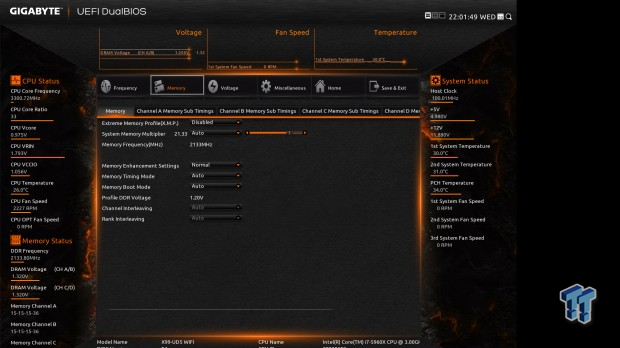
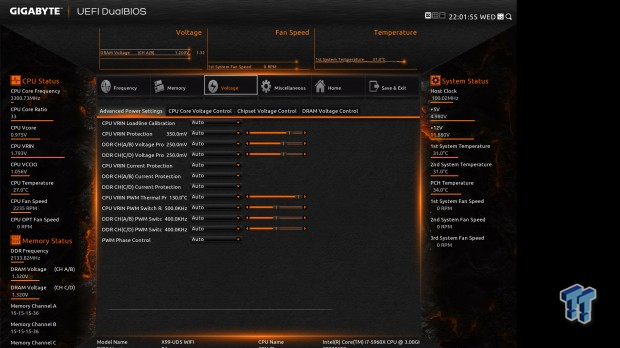
Heading into the Smart Tweak BIOS, you can see all the normal options. If you're here, though, you'll probably want to be in the overclocking section, which includes the first three areas covering Frequency, Memory, and Voltage.
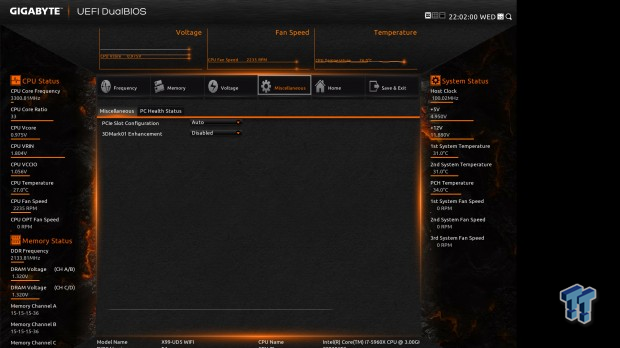
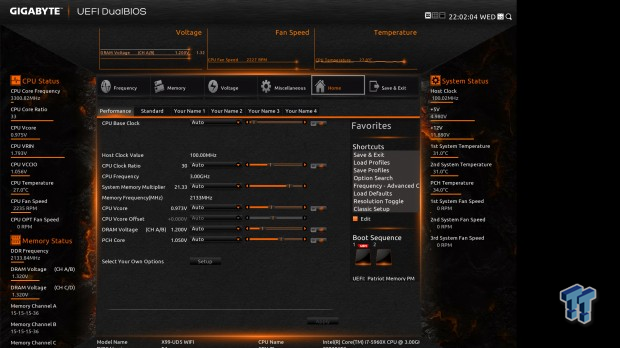
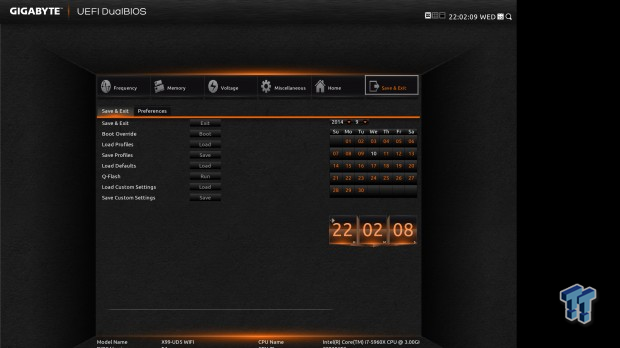
Moving on from the overclocking area, you can see all the standard options that you'd expect to see when it comes to any BIOS.
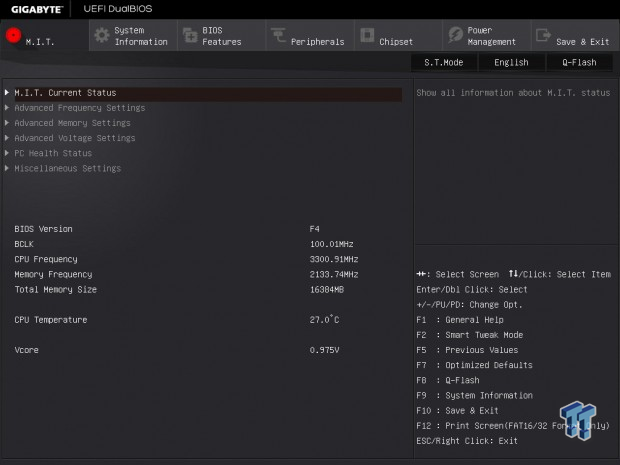
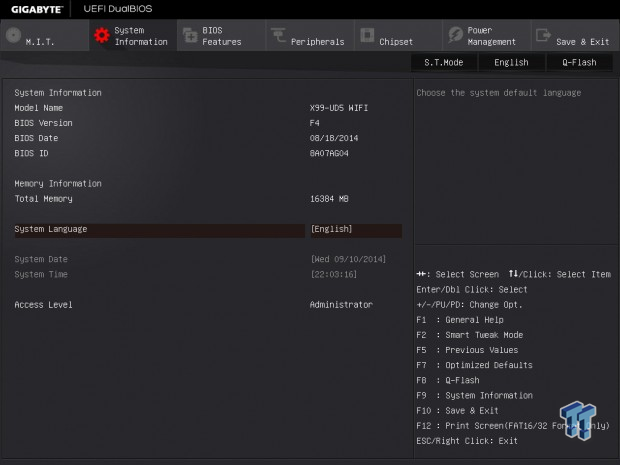
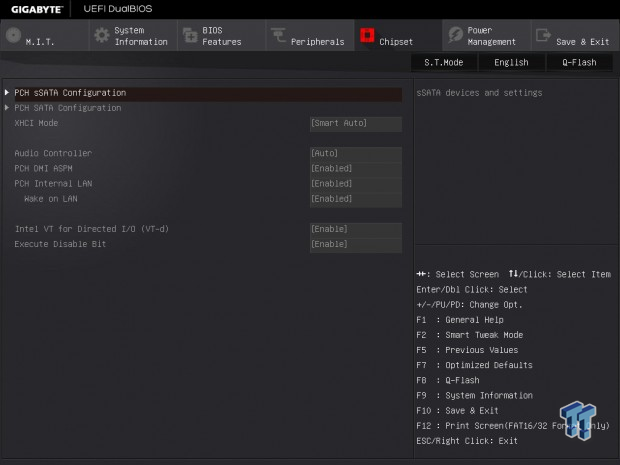
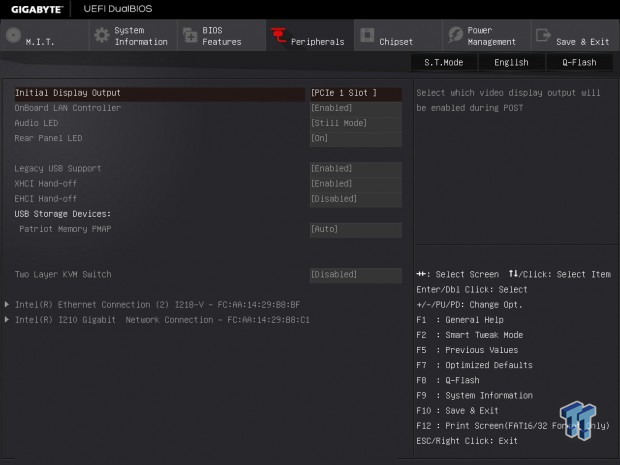
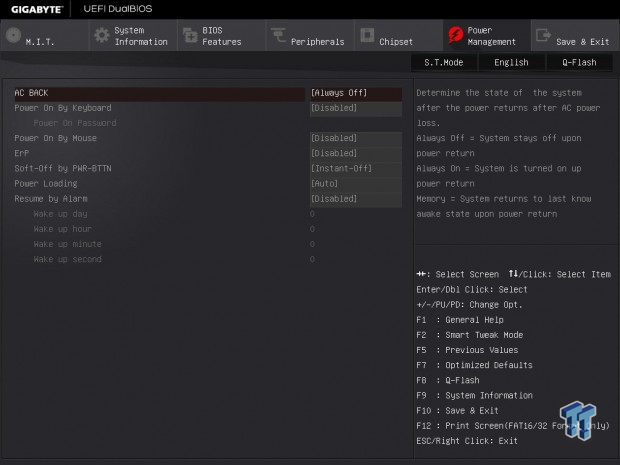
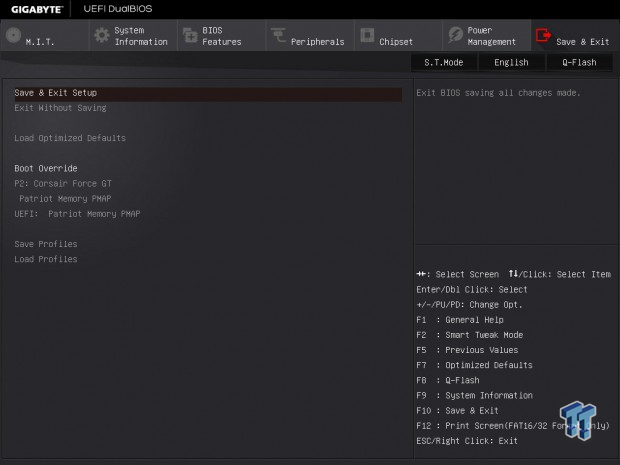
If you're interested in a more classic look, you can press F2 to get out of the Smart Tweak BIOS, and enter the Classic View. Since the last time we were in here, GIGABYTE has changed it slightly with a different overall color design. However, everything is generally where you'd think it would be. If you're going to be doing any overclocking, you'll undoubtedly want to be hanging out in the M.I.T. section of the BIOS, which is the first screen you'll see upon entering.
Test System Setup and Overclocking
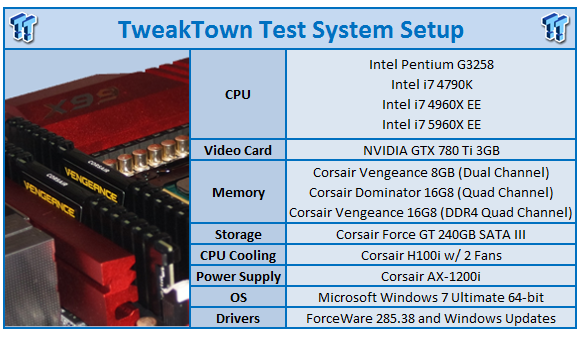
We would like to thank the following companies for supplying and supporting us with our test system hardware and equipment: Intel, ASUS, MSI, Western Digital, MemoRight, and Corsair.
We've got a bunch of boards in our graphs here today. Sitting alongside our GIGABYTE X99 UD5 WIFI, which will be running at both stock and overclocked, we've got the MSI X99S GAMING 9AC, the ASRock X99X Killer, and the ASUS X99 Deluxe, all of which are using the new i7 5960X EE. On the Z97 chipset, we've got the ASUS ROG MAXIMUS VII FORMULA, and the ASRock Z97X Killer using the i7 4790K. The older ASRock Z87 Killer is also here using the i7 4770K.
As always, before heading into our performance graphs, we need to see what is going on with overclocking. With our new i7 5960X EE on hand that showed stronger overclocking the other day on our MSI X99S GAMING 9 AC, we find ourselves back in the BIOS messing around with all our settings to see just what we could get out of this particular chip.

With a 46x Multiplier, and a slightly elevated BCLK of 102, we have a final clock speed of 4691MHz or 4.69GHz as shown in our graphs here today. This slightly up on what we saw out of the MSI board the other day. We feel that there might even be a bit more room with this particular CPU.
We're looking forward to testing more boards to see just what kind of performance we're able to get out of it later. For now, though, this is a strong overclock that should yield a strong performance boost over the stock numbers.
CPU & System Benchmarks
CPU Test - HyperPi 0.99
Version and / or Patch Used: 0.99
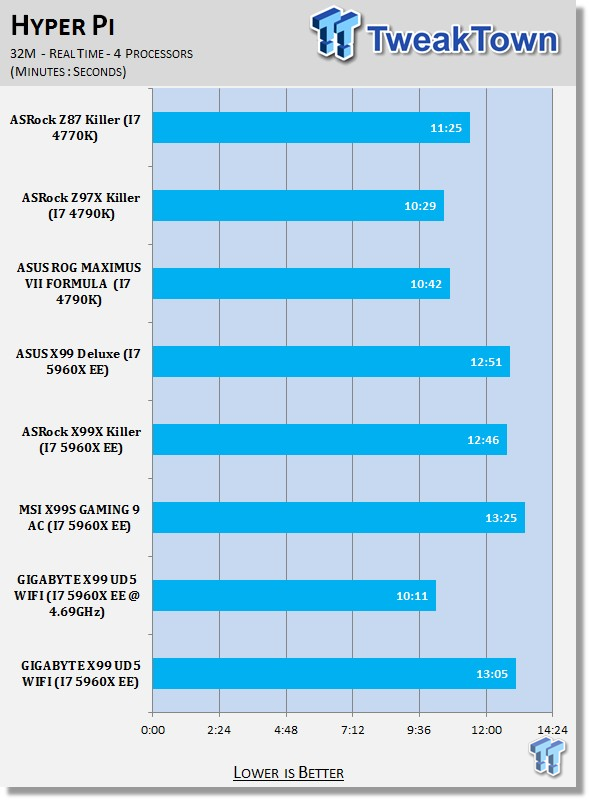
CPU Test - AIDA64
Version and / or Patch Used: 1.00.1035BETA
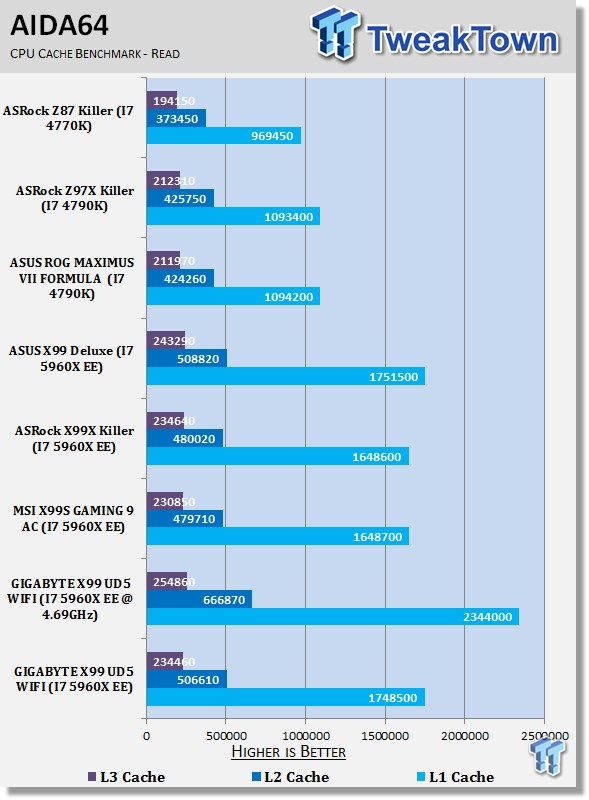
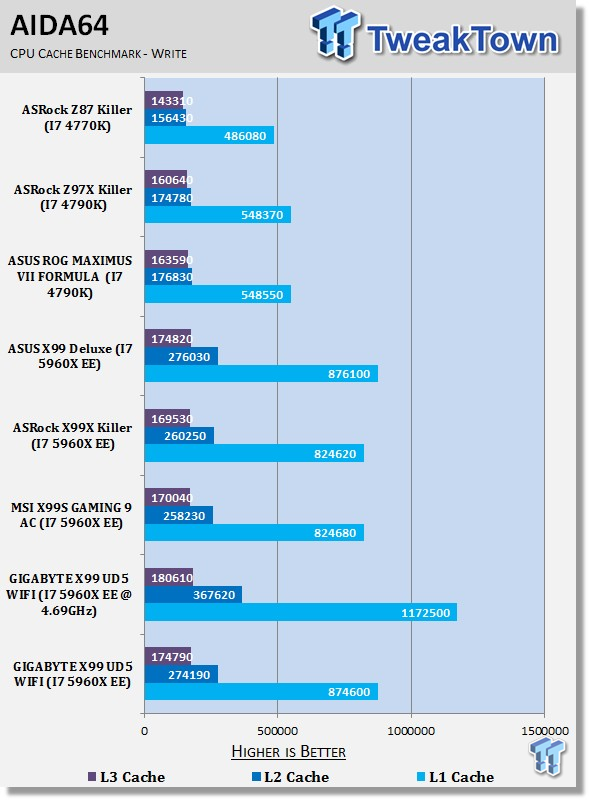
Looking at HyperPi and AIDA64 performance, you can see that our GIGABYTE X99 UD5 WIFI sits in the middle of the pack when compared to our other X99 offerings. However, when it comes to overclocking, we see performance really jump up thanks to that strong overclock, which now sits 1.19GHz higher than the stock clock.
System Test - PCMark 8
Version and / or Patch Used: 1.04
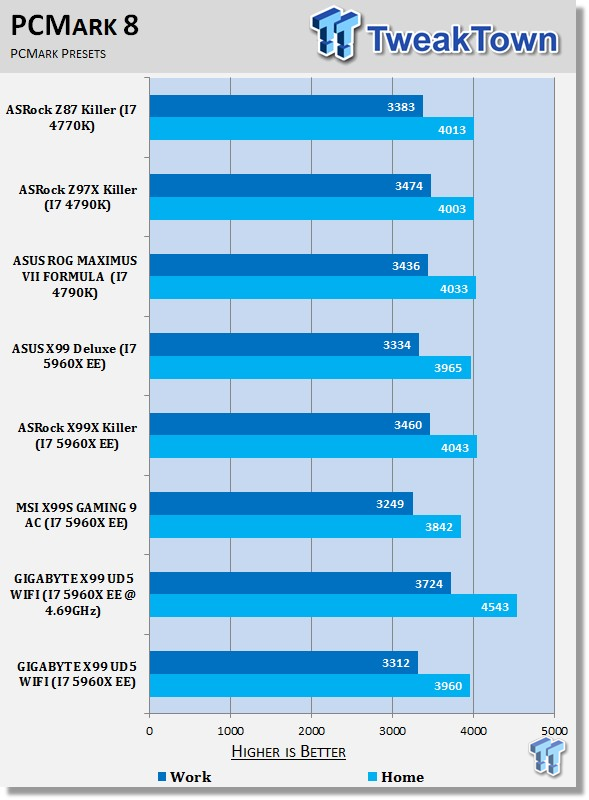
System Test - MediaEspresso
Version and / or Patch Used: 6.5
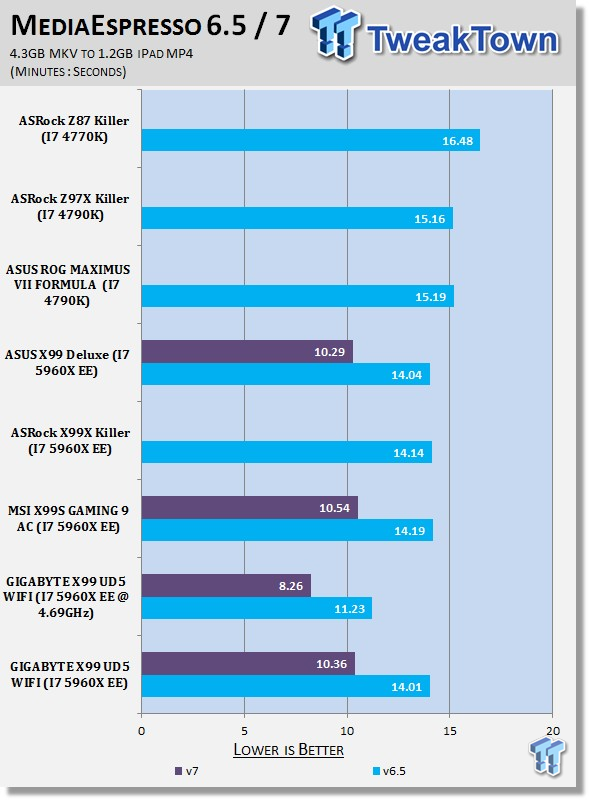
PCMark 8 performance sits in the middle of the pack, while you can see MediaEspresso 6.5 performance comes out slightly ahead. Although, overclocking again causes a massive jump in performance under both PCMark 8 and MediaEspresso.
USB 2.0, USB 3.0, & SSD Benchmarks
USB Test - AIDA64
Version and / or Patch Used: 1.70.1400

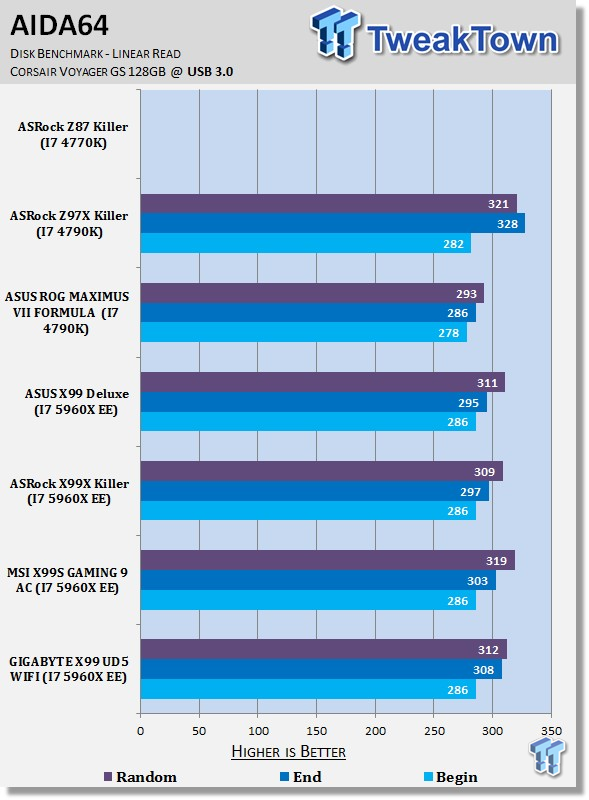
USB 2.0 and 3.0 performance yields no real surprises. The numbers are pretty solid in both areas, lining up just as you'd expect against a lot of our other setups here.
SSD Test - AIDA64
Version and / or Patch Used: v4.30.2900
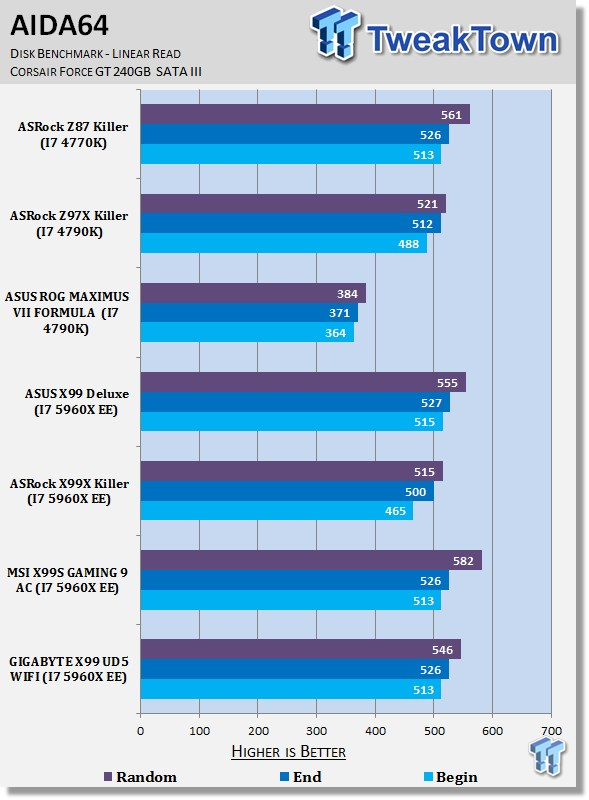
SSD Test - PCMark 8
Version and / or Patch Used: 2.0.191
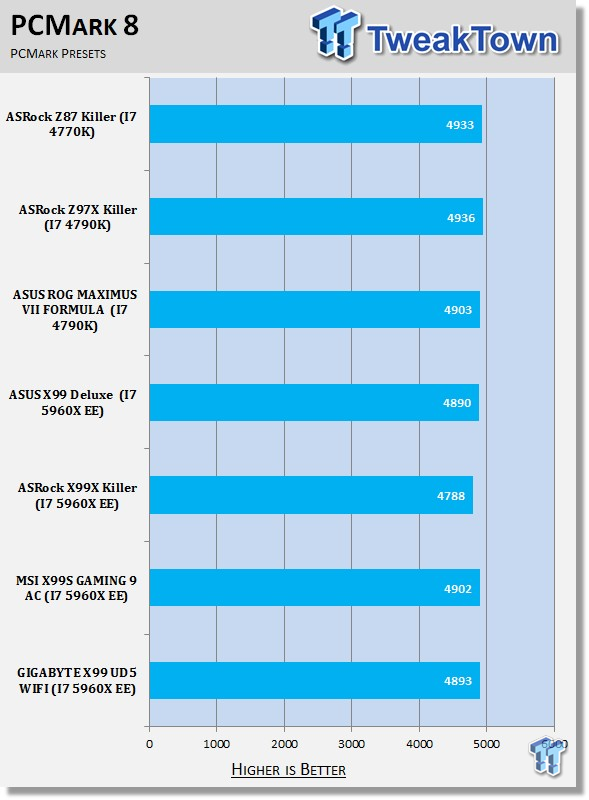
SSD Test - HD Tune Pro
Version and / or Patch Used: 5.50
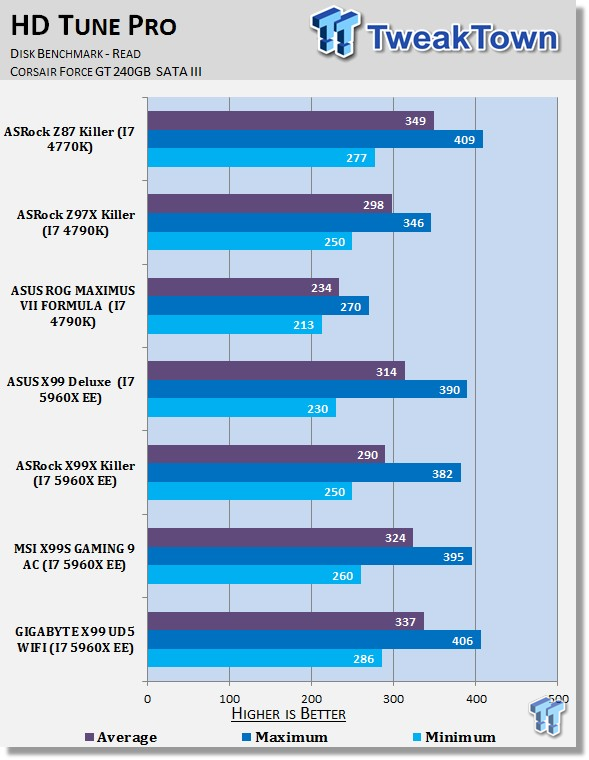
Looking at SSD performance, we can see that PCMark 8 shows all our setups fairly close to each other. AIDA64 puts the GIGABYTE X99 UD5 WIFI in the middle of the pack, while HD Tune Pro shows solid numbers across the board, putting the GIGABYTE X99 UD5 WIFI considerably ahead of the other X99 setups here.
Memory & Gaming Benchmarks
Memory Test - AIDA64
Version and / or Patch Used: 1.00.1035BETA
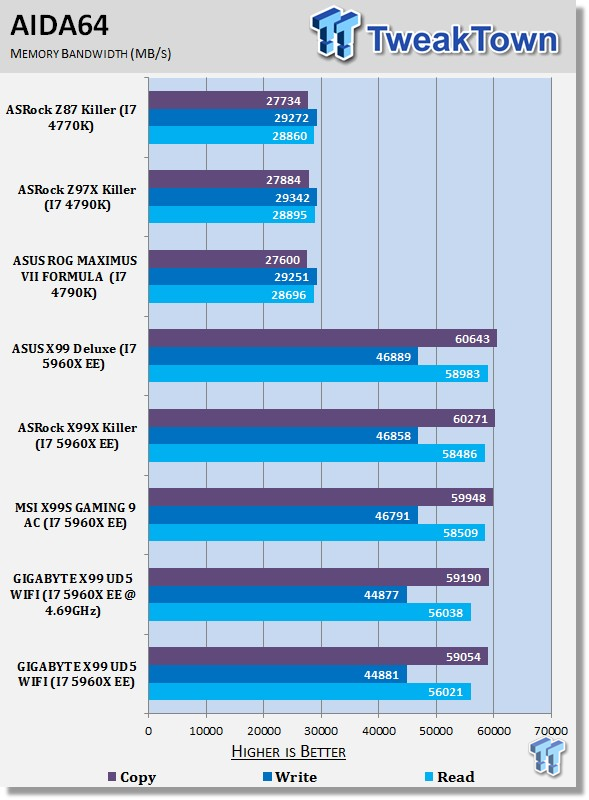
DDR4 performance is pretty standard from the GIGABYTE X99 UD5 WIFI, and lines up with our other X99 options. As for overclocking, in typical fashion, we see that it really doesn't affect the performance.
Gaming Test - 3DMark FireStrike
Version and / or Patch Used: Latest Steam Update
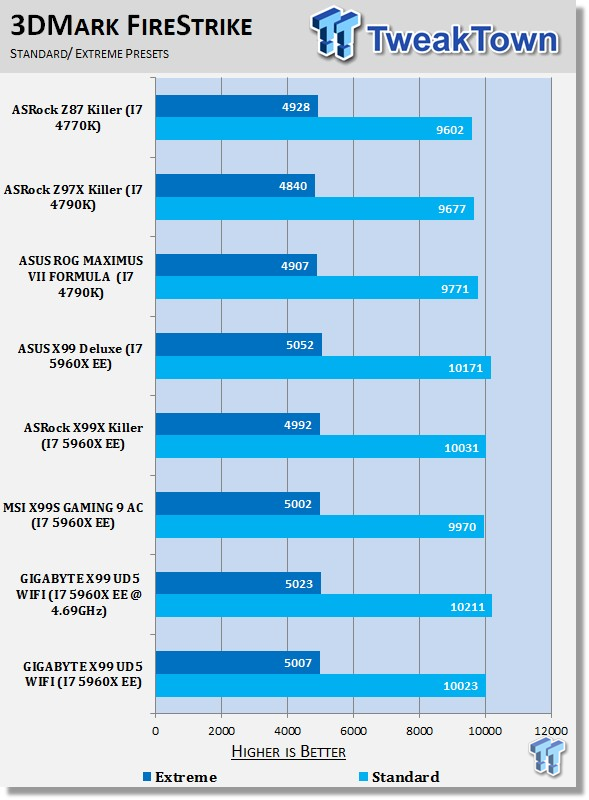
Gaming Test - Sleeping Dogs
Version and / or Patch Used: Latest Steam Update
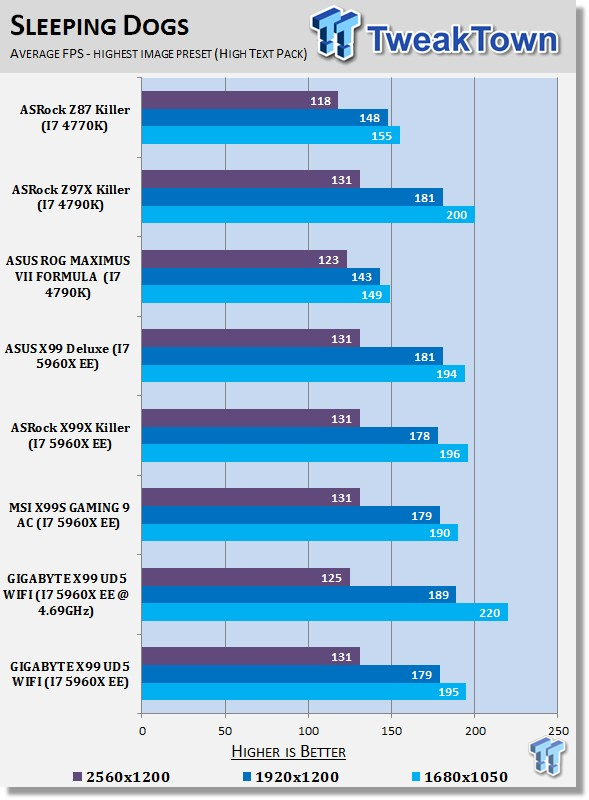
Gaming performance with all the boards at stock are fairly standard, with little change shown. Overclocking brings a slight performance boost to the less intensive standard preset under 3DMark, while Sleeping Dogs sees a nice performance boost at 1920 x 1200 and 1680 x 1050 thanks to the extra MHz offered.
Temperature & Power Testing
Power Consumption Test
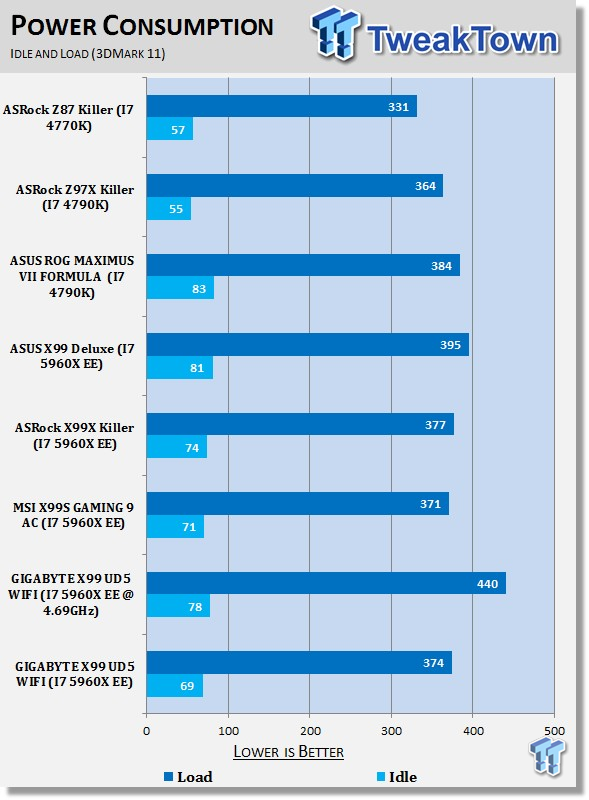
Power draw numbers on the GIGABYTE X99 UD5 WIFI are strong with it having the lowest idle out of the X99 offerings here. As for load, you can see it sits just three watts higher than the MSI offering, which was the lowest.
As for overclocking, you see a slight jump in the idle, but nothing too serious. As for the load, at 440 watts, you'd want a quality 650 watt power supply for a setup like this.
Core Temperature Test
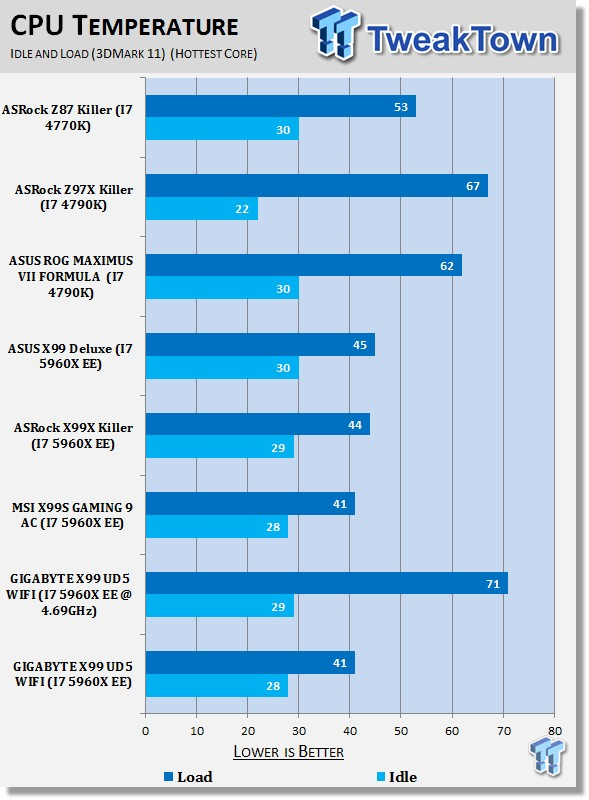
Temperature numbers from the CPU are solid here, and come in as low as the MSI X99S GAMING 9 AC.
As for overclocking, you can see that the idle really doesn't change too much. On the other hand, the load number jumps up as you'd expect. Compared to the stock i7 4790K numbers, though, they're extremely impressive.
Pricing, Availability, and Final Thoughts
Priced at around the $300 mark, this is a great motherboard when it comes to bang for buck. While it lacks some of the more stand out features that we've seen from other motherboards, it still offers a ton of extras at an awesome price point, and looks awesome at the same time.
Looking at this motherboard, you can see just the kind of system that would sit perfectly around it. Paired with the i7 5820K, 16GB of DDR4, and a really nice single video card solution, you would have yourself a system that would offer tons of performance without busting your bank account wide open.
What GIGABYTE offers here with the X99 UD5 WIFI is what the company always tends to offer with the UD5 line of boards: An all-around solid performing option that doesn't cost a fortune. If you're looking for something a bit more user specific, then we have X99 GAMING G1 WIFI for those you who are looking for something targeted more at gamers, while the X99 SOC FORCE has overclockers in mind. Outside of those two options, we're happy to say that the GAMING G1 is also with us at the moment, so keep an eye out for that review in the coming weeks.
With all of that said, you can use the GIGABYTE X99 UD5 WIFI to build an absolute beast of a system. While the 64GB of DDR4 isn't unusual, this is only the second board to offer us a layout that would support a four-way SLI, or CrossFire setup. Combined with the i7 5960X EE, and some easy overclocking, you're going to have a true beast of a PC with this motherboard.
Outside of the expansion abilities, we've got a great bundle offered here, and the addition of the I/O backplate that actually has lighting built into it is indeed a cool feature. The quality of the board is as fantastic as you'd expect, and I'm personally a huge fan of the black with gold highlights, which really make for a classy looking motherboard.
While GIGABYTE probably has options that are suited for people wanting to build the ultimate gaming PC, the X99 UD5 WIFI really offers everything you need and more to build a true beast of a system. Throw in the great looks, easy overclocking, and aggressive price point, and you've really got an all-around solid X99 motherboard from GIGABYTE. After what I've seen today, I'm really looking forward to taking a closer look at the G1 GAMING soon, and hopefully the SOC FORCE, which offers that awesome looking orange and black color combination that truly stands out.
PRICING: You can find the GIGABYTE X99 UD5 WIFI for sale below. The prices listed are valid at the time of writing, but can change at any time. Click the link to see the very latest pricing for the best deal.
United States: The GIGABYTE X99 UD5 WIFI retails for $297.99 at Amazon.
