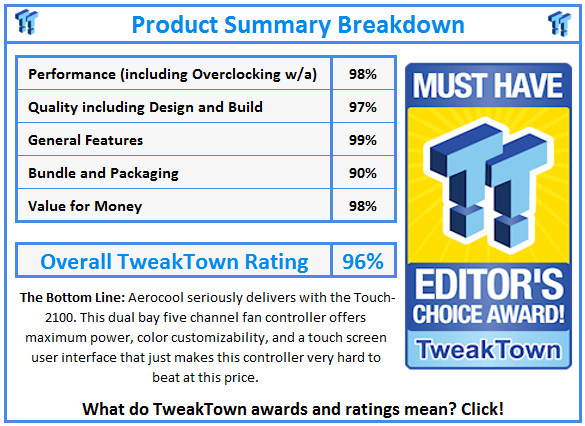Introduction

I know that when the name Aerocool pops up so recently after the review I did on their chassis, the Xpredator X3, many might think this is yet another product that will likely be sub-par, and may not even give it a second glance. What I have learned over the years of doing this review job is that you should never consider a company down and out just because one product you saw from them was not up to expectations. Even great men that have done righteous and very commendable things for their respected fields, but I bet every one of them took a bad step along the way to success. So even with the chassis still fresh in my mind, I want to take a look at their next submission with an untainted view.
Today we are in the realm of chassis mounted fan controllers, a five channel controller to be exact. In this design, Aerocool stepped up their game and bring a product that is not only technically sound, offers a bit of elegance with the black aluminum front panel, it even offers 3.5mm jacks for HD Audio, and a pair of USB 3.0 ports (and is reverse compatible to USB 2.0). What makes this fan controller worth some real attention is that you have the ability to just touch the screen of this dual bay fan controller, and with just the tip of a finger, you can control a full system of fans.
The new Touch-2100 from Aerocool has a lot to offer in what I have already told you, but as you will see today, it even has more to offer. Things like multi-colored options for the display, the fact that it offers an alarm system that will react to both the failure of one of the fans on the controller, but it even offers temperature probes with controllable alarms. There are a couple more cool features that the Touch-2100 has to offer, but if you want to know about them you are going to need to continue reading to find out what they are.
At first glance and with a bit of time using it now, I really do think that The Touch-2100 is well worth the time to glance through and see what this fan controller is all about over the next lot of pages.
Specifications, Availability and Pricing
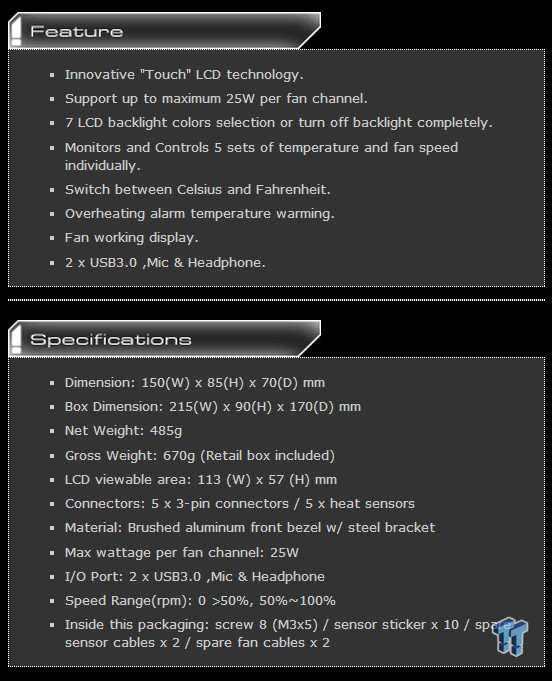
Following the chart, as far as features go, the Touch-2100 is pretty loaded. Of course, and most obviously this is a touchscreen fan controller that offers 25W per channel. The LCD screen offers seven color choices with the alternative option to fully turn off the display when not in use adjusting fans or alarm settings. They also include probes to monitor up to five different devices, and you can swap between Fahrenheit and Celsius readouts. I mentioned the overheating alarm, but not the active display of bars that denote the fans are turning. I also already covered that this controller offers a pair of USB 3.0 ports, as well as HD Audio support with a pair of 3.5mm jacks.
Dimensionally the Touch-2100 is 150mm wide, stands 85mm high and is 70mm deep, but weights in at a pretty hefty 485 grams. This is large enough to take two full 5.25" bays, but short enough not to hang out of the back of the ODD cage inside the chassis. Behind the brushed aluminum panel that covers the front, you will find an LCD with 113mm of width and 57mm of height of viewable screen. Again they mention the wattage, and the way they word things, this is capable of powering 125W of total power. The controller will find the maximum RPM when a fan is plugged in and powered on, and then allows you to control the fan speed in increments of 100 RPM, down to 50% of the fans' initial speed, or you can shut them off completely.
Pricing will vary depending on where you shop, so a little time shopping around for the best deal is advised. Considering a knob or slider fan controller with five channels will averagely cost you around $30, I expected the pricing of this offering to be a bit more than what I am seeing via Google shopping. There I find a dozen or so listings starting off at $63.99 with a listing at Newegg. I also see a local listing, that with state taxes and such applied, I would be spending much closer to $80 to acquire this fan controller.
I will just come right out with it. The last touchscreen fan controller I had was a standalone unit, but cost much more. I loved that controller, and if this new Touch-2100 is anything close to that, I think Aerocool has a real winner on their hands.
Packaging

On a background that is a scene from outer space, Aerocool placed the large name of the Touch-2100 boldly at the top. In the middle you find a hand touching the screen and it offers a realistic idea of what the controller actually displays. In case you missed the feature set of this device, the front of the box displays it to make you fully aware of its capabilities.

The outer space theme continues to the side under five various languages covering yet again that full list of features.
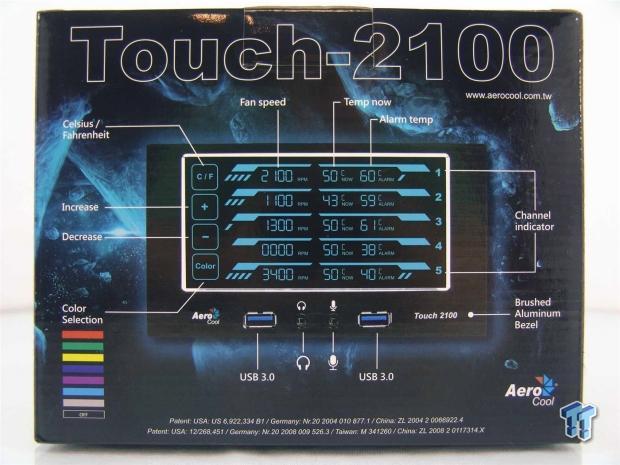
The back also continues the theme, but on display this time is the front of the Touch-2100. Along with the image of the controller, there are lines denoting what each bit of the LCD screen is showing. On the left side you can see the color choices for the backlit screen, and it also points out the connectivity at the bottom of the Touch-2100.
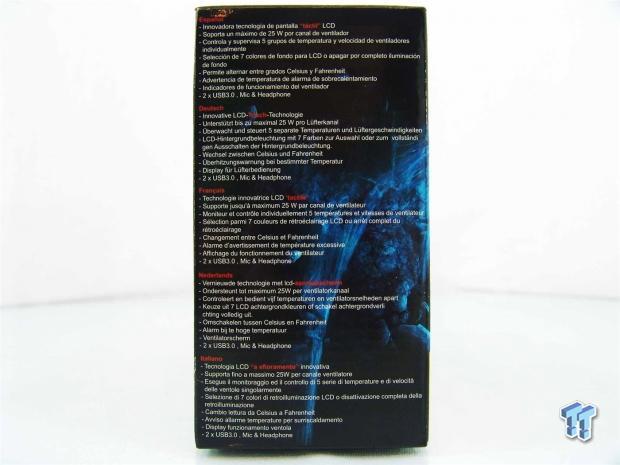
The final bit of the outer packaging is more lists of the features that are plastered all over this packaging, but this time they are given in five other languages covering a total of 11 languages.

Inside of the box, protecting your fan controller and that large touchscreen, is a plastic tray with a plastic lid. The controller fits snugly inside, and with the lid on, the device is very secure inside of it. There is a manual shipped on top of the whole setup, and there is even a bag with some additional hardware you may need or want to use.
Aerocool Touch-2100 Touch Screen Fan Controller

Fresh out of the box with all of the wiring still tied snugly in behind the controller, you can see Aerocool also protects the screen directly with the layer of plastic that is still in place. You can also see three lighter bands on the screen that will enable you to touch in those bands to change various functions.

At the bottom of the black, brushed aluminum, face plate, between the Aerocool name and the Touch-2100 name painted on to the front, you have a pair of USB 3.0 ports surrounding a microphone and headphone jack between them.

Both sides of the controller offer thick steel sides that will allow you to easily mount this into a chassis with one of 12 choices to get it flush with the front of whatever chassis you choose to put this into.

I went ahead and unwound all of the wiring so we could get some idea of what is going on behind the scenes. The grey and black wires on the left are the five fan power leads that terminate in a 3-pin fan connector. The red and black wires are for the thermal probes. That leaves the USB, HD Audio, and the power plug at the bottom of the PCB.

Getting in much closer, you can see all of the resistors, capacitors, and Mosfets used to power each of the 25W channels in the Touch-2100. Far to the left you also have the LCD ribbon cable that powers, controls and illuminates the LCD.

The right half contains the pair of Elan chips, one for the USB controller and the other works as the MCU for the controller. There are surrounded with all sorts of power circuitry to break down across the PCB as well as the components needed to make the screen function.

At the end of near two foot of wiring, you have the five channel power leads for the Touch-2100. With these clips you can add splitters to power multiple fans on one channel, since they can push so much power per channel.

These two cables are about six inches longer than the rest to allow you to get to the bottom of most motherboards. If you don't have Native USB 3.0 support on the motherboard, it is reverse compatible with the USB 2.0 connector tied in the end. You also have the HD Audio cable, and while long enough, did have to run across the board for connection.

Now we are back to the shorter length of cables again, but this time there is the Molex power plug to give the controller all of its power. There are also five thermal probes sent to allow you to not only control the fans, but isolate temperatures so that you know if something needs turned up or turned down.
Accessories and Documentation

All of this is packed inside of a bag that you will find with all the tied up cabling from the fan controller. In this bag you will locate two additional fan leads in case you do damage to the ones on the controller, and the same is offered with the pair of extra thermal probes. You are also given eight mounting screws to be sure this isn't going anywhere, and you are also given nine yellow stickers to apply the thermal probes to things with.
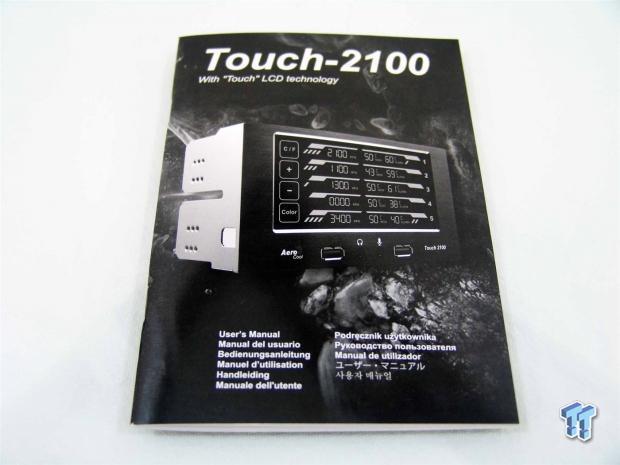
Then we were also given this 11 language user's manual that was shipped on top of the plastic inner packaging.
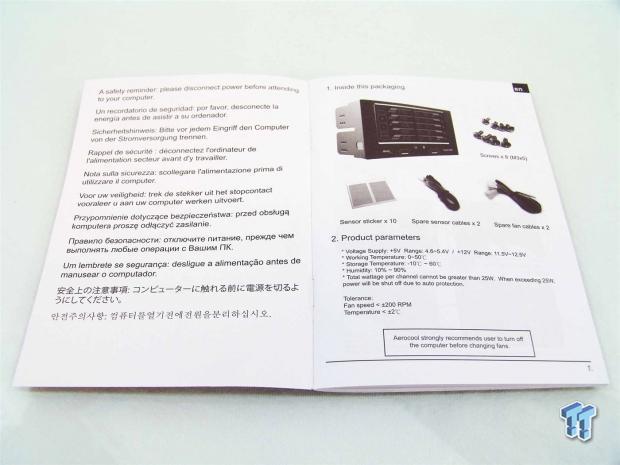
Inside of which you will find a safety warning next to a list of all the included parts and components, and it then gives some parameters of what this devices is capable of.
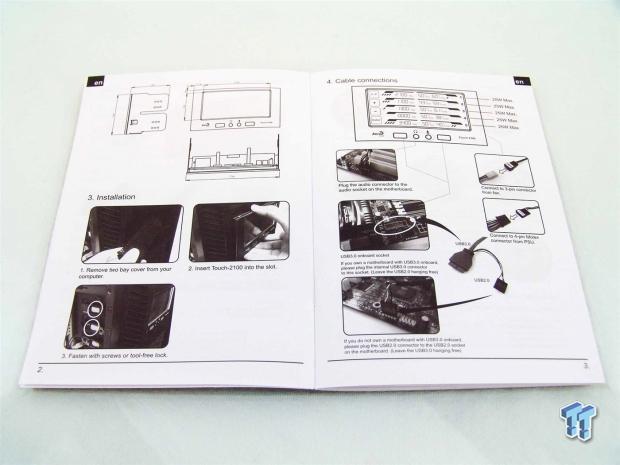
It then moves on to dimensional drawings above how to install this fan controller into a chassis. The right page delivers information on where to make all of the connections from the Touch-2100 to your motherboard, as well as the power and fan connections.
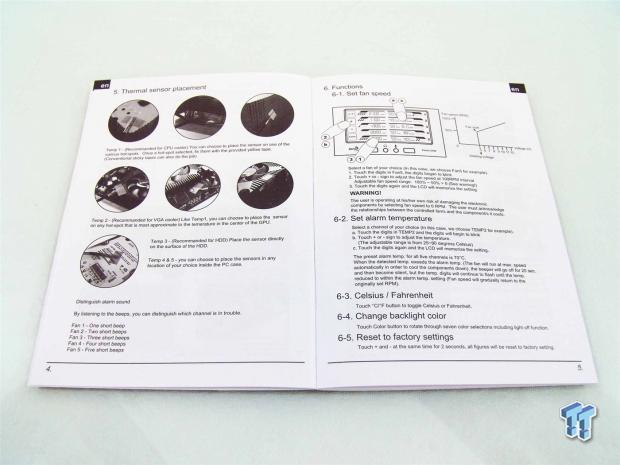
The last two pages cover the way you should use and place the thermal sensors. Of course with seven options and only five leads, you pick which ones are best for your needs. The right page then offers a quick tutorial on how to work the controls, and if you do things right, you get an audible beep to let you know something has changed, and it will flash to allow you to change the setting.
Testing and Configuration

Initially I hooked up the controller to a power supply, jumped the 24-pin connections green wire to a black wire, and the Touch-2100 and five fans came to life. You can also see that the default color of the Touch-2100 is red, and while it might be a bit grainy to see now, just wait a second.

What you see is a C/F button to change temperature scales, a plus and minus key for adjusting fan speeds and thermal alarms, and a color button on the left side. To the right you see dashes that will progress across the section showing the fans are spinning, it denotes the RPM, temperature of the probe, and its alarm setting for each of the five channels.

Not only did I swap out to the green backlighting for this image, I also grabbed a hold of the channel one thermal probe to gauge its accuracy. You might also notice that similar fans are reading two different speeds, and this is due to the 100 RPM increment scale of the controller. If the RPM rises too far, the controller reads the next 100 RPM, not the actual speed.

Swapping out now for the blue backlighting I also went ahead and dropped all the fans as low as the controller would allow. What I find is that it seems that 1000 RPM is the starting point for fan control, no matter its original speed. Don't be discouraged if you set this panel to lower the speeds and when done it seems to do nothing. After a few seconds the new settings take a hold as the fan controller automatically steps down the voltage for you.
Final Thoughts
Well folks, there you have it in all of its glory. Aerocool hit on all the major points of what a fan controller should offer users, and even took it a few steps further. While knobs or sliders would work, the touchscreen LCD is top notch gear, and it will make all of your friends envious of your fan controller. There is also the fact that over all five channels you can stack multitudes of fans before you reach the 125W combined maximum potential. If anything, this is just a failsafe to allow users to do almost any conceivable build with as many fans as you can pack into one chassis. Offering the controller in seven colors; with purple, yellow, white, and light blue not being shown previously and then of course if you need it dark in the room for sleeping or movie viewing, you can simply turn off the LCD screen all together. Can you really ask for more in a fan controller?
During my testing I did find that the controller seemed to frustrate me at first, but then I realized it just takes a moment, and the settings will kick over to what you just asked the controller to do. After I knew that, using the Touch-2100 was almost second nature, touch the RPM, hit the minus keys a few times, and then the RPM again, and away it goes to slow down the fans. It is the same way for the alarm settings.
What I really like is the built in speaker - this way you don't have to look and see if the dashes are progressing across the screen of the Touch-2100. If a thermal barrier is broken, or the fan on a channel stops, the alarm will beep the amount of times to correspond to the channel number. This way you know right away where the issue is, and hopefully fix it easily. Funny enough, I actually found myself using this on my open air test bench for CPU coolers. Without any form of dual ODD bays, I find that the sides are long enough and supportive enough that you can easily use this device sitting on a table as well. While it may not look as nice as it will in a chassis, for the modders and enthusiasts out there, this may be a better answer than the $200 version that come in a plastic box, but done come close to what the Touch-2100 brought to the table.
With all the options available, the alarm system, the bold and easy to see backlit LCD screen and the fact that it is easy to control with just a few presses of the finger tip, the Touch-2100 wins big in all categories. It has all the power you are going to need, it has five zones if you will, and five thermal probes to verify the best thermal results throughout the chassis, there really isn't anything more a buyer will need in an onboard fan controller. Then you consider that you are getting an additional pair of USB 3.0 ports, and you can move the HD Audio from the top of the chassis to the front if you want, Aerocool really delivers something worthy of everyone's attention.
The fact that this can be had for around $65 anywhere inside of the USA, it just makes the deal all that much sweeter. I highly recommend the Touch-2100 from Aerocool for anyone with serious fan control needs.