It seems Microsoft is finally testing the display of memory speeds as MT/s (mega-transfers per second) over the traditional MHz (megahertz) in the Windows 11 Task Manager.
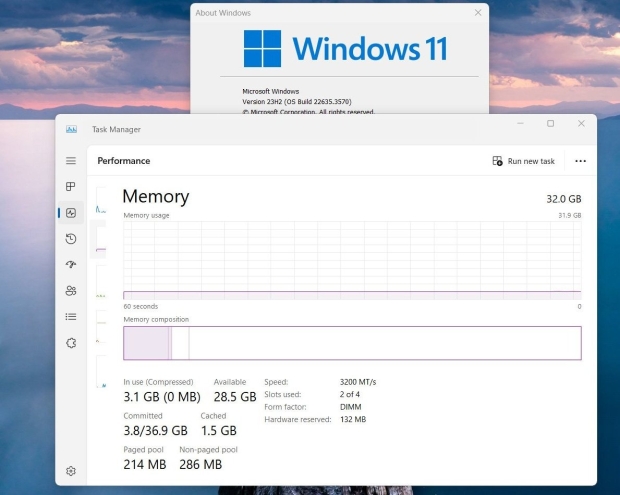
PhantomOcean3, a self-proclaimed Windows sleuth, noticed that Microsoft is now testing showing MT/s for RAM instead of MHz in the Windows 11 Task Manager performance tab. Why is this important?
We see the data transfer speed of computer memory (RAM) advertised with the MHz metric, which represents how many millions of cycles per second the memory module can perform, with each of those cycles being an action on the memory module itself, like storing and retrieving data.
This means that if you've got a 3200MHz memory module performing 3.2 billion cycles per second, compared against running the memory at 2400MHz, performing just 2.4 billion cycles per second. But, new technologies like DDR memory increase the data transfer rate without boosting clock speeds -- MHz -- which means it's less accurate measuring memory like this.
Memory companies and operating system companies -- namely, Microsoft -- have moved to the performance metric of MT/s (mega-transfers per second), which is the number of data transfers in millions per second.
If you want to test this new feature, it is rolling out into the Windows 11 Beta preview builts as part of built 22635.3570. However, if you wish to test this feature now, you can use ViVeTool to enable it using these instructions:
- Download ViVeTool and extract it to a folder.
- Open an elevated command prompt and change into the folder you extracted ViVeTool.
- Type this command and press enter:
- vivetool /enable /id:38476224,48380607
- If the Task Manager does not show MT/s, you may need to reboot Windows 11.
- It should be noted that enabling these features using ViVeTool could cause instability on your device.
If this is a production computer, you may want to wait until the feature rolls out to your device rather than manually enabling it.



