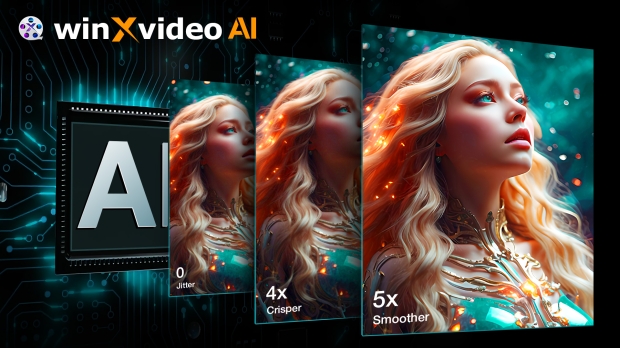Winxvideo AI is a powerful suite that includes AI tools for enhancing images and video quality, a versatile video converter and compressor, a screen recorder, a video editor, and even a downloader that can download media from various streaming sources. It does all of this while leveraging the power of graphics cards with full hardware acceleration for AMD, Intel, and NVIDIA GPUs.

At the heart of Winxvideo AI is the AI video enhancer, which offers three AI tools to enhance video quality. The first is AI Upscaling, which can take a low-quality or low-resolution source and upscale it to 720p, 1080p, and even 4K. This is great for improving the quality of older videos, removing unwanted noise, and enhancing image fidelity.
The second is AI Frame Interpolation, similar to what DLSS 3 and Frame Generation bring to games; it increases the frame rate by a factor of 2X, 3X, 4X, or even 5X. With a one-click 'slow-motion' option, it is perfect for creating smooth videos similar to what you might see in a sports broadcast replay.
AI stabilization is the third and final video tool. It stabilizes camera movement in shaky videos to ensure a clean cinematic presentation. Winxvideo AI features a clean, simple-to-use interface that lets you do everything in seconds.
Thanks to a special promotion, you can get a free license to activate Winxvideo AI (a time-limited offer) or upgrade to a lifetime full version with a special discount.
How to use AI to upscale and improve older or low-quality videos
Winxvideo AI includes powerful AI tools for upscaling video files, and it's as easy as clicking on the 'AI Video' icon on the start screen to get started. From here, you need to drag the video file(s) you want to upscale or browse to locate them manually by clicking on the 'Add Video' button.
The software will automatically detect what GPU hardware you have to facilitate the upscaling and video rendering process, with the default Super Resolution mode automatically selected for upscaling.
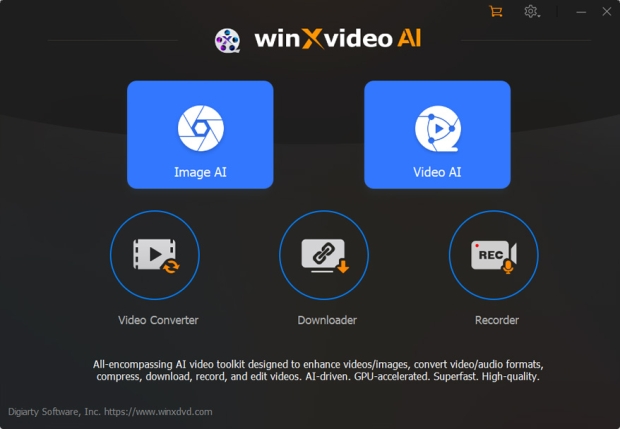
Super Resolution is the magic of Winxvideo AI, as it will automatically deblur, denoise, and enhance video fidelity with the power of AI. The results are incredible, but you've also got the option to select the AI model to suit the source video's content-reality (for live-action) or Anime (for animation or cartoons). The Anime model lets you adjust the intensity of the AI Super Resolution processing to suit the source video's resolution and image quality.
A 4X increase in resolution brings the output of a 360p video up to an impressive 1440p, while a 2X increase in a 1080p video brings the output up to 4K. With Winxvideo AI, you can turn a VHS video into a DVD, a DVD into a Blu-ray, or a Blu-ray into an Ultra HD 4K video.

Throughout the process, you can view a side-by-side comparison or switch to an image slider to see the Super Resolution effect in action. Once ready, click the 'Run' button to create the new AI-enhanced video. Finally, you can alter the video render settings by expanding the 'Export Settings' menu, where you can select a video and audio codec, the quality level (this will determine the file size), and the output folder.
How to use AI Frame Interpolation to increase a video's frame rate or create smooth slow-motion videos
Winxvideo AI includes an easy-to-use AI tool for Frame Interpolation. This tool can increase the frame rate of any video while maintaining smooth and natural motion. This is great for videos with fast-moving objects, like vehicles or sporting events, and general footage captured on a phone or digital camera.
Click on the 'AI Video' icon on the start screen to begin. From here, you can drag and drop the video(s) you want to enhance or manually select them using the in-app search tool.
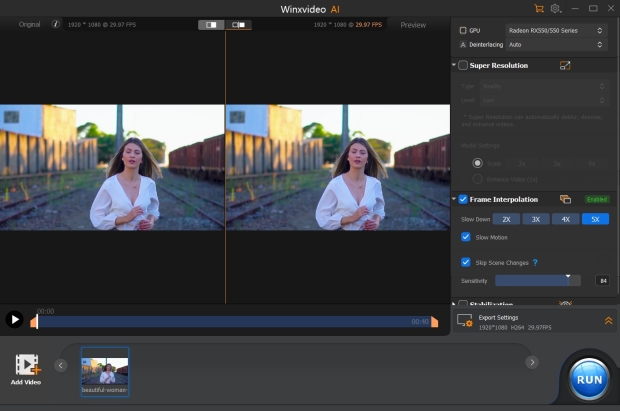
Increasing a video's frame rate is as simple as selecting Frame Interpolation and setting the FPS factor - 2X, 3X, 4X, or 5X. For a 1080p 60 fps video, 2X will use AI to output a smooth video at 120 fps, with 5X going all the way up to 300 fps.
If the video includes scene transitions, ticking the 'Skip Scene Changes' box will ensure that new frames aren't created during camera cuts, transitions, or scene changes to avoid video artifacts.
Ticking the 'Slow Motion' will create longer slow-motion videos that fully showcase the impressive AI Frame Interpolation effect. Throughout the process, you can view a side-by-side comparison or switch to an image slider to see the AI Frame Interpolation effect. Once ready, click the 'Run' button to create the new AI-enhanced video.
Finally, you can alter the video render settings by expanding the 'Export Settings' menu, where you can select a video and audio codec, the quality level (this will determine the file size), and the output folder.
How to use AI Stabilization to remove camera movement and stabilize shaky video
Capturing video and then seeing the camera move or shake isn't ideal, and when it comes to trying to track moving objects like animals, vehicles, or even someone running or walking, it can often be unavoidable. This is where AI Stabilization comes in, another powerful Winxvideo AI tool.
Simply click on the 'AI Video' icon to get started. From here, you can drag and drop the video you want to analyze and stabilize or select it manually with the 'Add Video' button.

Selecting Stabilization will then begin the process, which involves analyzing the video to determine objects, movement, and framing to stabilize and crop the video properly.
Throughout the process, you can view a side-by-side comparison or switch to an image slider to see the AI Stabilization effect in action. To customize the output, you can adjust the Mode and the Preset, which are set to Two-Pass and Best Stability by default. Mode should be left as is to get the best results. However, you can adjust the Preset if the output is too aggressive with cropping or stabilizing movement.
You can also manually adjust cropping or use the default automated settings. Once ready, click the 'Run' button to create the new AI-enhanced video. You can alter the video settings by expanding the 'Export Settings' menu and choosing a video and audio codec, quality level, and output folder.
How to use AI Image Enhancer
In addition to enhancing video, Winxvideo AI includes a powerful AI Image Enhance tool that can take a low-resolution image, an old photo, or an AI-generated image and increase the resolution to 4K, 8K, or even 10K. It increases clarity by removing blur, removes noise, improves detail, and can turn a pixelated image into a crisp high-res picture.
Simply click on 'Image AI' to begin. From here, you can drag and drop the image(s) you want to enhance with AI or browse to find them via the 'Add Image' button. The software will automatically detect what GPU hardware you have to facilitate the upscaling process.

Super Resolution is at the heart of Winxvideo AI's AI Image Enhancer, as it automatically deblurs, denoises, and enhances images. The results are impressive, and much like with upscaling video, you can select the AI model to suit the source video's content-reality (for live-action) or Anime (for animation or cartoons). The Anime model lets you adjust the intensity of the AI Super Resolution processing.
A 4X increase in resolution brings the output of a 640 x 480 image up to an impressive 2.5K, while a 4X increase in resolution on a 1080p image brings the output to a crystal-clear 8K. Throughout the process, you can view a side-by-side comparison or switch to an image slider to see the Super Resolution effect in action.
Once ready, click the 'Run' button to create the new AI-enhanced image. You can alter the image format (JPG or PNG) by expanding the 'Export Settings' menu, where you can also select the quality level (this will determine the file size) and the output folder.
Winxvideo AI is packed with great features and tools
So far, we've shown how Winxvideo AI is a powerful and easy-to-use tool for enhancing images and video with AI, but there are a lot of goodies in the package that make it a comprehensive app for all things video. Here's a quick summary.

Video Converter: Winxvideo AI's video converter tool leverages GPU hardware acceleration to convert videos from one format to another via a one-click interface. It has presets for various devices, including phones, tablets, consoles, and platforms like YouTube and Facebook Video, to ensure smooth playback. With a range of supported popular codecs, you can also fine-tune the quality and even convert audio files.
Video Toolbox: Inside the Video Converter, there's a robust set of video tools that let you edit with easy access to denoise, trim, split, compress, rotate, and even create GIFs for any video.
Video Downloader: A handy and powerful tool that lets you download videos and music from various streaming services and sites (including YouTube). It's as easy as copying the URL into the main window, selecting the desired quality, and then clicking the 'Download Now' button.
Recorder: Just when you thought Winxvideo AI had it all, it also features powerful video recording software that can capture your screen, webcam, or a combination of the two. It's another easy-to-use and powerful tool that allows you to set chroma keys, opacity, cropping, and window sizes.
You can purchase a discounted lifetime license for Winxvideo AI, or if you want to jump in right now, you can take advantage of a time-limited offer that includes a free licensed copy.