
The Bottom Line
Introduction, Specifications, and Pricing

As it stands, with Gamdias, we have only had the opportunity to review one product. That being said, the Zeus eSports Edition mouse was one doozy of a gaming mouse that showed us that Gamdias was and still is serious when it comes to their peripherals. With the Zeus, we found a very well sculpted mouse that without a doubt, was designed to offer gamers the most functionality you can pack cleanly into a single mouse. Above and beyond that, the Hera software suite that comes along with it offered users the full gamut of options for profiles, button reassignment, and Macros. Even a timer system that you can program to remind you to let the dog out, grab the pizza out of the oven, or even set a time length to remind you to get out of the chair and walk around for a bit. That being said, it is hard to knock a company when they come out swinging as strongly as Gamdias has.
Today, things are a bit different, though, as we are not just looking at one peripheral. Gamdias has sent over one of the many combo kits of peripherals that they offer, and we are covering both a mouse and a keyboard with this. The kit is designed with gamers in mind, no doubt about that, and is offering a rubber dome keyboard with tons of features and extra keys to give gamers every chance of using the layout to their utmost advantage when it comes to what can be done with the left hand. Addressing what goes under the right hand, in this kit also comes an optical sensor based mouse. Both also use the Hera software, and as you will see later in the review, this takes the ceiling of what can be done out of the box with their peripherals, and totally blows it away.
The ARES Essential Gaming Combo Kit ships with the Ares Gaming keyboard as well as the Ourea Optical Gaming Mouse. This gives gamers all the tools needed to get to gaming right in one package. This isn't just a standard rubber dome keyboard, though, it is a bit larger than the usual suspects, offers nine extra keys, and with the software installed, and it can do more than what we would have initially expected from it. On the flip side of this kit, the Ourea mouse is ambidextrous in design, so that not only do right-hand dominant gamers feel comfortable but with all of the same offerings, left-handed gamers can also get the same advantages as anyone else. There is a lot to cover with this pair of peripherals, so buckle in for the ride that is the Ares Essential Gaming Combo from Gamdias.

The Ares Essential keyboard half of this kit is what starts the chart out for us. We find there that the Ares is 477mm wide, it is 185mm deep, and is only 29.5mm thick. It offers three colors of backlighting with four levels of brightness and even has 19-key rollover support. There are eleven multimedia keys, and Gamdias states that these rubber dome switches offer a ten million click lifecycle. You can swap the arrow and WASD keys, there is a consecutive attack mode, you can record Macros on-the-fly, it offers a Windows lockout key, and offers an All-keys lock as well. It states that we should have two meters of braided cable, but neither cable has braid on it. It uses the Hera software, plugs in via USB, and also goes by the call sign of GKC6000 if you have issues looking it up by the Ares Essential naming.
The Ourea Optical mouse is based on an advanced gaming optical sensor to track your movements. The mouse is 129mm long, 66mm wide, and stands 40mm from the desk at its highest point. The Ourea offers six buttons and offers adjustable DPI up to 2500 DPI as its maximum. There is an adjustable polling rate, it offers 64KB of onboard memory, and even sports a five weight weighting system to customize its feel. The Ourea also shows a ten million click lifecycle for the switches, and the two meters of cable ends in a gold plated USB 2.0 connection. This too is also customizable via the Hera software, and can also be found using the GMS5500 product naming.
Shopping for this combo kit shows a wide availability at this time. We also like that pricing is not all over the place depending on where you shop for it. What did give us a bit of sticker shock, was not that this kit is way overpriced, but rather the opposite. Over at Newegg, we found that the Ares Essential gaming combo is only going to set you back $29.99 for what you are about to see in this review, and Amazon is asking five dollars less, with their pricing set at $24.99 and free shipping. For such a minor investment into gaming peripherals, regardless of switch type or the sensor in the mouse, anyone would agree that this is a steal of a deal and hard not to be able to justify it, even if just to try it out for a little while or keep it around as a spare.
Chad's Peripherals Test System Specifications
- Motherboard: ASUS X99-E WS - Buy from Amazon / Read our review
- CPU: Intel Core i7 5930K - Buy from Amazon
- Cooler: Corsair H100i GTX - Buy from Amazon / Read our review
- Memory: KLevv Cras DDR4 3000 - Buy from Amazon / Read our review
- Video Card: ASUS GeForce GTX 980 Matrix Platinum - Buy from Amazon / Read our review
- Storage: Intel 730 480GB - Buy from Amazon / Read our review
- Case: SilverStone TJ11 - Buy from Amazon / Read our review
- Power Supply: Corsair AX1200 - Buy from Amazon / Read our review
- OS: Microsoft Windows 10 Professional 64-bit - Buy from Amazon
Packaging, Accessories, and Documentation

The majority of the front panel is used for the large image of the Ares and Ourea, shown lit up and ready for gaming. The chrome sticker notifies users to visit the site at the provided address to register and obtain information and benefits. The smaller white section to the right offers the naming of what comes in the kit and lists four features that can be found in these devices.

This longer panel offers a list of ten features. It covers lighting, profiles, competitive usage, timers, and so on down the list.

Both of the smaller ends of the packaging sport the Zeus logo. While we are not sure how their mouse name has anything to do with this kit, it does look cool with the white logo in the middle of a flat black panel.
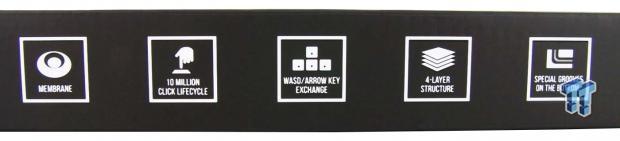
This longer panel offers five icons down its length. They denote the membrane switches, the ten million clicks, WASD and arrow key exchange, a four layer structure, and special grooves in the bottom for cable management. Of course, these all are specific to the Ares, and not the Ourea.
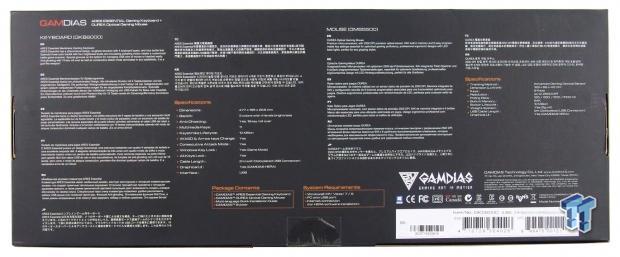
As we move around to the back of the box, we find, off to the left, a brief statement on the Ares which lists features, repeated in many languages. In the middle is the specifications chart, contents list, and the system requirements. This leaves the right side for Gamdias to offer the multilingual statement about the Ourea and its features.

As we slice through a sticker to allow us to open the box, we find the keyboard is wrapped in plastic and set on the left side of the box. With cardboard used to hide the wiring at the back, it also is used to keep the mouse on the right separated from the keyboard so that they do not rub together in transit.

Under the keyboard, you will locate the quick installation guide, which pretty much shows you how to connect the devices and offers information that you need to go to their site to grab the Hera software. Along with the guide, Gamdias also sends along a pair of Zeus stickers to put on anything you see fitting to stick them to.
Ares Essential Gaming Keyboard

The left side of the Ares is stylized with a top edge that sticks out at the front and back edges, and even has a V-shape cut into its side. All of it is for looks though as it does not afford a better grip or highlight anything. Also looking across the key caps, we see that all the rows are near level with each other, and tilt toward the back of the keyboard.

There is the traditional 74-key US layout on the left side of the Ares, but we also see three extra keys to the left of the standard set, as well as a trio to the left of the Zeus logo.

The three keys to the left of the main section allow users to put the lighting into a pulse mode that cycles through the three colors with a breathing effect. The next key allows you to swap the WASD and arrow keys depending on which hand you use to game with on the keyboard. The bottom key will change a single key press into a continuous mode, where as long as the key it held, it will quickly repeat that key press for you.

Across the top, doing dual duty to the F-keys, we start the multimedia keys. F1 will open the media player, F2 lowers the volume, F3 raises it, and F4 is used for mute.

Continuing the multimedia keys we move to the next set. Here F5 is the stop button, F6 is for the previous track, F7 offers the play/pause, and F8 can be used to find the next track.

Here things switch gears. The F9 keys is to open the email, F10 opens the internet, F11 is a key lock button, and F12 opens the calculator. Just below those four keys, we also see on the underscore key that you can slow the pulse rate, and next to it you can raise the rapidness of the pulse mode.

The right side of the Ares offers all the usual suspects for keys. Page up and page down offers the ability to lower and raise the LED brightness, the arrow keys also have WASD on them, and like the left side, there are three programmable keys found at the bottom as well.

At the top edge, they have included three LEDs to denote the locks being active or not. We also see that they have "ZUS" below them, and had they just added a scroll lock LED; they could have spelled Zeus properly.

As we now make our way to the right side of the keyboard, we find the same styling done to the edge. With the feet extended this time, though, the caps now do lean towards the user, making them easier to use.

Under the Ares, we find large Zeus logos used across its entirety. They allow for a bit of cable management to go out the sides and down to the front, and we also find four rubber feet to keep the Ares in place.

At the back, the rear feet flip out, and the tips have rubber wrapped around them. This way, either in or out, they offer a secure grip.

We are indeed sent a keyboard with two meters of cable, and it even offers a pair of Velcro straps to help manage the wiring. However, it is not braided as the specifications suggested. They also did not mention that the Ares terminated in a gold-plated connection, but this USB 2.0 connection is.

In case you missed how the grooves help with wire management, we strung the cable through it. You can go out either side of the back edge, or by sending it down the angled section in the middle, it allows the cable to be run from either side of the front edge too.
Ourea Optical Gaming Mouse

The Ourea, from the left side, we see that it is egg-shaped, and offers a flat black rubberized coating for grip. This side offers only one button, and by default, its function is set to a back button.

Looking at it from the back, we see that both sides offer a ridge to allow fingers to have just a bit to grip under to help if you need to lift the Ourea. The heel also offers a large Zeus logo that when powered, illuminates, but is always yellow when lit.

Since this is an ambidextrous mouse, the right side matches identically to what we found on the left side. The only difference here is that the single button offered on this side is used by default to cycle through profiles.

At the front of the Ourea, we find a raised ridge in the center to help keep your fingers in place, to either side of the scroll wheel. There is an R on the left click button, and we see that the cable is emanating from the Ourea right in the center.

The scroll wheel offers a rubber center that assures a bit of a grip when using it. Just behind it is a small button that is used to cycle through the DPI adjustment settings you have made in the Hera software.

Under this mouse, we find it is supported by three feet, the eye is centered, and there is a removable cover near the back to access the adjustable weighting system.

Under the cover, you will locate four 5-gram weights. These are held in place with a circle of dense foam, and they are easy to get in and out of the foam, as the entire thing can be removed from the cavity it rides in.

Just like the cable we are offered on the Ares, here we find a normal two-meter cable. This too offers a Velcro strap, and again this terminates in a gold-plated USB 2.0 connection.

Once the combo kit is plugged in and lit, this is what we found. The default color for the Ares is red, but does not photograph as well as the green option does, and as for the Ourea, the yellow Zeus logo and the red in the scroll wheel are just the default options.
Hera Software for the Ares
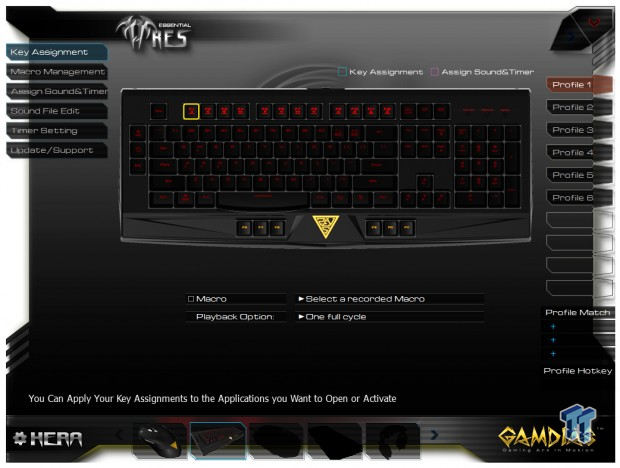
Once downloaded and ran, not installed, this is the main window for the Ares keyboard. At the left is the various tabs for controls, and to the right are the profiles to choose from. In the key assignment tab, you can select a key on the image of the keyboard, and below the image is the options of what can be done with the key chosen.
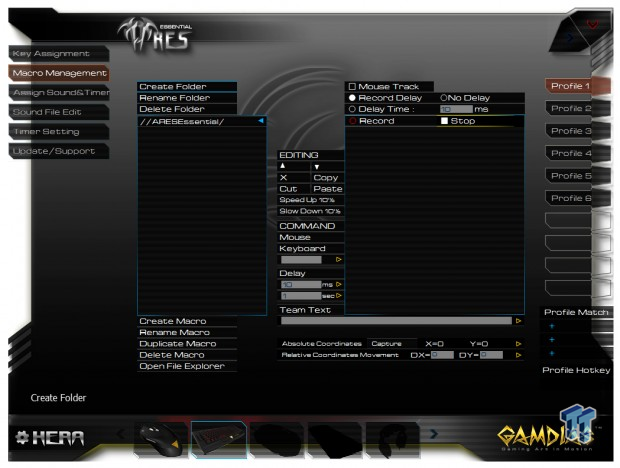
Macro management is pretty involved. Here you can create, edit, import and export them. Not only does it allow for anything you can think of, but if the Macro is slightly off in timing, you can simply adjust that between commands with this software as well as adding in mouse clicks to the combo.
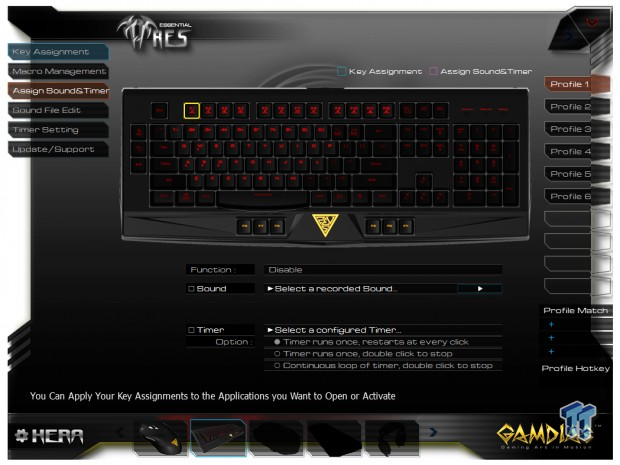
When assigning sounds or timers, this window is sort of the cart coming before the horse. After making the sound recording, or programming the timer, you use this tab to select which key is to be used for the various sounds and timers that can be programmed.
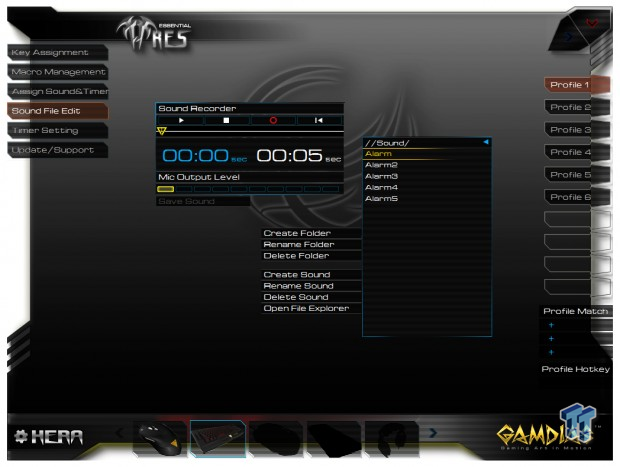
Under the sound file edit tab, you can record a message that will broadcast through the PC. You can use sound bites you have downloaded from games or movies, record them in your voice, or use that same mic to record a clip from anything you can get audio from.
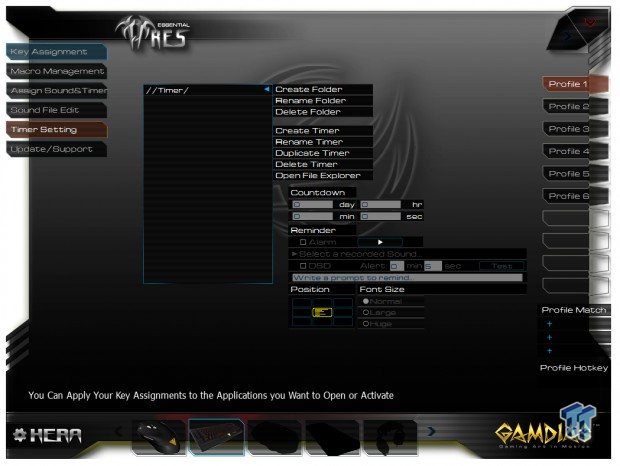
Timer settings are used for exactly what it seems like. This is where you program the length of the timer, and it even offers a reminder feature that works like a snooze button on an alarm clock. After setting the timer and assigning an audio clip, it is then that you can go to the Assign tab and set these to a key.
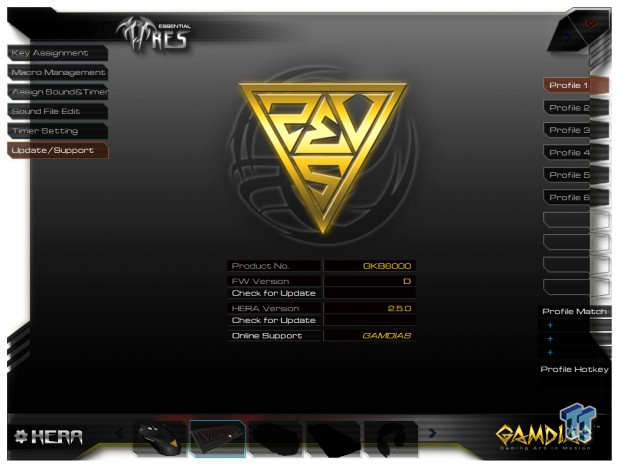
Gamdias also offers an update and support window. This shows the current software and firmware running on the device. You can also check for updates to both, as well as with one click; you will be delivered to Gamdias support online.
Hera Software for the Ourea
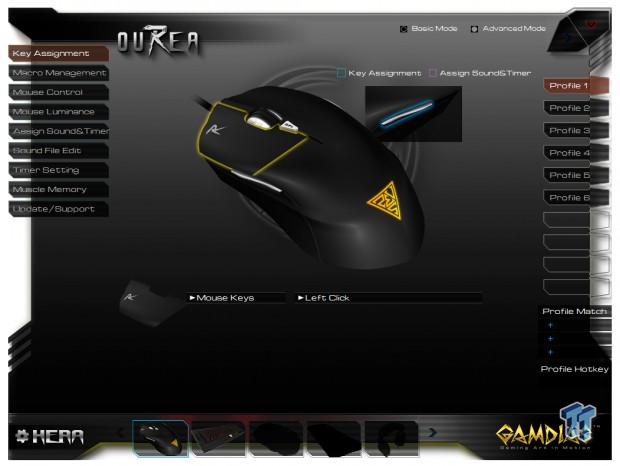
With the same software running, you can swap over to the Ourea image at the bottom to get these options. At the top is a basic mode that only offers four of the tabs, but selecting advance gives you all nine tabs to play with. Key assignment is pretty straightforward. Select a key on the mouse image, and with the lines at the bottom, once clicked, they open drop-down menus to choose what sort of functionality you wish to set. This can be done for each key across six profiles.
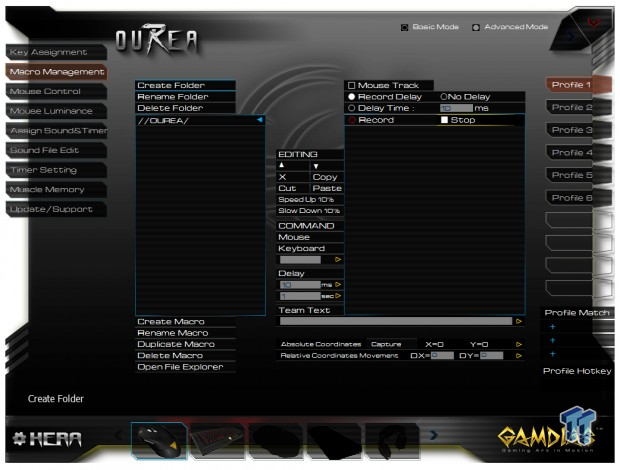
The Macro management is the same as we found with the Ares. The only change made here is instead of adding mouse button support; the table has been turned to now allow keyboard commands to be used on the mouse.
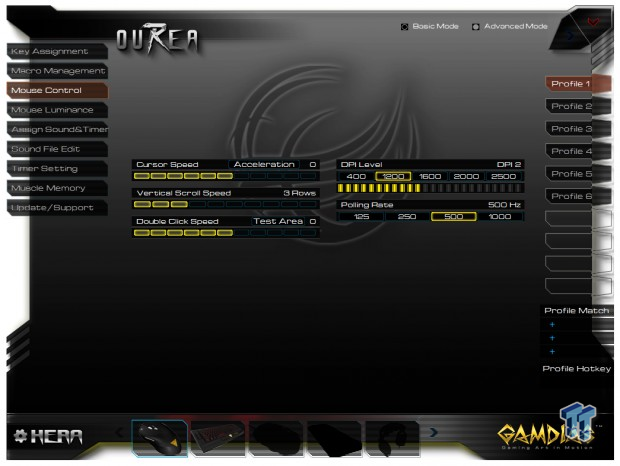
Mouse control offers the ability to change the cursor speed, the vertical scroll speed, and the double click speed on the left. To the right you can set the DPI level, and change the polling rate.

Mouse luminescence is where you can go to address the LED lighting. At the top, you can adjust the brightness or put it into pulse mode, but at the bottom, the color options, and RGB scale are only for the scroll wheel light. The Zeus logo is always yellow.
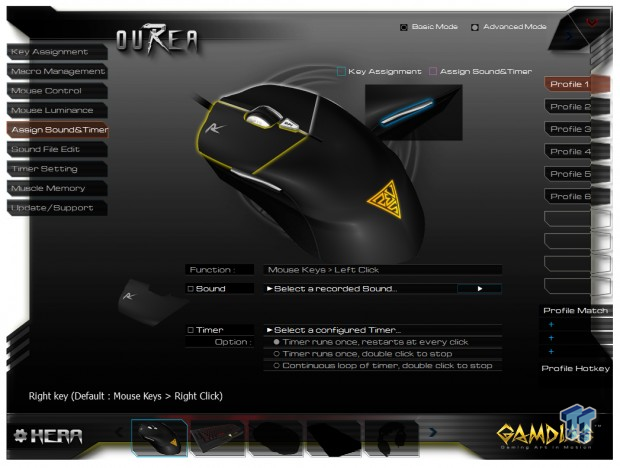
Sounds and timers are the same as we saw with the Ares too. Select a button, set a sound to it, and at the bottom, you can add a timer if you wish.
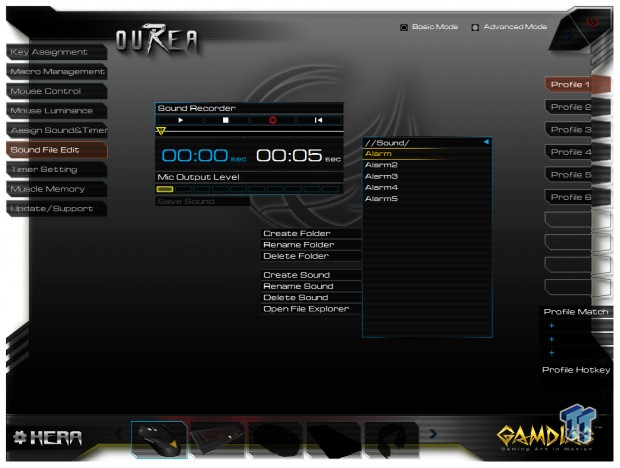
Sound file edit offers the same thing as the Ares as well. You are allowed to use up to five-second clips or self-recorded messages to use in the previous tabs controls.
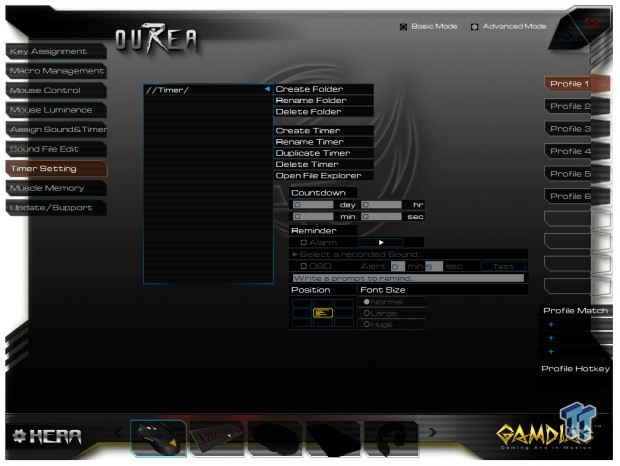
The timer window is the same too. Again, you can set this up for anything you want. Pizza cooking, dog walking, appointment reminders, anything is fair game to set a timer for.
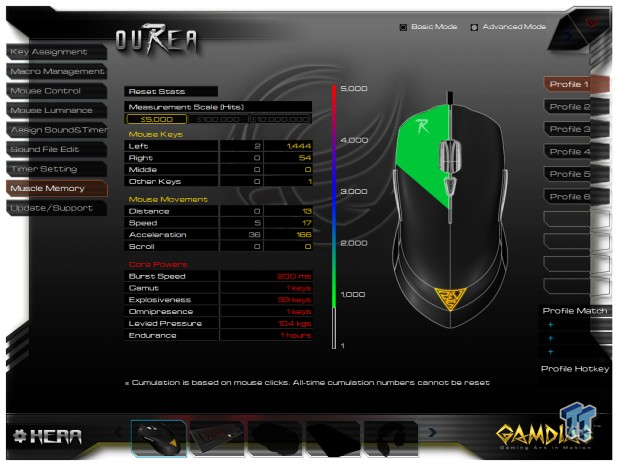
Muscle memory is a way to keep track of the mouse activity. While this is more for sport than anything else, you can also use it to compare with others using Gamdias mice to see where you stand against the rest of the world in mouse usage.
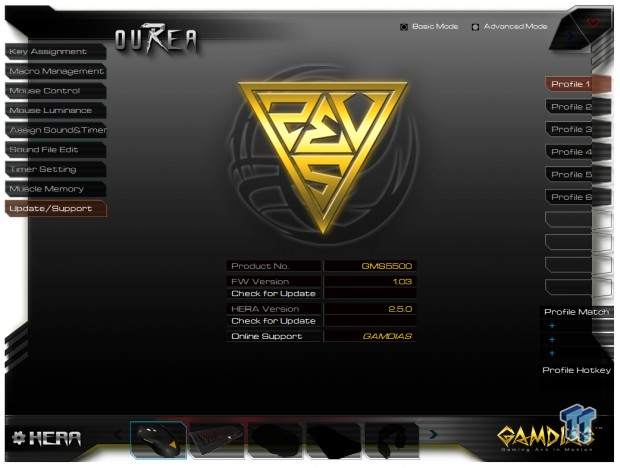
This update and support window shows the software and firmware version currently used with the Ourea. Here you can again use this window to check for updates to either the firmware or the software separately, and also offers the same ability to go to the Gamdias support page with just one click.
Final Thoughts
The Ares Essential Gaming combo is a nice setup at a very affordable price point. Even though we don't care for rubber dome switches anymore, and our forearms are complaining from its use, there is a lot to offer those who do not mind this type of keyboard. Extra keys to program, Macros, profiles, multiple color choices, even a pulse option that cycles through the color options. Once you take into account what all the Hera software can do, such as timers and sounds, all sorts of options become available. For such an affordable keyboard, there is a ton going on. We also like that you can swap over the WASD and arrow keys, that way no matter if you are right handed or left handed, you can still take advantage of the Ares.
This is also why the Ourea comes as an ambidextrous design, that way Gamdias does not have to make two versions to fit every potential customer's needs. The Ourea offers Huano switches throughout and is based on the Avago A3090 optical sensor. Even though the DPI is limited to only 2500, we had no issues getting used to it, nor did it seem to affect any of our gameplay. Again, the Hera software offers way more than one expects with such a reasonably priced kit. In fact, with everything included in this package deal, it almost seems that Gamdias has to be losing money with each combo kit sold.
While we aren't huge fans of the dead feel to the switches, the feature set kept us using the Ares, and we did eventually seem to get used to it again. The Ourea fits the hand nicely and is smooth in its travel, and seems not to miss a single click. Considering you can get both devices shown here for much less than a night out with your significant other, and it will give you years of use, it is hard to knock Gamdias or this Ares Essential Gaming Combo.
While we did notice anti-ghosting is lacking, and we would have liked two buttons on either side of the mouse, we will take what we get for the $25 investment. If you have someone that needs new gear in your life, or you are in the market for something that will get the job done, yet still offer a ton of extras to play around with, we strongly urge you to seriously contemplate this kit from Gamdias.
Chad's Peripherals Test System Specifications
- Motherboard: ASUS X99-E WS - Buy from Amazon / Read our review
- CPU: Intel Core i7 5930K - Buy from Amazon
- Cooler: Corsair H100i GTX - Buy from Amazon / Read our review
- Memory: KLevv Cras DDR4 3000 - Buy from Amazon / Read our review
- Video Card: ASUS GeForce GTX 980 Matrix Platinum - Buy from Amazon / Read our review
- Storage: Intel 730 480GB - Buy from Amazon / Read our review
- Case: SilverStone TJ11 - Buy from Amazon / Read our review
- Power Supply: Corsair AX1200 - Buy from Amazon / Read our review
- OS: Microsoft Windows 10 Professional 64-bit - Buy from Amazon

