Introduction
Introduction and Packaging

The Supermicro AS-2042G-6RF Server is a real powerhouse, thanks to support for four AMD Opteron 6000 Series processors and 32 slots for RAM.
The Supermicro AS-2042G-6RF server is ideal for database, application, enterprise server, SQL server, HPC, and VM workloads. Designed around the AMD Opteron 6338P and 6370P processors, Supermicro's server is able to achieve optimized performance and deliver better performance per watt, dollar for dollar.
High-density servers are nothing new in enterprise server racks, and Supermicro excels in designing products to fit in the area. The AS-2042G-6RF server essentially takes several servers and condenses them down to one 2U box, reducing power use while giving the server the maximum amount of processing power in one box.

The case used in this server is the SuperChassis 828TQ+-R1400LPB. Cooling is an issue with systems like this. To handle this heat load, six powerful fans move massive amounts of air to keep everything nice and cool.

The centerpiece of this server is the Supermicro H8QG6-F motherboard.
This large motherboard handles all four CPUs and all 32 sticks of RAM. In order to handle a motherboard of this size, Supermicro moved the power supplies to the front of the case, which also makes it easier to replace each PSU if the need should arise.
You also have the ability to run one CPU and then add others as you need, giving this system great ability to grow as one's needs grow.
Packaging

The Supermicro AS-2042G-6RF server comes in a large box weighing in at 71.1 pounds. The packing method is typical for Supermicro products. It comes padded with foam inserts to protect the server inside.
You can see the accessory box and the two rails used for installing the server into a rack. The rail kit is about the best we have used. It simply snaps into place in the rack with no fuss.
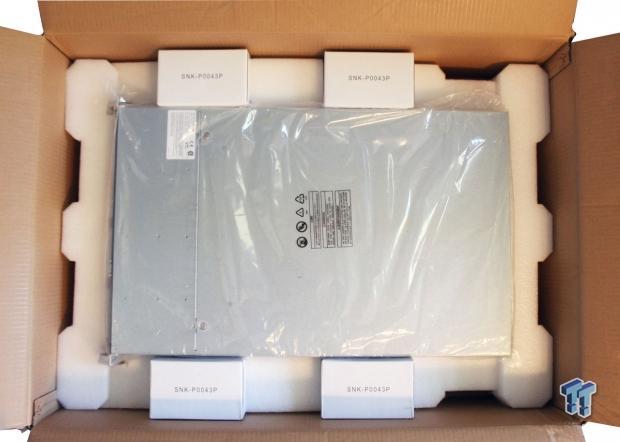
Here we have removed the accessory box, rails, and the top foam insert. The box that shipped to us also had four heat sinks, which you can see here.
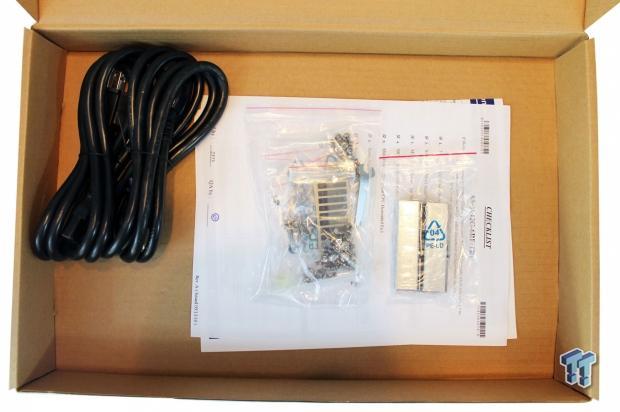
There is not a lot in the accessory box, but it has everything you will need to get the server installed and running.
PRICING: You can find the Supermicro AS-2042G-6RF barebones kit (no CPUs) for sale below. The prices listed are valid at the time of writing but can change at any time. Click the link to see the very latest pricing for the best deal.
United States: The Supermicro AS-2042G-6RF barebones kit (no CPUs) retails for $2,140.33 at Amazon.
Canada: The Supermicro AS-2042G-6RF barebones kit (no CPUs) retails for CDN$2,512.45 at Amazon Canada.
Specifications, Layout and Installation
Specifications
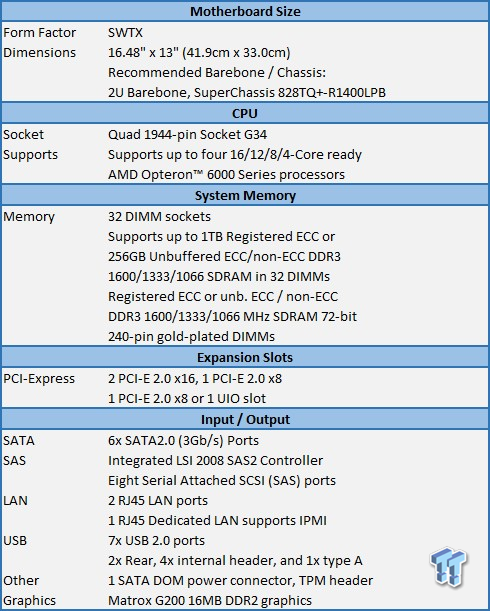
The main supporting features of this motherboard are its two mini-SAS connectors and one mini-SATA connector, which give storage and RAID options right out of the box. The two 10GBase-T LAN connections also supply basic network connectivity and provide the option to install faster network cards into the PCIe busses.
Layout

Looking at the front of the Supermicro AS-2042G-6RF server, we see the two redundant 1400-watt power supplies on the left. The bottom rows house six hard drive bays, and at the top, we have a DVD drive, two USB ports, a DB9 COM Port, status LEDs, and a power button.
The status LEDs include the following LED indicators: a power LED, a hard drive activity LED, two network activity LEDs, a system overheat LED, and a power fail LED.

The back of the server is nice and clean and features plenty of air vents for good airflow. There are the standard PS2 keyboard/mouse ports and two USB ports with a dedicated LAN port supporting IPMI right above those. Next, we have a serial port and VGA port, followed by two LAN ports.

At the front of the server, we have two redundant 1400W high-efficiency power supply with PMBus. These simply unlock and slide out if needed. It is nice to have the PSUs at the front of the server; in case they ever need to be replaced, you would have easy access to them.
These are 80 Plus Gold Certified power supplies.

The hard drive bays simply unlock and slide out. They also have status LEDs at the front to show drive access and status.
These six bays are 3.5-inch SAS/SATA hot-swap drive trays. SAS or enterprise SATA HDDs only are recommended.

To remove the top lid of the server, simply press in the two buttons and push towards the back, and the lid will come right off. No other screws need to be removed. When installed in a rack, pulling the server out and removing the top lid is simple to gain access to the inside of the server.

Here we get our first look at the insides of the Supermicro AS-2042G-6RF server. Right off the bat, the first thing you notice is the huge area for CPUs and RAM. There is not much space left on the motherboard when you add four CPUs and the RAM slots to go along with them.
Covering all of those CPUs is a plastic air shroud that channels air from the bank of fans at the front of the server.

Here we get a close look at the bank of fans that keep this server cool. There are a total of six 80mm 6500 RPM fans, which can move a serious amount of air.

The fans are easy to replace if needed. Simply push the lever on the left side and lift up. There are no wires or anything that the fans might hang on when lifting out. It is very clean inside this area.

On the far left side of the motherboard, we can see the chipset area. This area has heat sinks with fans to keep the AMD SR5690/SR5670/SP5100 chipsets cool.
At the top, we can see six SATA2.0 3Gb/s ports on the right and eight Serial Attached SCSI (SAS) ports, controlled by an integrated LSI 2008 SAS2 controller, on the left.

Each CPU has eight RAM slots attached to it. The H8QG6/i(+)-F supports up to 1TB of Registered ECC or 256GB Unbuffered ECC/non-ECC DDR3 1600/1333/1066MHz SDRAM in 32 DIMM slots. Populating DIMMs in groups of four, one per channel (4 or 8 DIMMs/CPU) of the same DIMM speed and size per CPU will improve memory performance.
Installation

After we take off the plastic air shroud, we now have access to four CPU sockets and 32 RAM slots. Let's get started on installing everything.

The first step in installing a CPU is to lift the retaining bar up and away. Then, flip the CPU retaining bracket off to the side. After, remove the plastic socket protection cover.
As you can see, 1944-pin Socket G34 sockets are rather large.

The next step is to place the CPU in the socket while keeping in mind the guide slots on each end of the CPU. Then, flip the CPU retaining bracket over and lock it down with the retaining bar.

The CPU air coolers we will be using are Supermicro passive coolers. These are part number SNK-P0043P, and we will need four of them.
Each cooler has an arrow that points in the direction of the airflow. For this server, the arrow should point to the back of the server.

Here see the first heat sink installed. Two screws hold down each one, so installing these is rather simple.

After we have all of the CPUs installed, it's time to turn our attention to installing the RAM. We have 32 RAM sticks to install in this machine.
Here is where we ran into the first issue. The main 24-pin power connector is very close to three of the RAM slots. The retaining clamps could not fold out of the way to install a RAM stick.

The simple fix to this is to remove the 24-pin power connector, install the RAM sticks, and then reinstall the power connector.

Here we have all 32 RAM sticks installed with the CPUs and heat sinks.

The last step is to place the plastic air shroud over the CPUs and RAM. We did have a slight problem getting the air shroud to lock into place. The heat sink closest to the side, the bottom heat sink in this picture, has very little clearance between it and the side of the case. Several indents block the air shroud from locking into place. To get by this, use a screwdriver to spread open the side of the case so the shroud will slip into place.
BIOS & Remote Management
BIOS
The BIOS for this motherboard is standard for server motherboards, so we will only show a few BIOS screens.
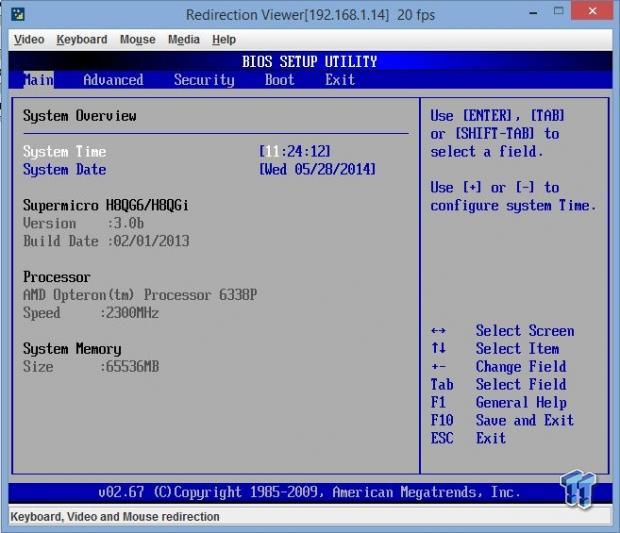
This is the main BIOS screen, which shows basic system information.
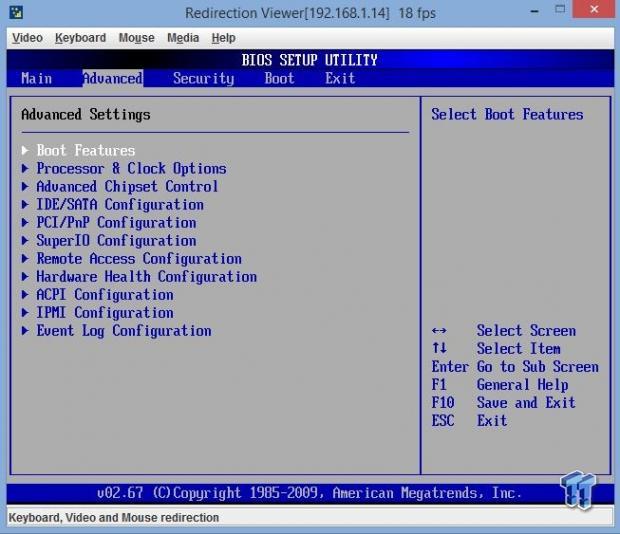
The advanced tab brings you to the main advanced screen.
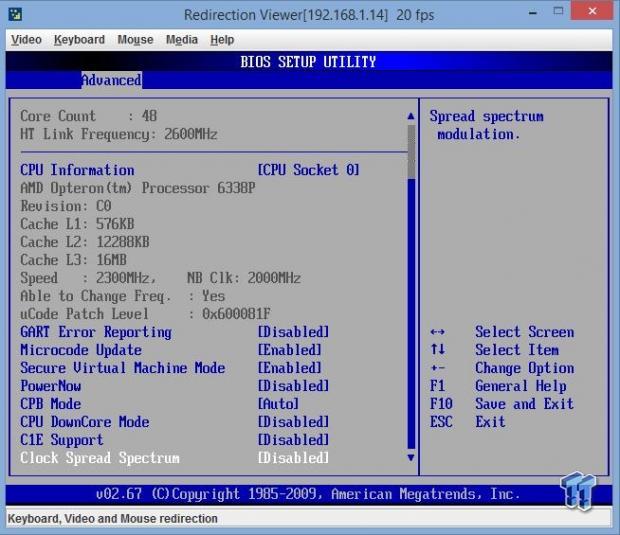
The advanced CPU tab shows the CPU options for this board. For our tests, we disabled features like power saving and PowerNow.

Next, we see the Advanced CPU NorthBridge options. In this tab, we have memory configurations.
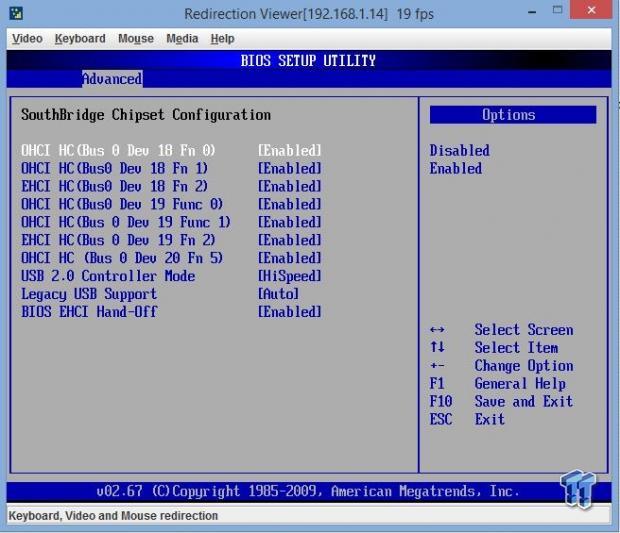
Moving along, we come to the advanced SouthBridge tab.
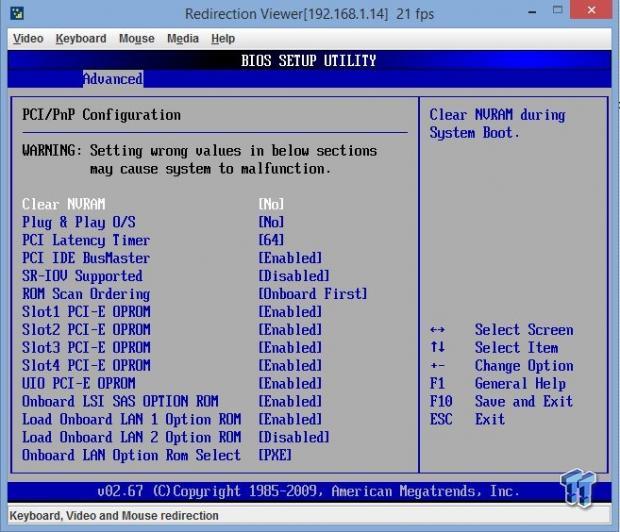
Now we get a look at the PCI/PnP configuration tab.
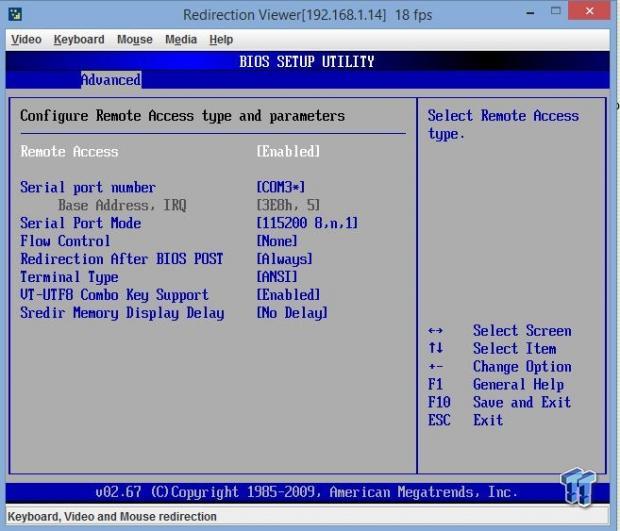
This is the Remote Access tab where you can set how you want these features to work on your server.
Remote Management
Remote access is supplied by the IPMI 2.0 port with virtual media over LAN and KVM over LAN support. Be sure to have a LAN cable plugged into the dedicated IPMI LAN port.
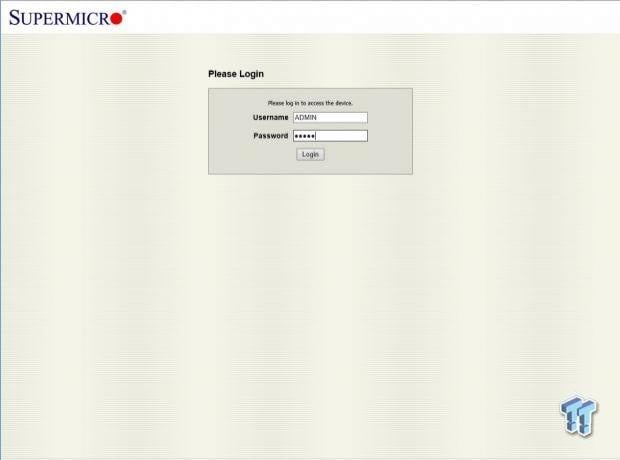
We find our remote access IP address located in the BIOS under the Remote Access Tab. In our case, this was 192.182.1.14. Enter that into your browser and you will see the login screen.
To login, use:
Username: ADMIN
Password: ADMIN
As a best practice, Administrative users should change factory default Username/Password logins before connecting any new server to their network.
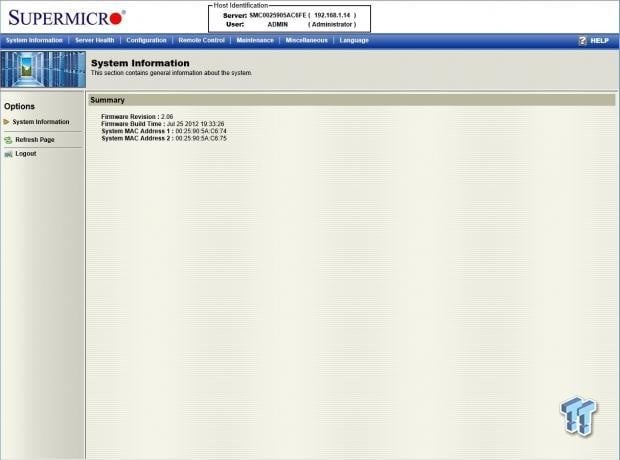
After logging in, we come to the home screen where system information is displayed.
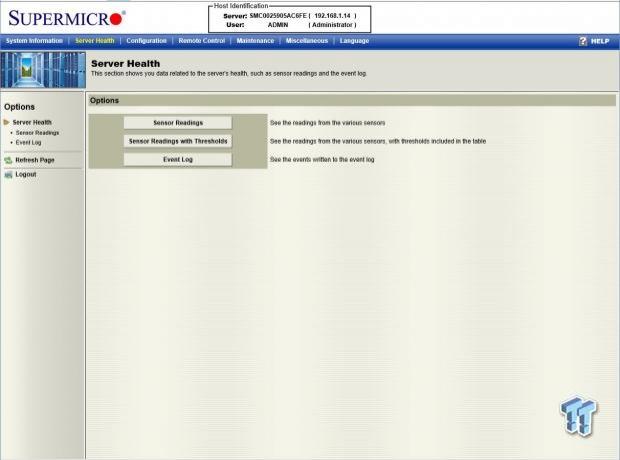
The next tab is Server Health. Here we can see sensor readings and event logs.
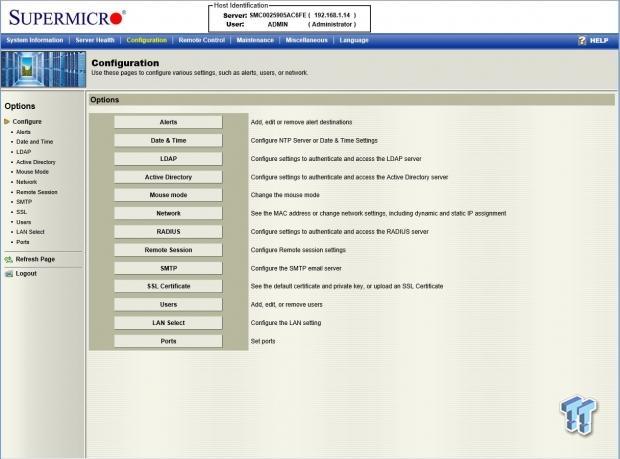
Next up is the Configuration tab.
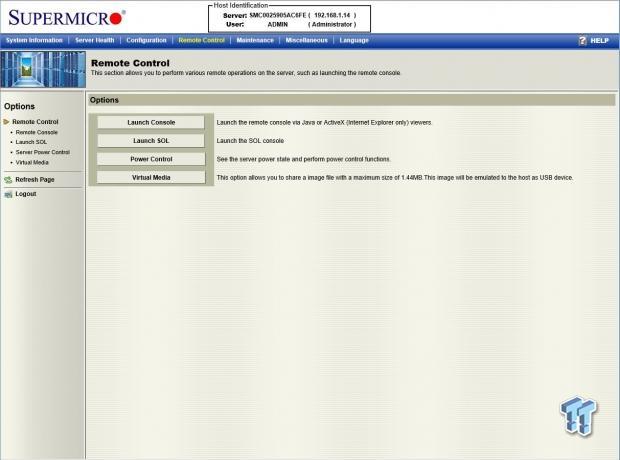
Under the Remote Control tab, we can launch the remote KVM console and get access to the machine. This will launch a Java console and then take you into the remote access screen just as if you were sitting down at the machine itself.
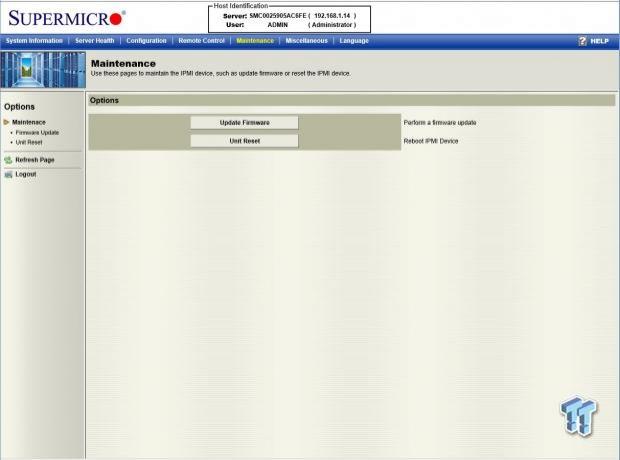
Looking at the Maintenance tab, we can see that you can update firmware and issue a unit reset command.
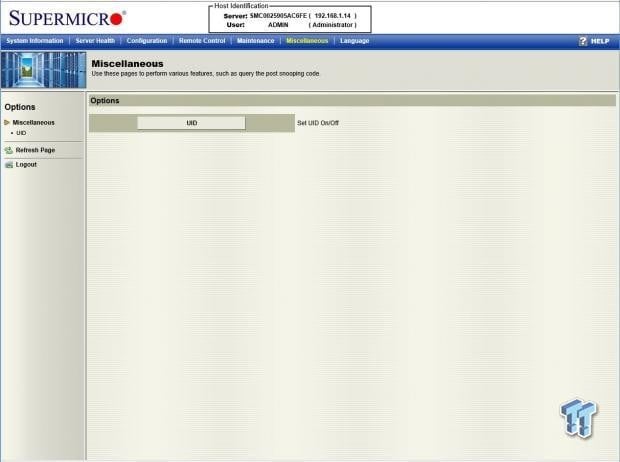
The Miscellaneous tab allows you to query the post snooping code or set UID On/Off.
Test System Setup

We would like to thank Supermicro, SPEC, and Yokogawa for their support in providing parts for our test system.
For our tests, we had two sets of CPUs to run. We used both AMD Opteron 6338P 12-core CPUs and AMD Opteron 6370P 16-core CPUs.

Looking at a CPUz screenshot of the AMD Opteron 6338P 12-core CPUs, we can see a TDP of 99 watts and a clock speed of 2483.76MHz. The base clock speed of these CPUs is 2300 MHz, and they feature a turbo speed of 2800MHz. In the BIOS, we set the system to run in performance mode, and that explains the slight increase in base speed. The core voltage on this CPU is 1.112V.

Looking at a CPUz screen for the AMD Opteron 6370P 16-core CPUs, we see these also have a TDP of 99 watts, and they have a slightly lower core voltage of 1.064V. This CPU is showing a clock speed of 2199.88MHz. The base clock speed of these CPUs is 2000MHz with a turbo speed of 2500MHz. Again, we have the system set to run in performance mode in the BIOS.
In order to keep heat under control, the 6370P has a lower base speed, but four more cores. We expect single-threaded performance to be slightly lower on the 6370P, but it will have higher multi-threaded scores.
That is the tradeoff between these two CPUs: higher single-threaded results versus higher multi-threaded results.
These processors are based on the Warsaw core for enterprise class servers. Warsaw CPUs are built using the 32nm "Piledriver" microarchitecture. They offer better performance per watt than Opteron 6300 products.
System and CPU Benchmarks
Cinebench 11.5
CINEBENCH is a real-world cross platform test suite that evaluates your computer's performance capabilities. The test scenario uses all of your system's processing power to render a photorealistic 3D scene. This scene makes use of various different algorithms to stress all available processor cores. You can also run this test with single-core mode to give a single-core rating.
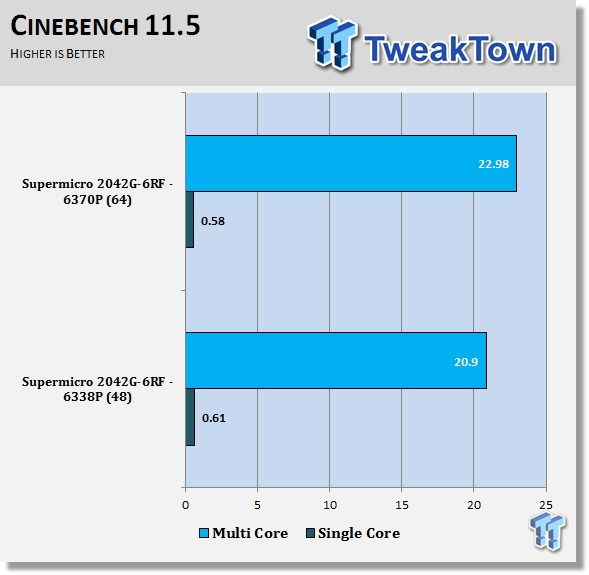
Here we get our first look at how these two different CPUs perform. The 6338P has better single-threaded scores, while the 6370P has better multi-threaded scores.
Cinebench R15
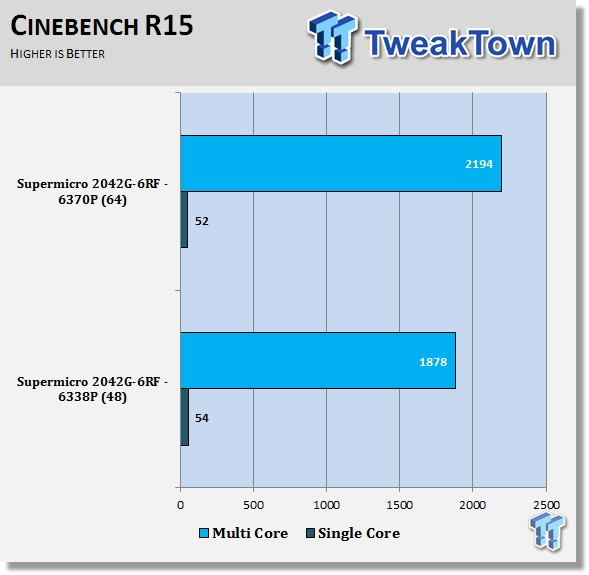
Just like in the Cinebench 11.5 results, the 6338P has better single thread scores, while the 6370P has better multi-thread scores.
wPrime
wPrime is a leading multi-threaded benchmark for x86 processors that tests your processor performance. This is a great test to use to rate the system speed; it also works as a stress test to see how well the system's cooling is performing.
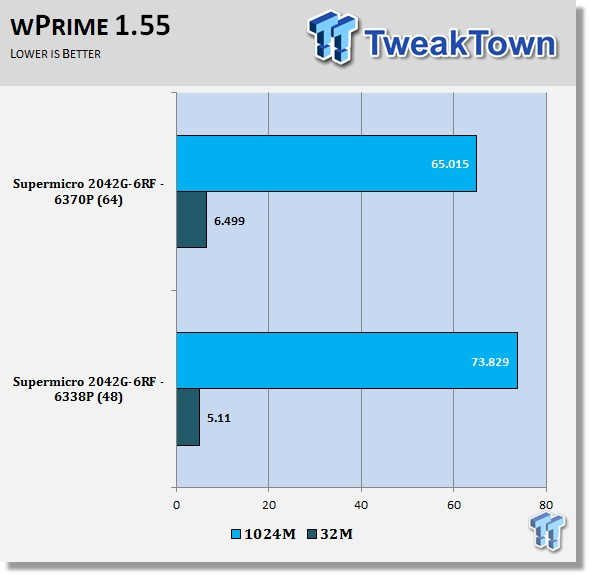
Here in wPrime, we see the same effect as we did in the Cinebench scores. The higher core speed of the 6338P has a better effect on the 32M part of the test. Increasing the core count to 64 with the 6370Ps really helps the 1024M score.
Memory & UnixBench Benchmarks
AIDA64
AIDA64 memory bandwidth benchmarks (Memory Read, Memory Write, and Memory Copy) measure the maximum achievable memory data transfer bandwidth.
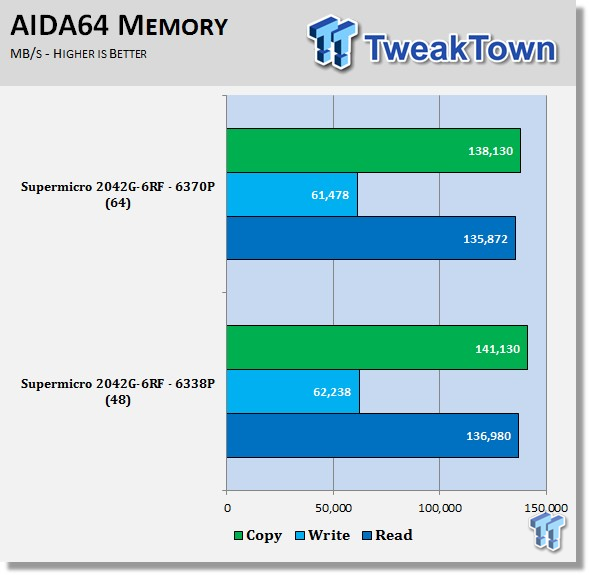
We have a total of 64GB of Hynix CL11 RAM installed on the system. In this test, we can see the 6338P and 6370P are able to move massive amounts of data in bandwidth.
LinX
LinX 0.6.4 is a CPU benchmark that measures floating-point operations per second and is used to compare CPU performance; it is also a very good stress test to run.
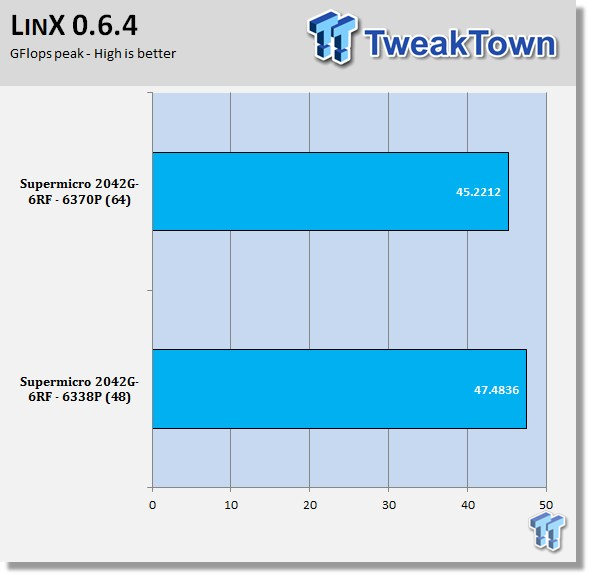
LinX is showing pretty close to equal bandwidth for both CPUs. This is what we expect to see, and the slight difference in bandwidth is due to the difference in clock speeds between the CPUs.
UnixBench 5.1.3
UnixBench has been around for a long time now and is a good general-purpose benchmark to test on Linux-based systems.
This is a system benchmark and shows the performance of single-threaded and multi-threaded tasks.
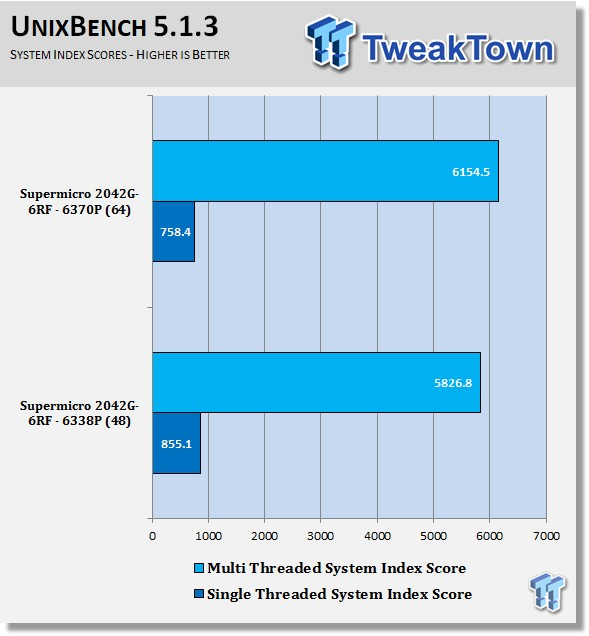
This shows the system indexes after a complete UnixBench run. Here, we get an idea of how much performance gain we get using multi-threaded applications. However, many applications are single-threaded, so this number is really the base, and a higher clock speed will increase both indexes.
Just like in the other tests, we see a similar pattern: the 6338P is faster in single-threaded runs, and the 6370P is faster in multi-threaded runs.
SPEC CPU2006v1.2 Benchmark
SPEC CPU2006 v1.2
SPEC CPU2006v1.2 measures compute intensive performance across the system using realistic benchmarks to rate real performance.
In our testing with SPEC CPU2006, we use the basic commands to run these tests.
Runspec –tune-base –config=tweaktown.cfg then int or fp
To do multi-threaded, we add in –rate=48 or –rate=64
When SPEC CPU first came out, these tests could take up to a week to run, but thanks to increases in performance, our tests only take up to four days for a full run now and even less on some systems.
The user can do many things to affect the results of CPU2006 runs, such as compiler optimizations, add-ons like Smartheap, and different commands used to start the tests.
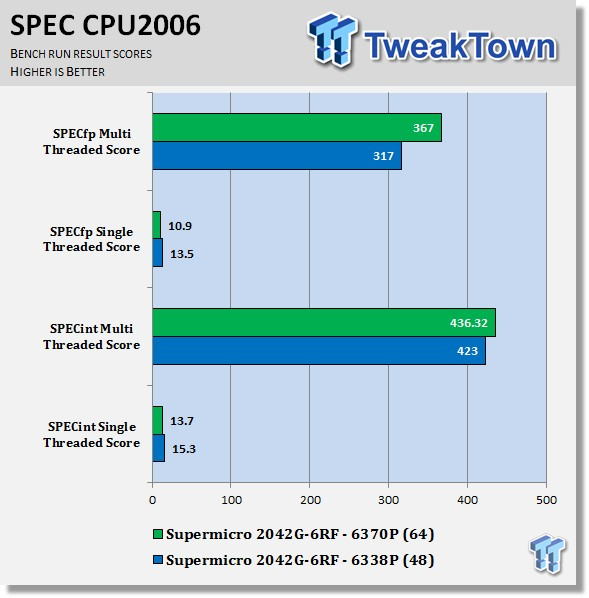
This benchmark has many different commands to use depending on what the user is looking for. For our tests, we used basic commands that run a full test with a base tune.
You can see here the SPEC scores after full runs for Integer (int) and Floating Point (fp) tests.
Single-core runs show how fast (speed) a CPU can perform a given task. In the multi-core runs, we set SPEC CPU2006v1.2 to use all threads to measure the throughput of the system.
The additional cores/threads of this system have a huge impact on performance in these tests and really shows the amount of horsepower that a dual-socket system has over a single-socket board.
Single-threaded results are still very important, but when you need many single-threaded apps to run, moving to a dual-socket setup is the way to go.
Just like in the other tests, we see a similar pattern. The 6338P is faster in single-threaded runs, and the 6370P is faster in multi-threaded runs.
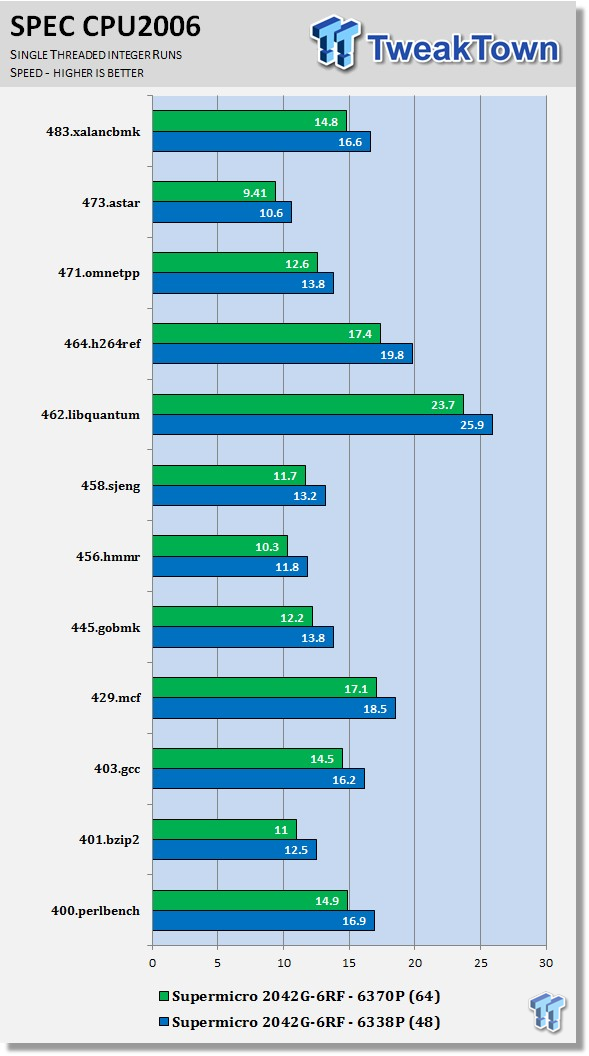
Looking at the results of single-threaded integer runs, we can get an idea of the speeds at which the AMD Opteron 6338P and 6370P can crunch through the different integer tests. Not all CPUs are equal here, and ones that have a higher speed will perform these tests faster. Naturally, using an overclocked system or CPUs with a higher stock speed will generate higher results.
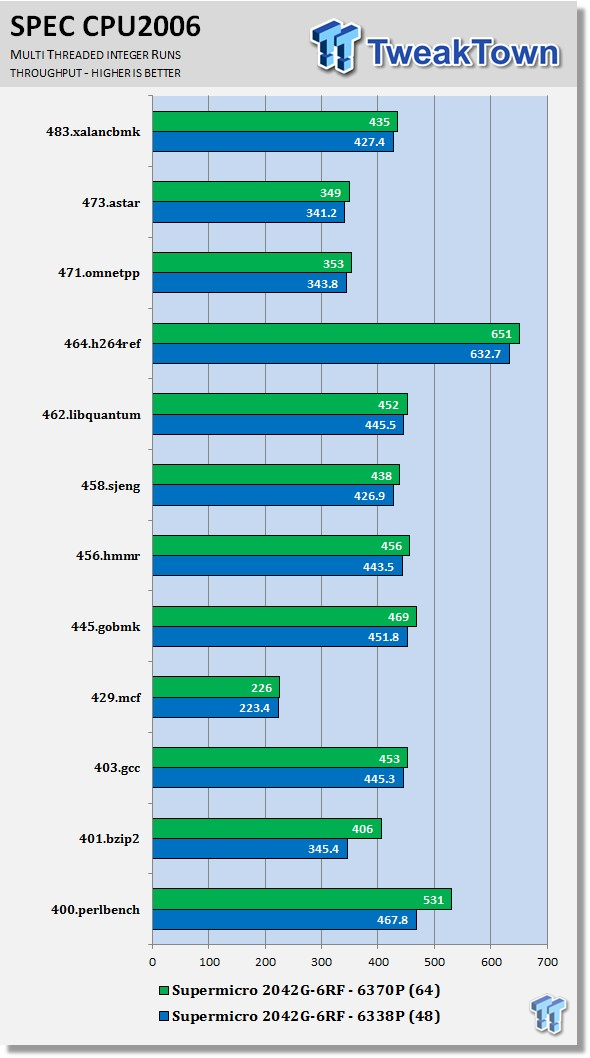
Now we run the test using all 48 cores of the quad 6338Ps and all 64 cores of the quad 6370Ps to measure the throughput of the system. In this test, more cores/threads will have a greater effect on the outcome.
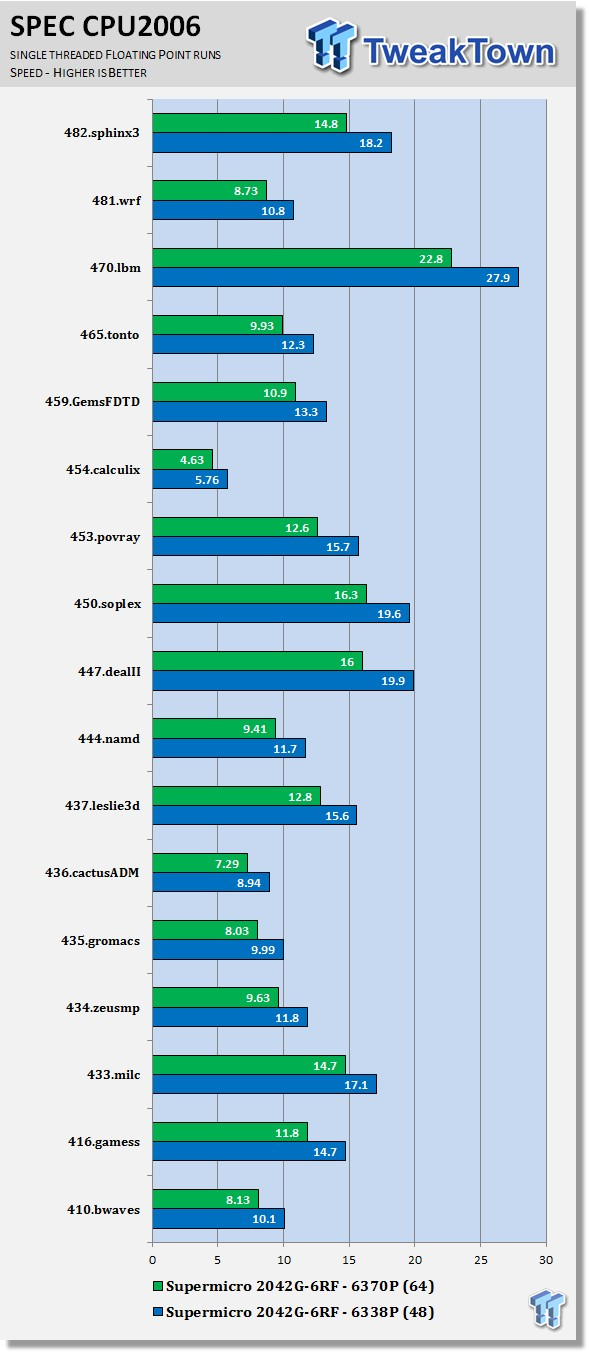
Just like the integer tests, we now run the floating-point tests in single-threaded (speed) mode.
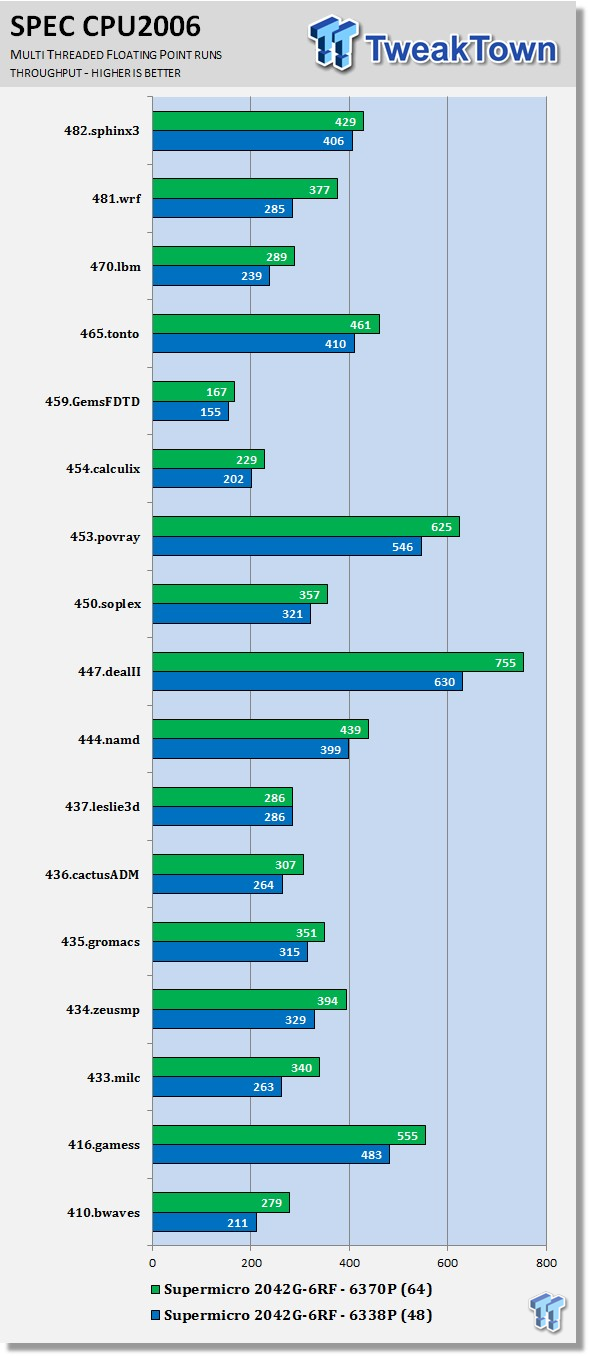
Here we see the results of the multi-core floating-point run that uses all 48 cores of the 6338Ps and all 64 cores of the 6370Ps. Like the multi-threaded integer test, more cores/threads will have a greater impact on the test.
Power Consumption & Final Thoughts
Power Consumption
We have upgraded our power testing equipment and now use a Yokogawa WT310 power meter for testing. The Yokogawa WT310 feeds its data through a USB cable to another machine where we can capture the test results.
To test total system power use, we use the AIDA64 Stability test to load the CPU and record the results. We also now add in the power use for a server from off state to all the way to the desktop. This gives us data on power consumption during the boot process.
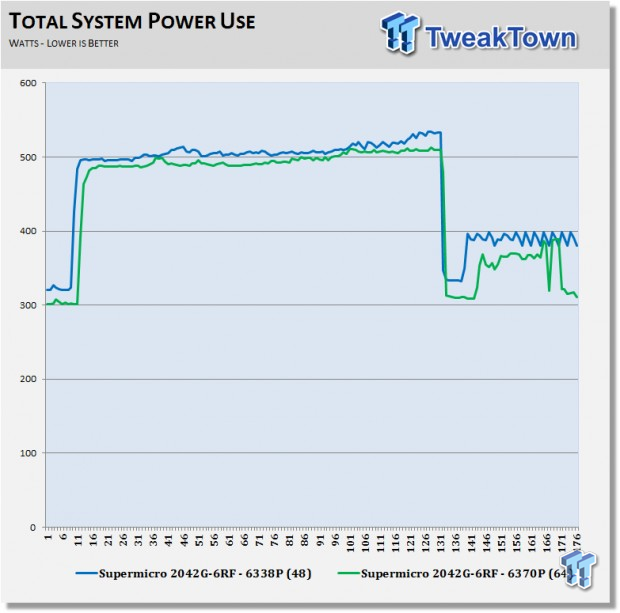
Here we can see that the system with 6338P processors uses about 300 watts at idle and that the 6370P system is using about 320 watts. Power use jumps right up when we start the tests to a peak of 500 watts and 520 watts, respectively. In some of our SPEC CPU2006 tests, we did see peak power use in the range of 640 watts.
When you consider that the AS-2042G-6RF server has four processors and 32 sticks of RAM installed, the power use is understandable.
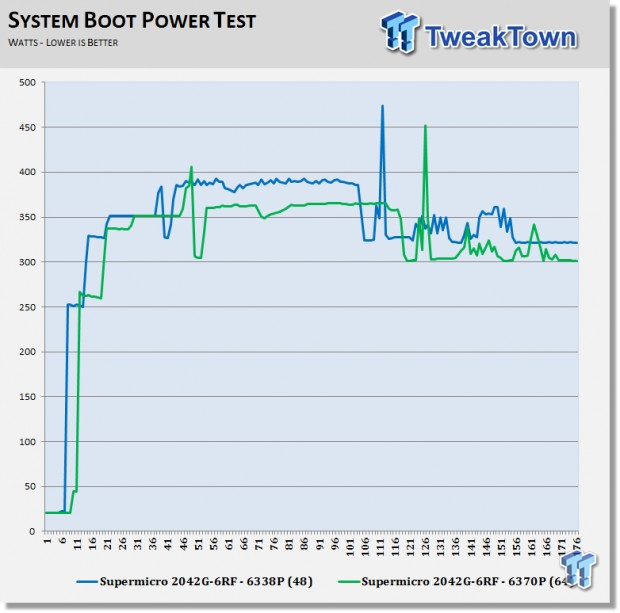
Here we can see that these systems use about 20 watts when turned off to keep IPMI active. After hitting the power button, power use jumps to almost 400 watts, peaking at about 450 watts and 475 watts, respectively. After a brief run up of the server and booting the OS, the AS-2042G-6RF server will settle down to the 300-watt range.
This is useful to know when powering up a rack of these servers.
Final Thoughts
The Supermicro AS-2042G-6RF server is an extremely powerful server that offers high-density compute capabilities to meet the needs of HPC or VM environments.
This server is impressive to say the least; with 64 pure cores running, it can chew through anything with no problem. The number of VMs that you can run on the AS-2042G-6RF is also staggering.

On the AS-2042G-6RF, you can assign as much RAM and as many CPUs to a VM as you need. With virtualization, you can technically "over-allocate" your resources as long as you manage them properly to increase the number of VMs.
The AS-2042G-6RF also has the storage abilities to handle all of those VMs or databases, thanks to a built-in LSI 2008 8-port 6Gbps SAS controller.
This is a hard server to beat in performance. Then factor in the value of a server like this, and it is a winning combination. The price point for this server is very reasonable considering its capabilities.
We would also like to add that the rail kits Supermicro uses are about the easiest to install in a rack that we have used. They simply lock into place and slide out, and then you can slide the server into the rails. This server weighs in at about 71 pounds, so please use two people to rack it.
PRICING: You can find the Supermicro AS-2042G-6RF barebones kit (no CPUs) for sale below. The prices listed are valid at the time of writing but can change at any time. Click the link to see the very latest pricing for the best deal.
United States: The Supermicro AS-2042G-6RF barebones kit (no CPUs) retails for $2,140.33 at Amazon.
Canada: The Supermicro AS-2042G-6RF barebones kit (no CPUs) retails for CDN$2,512.45 at Amazon Canada.

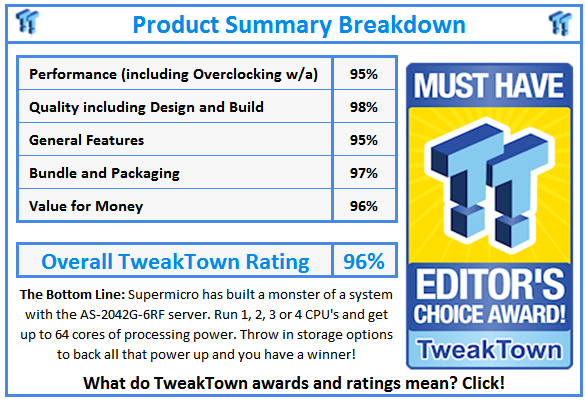
 United
States: Find other tech and computer products like this
over at
United
States: Find other tech and computer products like this
over at  United
Kingdom: Find other tech and computer products like this
over at
United
Kingdom: Find other tech and computer products like this
over at  Australia:
Find other tech and computer products like this over at
Australia:
Find other tech and computer products like this over at  Canada:
Find other tech and computer products like this over at
Canada:
Find other tech and computer products like this over at  Deutschland:
Finde andere Technik- und Computerprodukte wie dieses auf
Deutschland:
Finde andere Technik- und Computerprodukte wie dieses auf