
The Bottom Line
Introduction, Specifications, and Pricing

Slowly but surely Intel's 7th Generation (Kaby Lake) microprocessors are finding their way into notebooks and other mobile devices. While Kaby Lake is just a refinement of the Skylake microarchitecture, and many enthusiasts are not that impressed, it does bring about some major improvements for low-powered devices.
In the core section of the CPU, Intel was able to add 400MHz of Turbo frequency to the i7-7500U while maintaining the same 15W TDP as the i7-6500U. Intel also made big improvements to the integrated graphics portion of the i7-7500U. New fixed function units and improvements were added, so that streaming will require less work on the processor side, resulting in lower power usage.
The Kaby Lake microarchitecture should bring about much-needed battery life improvements, especially if streaming video is your thing. Dell has taken the i7-7500U and dropped it into one slim and elegant chassis and added a vibrant, high-resolution display to seal the deal.
Let's take a look at what Dell has to offer with the new XPS 13 in Rose Gold.
Specifications
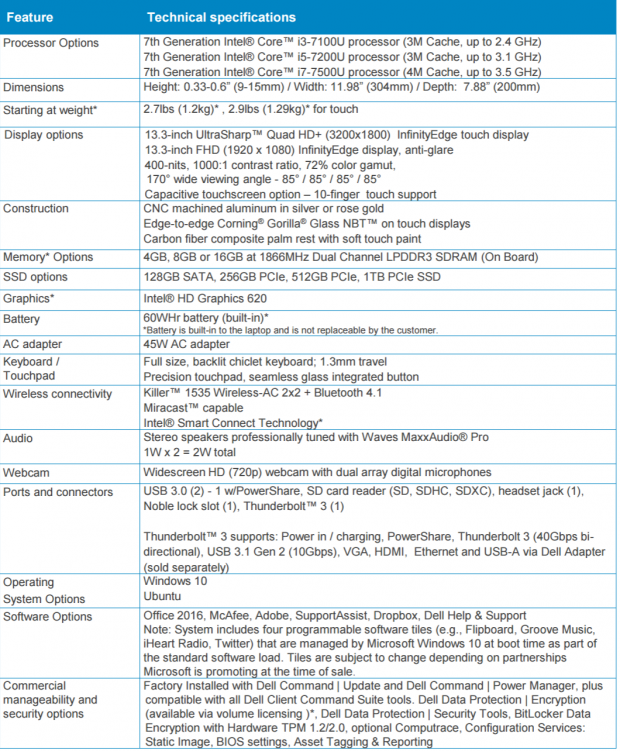
Our configuration uses an Intel Core i7 i7-7500U, 8GB of LPDDR3, 256GB M.2 drive, IGZO IPS 13.3" QHD+ (3200x1800) InfinityEdge 400-nit touchscreen, 720p webcam, Thunderbolt 3, Killer 1535 Wireless AC/BT 4.1, and a 60 WHr battery. The notebook has a slight wedge shape at 11.98 x 7.88 x 0.33-0.6 inches and weighs in at 2.9 pounds.
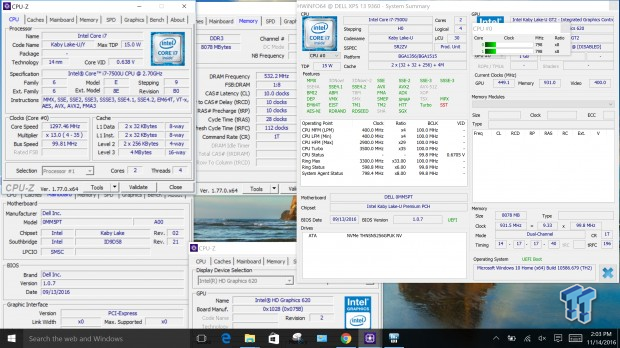
The i7-7500U has a base frequency of 2.7GHz with a 3.5GHz Turbo and operates at a 15W TDP which can be configured up or down by the vendor (Dell). While it supports DDR4, Dell decided to go with DDR3 because it offers lower latency at lower speeds. The CPU also has integrated graphics; Intel's HD Graphics 620 is the latest the company has to offer and brings major improvements over its predecessor.
Pricing
The XPS 13 starts at $799; our configuration is $1599 ($1649 for the Rose Gold).
Physical Overview
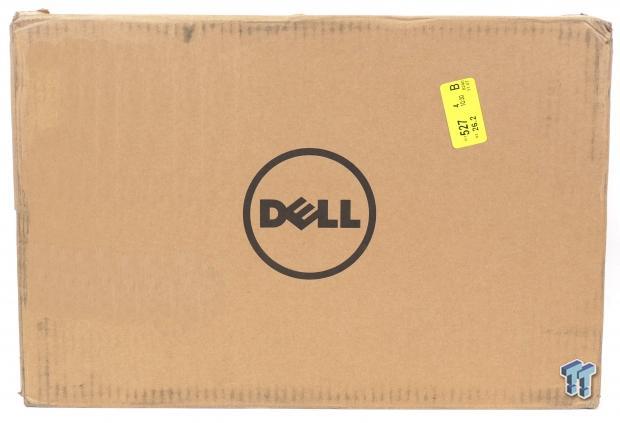

The XPS 13 comes in a nondescript brown box, and the notebook sits inside another box between two large foam inserts.


The package does not include many accessories, just an AC/DC power adapter and manuals. The power adapter's cord can be nicely wrapped around the adapter using a special locking tab located on the end of the cable. The AC/DC power adapter can provide 19.5V @ 2.31A for an output of roughly 45W.


The top and bottom of the unit use a beautifully brushed anodized rose gold shell. The bottom also features two large rubber legs to ensure the notebook won't slide around.

The front edge of the unit has a small rectangular status LED. The rear features almost nothing. The left side of the unit features the DC charging jack, Thunderbolt 3 (USB 3.1) type-C connector, USB 3.0 port, headphone jack, speaker vent, and battery status button and LEDs. The right side of the device features a speaker vent, SD card slot, USB 3.0 port, and Kensington lock slot.


Underneath the XPS tagged piece of metal is the XPS 13's S/N and compliance information. The vents located on the bottom of the notebook are for air intake, and output vents are out of sight in the gap between the screen and rear of the notebook. You can see the output vents when the screen is opened.


A full QWERTY keyboard with large letters and numbers provides a great typing experience. The keyboard's backlight is decent for low-light situations, but it's not the brightest I have seen.


A smooth rubberized touchpad works well, and the default settings were good enough. Inside the notebook is a carbon fiber finish. The power button is located at the upper right-hand corner near the keyboard.
Physical Overview Continued

The 13.3" 400-nit QHD+ touchscreen panel is brilliant in its own right. The bezel is minimal, and the screen can be opened as much as you see above. With a resolution of 3800x1200 on a 13" screen, scaling is a bit difficult for some applications, but overall I didn't have any serious issues.


The one thing I like least about the XPS 13 is the location of the 720p webcam. At the lower-left corner of the screen, it offers an awkward angle.

You can use the provided charger to charge the XPS 13. Alternatively, you can also use a type-C charger plugged into the ThunderBolt 3 port to charge the device. The ThunderBolt 3 port also can power external devices.

Opening the device was simple enough. Unsurprisingly, more than half of the internal real-estate is for the battery.

The 256GB M.2 PCI-E SSD is made by Toshiba, model number THNSN5256GPUK.
Software and BIOS
Software
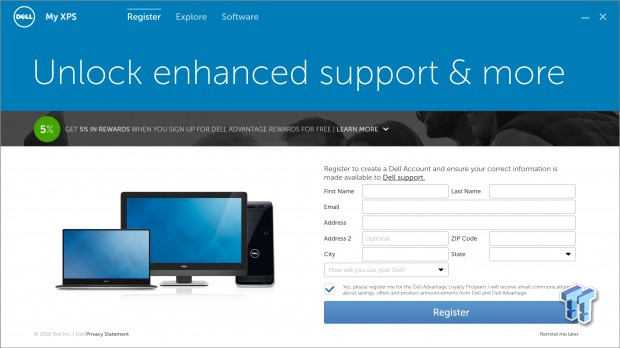
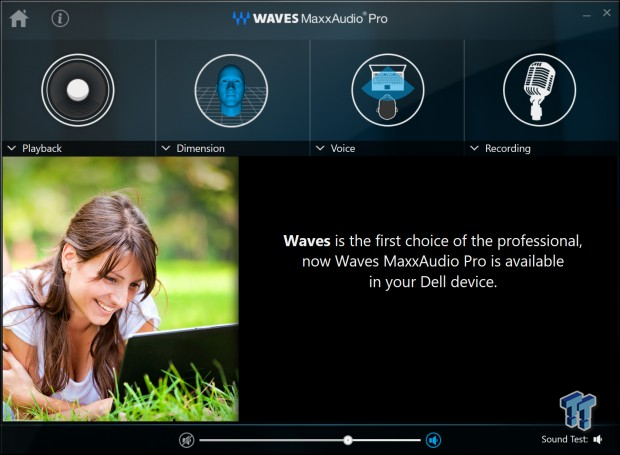
Dell's XPS 13 comes with a bunch of support software, and you have to register to take full advantage of their support. The WAVESMaxxAudio Pro program to enhance audio comes with the XPS 13.
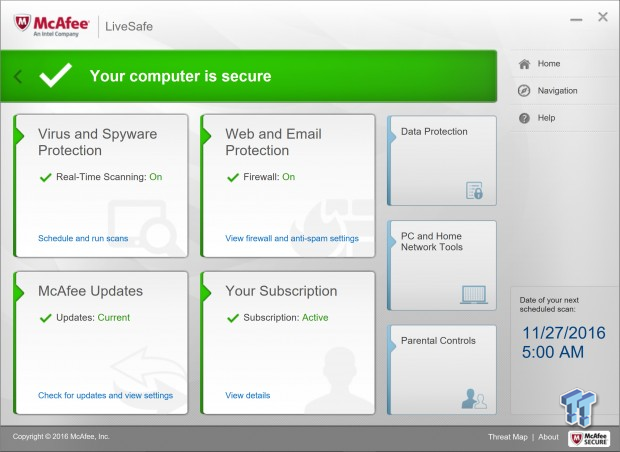
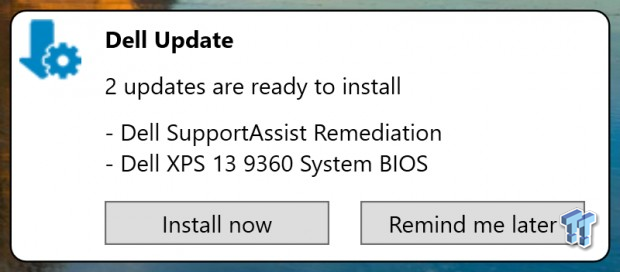
McAfee (now owned by Intel) Live Safe system protection software is also included. Different from Windows Update, Dell Update will supply Dell related system updates.
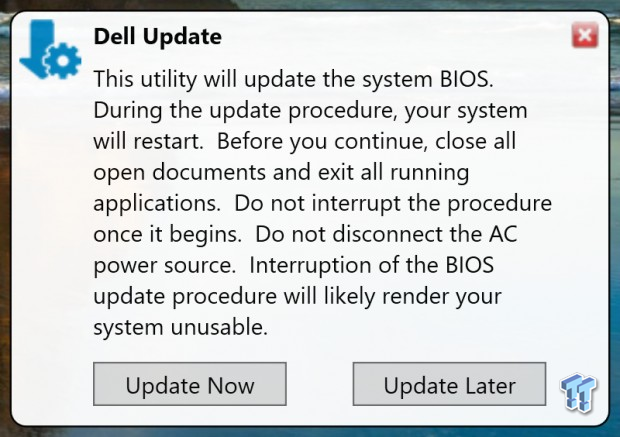
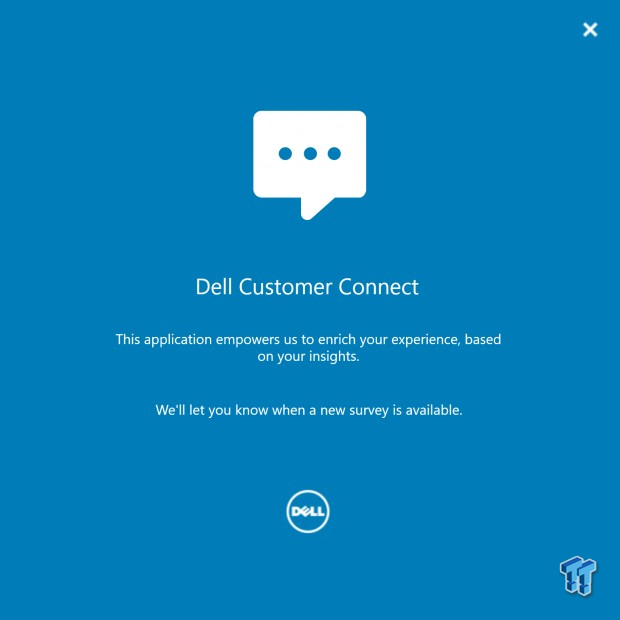
The Dell Update utility will update the system BIOS, so be careful, because the BIOS doesn't always need to be updated. Dell Customer Connect allows you to give Dell your insights into the product.
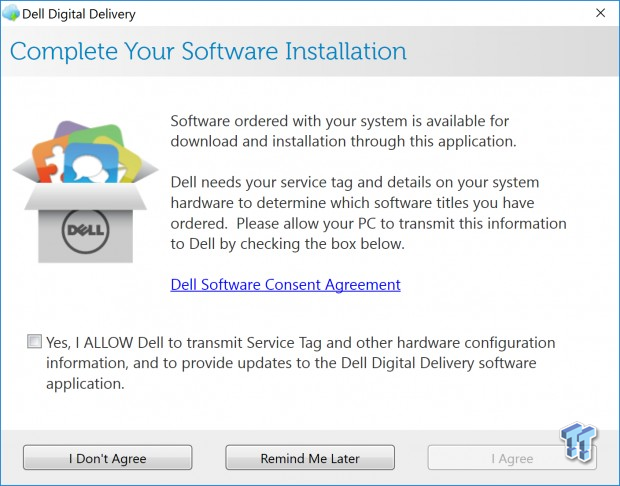
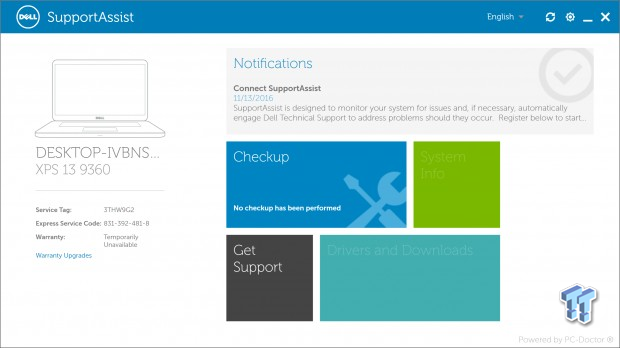
Dell's Digital Delivery program will deliver any additional software you might have ordered through Dell. SupportAssist allows you to do system checkups and provides notification if anything is wrong.
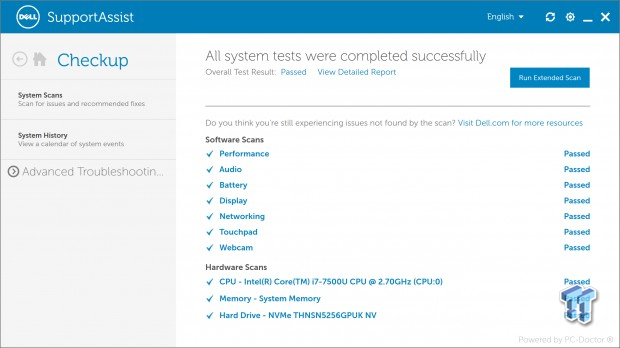
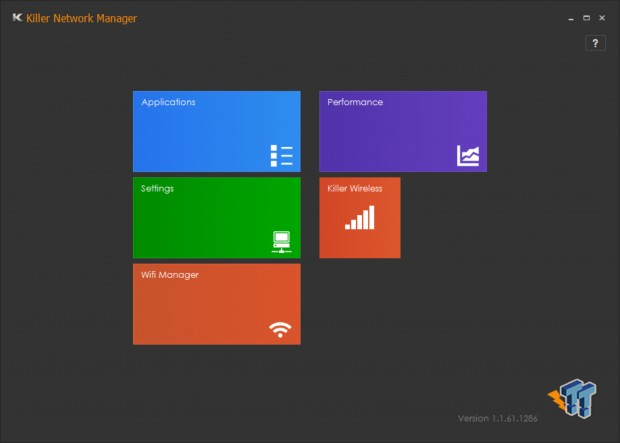
SupportAssist Checkup can test software and hardware to ensure they are all working properly. Since the XPS 13 uses Killer based WIFI, you can utilize Killer's Network Manager, or just let Windows handle networking.
BIOS
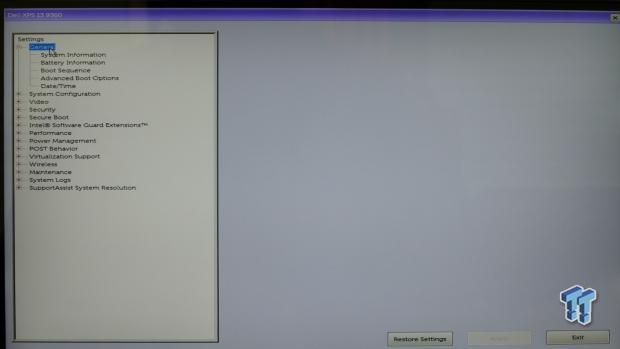
Dell's UEFI is unlike any I have seen before; it is more along the lines of a bulky software program, with only minimal settings on each tab. If you don't know what each setting does, then this UEFI might be preferable to others, since Dell has fit lengthy descriptions for each setting beneath the options.
However, the BIOS has so many menus and options it could be intimidating if you don't have prior experience with Dell's UEFI. The good news is that you don't need to use the UEFI to get the most out of the notebook, only if you want to tinker around with firmware settings.
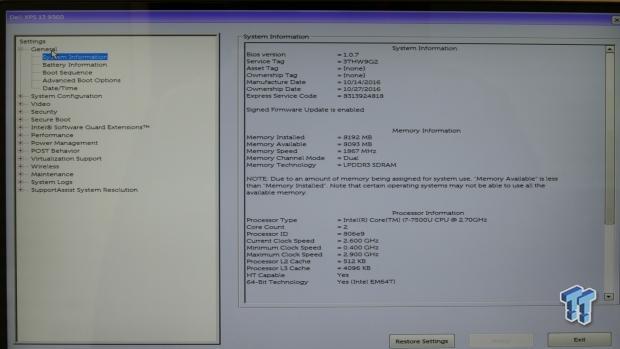
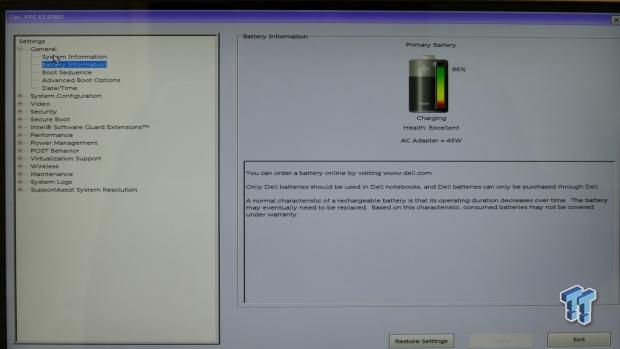
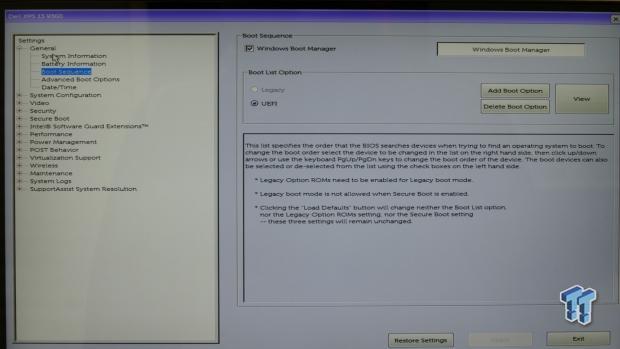
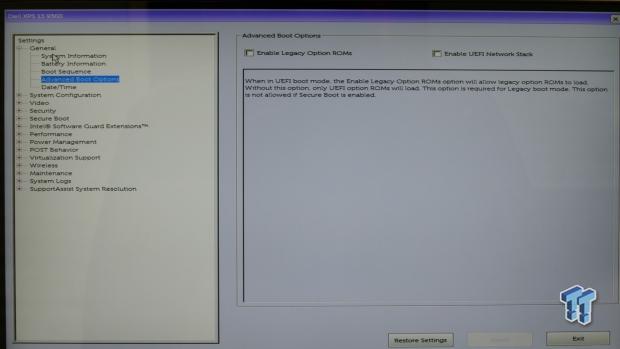
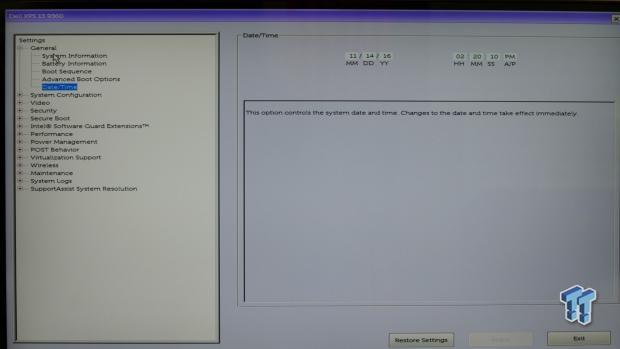
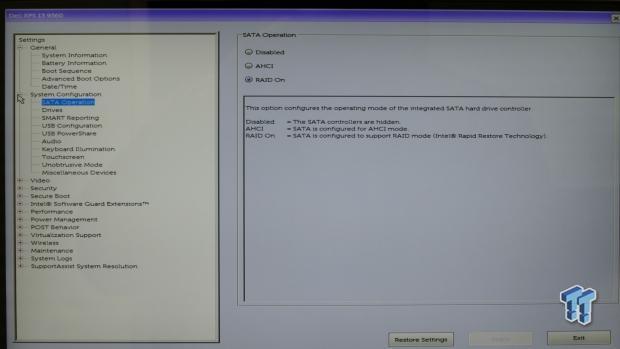
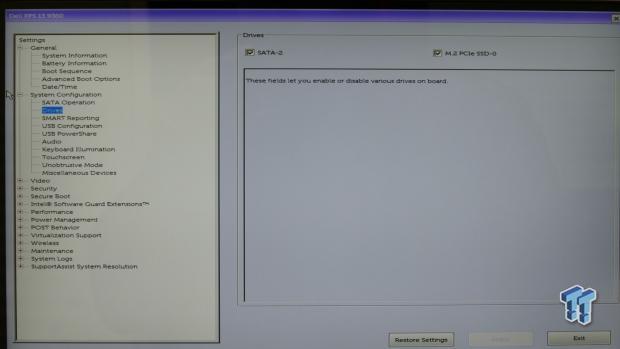
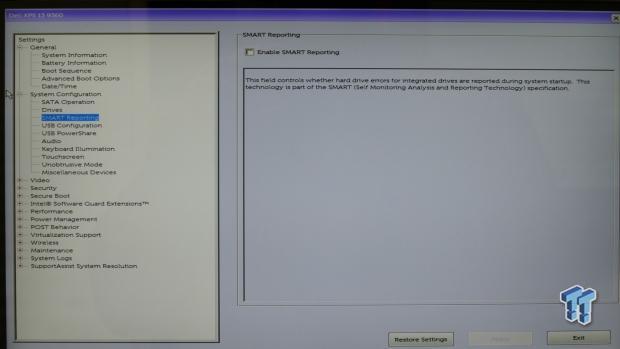
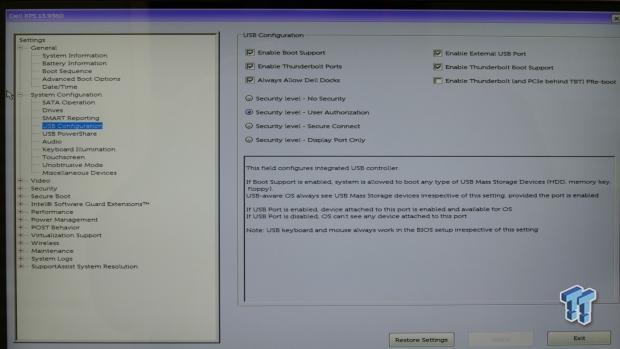
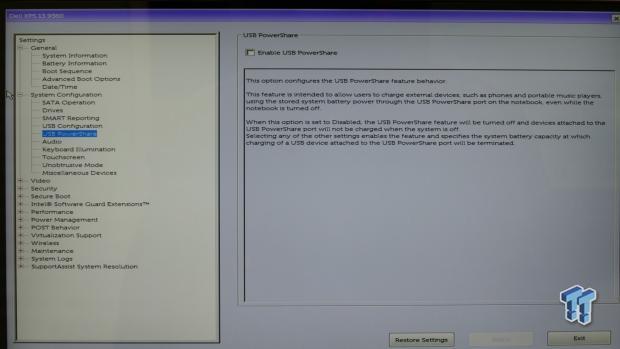
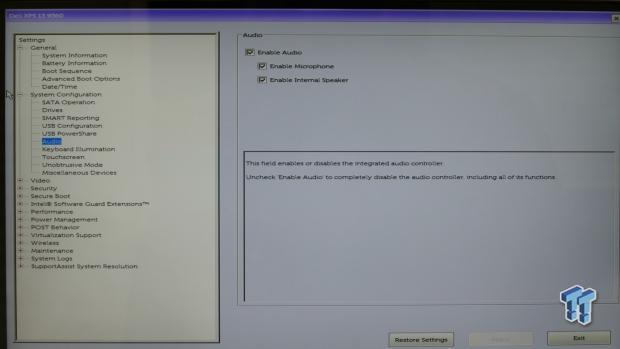
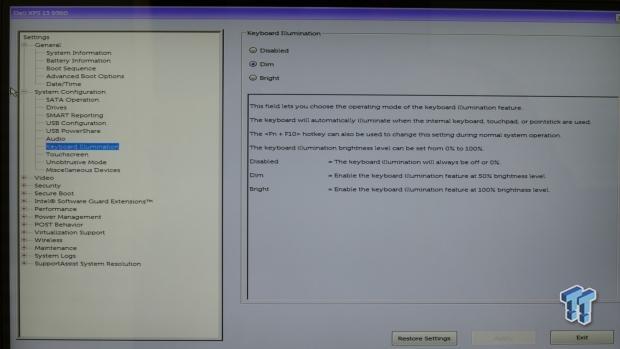
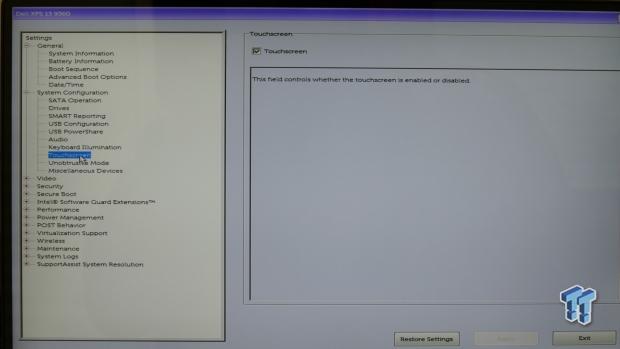
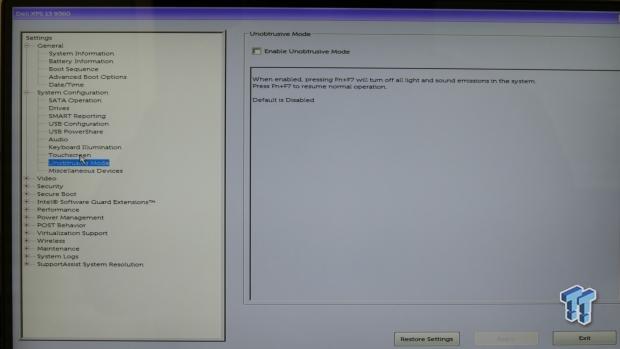
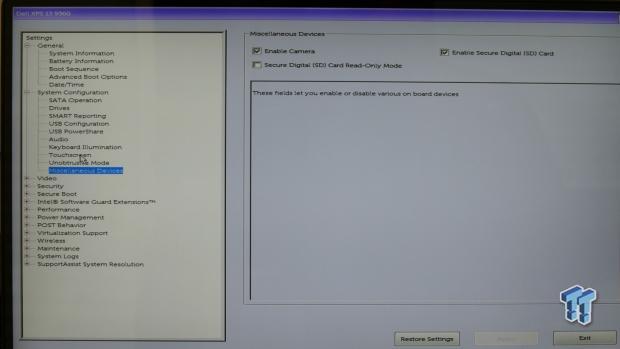
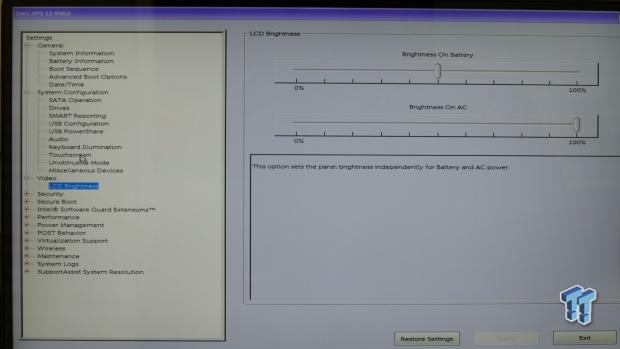
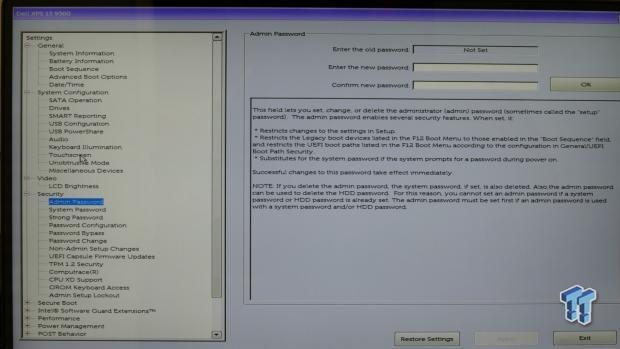
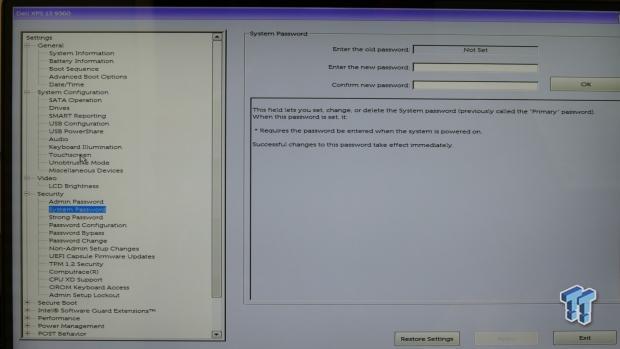
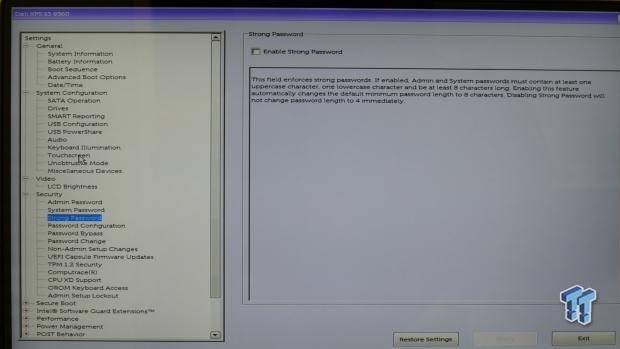
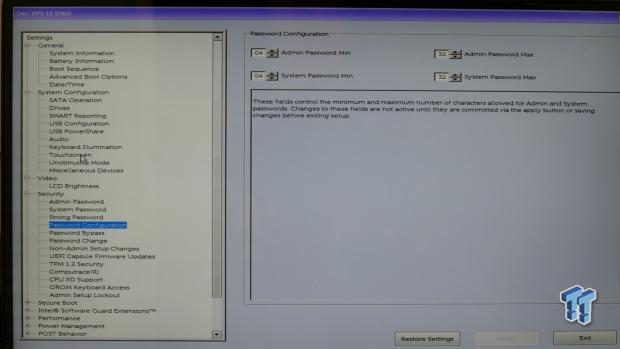
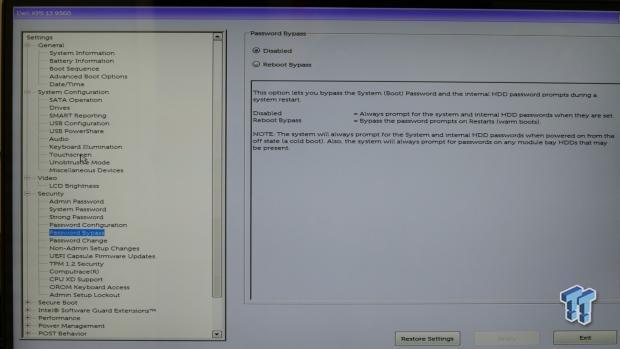
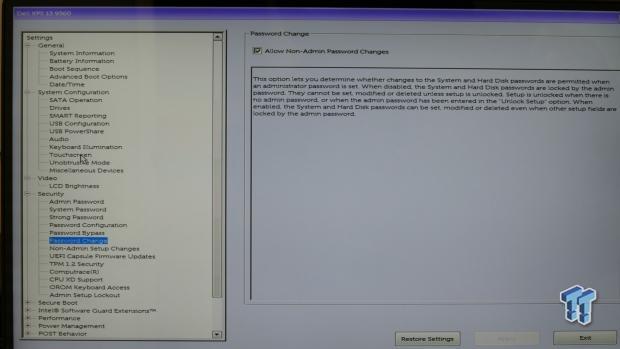
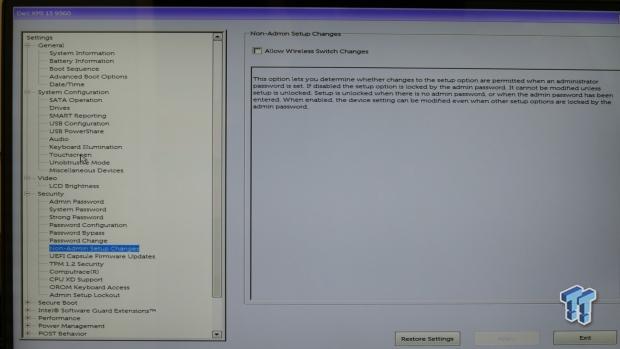
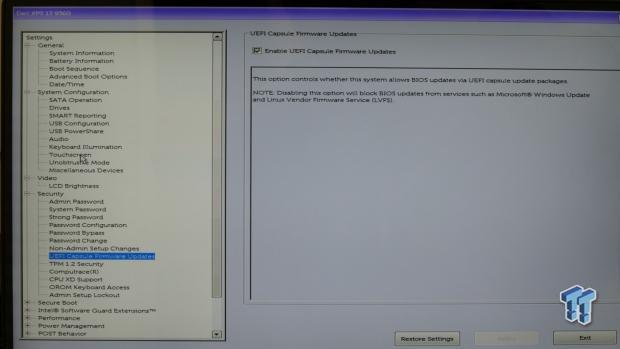
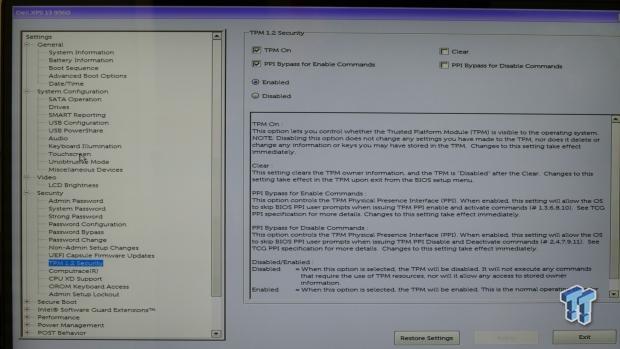
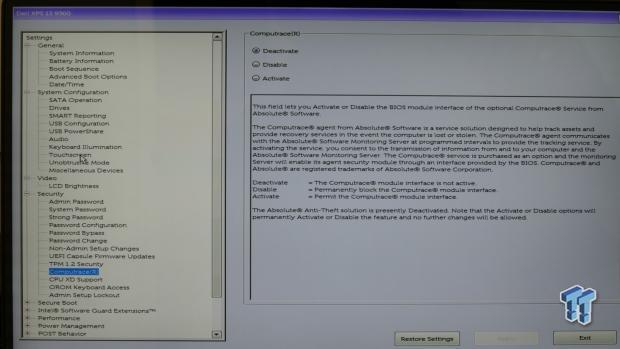
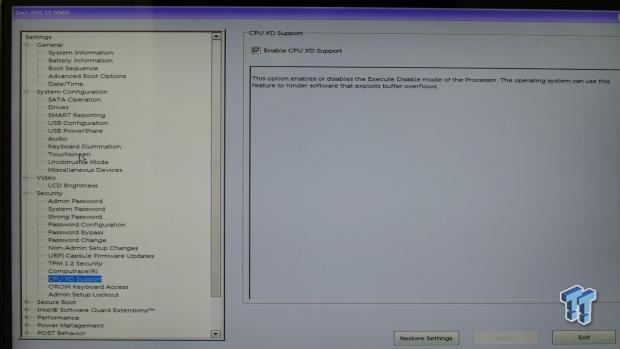
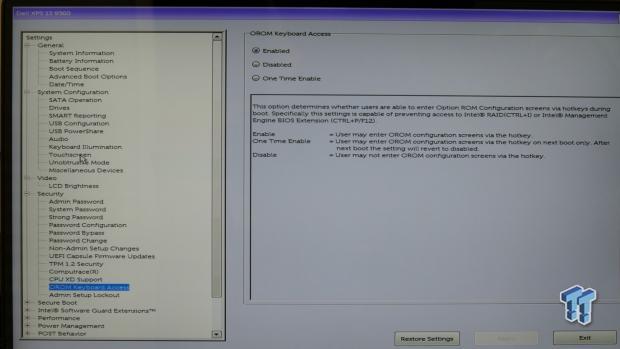
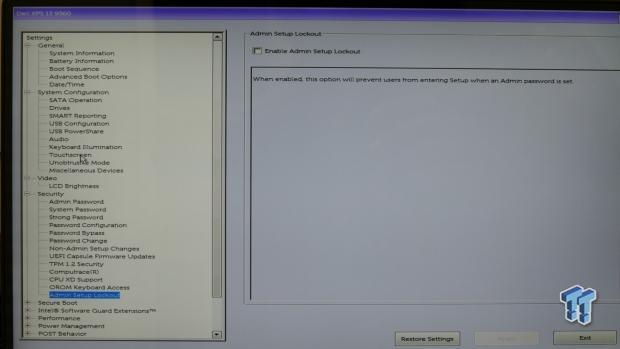
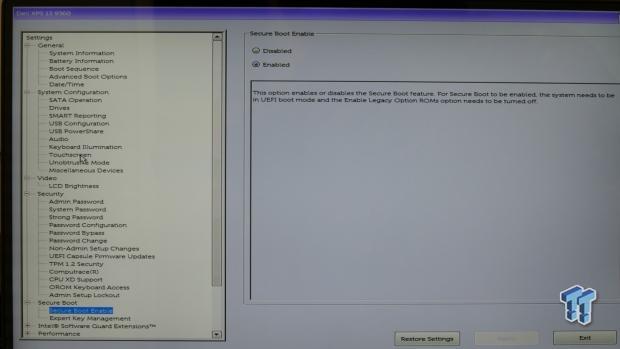
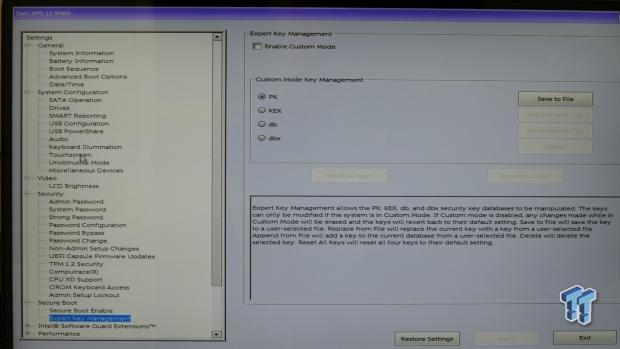

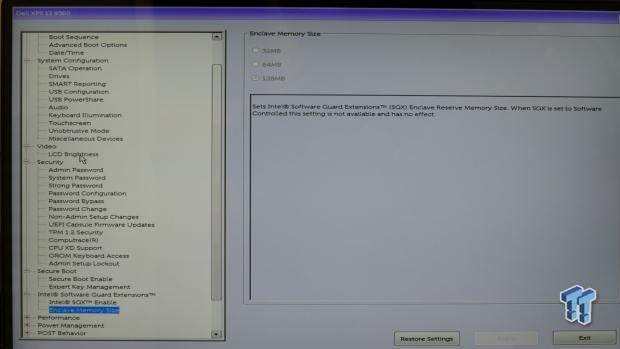
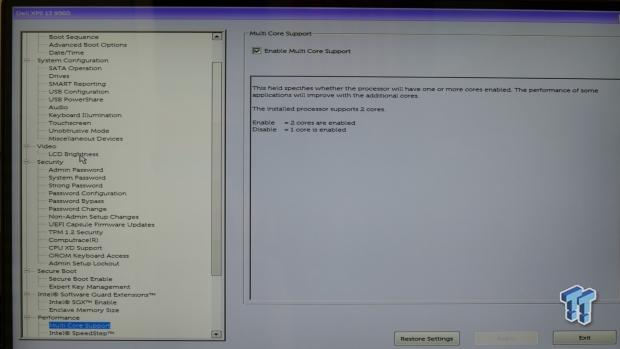
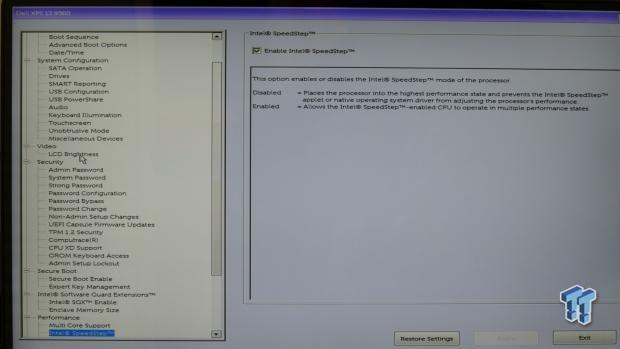
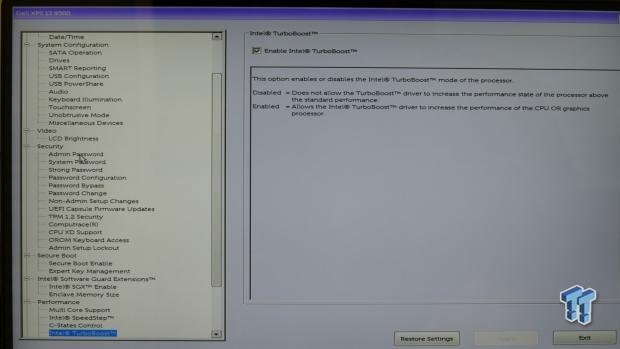
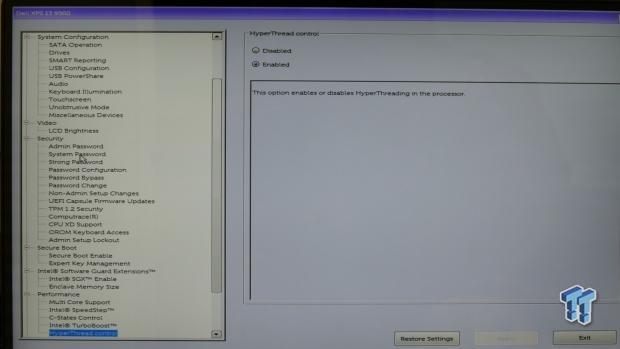
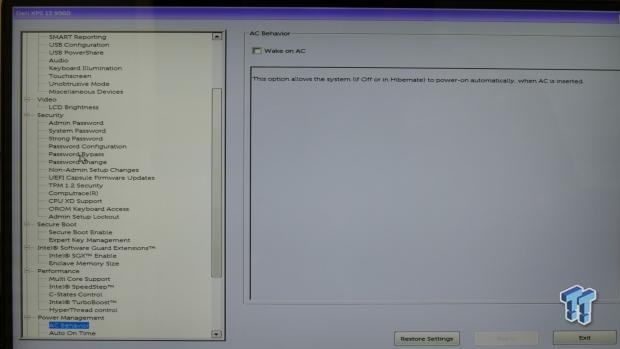
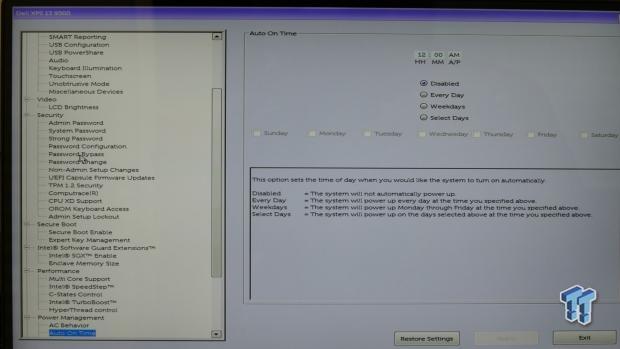
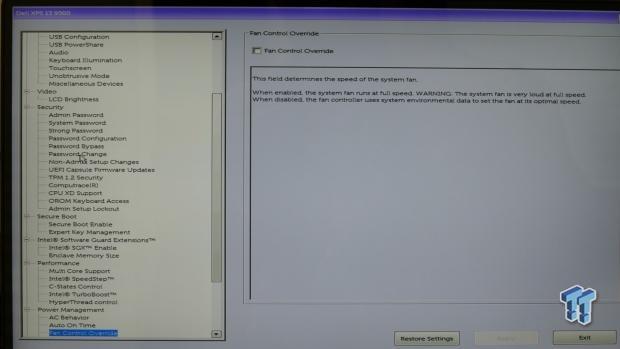
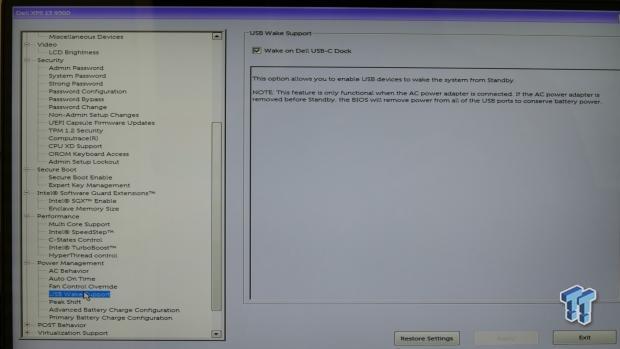
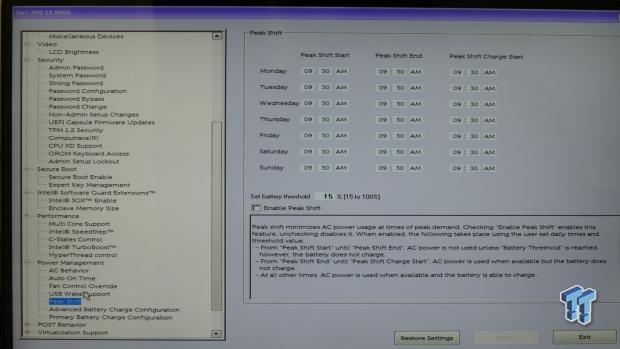
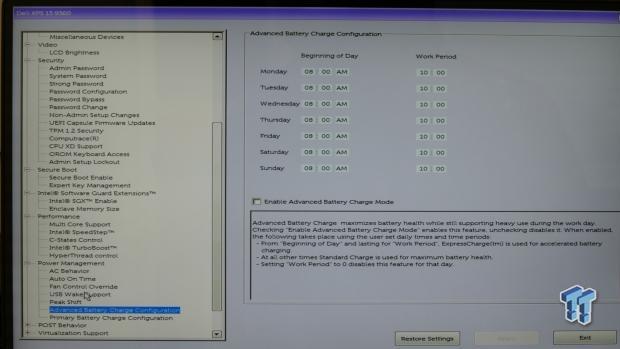
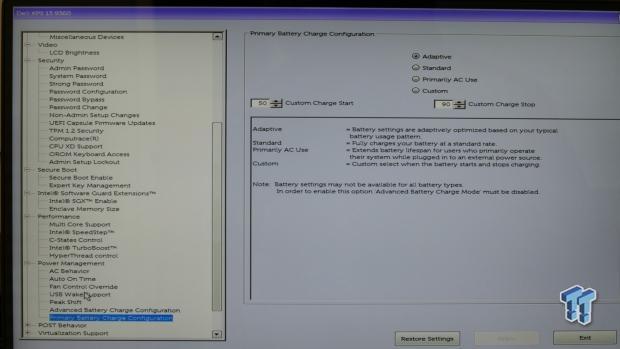
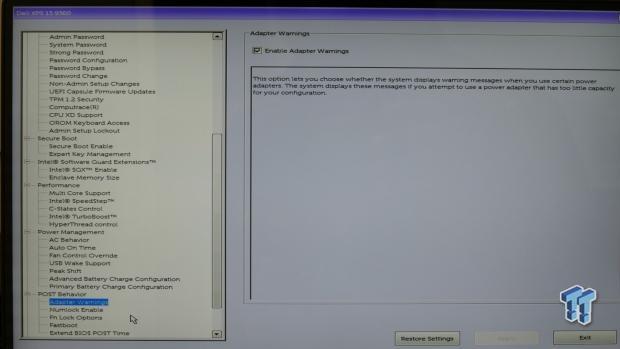
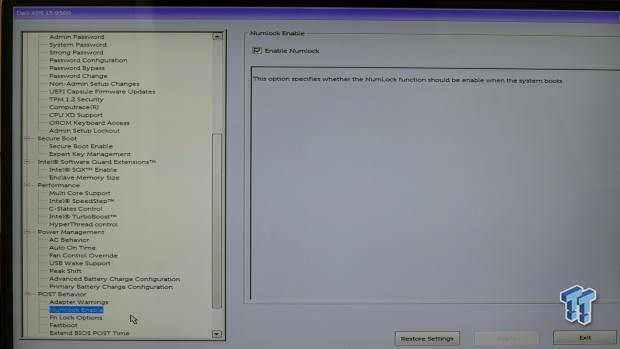
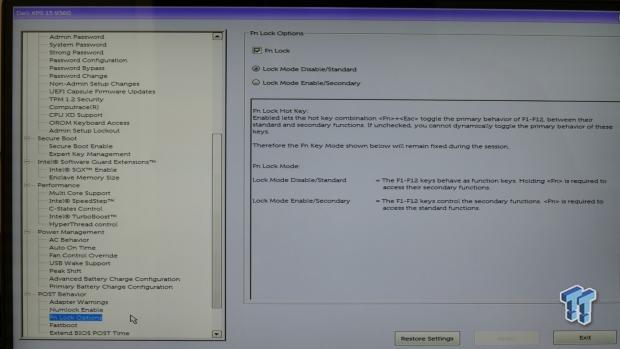
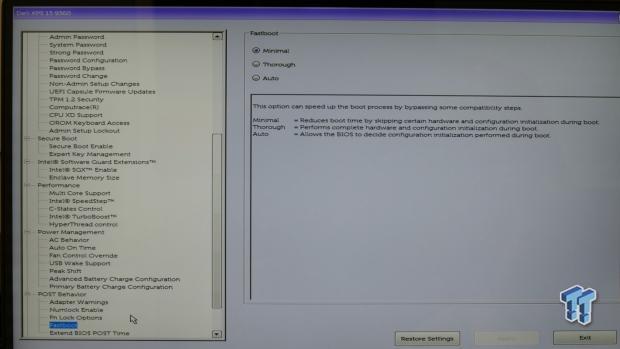
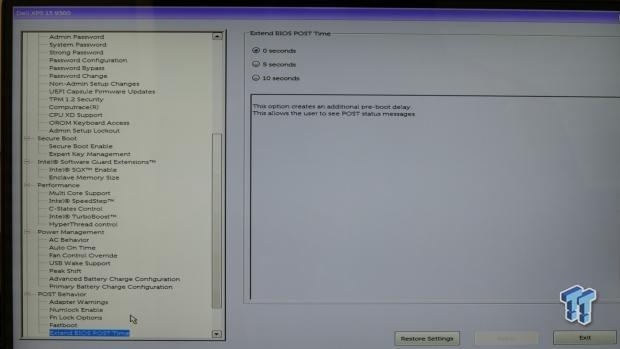
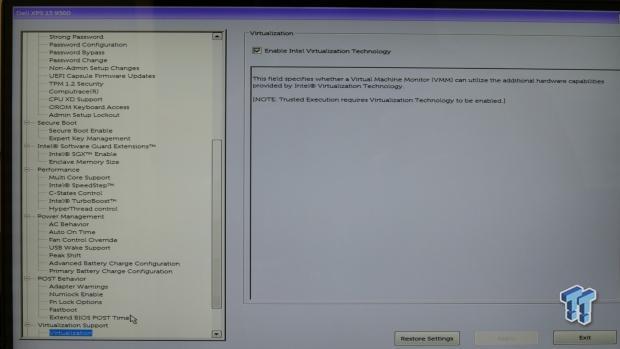
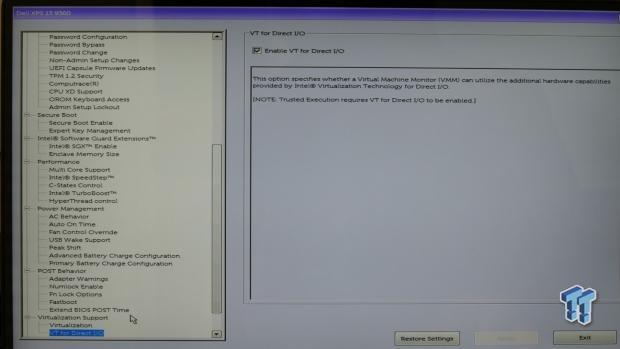
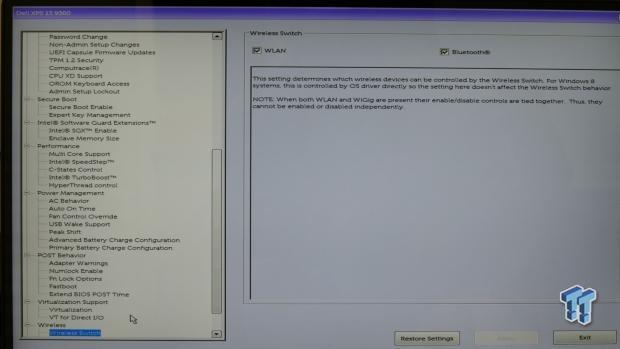
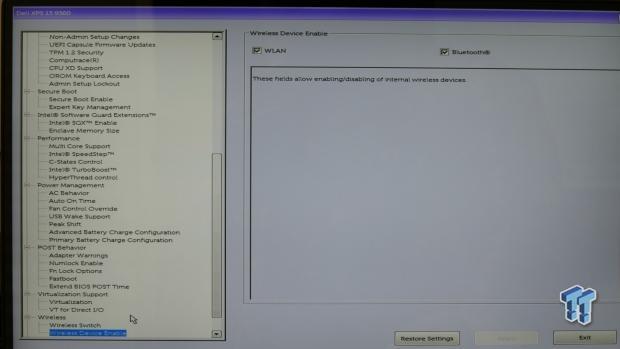
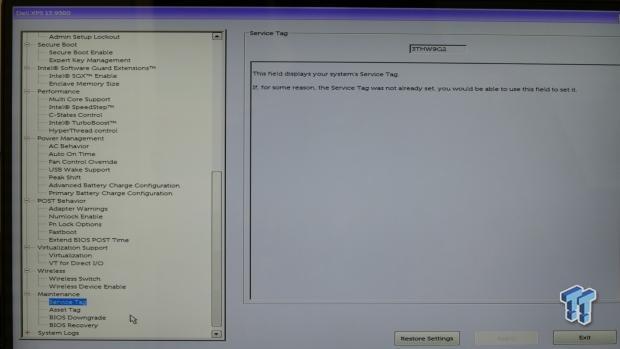
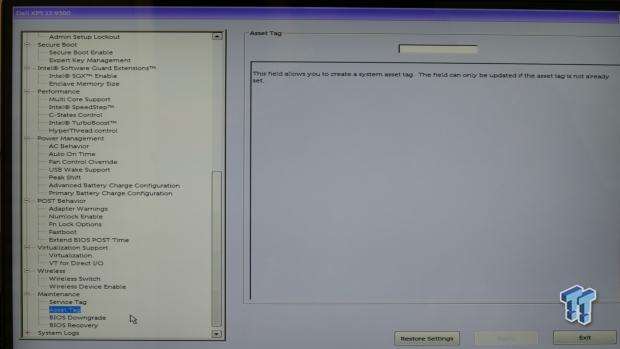
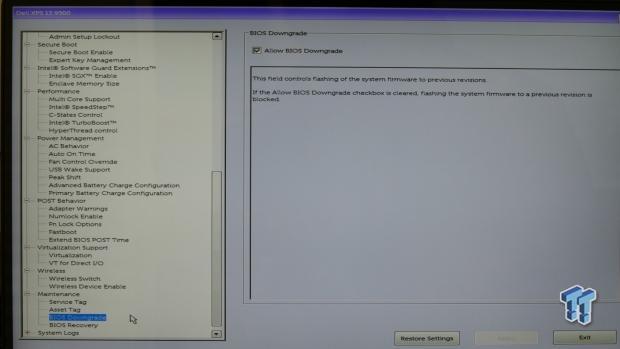
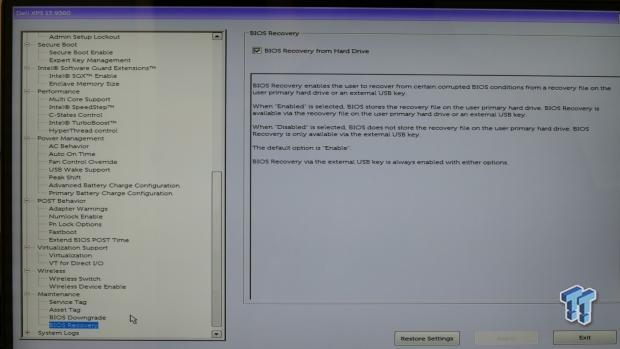
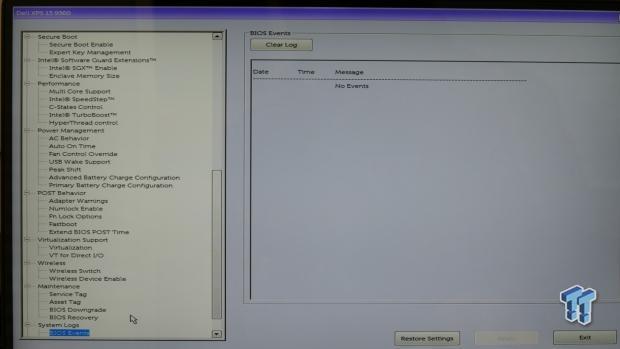
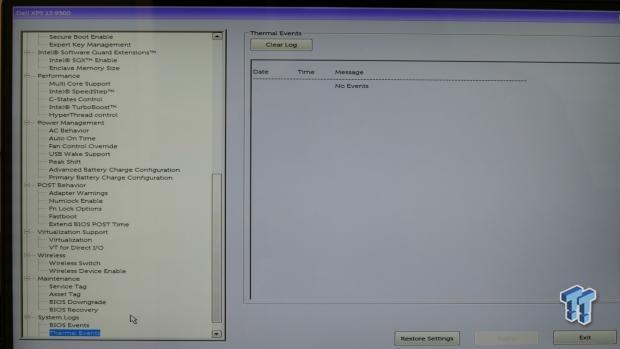
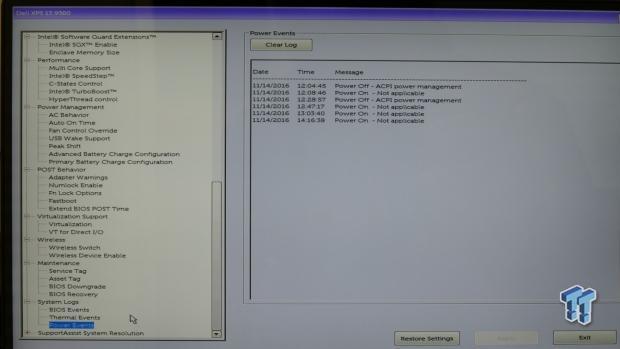

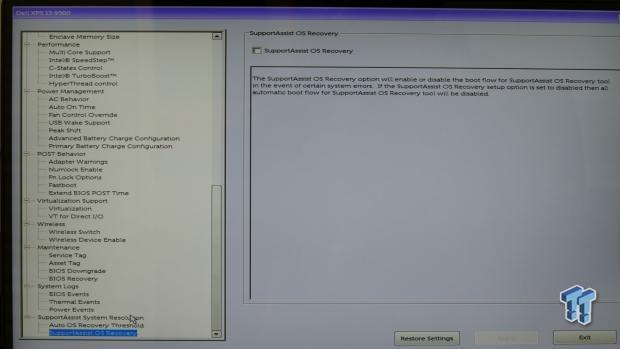
System Performance Benchmarks
CPU, Memory, and System Benchmarks
These benchmarks are run using default settings and configuration.
CINEBENCH 11.5
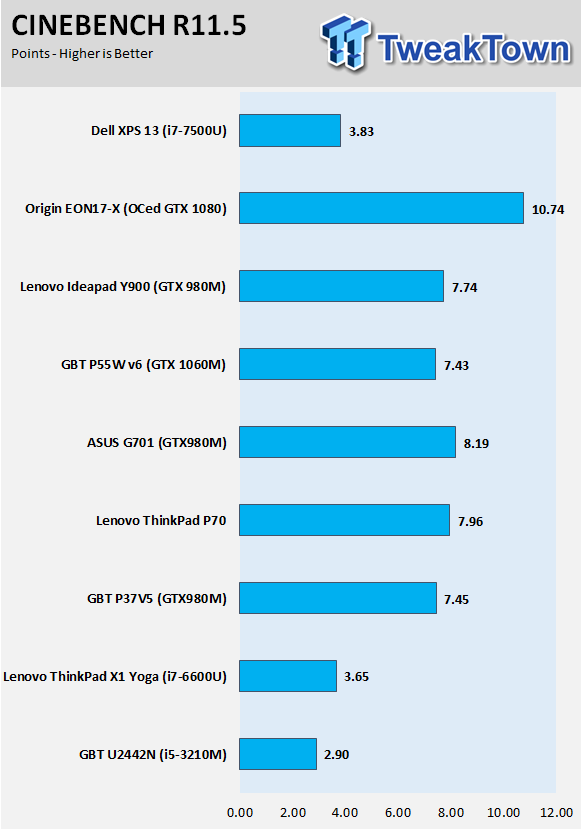
wPrime
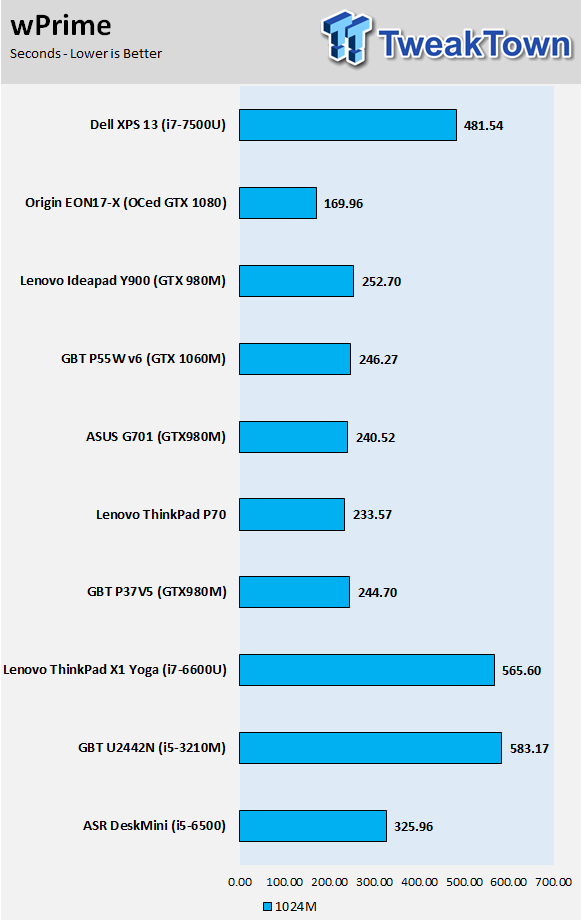
AIDA64 AES and HASH
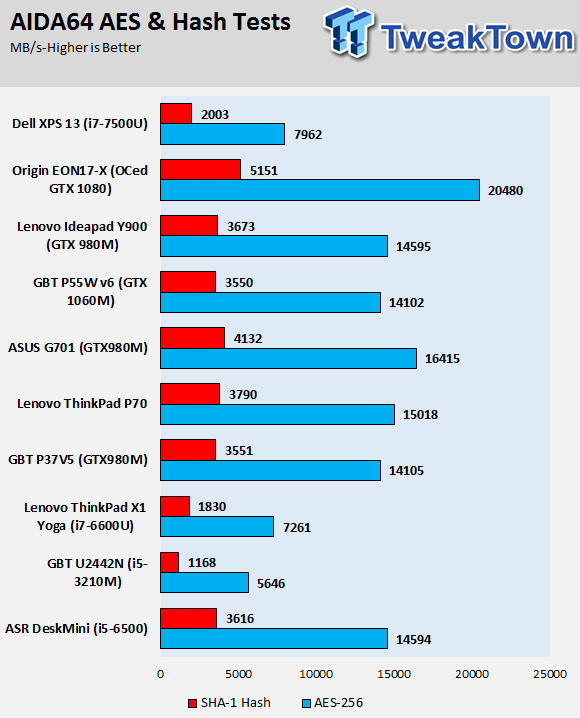
AIDA64 Memory
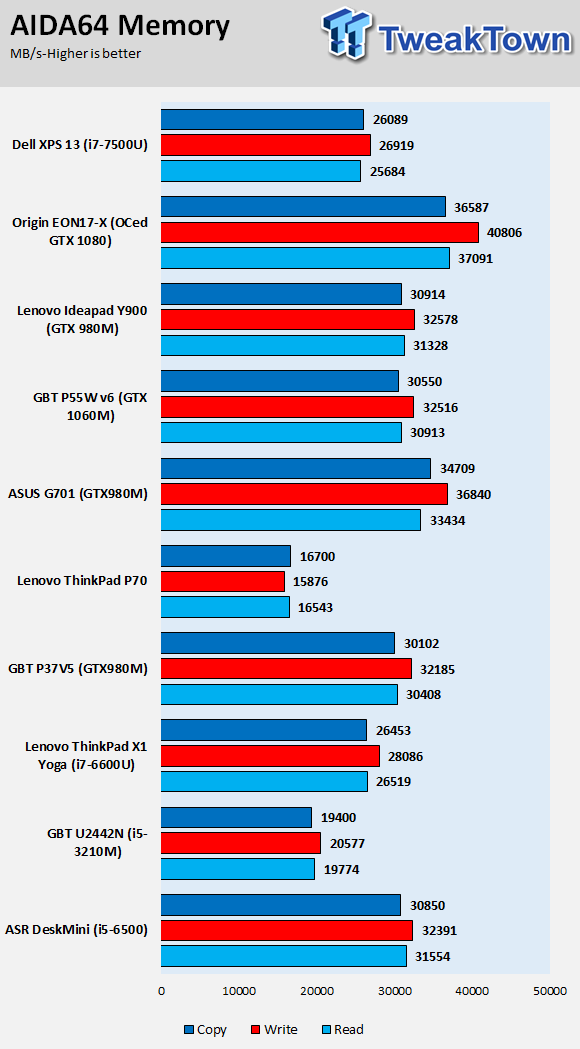
PCMark8 Home
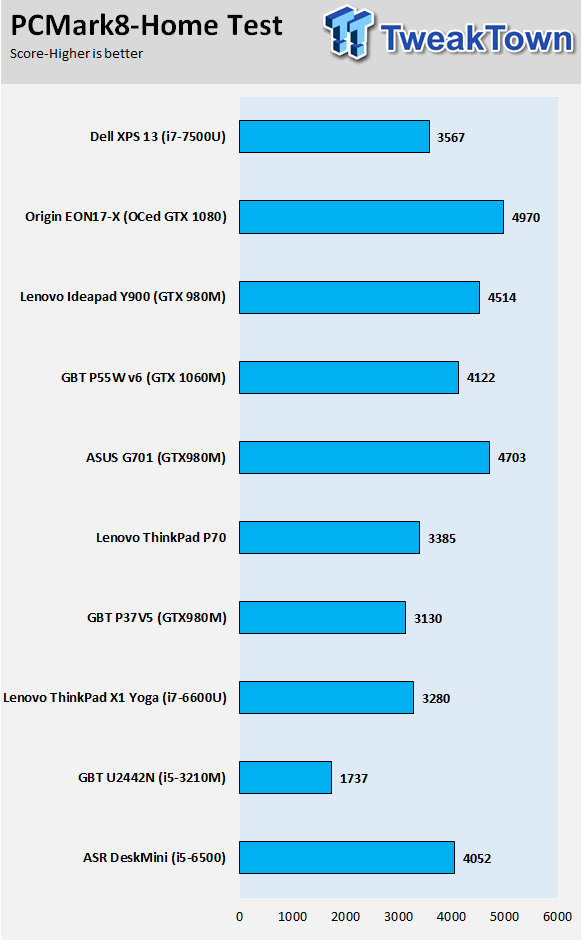
Handbrake 4K and 720P Transcoding
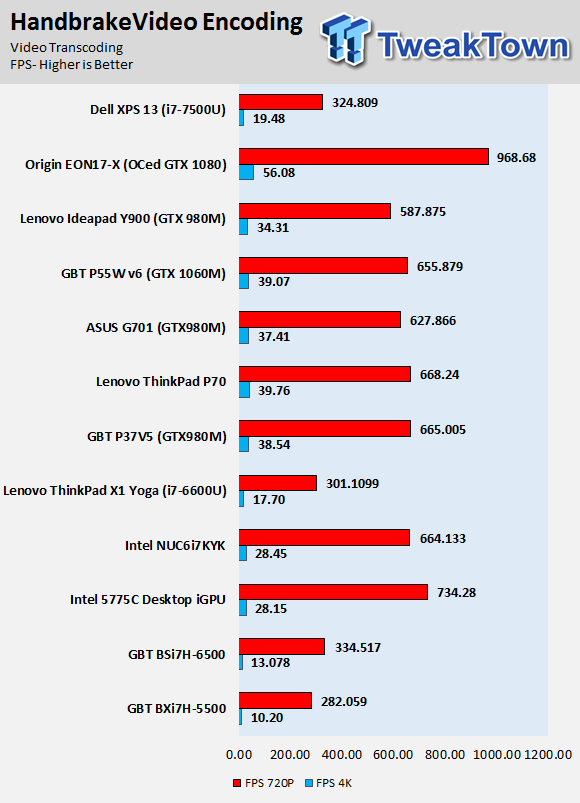
WebXPRT 2015
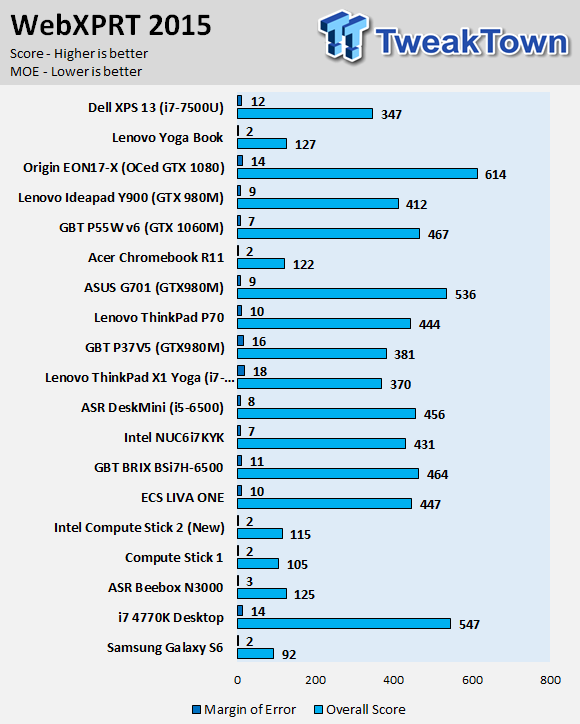
3DMark11
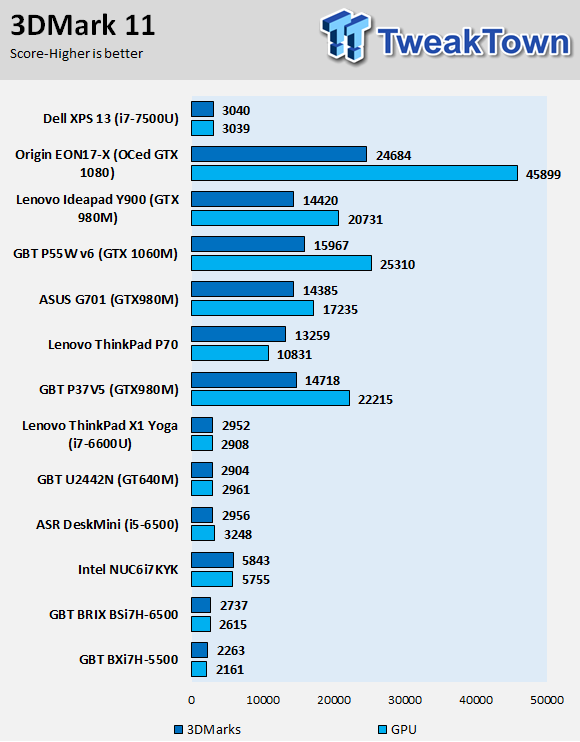
UNIGINE Heaven 4.0
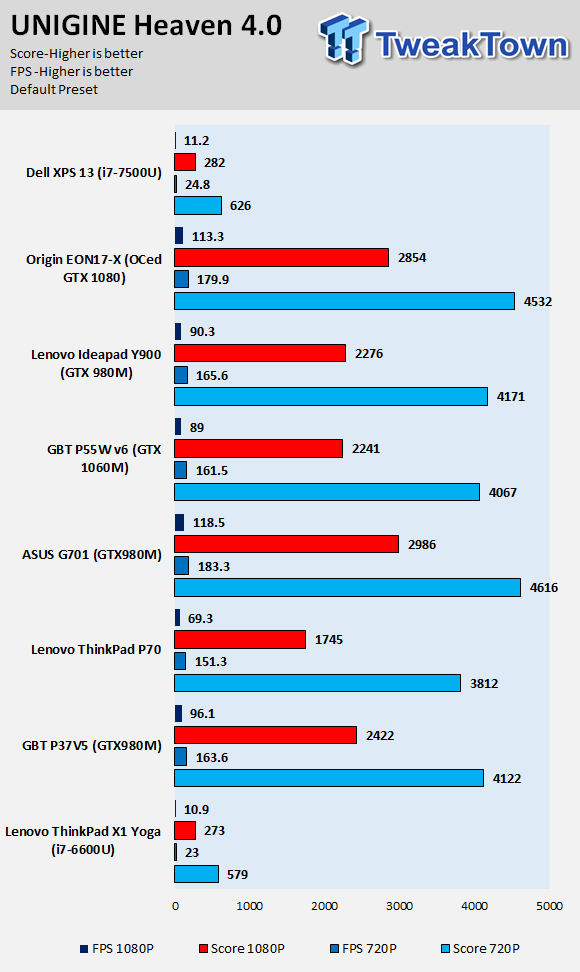
ResidentEvil 6
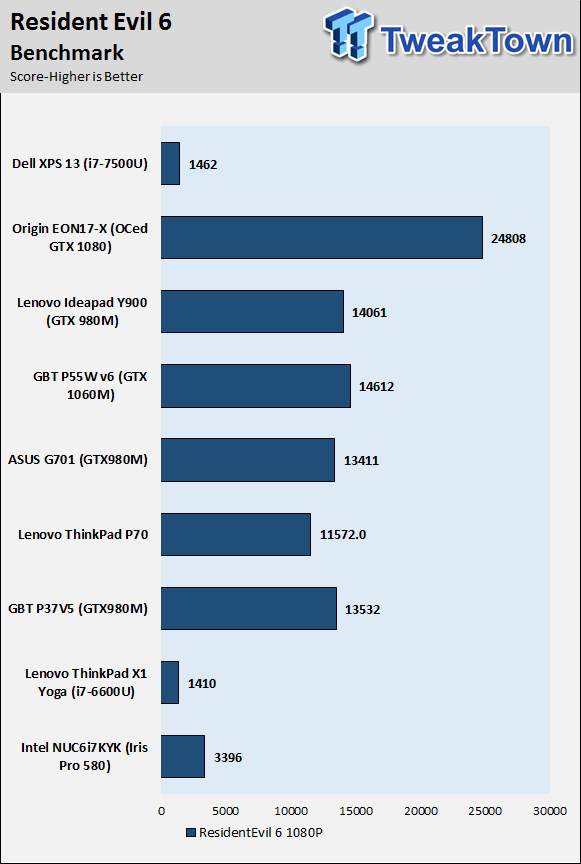
Many of the other notebooks I have tested use very powerful mobile or even desktop CPUs and GPUs, and they cost triple or even sometimes quadruple the price of the XPS 13. The fairest comparison on the chart is between the XPS 13 and the Lenovo ThinkPad X1 Yoga, located at the bottom of most of the tests.
Overall, the frequency gains the 7700U brings to the table, coupled with the increase in iGPU performance, puts the XPS 13 ahead of the other similarly equipped notebook, the ThinkPad X1 Yoga.
System IO and Battery Performance
System IO Benchmarks
Internal Storage Read Test:
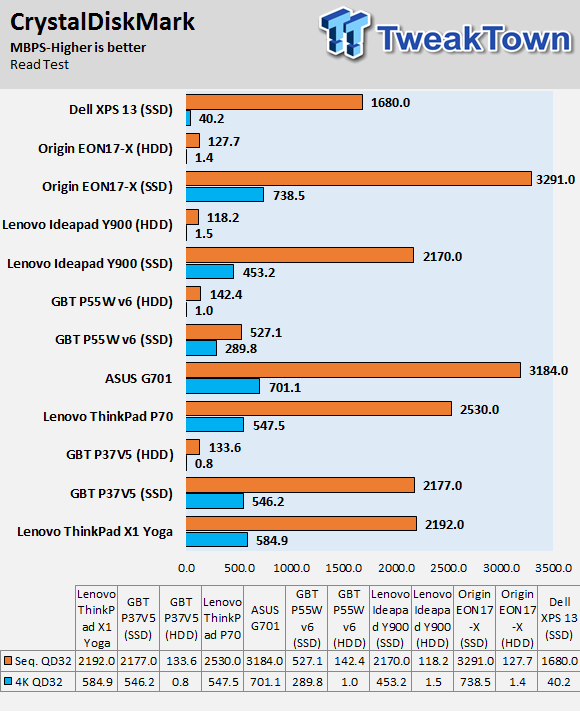
Internal Storage Write Test:
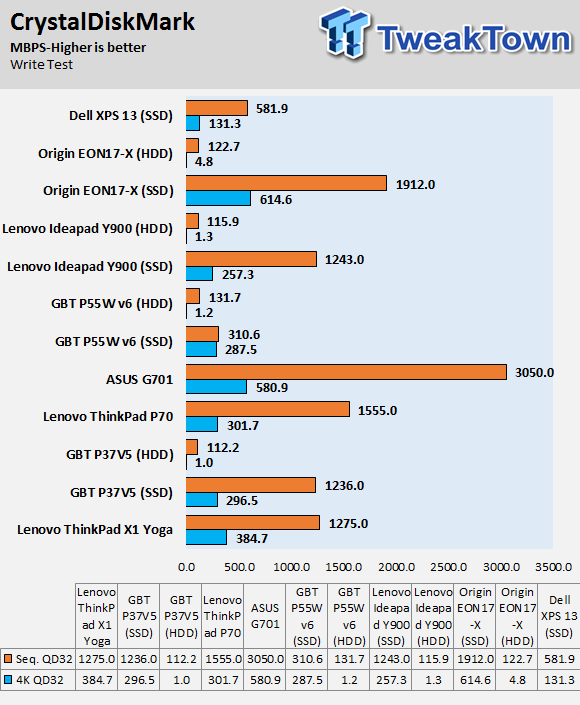
ixChariot Network Throughput:
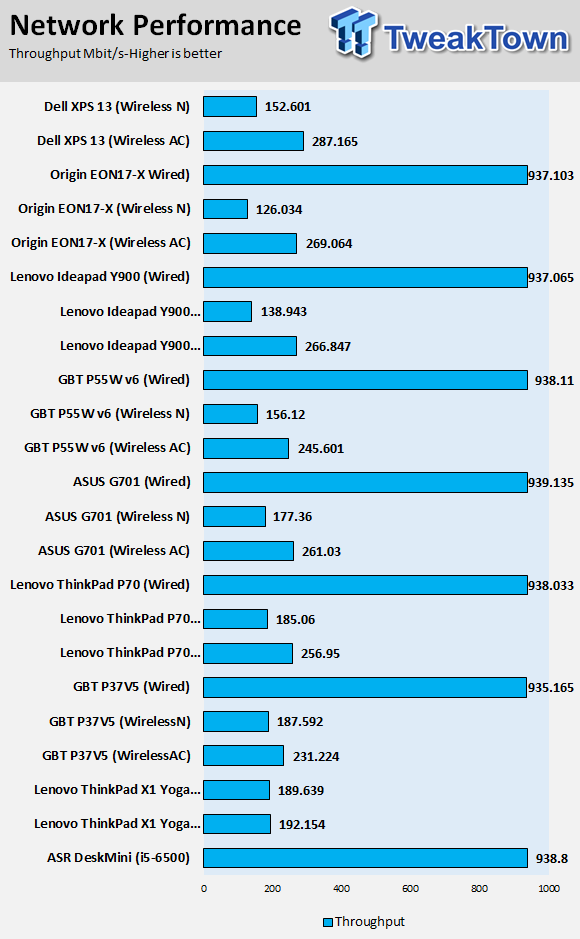
The XPS 13's M.2 SSD is quick on its feet, and in real life, you wouldn't notice the difference between the Toshiba M.2 drive Dell uses and the Samsung based drives many other vendors use.
Network performance of the Killer Wireless AC card is very good, better than Intel in many cases.
Battery Tests
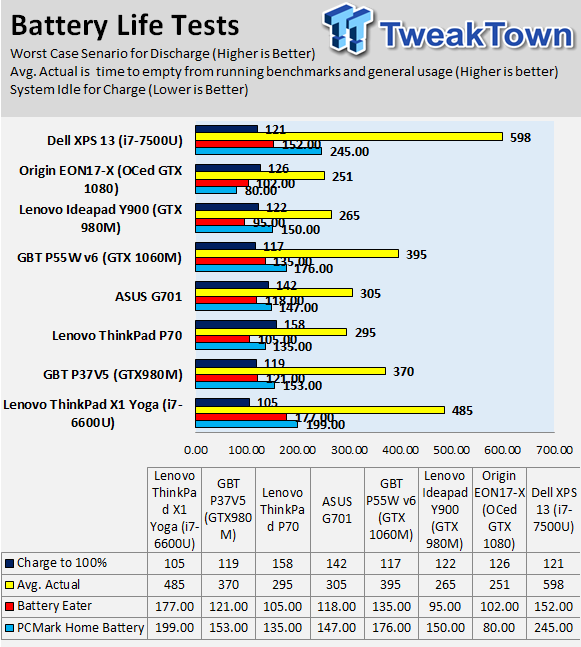
Dell claims the XPS 13 has the best battery life around, and our tests do have the XPS 13 topping our charts. Dell claims close to 11 hours of life; I got almost 10 hours in light load scenarios. Of course, it's easy to drain that battery more quickly through battery specific benchmarks such as BatteryEater and PCMark Home Battery Test, and the XPS 13 beats the ThinkPad X1 Yoga in PCMark Home Battery life, but not in Battery Eater.
Overall, battery life is excellent, this isn't a notebook you will always have to plug in.
Thermal Performance
Thermal Imaging
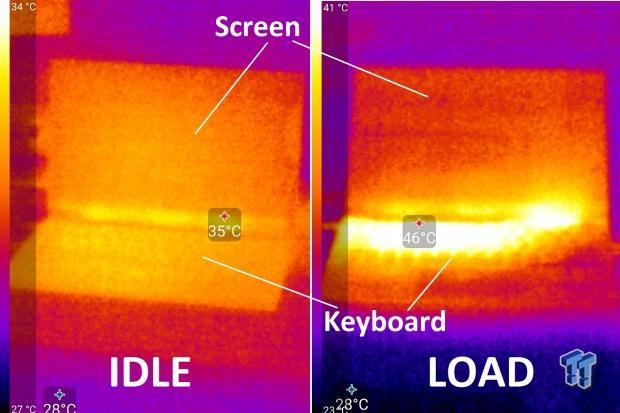
The exhaust vent is hidden between the screen and the body of the notebook, and the heat goes up and away. It's not a particularly bad design; it removes the heat effectively, but things can get a little warm. Our tests were done under extreme, synthetic conditions, so you won't see these temperatures in the real-world.

The exhaust vent for the unit is located at the rear right side of the device if you are viewing it face up and not upside down, the unit does a decent job of removing the device without getting loud.
What's Hot, What's Not & Final Thoughts
Here are key points about the XPS 13.
What's Hot
Kaby Lake: The Core i7-7700U is quite the mobile processor. Adding 400MHz to core clocks while greatly improving the integrated graphics at the same TDP as their predecessors, the new Kaby Lake microprocessors are great little mobile CPUs. These improvements allow for longer battery life while streaming content, especially 4K content.
13.3" 400-NIT QHD+ Touchscreen Panel: Dell claims the XPS 13 is the smallest 13-inch on the planet with the world's first InfinityEdge display. The display is almost borderless and is only 5.2mm thick. The display also has a resolution of 3200x1800 (QHD+), offers touchscreen capability, and 400 nit brightness. It's quite stunning in person.
Rose Gold: The XPS 13's construction is top notch. The Rose Gold body is cut from a single block of aluminum and the carbon fiber interior palm rest feels soft to the touch. The new body provides durability while the device remains lightweight.
Battery Life: More than half of the interior space is taken up by the battery, allowing the XPS 13 to stay powered on for long periods of time. Dell claims you can stream Netflix for 13 hours (depending on configuration). My findings were more conservative, but tests put the XPS 13's battery life at the head of the pack.
Excellent Connectivity Choices: A lot of newer notebooks are coming out with USB type-C only, or only offer a single type-A port. The issue is that type-C hasn't caught on as quickly as most people had thought, so there is still a need for USB type-A ports.
The XPS 13 has two type-A ports and a ThunderBolt 3 port which doubles as a USB type-C port and can be used to charge the notebook as well. While Killer wired NICs don't offer much over their Intel counterparts, Killer's Wireless AC solutions do seem to offer a little extra, and the tests agree.
Dell's 1-Year Warranty: Dell's 1-Year Limited Warranty has you covered in case remote diagnosis doesn't solve your issue. Dell will have a technician and/or a replacement part at your door in as little as 1-3 business days, something many other brands just cannot offer.
What's Not
Camera Placement: Since the display's bezel is so thin, Dell wasn't able to locate the camera up top like most people are used to. Instead, it's in the bottom-left corner of the display. It is quite awkward.
Final Thoughts
The Dell XPS 13 is one of my favorite notebooks I have tested. It is lightweight, fast, and slim. The display is vibrant, the speakers are decent, and the fan noise does not intrude upon the experience. While viewing the display is a pleasurable experience, the notebook's shell is also quite beautiful. The Rose Gold might cost you extra, but it is worth every penny if you want an eye-catching conversation piece.

Dell's inclusion of a single type-C port, which supports almost every current type-C standard including USB 3.1 Gen 2 and USB type-C charging, along with two USB 3.0 ports ensures that your old and new devices will be able to connect without issue.
The Dell XPS 13 is very reasonably priced as well with the base model at only $800. The XPS 13 is an excellent, well-rounded, ultra-lightweight notebook – one of the best in its class.

