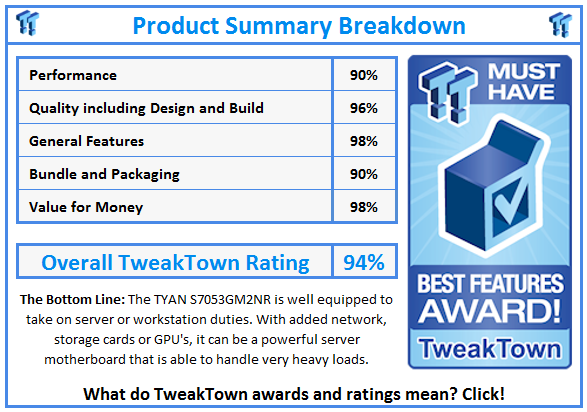Introduction

TYAN started designing and creating workstation and server products in 1989. Products are sold to OEMs, VARs, system integrators, and resellers around the world. As a brand asset owned by MiTAC International Corporation, TYAN continues to develop new and feature-packed motherboards and products. With design centers located around the world, TYAN is in a good position to provide tailored solutions to its customers.
TYAN designs their motherboards to fit certain cases and products, and the S7053GM2NR fits into TYAN 1U, 2U, and 3U barebones kits. The S7053GM2NR is used for embedded applications such as telecom, networking, storage, medical imaging, embedded servers, security and surveillance appliances, or GPU computing platforms.
We did not receive a full barebones kit to do this review, only the retail boxed motherboard.
The TYAN S7053GM2NR is one of a series of motherboards that all share the same motherboard but have different features. We have highlighted the main feature differences here.
S7053GM4NR [BTO]
(4) GbE Ports, (10) SATA; (2) 6G + (8) 3G
S7053WGM4NR
(4) GbE Ports, (2) Mini-SAS connectors (totally support 8 ports)
S7053GM2NR
(2) GbE Ports, (10) SATA; (2) 6G + (8) 3G
S7053WGM2NR
(2) GbE Ports, (2) Mini-SAS connectors (totally support 8 ports)
S7053GM2NR-HE
(2) GbE Ports, (6) SATA Ports
Packaging & Specifications
Packaging

The TYAN S7053GM2NR retail box is typical for server motherboards: simple and nothing fancy. The motherboard number is on the front flap along with a bar code.

Inside the box, we see the accessories included with this motherboard.
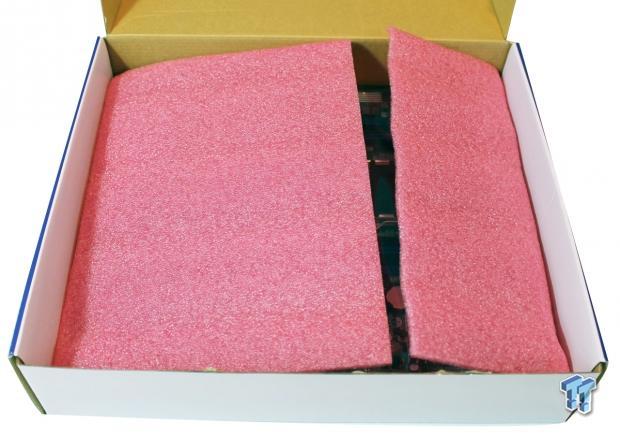
Removing the top layer, we find the motherboard has a nice layer of foam wrapped around the board to protect it during shipping.

Taking the motherboard out of its shipping foam and protective anti-static bag, we get our first look at the TYAN S7053GM2NR motherboard.

We can see the accessories that are included with the TYAN S7053GM2NR laid out above.
The accessories included in the box are:
- Rear I/O Back Plate
- 6x SATA cables
- Driver Disk
- Fold out that shows how to install this motherboard.
We wish this kit had come with a mini SAS connector.
Specifications
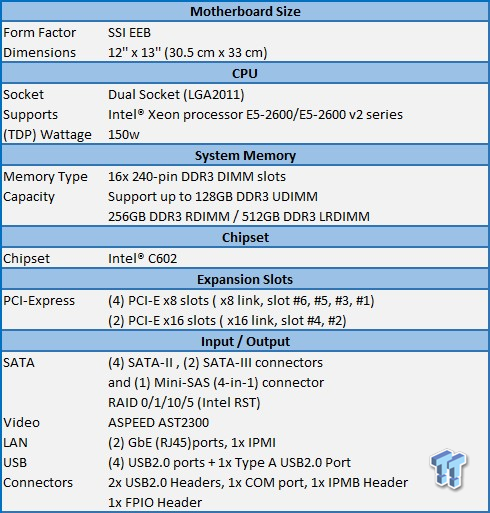
This motherboard does come with rather limited network connections, offering only one 10GBase LAN connection. If more are needed, you will require additional network cards. It does have plenty of PCIe slots available for use with storage and network cards, so this motherboard can be configured in several different configurations.
Layout

Here we get a look at the overall motherboard layout. CPUs and RAM are located on the right side of the board, leaving clearance room on the left side for expansion cards.
The CPUs are off set to allow for better airflow and cooling, and the bulk of the I/O connections are located on the left corner for easy access to hard drives and other devices.

The CPU area has plenty of stuff going on here, which is the norm for these dual-CPU motherboards. There is plenty of clearance for brick air coolers or the large Noctuas that we used for testing. These would also work well when installed into a 4U size case. We had no RAM clearance problems, and airflow was very good.

The back I/O area of this board is simple and does supply everything you need. At the left, we have the ID LED button. At the next stack, we have the VGA port and the COM1 port. The next two stacks are USB 2.0 ports. The last stack has the IPMI port and one GbE LAN connection.

This is the bottom left corner of the motherboard. Starting at the top left of the picture, we have the USB 2.0 Type A port. Just below that is an HDD SMB header and a mini SAS connection. The two blue headers are for USB 2.0 port. Below those, we find a Poweville LED Pin Header (LAN LEDs). The front panel header is next. Right next to that is a small Intruder header.
Starting on the bottom row, we have a SAS SGPIO header followed by four (Black) SATA2.0 ports and two SATA3.0 ports.

At the top left of the motherboard, we find a COM2 header and a small jumper block for COM select. Next is a 4-pin power connector for additional power needs. Below that, there are headers for front panel LAN LEDs.
BIOS
The BIOS for this motherboard is standard for server motherboards, so we will only show a few BIOS screens.
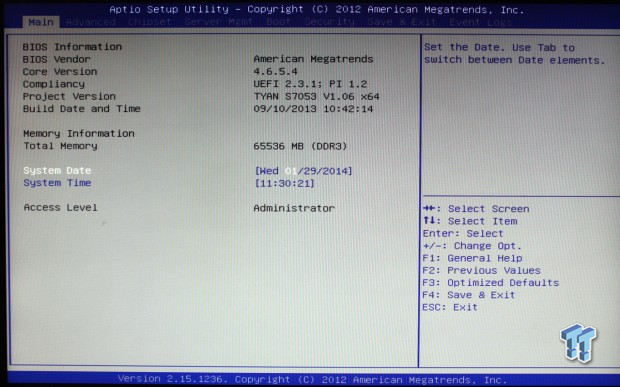
This is the main BIOS screen, which shows the basic options for this board: setting time and date and system information.
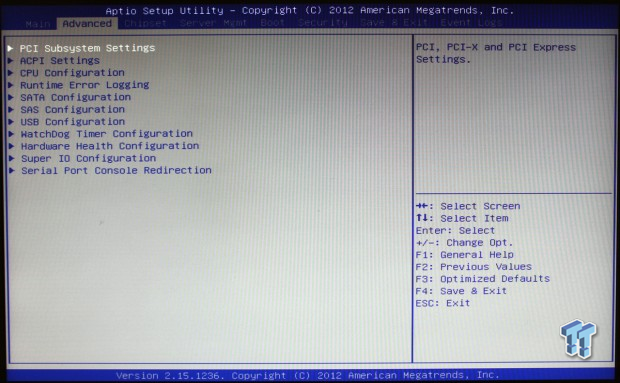
The advanced tab brings you to the main advanced screen.
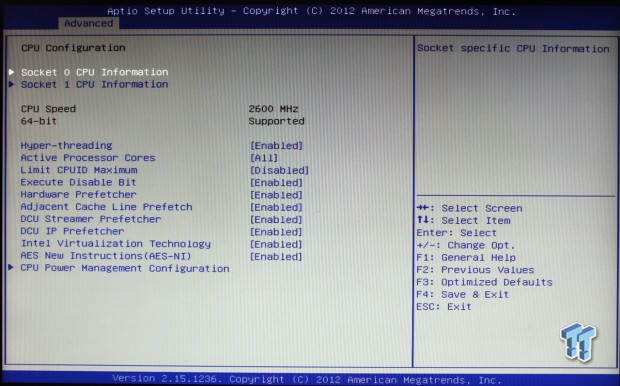
The advanced CPU tab shows the CPU options for this board.
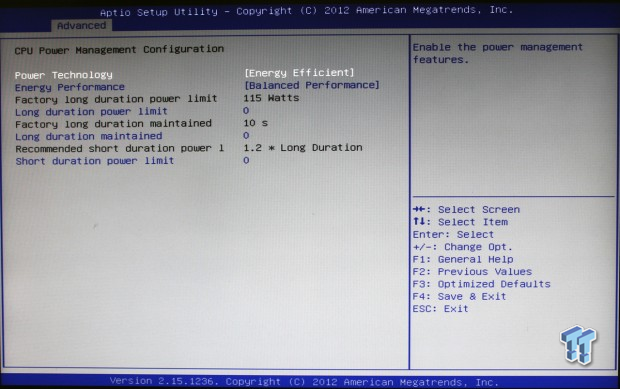
Next, we see the Advanced CPU Power options. You can select your power options here based on performance needs.
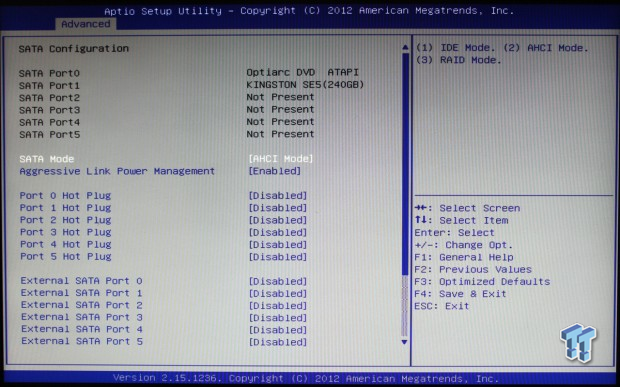
Moving along, we come to the advanced SATA tab.
Software
The supplied driver disk has the basic drivers that you need to get this board up and running. Again, nothing fancy here.
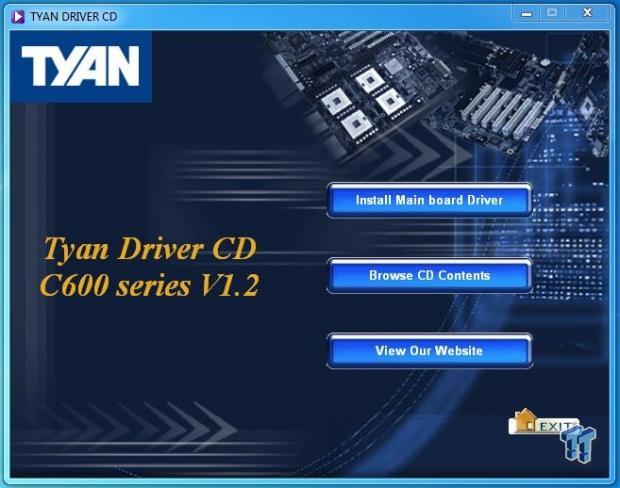
Inserting the driver disk, we come to the first screen, which shows the options available for this disk. Clicking on Install Mainboard Drivers will bring you to the next screen.
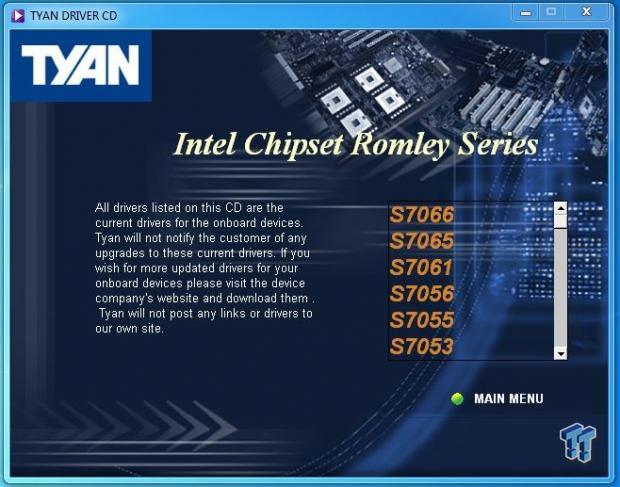
On the Chipset driver menu, select which motherboard you have to install drivers. In this case, we used the S7053 to install drivers for the TYAN S7053GM2NR.
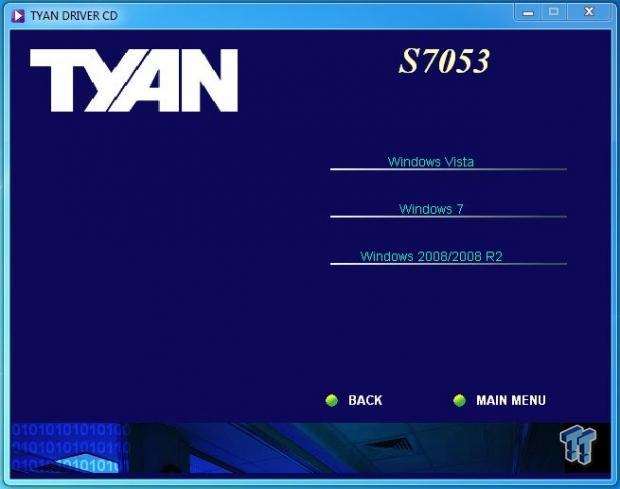
Now, we select which operating system that we want to use.
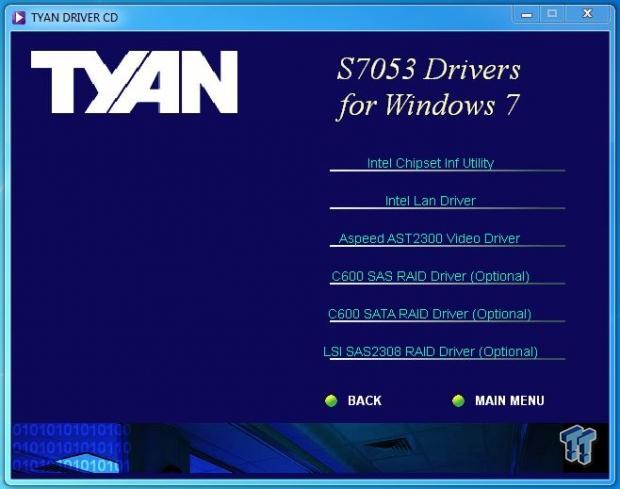
Here we see the list of drivers for that operating system.
Remote Management
Basic remote management is by IPMI 2.0 compliant baseboard management controller (BMC), which supports storage over IP and remote platform-flash through a USB 2.0 virtual hub.
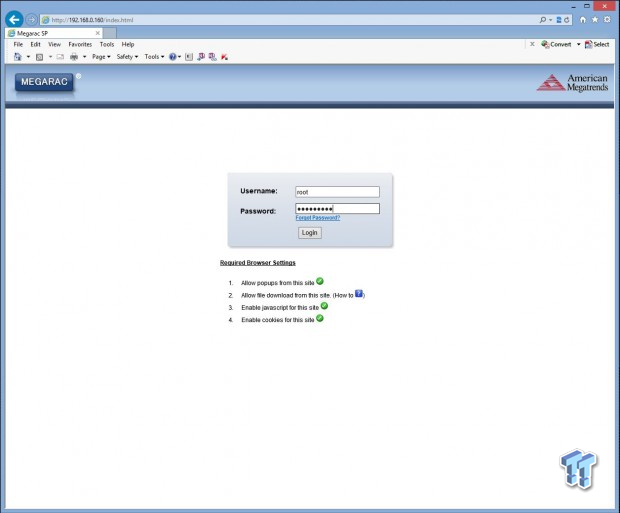
First, make sure you have IPMI enabled in the BIOS and have a wired connection to the IPMI port at the rear of the motherboard.
In order to connect to the IPMI port, first find the IP address on the machine you want to connect. Then, enter that address into your web browser on the control machine. You will see the login screen if all goes well.
TYAN uses
Username: root
Password: superuser
Then hit the login button.
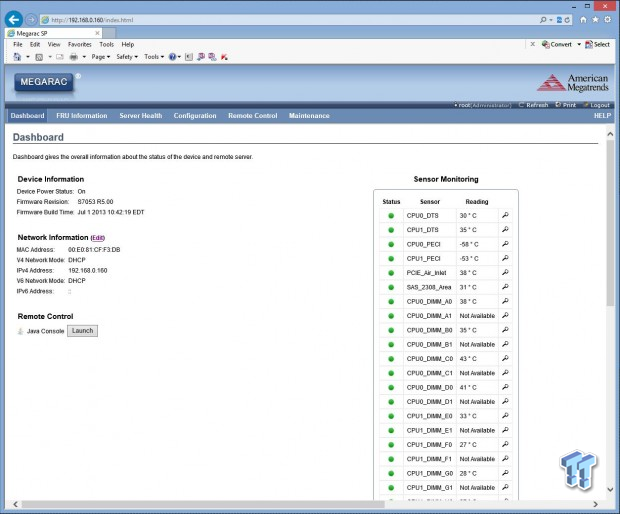
This is the main dashboard for the TYAN S7053GM2NR.
If you look down the left hand side of the screen, you will see a button to launch remote control.
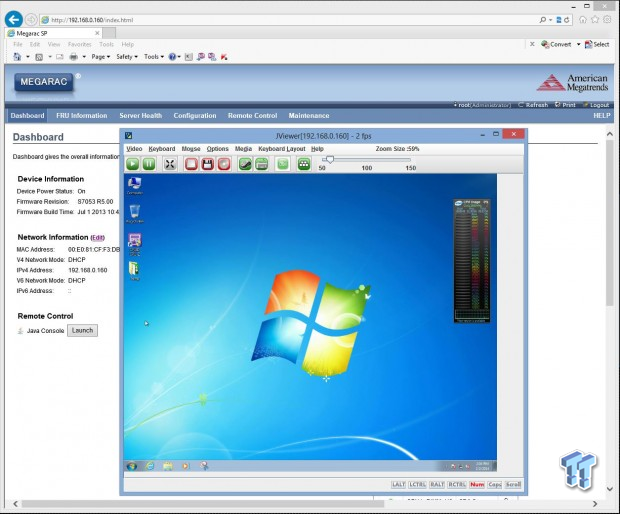
You will need Java installed for remote control to work, and you might have to reduce security controls for Java in order to be able to do this. We had to drop security controls down to medium for this to work.
From here, you can operate the server just as if you would if you were sitting at the machine.
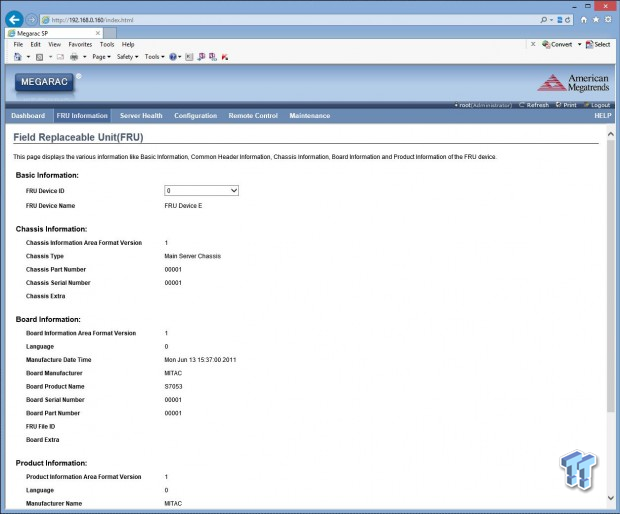
The next tab is the FRU tab. This means Field Replaceable Unit.
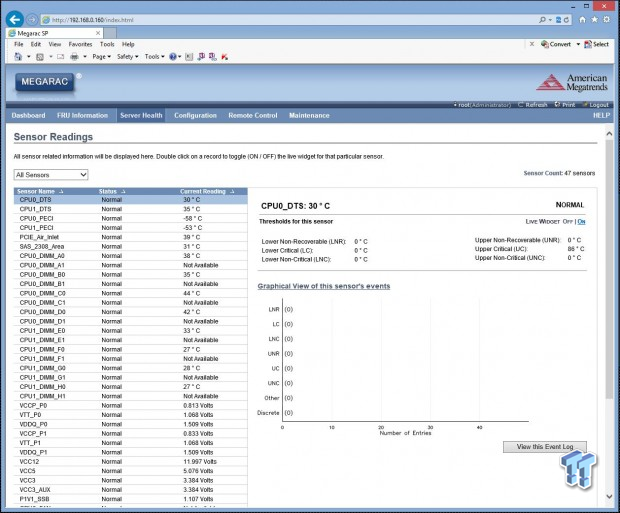
Next tab is Sensor Health. You can check temperatures and voltages of different parts of the machine.
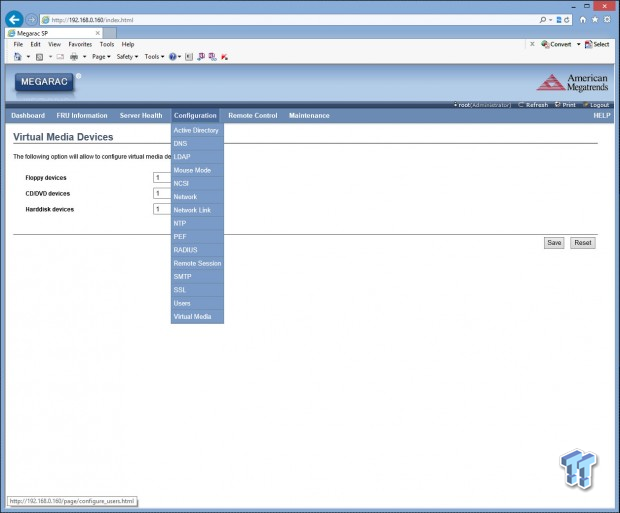
Next tab is Configuration and you can see on the drop down menu what items you can adjust or monitor here.
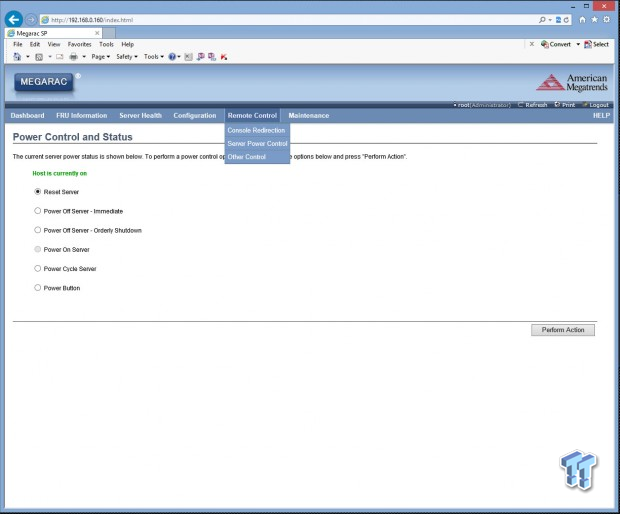
The Remote Control tab allows you to do resets and power on and off from here.
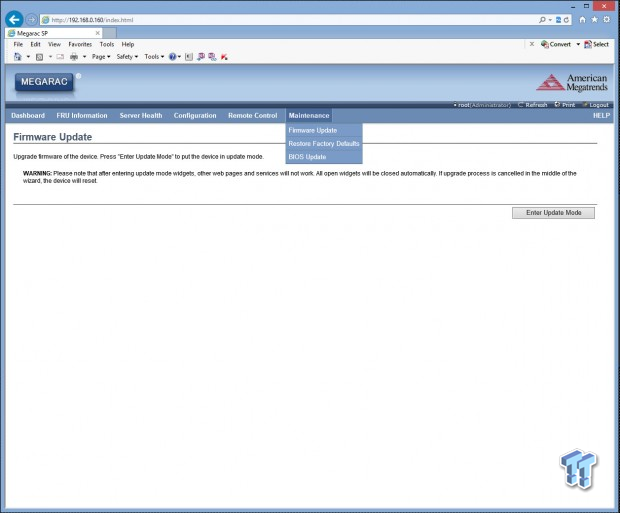
The last tab is Maintenance. From here, you can update the BIOS and Firmware or restore to factory defaults.
Test System Setup


Special thanks to TYAN, NZXT, SanDisk, Noctua, Kingston, and NVIDIA for their support!
The test setup is typical for a server setup. The CPU used in these tests is a pair of Intel Xeon E5-2670 CPUs. The memory installed is 64GB of Kingston CL11 1600MHz RAM.
For all tests that we ran, we used optimized BIOS settings for performance.

This is the CPUz screen showing the various stats of the Xeon E5-2670 CPUs. As you can see, this CPU has a max TDP of 115 watts and core voltage of 0.816V, which means this CPU runs nice and cool under low voltage.
We also used an NVIDIA Quadro K5000 so we could run this board in a workstation configuration to see how it would perform in that role.
System Benchmarks
Passmark8
PassMark performance test runs 32 tests, including CPU, 2D & 3D graphics, disk, and memory tests, to come up with an overall system ranking that allows you to determine how fast your computer is in comparison with other systems.
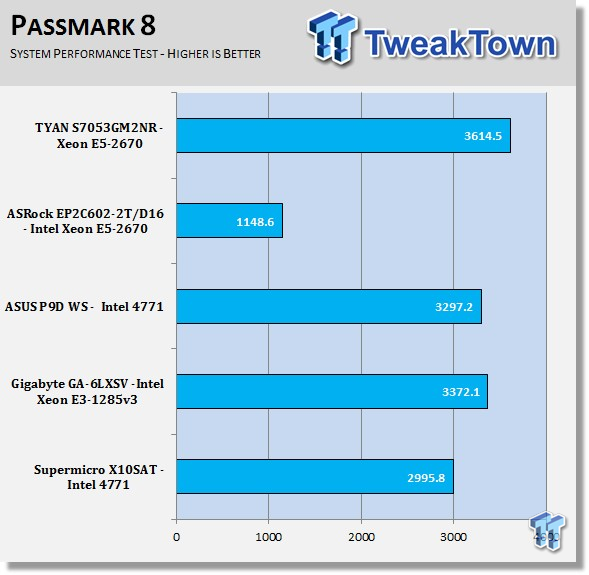
In the Passmark tests, we find that higher stock speeds and better graphics score better. The TYAN S7053GM2NR performed very well in this test as the Quadro K5000 helped out in the graphics tests.
CPU Benchmarks
Cinebench 11.5
CINEBENCH is a real-world cross platform test suite that evaluates your computer's performance capabilities. The test scenario uses all of your system's processing power to render a photorealistic 3D scene. This scene makes use of various different algorithms to stress all available processor cores. You can also run this test with a single-core mode to give a single-core rating.
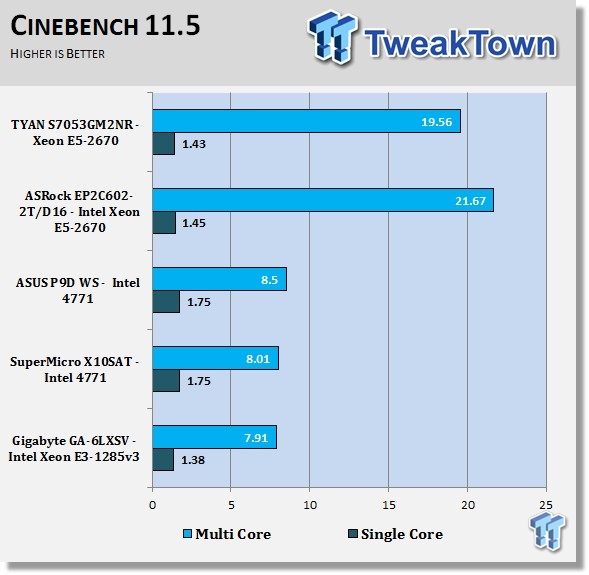
Again, we find the lower stock speed of the E5-2670s hold this board back in these benchmarks, but it really takes off in the multi-threaded scores as we can see here. Having 32 threads is a real advantage here. The results are very close to the ASRock motherboard, which is as expected.
Cinebench R15
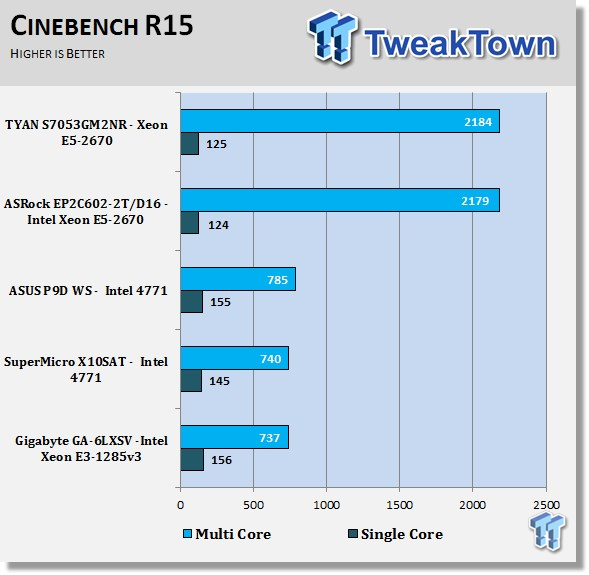
Just like in the Cinebench 11.5 results, we see a lower single-threaded score and a much higher multi-threaded score. Both the ASRock and TYAN boards are very close to each other here, and, again, that was expected.
wPrime
wPrime is a leading multithreaded benchmark for x86 processors that tests your processor performance. This is a great test to use to rate the system speed; it also works as a stress test to see how well the system cooling is performing.
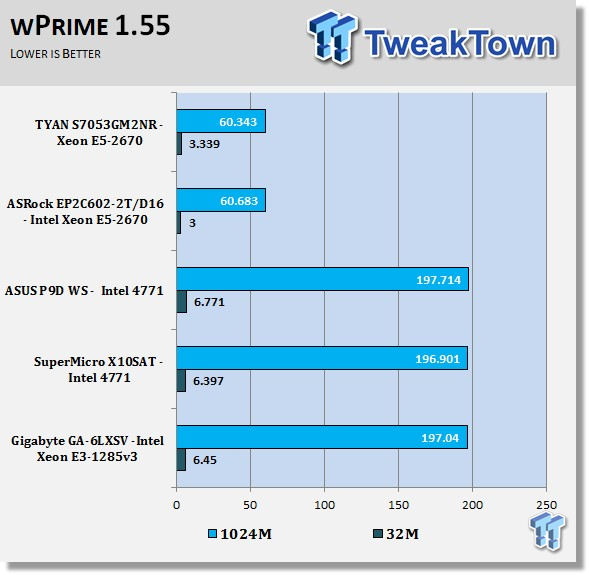
We are starting to see some nice increases in performance here. However, this is not a fair comparison with dual-CPU systems versus the other single-CPU setups. That is okay because we will be adding more systems later to the line up to compare with.
Like the other tests before, the two dual-CPU systems are very close in score.
POV-Ray
POV-Ray (Persistence of Vision Ray-Tracer) creates three-dimensional, photo-realistic images using a rendering technique called ray tracing. Ray tracing is not a fast process by any means, but it produces very high quality images with realistic reflections, shading, perspective, and other effects.
This is a very good test to stress CPU threads, check memory stability, and overclock stability to see if the system is stable. The latest version (3.6) is a free download and has a benchmark utility that we have run for these tests. Results displayed showing the average PPS (pixels per second) that the render took.
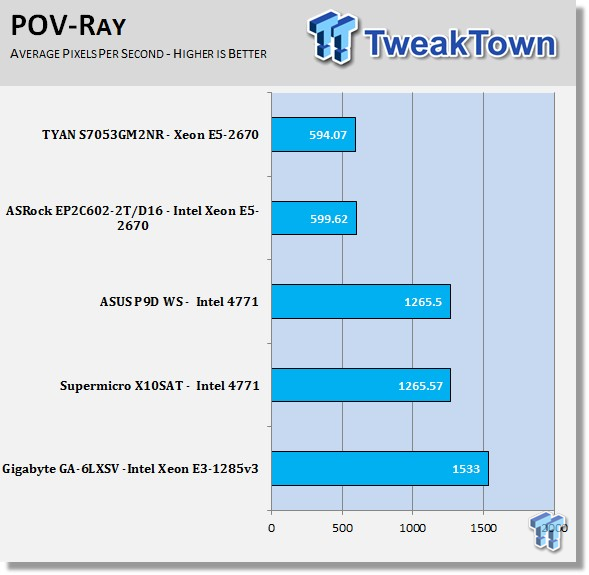
Single-threaded higher clock speeds will generate higher scores with this benchmark, so a dual-CPU system does not help this benchmark score much.
x264 HD
x264 HD Benchmark measures how fast your computer can encode a 1080p video clip into a high quality x264 video file. This benchmark uses multi-core/threaded systems very efficiently and is a good memory stability test.
Results in this test are the average of each pass performed four times.
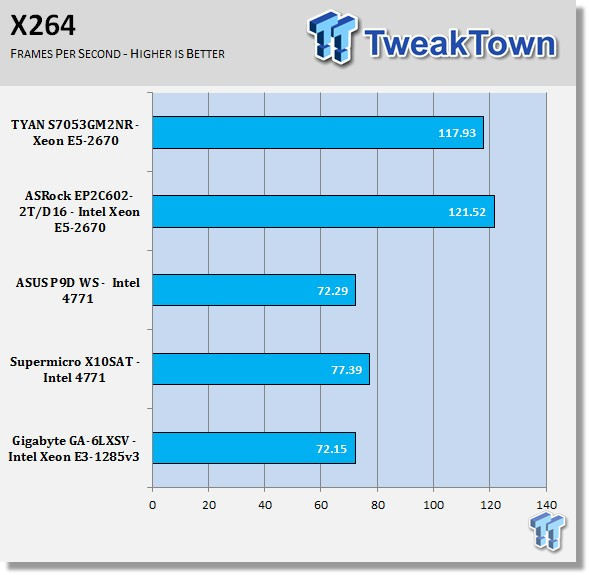
Both of the dual-CPU motherboards compare pretty much equal in this test, showing just a slight difference in score.
Memory Benchmarks
AIDA64
AIDA64 memory bandwidth benchmarks (Memory Read, Memory Write, and Memory Copy) measure the maximum achievable memory data transfer bandwidth.
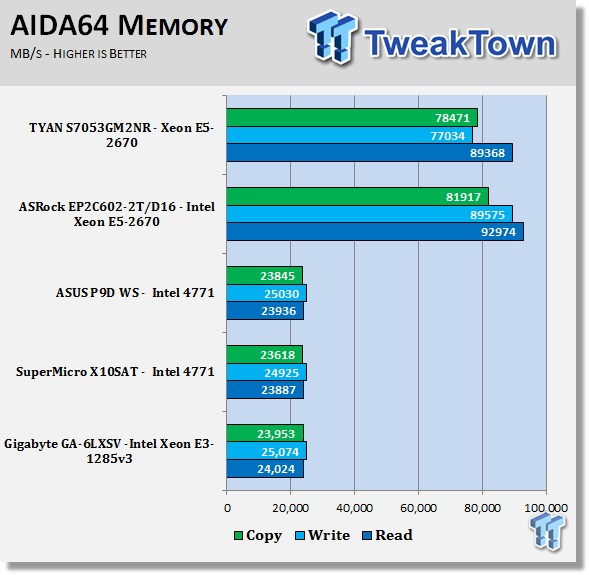
AIDA64 memory tests show the Kingston CL11 1600MHz RAM kits perform very well and get a nice boost with the socket 2011 quad-channel memory setup.
We saw a little lower result in memory speeds on this test with results a little lower than the other dual-CPU system. We removed the Quadro K5000 and ran again, but doing so did not help this much.
LinX
LinX 0.6.4 is a CPU benchmark that measures floating-point operations per second and is used to compare CPU performance. It is also a very good stress test to run.
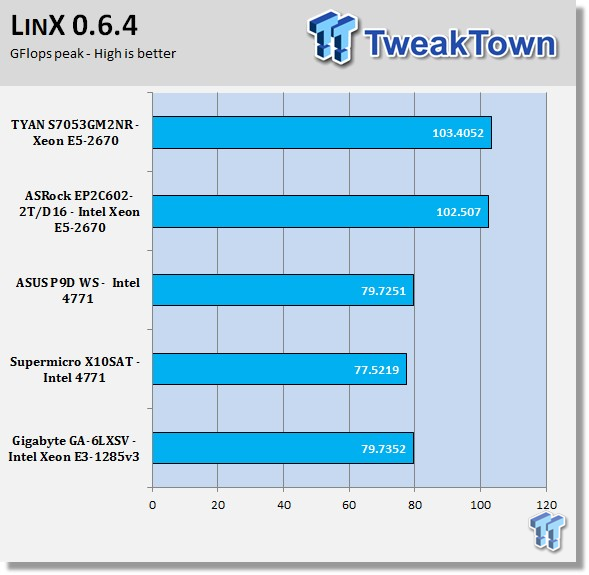
Very close results in this test, as well, with just a slight bump in performance.
SPECwpc_v1.0.2
SPECwpc_v1.0.2 is a workstation benchmark that measures key aspects of workstation applications.
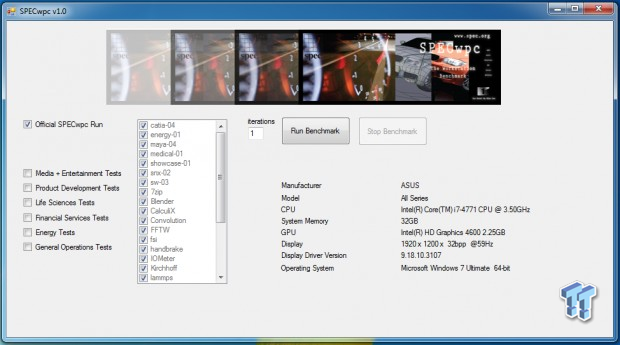
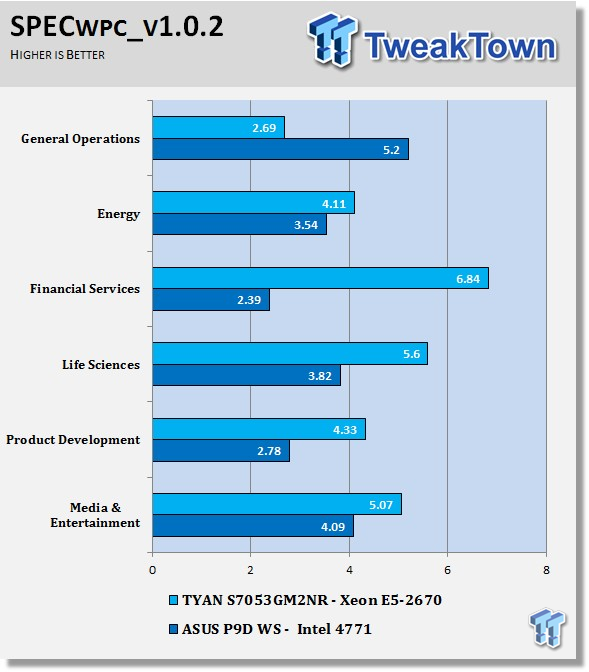
In these tests, we used an NVIDIA Quadro K5000 that we had in the lab for the graphics tests.
These tests do put a huge load on the system, taking roughly 8 hours to run on this system. As you can see, there was a large increase in the scores with the Quadro K5000 versus the 690 GTX we used in the tests on the ASUS P9D WS motherboard. In addition, the advantage of a dual-CPU system also helped here.
UnixBench 5.1.3
UnixBench has been around for a long time now, and is a good general-purpose benchmark to test Linux-based systems.
This is a system benchmark and shows the performance of single-threaded and multithreaded tasks.
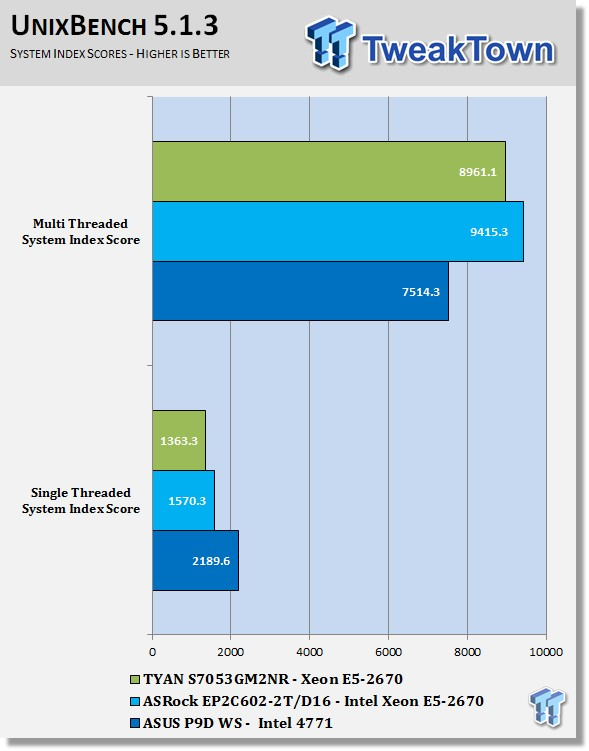
This shows the system indexes after a complete UnixBench run. Here, we get an idea of how much performance gain we get using multi-threaded applications. However, many applications are single-threaded, so this number is really the base, and a higher clock speed will increase both indexes.
The results were just a little lower on the TYAN board on this test. This is not a real concern as they are within a margin of error here.
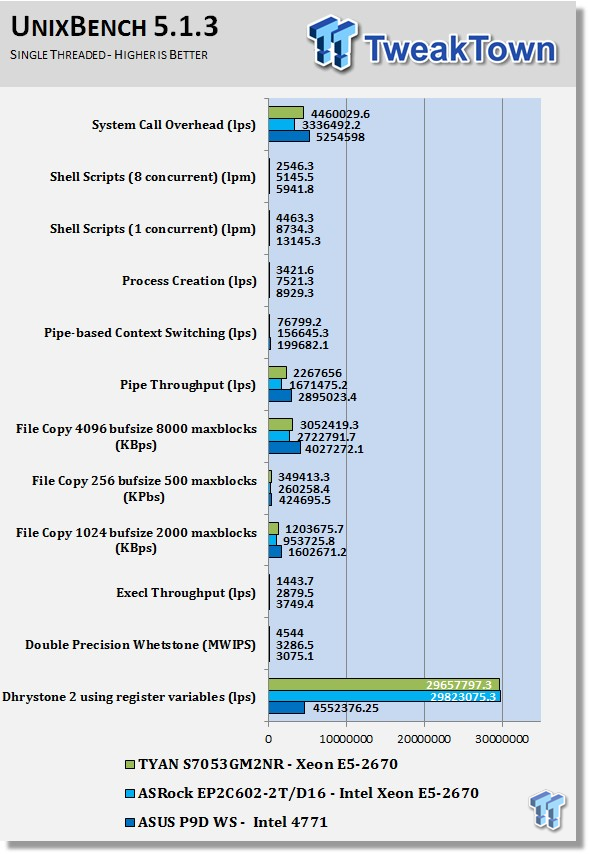
The single-threaded test shows the performance of a single core. With these types of tests, CPU architecture and speed are the basis of the score. A higher clock speed will increase these scores and have a greater impact on the results.
It is kind of a mixed bag here. Some parts of this test ended up being a tad lower, while other parts ended a tad higher. Overall, the difference is small.
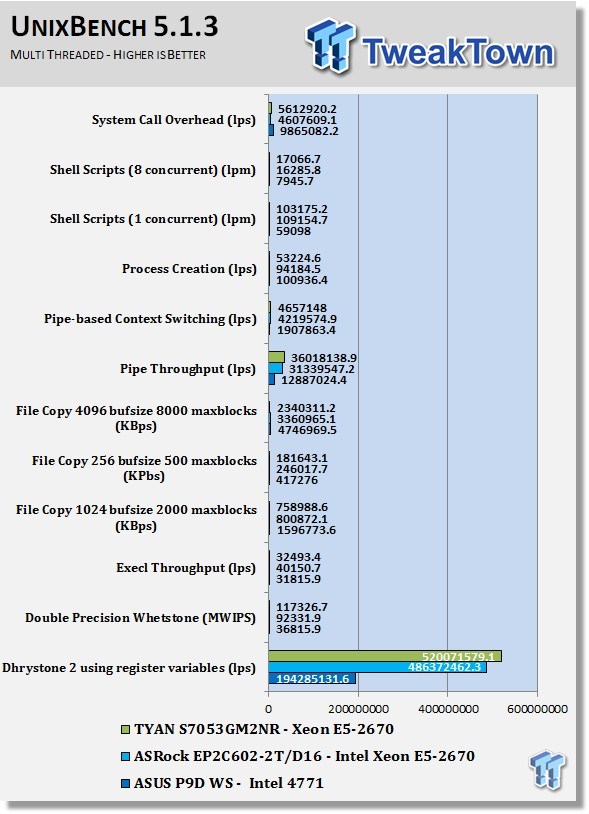
The multi-threaded test uses all 32 threads of the Intel Xeon E5-2670s. In this test, more cores/threads will have a greater impact on the results.
Just like in the single-threaded results, it is a mixed bag of results.
SPEC CPU2006v1.2
SPEC CPU2006v1.2 measures compute intensive performance across the system using realistic benchmarks to rate real performance.

This benchmark has many different commands to use depending on what the user is looking for. For our tests, we used basic commands that run a full test.
Here, you can see the SPEC scores after full runs for Integer (int) and Floating Point (fp) tests.
Single-core runs show how fast (speed) a CPU can perform a given task. In the multi-core runs, we set SPEC CPU2006v1.2 to use all threads to measure the throughput of the system.
The additional cores/threads of this system has a huge impact on performance in these tests and really shows the amount of horsepower that a dual-socket system has over a single-socket board
Single-threaded results are still very important, but when you need lots of those to run, moving to a dual-socket setup is the way to go.
In the CPU2006 tests, we start to see the TYAN board showing its strengths with slightly higher results across the board.
Let's look at each part of this test to see where the strengths are.
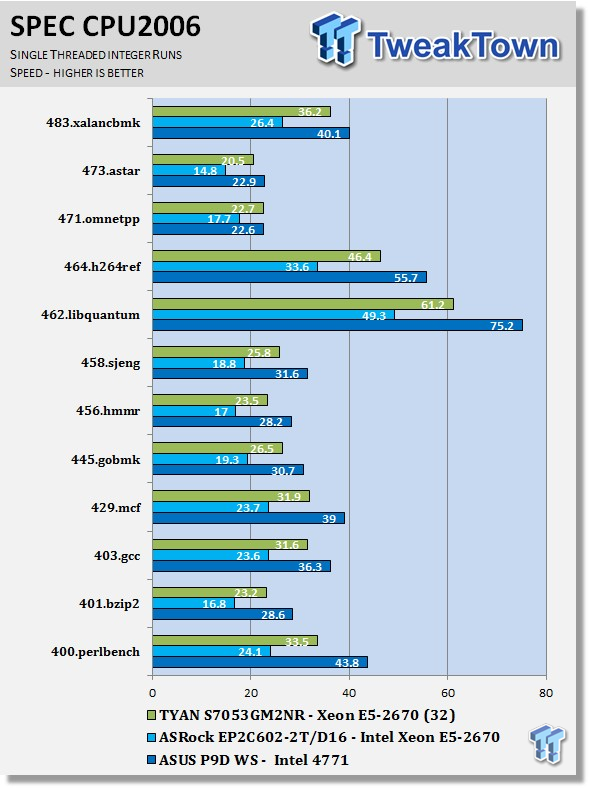
Looking at the results of single-threaded integer runs, we can get an idea of speed at which the Intel Xeon E5-2670s can crunch through the different integer tests. Not all CPUs are equal here, and ones that have a higher speed will perform these tests faster. In this case, this is the stock speed of the Intel Xeon E5-2670s. Naturally, using an overclocked system or CPUs with a higher stock speed will generate higher results.
We see very good single-threaded integer results here on all tests.
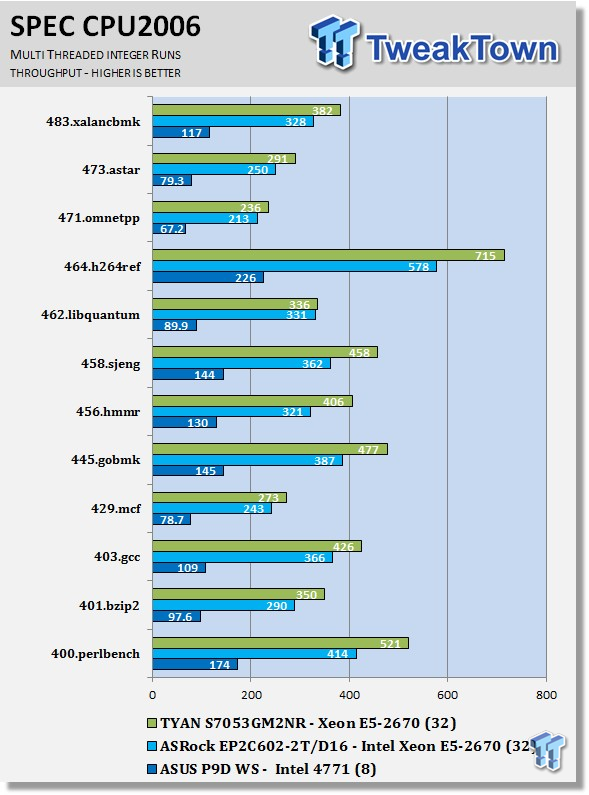
Now, we run the test using all 32 threads of the dual Intel Xeon E5-2670s to measure the throughput of the system. In this test, more cores/threads will have a greater effect on the outcome.
We can see a big difference here using the dual-socket setup, with a three to four times performance boost in many cases.
The multi-threaded integer tests results are like the single-threaded integer results. The TYAN board is proven to be a strong leader in the integer tests.
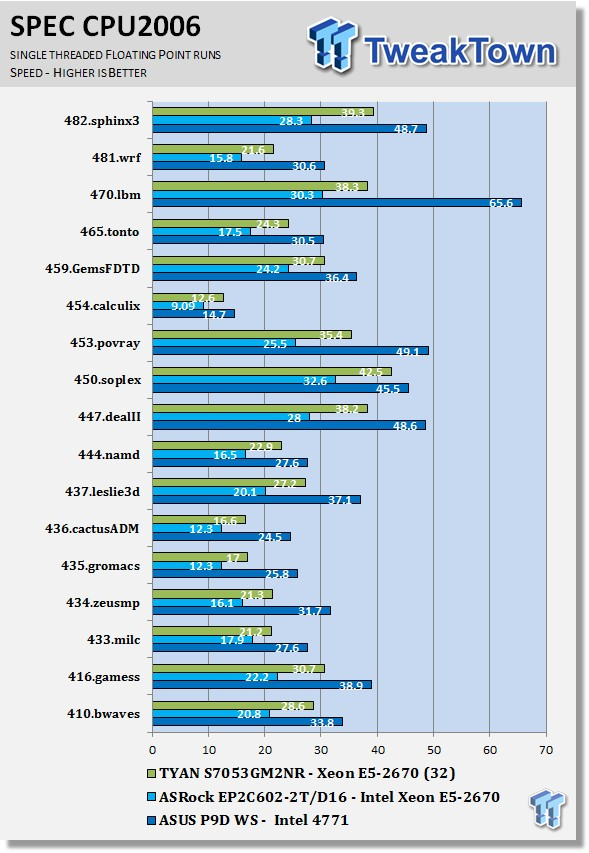
Just like the integer tests, we now run the floating-point tests in single (speed) mode. The lower clock speeds of the Intel Xeon E5-2670s holds this benchmark back, compared to single-socket setups like those using the Intel 4771 have.
In single-threaded floating-point tests, the TYAN board has a good lead here.
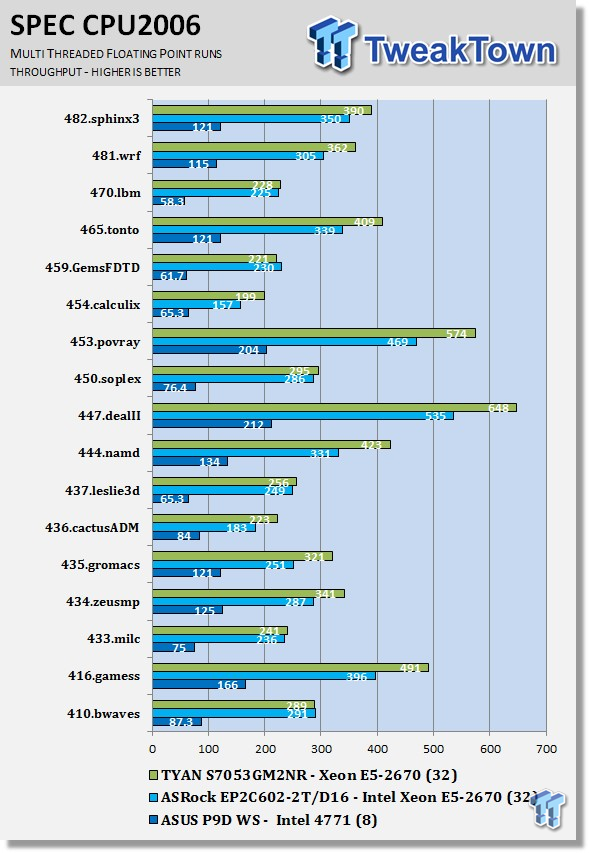
Here, we see the results of the multi-threaded floating-point run that uses all 32 threads of the dual Intel Xeon E5-2670s. Like the multi-threaded integer test, more cores/threads will have a greater impact on the test.
Some parts of this test have the two dual-CPU systems very close to each other, while in a few other parts, the TYAN takes the lead. Both dual-CPU boards used the same CPUs and memory to run these tests.
Power Consumption
We used the WattsUp? Pro meter in these tests, which allowed us to measure power use directly from the wall. This meter also uses a USB cable to connect to a computer and Logger Pro software to graph the readings while we run our tests.
To test total system power use, we used AIDA64 Stability test to load the CPU and then recorded the results.
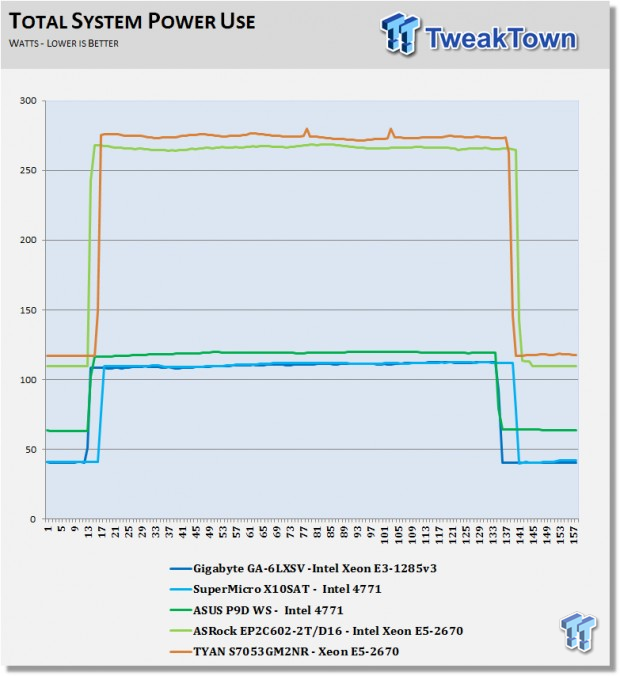
Here, we can see the difference between single-socket and dual-socket systems. The TYAN S7053GM2NR motherboard is using a little more power in this test. We did have a Quadro K5000 installed, so that counts for the increase in power use. We see about 270 watts at max power load for this test.
Final Thoughts

We like general-purpose server boards here as they can do many different things. The TYAN S7053GM2NR has the basic connectivity and I/O to be able to fill many different roles. Boards like this can make very good storage servers with the mini SAS connections or provide the needed storage for a good GPGPU machine.
We had no problems running the NVIDIA Quadro K5000 on this board. The motherboard can be the base of a very high-powered workstation and has the needed RAM slots to load it with 512GBs total. This would make a very nice Solidworks, AutoCAD, or Adobe workstation.
We also like the CPU layout of this board. With CPUs on one side of the motherboard, it gives plenty of space to install GPUs, which can be very long and need that space. It also works well when installing inside 4U workstation cases. This way, you do not need that big fan header bar with high-powered fans screaming at you. Yes, you do need fans there, but with large heat sinks like the Noctua's we used, you can use slower speed fans to help fight all that noise.
We had this board up and running in no time in the lab; it was very simple to do. No extra driver hunting was required. The K5000 was a snap to fire up. Just download the needed drivers from NVIDIA, install, and away it goes.
With newer CPUs, you can get even more horsepower out of this board. Install extra hard drives and it can have a huge amount of storage.
With a max capacity of 512GB RAM, you can use VMs or run huge files in a workstation setup.
The warranty for this motherboard is three years (36 months) for workmanship and materials. Please see TYAN website for more details.
PRICING: You can find the TYAN S7053GM2NR Motherboard for sale below. The prices listed are valid at the time of writing, but can change at any time. Click the link to see the very latest pricing for the best deal.
United States: The TYAN S7053GM2NR Motherboard retails for $500.99 at Amazon.