MOV is not one file format but rather a format envelope that can be made up of any of dozens of codecs, resolutions, and frame rates from basic DV through H.264, HEVC to ProRes, and other pro formats. However, most apps on your computer try only to support MOV with codecs that come from common consumer cameras. Converting MOV to MP4 before posting to social media or sharing with someone who doesn't have a Mac is therefore a pretty good way to avoid compatibility issues.
In this article, I'm going to offer a quick primer on how to convert MOV to MP4 with a great converter. Whether you're an experienced user or a newbie for video conversion, you can turn any 4K/HD videos from MOV into MP4 easily.
First get the free converter
WinX Video Converter - Some of you may have heard of it, but for those who haven't, WinX Video Converter is a free MOV to MP4 video converter which is incredibly helpful to convert any video into the format you want with the best results.
There are multiple options when it comes to converting MOV into MP4, but this is a guide that will have you doing it easily. WinX Video Converter is a perfect choice as you don't need to worry if the MOV file contains ProRes, HEVC, H.264, MPEG-4, H.263, H.261, or other codecs inside. It has a large codec library built-in to offer updated capabilities converting videos in 8K, 4K, 2K, etc. @ 8/10-bit from iPhone, DJI, GoPro, DSLR, and different cameras.
The biggest benefit of this free MOV to MP4 converter is the fast converting speed. As the MOV wrapper supports some highly compressed codecs such as HEVC, it's not easy or quick to convert MOV. Users who've become accustomed to their three-year-old dual-core desktop may be surprised by the lengthy processing times of MOV to MP4 conversion, especially when throwing in the jump to 4K. WinX Video Converter removes this biggest headache by using the NVIDIA, AMD, and Intel hardware acceleration techs. To illustrate, it's so far the fastest free HEVC video converter on the market, about 5x faster than Handbrake on a computer with decent configuration.
When the MOV files contain some high-res & uncompressed video that can take significant space on your computer, a compression engine is here ready to help. It's able to reduce the file size of any 4K/HD MOV video by 40%-90% with no visible quality loss. Due to space constraints, I'm not going to go into great detail about what the free MOV to MP4 converter offers, here are more tips on MOV to MP4 conversion >>
How to convert MOV to MP4 quickly and flawlessly?
You don't need to be tech-savvy to get started. Unlike many other free video converters, the tool doesn't require any learning curve or advanced system requirements. It's a lightweight app that works in Windows 11, Windows 10, or earlier. Here are the steps:
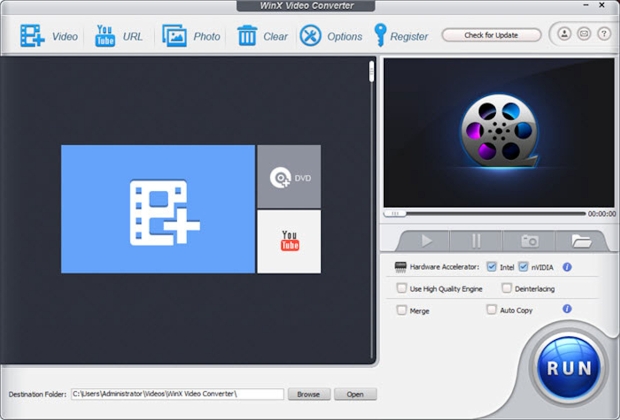
Step 1. Once the free MOV to MP4 converter is downloaded and installed on your computer, open it. Then click on the "Video" button and choose the source MOV file you want to convert into MP4. You can load and convert one or multiple MOV videos at a time.
Step 2. The converter will start to detect the video data and then pop up the output profile window. To convert MOV videos to MP4 format, click on the "General Profiles" button, scroll down, and select MP4 from the list. Back to the interface, you can click on the selected profile to further adjust the resolution, bit rate, aspect ratio, codec, and other settings for the conversion.
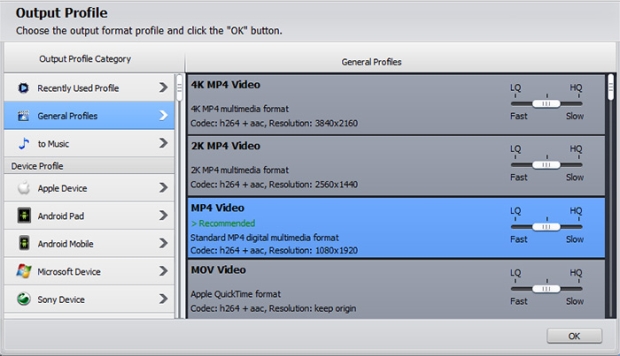
Step 3. If you want to edit the MOV videos for sharing on YouTube, Twitter, TikTok, Instagram, other social media, click on the Edit button below the selected profile to trim, crop, merge clips, add subtitles, etc.
Step 4. Click on the "Browse" button and choose where you want to store the output MP4 video on the computer.
Step 5. Before you click on the big Run button and start to convert, don't forget the enable the Hardware Accelerator on the right lower part of the interface. It will enable GPU decoding and encoding for the fastest converting speed if applicable. Also, make sure you have checked the Auto Copy box. This feature will change the video container from MOV to MP4 without transcoding the internal video content when both the input and output codec is H.264.
And boom! You're done. Apart from MOV to MP4 conversion, the free converter can convert any 4K, 2K, HD videos to MP4, HEVC, H.264, AVI, MOV, FLV, WebM, MKV, WMV, 3GP, 200+ formats as well as phones, tablets, TVs, YouTube, webs, and more.

