How Do I Combine Multiple Videos into One? | Online or Desktop Video Merger
Over 90% of video converter and editing software apps can combine video files together. You are spoiled for many choices.
But there are several things you should take into consideration before editing multiple videos together. For example, are the added files encoded in the same way? What to do if the audio and video go out of sync? What if I want to cut and merge videos at one go? Can I customize the video to fit the requirement of YouTube, Facebook, Instagram, etc.?
Your choice depends on the real situation of your footages. We have screened out two best and easiest ways for you to meet different demands:
- If your final file is short: Try a free online video merger like Clideo
- If your videos are long, large, or in 4K resolution: Go to an easy, fast, and high-quality desktop software - VideoProc.
Method 1: Combine Short Video Clips into One with Clideo
Clideo is a SaaS website that provides different free online tools, such as video merger, cutter, compressor, resize, meme maker, and slideshow maker. Many people like to open the tool in their browsers, upload files to the server, and let this web-based software do the combination work. Best of all, it is completely free.
Now you can check the following steps to learn how you can put two videos together, join multiple MP4 videos into one, or combine videos and pictures online in Clideo.
Step 1. Open your browser and go to the Video Merger of Clideo.
Step 2. Click + Choose files to add files from your computer, Google Drive or Dropbox, or by pasting the URL of a file. Wait until all the files have been 100% uploaded to the server.
Step 3. Choose different Crop options between, 1:1, 16:9, 9:16, and 4:3 according to your need of aspect ratio of the final file.
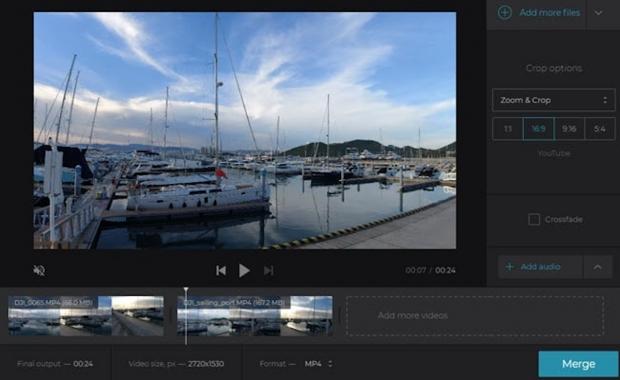
Step 4. Click the Merge button and watch the preview to see if there is any change needed.
Step 5. Click on the Download button and save the result file to your computer.
Pros:
- It is 100% free without watermark or plug-ins.
- It supports adding videos, images, and audio.
Cons:
- The upload and download speed is extremely slow and depends heavily on your network condition and speed.
- You cannot adjust specific parameters to change the file size, format, and quality.
- The supported video types are limited.
- It has a 500MB size limit in the input files.
Remarks: As you can see above, Clideo has a maximum file size of 500MB unless you subscribe. Some user feedbacks show that once the uploaded file size is more than 100MB, it would go very slow or even freeze. Actually, almost every online video merger has a limit on the uploaded file size. Therefore, an online tool is generally not friendly to edit 4K Ultra HD videos, because even 2 minutes of 4K @30fps video would take up 750MB.
If you want to merge lengthy, bulky and 4K UHD footages, and want to do some other edits at one go, we recommend you try the method below.
Method 2: Merge and Edit Large, Long or 4K Videos with VideoProc
VideoProc is an all-in-one video processing software application for Windows and macOS. The single tool can edit, convert, compress, download, and record videos. You can merge, crop, cut, split, rotate, deshake, and denoise your videos.
Its special Level-3 Hardware Acceleration Technology can boost the decoding and re-encoding process to a great extent. It allows you to add videos as many and large as you can and processes your long 4K videos without stutters and crashes. The output video/audio quality will be kept almost the same as the original (it also depends on the decoding way).
It supports videos in different formats (e.g., MP4, MOV, M4V, MKV) or from different gadgets (e.g., GoPro, iPhone, DJI, cameras). Videos will be merged and re-encoded to universally compatible with different social media, target devices, and applications. You can also combine several videos, audios, and subtitle tracks into an MKV container through the "MKV Multi-Track" feature.
How to Combine Multiple Videos into One in VideoProc
You can merge different video files in seconds effortlessly using VideoProc. You can check the Video Guide below or follow the steps to do the tricks.
Step 1. Launch VideoProc and add your files.
After downloading VideoProc, click onto "Video" and drag and drop the files or click +Video or +Video Folder to add any video files from your local hard drive.
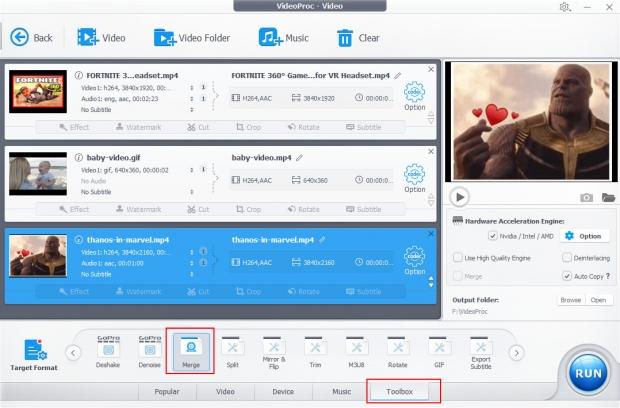
Step 2. Make settings in Merge. Go to Toolbox > Merge. Click on the Option button on the right of each video item. There you can trim the video by changing Start Time and/or End Time, or choose any of the Resolution options, such as 3840x1920.
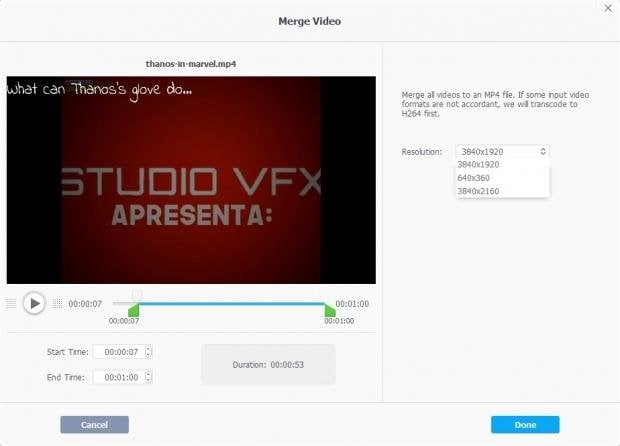
Step 3. Start combining multiple videos into one. Choose an export format you need, and tap "RUN" to combine video clips. And the videos can be processed and saved in a short while.
Bonus: Please remember to tick NVIDIA / Intel / AMD under Hardware Acceleration Engine to make full use of your GPU and CPU resource. If you want to make some edits before combination or change the output format, you need to choose Target Format first -> choose an edit item on the toolbar or in the Toolbox -> tick Merge on the right of the interface.
Pros:
- It supports virtually any type of video, regardless of formats, codecs, file size, length, and resolutions.
- It does not require a network connection when editing videos.
- The single software can do many works for you.
- It is completely safe, so you don't have to worry about privacy leakage.
Cons:
- It does not have a timeline for you to adjust video/audio/image tracks.
Tips for Combining Videos
1. Strike a balance between the output quality and the file size.
There are many factors that can decide the quality of a video, including codec, resolution, frame rate, color depth, bit rate, and bit control mode. Generally, the output video quality is proportional to the file size. That is to say, the higher the video quality is, the bigger the output file will be for the same video file that is encoded in the same way - and vice versa. You are suggested to know the usage of your video in advance so that you can predict your general requirements for quality and size.
2. Better merge videos that have the same widths and heights.
Most video editing software programs allow you to merge videos that are in different formats. Similarly, they will allow you to change aspect ratios. If the uploaded footages have different widths and heights, you need to change some of them to coincide with the others. But cropping may cause a loss in quality or image. At least, don't mix portrait (vertical) and landscape (horizontal) videos together, which will be very wired.
Final Words
Online and offline video editing has pros and cons. Their differences mainly like in safety, network requirement, supported file types, and speed. You can see the simple comparisons between online and offline mergers below:
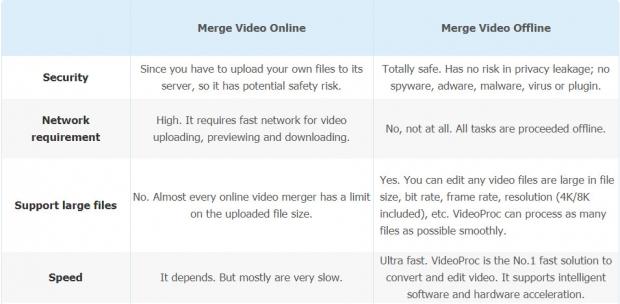
But in a word, both desktop and online tools are good ways to make a movie from video clips. It's your call.

