Introduction

Just a week shy of a year ago was when the M90 review went live on the pages of TweakTown, and while the M90 was a great concept on paper, some of its features held it back a bit in my opinion. The mouse was contoured correctly, even if it was made for those with larger hands. With more of a medium sized hand, I found that some of the programmable buttons on the side were just slightly out of reach for my thumb, and the fact that the activation pressure needed to use them was so high, even if you could get to the buttons, they were still tough to use. When I first jumped into the Vengeance Series of mice, there was also a LOD issue that would pretty much make the mouse dysfunctional if set to the lowest setting. While that issue was corrected in later software, sometimes little things can be overlooked when taking your first leap into a market, and I think that is exactly what happened then, I just hope everything is tended to this time around.
With a year of time passing, Corsair decided it was time to refresh the entire peripherals lineup. They are now offering revised versions, or soon will, of both keyboards and both mice. This time, simply changing zeros to fives in the naming scheme, they took a serious look at the customers comments and have adapted these new products to what the customers felt the originals may have been lacking or needed changed in internal components to make things work and feel better. Specifically in the product to hit our desk most recently, the sensor and some of the switches have been changed, but the design keeps almost everything else aesthetically that everyone loved about the first released series of products.
Today we will be looking at the Corsair Vengeance M95 laser gaming mouse, and yes it is still designed with MMO & RTS gamers in mind. There are things like the ability to keep many profiles in the mouse, and the 15 button layout of the original to allow for as much programming of the mouse as one thumb can handle. They did address the sensor, and this time it has been upgraded to the current top of the line offering in laser sensors. The other major change was to the buttons on the side as I had mentioned. They used to be super tough to press, and while it made accidental clicks a non-issue, they would fatigue the thumb quite a bit. This time around they are only need about half of the activation pressure to use them, so even if you have to stretch a bit to hit the "sniper" key, it is much easier when the button is half as tough to press.
With new things to look out for, and some software to tinker with, let's see if the Vengeance M95 is better than the original, and more importantly, if it is worth your investment.
Specifications, Availability and Pricing
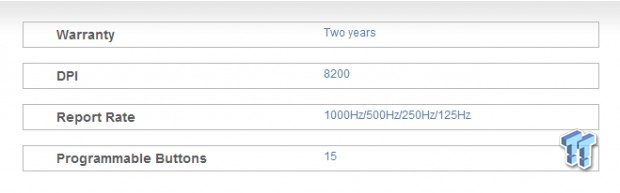
Aesthetically the main difference between the original M90 and the new M95 is that this time you have the option to buy a black clone of the original design, but this time you also have the option to grab an arctic white version as well. Outside of that the design is identical - same shape, same dimensions and the same weight. Both the white and the black versions come with mostly plastic components making up the outer shell, but like the original, there is an aluminum unibody plate that runs along the bottom and cuts up into the mouse near the front to give this mouse the same rigidity and solid feel that Vengeance mice are known for. There are 15 total buttons on the mouse with nine of them on the left of the mouse to control with your right hand thumb, two on the top left for DPI adjustment, another button that is not programmed at default settings, and the right, left, and center click buttons. Aside from the color of the two options of mice, one other thing to consider is that the white version is slick plastic, while the black version still offers the rubberized coating for a more secure feel in the hand, even after a bag of chips or a long sweaty gaming session in the summer.
At the time of the M90 review, I did not pull the mouse apart to look at any of the switches, verify the sensor type, or even look at the MCU inside, but this time I made sure to do this. The reason the DPI has increased from 5700 DPI to now 8200 DPI is the fact that Corsair went with the Avago ADNS 9800 laser sensor in the M95. I'm not positive what they used last time, but in the M95 you will also find Omron D2FC-F switches which will last for millions upon millions of clicks. And as for the secondary switches, Corsair went with ZHIJ switches, and also changed the tertiary switches to something much softer. The MCU installed that can detect low voltage and offers a COP module that can detect if everything is functioning properly. The 8-bit processor offers plenty of flash memory to house the profiles and Macros as well.
As you look at the Corsair site to gather the basic information and features of this mouse, before you buy one, you can see on that same page that the MSRP is currently set to $79.99. While out shopping for the M95, I did see that Newegg.com had the lowest price of $77.99 and is currently only charging $1.99 for shipping. While this price is very close to the MSRP, I did notice something tricky. Just for giggles I went to add it to the cart at the Corsair website and noticed there is a $24 discount at the time of writing that shows when ordering it direct from Corsair. That takes the price down to an amazing $55.99 and after filling out a ton of personal information, I was finally able to see that they offer a $3.99 shipping option.
If you like the Vengeance M95 Performance MMO & RTS Laser Gaming mouse, it looks like in this instance it is much better to buy direct from the manufacturer and enjoy the substantial discount they are offering. I will be honest, for near $80, it is stretching things a bit for a mouse, but with the thought of a $60 price tag, I am definitely seeing the M95 in a new light. We're not sure how long this discount will be applied, so you might want to act fast.
Packaging

The original blister pack design has been nixed for this new triangular box. It offers a bit more protection than just a layer of plastic, offers room for a lot of text, and yet still offers a look at the entire M95 under a layer of plastic.
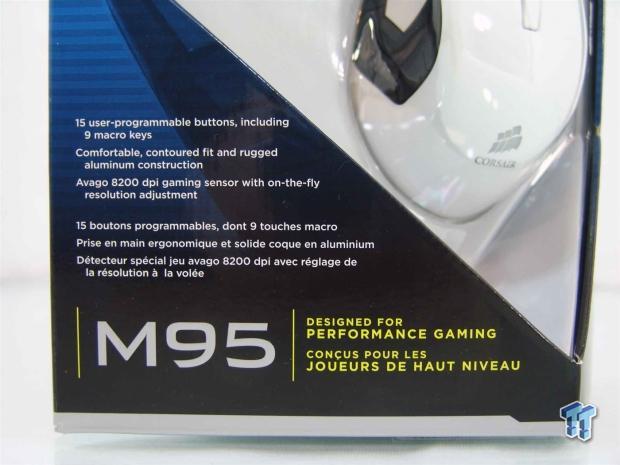
The text on the lower left corner shows that there are 15 buttons, including nine macro keys, but in reality all of them can be programmed to what you want. It also tells us that this mouse was designed for performance gaming, in other words, the product will do the work with little thinking and effort on your part once it is configured.

On the back beside the two images of the M95, there are five features listed. These cover switch life, macro buttons, total button count, the 48kb of onboard flash, profiles, and the led indicator, and finishes with the sensor used. The bottom discusses the minimum system requirements.

At the bottom of the packaging is where you will find the product sticker displaying what you may need to know if you need an RMA. There is the serial number just above the CH-9000026-NA model number. If the look through the front of the box wasn't enough, they also show that this is the Arctic White version.

Cardboard by itself isn't all that resilient, but with the inner plastic packaging reinforcing the shape of the box, the mouse that is set lower than the rest is well protected and arrived to me in great shape.

Since paperwork is all the accessories and documentation you get, I figured I would show it now and not devote a page to these. These came folded on an angle to fit in a corner of the inner packaging, but you are given a quick start guide and the warranty information about the two year warranty of the M95.
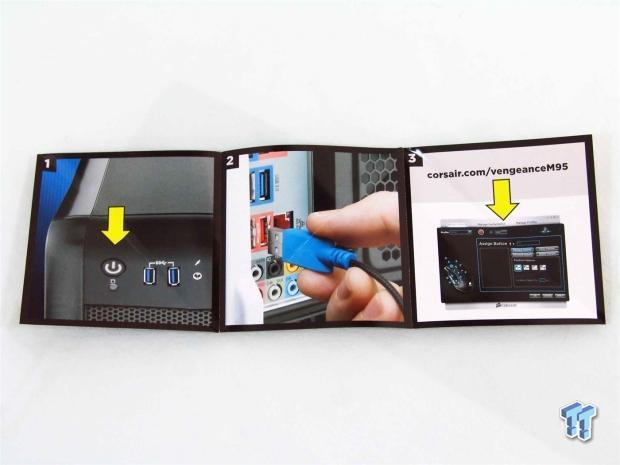
This is what you get with the guide - step by step instructions of how to install the mouse. First turn on the PC, then find an open USB 2.0 port and plug in the M95, then travel over to the address shown and get the software to take full control of the mouse. There's not that much to it.
Corsair Vengeance Performance M95 MMO & RTS Gaming Mouse

With the M95 fresh out of the packaging, I wanted to give you an overall idea of the shape and layout so that as I get closer with the images you can get an idea of how it all plays together.

On the left of the M95 are nine buttons that use black key caps which contrast brilliantly against the white body. What else you should notice is the 2mm thick aluminum unibody plate running through it that gives this design a very solid feel and construction.

That plate continues around the heel of the M95, and the plastic top shell contours right from the edge of that plate, offers an illuminated Corsair logo, and continues over the top with a gentle ergonomic slope to the right.

The right side of the M95 is pretty basic, but there is a textured plastic used on this side to give you a bit of grip. While it doesn't exactly match the rest of the M95, it does the job it is intended for, and I rarely see the right side of my mice anyways.

The front of the mouse offers an offset cloth braided cable just under the unibody plate. There is a large gap in the front that allows for the segmented motion of the scroll wheel with the right and left click buttons suspended above the sub-frame under it.

Looking down over the M95, you have three buttons on the top of the mouse. The up and down arrows on the left click button are to adjust the DPI, and the one behind the scroll wheel has no purpose out of the box. Also there are six holes drilled in the unibody plate near the side buttons, these will later display the profile being used.

The bottom of the M95 is comprised of two aluminium pieces. There is the unibody plate around three sides that holds the thin pair of PTFE feet. The center section holds the larger two feet, and has an oblong hole in the middle to allow the sensor to track the surface it is placed on.

As with all Corsair peripherals, you get two meters of cloth braided cabling to go with the M95, and at the end of this cable you will also find the light blue USB 2.0 connection with Corsair branding. They also wrap the wire with a Velcro tie that will help when you travel or to maintain the wire on your desktop.
Inside the M95

You not only can see the two separate plates much better now with the inner one removed to access the screws that allow you to split the body of the mouse, but you can also see there is a wire that is screwed into the aluminum plate. I'm not sure why, as it isn't a ground, but maybe it's for anti-static reasons.

Once you removed a pair of screws, you can slide back the top cover and then lift it off to expose the sub-frame that supports it and also directs the large LED in the back to illuminate the logo on the cover we just removed.

Pulling four more screws gets you to the meat and potatoes of the M95. There still are the side pieces to remove to get a close look at the internals, but we are getting there.

The left side of the mouse is held in with a screw and a series of tabs and grooves hold it in place. As for the right side it will just lift straight up off the posts that keep it on the base of the M95.

A rubber membrane with a hard center to activate the buttons is found behind the nine black switches. On the PCB are some low profile switches that are much softer than the original was sent out with.

The DPI buttons use those same low profile switches, but for the left click button Corsair went high-end with Omron D2FC-F switches that offer a 20 million click lifespan.

The right click used the same Omron switch, but you can see the aluminum scroll wheel and the switch behind it use ZHIJ switches since they are used much less often, and don't need the lifespan of the right and left clicks.
Inside the M95 Continued

The sensor is in fact the Avago ADNS 9800 laser sensor that will offer you the ability to go from 50 to 8200 DPI in 50 DPI jumps. This sensor will also read the gaming surface and adjust accordingly to maximize its performance on any mouse pad material.

Controlling all of the actions of the mouse as well as supplying the onboard memory is the Flexis JM MC9S08JM32 MCU. This is an 8-bit processor with a 48MHz clock speed and is fully USB 2.0 compliant.

With everything back together and the mouse now plugged in, things around the M95 start to light up. At the top, the DPI selection buttons light up blue, and to match those, the profile lights on the left side are also blue, and it shows all the lights are lit so I am now on profile six.

Around the front of the mouse, the area around the scroll wheel also glows from a blue LED and it does reflect on the sides of the aluminum wheel, too. The button behind the wheel also illuminates with a blue LED, and none of these lights will change color, they are always blue.

In the heel of the mouse you also get the Corsair name and logo that illuminate with a white LED. It is tough to tell with all the lights on, but in normal lighting, both the blue and the white are very bright, and it does stand right out on your desktop.

I just wanted to step back a bit so that you can appreciate the arctic white M95 all lit up. All we have left to cover is the software, and I can tell you of my experience with this really slick looking M95.
Software
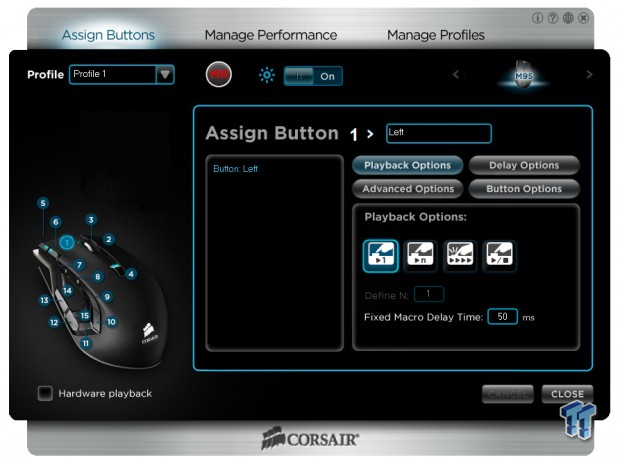
Corsair does not supply a CD, so you do have to venture over to their website to get the software. Once installed and opened up, we see that the M95 still uses the same software as the M90, just that it is on a newer version, which is currently 1.00.00.6 along with version 2.12 firmware to apply to the M95 prior to the software installation. In the assign buttons section of the software, you can obviously reassign the functions to all 15 keys as long as you aren't on the default profile. You can set anything from basic commands, to Macros, even just open software with the push of a button; the options are really endless with the ability to have 15 keys on six profiles for like 90 various functions in one mouse. There is an off chance that certain programs or games may interrupt the Macros as well, and the checkbox for the Hardware Playback allows the M95 to override any interference and keeps the Macro working right on through any issues.
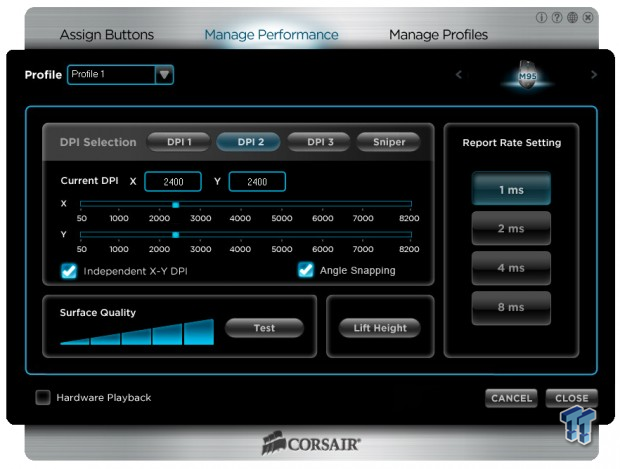
Managing the performance of the M95 is where you can take control of the three DPI selections, or the rate in which each of them register when you use the buttons on the M95. You can also set the speed of the Sniper mode, which is usually the lowest rate chosen for accuracy, and the default is set to 200 DPI. The software offers both X and y axis controls if desired, and offers a test for the gaming surface and one of five LOD settings. On the right, they also give you the option to choose one of four polling rates.
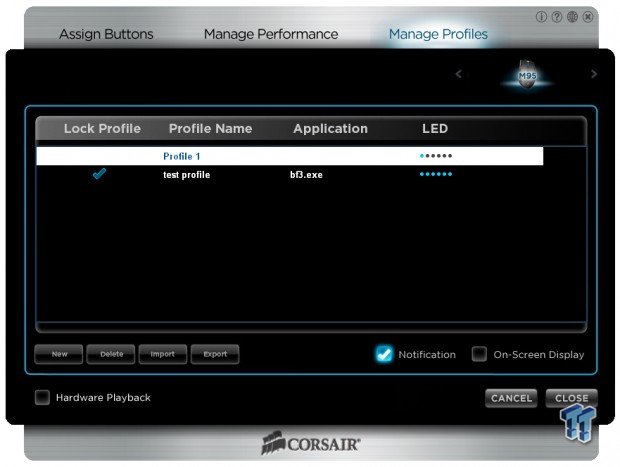
Managing the profiles is pretty simple. There is the Profile 1 already there, and is the default profile for the M95. I went ahead and added a profile and named it test profile. Once I had the profile named it shows in the top box. By right clicking in the four sections, you can lock the profile so that if you hit the buttons, it won't change on accident. You can rename the profile at any time, you can tie the profile to load when a certain game starts as I did with the BF3.exe, and you can set the number of LEDs that show on the left side of the mouse for each profile. The software also offers an on screen display of what you have pushed, and shows up in the lower right hand corner of the screen in blue letters.
Final Thoughts
As far as I am concerned, the Corsair M95 is a nice refresh to the brand. The simple fact of making the side buttons softer almost overshadows the fact that the M95 is still a bit long for my hand. While I still do have to reach for a few of the nine buttons on the left side of the mouse, the strange way you had to contort your hand to press them on the M90 is gone, and that is a huge step. While I can appreciate the bump up in the Avago laser sensor to the ADNS 9800, for me it is more for the rest of the features it offers over the ADNS 9500 that the old series had some issue with, because 8200 DPI is completely uncontrollable for me.
What I do like is that you can really fine tune each of the three settings of the DPI level along with the Sniper key in very finite jumps on your way up to 8200 DPI, and you can adjust the X and Y axis to fit a widescreen monitor a bit more accurately. I was very impressed that the old LOD issue was fixed, and even setting and using the lowest of the options, this time for the entire test period, I had no issues with it wandering when I did have to lift, and at high DPI, there isn't any drift from slight vibrations from fans or speakers that I have seen in other products.
You then add in the fact that you have a ton of options still left in the software. So imagine this - you keep the default profile as it is, and you have a few buttons that really aren't doing anything at the moment, so that is six buttons that you can change on profile 1. Now add in that you can do all sorts of things to the 15 buttons on the five other profiles you can have access to, stored onboard, with the M95. So if you have a game that requires a ton of Macros, you can set all 81 options to one game over all the profiles. Another way to look at it is you can keep a setup for the desktop and five games. For each of those games, and part of the desktop setup, you can use then in smaller groups and have quite a bit more power under the right hand while using the M95. With all the Macro ability, and the quick access layout of the left side of the mouse, this is really set up for those looking to improve their MMO and RPG games, but this mouse has worked for me in both, as well as laying it down in FPS and flash games. There is no real right or wrong situations to use the Vengeance M95 in, it just works well for all of them.
When the M90 was brought to the market, I was seeing prices right around $80 at that time. Seeing that the MSRP is set at $79.99 for the M95, it is very good for customers. While there were minimal changes made inside, and not much to the outside, the changes that were made make the usage of the M95 much more enjoyable. Another way to look at it is that you are getting a better piece of gear as far as current technology is concerned, at the same price. That is unless you buy direct from Corsair soon, because they have a $24 discount off that when you add the Vengeance M95 to the cart.
For right around $60, the improvements found in the M95 over the M90 would make me want to pay just to swap out that mouse. If I had something a few years old, the Vengeance M95 Performance MMO and RTS Laser Gaming mouse would definitely be on my short list of the top five contenders for my money.


