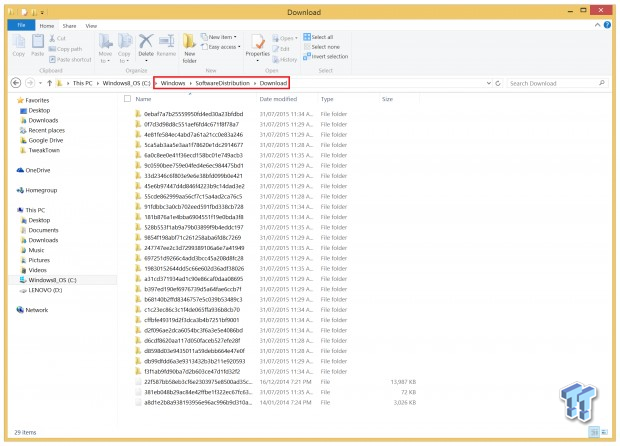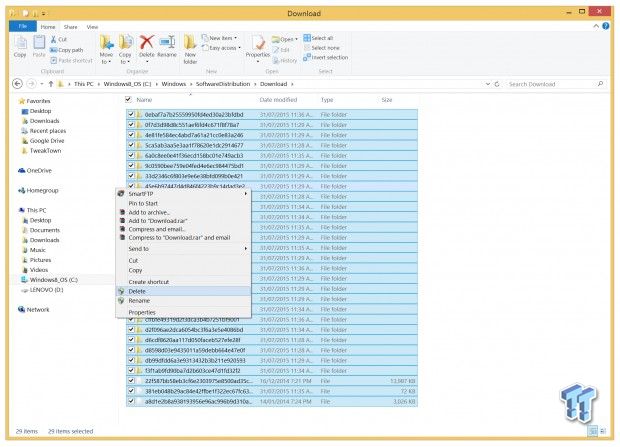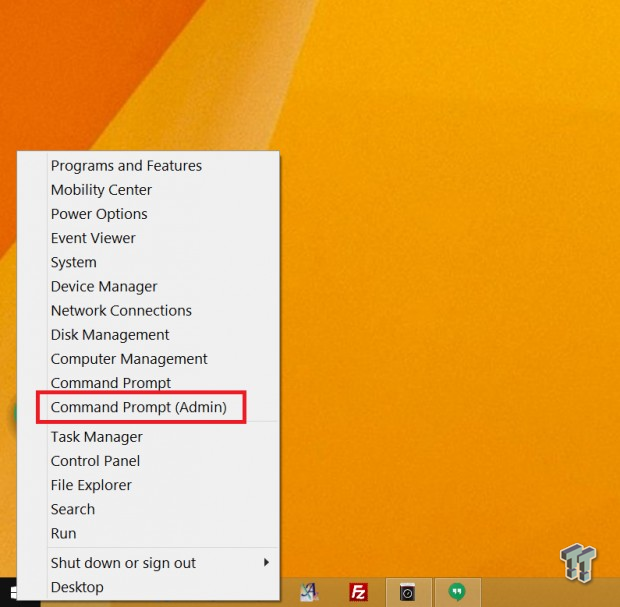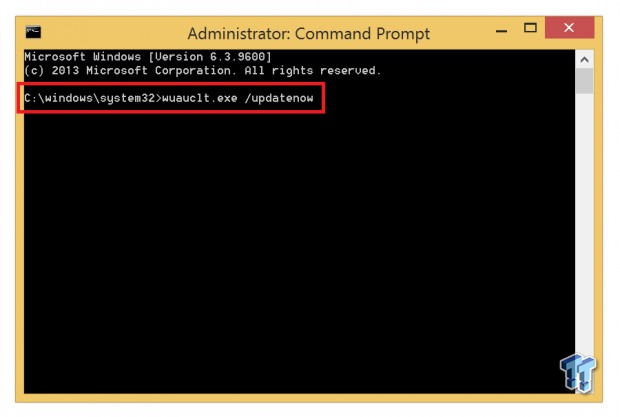Windows 10 is finally here, but it's not smooth sailing for everyone. Some of us, including myself, still can't update their machines, awaiting the OK from Microsoft. But there are ways around that, and that's where this article will help you.
Microsoft is releasing Windows 10 in waves, which means that you can get it, but it doesn't necessarily mean it's going to be on your machine just yet. There are a few ways around this, where you can download the files yourself and burn them to a DVD or throw them onto a USB stick, or you can manually force the Windows Update software to pull the Windows 10 update from Microsoft, and update your machine manually.
This is the path I had to go down with my ASUS ROG G751 gaming notebook, and after following these steps, it worked. I had tried the other procedure - downloading the Media Creation Tool from Microsoft - but for me, it didn't work.
Warning: You could possibly lose all of your data doing this, so we advise you to backup any and all data you require. Our Windows 10 update went smoothly, without any data loss, but this doesn't mean yours will.
Preparation
You'll need to visit a few different folders, with the first stop being C:WindowsSoftwareDistributionDownload - in there, you'll need to delete everything in there (files, and folders). This allows Windows Update to secure the Windows 10 files for you.
Once you've navigated to C:WindowsSoftwareDistributionDownload, you'll need to delete everything in the folder.
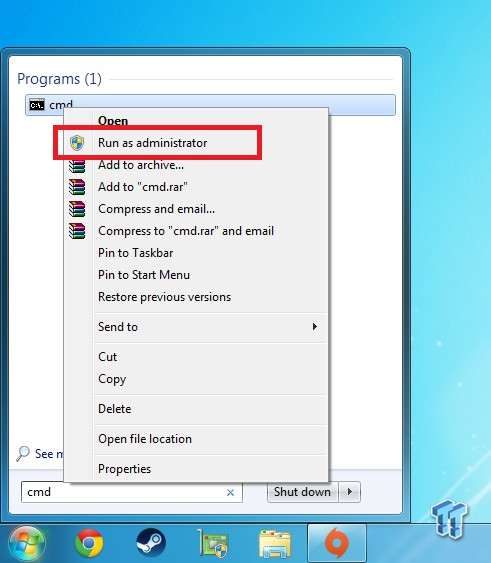
Next, you'll need to enter the Command Prompt as the Administrator. The top image is what you'll need to do from Windows 8 or 8.1, while the bottom image is from Windows 7.
When you've entered the Command Prompt, you'll need to type: 'wuauclt.exe /updatenow' as you see in the image above.
The Waiting Game
Your PC should now be downloading the Windows 10 files, and once it's done it will alert you that you're ready to upgrade. This will depend mostly on your Internet connection, as the download is quite large (with it varying for people), in between 3GB and 5GB.
Once it is downloaded, after a while (mine took around 25 minutes) you'll be alerted that your PC is ready to install or update to Windows 10. Once you do this, you'll be on your way.
Initial Thoughts
I've been using Windows 10 for a few hours now, and while I'll have a follow-up piece in a few days, here's what I thought about it.
It's good, but not great. I remember the days of upgrading from Windows 95 to 98 and there being a big difference. From Windows 98 to 2000, and from Windows 2000 to Windows 7. Heck, the upgrade from Windows 7 to Windows 8 had more in store for users than from Windows 8 to Windows 10.
Even if you're upgrading from Windows 7 to Windows 10, there's not going to be too much that will change for most people. Some will enjoy the changes like Cortana, the new look, and additional features, but you can see how much Microsoft has changed with Windows 10, having to drag the Start Bar out of the ground and back into its desktop operating system.
DirectX 12 is completely useless right now for 99% of people, at least for now. We should hopefully see some games and software released in the very near future that will use DX12, but for now you're not going to get anything out of it.
Microsoft Edge... the flagship web browser that ships with Windows 10 is nothing to me. Chrome is my home, thanks to its versatility and Extensions. I live within the walls of Google (Drive, Chrome, Photos, Maps, Navigation, and so much more), so this is a personal thing. Edge again offers me nothing new, from the little time I've played with it - I will use it more, and give deeper thoughts soon.
For now, that's it. Enjoy Windows 10, and let us know what you think of Microsoft's latest and greatest operating system in the comments below!
Last updated: Nov 3, 2020 at 07:12 pm CST