Introduction

Typically when people think about Logitech and their keyboards, most users will think of their keyboard and mouse combo-kits that you can buy off the shelf just about anywhere. If I was to reflect on just the keyboards I have seen in the past, while some had LCD screens, some allowed for programmable keys, and others offered back lighting, no matter what you were going to buy from them, all were based on rubber membrane switches. If you read my keyboard articles, you already know what I think about using those, once I was turned on to mechanical keyboards for both my job as a writer as well as gaming on them. There is just no way rubber dome switches can even contend with mechanical keys in my opinion.
Since there has been a huge flood of mechanical keyboards into the market over the last couple of years, Logitech realized they were missing out. So much so that even when Corsair had their mechanical keyboards designed, rumor has it they employed ex-Logitech employees to design the K Series keyboards for them. Logitech didn't look at this in the wrong way though; they jumped right back on the horse and went to work on a design of their own to get their chunk of the mechanical keyboard market. Not like this is a huge step for them, they have a very solid foundation in what they already offered, they just needed to make the leap into buying more expensive switches, and package the idea in something a little different than the rest of the offerings, giving this new mechanical keyboard a look that is unmistakable to those in the know.
It may have taken a while to get Logitech to send over this new keyboard, but I am happy to finally get my hands on what they have to offer in mechanical keyboards. That leaves us with why we are here today, and that is to get up close and personal with the G710+ mechanical gaming keyboard from Logitech. Compared to most mechanical offerings where the board layout is more on the basic side, as these keyboards were intended for writing first. That isn't to say that there aren't gaming style mechanicals out in the wild, but there are only a select few that I think are truly gaming ready without the intention of a utility driven device first.
Logitech has really put forth some effort in this design while carrying over things that have made other offerings a success. That in mind, I say we get right into what Logitech has brought to the table, as I give my opinion on how it all works.
Specifications, Availability and Pricing
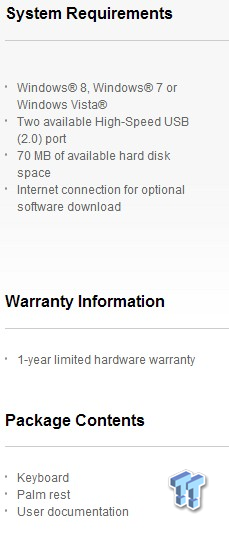
The specifications chart doesn't really tell much about the keyboard, but rather gives you an idea of what you need to have ready at home to be able to use this keyboard. At the top it starts with which operating systems can use the software and the keyboard. It also notes that there are two USB 2.0 connections that need to be made, one for the keyboard, and the other for the pass-through of an extra USB 2.0 port on the back of the keyboard. You will also need 70MB of room on your HDD for the software, and you need an internet connection to get said software since there isn't a driver disc included. Along with the keyboard, a palm rest, and some documentation, the G710+ comes with a one year warranty.
Logitech does not, however, say anything about what the keyboard frame is made of, or even the types of switches included, so here I go to deliver that information. The frame of the G710+ is made of black plastic and is comprised of two pieces. There is the top half of it that wraps in and out of the keys and around the outer edge to offer you the textured and shiny black surfaces on the top, and even the splash of orange plastic on the left. The lower half is constructed with supports and loads of holes to keep the top and bottom sandwiched together with screws.
Inside of the keyboard, this lower half has a steel plate containing the switches screwed directly to it. On this steel plate you will find a hybrid setup of switches. While most are MX Cherry Brown switches, the M-Keys, lighting keys, and multimedia keys are all backed with rubber dome switches. Another feature of this keyboard is the white backlighting that the G710+ offers, and each switch is individually lit, including the rubber domes. Taking that a step further, there are two dimmer switches on the layout that allows users to fine tune the W, A, S, D, and arrow keys, while the other adjusts the rest of the keyboard, both with five levels of light each.
Since the Logitech G710+ has been on the market for a bit now, finding one is pretty easy. As I went to Google to locate it, I found over 50 locations offering this mechanical gaming keyboard. On the low end of the spectrum you can locate this board at a price of $119.99 shipped to your door. Shop wisely as you look to buy one of these though, because with so many places offering the keyboard, pricing does wander into the $170 range, so buyers definitely beware when shopping for this.
Since the price spread is so wide, for the purpose of this article I will go with the Newegg listings price of $127.93 shipped to your door, as that is where most of our readers will shop for it anyways. In the grand scheme of things, the pricing isn't bad, but let's get down to brass tacks and see what Logitech delivers for the money.
Packaging

The G710+ comes in a black box with an image of the keyboard taking up the bulk of the front panel. In the image, the left of the keyboard is left in its normal state, but the right half seems to be going through an X-ray machine. You can also see that this keyboard is plainly marked as a mechanical gaming keyboard.

Both of the longer sides of the box display this information at one end while the rest of the panel is just black cardboard. Here you get the name of the keyboard and who makes it, but you also get the information as to what is included as well as what you need on your end to use the G710+.

On the shorter sides of the box there is the same information that we have been seeing on the previous panels with the exception of the QR Barcode added so that potential buyers can easily scan it for additional information at the point of purchase.

The back of the box offers a lot of the features found on the G710+. Here they discuss the 110-key anti-ghosting, the 26 key rollover support, a game and desktop mode switch and dedicated media keys. They also cover the six G-keys with 18 total functions between the three M-key profiles, and just touches on the low noise yet tactile switches used.

Inside of the box, there is another white box that contains the keyboard. Here there is cardboard folded at the back to give a place for the palm rest to ship inside of, while also keeping the keyboard snug in the front. In case anything was to get lose inside of the box, the keyboard is also shipped in a sealed plastic liner to keep the keyboard clean and protected well in transit.
Logitech G710+ Gaming Mechanical Keyboard

The Logitech G710+ brings not only a mix of angles, textures, and key cap colors, but it boldly splashes a bit of orange on the left that makes the G710+ stand right out in the sea of competitors. There is a total of 122 keys across the board and a slider bar for volume, and when powered, is backlit with white LEDs.

From the side of the G710+ you not only get the naming on both sides, and on the left, the bold orange plastic, but you can see this keyboard is quite thick, as it stands one and a half inches tall from table top to the top of the key caps.

Inside of the orange plastic ring you have six G-keys. These can be used for just about anything from Macros to VOIP controls with the push of a pinky finger. There are also three profile keys with this keyboard, so essentially you can set 18 functions here.

Above the F-keys you have four smaller keys on the left, one for each of the profiles for the G-keys and the MR key for on the fly Macro Recording. Just to the right of these four keys you also get a fifth with the joystick icon. This will swap between desktop and game modes to keep you from hitting the Windows key and ending up on the desktop in the midst of a game.

Here is a look at the 74 keys in the typical layout. Things that are noteworthy here are the grey key caps used on the W, A, S and D keys, and that some of the legends on the top keys have been flipped to allow the LEDs to illuminate the basic key functionality and not the secondary or SHIFT functionality.

Getting in a little closer you can see that the top of the key caps are concave and makes it easy to find each key when feeling around the keyboard. There is also a good amount of space between the keys so that each key stroke shouldn't make you press multiple keys at once, but even if you do, the keyboard has 26 key rollover support; so it should register every touch that is activated.

Over to the right side, at the top of the keyboard, you have a pair of lighting keys and some of the multimedia keys. The lighting keys keeps the arrow keys and the W, A, S and D keys separated from the rest of the keyboard lighting, which is dealt with using the key on the right. The other keys seen here cover the play/pause, stop, rewind, and fast forward functionality of the multimedia keys.

Set slightly to the right and a bit further down on the keyboard are the "lock" lights along with the gaming mode light to show if they are active. Below those you have the mute key and the slider bar to control the volume to finish up the multimedia key offerings.
The G710+ Continued

Off to the right you have 30 more keys that make up the command section as well as the number pad. Also just like the W, A, S and D keys, the arrow keys are also shipped with grey key caps on them.

I removed a bunch of key caps to see what is going on under them. I found that the bulk of the keys are utilizing the quiet, but tactile Cherry MX Brown switches. Under the M1 key though, as well as all of the thin keys like it, there are rubber membrane switches used.

I did the same thing on the other end of the board and removed a few keys again. As was the situation on the other end, most keys are the brown switches, but the thin multimedia keys are rubber dome switches.

Looking at where the rubber coated, two meter cable comes from the keyboard, I found that the G710+ has an extra USB 2.0 port there too for a mouse or a headset.

With the G710+ flipped over, you can see it is supported on four rubber feet to keep it from moving around on the desk top. If you look closely near the center of the board, you can see there is a wire management trail offered as well to tidy up whatever you plug into the extra port in the back.

In the back, just inside of the rubber feet, there are plastic flip out supports that allows the board to offer a more ergonomic stance on the desktop.

Flipping the feet out I noticed that you lose the rubber pad, and all that is left to keep the keyboard in place now is the edges of the plastic feet. As for the height difference, when these are out like this you get three eighths of an inch height increase to the back of the keyboard.

The rubberized, two meter cable also carries bits of the orange seen on the keyboard. The large section of orange plastic on the left is where the cables separate, and as they terminate in the USB 2.0 plugs at the right, these ends are also orange so they are easy to find on the rear I/O panel.
Accessories and Documentation
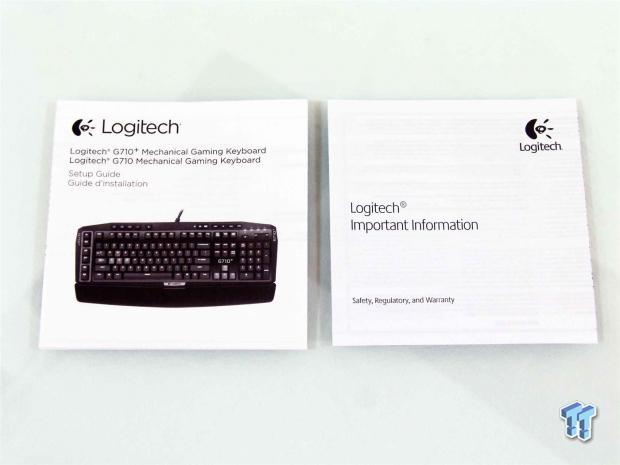
Inside of the main packaging, lying on the bottom of the box, you will locate the setup guide and important information shipped with the keyboard.

At the top is shows what all the keys are for, and in the middle is shows how to connect the keyboard and that you need to go on site to find the software.
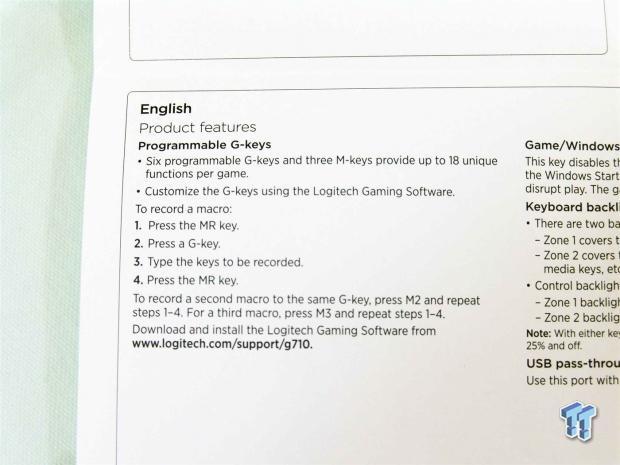
At the bottom it shows how to make use of the G-keys and M-keys. It also gives you a step by step for recording a Macro which you can set to the G-key pressed in the series of commands, on the fly.

You also get a plastic, textured, palm rest to add to the front edge of the keyboard if you wish to use it. I do find it helps when you use the keyboard on a desktop, but I do most of my typing on my lap.

There are two clips just like the one in this image. They have tabs on the outside of both legs on each clip to allow the palm rest to clip into the front of the keyboard.

There are also three rubber feet like this one across the underside of the palm rest. While most of the pressure is placed on the rest when in use, these feet should keep the keyboard in place so it doesn't wander across the desk top.

All you have to do is gently squeeze the clips and push them into the bottom of the keyboard to get the palm rest in place. What I did find is that these clips aren't very strong and they will tend to let go of the keyboard pretty easy, so that is something to consider if you plan to use it long term.
Inside the G710+

After removing about 17 screws from the back of the keyboard, I had to gently pry apart the two halves of the outer frame to expose the innards. There are three more screws that hold the steel plate to the frame, and surprisingly is a very solid in design. Be careful of the sound slider bar, it is connected via cabling when you first open this keyboard.

Getting a bit closer without the top half in the image, I would now like to discuss the use of the rubber membrane switches across the top of the board. I know Corsair took some heat for this, but again, I don't mind the secondary keys using a different switch.

I went ahead and disconnected the USB cables to flip the PCB over and have a look at the work done here. All of the switches and each individual LED are soldered cleanly and the sandwich of the steep plate and PCB is very solid and won't flex when in use.

Here we have the Atmel 8-bit USB controller with 32Kb of flash memory included to control the conversation between the board and the PC. You also have three Texas Instruments HC164 chips, which are 8-bit serial input to parallel output shift registers.

On the whole design, the only thing I can really even slightly bring up along the lines of quality control was a bit of solder flux residue left on the back of the PCB. The rest of the keyboard is covered down to the last detail, and since nobody will ever really see this, unless they have plans to modify this keyboard, they would never see this.

After I got the G710+ reassembled, I powered up the keyboard and played around with the lighting a bit. In this image the white LEDs are on, and the only real way to tell is that the lock lights are now illuminated. Now it's time to install the software and play around with it for a bit.
Software

When you first turn on the software panel, you are delivered to the home page you see here. To make any adjustments, you can either click on the M or G-keys and it will take you to another section, or go to the bottom of the window and click on the G-key icon, the gear, or the question mark.
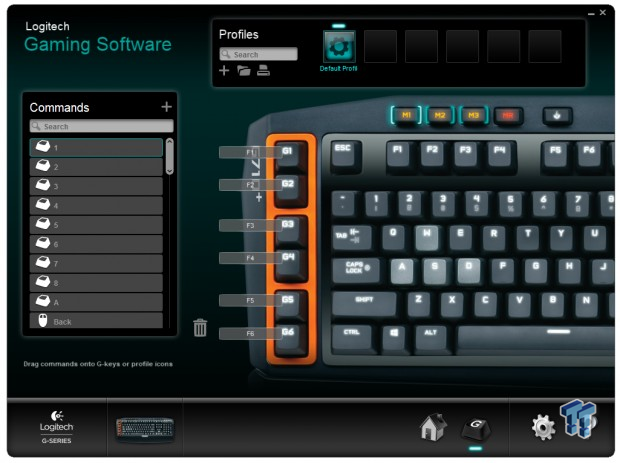
In the G-key section, this is where you program the keys. You will notice at the top you can save various profiles, but only three can be used at once. The commands box will allow you to use the slider on the right to scroll through tons of preset options, or create your own Macros.

When you click on the plus next to Command you get this window that opens to allow you another way to find all of the presets instead of looking through the scroll menu.
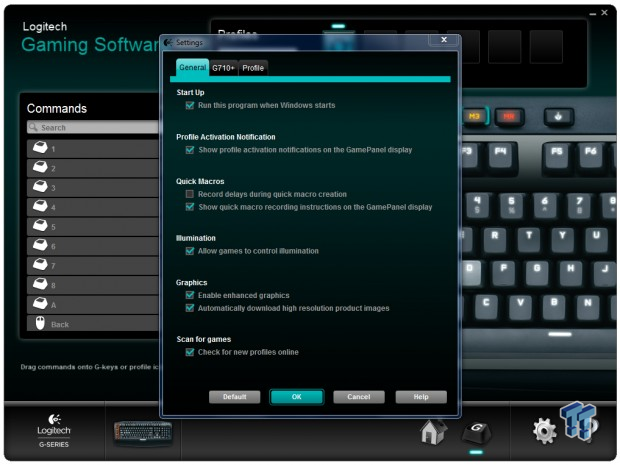
When you click on the gear icon at the bottom of the window you get this window to pop up. You can see the options that are addressed on the General tab, and the G710+ tab offers firmware information, and the profile button allows you to change the default profile, a persistent profile, and even a way to make cycling profiles a bit easier.
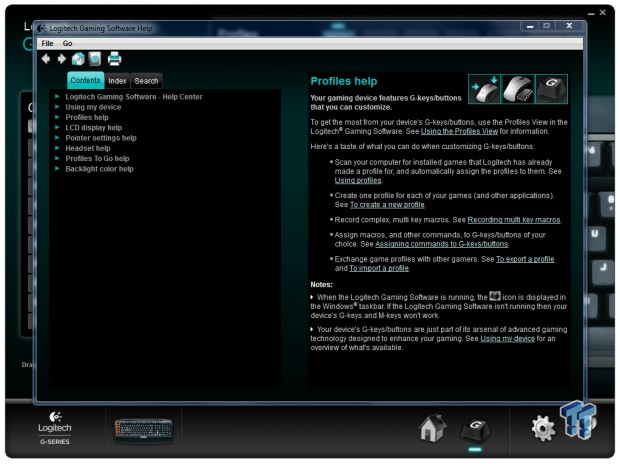
The last bit can be found by clicking on the question mark icon, and this is what you get. Basically it is a cross between an owner's manual and a FAQ guide. If you want to know how to change something, or can't figure out how things are supposed to work you can always reference this section with just a click in the software to guide you through any issues.
Final Thoughts
The Logitech G710+ mechanical gaming keyboard is a very solid product both in the design and construction, but in what it has to offer as well. While I typically prefer a stronger spring in my mechanical switches, the choice of Cherry MX Brown switches was a good one. There is a slight tactile feel when you hit the actuation point of the keys stroke, and no matter how hard you want to type, there is very little to be heard from the keys. A lot of that has to do with the fact that each of the key caps that are backed with brown switches also has a rubber O-ring installed to keeps the plastic of the key caps from clacking against the steel plate. Overall the experience has been a good one with the G710+, even if I just tinkered with the M and G-keys, I can see where it would come in handy for certain games or even just using them as a push to talk key for various VIOP programs.
The G710+ also offers 26-key rollover, but since I cannot make that many keys go down at once, I think that level is more than sufficient. When you mash eight keys at a time, all keys are recorded at once, and I noticed the anti-ghosting works well, too. I have had no issues with walking forward in game and not having a simultaneously pushed key get recognized. I know this is something that can be a real pain in the rear end with other "gaming" keyboards out there, but it seems that with the G710+, these issues do not exist.
On top of the general feel of the keys and the way in which Logitech implemented the actuation of the switches, you still have the software and G-keys to add in. I like that even with the obvious way of going through the software to set their functionality or input a Macro, you can also just hit the MR button and record functions to the G-keys on the go. Then to top it all off, there is the white LED backlighting which is controllable in its intensity, and is something I have yet to see offered in a keyboard unless it offered full RGB controls.
I have never really owned a Logitech product that I didn't like. I have used their mice and keyboard exclusively until I got to be a reviewer and had tons of parts thrown at me, and I was never let down or even had a product fail that I didn't already have four or five years of use with it first. I do believe that for right around $130 dollars, the G710+ is yet another product that should stand the test of time at my desk. There was nothing during my close inspection, during the tear down, or during my use of this mechanical gaming keyboard that would give me any reason not to fully recommend and support Logitech with this endeavor into mechanical keyboards with the G710+.
It seems that Logitech has built a very solid foundation for peripherals over the years, and none of that was lost with them delving into a slightly new market with this mechanical gaming keyboard.



 United
States: Find other tech and computer products like this
over at
United
States: Find other tech and computer products like this
over at  United
Kingdom: Find other tech and computer products like this
over at
United
Kingdom: Find other tech and computer products like this
over at  Australia:
Find other tech and computer products like this over at
Australia:
Find other tech and computer products like this over at  Canada:
Find other tech and computer products like this over at
Canada:
Find other tech and computer products like this over at  Deutschland:
Finde andere Technik- und Computerprodukte wie dieses auf
Deutschland:
Finde andere Technik- und Computerprodukte wie dieses auf