Introduction & Specifications, Pricing and Availability
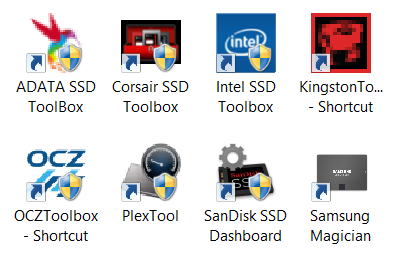
As SSD prices continue to decline, manufacturers continue to reduce the number of hardware accessories included with products. Desktop adapter brackets, screws, SATA data and power cables and other trinkets were once standard with SSDs, but add to the overall cost of product. High performance SSDs routinely sell at 50 cents per gigabyte, and value SSDs sometimes dip into the 35 cents per gigabyte range.
We can point our finger at several reason why SSDs have become so cheap over the last two years. Lithography shrinks have reduced the cost of flash, higher adaption rates are also a factor. Another reason is a good 'ol price war between FabCos (Fab Companies: SSD makers that also produce NAND flash - Crucial, Intel, Samsung, SanDisk and Toshiba/OCZ Storage Solutions) with guaranteed access to flash pulled the pin on the grenade and steadily decreased the cost of consumer SSDs.
Lower retail prices also mean lower margins per retail product sold. Accessories like desktop adapter brackets, screws and other accessories made by third-parties and bundled with SSDs have a fixed price and that adds to the overall cost of SSDs. For the last year, we've seen the extravagant bundles replaced by software bundles. In many cases, the software is built-in house and distributed for free as a value add-on with all SSDs from a manufacturer. The initial cost of the development is the only major cost and it doesn't multiply with the number of products sold, as is the case with hardware accessories.
In our consumer SSD product reviews, we usually mention if a product has a software package and gloss over the features without a lot of detail. In reality though, the SSD Toolbox / Dashboard / Magician software is very detailed, with multiple functions, features and packed with useful information.
Today we're taking a deep dive into the major software releases from SSD manufacturers. We're going to roll through them in alphabetical order and see what each company has to offer.
ADATA SSD Toolbox
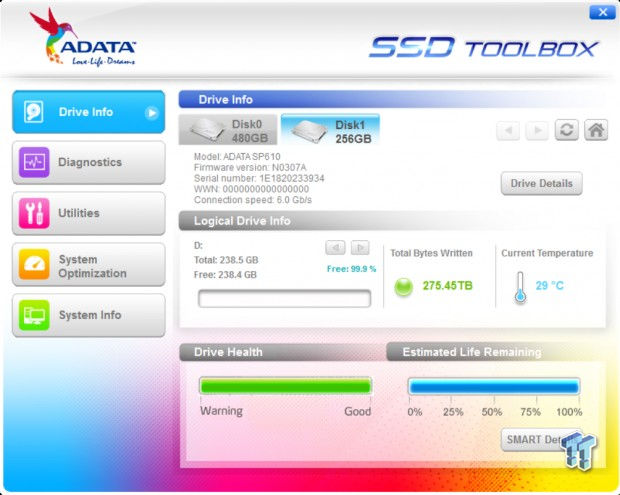
ADATA released the company's first SSD Toolbox in January of 2014. The opening screen shows us a drive health and estimated life remaining meter. We can also see how much data is on the drive as well as the total bytes written to the flash and the current temperature of the SSD.
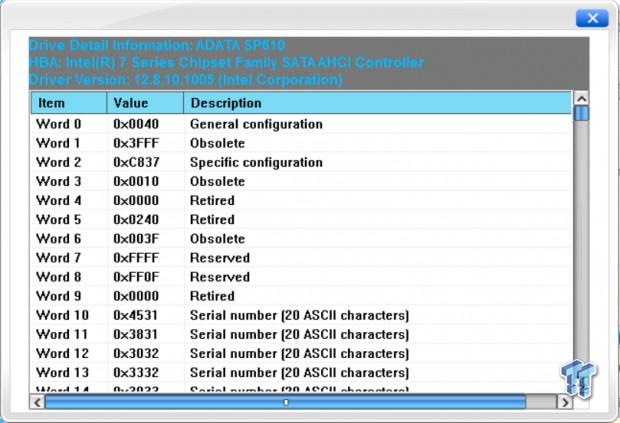
The drive details button pulls up a list of items that you can sort through.
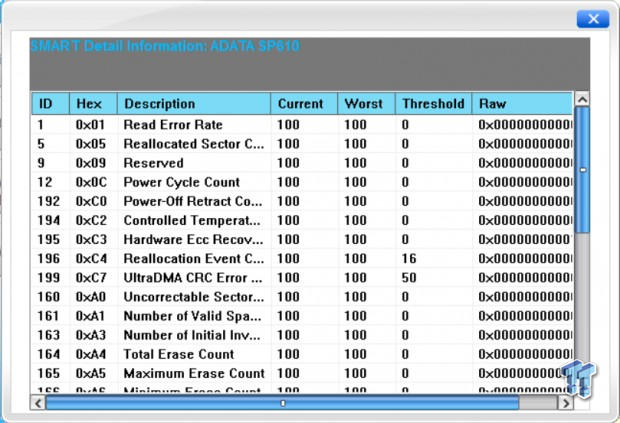
The ADATA SSD Toolbox also has detailed SMART information.
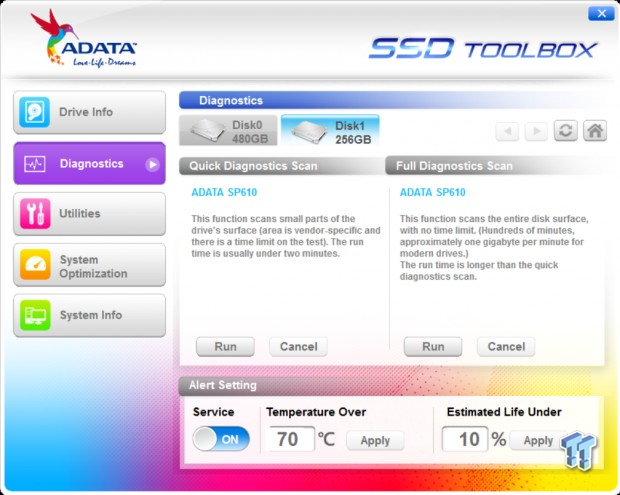
The next tab allows us to run a quick or full diagnostics scan of an ADATA SSD. We can also customize two alarms, one for temperature and one for estimated life remaining.
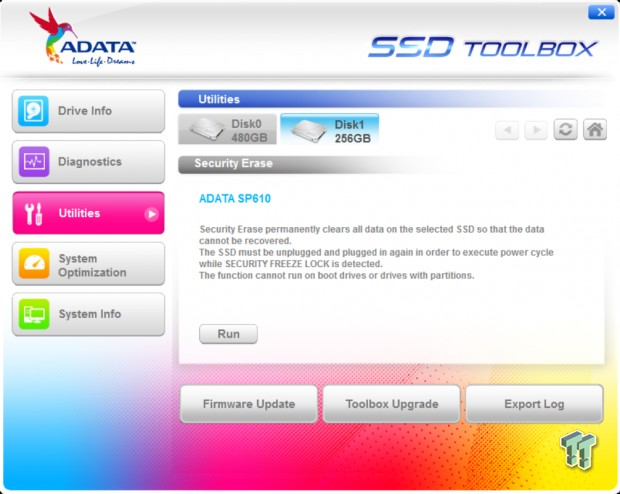
When Intel and OCZ released the first SSD Toolbox software utilities, secure erase was one of the main features. It's still a primary feature for the software packages, but changes to Windows 8 and beyond have made Windows secure erase a thing of the past. Some of the software we're looking at today leads us to believe a drive is secure erased, but we have yet to find one that actually works in Windows 8, 8.1 or the server variants of Windows 2012.
The ADATA Utilities page also allows us to update the firmware easily with the ADATA SSD Toolbox. You can also check for an update for the Toolbox software here.
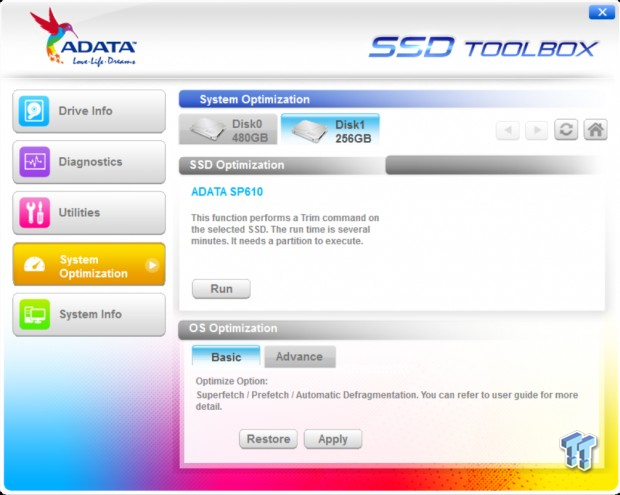
With secure erase inside Windows no longer working, the next best method to increase SSD performance is to issue a TRIM command to the drive and let the drive take care of cleanup. The ADATA SSD Toolbox has an easy one click option to trigger that command.
In the system optimization tab, you can also optimize Windows. There are two options available, basic and advanced.
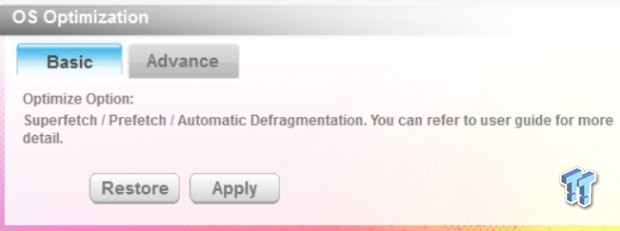
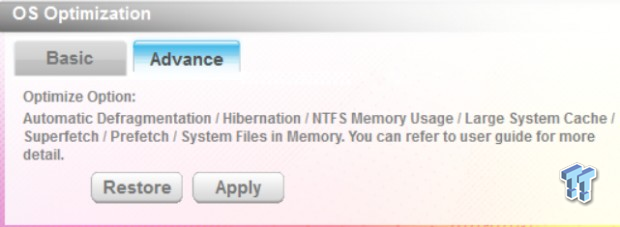
Each method gives a description of what the ADATA SSD Toolbox changes.
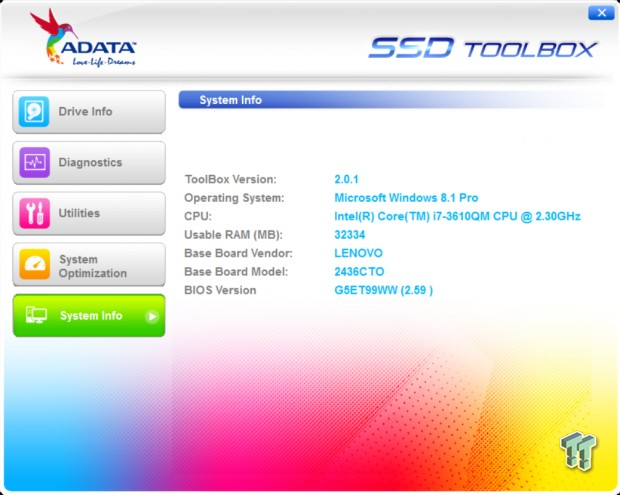
In the final tab, we can see information about the host system.
Corsair SSD Toolbox
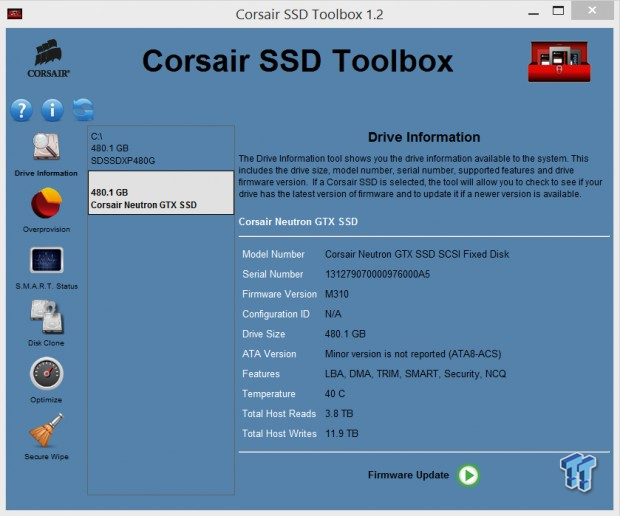
Corsair's SSD Toolbox released in May of 2013 and not a lot has changed to the interface since then. The Corsair software is functional, but lacks the Web 2.0 feel. It reminds me of the early days of the internet when websites were built with Microsoft Publisher in pure HTML. Don't let the look fool you though, this software allows you to easily clone an existing disk and has other impressive features as well.
The start screen gives us quite a bit of information right from the start.
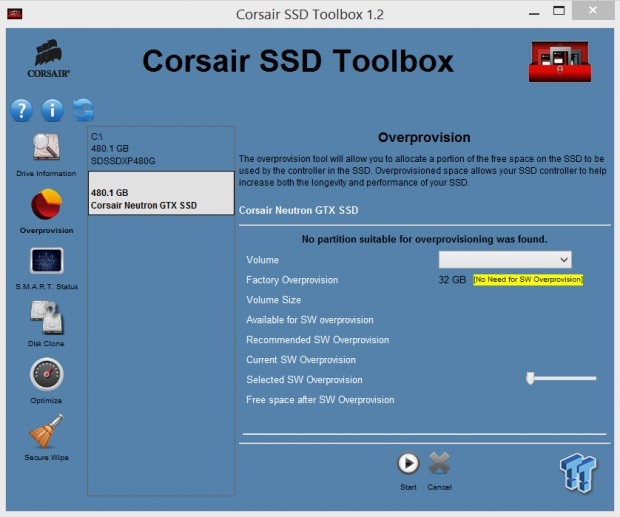
If you already have an existing partition on the drive, you can increase the overprovisioned space with a slider and start button. The Corsair Neutron GTX SSD we used already has 32GB of OP space allocated so the software tells us we don't need to increase the OP.
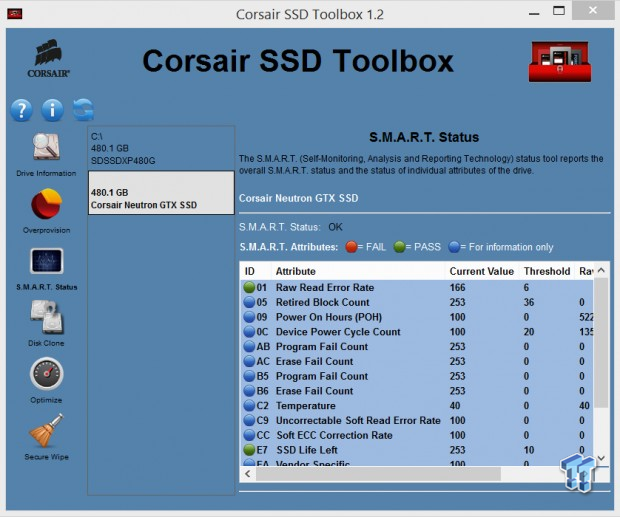
Corsair takes SMART data to the next level by giving it a pass / fail designation. This simplifies looking over SMART data information.
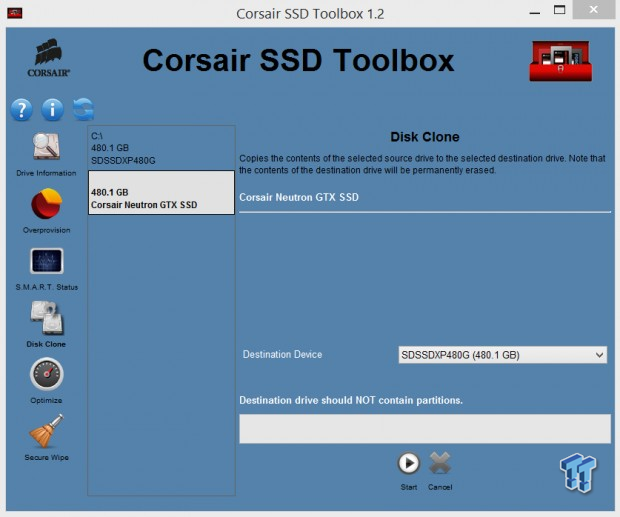
The disk clone function is as easy as anyone can mark it. You simply choose what drive you want your C drive cloned to and hit the button to start the process.
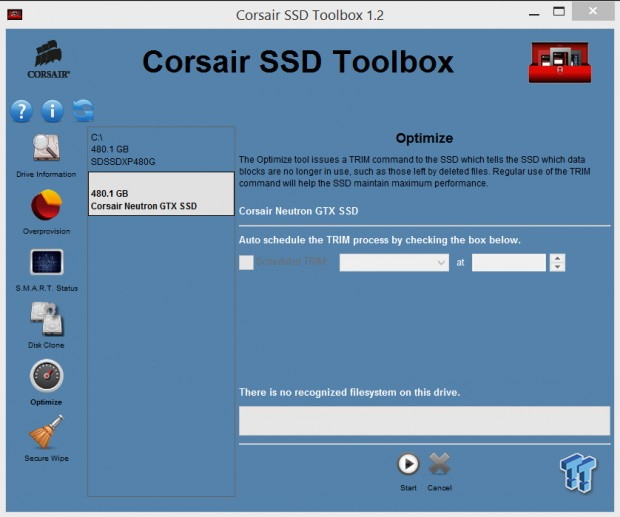
Scheduled TRIM optimizations are possible with the Corsair SSD Toolbox. You can select the times and frequency to send a TRIM command to the Corsair SSD.
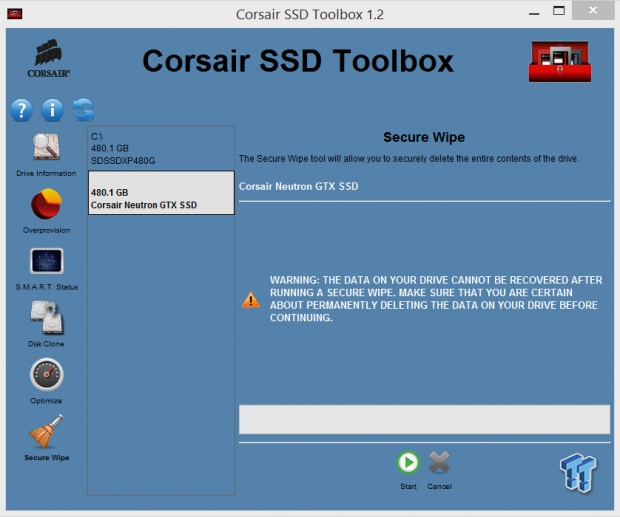
Corsair uses a feature called 'Secure Wipe' instead of Secure Erase, although the two are the same.
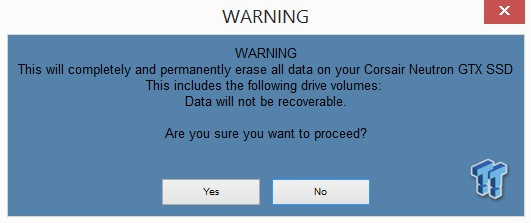
The software allows you to run the function, but it's not clear if it actually works in Windows 8 and beyond.
Intel SSD Toolbox
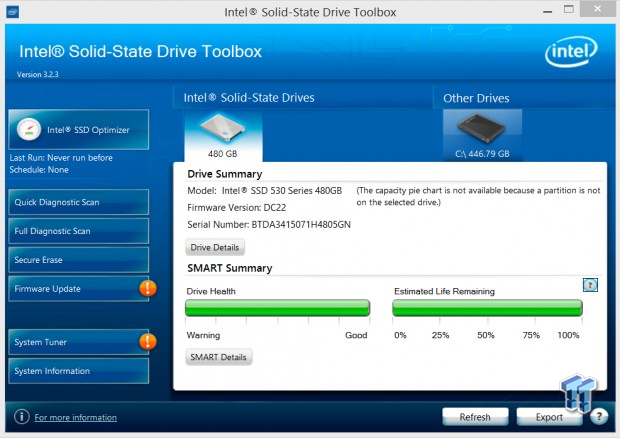
Intel can lay claim to the first SSD toolbox software, besting OCZ by a few months. The first public release of Intel's SSD Toolbox software came all the way back in May of 2009 and worked initially with Intel's X25-M SSD.
Now in its third major revision, the software still looks a lot like it initial release, only polished a bit. The main page shows us the drive's health and estimated life remaining. You can also see the firmware on the drive, click for additional drive details, and a button at the bottom shows SMART details.
Here you can also see when a feature wants to get your attention. The orange balls with white exclamation marks show up when you should address a section of the software.
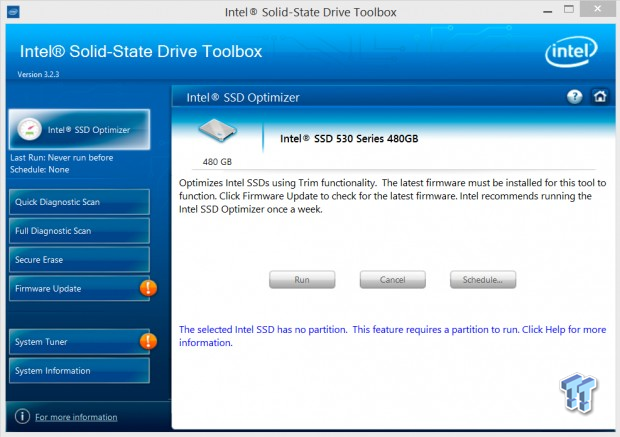
The Intel SSD Optimizer runs a TRIM command to the drive. You can also schedule this function with the built-in scheduler agent.
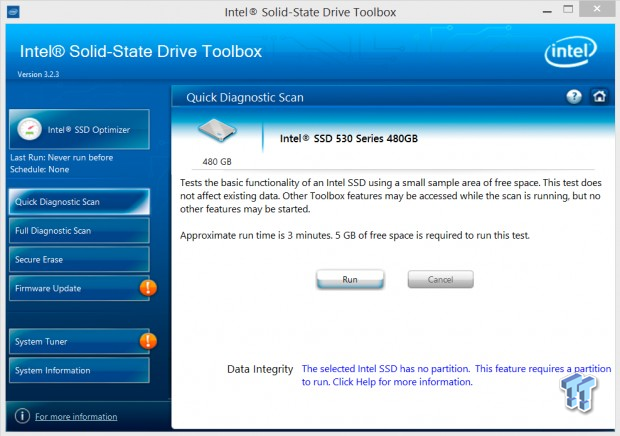
The Intel SSD Toolbox also has a quite test function built-in.
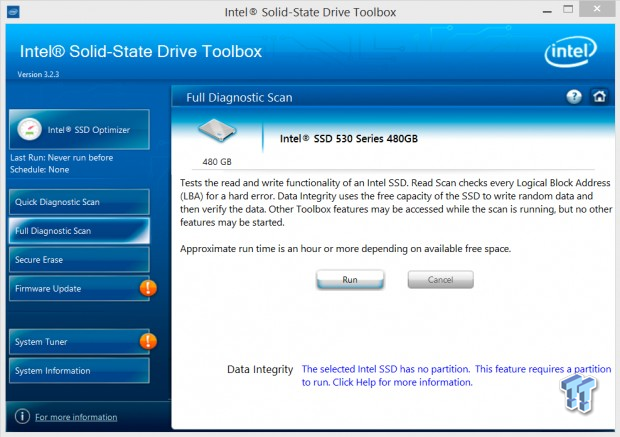
Should your quick test not deliver the results you want, you can also run a long test that takes longer to run, but tests more of the flash area.
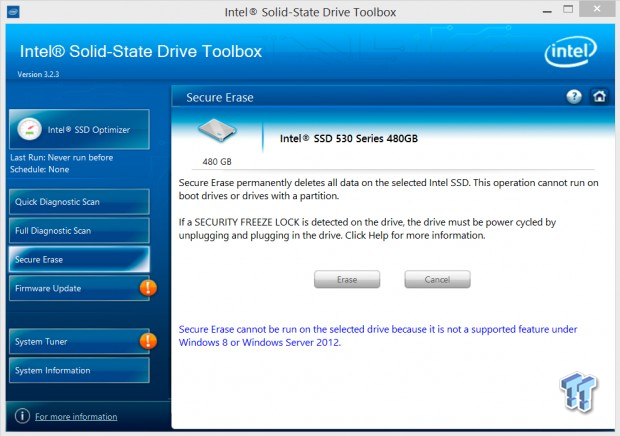
Intel's SSD Toolbox also has a secure erase feature, but as you can see, the action is grayed out. There is a note that states it will not work in Windows 8 or Windows Server 2012.

One of the best features about any of the toolbox software is the easy firmware update features. Here we see a drive in the system that needs a firmware update. The software downloads the firmware, installs the firmware, and then asks you to restart the system.
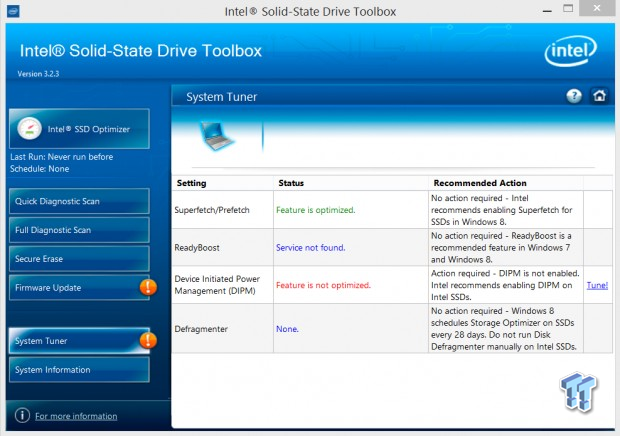
The Intel SSD Toolbox can also optimize your Windows settings with just a few clicks.
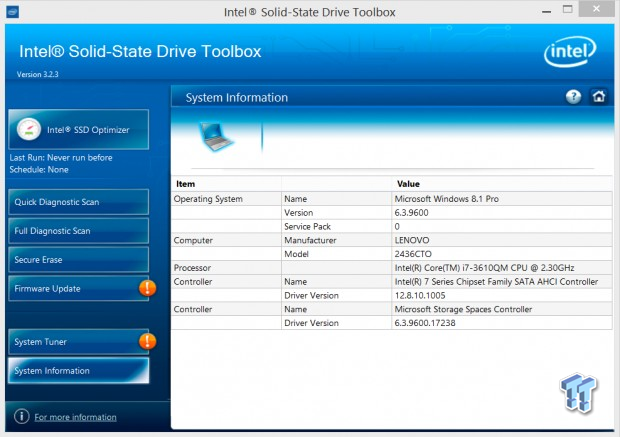
The final tab on the left of the software takes us to the System Information screen. Here you can see details about your desktop or notebook.
Kingston Toolbox
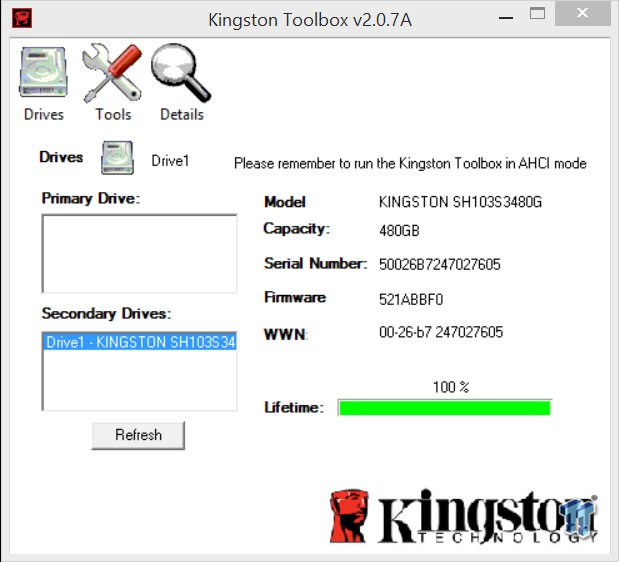
Kingston first released the Kingston Toolbox when the company updated SandForce firmware that fixed the TRIM issue we found. The software released to the public in August 2012 and has been updated a few times since then, but the software looks the same as it did in 2012.
The first thing you will notice is the Kingston Toolbox looks almost identical to OCZ's early software that was released with OCZ's Vertex 2 Series of products. OCZ has moved away from SandForce controllers for many product lines since then, but Kingston still uses SandForce controllers in the company's flagship products.
The initial screen shows the Kingston SSDs installed in the system and their role, primary or secondary drive. The software lists the SSD model name, capacity, serial number, firmware version, WWN and finally the drive life remaining.
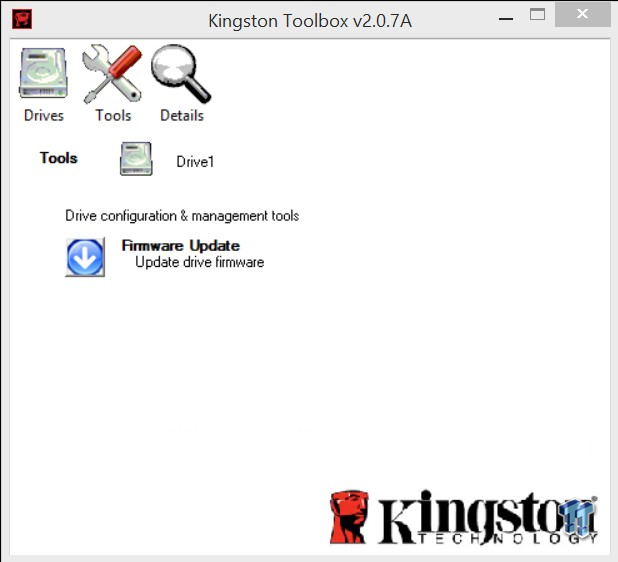
The tools tab allows us to update the drive firmware with just a couple of clicks.
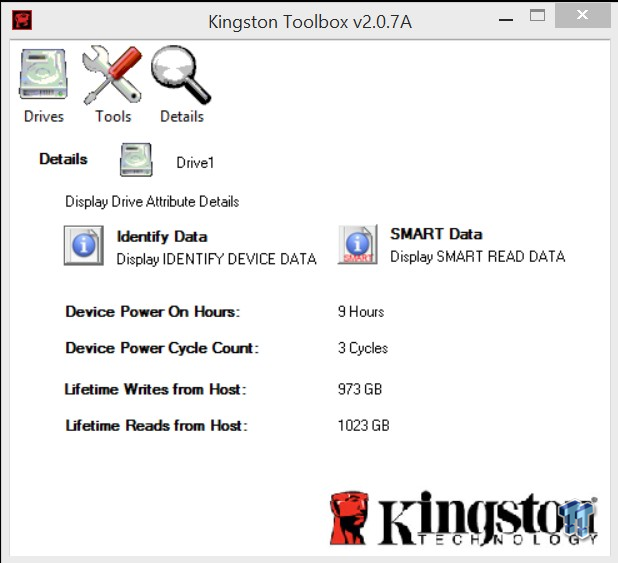
The drive details tab shows us the power on hours, power cycle count, and lifetime writes from host and lifetime reads from host. We also have two additional tabs that show identify data and SMART data.
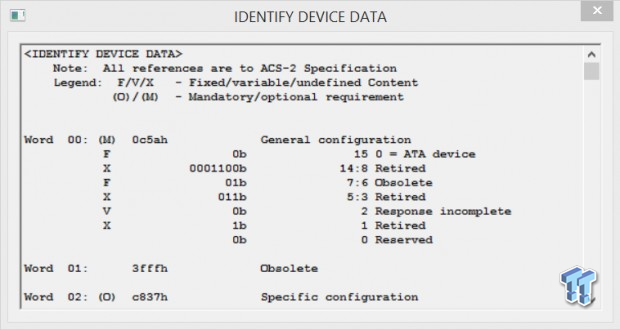
The identify device data screen.
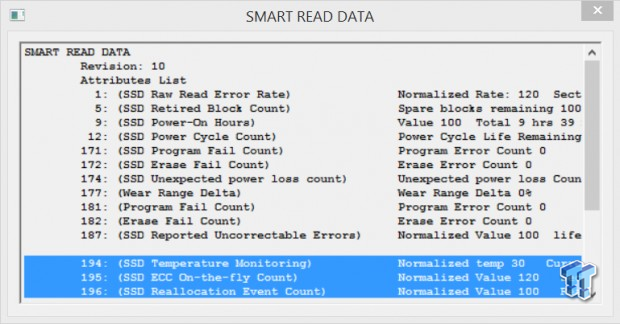
And finally, here's the SMART data screen.
OCZ Storage Solutions Toolbox
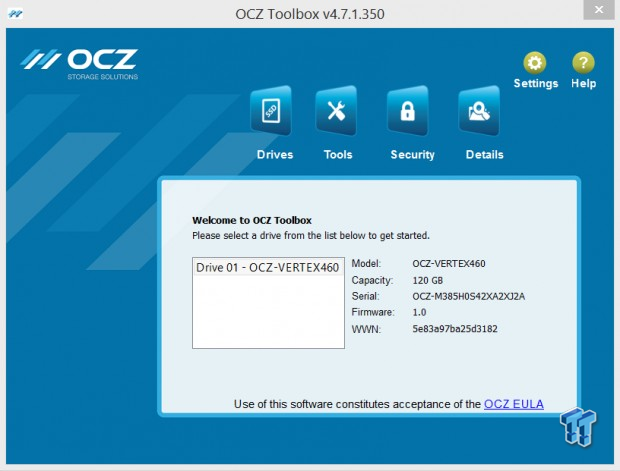
The OCZ Storage Solutions Toolbox received a makeover around the time Toshiba took the reins. The previous version looked similar to Kingston's Toolbox. The functions are nearly identical, though. On the initial screen, you select which drive you want to know about. The model, capacity, serial number, firmware version and WWN number are all shown.
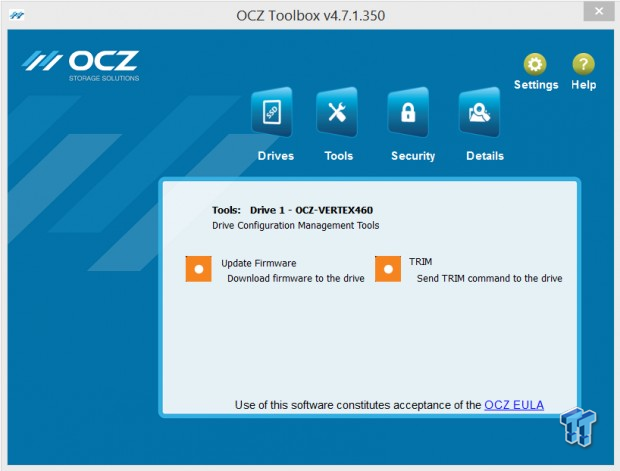
The tools tab presents options for updating the firmware on a drive and an option to send a TRIM command to the selected drive.
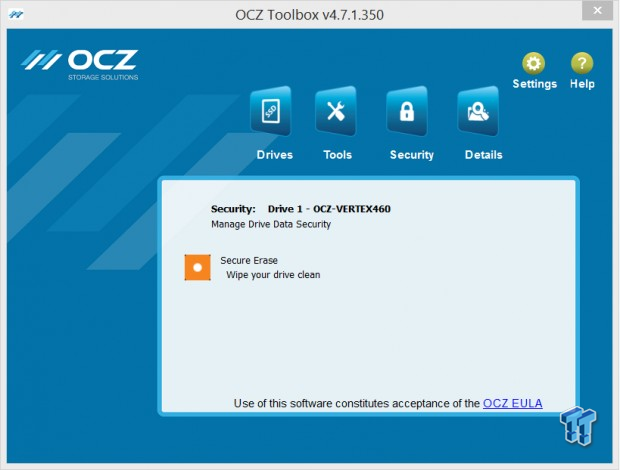
The security tab allows users to secure erase the selected SSD. Again, this may not work on Windows 8. The software will allow you to click the button, but we're not convinced it actually works on newer Windows.
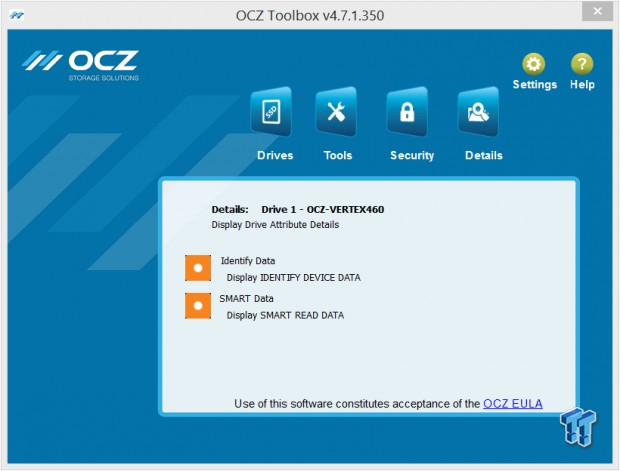
The details tab allows the user to see the identify data and the SMART data.
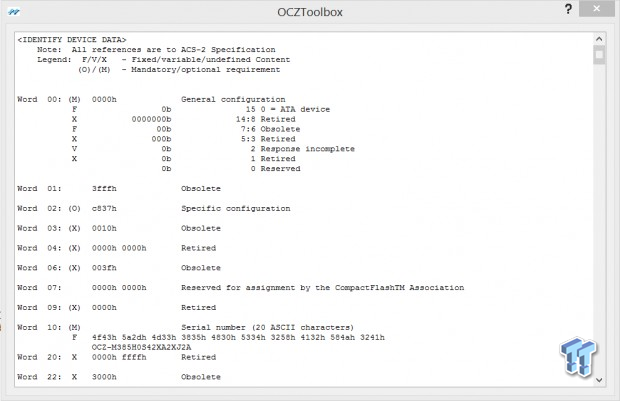
The identify device data screen.
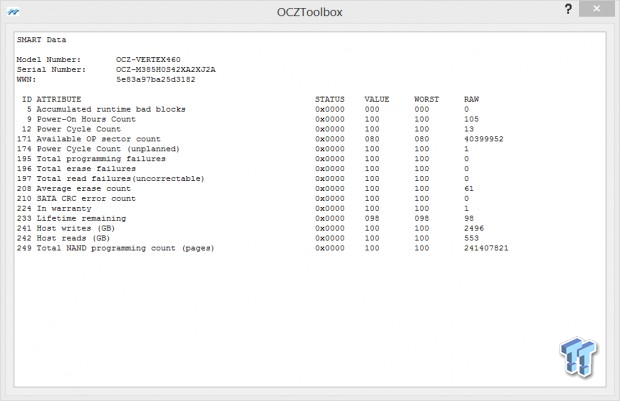
The SMART data screen.
OCZ's Toolbox does not work with the new AMD Radeon R7 drives, but OCZ did release a version that does. The AMD Toolbox version is identical to the OCZ version, but it does work with AMD SSDs and has an AMD themed color scheme.
Plextor Plextool
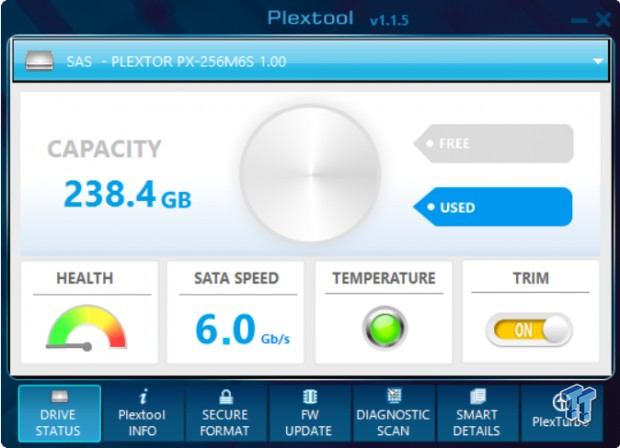
Plextor's Plextool has been around for a while, but was recently updated to enable PlexTurbo on the M6 Pro SSD. The initial screen is mainly for information, showing various information about the Plextor drive in the system.
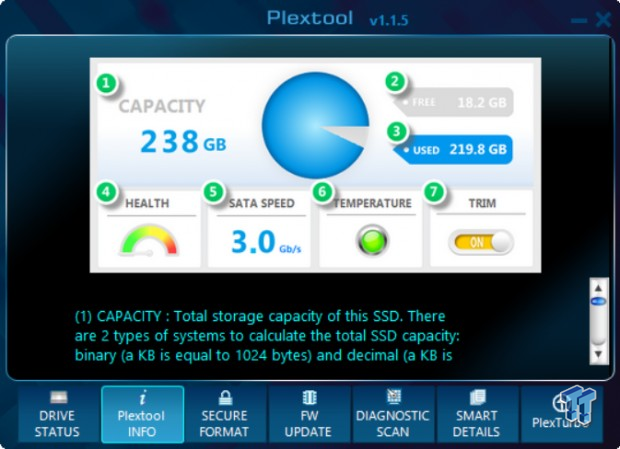
The Plextool INFO tab acts as a glossary for the different information areas in the software.
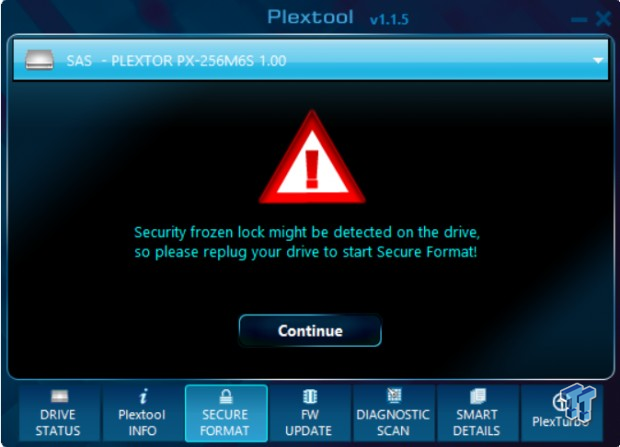
Plextor calls secure erase, 'Secure Format'.
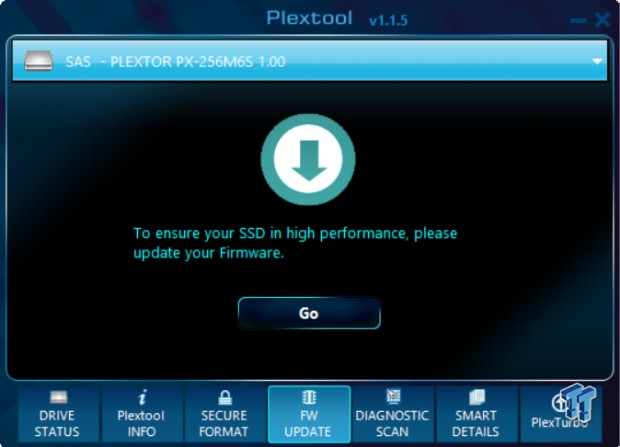
You can use the software to update the firmware of the SSD in just a few short clicks.
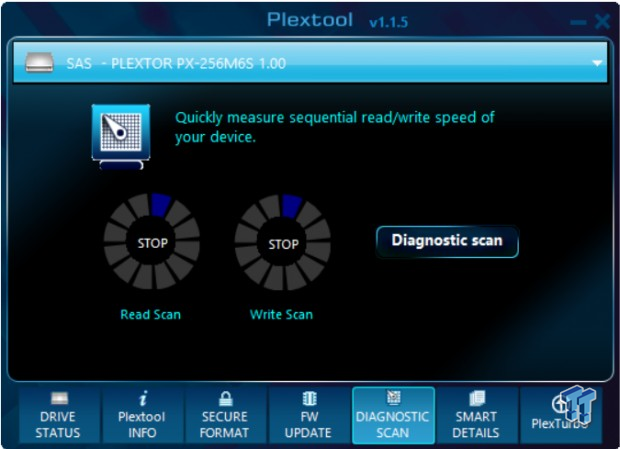
A quick diagnostic scan shows read and write performance.
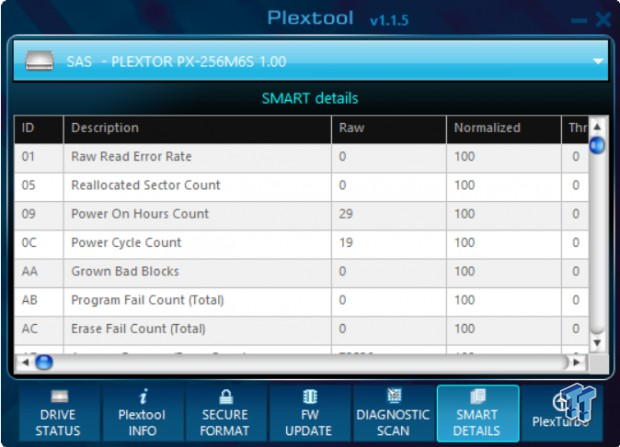
SMART details are easily sifted through, but unlike the Corsair software, there isn't a glossary or pass / fail area to tell new users what you are actually looking at.
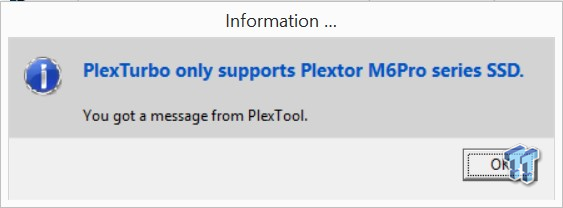
When you click on the PlexTurbo tab, you are presented with a splash screen right away. You have to click through this to get to the main screen to enable PlexTurbo.
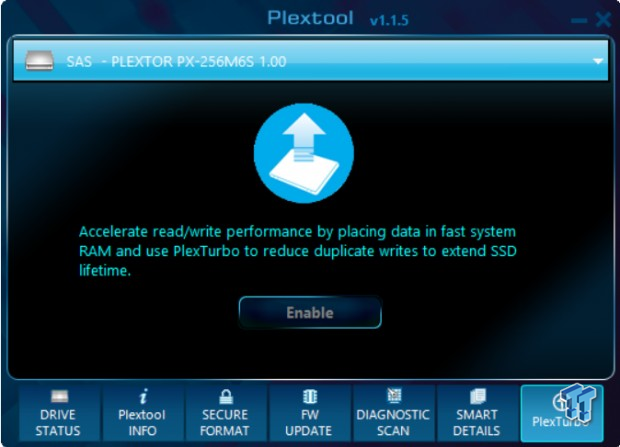
Enabling PlexTurbo is as simple as clicking the button, and then restarting your PC for the action to take effect.
Samsung Magician
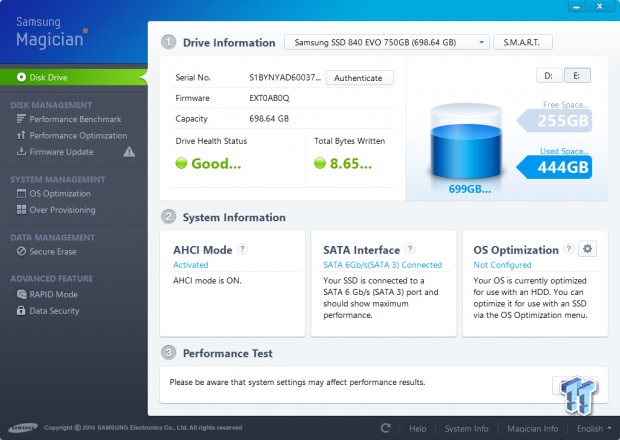
Given Samsung's recent issues with the 840 EVO products, many end users will be downloading Samsung's Magician on October 15 when Samsung releases an update for the series.
The initial screen allows users to select the drive to work with, look at the smart data and even check to see if you have a real Samsung SSD. This prevents others from making counterfeit Samsung SSDs.
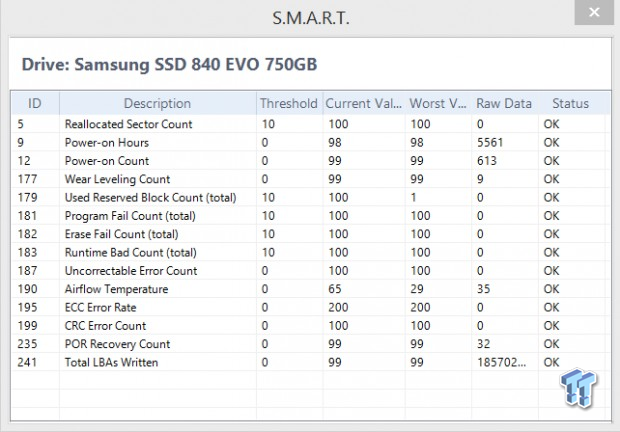
The SMART data from a Samsung 840 EVO SSD.
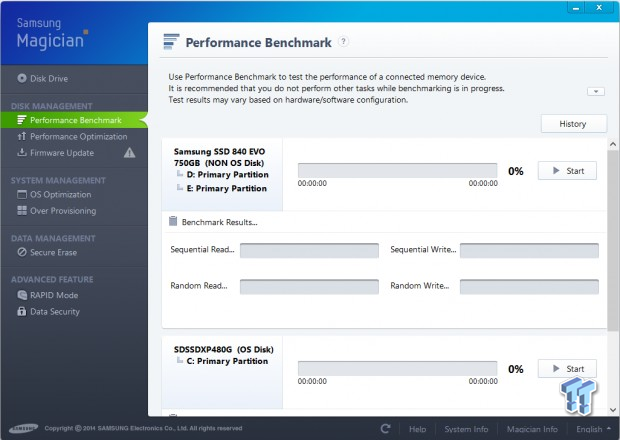
Samsung includes a benchmark utility that allows you to test every drive in your system, not just Samsung products.
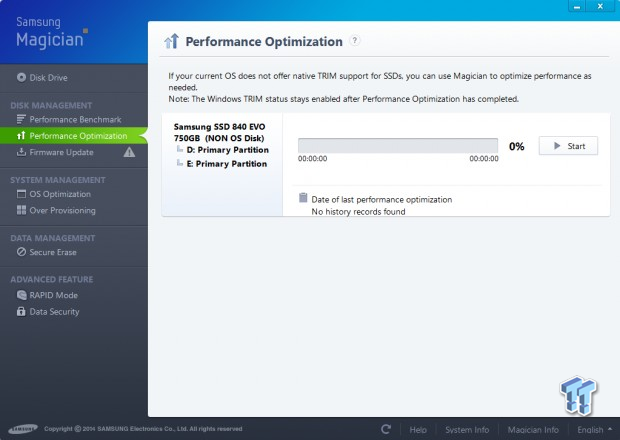
The Performance Optimization tab allows users to send a TRIM command to Samsung SSDs.
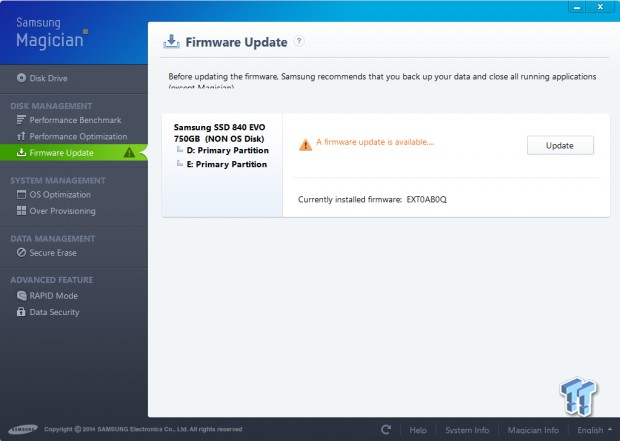
It looks like I have another drive to update firmware on. The Samsung Magician software notifies users when a firmware update is available and allows for easy updates.
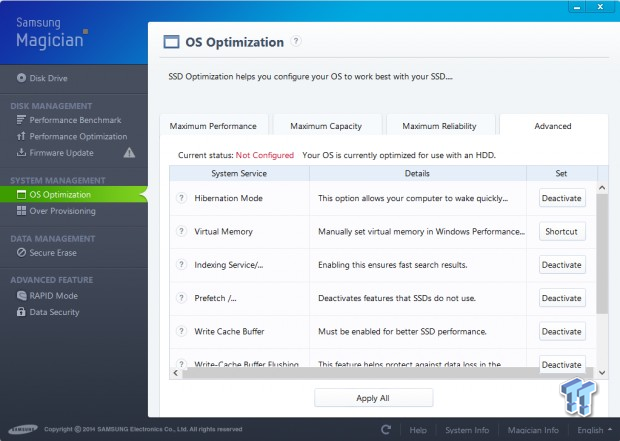
Samsung has one of the best OS Optimization options of any SSD tool software. You can select maximum performance, maximum capacity, and maximum reliability or manually select the functions you want to set.
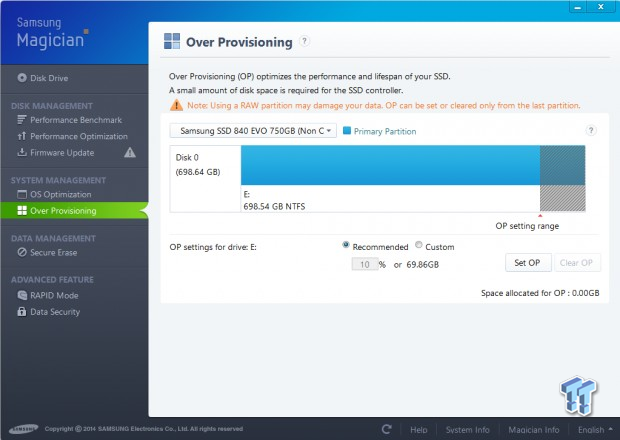
Users can also increase the amount of overprovisioned space on Samsung drives.
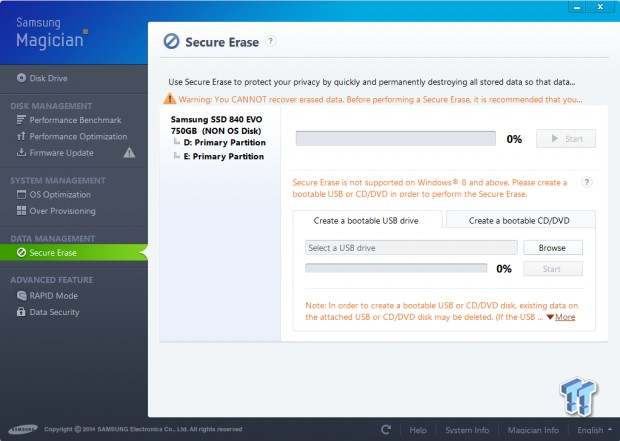
Samsung acknowledges that secure erase doesn't work with Windows 8. To get around this issue, you can plug in a USB flash drive or writable optical media, then the Magician software creates bootable media that allows you to run secure erase without Windows media in the way.
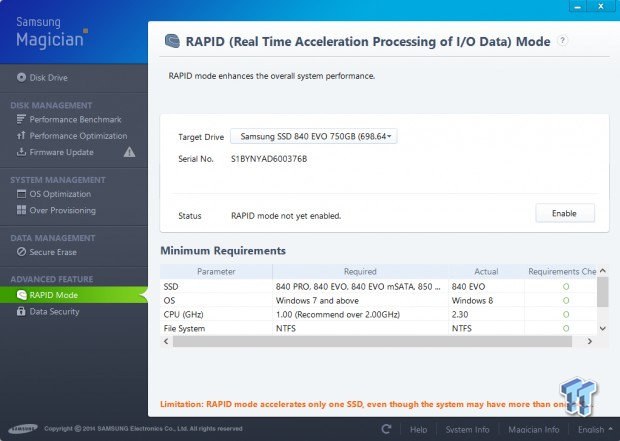
Samsung's 840 EVO, Pro and 850 Pro SSDs all support RAPID Mode in Windows 7 and Windows 8. Enabling the software is a two button operation. The first step is to enable the feature, and the second is to restart the system.

Data security is a hot topic these days for business users who want their data to remain secure. The 840, 840 EVO, 840 Pro and 850 Pro support Microsoft's eDrive hardware encryption and you can enable the feature in Magician easily. The 840 EVO, 840 Pro and 850 Pro also support TCG Opal with the correct firmware installed on the drives.
Samsung also makes an easy to use data migration tool, but it's not part of the Magician software. Users need to download the unlimited use software that clones data from one drive to a Samsung SSD. The software is very easy to use and performs the task as advertised.
SanDisk SSD Dashboard

SanDisk is the latest company to make software to manipulate SSDs and it's easily the most feature rich. The software is called SSD Dashboard and it covers nearly every feature we've seen from other SSD makers, and then adds more functions on top.
The initial screen starts off fairly tame, but this is a good thing, no need to overwhelm users right off the bat. Here you can see data on the drives capacity, used capacity, drive life, interface speed and temperature. The temperature function currently gives a false reading on some SanDisk drives, but that will be fixed in the next update.
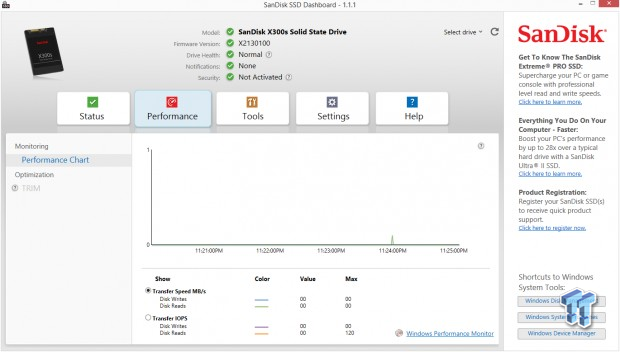
The performance tab gives us real-time performance measurements, polling the data from Windows Performance Monitor. You can see both throughput (MB/s) or IOPS performance for both data reads and data writes.
Users can also select the Optimization tab to TRIM the drive in this section in operating systems that support the feature.
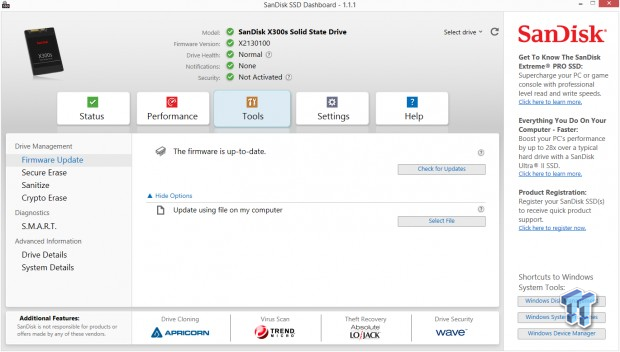
The tools section is quite extensive. Here we can update the firmware two different ways. The first is for Dashboard to reach out to SanDisk's servers and download / install the firmware. The second is to download the firmware yourself and then use Dashboard to install the firmware.
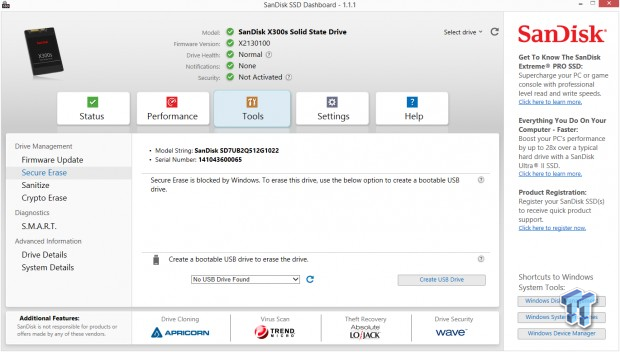
Again, Windows 8 blocks secure erase, but SanDisk allows users to plug in a USB flash drive, format it with SanDisk software and boot into the software to secure erase SanDisk SSDs.
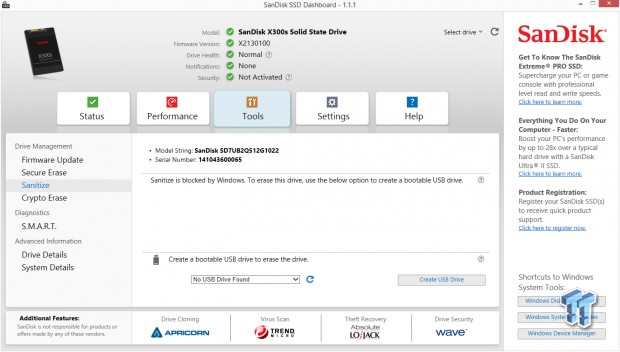
Sanitize is also blocked by Windows 8, but SanDisk is working on a way to make all of the blocked functions work on the newer operating systems.
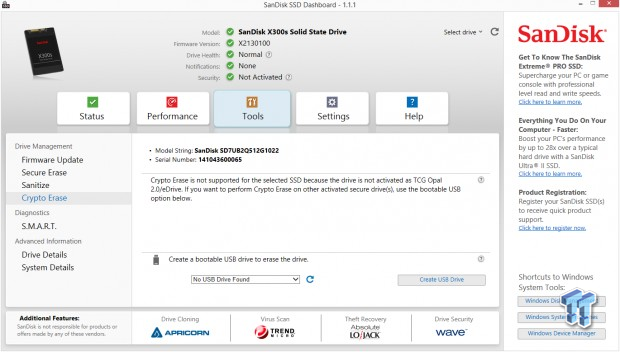
If our drive was encrypted with eDrive or TCG Opal software, we could delete the encryption and the data on the drive with the Crypto Erase function.
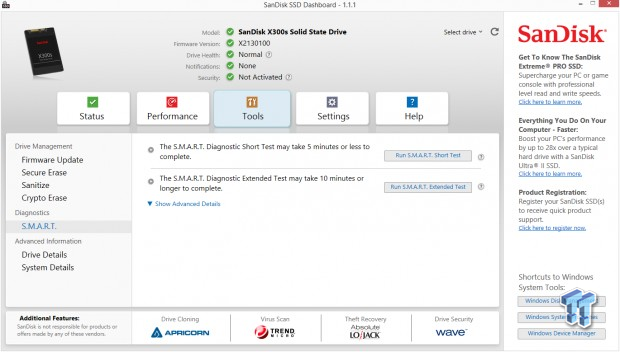
In Dashboard, you can run a SMART short or long test.
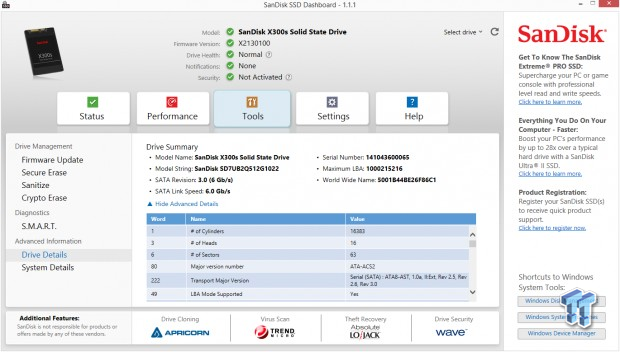
In drive details, you see all of the information for the drive, as well as the connected speed, model number, serial number, worldwide name and other data.
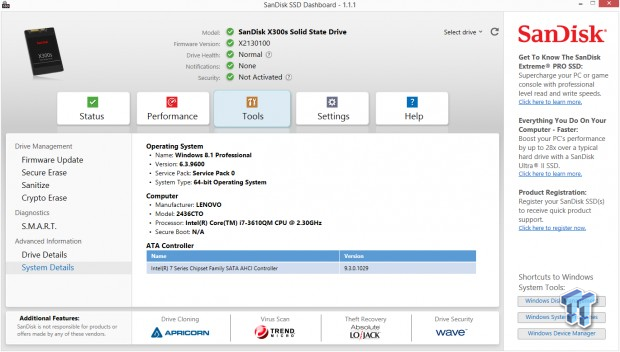
The last tab under tools gives us information on both the operating system and computer.
At the bottom of the Tools page is a section called additional features. These are software functions by third party makers. These are SanDisk partners and the functions include drive cloning, virus scanning, theft recovery and drive security.
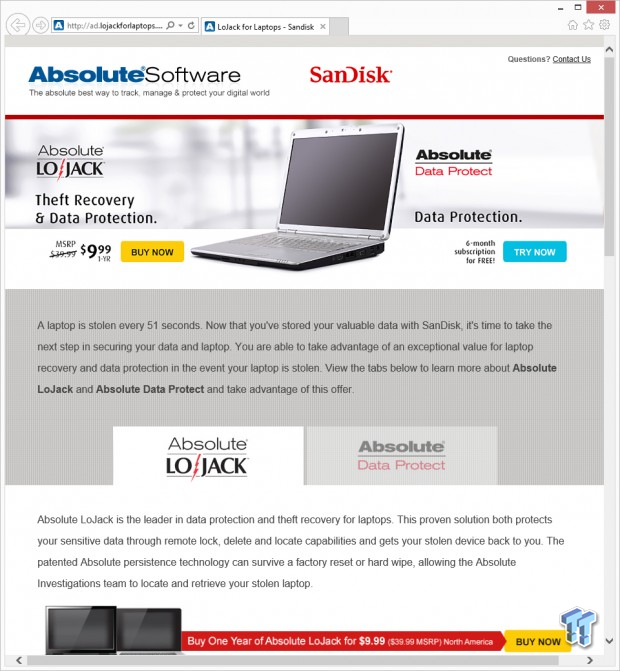
Yes, you can Lo Jack your notebook! SanDisk gives you six months of free Lo Jack, but can you purchase a year of the service for $9.99 instead of $39.99 thanks to SanDisk.
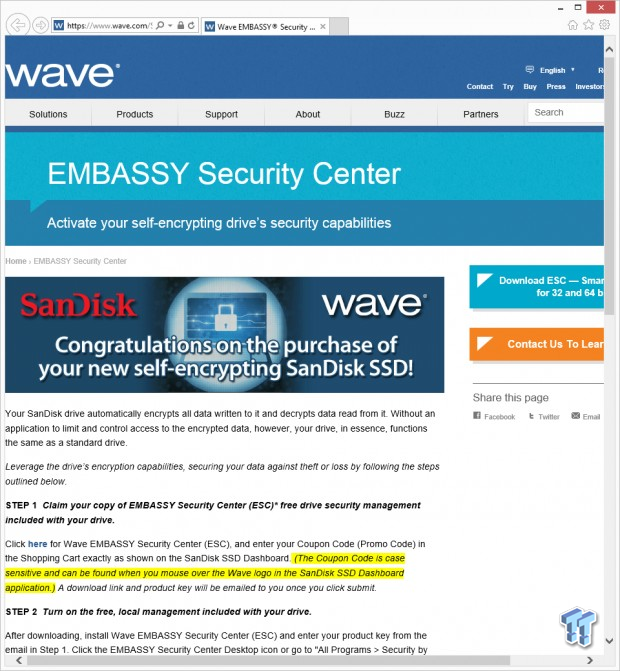
Most new SSDs support TCG Opal 1.0/2.0, but we never hear how to use the feature, how to make it work and for that matter get software from manufacturers to make it work. SanDisk didn't want to just give us a feature check mark and let it end with that. SanDisk worked with Wave to get users EMBASSY Security Center (ESC) software. This is how you actually use your TCG Opal features. Wave and SanDisk put a page together to walk users through the process, encrypting your drive and installing the software. SanDisk is the first SSD manufacturer to give users this information in such an easy package.
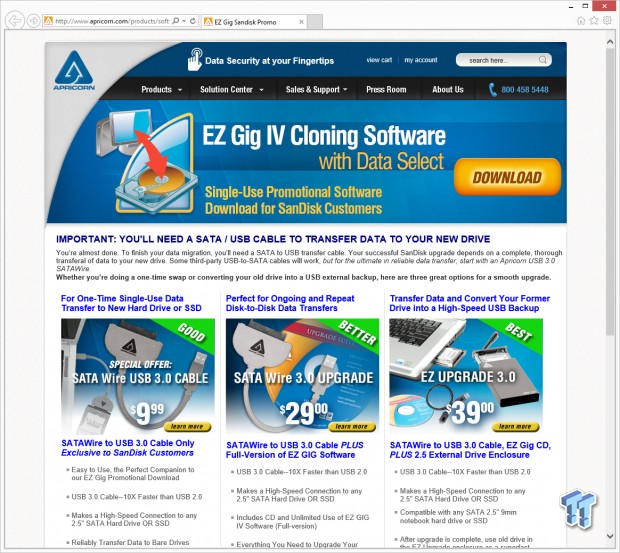
SanDisk went to Apricorn to deliver a free disk cloning software. The software is downloaded, installed and then used to clone data from an existing drive to a SanDisk SSD.
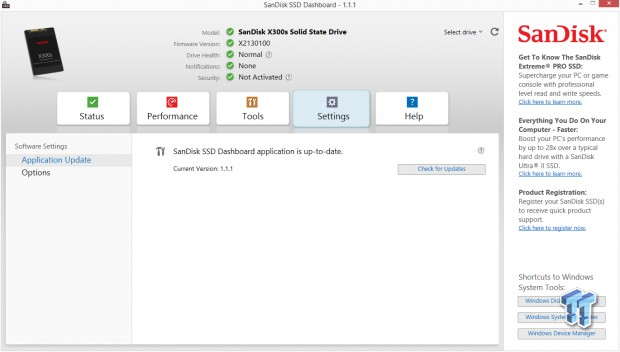
The SanDisk SSD Dashboard can be updated from within the software. This keeps you from searching for an updated version, uninstalling the old software only to reinstall the new software.
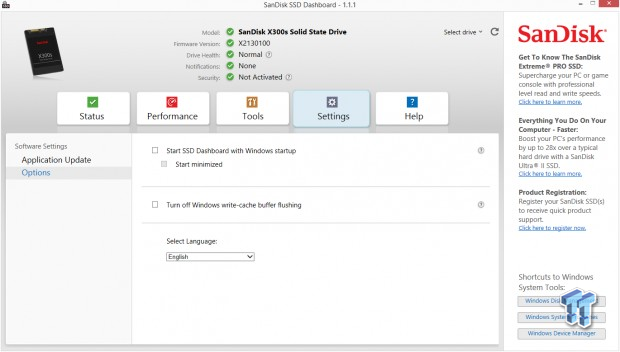
You can configure SSD Dashboard to run when Windows starts or to run it manually. On the option page in the settings tab, you can also quickly turn off Windows write-cache buffer flushing. This gives your storage system a slight performance boost.
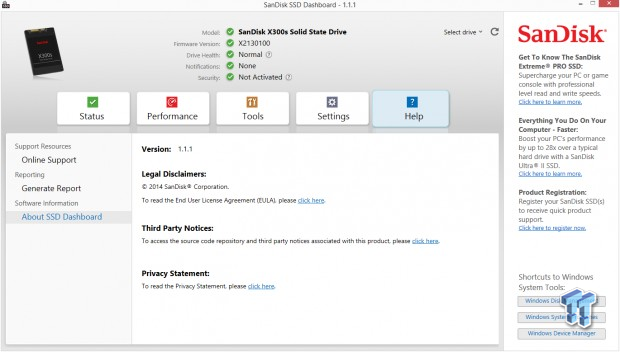
The help tab gives you three additional pages. The online support function gives users quick access to SanDisk's support personnel. You can also generate a report that gathers detailed information about your PC so you can send it to support. Finally, we have the page that shows what version of SSD Dashboard you are using and gives the legal details.
Final Thoughts
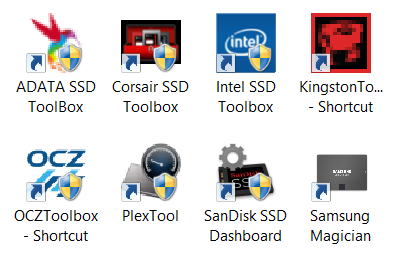
We finally have an article we can link back to from our regular reviews that details the various SSD software add-on packages. For years, we just glossed over the fact that a SSD manufacturer makes software, but now we can show in each review what the software looks like and what it does.
Some of the software we looked at today hasn't had a major update in several years. Those versions are easy to spot as new features and functions are now possible. Samsung and SanDisk are good examples. Both have packages that overshadow most of the others and give users more data, more control and more features to test, report and manipulate the drives.
The SanDisk SSD Dashboard is the newest software to hit our drives and it's easily the most feature rich. Not all of the functions are controlled from within SSD Dashboard, but you can get to the download packages easily from within Dashboard. The real-time performance monitoring is my favorite function, mainly because I'm a reviewer. SanDisk's easy access to Wave software and the other add-on packages are really nice, too.
With hardware packages going out of fashion from SSD manufacturers, we suspect we'll see more software from others in time. You have to wonder where some of the other company's software toolboxes are - calling you Crucial.
